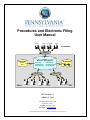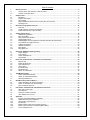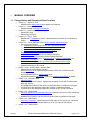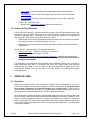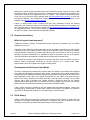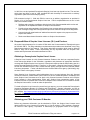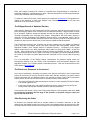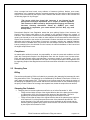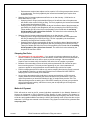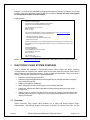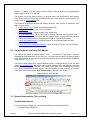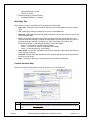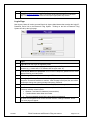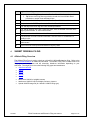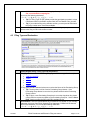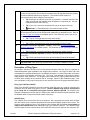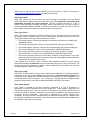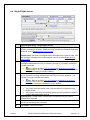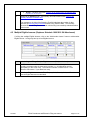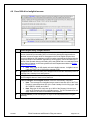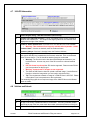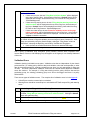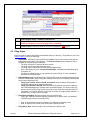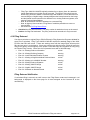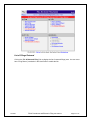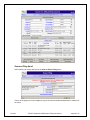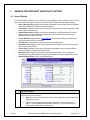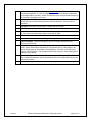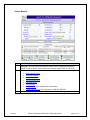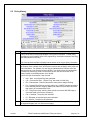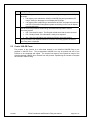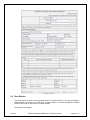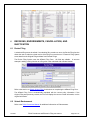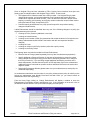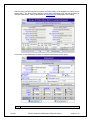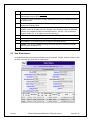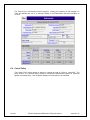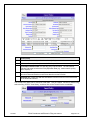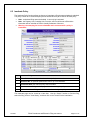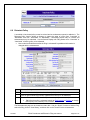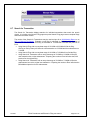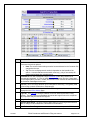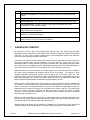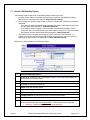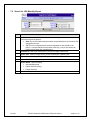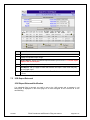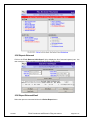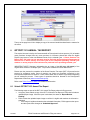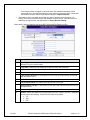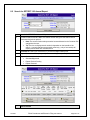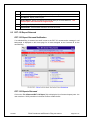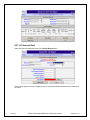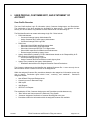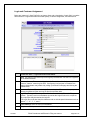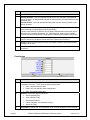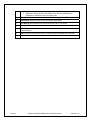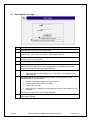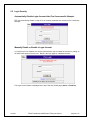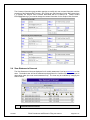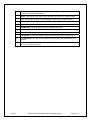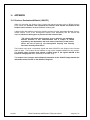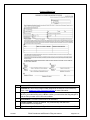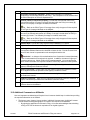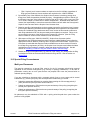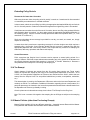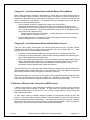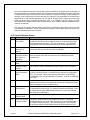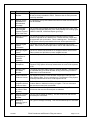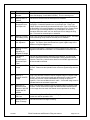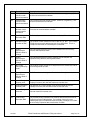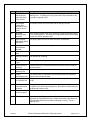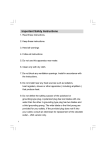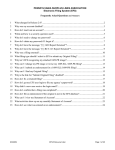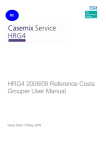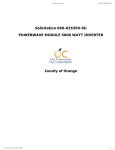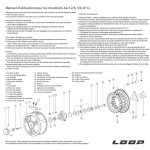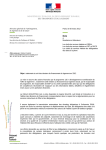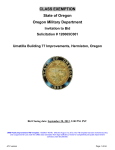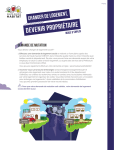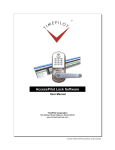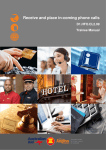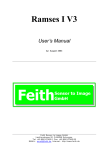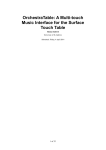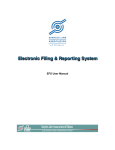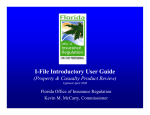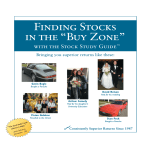Download Procedures and Electronic Filing User Manual
Transcript
Procedures and Electronic Filing
User Manual
View
Submit
Import XML
Admin
Licensees
Internet
Electronic Filing System
Feith Document
Database
(FDD)
•New Filings
•Endorsements
•Returned Filings
Intranet
PSLA
Submit
View
Local File Server
•1620 Reports
•GPT/RCT Reports
•Crystal Reports
Internet
Admin
Reports
View
Reports
EFS Version 2.1
January 5, 2010
180 Sheree Blvd, Suite 3100
Exton, PA 19341
PHONE : 610-594-1340
WEBSITE: www.pasla.org
Copyright © 2009 Pennsylvania Surplus Lines Association. All rights reserved.
PID
Table of Contents
1
1.1
1.2
Manual Overview ...........................................................................................................................................3
Change History and Summary of New Functions .....................................................................................3
Purpose of This Document .......................................................................................................................4
2
2.1
2.2
2.3
2.4
2.5
Surplus Lines .................................................................................................................................................4
Disclaimer .................................................................................................................................................4
Surplus Lines History................................................................................................................................5
PSLA History ............................................................................................................................................5
Responsibilities of Surplus Lines Licensee (SLL) and Producer...............................................................6
Stamping Fees .........................................................................................................................................8
3
3.1
3.2
3.3
Electronic Filing System Overview ............................................................................................................10
Overview.................................................................................................................................................10
Target Audience and Using This Manual................................................................................................11
System Requirements, Tips, and Help ...................................................................................................11
4
4.1
4.2
4.3
4.4
4.5
4.6
4.7
4.8
4.9
4.10
Submit Original Filing .................................................................................................................................15
Affidavit Filing Overview .........................................................................................................................15
Filing Information ....................................................................................................................................16
Filing Type and Declaration ....................................................................................................................17
Single Eligible Insurer .............................................................................................................................20
Multiple Eligible Insurers (Replaces Schedule 1609/1610 SH Attachment)............................................21
Form 1606-A for Ineligible Insurers.........................................................................................................22
1609-PR Information...............................................................................................................................23
Validate and Submit................................................................................................................................23
Filing Status ............................................................................................................................................25
Filing Returned .......................................................................................................................................26
5
5.1
5.2
5.3
5.4
Search for Affidavit and Policy History .....................................................................................................29
Search Display .......................................................................................................................................29
Policy History ..........................................................................................................................................32
Create 1609-PR Form ............................................................................................................................33
Save Results ..........................................................................................................................................34
6
6.1
6.2
6.3
6.4
6.5
6.6
6.7
Revisions, Endorsements, Cancellation, and Inactivation ......................................................................35
Revise Filing ...........................................................................................................................................35
Submit Endorsement ..............................................................................................................................35
View Endorsement..................................................................................................................................38
Cancel Policy ..........................................................................................................................................39
Inactivate Policy......................................................................................................................................41
Reinstate Policy ......................................................................................................................................42
Search for Transaction ...........................................................................................................................43
7
7.1
7.2
7.3
1620 Monthly Report ...................................................................................................................................45
Submit 1620 Monthly Report ..................................................................................................................46
Search for 1620 Monthly Report .............................................................................................................47
1620 Report Returned ............................................................................................................................48
8
8.1
8.2
8.3
GPT/RCT-123 Annual Tax Report ...............................................................................................................50
Submit GPT/RCT-123 Annual Tax Report..............................................................................................50
Search for GPT/RCT-123 Annual Report ...............................................................................................52
RCT-123 Report Returned......................................................................................................................53
9
9.1
9.2
9.3
9.4
User Profile, Customer Edit, and Statement of Account ..........................................................................55
New Agency User Login .........................................................................................................................59
Login Security .........................................................................................................................................60
Customer Contact Information ................................................................................................................61
View Statement of Account.....................................................................................................................62
10
10.1
10.2
10.3
10.4
10.5
10.6
10.7
Appendix ......................................................................................................................................................64
Producer Declaration/Affidavit (1609-PR)...............................................................................................64
Additional Comments on Affidavits .........................................................................................................66
Special Filing Circumstances..................................................................................................................67
Tax Exempt ............................................................................................................................................68
Master Policies (other than Purchasing Groups) ....................................................................................68
Broker of Record Letter Transactions (BOR Letters) ..............................................................................69
List of Validation Errors...........................................................................................................................70
1
MANUAL OVERVIEW
1.1 Change History and Summary of New Functions
1/5/2010
Version 2.1 – January 5, 2010
○ Modified links to www.pasla.org since pages were renamed.
Version 2.1 – November 18, 2009
○ Modified wording on missing 1620 Reports
Version 2.1 – October 20, 2009
○ Added PSLA Logo.
○ Added copyright notice
Version 2.1 – July 17, 2009
○ Modified the 2nd paragraph in Section 7 that describes the contents of a 1620 Monthly
Report.
Version 2.0 – June 8, 2009 (also refer to EFS Frequently Asked Questions)
○ Security-related functions.
Automatically disable a login ID after five unsuccessful attempts
Administrators may manually enable or disable a login ID.
Administrators may manually identify remote users
Automated prompt to change login password
○ Automated password reset
○ 1620 Report Status (Approved, Review Pending, Returned)
○ RCT-123 Report Status (Approved, Review Pending, Returned)
○ View copy of a returned email for a Returned Filing, a Returned 1620 Report, or a
Returned RCT-123 Report
○ Business Administration contact information may only be changed by PSLA
○ Store/view uploaded images and Statement of Accounts directly from EFS
○ Updated terminology in this manual
Version 1.3.5p – January, March, and April 2009
○ Added procedural descriptions (January)
○ Added warning note on duplicate filings caused by similar, but not identical, policy
numbers (March)
○ Revised the description on stamping fees (April)
○ Revised description on tax exempt. Refer to the November 2004 Bulletin for details.
Version 1.3.5 – December 2008
○ Payment History
○ Data-only Statement of Account: replaced the formatted .XLS file with an unformatted
data-only .CSV file
○ Re-enabled Policy Effective Date and Policy Expiration Date on the Revise Filing page
○ Corrected error with displaying images after revising a 1620 Monthly Report
○ Corrected error with displaying images after revising an RCT Annual Tax Report
Version 1.3.4 – August 2008
○ Electronic Distribution of Statement of Account: Statement of Account in PDF format and
in Excel format
○ Disabled Policy Effective Date and Policy Expiration Date on the Revise Filing page
Version 1.3.3 – March 2008
○ Search for Transaction: identify transactions that match search criteria (e.g. use search
results as input for a 1620 Monthly Report or an RCT-123 Annual Tax Report)
Version 1.3.2 - January 2008
PSLA Procedures and Electronic Filing User Manual
Page 3 of 74
○
○
○
View Cancel: a link on the Policy History page allows users to view a submitted
cancellation.
View Inactivate: a link on the Policy History page allows users to view a submitted
inactivation.
View Reinstate: a link on the Policy History page allows users to view a submitted
reinstatement.
Version 1.3.1 – December 2007
○ Support for the stamping fee bulletin published in October 2007.
1.2 Purpose of This Document
The purpose of this manual is to provide instructions on how to use the Pennsylvania Surplus Lines
Association (PSLA) Electronic Filing System to submit information required by the Pennsylvania
Insurance Department (PID). The target users of this manual are Surplus Lines Licensees and
their designees. This manual contains information they need to:
Understand the business and operational procedures all Surplus Lines Licensees must follow
for compliance with the Pennsylvania Surplus Lines Law.
Understand and follow procedures for submitting required information via PSLA’s Electronic
Filing System.
Please refer to the following sections for additional information.
Surplus Lines History – describes the history of surplus lines
PSLA History – describes the history of PSLA
Responsibilities of Surplus Lines Licensees and Producers – describes the responsibilities
and requirements of Surplus Lines Licensees and Producers before a placement is made in
the Surplus Lines Market
The information in this manual will assist Resident and Non-Resident Surplus Lines Licensees to
make a placement which will be in compliance with Article XVI, Surplus Lines of the Insurance
Company Law, Act of May 17, 1921, P.L. 682, No. 284 as amended (40 P.S. §§991.1601 et seq.)
("Pennsylvania Surplus Lines Law") and Title 31 PA Code, Chapter 124 (“Pennsylvania Surplus
Lines Regulation”).
2
SURPLUS LINES
2.1 Disclaimer
While PSLA will assist Surplus Lines Licensees to comply with the requirements as set forth in
Pennsylvania Surplus Lines Law and its supporting Surplus Lines Regulations, the responsibility
to meet these requirements rests with the Surplus Lines Licensee alone. PSLA is here to
assist, but cannot comply on your behalf. It is imperative that your staff understand how, when, and
what information must be submitted to PSLA in order to avoid returned filings.
Be aware that the Pennsylvania Surplus Lines Regulation and the procedures contained within this
document apply to both Pennsylvania Resident and Non-Resident Surplus Lines Licensees. Nonresident Licensees should know that when a Surplus Lines Placement is made for a Location of
Risk in Pennsylvania, the filing process is conducted in accordance with this Manual, based on the
Pennsylvania Surplus Lines Regulation, and not on filing procedures applicable in your home state
or any other jurisdiction.
1/5/2010
PSLA Procedures and Electronic Filing User Manual
Page 4 of 74
Although the revised filing process described in this manual has greatly reduced the level of data
collected by PSLA, Surplus Lines Licensees are reminded that the requirements contained in the
Pennsylvania Surplus Lines Regulation have not changed. The current Pennsylvania Surplus
Lines Law can be found on PSLA’s website under http://www.pasla.org/sl_law.htm. A link to the
Pennsylvania Surplus Lines Regulations available on the Pennsylvania Code Website is also
available under http://www.pasla.org/sl_regs.htm.
Further, to assist Surplus Lines Licensees and their staff, workshops covering the material
contained in this manual are offered to all resident and non-resident Surplus Lines Licensees and
their appointed staff via teleconference. Please visit http://www.pasla.org/training_workshops.htm
for a complete schedule. PSLA is also available by phone Monday through Friday, 8:30 am to 4:30
pm EST. at 610-594-1340 to address any additional questions.
2.2 Surplus Lines History
What is Surplus Lines Insurance?
Traditional insurance markets, Pennsylvania-licensed ("admitted") companies, are not always
available for every risk.
Perhaps the risk is difficult to evaluate and place, like an art collector’s priceless Van Gogh. Maybe
a business wants more liability insurance (excess) than admitted carriers feel secure in offering.
Perhaps admitted companies are uneasy about taking on the risk because of fear of the class of
operations (fireworks manufacturer) or regardless of class of operations, fear due to the specific
risk's loss experience (an apartment complex which has experienced multiple fires).
The Pennsylvania Surplus Lines Regulation recognizes that these risks are difficult to place by
allowing certain non-admitted companies to provide insurance on a "surplus lines" basis.
Approximately 160 such companies are eligible in Pennsylvania.
Development of the Surplus Lines Market
As history developed and created new insurance needs, the Surplus Lines Market has responded
by providing the appropriate coverage for these needs. Development of the market began with the
industrial age of the 1890s and expanded through the progressive development of the 1920s to the
great depression of the 1930s, to the needs of World War II in the 1940s, to the great economic
growth in our history occurring in the 1950s and finally to the high-tech era of today. As the 1950s
evolved, higher limits of property and casualty became a significant need and the insurers
responded by creating what came to be known as excess coverage (also known as the Excess
Market and later as the Excess and Surplus Lines market or the E&S market).
Today, excess coverage is available in both the admitted and non-admitted markets. Many of the
coverage that is viewed today as routine were created in the Surplus Lines Market (e.g. Directors
and Officers Liability (D&O), Difference in Conditions (DIC), Products Recall).
2.3 PSLA History
In May of 1982, PSLA was formed by a small group of Surplus Lines Licensees. In 1986, PSLA had
developed a meaningful membership interest and in cooperation with PID, development was well
underway of a new and up-to-date Pennsylvania Surplus Lines Regulation.
1/5/2010
PSLA Procedures and Electronic Filing User Manual
Page 5 of 74
In 1992, the new and updated Pennsylvania Surplus Lines Law was signed into law. The new law,
which went into effect in April of 1993, provided PID with the ability to contract with an advisory
organization (also known as a stamping office).
PID contracted on April 1, 1996 with PSLA to serve as an advisory organization as provided in
Section 1611 of the Pennsylvania Surplus Lines Law. PSLA's responsibilities as set out in both
status and contract include:
Facilitate and encourage compliance with the laws of this Commonwealth and the rules and
regulations of the department relative to Surplus Lines insurance.
Provide review and examination of all Surplus Lines coverage written to determine whether
such coverage comply with Pennsylvania Surplus Lines Laws and Surplus Lines Regulation.
Communicate with organizations of admitted insurers with respect to the proper use of the
surplus lines market.
Receive and disseminate information relative to Surplus Lines insurance.
2.4 Responsibilities of Surplus Lines Licensee (SLL) and Producer
All surplus lines placements for a Location of Risk within the Commonwealth of Pennsylvania must
be filed with PSLA. Full filing submission requirements and procedures are described in the Filing
Requirements section of this manual. That section describes procedures which must be followed
before a filing can be made. These requirements are very important within the Surplus Lines
market and for placement information submitted to PSLA.
Obtaining a Pennsylvania Surplus Lines License
A Surplus Lines Licensee is a duly licensed Insurance Producer who also has a separate Surplus
Lines license that allows for the solicitation, negotiation and placement of appropriate insurance
coverage with Eligible Surplus Lines Insurers. Pennsylvania requires that all entities taking part in a
surplus lines transaction be licensed. Therefore, in most cases, a Surplus Lines license is required
for both the individual Surplus Lines Licensee and the Agency through which the individual makes
insurance placements. If other individuals become licensed within that agency (individually) they
are then “linked” to the agency’s license.
Some Surplus Lines Licensees, called wholesalers elect to accept business from duly licensed
Insurance Producers, called retailers (often referred to as the “retailer/wholesaler” transaction) and
some Surplus Lines Licensees serve as both a duly licensed Insurance Producer and a Surplus
Lines Licensee in client representation. Either way, Surplus Lines transactions require a duly
licensed Producer to represent the insured and a Surplus Lines Licensee who is licensed to access
the Surplus Lines market, in order to make the placement.
To obtain a Surplus Lines License for yourself and your agency, you must contact the Pennsylvania
Insurance Department Bureau of Licensing and Enforcement. Contact information, as well as
licensing information and forms for the Bureau of Licensing and Enforcement can be found on the
PID website: http://www.insurance.pa.gov/portal/server.pt/community/insurance_department/4679.
Be certain that proper licensing has taken place prior to any solicitation, negotiation or placement of
Surplus Lines coverage.
Obtaining your PSLA Customer ID Number
Before any placement information can be submitted to PSLA, the Surplus Lines Licensee must
obtain/confirm his or its Customer ID number (a.k.a. Cust ID number). PSLA assigns a Customer
ID number to each Agency, Corporation or Partnership (or geographic branch of an Agency).
1/5/2010
PSLA Procedures and Electronic Filing User Manual
Page 6 of 74
PSLA also assigns Customer ID numbers to individual Sole Proprietorships for individuals or
individuals “trading as” a specified agency name. With this arrangement, the individual placements
can be filed, tracked and invoiced by agency.
To obtain a Customer ID number, each licensee must complete a Questionnaire. This application is
mailed to the residence of each new Surplus Lines Licensee individual after PID has sent
notification of the new License to PSLA.
The Diligent Search of Admitted Carriers
Under Section 1604(2)(i) of the Pennsylvania Surplus Lines Law, Surplus Lines insurance may be
procured through a Surplus Lines Licensee from non-admitted insurers if a diligent search is made
by an Insurance Producer among the admitted insurers who are writing, in this Commonwealth,
coverage comparable to the coverage being sought. Pennsylvania, like most states, requires a
minimum of three declinations from admitted insurers before a non-admitted insurer can be
accessed. The Producer Affidavit (1609-PR) requires the Licensee (Producer) to declare under the
penalties of perjury that this search has, in fact, been accomplished and documented.
The Pennsylvania Surplus Lines Licensee may procure coverage from an eligible non-admitted
insurer only after this diligent search has been completed (see Pennsylvania Surplus Lines
Regulation Chapter 124.5 “Diligent Search of Admitted Insurers”). Exceptions to the Diligent
Search requirement are for those placements which qualify for filing types 1609-B, 1610-A and
1610-B. Also excluded from the Diligent Search Process requirements (as well as all Affidavit
reporting requirements) are those Types of Coverage or Description of Insured’s Operations which
are found on the Export List (these placements are submitted to PSLA via the 1604-E reporting
form).
For a full description of the Diligent Search requirements, all licensees should review the
Pennsylvania Surplus Lines Law Section 1609 “Declarations”, and Pennsylvania Surplus Lines
Regulation Chapter 124.5 “Diligent Search of Admitted Insurers.” Both can be accessed from the
PSLA website (www.pasla.org).
The Disclosure Statement to the Insured
At the time of presenting a quotation or proposal to the insured, the Surplus Lines Licensee shall
present to the Insured or Insured’s Producer written notice that the insurance or a portion thereof
involves placement with non-admitted insurers. As required by Section 1608 of the Pennsylvania
Surplus Lines Law, the notice to the Insured or Insured’s Producer must state that:
The insurer with which the licensee places the insurance is not licensed by PID and is subject
to its limited regulation; and
In the event of insolvency of an eligible surplus lines insurer, losses will not be paid by the
Pennsylvania Property and Casualty Insurance Guaranty Association.
In accordance with Section 124.2 of the Pennsylvania Surplus Lines Regulation said notice shall
be prominently printed on the first page of the quotation or proposal using the same size
type as the rest of the text.
After Receiving the Order
No Surplus Lines Licensee shall bind or provide evidence of insurance unless he or she has
authority from the eligible surplus lines insurer or other non-admitted insurer to bind the risk or has
received information from the insurer in the regular course of business that it has assumed the risk.
1/5/2010
PSLA Procedures and Electronic Filing User Manual
Page 7 of 74
Once coverage has been bound, every evidence of insurance (policies, binders, cover notes,
confirmations, etc.) negotiated, placed or procured pursuant to the provisions of the Pennsylvania
Surplus Lines Law issued by the Surplus Lines Licensee shall bear the name of the Licensee and
the following legend in 10-point type:
"The insurer which has issued this insurance is not licensed by the
Pennsylvania Insurance Department and is subject to limited regulation.
This insurance is NOT covered by the Pennsylvania Property and Casualty
Insurance Guaranty Association. Placed by: (INSERT your name,
partnership or corporation, your street address (not P.O. Box), city, state
and zip code.)"
Pennsylvania Surplus Lines Regulation states that upon placing Surplus Lines insurance, the
Surplus Lines Licensee shall deliver to the Insured or the Insured’s Producer the contract of
insurance. If the contract of insurance is not immediately available (within 15 days of acceptance of
quote by the Insured), a cover note, binder or other evidence of insurance shall be delivered by the
Surplus Lines Licensee to the Insured or the Insured’s Producer and shall at a minimum, show the
description and location of the subject of insurance, coverages, including any material limitations
other than those in standard forms, the premium and rate charged, taxes to be collected from the
insured, stamping fee to be collected from the insured, the name and address of the insured and
the eligible surplus lines insurer.
Compliance
As stated earlier within this manual, the responsibility to meet the terms and conditions set forth
within the Pennsylvania Surplus Lines Regulation rests with the Surplus Lines Licensee alone.
PSLA will assist through training and education, but cannot comply on your behalf. It is in the
licensee’s best interest to understand the full scope of Pennsylvania Surplus Lines Regulation and
its supporting Surplus Lines Regulations as well as how and when information must be submitted to
PSLA.
2.5 Stamping Fees
Billing
The services performed by PSLA are funded by a processing fee (stamping fee) assessed for each
filing submitted to PSLA. The stamping fee is established by the Board of Governors of PSLA on a
yearly basis and approved by PID. The Surplus Lines Licensee must bill and collect the portion of
the stamping fee payable by the insured and said fee should be stated on the declaration page of
the policy or other evidence of coverage, as a separate item, below the surplus lines tax amount.
Stamping Fee Schedule
1/5/2010
Stamping fees for insurance placements effective on or before December 31, 2001
○ Filings received within 45 days of the original effective date of the placement are subject
to a fee equal to 0.5% of the gross premium amount of the placement. The fee is
payable by the insured and remitted by the surplus lines licensee to PSLA.
○ Filings received after 45 days of the original effective date of the placement are subject to
a fee equal to 0.5% of the gross premium amount of the placement plus $25.00. The
portion equal to 0.5% of the gross premium amount is payable by the insured with the
remaining $25.00 payable by the surplus lines licensee. The entire fee is to be remitted
by the surplus lines licensee to PSLA.
PSLA Procedures and Electronic Filing User Manual
Page 8 of 74
○
Endorsements received are subject to a fee equal to 0.5% of the gross premium amount
of the placement. The fee is payable by the insured and remitted by the surplus lines
licensee to PSLA.
Stamping fees for insurance placements effective on or after January 1, 2002 and on or
before December 31, 2007
○ Stamping fees for filings received within 45 days of the effective date of the placement
will remain at the current $15.00 per filing. The fee is payable by the insured and remitted
by the surplus lines licensee to PSLA.
○ Stamping fees for filings received after 45 days of the effective date of the placement (as
specified by the Surplus Lines Regulation) will carry a stamping fee of $40.00 per filing.
Fifteen dollars ($15.00) of the fee is to be payable by the insured with the remaining
$25.00 payable by the surplus lines licensee. The entire fee is to be remitted by the
surplus lines licensee to PSLA.
Stamping fees for insurance placements effective on or after January 1, 2008
○ Stamping fees for filings received within 45 days of the effective date of the placement
will carry a stamping fee of $25.00 per filing. The fee is payable by the insured and
remitted by the surplus lines licensee to PSLA.
○ Stamping fees for filings received after 45 days of the effective date of the placement (as
specified by the Surplus Lines Regulation) will carry a stamping fee of $50.00 per filing.
Twenty-five dollars ($25.00) of the fee is to be payable by the insured with the remaining
$25.00 payable by the surplus lines licensee. The entire fee is to be remitted by the
surplus lines licensee to PSLA.
Stamping Fee Rules
The stamping fee is non-refundable. If you cancel or inactivate a placement you will not
receive a credit on your statement for the cancellation. Please make sure that a placement is,
in fact, a placement and not an offer or quote to provide coverage. We recommend all
Surplus Lines Licensees notify the insured of this at the time of quotation or proposal.
Because of the tremendous volume of small premium placements, PSLA utilizes an open
item accounting system. This is why an item appearing on your current statement will
continue to appear on each subsequent month's statement(s) until the fee is paid.
PSLA's arrangement with PID is that we only earn a stamping fee when the record is entered
in the database. Therefore, we ask that all Surplus Lines Licensees DO NOT PREPAY
stamping fees. PSLA will send you a statement.
As you collect the stamping fees, hold them in escrow and remit them to PSLA as each
monthly statement arrives reflecting the entered records for the period shown. This is not
unlike the procedure you should be following for the 3% surplus lines premium TAX. The
difference being that we are asking you to remit FEES monthly as you enter your production
on-line for that month’s activity, rather than once a year as required by the Pennsylvania
Department of Revenue.
Method of Payment
PSLA will send an email to the BL contact (individual responsible for the Monthly Statement of
Account as designated in PSLA’s Electronic Filing System) for each Surplus Lines Agency by
Customer ID number on a monthly basis for business processed by the agency that month. The fee
will be due and payable in full no later than the 25th of the following month for the fees due on that
statement. If no filings were entered in the Electronic Filing System no email will be generated. Do
not pre-pay fees.
1/5/2010
PSLA Procedures and Electronic Filing User Manual
Page 9 of 74
Example: An email will be generated for filings processed during January by February 7th. Please
include a copy of the statement of account with your remittance. Checks are to be made payable
to: Pennsylvania Surplus Lines Association.
Email Example:
From: Accounting
Posted To: Accounting-SOA
Conversation: PSLA Monthly Statement CUST ID 0753
Subject: PSLA Monthly Statement CUST ID 0753
TO: Statement of Account Contact
EMAIL: pasla.org
CUST ID: 0753
Your January 2009 Statement of Account is available on-line at https://www.pasla.org/efs.
Please log into PSLA's Electronic Filing System to view it.
Stamping Fee Balance: $150.00
Payment Received After Statement Close: $.00
Balance Due: $150.00
Checks are made payable to the "Pennsylvania Surplus Lines Association" and are due no later
than the 25th of this month. Please print and attach a copy of your Statement of Account to your
remittance.
Accounts Receivables
Accounting Department
Pennsylvania Surplus Lines Association
180 Sheree Blvd., Suite 3100
Exton, PA 19341
TEL: 610-594-1340
EMAIL: [email protected]
Refer to the View Statement of Account procedure for a description of how to view the statement.
3
ELECTRONIC FILING SYSTEM OVERVIEW
Once a licensee has obtained a Pennsylvania Surplus Lines License and begins procuring
coverage within the Surplus Lines market, there are six basic steps the Licensee must follow in
order to adhere to the Filing Requirements. These six steps are listed below. Refer to Sections 4
through 7 and Sections 8 and nine for a detailed description.
Submit the Original Filing through EFS
Submit the Required Endorsements to the original filing as changes take place during the
policy period through EFS
Adhere to Filing Return Guidelines
Remit Stamping Fees after reviewing your on line monthly statement
Submit your 1620 Monthly Report (due within 30 days following the end of each month)
through EFS
Submit a Copy of Your RCT-123 Annual Tax Form (due by January 31st at the end of each
calendar year) through EFS. Original due to the Pennsylvania Department of Revenue by
January 31st as well.
3.1 Overview
PSLA’s Electronic Filing System (EFS) enables you to enter and submit Original Filings,
Endorsements, 1620 Monthly Reports, and copies of the RCT-123 Annual Tax Form over the
1/5/2010
PSLA Procedures and Electronic Filing User Manual
Page 10 of 74
Internet. In addition, the XML Import function enables computer systems to programmatically
submit Original Filings via an XML file.
The purpose of this User Manual section is to describe how to use the Electronic Filing System.
There is also context-sensitive help embedded within each of the displays in the Electronic Filing
System (click on blue underlined text).
The Electronic Filing System provides the following functions. Each function is described in more
detail in a later section.
Submit Original Filing – create and submit an original filing
Revise a Filing – correct errors in the original filing
Submit Endorsement – submit changes to the original filing
Fix a Filing Return Error – either a filing was successfully submitted to the Electronic Filing
System but PSLA found errors in the attached 1609-PR image or a paper filing was mailed to
PSLA but it contained errors or omissions that should be corrected electronically
Submit 1620 Monthly Report – upload an image of the 1620 Monthly Report and enter
summary data
Submit GPT/RCT-123 Annual Tax Report – upload an image of the RCT-123 Tax Form and
enter summary data
3.2 Target Audience and Using This Manual
This manual was written for external Agency Users. The Electronic Filing System selectively
hides/displays fields dependent on the user role. The fields that are specific to external Agency
Users will be labeled as “external-only” and the fields that are specific to internal PSLA Employees
will be labeled “internal-only”.
This manual utilizes hyperlinks to navigate between sections. Holding down the “CTRL” key while
clicking blue underlined text will jump to either another portion of this User Manual or open the
referenced document in a new window. The “Forward” and “Back” keys in Microsoft Word enable
you to jump back and forth between sections. The Forward/Back keys are on Word’s web tool bar.
In Microsoft Word, please click on View/Toolbars/Web to display the web toolbar.
Microsoft Word’s Web Tool Bar
Forward/Back
3.3 System Requirements, Tips, and Help
System Requirements
The following system settings are required to utilize Electronic Filing System (EFS).
1/5/2010
Supported Internet Browsers
PSLA Procedures and Electronic Filing User Manual
Page 11 of 74
○
○
Internet Explorer 6.0 or later
Firefox 1.5 or later
Browser Settings for Internet Explorer
○ Tools/Pop-up Blocker – turned off
Web Page Tips
Below are tips on how to use Electronic Filing System forms and fields.
PSLA Icon: clicking the PSLA icon at the top left corner of each page will call up the Home
Page.
Tab: pressing the Tab Key will advance you to the next editable field.
Shift-Tab: holding down the Shift Key while pressing the Tab Key will move the cursor to the
previous editable field.
Lists: if a field has a drop-down list of items, pressing a letter key once will go to the first
item that starts with that letter. Pressing the same letter key a second time will go to the next
item that starts with that letter. Example: the “Type of Coverage” list contains “Law
Enforcement Liability”, “Lead Abatement Liability”, and “Lead Liability”…
○ Press “L” once calls up “Law Enforcement Liability”
○ Press “L” a second time calls up “Lead Abatement Liability”
○ Press “L” a third time calls up “Lead Liability”
Down-Arrow: if a field has a drop-down list of items, pressing the down-arrow key will scroll
to the next item on the list.
Up-Arrow: if a field has a drop-down list of items, pressing the up-arrow key will scroll to the
previous item on the list.
Enter: pressing the Enter key is equivalent to clicking a Submit or OK button.
Context-sensitive Help
Each Form contains context-sensitive help for the item in blue-underlined font.
2
1
#
Context-sensitive Help
1
Clicking an item in blue-underlined font opens a new small window with the help for that
item.
1/5/2010
PSLA Procedures and Electronic Filing User Manual
Page 12 of 74
Clicking on a second item will display help text for that item in the help window.
2
Clicking “complete help text” opens a new large window with the table of contents for
help. Clicking on the table of contents calls up the appropriate help section.
Log-in Page
New Agency Users will receive an email from their Agency Administrator that contains the Login ID,
Password, and a link to the Electronic Filing System. Clicking on the link to Electronic Filing
System will call up the log-in page.
1
2
3
4
#
Login
1
Login ID: enter the Login ID supplied by email.
2
Password: enter the temporary password supplied by email. Passwords are casesensitive (e.g., a lower case “a” is different than an upper case “A”).
3
Click Here to Reset Your Password: EFS will send a temporary password to the email
address listed in your User Profile.
4
EFS Message Box: news flash or message to EFS Users.
5
After log-in the End User Terms and Conditions page will be displayed. The user must
accept the Terms and Condition to continue. After the page is accepted, the user will be
prompted to change the system-generated temporary password.
6
Current Password: enter the Current Password (the password supplied in the email).
7
New Password: enter a new password that complies with the password criteria.
Password validation criteria include.
8
1/5/2010
Between 7 and than 32 characters (case sensitive)
Contains letters and at least one number
The new password cannot be the same as the old password
Re-enter the new password to confirm and then click the “Change Password” button.
The home page will appear.
PSLA Procedures and Electronic Filing User Manual
Page 13 of 74
User Home Page
The home page is partitioned into four categories.
My Filings – submit new filings, revise submitted filings, submit endorsements, search for
filings, cancel filings, inactivate filings, and fix returned filings.
My 1620s – submit, search, or revise 1620 monthly reports.
My RCT-123s – submit, search, or revise RCT-123 annual reports.
Administration – edit user profile, edit Customer ID contact information, edit existing users,
create new users, and edit customer contact information.
2
1
2
3
4
5
7
5
7
5
7
5
5
7
6
5
8
9
8
8
10
10
8
11
12
13
9
14
#
Login – Home Page
1
The logged in user is displayed in the center of the description.
2
Each page has a description bar. Clicking the “Home” or “PA” links will call up the Home
Page.
3
A help link describes the page.
4
On the home page, a message displays if there are Returned Filings, Returned 1620
Reports, or Returned RCT-123 Reports for the assigned Customer IDs.
5
Functions and links are enabled and displayed based on the permissions set in the User
Profile. Click “Edit My Profile to view them”. The Agency Administrator for a Customer
ID may modify permissions for Agency Users assigned to that Customer ID. The PSLA
Administrator may modify permissions for any Agency User and any PSLA User
The permission for “Affidavit” must be “Read” or “Read/Write to enable these links.
1/5/2010
PSLA Procedures and Electronic Filing User Manual
Page 14 of 74
#
Login – Home Page
6
The permission for “Filing Return” must be “Read” or “Read/Write” to enable this link.
4
7
Tip! A user with Filing Return permission should also have Affidavit Read
permission to enable View and Search links.
The permission for “1620 Report” must be “Read” or “Read/Write” to enable these links.
8
The permission for “RCT Report” must be “Read” or “Read/Write” to enable these links.
9
The “Edit My Profile” and “Sign Out” links are always enabled.
10
The “Edit an Existing User” and “Create New User” links are enabled if the user role is
“Agency Administrator” or “PSLA Administrator”
11
The “Create New Admin” link is enabled if the user role is “PSLA Administrator”.
12
The permission for “Edit Customer Information” must be “Read” or “Read/Write” to
enable this link.
13
The “PSLA Connect” link is enabled if the user role is “PSLA User” or “PSLA
Administrator”.
14
Click on this link to call up the EFS Manual for Agency Users
SUBMIT ORIGINAL FILING
4.1 Affidavit Filing Overview
The Affidavit Filing Form is used to submit an original SLL Affidavit/Declaration filing. Refer to the
PSLA Procedures Manual for additional information. The Affidavit Filing Form contains fields for all
filing types and attachments and will selectively hide/show information depending on your
selections. The single Form covers the following filing types and attachments.
1/5/2010
1609-SLL/1609-PR
1609-B
1610-A
1610-B
1604-E
Attachment 1606-A for Ineligible Insurers
Attachment 1609/1610-SH for Multiple Carriers or Insurers
Upload 1609-PR Image file (for 1609-SLL/1609-PR filing type)
PSLA Procedures and Electronic Filing User Manual
Page 15 of 74
4.2 Filing Information
0
1
2
3
4
#
Submit Original Filing – Filing Information
0
Correctly Received Date: the date the original filing was correctly submitted. If a filing
is submitted by an Agency User directly into EFS, the Correctly Received Date will be set
to the Entry Date.
1
Customer ID: the four digit number assigned to the individual Surplus Lines Licensee’s
Agency by PSLA. The list of assigned IDs is identified in the User Profile for Agency
Administrators and Agency Users. If a user is assigned to a single Customer ID then the
Customer ID field will be automatically filled.
2
Policy Number: the Policy Number must be unique within a Customer ID and Effective
Year. If the Policy Number is not known when the Original Filing is submitted than a
Binder Number must be entered.
Valid characters are: a-z, A-Z, 0-9, &, and – (hyphen).
WARNING! When using characters in policy numbers remember to be
consistent, otherwise you could create a duplicate filing. For example,
Policy Number ABC123 is not the same as Policy Number ABC-123 even though
all the remaining policy information may be identical.
WARNING! All placements including duplicate placements are subject to a
flat, non-refundable, stamping fee.
Do not use the following characters.
* ? + % “ ” ~ ! @ # $ , ^ ( ) _ = [ ] { } \ ; : ‘ < > /.
Tip! If you submit a filing using a Binder number, you must update the filing with
the policy number once it becomes available. Use the “Revise Filing” or “Submit
Endorsement” function to update the Policy Number.
Tip! The Electronic Filing System does not require you to append the effective
year to the Policy Number but paper filings entered by PSLA in 2006 and
2007 may have the effective year appended to it.
3
1/5/2010
Tip! For Filing Type 1610-B, provide the participating member’s unique
Certificate number in the Policy number field, NOT the Master Policy number.
Binder Number: enter a Binder Number if a Policy Number is not available.
Valid characters are: a-z, A-Z, 0-9, &, and – (hyphen).
WARNING! When using characters in policy numbers remember to be
consistent, otherwise you could create a duplicate filing. For example,
Policy Number ABC123 is not the same as Policy Number ABC-123 even though
all the remaining policy information may be identical.
PSLA Procedures and Electronic Filing User Manual
Page 16 of 74
WARNING! All placements including duplicate placements are subject to a
flat, non-refundable, stamping fee.
Do not use the following characters.
* ? + % “ ” ~ ! @ # $ , ^ ( ) _ = [ ] { } \ ; : ‘ < > /.
Tip! For Filing Type 1610-B, please provide the participating member’s unique
Certificate number in the Binder number field, NOT the Master Policy number.
4
Tip! If you submit a filing using a Binder number, you must provide PSLA with
the Policy number once it becomes available.
Customer Reference Number: an optional text field that an Agency may use to crossreference the filing to PSLA with another number.
4.3 Filing Type and Declaration
5
6
7
7
8
10
9
11
12
13
7
7
#
Submit Original Filing – Filing Type and Declarations
5
Filing Type: Select one of the following Filing Types. Click on a type for a description.
1609 SLL/1609-PR
1609-B
1610-A
1610-B
1604-E (Export)
If Filing Type 1610-B is selected, also enter or select the Name of the Purchasing Group.
Tip! The drop-down is a list of active Purchasing Group Names. If the
Purchasing Group Name is not on the list, please confirm that the Purchasing
Group is active.
6
1/5/2010
Tip! If this is a new Purchasing Group that is not on the drop-down list, please
contact PSLA to request an update to the Purchasing Group list. Use the “Save
Draft” function to save the filing until PSLA updates the list.
Insured Name: enter the Insured Name as you would like it to appear on your monthly
Statement of Account from PSLA (Stamping Fee Statement). Please limit the insured
name to 60 characters. Do not use the following characters.
* ? + % “ ” ~ ! @ # $ , ^ ( ) _ = [ ] { } \ ; : ‘ < > /.
PSLA Procedures and Electronic Filing User Manual
Page 17 of 74
7
8
Location of Risk: the physical address (street, city, and zip code) for the insured
location in Pennsylvania. If more than one location exists for the specified policy, please
provide the address with the most exposure. The Location of Risk must be in
Pennsylvania since this is a filing for Pennsylvania.
Tip! Entering a zip code will select the city if possible. If multiple cities have the
same zip code then the available cities will appear in a drop-down list. Use the
Up/Down arrows to select the city.
Tip! If your city is not on the drop-down list, type in the name of the city.
Reminder! - A Post Office Box is not a valid Location of Risk.
Type of Coverage - Lookup: the type of insurance required to be reported in the
annual statement which must be filed with the department by admitted insurers. Refer to
the List of Types of Coverage for available options. This field looks up the Type as you
enter the first few letters.
Tip! Type of Coverage was previously called “Kinds”
9
Type of Coverage (Kinds): This field displays the selected Type of Coverage.
10
Tip! Clicking the down-arrow at the right will display the list of Types.
Description of Insured’s Operation – Lookup: refer to the List of Descriptions of
Insured’s Operations for available options. This field looks up the Type as you enter the
first few letters.
11
Tip! Description of Insured’s Operation was previously called “Classes”.
Description of Insured’s Operation (Classes): this field displays the selected
Description.
12
Tip! Clicking the down-arrow at the right will display the list of Descriptions.
Effective Date: enter the policy effective date of coverage in MMDDYY format.
13
Expiration Date: enter the policy expiration date of coverage in MMDDYY format.
Description of Filing Types
As outlined in Sections 1609 and 1610 of Pennsylvania Surplus Lines Law, there is a selection of
Affidavit/Declaration types available to the Surplus Lines Licensee. As of April of 2005, PSLA has
consolidated four physical Affidavits into one Affidavit Document. For each filing made, the Surplus
Lines Licensee must indicate the Filing Type. The Filing Type selected is governed by specific
characteristics of the placement. The Surplus Lines Licensee Filing Types outlined below are due
to PSLA within 45 days of the effective date of coverage. Copies of the declaration page, cover
note, and binder or filing copy of the policy are not required for the four filing types described below.
Filing Type 1609-SLL/1609-PR
Filing Type 1609-SLL/1609-PR is the most commonly used filing type, as it must be used when the
criteria for use of all other filing types is not met. The SLL Affidavit filing must be accompanied
by an image file of a completed and signed Producer Affidavit 1609-PR. The Surplus Lines
Licensee is obligated to file both the SLL Affidavit (with 1609-SLL/1609-PR selected) and the 1609PR affidavit within 45 days of the effective date of the policy.
1609-PR Form
The 1609-PR form must be filled out by the producer, who represents the insured within 30 days
after the Surplus Lines Licensee has placed insurance with an Eligible Surplus Lines Insurer. The
Producer must forward this form to the Surplus Lines Licensee and the licensee must upload an
image of the 1609-PR form when submitting Filing Type 1609-SLL/1609-PR. The 1609-PR image
must be legible and the insured name must match the insured name listed on the electronic SLL
1/5/2010
PSLA Procedures and Electronic Filing User Manual
Page 18 of 74
Affidavit form or else the filing will be rejected by PSLA and returned. Refer to the section on
Producer Declaration/Affidavit (1609-PR) for additional information.
Filing Type 1609-B
Filing Type 1609-B may be used when the same coverage, as described, has been placed
continuously with an eligible surplus lines carrier for a period of at least three consecutive years
immediately preceding the current placement. This form recognizes that this is, in fact, a
Surplus Lines placement, precludes the diligent search requirement and no longer requires a
Producer declaration/affidavit 1609-PR. It should be noted that the insured need not be with the
same Eligible Surplus Lines Carrier over the said minimum 3-year period.
Filing Type 1610-A
Filing Type 1610-A is designed for the large corporate account. This filing type may be used when
the insured is able to satisfy at least 3 of the 6 requirements defined by Section 1610-A of the
Pennsylvania Surplus Lines Law. These requirements include:
The insured employs a full-time risk manager or contracts for services from a qualified risk
management service.
The insured has gross sales in excess of one hundred million ($100,000,000) dollars.
The insured regularly employs in excess of two hundred and fifty (250) full-time employees.
The insured has assets in excess of one hundred million ($100,000,000) dollars.
The insured has insurance premiums for property and casualty insurance, excluding
employee benefits, in excess of two hundred and fifty thousand ($250,000) dollars.
The insured is seeking insurance for risks resident, located or to be performed in one or more
states other than Pennsylvania and the portion of the total risk ascribable to states other than
Pennsylvania exceeds fifty percent (50%).
If the Surplus Lines Licensee is able to declare under penalties provided for perjury that the
described risk satisfies at least three of these requirements, filing type 1610-A may be used. Use
of filing type 1610-A precludes the diligent search requirement and therefore, the Producer
declaration/affidavit 1609-PR is not needed.
Filing Type 1610-B
Filing Type 1610-B is used by Surplus Lines Licensees who administer a Purchasing Groups(s).
Submission of this filing type is required for placements for each Pennsylvania member of a
Purchasing Group created under the Risk Retention Act amendments of 1986 regardless of the
Purchasing Group's state of domicile. Use of filing type 1610-B precludes the diligent search
requirement and therefore, the Producer declaration/affidavit 1609-PR is not needed.
Form 1604-E (Export)
Form 1604-E is intended for use when reporting a placement of a Type of Coverage or a
Description of Insured’s Operation found on the Export List. Under Section 1604(2)(ii) of the
Pennsylvania Surplus Lines Law, the Insurance Commissioner may declare specific Kinds of
insurance coverage or Classes of Operations to be generally unavailable in the authorized market
at present, and thus exportable. These types of placements are currently “affidavit free.”
Accordingly, for those insurance coverages which are included on the Export List, a diligent search
among insurers admitted to do business in this Commonwealth is not required before placement of
the coverage in the Surplus Lines market.
1/5/2010
PSLA Procedures and Electronic Filing User Manual
Page 19 of 74
4.4 Single Eligible Insurer
14
15
14
16
17
18
20
19
21
21
#
Submit Original Filing – Single Eligible Insurer
14
Eligible Insurer Number: enter the Key Number of the Eligible Surplus Lines carrier
providing coverage for the policy. Please check the Pennsylvania Insurance Department
website for a list of Eligible Surplus Lines Insurers.
Eligible Insurer: the name of the Eligible Insurer will appear if the number is valid. If the
text “Unknown” is displayed, the number entered is not on the list of Eligible Surplus
Lines Insurers.
15
Property Limit: provide the Total Insured Value of the Pennsylvania portion of Property
Coverage included within the Policy in monetary ($) format. If no Property Coverage is
included, leave blank.
16
Tip! – Refer to the PSLA Type of Coverage and Description of Insured’s
Operation lists to verify if a property and/or casualty limit is required for the Kind
of Insurance indicated on the SLL Affidavit.
Casualty Limit: provide the General or Policy Aggregate amount of the Pennsylvania
portion of Casualty Coverage included within the Policy in monetary ($) format. If no
Casualty Coverage is included, leave blank.
17
Tip! - Refer to the PSLA Type of Coverage and Description of Insured’s
Operation lists to verify if a property and/or casualty limit is required for the
Description of Insurance indicated on the SLL Affidavit.
Premium: provide the full gross premium amount for:
The portion of the risk located in the Commonwealth of Pennsylvania for the
Eligible Insurer.
18
The full term of the policy period being reported (do NOT provide the monthly or
quarterly billing transaction amount).
Reporting-only: if a filing has $0 Total Premium, the Reporting-only box must be
checked before submittal.
19
Tax: automatically calculated at 3% of the Premium if the tax-exempt box is unchecked
and $0 if the tax-exempt box is checked.
20
Tax-exempt: check if tax exempt.
1/5/2010
PSLA Procedures and Electronic Filing User Manual
Page 20 of 74
21
Tip! – Carefully review the definition of tax exempt from the Pennsylvania
Department of Revenue.
Filing Fee or Stamping Fee: automatically calculated based on the stamping fee
bulletin published in October 2007.
The message to the right of the Stamping Fee field calculates the number of days
between the Correctly Received Date and the Policy Effective Date. The Correctly
Received Date and Filing Fee are not set until the filing is successfully submitted without
critical errors
4.5 Multiple Eligible Insurers (Replaces Schedule 1609/1610 SH Attachment)
If a filing has multiple Eligible Insurers, click on the “Add Another Insurer” button to add another
Eligible Insurer. A filing may have up to ten Eligible Insurers.
22
23
22
23
23
#
Submit Original Filing - Multiple Eligible Insurers (Multiple Carriers)
22
Add/Remove Insurer: click the “Add Another Insurer” button if multiple Insurers are
providing coverage under the same policy number (i.e., all subscribing carriers
participating on one cover note). The maximum number of Insurers is ten. Click
“Remove Last Insurer” if you added too many.
23
Total from Eligible Insurers: the Total Property Limit, Casualty Limit, and Premium
from all Eligible Insurers are calculated.
1/5/2010
PSLA Procedures and Electronic Filing User Manual
Page 21 of 74
4.6 Form 1606-A for Ineligible Insurers
24
25
25
25
25
26
26
26
26
27
27
27
28
#
Submit Original Filing - Ineligible Insurers
24
Form 1606-A: required on those (rare) occasions, when due to specific circumstances, a
portion of said risk (not exceeding 25%) is forced to be placed with unapproved nonadmitted insurance carriers which do not appear on the list of Eligible Surplus Lines
Insurers published by PID. Attachment 1606-A must be completed and included with the
completed Surplus Lines Affidavit (applicable to all filing types). Check this field only if a
portion of the reported risks (not exceeding 25%) was placed with a non-admitted insurer
which does not appear on the Pennsylvania Insurance Department website for Eligible
Surplus Lines Insurers.
25
Note: Filing Type 1610-B should not have Ineligible Insurers. Ineligible Insurers
used with Filing Type 1610-B will be reported to PID.
Ineligible Insurer: enter the name of the Ineligible Insurer and the associated portion of
Property Limit, Casualty Limit, and Premium.
26
Ineligible Insurer: enter the name, Property Limit, Casualty Limit, and Premium for a
second Ineligible Insurer if there is more than one.
27
Total from Eligible and Ineligible Insurers: totals are automatically calculated.
Note: The coverage from Ineligible Insurers must be less than 25% of the Total
Property Limit and less than 25% of the Total Casualty Limit for filing types 1609SLL/1609-PR, 1609-B, and 1604-E.
28
1/5/2010
Note: filing type 1610-A may have up to 100% of the Property Limit and up to
100% of the Casualty Limit from Ineligible Insurers. The 25% limitation does not
apply, however, the 1606-A information is still required.
Full Explanation: provide a description of why the risk was placed with an Ineligible
Insurer(s).
PSLA Procedures and Electronic Filing User Manual
Page 22 of 74
4.7 1609-PR Information
29
30
31
#
Submit Original Filing - 1609-PR Information (Internal-only)
29
Surplus Lines Individual Licensee: The list of available Surplus Lines Licensees is
based on the Customer ID. The Surplus Lines Agency Name for the Customer ID is
displayed to the right of the licensee.
30
Unable to obtain 1609-PR form: check this box if the 1609-PR form is not available.
Warning! This election will no longer be available after September 1, 2009.
Producer Name: if the box is checked, enter the Producer Name.
Producer Address: if the box is checked, enter the Producer Address.
31
Browse: Filing Type 1609-SLL/1609-PR requires a scanned image of the completed
and signed 1609-PR form is attached to the electronic submittal. Click on the Browse
button to locate the file. The file should be attached just prior to submittal
Warning! The file size must be less than 20,000 Kbytes and stored on your
local hard drive. An error may occur if the file is stored on a shared network
drive.
PDF file format is preferred but JPG is also supported. Please contact PSLA if
you have questions on the file type.
Warning! Compressed TIF images are not supported.
The Save as Draft function does not upload a selected image. Use the Browse
function to select the image when you are ready to submit the filing.
Tip! The requirement to attach an image of a 1609-PR form is from PID. Please
contact them if you have questions on the requirement.
The remaining filing types do not require an image of the 1609-PR form so the Browse
button is hidden.
4.8 Validate and Submit
32
33
34
35
#
Submit Original Filing - Validate
32
Re-type in the Policy or Binder Number for confirmation. The Policy or Binder number
entered at the top of the form must match the number entered at the bottom of the form.
33
Validate The Policy: this will check all entries and validate them for consistency. The
1/5/2010
PSLA Procedures and Electronic Filing User Manual
Page 23 of 74
list of validation errors are listed in the Appendix. Refer to the section on Validation for
additional information.
If there are no errors, the text “Filing Data is Valid to Submit” will be displayed
at the top of the filing form. At the bottom of the form a “Submit” button will be
displayed and clicking it will submit the filing. EFS will set the Filing Status to
“Submitted/Approved.
If there are only warning errors, the text “Filing data has warning errors but is
valid to submit” will be displayed at the top of the filing form. At the bottom of
the form a “Submit” button will be displayed and clicking it will submit the filing.
EFS will set the Filing Status to “Submitted/Approved.
34
35
If there are critical errors, the text “Please fix validation errors on the page
before submitting” will be displayed at the top of the filing form. At the bottom
of the form, the “Validate” button will be displayed. Correct the error and click
Validate to check the correction.
Save As A Draft: saves entered data so it can be completed at a future date. The Save
As A Draft will save a filing with validation errors as long as it has a Customer ID. Draft
filings are retrieved by using the Search Display, setting the “Filing Status” criteria to
“Save/Draft”, selecting the draft filing, and clicking “View/Revise” filing button.
Note: the Save as a Draft function does not save an attached PR image.
Exit: exits the form without saving data.
After a policy is submitted, filing information (Policy Number, Effective Date, Expiration Date,
Insured Name, Premium, and Stamping Fee) will appear on the Agency’s next monthly Statement
of Account.
Validation Errors
Validation checking is divided into two parts. Validation rules that are independent of prior data is
processed first (i.e. missing policy effective date) and validation rules that are dependent on other
data is processed second (i.e. missing purchasing group since it is only appropriate for filing type
1610-B). All critical independent validation errors must be cleared before dependent validation
errors are checked. For example, if a filing was missing both the policy effective date and the
purchasing group, the missing purchasing group error will not be flagged until there is a policy
effective date.
There are two types of validation errors. The complete list of validation errors is in the Appendix.
Critical Errors must be corrected prior to submittal.
Warning Errors should be corrected prior to submittal but EFS will accept a filing with warning
errors.
#
Submit Original Filing – Validation Warning Errors
1
Filing with Warning Errors: if the filing has only warning errors, the message at the top
will state “Filing data has warning errors but is valid to submit”. Clicking the Submit
button will submit the filing.
2
Validation Errors: fields with warning errors are highlighted in Yellow fill color.
3
Validation Error Description: moving the cursor to the field will display the error text.
1/5/2010
PSLA Procedures and Electronic Filing User Manual
Page 24 of 74
6
4
5
#
Submit Original Filing – Validation Critical Errors
4
Filing with Critical Errors: if a filing has critical errors the message at the top will state
“Please fix validation errors on the page before submitting.
5
Validation Error: fields with validation errors are highlighted in Red fill color.
4.9 Filing Status
Each Filing has a “status” that defines the allowable actions on the filing. Filing Status is one of the
Search Display’s criteria for searching.
1/5/2010
Saved/Draft: information was entered into the Affidavit Form but the Original Filing was not
submitted to the Electronic Filing System. The Save as a Draft function enables a user to
complete an Original Filing at a later date.
○ The filing must have a Customer ID before saving.
○ The filing may contain blank fields and errors.
○ The filing may be opened and saved as a draft multiple times.
○ On the Home page, a link to “Complete Draft Filings” will display Saved/Draft filings for
a Customer ID.
○ The Save as a Draft function is only available to Original Filings. It is not available for
Revisions and Endorsements.
Submitted/Approved: the Original Filing or Revised Filing was successfully submitted to the
Electronic Filing System (EFS). Filings with warning errors may be successfully submitted but
errors may be reported to PID.
○ Filing Types 1609-B, 1610-A, 1610-B, and 1604-E: when the Submit Filing button is
clicked, the status is set to Submitted/Approved.
○ Filing Type 1609-SLL/1609-PR: when the Submit Filing button is clicked, the status is
set to Submitted/Approved if it doesn’t have an attached image. If it has an image, the
status is set to Pending Filing Review since PSLA must review the image and enter PR
information. An Original 1609-SLL/1609 Filing must have an image to pass validation. A
Revision may, or may not have an image.
Filing Review Pending: the filing requires review by a PSLA User.
○ Filing Type 1609-SLL/1609-PR originally submitted by an Agency User: the attached
1609-PR image must be reviewed by PSLA.
○ .
○ Note: an endorsement cannot be submitted on a filing that is pending review.
○ Note: an Agency User cannot revise a filing that is pending review.
Filing Return Sent: the filing needs to be corrected by the Agency User.
PSLA Procedures and Electronic Filing User Manual
Page 25 of 74
○
○
○
○
Filing Type 1609-SLL/1609-PR originally submitted by an Agency User: the attached
image contained an error(s) that must be corrected. The Agency User should use the
Revise Filing function to attach a corrected image and resubmit it. Errors that result in a
returned filing are: illegible image, mismatch between the Named Insured on the image
and the Named Insured entered on the Affidavit Form, missing Producer signature, and
missing Producer Name/Address.
Note: an endorsement cannot be submitted on a returned filing.
Note: an Agency User must have “Filing Return” read/write permission to correct a
returned filing.
See section on Fix Filing Return Errors.
Cancelled: the filing was cancelled. The policy number is retained so it may not be reused.
Inactive: the filing was inactivated. The policy number was removed so it may be reused.
4.10 Filing Returned
If an Agency submits an original filing to PSLA’s Electronic Filing System the filing was validated for
errors prior to submittal. Filing Type 1609-SLL/1609-PR requires an attached image of the 1609PR form that PSLA will review. If there are warning errors with the image PSLA will accept the
filing and not return it to the Agency. If there are critical errors with the image, PSLA will return the
filing to the Agency and the Agency must upload a corrected image and re-submit the filing using
the “Revise Filing” function. Below is the list of potential errors with a 1609-PR image.
Error 14 – Missing Producer Information
critical
Error 18 – Missing Declining Company
warning
Error 20 – Invalid Individual Producer License
warning
Error 21 – Missing or Illegible Individual Producer Name
critical
Error 25 – Missing or Invalid NAIC Number
warning
Error 30 – Missing Producer Signature
critical
Error 32 – Missing 1609-PR Image
critical
Error 33 – Illegible 1609-PR Image
critical
Error 34 – Mismatch on Named Insured
critical
Filing Returned Notification
If a submitted filing is returned, an email is sent to the Filing Return contact and a message in red
background is displayed on the Home page for all users assigned to the Customer ID on the
returned filing.
1/5/2010
PSLA Procedures and Electronic Filing User Manual
Page 26 of 74
List of Filings Returned
Click on the “Fix A Returned Filing” link to display the list of returned filings (note: the user must
have “Filing Return” permission in the User Profile to enable the link.
1/5/2010
PSLA Procedures and Electronic Filing User Manual
Page 27 of 74
Returned Filing Email
Select the filing to correct and click on the View or Revise Filing button.
The top of the page has a link to display a copy of the returned email that describes the reasons for
the return.
1/5/2010
PSLA Procedures and Electronic Filing User Manual
Page 28 of 74
5
SEARCH FOR AFFIDAVIT AND POLICY HISTORY
5.1 Search Display
The Search Display enables a user to search for a policy based on optional search criteria. Once a
policy is found and selected, several other functions may be initiated from the Search Display.
View or Revise Policy: displays current policy information on the Affidavit Form and enables
a user with read/write permission to revise information.
View History: displays a summary of current policy information and each transaction to-date
starting with the original filing.
Submit Endorsement: displays current policy information on the Endorsement Form and
enables a user to change selected information (e.g. increase limits and add premium or
decrease limits and return premium).
Create 1609-PR Form: populates a 1609-PR form with the selected filing information so it
can be printed and sent to the producer.
Save Results: saves search results into an Excel-compatible format.
Inactivate Policy: displays current policy information and enables a user to inactive a policy
and reuse the policy number.
Cancel Policy: displays current policy information and enables a user to set the Effective
Date of Cancellation and the Returned Premium.
Reinstate Policy: displays current policy information and enables a user to reinstate a
cancelled policy by setting the Effective Date of Reinstatement and the Additional Premium.
Submit Original Filing: calls up a new affidavit form.
1
5
2
5
2
5
2
6
2
7
3
8
4
9
10
11
#
Search for Affidavit
all
If a field or search criteria is blank, the search function will ignore the search criteria.
Each search criteria is optional.
1/5/2010
Note! The search function always restricts its search based on the Customer IDs
assigned to the user.
Tip! The time to display search results is dependent on the breadth of the
search. A search that has narrow search criteria (e.g. only a few results) will
display results faster than a broad search.
PSLA Procedures and Electronic Filing User Manual
Page 29 of 74
1
Customer ID: if a user is assigned a single Customer ID then the Customer ID is
automatically populated. If a user is assigned multiple Customer IDs then a drop-down
list of assigned IDs is provided. If blank, the search function restricts its search based on
the Customer IDs assigned to the user.
2
Policy No., Binder No., Customer Reference No., and Insured Name: the Search
function will look for policies starting with the entered characters. Enter the first few
characters.
3
Tax Status: select either Tax-exempt or Taxable (not tax-exempt).
4
PSLA ID.: typically used to find a filing to submit a Revision or Endorsement.
5
Entry, Effective, and Expiration Dates: enter date ranges in MMDDYY format. If only
the “from” date is entered, today’s date is set as the “to” date.
6
SL Individual Licensee: used to narrow a search by Customer ID and by SL Licensee.
7
Producer License No.: used to find filings from a producer.
8
Type of Coverage: used to find filings by Type of Coverage. Note that this was
previously called “Kinds”.
9
Filing Status. Typically used to find filings in the “Filing Return Sent” or “Saved/Draft”
status. Agency Users should set status to “Filing Return Sent” to identify filings to be
fixed or set the status to “Save/draft” to find draft filings. The links on the User Home
Page for “Fix Filing Return” and “Complete Draft Filing” call up the Search Display with a
predefined Filing Status.
10
Show Late Filings: select this check box to find filings that were Correctly Received
after 1/1/2008 and had more than 45 days between the Correctly Received Date and the
Policy Effective Date.
11
Search for Policy: click this button to search for filings based on the selected criteria.
1/5/2010
PSLA Procedures and Electronic Filing User Manual
Page 30 of 74
Search Results
1
2
2
2
2
2
2
2
2
3
#
Search Results
1
Policy No.: the list of policies that pass the search criteria is displayed beneath the
“Search for Policy” button. Select a policy by clicking the radio button on the far left.
2
Click a button to perform an action on the selected policy;
3
1/5/2010
View or Revise Filing
View Policy History
Submit Endorsement
Submit Original Filing
Inactivate Policy
Cancel Policy
Reinstate Policy (if the filing status is Cancelled)
Create 1609-PR Form (if the filing type is 1609-SLL/1609-PR
Save Results: will save the results of the search into an Excel-compatible spreadsheet.
PSLA Procedures and Electronic Filing User Manual
Page 31 of 74
5.2 Policy History
1
5
6
2
4
3
#
Policy History
1
The top of the Policy History page displays current policy information. Current policy
information is the cumulative result of the original filing, revisions/corrections to the filing,
and endorsements to the filing.
The Correctly Received Date is displayed at the bottom of the current policy information.
2
3
1/5/2010
Each row at the bottom of the display represents a transaction. The values displayed in
the Property Limit, Casualty Limit, and Premium columns are the filing’s value at the end
of the transaction. For example, if a new filing is submitted with a Premium of $2,500
than the amount on the first row will show $2,500. If an endorsement is submitted that
increases the premium by $300, from $2,500 to $2,800, the amount shown on the
History Display on the Endorsement row is $2,800.
Type is the “type of transaction” that occurred.
NW – New: new original filing was submitted.
CO – Correction/revision: “Revise Filing” was used to fix the filing.
EN – Endorsement: “Submit Endorsement” was used to change the filing.
RV – Pending Filing Review: the filing either has a 1609-PR image that needs to
be reviewed by PSLA or a paper affidavit was mailed to PSLA and it has errors
that need to be reviewed within PSLA.
RT – Filing Return Sent: the filing either needs a corrected 1609-PR image or
errors that need to be fixed by the agency.
CN – Cancelled: The policy was cancelled.
RI – Reinstate: A cancelled policy was reinstated.
IN – Inactive: The policy was inactivated.
If a transaction is an Endorsement, the Transaction ID will have a hyperlink. Clicking on
the hyperlink displays the View Endorsement page.
PSLA Procedures and Electronic Filing User Manual
Page 32 of 74
#
Policy History
4
If there is an image associated with the transaction, clicking on the paper icon will display
the image.
If an agency user submitted a 1609-SLL/1609-PR filing and uploaded the PR
image, clicking on the paper icon will display the PR image.
5
6
If an agency sent a paper filing or endorsement to PSLA, the paper was scanned
into PSLA’s document management system and clicking on the icon will display
the scanned image.
Sent to Accounting identifies whether filing information was exported to PSLA’s
accounting system.
NR – Not ready for export. The filing has critical errors that must be corrected.
RS – Ready-to-send: the information is ready to be exported.
SN – Sent: the information was exported to PSLA’s accounting system.
If filing information was exported from EFS to PSLA’s accounting system, the sent-toaccounting date is displayed.
5.3 Create 1609-PR Form
The purpose of this function is to utilize data entered in the 1609-SLL/1609-PR filing to prepopulate a 1609-PR Form. The pre-populated 1609-PR form may be printed and sent to the
Producer to be completed and signed. The surplus lines agency must upload an image of the
signed and dated 1609-PR form received from the producer representing the insured to complete
the 1609-SLL/1609-PR filing.
1/5/2010
PSLA Procedures and Electronic Filing User Manual
Page 33 of 74
5.4 Save Results
The Save Results function converts the data shown in “Search Results” to an Excel spreadsheet.
Search Results can contain up to 1000 items. Once the data is in an Excel spreadsheet, standard
Excel functions may be used to sort or add information.
See below for an example.
1/5/2010
PSLA Procedures and Electronic Filing User Manual
Page 34 of 74
6
REVISIONS, ENDORSEMENTS, CANCELLATION, AND
INACTIVATION
6.1 Revise Filing
A submitted filing cannot be edited. If a submitting filing contains an error, the Revise Filing function
allows the user to submit a revised version of the filing to correct the error. Electronic Filing System
stores data from the Original Filing and data from Revised Filings.
The Revise Filing function uses the Affidavit Filing Form. All fields are editable. A common
example is adding a Policy Number to a filing after it was submitted with a Binder Number.
Refer to the section on Submit Original Filing for directions on completing the Affidavit Filing Form.
The Affidavit Filing Form is automatically populated with the current policy information. If the
Original Filing was previously revised, the Form will display the current revised information, not the
original information.
6.2 Submit Endorsement
Refer to the PSLA Procedures Manual for additional information on Endorsements.
1/5/2010
PSLA Procedures and Electronic Filing User Manual
Page 35 of 74
Once an Original Filing has been submitted to PSLA, Surplus Lines Licensees must report two
primary types of changes made to that Original Filing to PSLA. These include:
The replacement of a Binder number with a Policy number. If an Original Filing is made
using a Binder number, it is critical that Surplus Lines Licensees later provide the Policy
number which replaces the Binder number. This is to assist the Licensee in proper record
keeping, reconciling, and reporting, as the Policy number creates the unique number used to
lookup and track all filings, as required by PID.
Premium bearing endorsements to a policy (as well as specific non-premium bearing
changes indicated below).
A New Endorsement should be submitted when any one of the following changes to a policy (the
original placement) has occurred:
A change in Policy Premium (additional or returned)
A change in Named Insured
A change to the Location of Risk (for placements with multiple locations in Pennsylvania, the
change endorsement should indicate if the location with the most exposure has been
changed)
A change in Limits
A change or revision to the Policy Number (other than a policy rewrite)
A change to the Policy Period
The following items must also be included on a New Endorsement.
Effective Date of Change (stated separately from any date of endorsement preparation)
Specify Additional or Returned Premium (in the case of there being no premium involved,
clearly indicate what change is being put into effect, and specify that there is no change to
the Policy’s Premium). If you are listing multiple Additional and Return premiums on the
same endorsement, calculate the total net A/P or R/P and clearly list it on the endorsement.
Additional Premium is entered as a positive number and Returned Premium is entered as a
negative number.
Sequential Endorsement Number (please make sure your endorsements to each policy are
numbered sequentially)
An endorsement submission must be unique to one policy number and the policy for which you are
issuing the endorsement must already have been filed with PSLA (i.e. you cannot submit an
endorsement before the original filing).
From the Home Page clicking on “Submit Endorsement” will display a window to enter the
Endorsement’s Policy/Binder number and Effective Year. If the information is not known, click on
the Advanced Search button to call up the Search display to find the policy.
1/5/2010
PSLA Procedures and Electronic Filing User Manual
Page 36 of 74
After the policy has been selected or entered, the Policy History will be displayed to confirm it is the
correct policy. The Policy History displays current policy information at the top and the history of
changes at the bottom. Refer to the section on Policy History for a description of the display.
Click on the “Create Endorsement” button to create an endorsement for this policy.
1
2
3
3
3
3
3
3
3
3
3
3
3
4
5
7
8
9
#
1/5/2010
4
4
4
5
5
6
7
7
7
8
8
8
10
Submit Endorsement
PSLA Procedures and Electronic Filing User Manual
Page 37 of 74
1
Endorsement Number: an optional alphanumeric field to help track endorsements.
2
Effective Date of Change: a mandatory field that identifies the date when the
Endorsement becomes effective.
3
The policy’s current information is initially displayed but they may be changed as part of
the Endorsement.
4
Current: the policy’s current Property Limit, Casualty Limit, Premium, and Tax are
displayed as read-only fields.
5
Change: enter a positive number to increase the Property or Casualty Limit and enter a
negative number to decrease the Limit. Similarly, enter a positive number for Additional
Premium and a negative number for Returned Premium. Use the “-“ key to indicate a
negative number (i.e. -5 will reduce the current value by 5).
6
The change in tax is automatically calculated from the change in Premium.
7
New: the Current Value plus the Change for each Eligible Insurer
8
New Total: the Current Value plus the Change for all Eligible Insurers.
9
Validate: EFS will first validate the changes and then ask you to reconfirm submittal
before it saves the data to EFS.
10
Exit the Endorsement: exit without saving the Endorsement.
6.3 View Endorsement
An Endorsement that was previously submitted may be reviewed. Use the “Search” function to find
the filing, select the filing, and click on “View History”.
1/5/2010
PSLA Procedures and Electronic Filing User Manual
Page 38 of 74
The Trans ID for an Endorsement has a hyperlink. Clicking the hyperlink (in this example it is
Trans ID 1208206) will call up a read-only display of the Endorsement that was submitted on
10-08-07.
6.4 Cancel Policy
The Cancel Policy function allows an Agency to change the state of a filing to “Cancelled”. The
policy number of a cancelled policy cannot be reused and endorsements cannot be submitted
against a cancelled policy. Use the Search Display to find the policy to be cancelled.
1/5/2010
PSLA Procedures and Electronic Filing User Manual
Page 39 of 74
1
2
3
4
5
#
Cancel Policy
1
These fields are read-only and are the selected policy’s current values.
2
Reference No: an optional alphanumeric field of up to 30 characters.
3
Cancellation Effective Date: the date the policy was cancelled. The Cancellation
Effective Date must be before the Policy Expiration Date (e.g. cannot cancel a policy
after it expires). If
4
Returned Premium: the amount of premium returned. Enter a positive number. The
amount of Returned Premium must be less than the current Premium.
5
Returned Tax: a read-only field that calculates the amount of tax to be returned based
on the Returned Premium.
The Cancel Policy page can be viewed at a later date. Use the “Search” function to find the filing,
select the filing, click on “View History”, and then click on the Trans ID for the cancellation.
1/5/2010
PSLA Procedures and Electronic Filing User Manual
Page 40 of 74
6.5 Inactivate Policy
The Inactivate Policy function allows an Agency to inactivate a filing that was mistakenly submitted.
The policy number of an inactivated policy will be deleted and may be reused on another policy.
Note: a submitted filing cannot be deleted. It can only be inactivated.
Note: the Property Limit, Casualty Limit, Premium, and Tax will be set to $0 and the
information will be included on PSLA’s monthly Statement of Account.
Warning: the stamping fee is non-refundable and is not returned if a policy is
inactivated.
1
2
3
4
5
#
Inactivate Policy
1
These fields are read-only and are the selected policy’s current values.
2
Reference No: an optional alphanumeric field of up to 30 characters.
3
Inactivation Date: the date the policy was inactivated.
4
Don’t Inactivate Policy: exit the page without inactivating the policy.
5
Validate Inactivate Policy: check data prior to inactivating the policy.
The Inactivate page can be viewed at a later date. Use the “Search” function to find the filing,
select the filing, click on “View History”, and then click on the Trans ID for the inactivation.
1/5/2010
PSLA Procedures and Electronic Filing User Manual
Page 41 of 74
6.6 Reinstate Policy
A cancelled or inactivated policy cannot be revised and an endorsement cannot be added to it. The
Reinstate Policy function allows an Agency to change the state of a filing from “Cancelled” to
“Reinstated” and from “Inactivated” to “Reinstated”. Reinstated policies may be revised and
endorsements may be submitted. Use the Search Display with Filing Status set to “Cancelled” or
“Inactivated” to find the policy to be reinstated.
Note: submit an Endorsement after the filing is reinstatedif any additional information is
changed with the reinstatement.
1
2
3
#
Reinstate Policy
1
These fields are read-only and are the selected policy’s values.
2
Enter an optional Reference Number (alphanumeric field up to 30 characters)
3
Enter the Reinstatement Effective Date (the date the policy was reinstated)
Tip! After the policy is reinstated, submit an Endorsement or Revision to change
the Property Limit, Casualty Limit, Premium, or other fields.
The Reinstatement page can be viewed at a later date. Use the “Search” function to find the filing,
select the filing, click on “View History”, and then click on the Trans ID for the reinstatement.
1/5/2010
PSLA Procedures and Electronic Filing User Manual
Page 42 of 74
6.7 Search for Transaction
The Search for Transaction display searches for individual transactions that match the search
criteria. It is similar to the Search Filing page except the Search Filing page returns complete filings
that match the search criteria.
The results of the Search for Transactions may be used as input for a 1620 Monthly Report or an
RCT-123 Annual Tax Report. Example: a new filing is submitted on 5/1/2008 with a premium of
$100 and an endorsement for that filing is submitted on 7/1/2008 that increases the premium to
$125.
1/5/2010
Using Search Filing with an entry date range of 5/1/2008 to 6/1/2008 will find the filing.
Clicking on Policy History will show the new transaction on 5/1/2008 and the endorsement on
7/1/2008.
Using Search Filing with an entry date range of 6/1/2008 to 7/1/2008 will not find the filing.
Using Search for Transaction with an entry date range of 5/1/2008 to 6/1/2008 will find the
new transaction but not the endorsement. Exporting the results to Excel will show the $100
premium for the original filing.
Using Search for Transaction with an entry date range of 6/1/2008 to 7/1/2008 will find the
endorsement but not the original new transaction. Exporting the results to Excel will show the
$25 additional premium for the endorsement.
PSLA Procedures and Electronic Filing User Manual
Page 43 of 74
1
2
5
3
6
4
7
8
9
10
11
12
13
14
#
Search for Transactions
all
If a field or search criteria is blank, the search function will ignore the search criteria.
Each search criteria is optional.
Note! The search function always restricts its search based on the Customer IDs
assigned to the user.
1
Tip! The time to display search results is dependent on the breadth of the
search. A search that has narrow search criteria (e.g. only a few results) will
display results faster than a broad search.
Customer ID: if a user is assigned a single Customer ID then the Customer ID is
automatically populated. If a user is assigned multiple Customer IDs then a drop-down
list of assigned IDs is provided. If blank, the search function restricts its search based on
the Customer IDs assigned to the user.
2
PSLA ID: this is the unique identifier in EFS assigned to each filing. It is typically used
to find a filing to submit a Revision or Endorsement.
3
Transaction ID: this is the unique identifier in EFS assigned to each transaction. It is
displayed on the Policy History page.
4
Login ID: The Login ID is a unique identifier for a user within the Electronic Filing
System. Typically a user’s email address is used as the Login ID since it is unique but
any unique text may be used as the Login ID.
5
Entry Date Range: the date the transaction was entered into EFS
6
Effective Date Range: the policy effective date range for a new filing and the effective
date of change for an endorsement, cancellations or inactivation.
7
Sent To Acct. Date Range: the date the transaction data was exported to PSLA’s
1/5/2010
PSLA Procedures and Electronic Filing User Manual
Page 44 of 74
accounting system.
7
8
Search for Transaction: click this button to search based on the completed search
criteria.
9
New Search: click this button to clear the search criteria and start a new search.
10
PSLA ID Hyperlink: click the PSLA ID to call up the Policy History page for the filing.
11
Trans ID Hyperlink: click the Trans ID to call up the View Endorsement, View
Cancellation, or View Inactivation page
12
Export Complete Results: export the search results to an Excel file. This contains
many fields for each transaction.
13
Export 1620 Format: export the search results to an Excel file that includes those fields
needed for a 1620 Monthly Report.
14
Export RCT-123 Format: export the search results to an Excel file that includes those
fields needed for an RCT-123 Annual Tax Report.
1620 MONTHLY REPORT
As required by Section 1620 of the Pennsylvania Surplus Lines Law, within thirty (30) days
following the end of each month, each Surplus Lines Licensee (by Agency Customer ID) shall file
with PSLA, on Form 1620, a signed verified report of all Pennsylvania surplus lines insurance
premium activity transacted during the said month.
This report must contain all new, renewal and rewrite activity by policy effective date, followed by
the policy expiration date, and all additional and return premium activity that occurs by
endorsement date of change, followed by the policy expiration date. Recognizing that policy audits
take a long time to be completed, premium adjustments should be entered on the monthly report in
which they have been received. This is a reporting form not an accounting tool (form).
Individual Surplus Lines Licensees part of the same agency, who share the same PSLA Customer
ID number must consolidate their business activity on the same report. For example, if three
separate Individual Pennsylvania Surplus Lines Licensees are all licensed under the “Ajax
Insurance Agency” (with a Customer ID of 5555), they should submit one 1620 Report each month
listing their combined new, renewal and rewrite activity as well as all Additional Premium and
Returned Premium Endorsements processed through the Agency records*.
PSLA requires a 1620 monthly report every month from each Customer ID number, resident and
non-resident, to coincide with filings, endorsements and audits that were entered in EFS for said
month. If there was no business transacted for a given month PSLA still recommends a report be
submitted with $0 entered for Property Limit, Casualty Limit, Premium, and Tax. This ensures that
you have accurate records to reconcile with the annual tax filing (RCT-123) which is always
required by the Pennsylvania Department of Revenue whether business has been transacted
during the year in question or not.
Should you find an adjustment is required to a 1620 Report which you already submitted to the
Electronic Filing System, please create and submit a Revised 1620 report for that reporting month.
The revised report will completely replace the original report.
*Agencies with other branch offices must have a separate Cust ID number for each branch and
must file separate 1620 monthly reports to track with the filings recorded for said branch office.
1/5/2010
PSLA Procedures and Electronic Filing User Manual
Page 45 of 74
7.1 Submit 1620 Monthly Report
The following steps are part of the 1620 Monthly Report electronic process.
An Agency User submits a 1620 Monthly Report that includes an uploaded report image.
After the report is submitted, the status is “Report Review Pending”.
PSLA reviews the uploaded report image to confirm it is legible and matches the information
submitted.
○ If the image is legible and matches the submitted information, PSLA approves the report
and the report status changes to “Submitted/Approved”.
○ If the image is either not legible or does not match the submitted information, PSLA
returns the report, an email describing the return reasons is sent to the 1620 contact and
the Business contact, and the report status changes to “Report Returned”.
The header on the home page informs Agency Users if there are returned reports. An
Agency User should revise the Report and upload a corrected image. After the revision is
submitted, the report status is changed back to “Report Review Pending”.
Below are the steps to submit a 1620 Monthly Report.
1
3
2
4
5
6
7
8
9
#
Submit 1620 Monthly Report
1
Report Type: a read-only field. It will display “Original” if this is the original report and
“Revised” if this is a revised report.
2
Entry Date: a read-only field displaying the date the report was entered.
3
Customer ID: enter the Customer ID.
4
Month: select the reporting month
5
Year: the reporting year.
6
Non-taxable Premium: the total premium for the month that was tax-exempt.
7
Taxable Premium: the total premium for the month that was taxable.
8
Total Tax: the total tax for the month.
9
Browse: search and attach the scanned image of the 1620 report to the form. PDF file
format is preferred but JPG and uncompressed TIF file formats are also supported.
1/5/2010
Warning - Compressed TIF format is not supported!
PSLA Procedures and Electronic Filing User Manual
Page 46 of 74
7.2 Search for 1620 Monthly Report
1
2
4
3
5
6
#
Search for 1620 Monthly Report
all
If a field or search criteria is blank, the search function will ignore the search criteria.
Each search criteria is optional.
Note! The search function always restricts its search based on the Customer IDs
assigned to the user.
1
Tip! The time to display search results is dependent on the breadth of the
search. A search that has narrow search criteria (e.g. only a few results) will
display results faster than a broad search.
Customer ID: select your customer ID if you have multiple customer IDs.
2
Report Year: select the report year if you are searching for a specific year.
3
Report ID: select the specific report ID
4
Report Month: select the reporting month
5
Report Status: select the status
6
1/5/2010
Submitted/Approved
Report Review Pending
Report Returned
Search for Report: click button to search
PSLA Procedures and Electronic Filing User Manual
Page 47 of 74
7
8
9
11
10
12
#
Search Results
7
Select a report.
8
Display the uploaded report image.
9
Revise Report: display the selected report and allow you to revise it. A revised report
replaces the current report.
10
View Report: display the selected report.
11
New Report: call up a page to create and submit a new report. Each month may only
have a single report.
12
Export Results: export search results to an Excel file format where data for each report
is a row.
7.3 1620 Report Returned
1620 Report Returned Notification
If a submitted filing is returned, an email is sent to the 1620 contact and a message in red
background is displayed on the Home page for all users assigned to the Customer ID on the
returned filing.
1/5/2010
PSLA Procedures and Electronic Filing User Manual
Page 48 of 74
1620 Reports Returned
Click on the “Fix A Returned 1620 Report” link to display the list of returned reports (note: the
user must have “1620” permission in the User Profile to enable the link.
1620 Report Returned Email
Select the report to correct and click on the Revise Report button.
1/5/2010
PSLA Procedures and Electronic Filing User Manual
Page 49 of 74
The top of the page has a link to display a copy of the returned email that describes the reasons for
the return.
8
GPT/RCT-123 ANNUAL TAX REPORT
The surplus lines tax levied by the Commonwealth of Pennsylvania is three percent (3%) of taxable
gross premiums charged less any return premium for insurance placed with either an eligible
surplus lines insurer or other non-admitted insurer for the calendar year. A Gross Premium Tax
Report (RCT-123) with your tax payment must be filed with the Pennsylvania Department of
Revenue on or before January 31 of each year for the completed preceding calendar year
whether or not any surplus lines business was produced in the preceding calendar year.
IIMPORTANT NOTE; Summary information plus an image of the full copy (all pages) of the
original Gross Premium Tax Report (RCT 123) must be submitted to PSLA and not PID.
Please note: the process for completion of the Gross Premium Tax report (RCT-123) as well as the
process for remittance and/or return of premium tax funds are controlled exclusively by the
Pennsylvania Department of Revenue. PSLA cannot assist with or answer any questions regarding
the tax remittance process. These types of questions should be directed to the Pennsylvania
Department of Revenue (www.revenue.state.pa.us).
Refer to the PSLA Procedure Manual for additional information.
8.1 Submit GPT/RCT-123 Annual Tax Report
The following steps are part of the RCT-123 Annual Tax Report electronic filing process.
1/5/2010
An Agency User submits a copy of the RCT-123 Annual Tax Report to PSLA that includes an
uploaded report image. After the report is submitted, the status is “Report Review
Pending”.
PSLA reviews the uploaded report image to confirm it is legible and matches the information
submitted.
○ If the image is legible and matches the submitted information, PSLA approves the report
and the report status changes to “Submitted/Approved”.
PSLA Procedures and Electronic Filing User Manual
Page 50 of 74
○
If the image is either not legible or does not match the submitted information, PSLA
returns the report, an email describing the return reasons is sent to the RCT contact and
the Business contact, and the report status changes to “Report Returned”.
The header on the home page informs Agency Users if there are returned reports. An
Agency User should revise the Report and upload a corrected image. After the revision is
submitted, the report status is changed back to “Report Review Pending”.
Below are the steps to submit a copy of the RCT-123 Annual Tax Report to PSLA.
1
3
2
4
5
6
7
8
9
10
#
Submit RCT-123 Annual Tax Form
1
Report Type: a read-only field. It will display “Original” if this is the original report and
“Revised” if this is a revised report.
2
Entry Date: a read-only field displaying the date the report was submitted.
3
Customer ID: enter the customer ID.
4
Year: the reporting year.
5
Total of Gross Premium: the total premium for the year (includes taxable, tax-exempt,
and returned premium).
6
Total of Returned Premium: the total returned premium for the year.
7
Tax-exempt Premium: the total tax-exempt premium for the year.
8
Gross Premium Taxable: Total Gross Premium less Total Returned Premium less Taxexempt Premium.
9
Tax: total tax paid for the year.
10
Browse: search and attach the scanned image of the RCT report to the form. Supported
formats include the following. Contact PSLA if there are questions.
1/5/2010
TIF
JPG
PDF
PSLA Procedures and Electronic Filing User Manual
Page 51 of 74
8.2 Search for GPT/RCT-123 Annual Report
1
2
3
#
Search for GPT/RCT-123 Annual Report
all
If a field or search criteria is blank, the search function will ignore the search criteria.
Each search criteria is optional.
Note! The search function always restricts its search based on the Customer IDs
assigned to the user.
1
Tip! The time to display search results is dependent on the breadth of the
search. A search that has narrow search criteria (e.g. only a few results) will
display results faster than a broad search.
Customer ID: select your customer ID if you have multiple customer IDs.
2
Report Year: select the report year if you are searching for a specific year.
3
Report Status: select the status
Submitted/Approved
Report Review Pending
Report Returned
4
5
6
7
8
9
#
1/5/2010
Search Results
PSLA Procedures and Electronic Filing User Manual
Page 52 of 74
4
Select a record.
5
Click on the paper icon to display the uploaded report image.
6
New Report: display a blank report.
7
Revise Report: display the selected record and allow you to revise data on it. The
revised report will overwrite the original report.
8
View Report: display the selected record.
9
Save Results: convert search results to an Excel file format.
8.3 RCT-123 Report Returned
RCT-123 Report Returned Notification
If a submitted filing is returned, an email is sent to the RCT-123 contact and a message in red
background is displayed on the Home page for all users assigned to the Customer ID on the
returned filing.
RCT-123 Reports Returned
Click on the “Fix A Returned RCT-123 Report” link to display the list of returned reports (note: the
user must have “1620” permission in the User Profile to enable the link.
1/5/2010
PSLA Procedures and Electronic Filing User Manual
Page 53 of 74
RCT-123 Returned Email
Select the report to correct and click on the Revise Report button.
The top of the page has a link to display a copy of the returned email that describes the reasons for
the return.
1/5/2010
PSLA Procedures and Electronic Filing User Manual
Page 54 of 74
9
USER PROFILE, CUSTOMER EDIT, AND STATEMENT OF
ACCOUNT
User Profile Overview
The User Profile defines Login ID information (roles), Customer Assignments, and Permissions.
The combination of the three provides the foundation for data security. The objective for data
security is to ensure data is only available to those authorized to view and change it.
The Role identifies who can create and manage Login IDs. Roles include:
PSLA Administrator
○ Create and manage Agency Administrator IDs
○ Assign Customer IDs to each Agency Administrator
○ Create and manage PSLA Login IDs
PSLA User
○ Submit and view Affidavit and Endorsement data
○ Submit and view monthly 1620 Report data
○ Submit and view annual GPT/RCT-123 Report data
○ Submit XML Import files for Affidavit and Endorsements
○ Review images provided by Agency Users
Agency Administrator (created by a PSLA Administrator based on the “Responsibility for Efiling Authority” signed by the licensee)
○ Create and manage Agency Login IDs
○ Assign Customer IDs and Permissions to each Agency User
Agency User (created by the Agency Administrator)
○ Read/write data based on the assigned Customer IDs and Permissions
The Customer Assignment section identifies the assigned Customer IDs. A user can only view or
edit information from a Customer ID that is on the assigned list.
Within the assigned Customer IDs, permissions determine the categories of information a user may
view or change. Permission types include “none”, “read-only”, and “read/write”. Permission
categories include:
New Affidavit Filings and Endorsements
Correcting errors on Returned Filings
XML Import
1620 Reports
GPT/RCT-123 Reports
The combination of Role, Customer Assignment, and Permissions provide data security.
1/5/2010
“Role” defines who has access to the Electronic Filing System.
“Customer Assignment” defines the Customer IDs assigned to the user.
Permissions define the information within the assigned Customer IDs available.
PSLA Procedures and Electronic Filing User Manual
Page 55 of 74
Login and Customer Assignment
Below are images of a User Profile for an Agency User and a description of each field. It contains
three sections – Login and contact information (Role), Customer Assignment, and Permissions.
1
2
3
4
5
6
7
7
7
8
8
10
9
11
12
#
Create New User – Login and Contact Information
1
Role: An Agency User is the only role an Agency Administrator can select so it appears
as the default selection.
2
Account Status: The status is either “Active”, “Disabled”, or “New”. Accounts with a
status of “Inactive” cannot log into EFS. If an Agency User account is “Disabled” the
Agency Administrator may enable it by calling up the User Profile page and clicking the
Enable button.
3
Password Expires: The date the Login Password expires. The user will be prompted to
change the password if the user logs in after the expiration date.
4
Login ID: The Login ID is a unique identifier for a user within the Electronic Filing
System. Typically a user’s email address is used as the Login ID since it is unique but
any unique text may be used as the Login ID.
The Login ID must be less than 64 characters and not include special characters such as
“space”, “*”, “%”, “!”, “/”, and “\”.
5
Email Address: Enter the user’s email address.
6
Telephone: PSLA personnel will use either email or telephone to contact a user.
1/5/2010
PSLA Procedures and Electronic Filing User Manual
Page 56 of 74
#
Create New User – Login and Contact Information
7
Name: first, middle initial, and last name
8
Security Question: This is an optional field where the user can enter a personalized
security question. An Administrator may ask a remote user the Security Question to help
identify the user.
Security Answer: This is an optional field where the user can enter the answer to the
security question.
9
Available Customers: the list of Customer IDs assigned to the Agency Administrator by
PSLA according to “Responsibility for E-filing Authority”.
Typically each Customer ID will have its own Agency Administrator so there will only be
one item on the “Available Customers” list. Some agencies, however, have multiple
Customer IDs and may authorize a single person to administrate multiple Customer IDs.
10
Assigned Customers: the list of Customer IDs assigned to the Agency User. The
Agency User will only be able to access data from Customer IDs on this list.
11
Assign: select a Customer ID from the list of Available Customers and click this button
to assign it to the user.
12
Remove: select a Customer ID from the list of Assigned Customer and click this button
to remove it.
Permissions
13
14
15
16
17
18
19
20
21
#
User Profile – Permissions
all
Permissions: within the assigned Customer IDs, permissions define the information that
is available to the user. There are three types of permissions.
13
14
1/5/2010
None: cannot access the data
Read: can view data but cannot change data
R/W: can read and write data
Affidavit: includes the following functions
Submit Original Filing
View or Revise Filing
Submit Endorsement
Cancel, Reinstate, and Inactivate a Policy
Search for Filing
Filing Return: enables the “Fix Filing Return Error” link that displays the list of returned
PSLA Procedures and Electronic Filing User Manual
Page 57 of 74
filings and enables a user to view/revise a filing in the “Filing Return Sent” status.
15
Tip! A user with Filing Return permission must also have Affidavit Read
permission to enable the View and Search links.
XML Import: determines who can submit an XML file for import into EFS.
16
1620 Report: determines who can submit monthly 1620 reports.
17
GPT Report: determines who can submit annual GPT/RCT-123 reports.
18
Customer Edit: determines who can view or edit customer contact information.
19
View Statement of Account: determines who can view Statement of Accounts and
Payment History.
20
Save: this saves the new user profile. EFS will email the password to the new user.
21
Exit: leave the page without saving the new user profile.
1/5/2010
PSLA Procedures and Electronic Filing User Manual
Page 58 of 74
9.1 New Agency User Login
1
2
3
4
#
Login
1
Login ID: enter the Login ID supplied by email.
2
Password: enter the temporary password supplied by email. Passwords are casesensitive (e.g., a lower case “a” is different than an upper case “A”).
3
Click Here to Reset Your Password: EFS will send a temporary password to the email
address listed in your User Profile.
4
EFS Message Box: messages to EFS Users.
5
Accept or Decline: the user must accept the End User License Agreement to log into
PSLA’s Electronic Filing System. After the Agreement is accepted, the user will be
prompted to change the system-generated password.
6
Current Password: enter the Current Password (the one supplied in the email).
7
Tip! Passwords are case sensitive (i.e., a lower case “a” is different than an
upper case “A”).
New Password: enter a new password that complies with the password criteria.
Password validation criteria include.
Between 7 and than 32 characters (case sensitive)
Contains letters and at least one number
Expire every 6 months
When changing a password, the new password cannot be the same as the old
password
Disable after a maximum of 5 incorrect login attempts
8
1/5/2010
Re-enter new password: confirm and then click the “Change Password” button. The
home page will appear.
PSLA Procedures and Electronic Filing User Manual
Page 59 of 74
9.2 Login Security
Automatically Disable Login Account after Five Unsuccessful Attempts
EFS will automatically disable a Login ID if an incorrect password was entered on five continuous
attempts.
Manually Enable or Disable a Login Account
If a Login Account is disabled, the Agency Administrator may re-enable the account by calling up
the User Profile page for the account. Below is the login page for a disabled account.
The Login Account Status is displayed at the top of the User Profile page (Active or Disabled).
1/5/2010
PSLA Procedures and Electronic Filing User Manual
Page 60 of 74
The Agency Administrator may manually Enable or Disable account by clicking the button at the
bottom of the page.
The Agency Administrator may also manually change the password for the Login ID.
Automated Prompt to Change Password
EFS will automatically prompt users to change their password every 365 days. If a user has not
changed their password within 365 days, the system will allow the user to login with the old
password and immediately prompt the user to change the password. The password expiration date
is displayed in the User Profile page.
9.3 Customer Contact Information
An agency may designate a single person to be the contact to PSLA for all communication or it may
designate up to six different people based on the following categories.
1/5/2010
Business Administration (BA) contact (this is the primary contact person for the agency)
Surplus Lines Filing Return (FR) contact
1620 Monthly Report (MR) contact
GPT/RCT-123 annual tax report (TR) contact
Monthly Statement of Account (BL) contact
General mailing (ML) contact for bulletins, updates, notice of change…
PSLA Procedures and Electronic Filing User Manual
Page 61 of 74
The Customer Information page enables agencies to modify their own contact information with the
exception of the Business (BA) Contact. Only PSLA may edit information for the BA Contact since
it is typically the Surplus Lines Licensee associated with the Customer ID. Please contact
[email protected] if you need to change the contact information for the Surplus Lines Licensee.
9.4 View Statement of Account
The View Statement of Account displays a list of monthly statements if you have permission to view
them. The default view will list all statements and payments for Customer IDs assigned to you in
descending order (the most recent statement first). The view may be modified by changing the
search criteria.
1
2
3
4
#
1/5/2010
5
6
7
8
9
10
11
View Statement of Account
PSLA Procedures and Electronic Filing User Manual
Page 62 of 74
1
Customer: if you are assigned to multiple Customer IDs, you may select a specific
Customer ID with this drop-down list.
2
Month: select month if you wish to find a Statement of Account for a specific month.
3
Year: select year if you wish to find a Statement of Account for a specific month.
4
Cust ID: the Customer ID for the Statement of Account or Payment.
5
Payment: the amount of payment received.
6
SOA Mo/Year: the month and year for the Statement of Account
7
SOA Balance: the balance due for the Statement of Account.
8
Date: the date a payment was received or the date a Statement was generated.
9
Last Viewed: the date a Statement of Account was last viewed by an Agency User.
10
Last Viewed By: the Login ID of the Agency User who last viewed the Statement of
Account.
11
Document: icons for Statement of Account in PDF format and data-only .CSV file. Click
on an icon to view/save the file.
1/5/2010
PSLA Procedures and Electronic Filing User Manual
Page 63 of 74
10
APPENDIX
10.1 Producer Declaration/Affidavit (1609-PR)
Within 30 days after the Surplus Lines Licensee has placed insurance with an Eligible Surplus
Lines Insurer, the Producer, who represents the insured, must execute and forward to the
Surplus Lines Licensee a declaration/affidavit declaring that:
A diligent effort was made to procure the desired coverage from the appropriate admitted insurers,
(review Section 124.5 of the Pennsylvania Surplus Lines Regulation) and the insured was
expressly advised in writing prior to placement of the insurance that:
"The insurer with whom this insurance is to be placed is not admitted to
transact business in this Commonwealth and is subject to limited
regulation by the department; and in the event of insolvency of the insurer,
losses will not be paid by the Pennsylvania Property and Casualty
Insurance Guaranty Association."
The Producer must send a completed, signed and dated 1609-PR to the Surplus Lines Licensee
within 30 days. The Producer should maintain a copy of the completed affidavit for their records.
The Surplus Lines Licensee must upload a legible image of the signed 1609-PR to the
Electronic Filing System when submitting a 1609-SLL filing.
The Surplus Lines Licensee must validate all information on the 1609-PR image matches the
information entered in EFS on the 1609-SLL filing form.
1/5/2010
PSLA Procedures and Electronic Filing User Manual
Page 64 of 74
Producer Affidavit Form
#
Producer Affidavit Form
1
Customer ID: This is the four digit number assigned to the Surplus Lines Licensee by
PSLA. See Obtaining a PSLA Customer ID Number for more information.
2
Policy or Binder #: Provide the Policy Number or Binder Number.
NOTE: if you submit a filing using a Binder number, you must revise the filing using EFS
with the Policy number once it becomes available.
3
Insured Name: Limit the insured name to 60 characters.
4
Location of Risk: Provide an Address, City, State and Zip code within the
Commonwealth of Pennsylvania.
5
Type of Coverage: Refers to the Type of insurance coverage included within the Policy.
1/5/2010
PSLA Procedures and Electronic Filing User Manual
Page 65 of 74
The Type must be selected from the PSLA Types of Coverage list.
6
Description of Insured’s Operation: Refers to the Description of Operations
conducted by the Insured(s) listed on the Policy. The Description must be selected from
the PSLA Description of Insured’s Operations list.
7
Amount (Limits) of Insurance (Property): Provide the Total Insured Value of the
Pennsylvania portion of Property Coverage included within the Policy in monetary ($)
format. If no Property Coverage is included, leave blank.
Tip! – Refer to the PSLA Types of Coverage list to verify the types of limits required
for the Type of Coverage indicated on the Affidavit.
8
Amount (Limits) of Insurance (Casualty): Provide the General or Policy Aggregate
amount of the Pennsylvania portion of Casualty Coverage included within the Policy in
monetary ($) format. If no Casualty Coverage is included, leave blank.
Tip! – Refer to the PSLA Types of Coverage list to verify the types of limits required
for the Type of Coverage indicated on the Affidavit.
9
Effective Date: Provide the Policy Effective Date in MM/DD/YYYY format.
10
Expiration Date: Provide the Policy Expiration Date in MM/DD/YYYY format.
11
Declining Companies: Provide the five-digit NAIC numbers and Names of the three
Pennsylvania Admitted Carriers who declined to insure the risk. Provide First and Last
Name of each Insurer’s representative who actually declined the risk.
Reminder! – a minimum of three declinations from Companies Licensed (Admitted)
in the Commonwealth of Pennsylvania is required. In addition, the name of a group of
insurance carriers (e.g. Chubb, CNA or AIG) is not acceptable. You must provide the
NAIC number and name of the specific insurance carrier duly admitted in Pennsylvania.
12
Name of Agency: Make sure the Agency Name is legible and appears as it does on the
Agency’s Pennsylvania Producer License.
13
Agency License No.: Please make sure the Agency Pennsylvania Producer License
No. is legible and listed as provided on the Agency’s Producer License.
14
Name of Producer: Make sure the Producer name is legible and appears as it does on
the Producer’s License.
15
Producer License No.: Make sure the Individual Pennsylvania Producer License No. is
legible, and listed as provided on the Individual’s Producer License.
16
Signature of Producer: Make sure the individual Producer signing the affidavit is the
Producer listed on the affidavit.
10.2 Additional Comments on Affidavits
Here are important considerations all Surplus Lines Licensees should keep in mind when providing
the required information on an Affidavit:
1. The Agency name, Agency License number, Individual Licensee name, Individual Licensee
License number and original signature of Licensee are required for all Affidavits.
○ By signing the application for Electronic Filing, a Licensee acknowledges that submitting
a filing on EFS is the electronic equivalent of an original signature.
1/5/2010
PSLA Procedures and Electronic Filing User Manual
Page 66 of 74
○
Tip! - Surplus Lines License numbers are required on the SLL Affidavit (regardless of
filing type) and Producer License numbers are required on the 1609-PR Affidavit.
2. By submitting any of the Affidavits, the Surplus Lines Licensee is declaring (among other
things) that, under the penalties provided for perjury, “all applicable provisions of Article XVI,
the Surplus Lines Law, of the Insurance Company Law (40 P.S. §991.1601 et seq.) and Title
31 Pa. Code, Chapter 124 have been or will be complied with.” As stated earlier within this
manual, the responsibility to meet the terms and conditions set forth within the Pennsylvania
Surplus Lines Law rests with the Surplus Lines Licensee alone.
3. Based on specific criteria pertaining to the coverage procured by the Surplus Lines Licensee,
there may be additional information and/or supplemental forms required for each placement.
Review the “Additional Filing Attachments and Forms” section of this manual to make sure
each filing submitted to PSLA is done accurately and completely as required. Failure to do
so can result in the return of the full filing to the Licensee for correction. (See the “Filing
Return Guidelines” section of this manual for more information.)
4. With respect to filing type “1609-SLL/1609-PR”, Surplus Lines Licensees (called
Wholesalers) who accept business from other Producers (called Retailers) must collect the
appropriate Producer Affidavit (1609-PR) within 30 days of the effective date. Surplus Lines
Licensees are reminded that when the Producer Affidavit has not been received in time for
the 45-day filing requirement (to PSLA), the Surplus Lines Licensee must indicate the Name
and Address of the Producer in question, rather than allow the filing to be late. See the
section on submitting a 1609-SLL filing but unable to obtain 1609-PR image.
5. Should an element of the placement (e.g. premium, limit, carrier, etc.) change after the filing
is submitted to PSLA the Licensee should revise the filing via EFS. See the section on
Revise Filing.
10.3 Special Filing Circumstances
Multi-year Placements
The premium reported on an annual filing must be for the full coverage period being reported
regardless of the collection arrangement (e.g. monthly or quarterly installments). In the case of
placements covering two or more years that are not prepaid, PSLA uses the process below to
maintain reporting integrity.
If you are submitting a placement with a coverage period of two or more years paid in annual
installments (e.g. a three year policy with annual premium installments) you should:
Submit the appropriate Affidavit(s) or reporting form reporting the full coverage period (3
years) and the first year’s premium amount into EFS.
Submit an endorsement to PSLA at the one-year anniversary of the policy (recognizing the
second year’s premium amount).
Submit an endorsement to PSLA at the two-year anniversary of the policy (recognizing the
third year’s premium amount).
No placement may be submitted to PSLA with a policy period beyond three years unless the
premium is fully prepaid.
1/5/2010
PSLA Procedures and Electronic Filing User Manual
Page 67 of 74
Extending Policy Periods
Placements for fewer than 12 months:
With many short-term risks, the policy period is usually 3 months or 6 months and is often extended
or renewed by an endorsement or renewal certificate.
In these cases, submit the usual filing by utilizing the appropriate declaration/affidavit(s) and include
the 3 or 6-month premium. Submit an endorsement against that original filing when it is extended.
If said placement reaches the end of the usual 12 months, then a new filing using updated effective
and expiration dates is required. You then again submit the appropriate declaration/affidavit(s) in
the following year(s). PSLA is not able to accept placements without an expiration date, (i.e., "until
cancelled" or "continuous".)
Single event situations where coverage is provided for one day, one week, one month, etc., simply
require the usual filing.
In cases where the insured returns requesting coverage for a further single event which requires a
separate policy, the Surplus Lines Licensee should treat this event as a separate filing with the
appropriate paperwork and a new Policy number. This will preclude any confusion on stamping fee
statements, data entry operations and data record keeping.
Annual Placements:
PSLA recognizes that Surplus Lines Licensees receive requests to extend policy periods for a
variety of reasons. PSLA will accept endorsements extending any policy period as an adjustment to
the original placement provided said extension is less than 12 months. Otherwise, it becomes a
new placement and is subject to a new filing and stamping fee.
10.4 Tax Exempt
Certain classes of business are exempt from the 3% surplus lines premium tax. These certain
classes of business are exempt by the ruling of the Pennsylvania Department of Revenue. As of
2/15/05, the Pennsylvania Department of Revenue has clarified that the ONLY entities that are
exempt from the Surplus Lines Tax are political subdivisions (counties, municipalities, authorities,
etc.).
This determination is made by the Department of Revenue and not the Insurance Department, and
certainly not PSLA. For clarification or additional information regarding the tax exempt status of a
particular placement, the Insured or the Insured's representative should obtain a determination from
the Department of Revenue, preferably in writing.
Once the placement is deemed tax exempt, then indicate "Tax Exempt" on the filing form.
Note: This is not a concern with regard to the stamping fee as all filings are subject to the stamping
fee.
10.5 Master Policies (other than Purchasing Groups)
Master Policies typically fall into two different categories – Insurable Interest Rests with the Master
Policy Member and Insurable Interest Rests with the Named Insured.
1/5/2010
PSLA Procedures and Electronic Filing User Manual
Page 68 of 74
Category A – Insurable Interest Rests with the Master Policy Member
Many master policies are created for associations or groups where the named insured does not
have an insurable interest, but rather, the member does. The example is a group or association of
individuals or businesses in the same field of endeavor who have a common coverage need to
solve an availability or cost problem. For situations where the insurable interest rests with the
member covered by the Master Policy:
As each member chooses to engage in the master policy, file individual
placement(s)/declaration(s) for each member’s policy or certificate issued as part of the
master policy. Be sure to list the member’s unique policy or certificate number as the “Policy
No.” on the filing paperwork. This will ensure the filing is unique within our database (and will
not be returned as a duplicate filing).
○ Example: Master Policy with 10 members = 10 filings (Important! – each filing must have
a unique policy or certificate number).
All A/P and R/P activity is to be reported by way of filing copies of endorsements using the
individual member's policy or certificate number.
Category B – Insurable Interest Rests with the Named Insured
There are other master policies where the named insured does have the insurable interest.
Typically these are written for banks, finance companies, auto and trucking fleets, etc. These
placements are filed in a standard fashion as follows:
Submit the usual declaration(s)/affidavits(s) pertaining to limits, coverage and premiums.
As activity on the policy takes place, submit monthly reporting endorsements (referencing the
policy number submitted on the original filing).
The monthly reporting endorsement should include a listing of name(s), address(es), effective
date(s), expiration date(s), premium(s), (pro-rated when applicable) and limit(s). The limit(s)
and premium(s) must be totaled using a net additional or return amount(s). These
transactions must be retained by the surplus lines licensee
We have noticed over the years that many master policies are issued with an effective date with no
expiration date (stating instead "continuous" or "until canceled"). This is unacceptable; an expiration
date must be provided or else the filing will be returned for correction.
Master Policies which are “continuous” for the Surplus Lines Licensee should be submitted to PSLA
with a one year Effective Date range of coverage (e.g. 12/01/2004 to 12/01/2005). The Surplus
Lines Licensee should refile as a renewal said placement at each annual anniversary.
10.6 Broker of Record Letter Transactions (BOR Letters)
A Broker of Record letter is used to transfer the handling of a specific account or policy placement
from one Surplus Lines Licensee to another. In most cases, this transfer takes place at the
expiration/renewal date of a policy and the "new" Licensee simply submits a filing to PSLA with
their Customer ID number.
In some cases, however, Licensees attempt to transfer an account/policy before the policy has
expired. This is referred to as a mid-term Broker of Record transaction. In the past, PSLA has tried
to accommodate these types of transactions. Our experience has taught us that this is actually
detrimental to the Surplus Lines Licensee and to our data reporting process. Therefore, starting in
May of 2005, PSLA will not accept mid-term Broker of Letter transactions.
1/5/2010
PSLA Procedures and Electronic Filing User Manual
Page 69 of 74
Our recommendation for those Licensees who insist on transferring an account prior to expiration of
the policy/policies is to cancel the existing policy and rewrite it as of the BOR Letter date, submitting
a complete new Filing to PSLA under the new Licensee’s Customer ID number. In this situation we
remind the new Surplus Lines Licensee that they are subject to and responsible for the same filing
requirements for the rewritten placement as the original Surplus Lines Licensee was when they
made the original filing (including the Stamping Fee). For example, if the filing type is a 1609SLL/1609-PR, the diligent search requirement and need for a 1609-PR affidavit, completed by the
Producer, is required.
This process will ensure that the Surplus Lines filing requirements and Surplus Lines Licensee
accountability is maintained. With this cancel/rewrite process, serious legal (the filing) and tax (tax
collection/remittance) issues are avoided
10.7 List of Validation Errors
No.
Error Name
Description
1
Invalid Individual
SL License
The individual Surplus Lines license number is not valid. A license is
considered valid as long as its status is active on or before 30 days after
the inception date of the policy. This is a warning error. The Electronic
Filing System will accept submittal but the error will be reported to PID.
2
Invalid Individual
Name for SL
Agency
The individual is not associated with the selected Customer ID. This is a
critical error that must be corrected prior to submittal
3
Missing or
Illegible Individual
SLL Name or
Signature
The name or signature is not readable or is missing. This error is caused
when an Internal User does not check the "SLL Individual Signature
Provided" box.
4
Missing Expiration
Date
The expiration date is missing and must be filled in prior to submittal.
5
Missing Location
of Risk
The Location of Risk is missing and it must be filled in prior to submittal.
6
Invalid Proposed
Policy Expiration
Date
A proposed Policy Expiration Date (using the Endorsement or Revise Filing
function) must be less than 12 months from the original Policy Expiration
Date. For example, if the Policy Expiration Date on the original filing is
6/1/2006 than it can only be extended to 5/31/2007. It cannot be extended
to 6/1/2007.
7
Missing Premium
The Premium amount must be entered prior to submittal. If Premium is
intentionally left at $0 the "Non-reporting" box must be checked before the
filing is submitted to avoid a validation error.
8
Out of Sequence
Endorsement
Endorsement numbers do not need to be continuous but they do need to
be sequential from low to high. For example Endorsement Number 4 may
be entered directly after Endorsement Number 2 but can not be entered
after Endorsement Number 6.
9
Missing Policy
Effective Date
The policy effective date is missing and must be filled in prior to submittal.
10
Invalid SL Agency
License Number
The agency Surplus Lines license number is not valid. A license is
considered valid as long as its status is active on or before 30 days after
the inception date of the policy. This is a warning error. The Electronic
Filing System will accept submittal but the error will be reported to PID.
1/5/2010
PSLA Procedures and Electronic Filing User Manual
Page 70 of 74
No.
Error Name
Description
11
Duplicate Policy
Number
A Policy Number with the same Effective Year under the same Customer
ID was previously submitted to PSLA. Please review the Policy that was
previously submitted.
12
Missing 1606-A:
Explanation of
Non-admitted
Coverage
An explanation of why Non-admitted Insurers were used must be filled in
prior to submittal.
13
The Coverage
from Ineligible
Insurers Exceeds
25% of the Total
The coverage from Ineligible Insurers must be less than 25% of the Total
Property Limit and less than 25% of the Total Casualty Limit for filing types
1609-SLL/1609-PR, 1609-B and Export type filings.
14
Missing Producer
Information
The Individual Producer Name and the Individual Producer License
Number is required for the 1609-PR form. Please enter the number and
the system will look up the name. This is a warning error. The Electronic
Filing System will accept submittal but the error will be reported to PID.
15
Missing Eligible
Insurer
Information
The Multiple Carrier box was checked but no additional carriers were
added. Either uncheck the Multiple Carrier field or add additional carriers.
16
Missing Ineligible
Insurer
The box for 1606-A was checked but no ineligible insurers were entered.
Either uncheck the 1606-A box or enter ineligible insurers.
17
Missing or Invalid
Description of
Insured's
Operation
A valid Description of Insureds Operation is required prior to submittal.
18
Missing Declining
Companies
Three declining companies are required. This is a warning error. The
Electronic Filing System will accept submittal but the error will be reported
to PID.
19
Missing Policy
and Binder
Number
A new filing must have either a Policy or a Binder Number. The filing may
be submitted with just a Binder Number as long as the Policy Number is
added later via an Endorsement.
20
Invalid Individual
Producer License
The Individual Producer License Number entered was invalid as of the
Policy Effective Date. This is a warning error. The Electronic Filing System
will accept submittal but the error will be reported to PID.
21
Missing or
Illegible Individual
Producer Name
The "unable to obtain the 1609-PR form" checked but the Individual
Producer Name or Address is missing or illegible. This is a critical error
that must be corrected prior to submittal.
22
Carrier ineligible
on effective date
of policy
The Carrier is not on the eligible list at the time of the filing. This is a
critical error that must be corrected prior to submittal.
23
Missing or Invalid
Eligible Insurer
Number
The Key Carrier Number is missing. This is a critical error that must be
corrected prior to submittal.
24
Missing or
Incorrect Type of
Coverage
The Type of Coverage is missing. This must be selected prior to submittal.
1/5/2010
PSLA Procedures and Electronic Filing User Manual
Page 71 of 74
No.
Error Name
Description
25
Invalid NAIC
Number
This means an NAIC number is wrong (enter NAIC number and Company
Name field displays "Invalid NAIC Number"). This is a warning error.
26
Missing Name of
Insured
The Name of Insured must be entered prior to submittal.
27
Neither Type nor
Description is on
the Export List
Filing Type 1604-E was selected but neither the Type of Coverage nor the
Description of Insured's Operation are on the Export List. Filing Type
1604-E (Export) should only be selected if either the Type of Coverage or
the Description of Insured's Operation is on the Export List. Please review
the List of Type of Coverage and the List of Description of Insured's
Operation and either select one from the Export List or change the filing
type. This must be corrected prior to submittal.
28
Missing or Invalid
Purchasing Group
Filing Type 1610-B requires the name of the Purchasing Group. The name
of the Purchasing Group must be selected prior to submittal.
29
Missing Individual
SLL Signature
The Affidavit paperwork is missing the individual SLL signature or it is
illegible. The Agency User should email a a signed, legible image of the
Affidavit to [email protected].
30
Missing PR Form,
Missing
Signature, or
Illegible PR Image
If Producer paperwork is missing the Producer signature then leave the
Signature Provided box unchecked. An unchecked box causes this error.
31
The Sum of
Carrier
Limits/Premium
Does Not Equal
Total
The Sum of Carriers Equals Totals box is not checked. The sum of all
Carrier Limits/Premiums listed on the Multiple Carrier paperwork should
equal the Total Policy Limits/Carriers listed on the Affidavit paperwork and
the box should be checked.
32
Missing 1609-PR
Image
Filing Type 1609-SLL/1609-PR requires a legible image of a signed 1609PR form. Please use the Upload function to store a signed image with the
filing.
33
Missing or
Illegible 1609-PR
Image
Filing Type 1609-SLL/1609-PR requires a legible image of a signed 1609PR form. PSLA reviewed the image and determined it is either: illegible,
missing the producer number/name/address, missing the producer
signature, or the Insured Name doesn’t match. A corrected image must be
uploaded before the submittal is approved.
34
Mismatch on
Named Insured
Between 1609-PR
Image and SLL
Affidavit
Filing Type 1609-SLL/1609-PR requires a legible image of a signed 1609PR form. PSLA reviewed the image and determined the Named Insured
on the image does not match the Named Insured provided in the filing.
35
Unable to Obtain
PR Form
This is a Warning Error. The Electronic Filing System will accept submittal
but the error will be reported to PID.
36
Missing Effective
Date of Change
The Effective Date of Change is missing.
1/5/2010
PSLA Procedures and Electronic Filing User Manual
Page 72 of 74
No.
Error Name
Description
37
Policy Number
cannot contain
special characters
The policy number may consist of letters, numbers, or hyphens (-). This
must be corrected before submittal.
38
Insured Name
cannot contain
special characters
The insured name must consist of letters, numbers, or hyphens (-). This
must be corrected before submittal.
39
Endorsement
Number cannot
contain special
characters
The endorsement number must consist of letters, numbers, or hyphens (-).
This must be corrected before submittal.
40
Invalid Policy
Expiration Date
The Policy Expiration Date Must Be After the Policy Effective Date.
41
Potential Invalid
Location of Risk
The Location of Risk contains the text PO Box or P.O. Box. The Location
of Risk must be a street address and not a Post Office Box. This is a
Critical Error and must be corrected prior to submittal.
42
Invalid
Endorsement
Effective Date of
Change
The Endorsement Effective Date must be between the current Policy
Effective and Expiration Dates
43
Invalid
Endorsement
Effective Date of
Change
The Endorsement Effective Date of Change must be between the
proposed Policy Effective and Expiration Dates.
44
Not a valid
Pennsylvania Zip
Code
The Location of Risk must be in Pennsylvania but the entered zip code is
not a Pennsylvania zip code.
45
Missing
Endorsement
Effective Date of
Change
The Endorsement is missing the effective date of change.
46
Invalid Change in
Property Limit
The reduction in Current Property Limit cannot exceed the Current
Property Limit since the new total cannot be less than zero.
47
Invalid Change in
Casualty Limit
The reduction in Current Casualty Limit cannot exceed the Current
Casualty Limit since the new total cannot be less than zero.
48
Invalid Change in
Premium
The reduction in Premium cannot exceed the Current Premium since the
new total cannot be less than zero.
49
Invalid Policy
Expiration Date
The proposed Policy Expiration Date must be after the Effective Date of
Change for all prior Endorsements. For example, if there is a prior
endorsement with an Endorsement Effective Date of Change of 3/1/2006,
the new Policy Expiration date must be after 3/1/2006.
1/5/2010
PSLA Procedures and Electronic Filing User Manual
Page 73 of 74
No.
Error Name
Description
50
Ineligible Insurers
Should Not Be
Used with Filing
Type 1610-B
Ineligible Insurers should not be used with Filing Type 1610-B. This is a
Warning Error. The Electronic Filing System will accept submittal but the
error will be reported to PID.
51
An Ineligible
Insurer was
entered but Form
1606-A was not
given.
An ineligible carrier can not be used at all for this type of filing.
52
Duplicate
Declining NAIC
Numbers
In the 1609-PR section each of the declining companies should be unique.
This is a Warning Error. The Electronic Filing System will accept submittal
but the error will be reported to PID.
53
Agency/Agent
Name Must Match
Paperwork
The agency/agent name must match the name on paperwork.
54
Missing
Endorsement
Number
The endorsement number is missing.
55
Missing Received
Date
The received date is missing.
56
Missing Customer
Id
The customer id is missing.
57
Missing Filing
Type
The filing type is missing.
58
Invalid Returned
Premium
Returned Premium is a required field and the amount cannot exceed the
current premium.
59
Invalid Returned
Stamping Fee
The returned stamping fee must be less than or equal to the current fee
60
Invalid
Cancellation Date
The effective date of cancellation must be between the Policy Effective
Date and Policy Expiration Date
61
Missing Property
or Casualty Limit
A filing must have either a Property Limit or a Casualty Limit. Both cannot
be $0
63
The Returned Fee
Field Should Not
be Blank
The returned stamping fee for policies with an effective date prior to
1/1/2002 is 0.5% of the returned premium. Enter $0 in the Returned Fee if
the Returned Premium is $0.
64
User cannot file
for this customer
The user submitting the filing is not authorized to file for this customer id.
66
This Filing is Late
This will be a late filing since the Paper Received Date is more than 45
days after the Policy Effective Date. Please recheck the Paper Received
Date and Policy Effective Date before submitting or saving. This is a
Warning Error.
1/5/2010
PSLA Procedures and Electronic Filing User Manual
Page 74 of 74