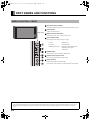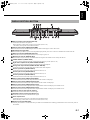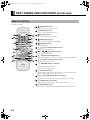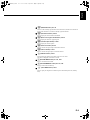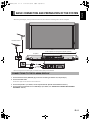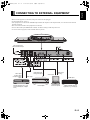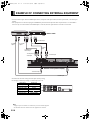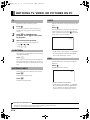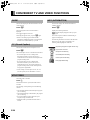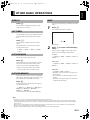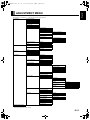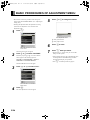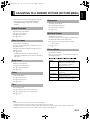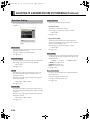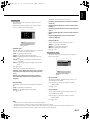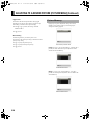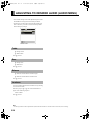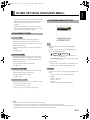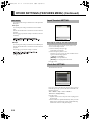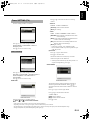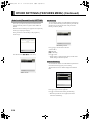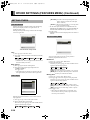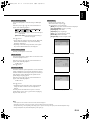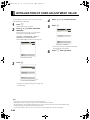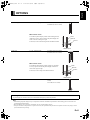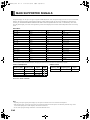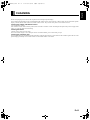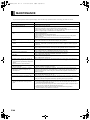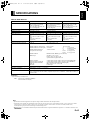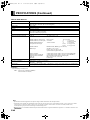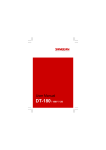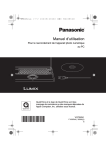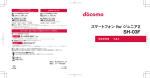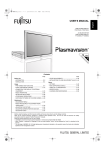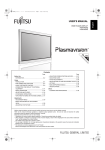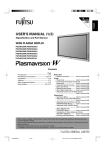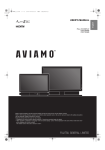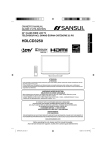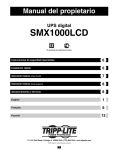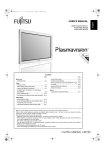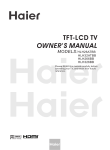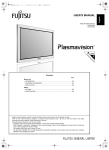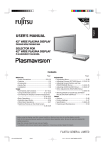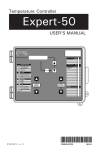Download USER`S MANUAL
Transcript
MHD02098-01_E.book 1 ページ 2005年12月28日 水曜日 午前9時16分 日本語 Before using the plasma display, read this manual carefully so that you know how to use the plasma display correctly. Three manuals of the "Safety Precautions" , this "User's Manual" and "Speaker Unit Installation Manual"are supplied with the plasma display. Especially, be sure to read and observe the "Safety Precautions". Refer to this manual whenever questions or problems about operation arise. Keep this manual in the place where the user can see it easily. * Installation and removal require special expertise. Consult your dealer for details. * The last digit of Model No. (10 digit alphanumeric characters) indicated on the product means the body color indication alphabet or the management number. 中文 Póññêèé Português Italiano Français Español WIDE PLASMA DISPLAY P42XTA51U P50XTA51U P55XTA51U P63XTA51U Deutsch English USER'S MANUAL MHD02098-01_E.book 2 ページ 2005年12月28日 水曜日 午前9時16分 CONTENTS INFORMATION ................................................................... 3 PICTURE MEMORY............................................................... 28 ACCESSORIES .................................................................. 4 ADJUSTING SCREEN POSITION AND SIZE (POSITION/SIZE MENU) ...................................................29 INSTALLATION .................................................................. 5 PART NAMES AND FUNCTIONS ...................................... 6 POSITION............................................................................... 29 SIZE........................................................................................ 29 USING THE REMOTE CONTROL .................................... 10 ADJUSTING TO DESIRED AUDIO (AUDIO MENU) ........30 BASIC CONNECTION AND PREPARATION OF THE SYSTEM ............................................................................ 11 ATTACHING THE FERRITE CORES ............................... 14 CONNECTING TO EXTERNAL EQUIPMENT .................. 15 EXAMPLE OF CONNECTING EXTERNAL EQUIPMENT ..................................................................... 16 BASIC OPERATIONS ....................................................... 17 POWER ON ............................................................................ POWER OFF (STANDBY STATE) ......................................... VOL (VOLUME) ...................................................................... MUTE...................................................................................... 17 17 17 17 WATCHING TV, VIDEO, OR PICTURES ON PC ............. 18 TV ........................................................................................... CH RETURN........................................................................... ANTENNA/CABLE .................................................................. VIDEO..................................................................................... RGB ........................................................................................ 18 18 18 18 18 WATCHING A FAVORITE CHANNEL ............................. 19 ADDING A FAVORITE CHANNEL ......................................... 19 WATCHING A FAVORITE CHANNEL.................................... 19 DELETING A FAVORITE CHANNEL ..................................... 19 CONVENIENT TV AND VIDEO FUNCTIONS .................. 20 GUIDE..................................................................................... CC (CLOSED CAPTION)........................................................ MTS/STEREO......................................................................... INFO (INFORMATION)........................................................... 20 20 20 20 OTHER BASIC OPERATIONS ......................................... 21 DISPLAY................................................................................. OFF TIMER............................................................................. PICTURE MODE .................................................................... PICTURE MEMORY ............................................................... WIDE....................................................................................... 21 21 21 21 21 ADJUSTMENT MENU ...................................................... 23 BASIC PROCEDURES OF ADJUSTMENT MENU .......... 24 ADJUSTING TO A DESIRED PICTURE (PICTURE MENU) ............................................................. 25 SIGNAL CONTRAST .............................................................. 25 DRIVE CONTRAST ................................................................ 25 BRIGHTNESS......................................................................... 25 COLOR ................................................................................... 25 TINT ........................................................................................ 25 SHARPNESS.......................................................................... 25 AMBIENT SENSOR................................................................ 25 PICTURE MODE .................................................................... 25 PRECISION SETTING............................................................ 26 Black Level ....................................................................... 26 Detail Gradation ................................................................ 26 3D NR ............................................................................... 26 CODEC NR ...................................................................... 26 Image Enhance ................................................................ 26 Color Temp. ...................................................................... 26 User Color Temp. ............................................................. 26 Color Focus ...................................................................... 27 Progressive Scan ............................................................. 27 E-2 TREBLE.................................................................................. BASS ...................................................................................... BALANCE ............................................................................... LOUDNESS ............................................................................ 30 30 30 30 OTHER SETTINGS (FEATURES MENU) .........................31 ADJUSTMENT ITEMS............................................................ 31 Dot Clock (RGB) ............................................................... 31 Clock Phase (RGB) .......................................................... 31 Clamp Position (RGB) ...................................................... 31 Auto Calibration (RGB) ..................................................... 31 ON SCREEN MENU SETTING .............................................. 31 OSD .................................................................................. 31 Language ......................................................................... 31 Name Select ..................................................................... 32 INPUT TERMINAL SETTING ................................................. 32 Selecting the settings of D-Sub Input terminal ................. 32 CLOCK SET SETTING ........................................................... 32 TUNER SETTING (TV) ........................................................... 33 Channel Setting ................................................................ 33 CableCARD ...................................................................... 34 Reboot .............................................................................. 34 Emergency Alert ............................................................... 34 CC (CLOSED CAPTION) SERVICE SETTING ...................... 35 Display .............................................................................. 35 Analog .............................................................................. 35 Digital ............................................................................... 35 AUTO LOCK (PARENTAL LOCK) SETTING ......................... 36 Set Blocking ..................................................................... 36 Channel Blocking ............................................................. 36 Block by Rating ................................................................ 37 Change Password ............................................................ 37 SETTING OTHERS ................................................................ 38 Auto Off-NO SIG. ............................................................. 38 Audio Input ....................................................................... 38 Screen Orbiter (RGB) ....................................................... 38 Direct Setting (RGB) ......................................................... 39 Code Setting (RGB) ......................................................... 39 White Screen .................................................................... 39 Exhibition Mode ................................................................ 39 Information ....................................................................... 39 INITIALIZATION OF USER ADJUSTMENT VALUE ........40 OPTIONS ...........................................................................41 MAIN SUPPORTED SIGNALS .........................................42 CLEANING ........................................................................43 MAINTENANCE ................................................................44 SPECIFICATIONS .............................................................45 MHD02098-01_E.book 3 ページ 2005年12月28日 水曜日 午前9時16分 English INFORMATION • Receptacle The plasma display comes with a 3-prong power plug; one prong is connected to the grounding wire. If you have only a 2-hole receptacle, you will need to have it replaced. Contact your dealer for more information. • Have the plasma display inspected and cleaned by your dealer at regular intervals. • Pictures may become "burn-in" into the screen phosphors if the screen is left on for extended periods of time. To ensure that the plasma display has a prolonged service life, be sure to use settings such as the screen orbiter or white screen settings. These settings will ensure that the same picture or pattern is not constantly displayed for long periods. (See P. E-38-E-39.) • High-precision technology has been used in the manufacture of the plasma display panel, in which the effective pixels exceeds 99.99%. However, please be aware, that fewer than 0.01% of the pixels may be missing or remain constantly lit. Español Deutsch Make sure that the power cord’s grounding wire is grounded. You may need to move your plasma display if it produces degraded pictures or noise due to electromagnetic radiation, or if the infrared remote control does not function properly. • Pictures may not be displayed properly if you connect a non-standard PC to the RGB input terminal. In this case, contact your dealer for more information. • The protective circuit, built into the display, automatically turns off the power if the display has a problem. In this case, you will see that the power indicator lamp flashes red or green. Warning Português If the power indicator lamp flashes red or green, this signifies that the display has developed a problem. When this happens, be sure to unplug from the receptacle to prevent fire or electric shock. Then contact your dealer. Italiano • Contact your dealer when causing a bad influence to the plasma display and other audio-visual equipment mutually. Français • Some models are fitted with a radiator fan to prevent the plasma display’s internal temperature from rising during operation. Be careful of the air emitted by the radiator fan, as it may be hot. 日本語 中文 Póññêèé • It is important to install the plasma display in a location close to a receptacle, and where the emergency stop button can be easily reached. E-3 MHD02098-01_E.book 4 ページ 2005年12月28日 水曜日 午前9時16分 ACCESSORIES □ Safety Precautions □ Power Cord □ This manual □ Speaker unit installation manual □ Large ferrite core (2, for power cord and RS-232C cable) □ Remote Control □ Small ferrite core (2, for external speaker cable) See P. E-14 for the installation procedure. □ AA Battery (2) □ Spacer (4) See P. E-14 for the installation procedure. See P. E-41 for the installation. (for 42"/50" models) For speaker installation ・For 42" / 50" / 55" model □ Speaker Unit (2) □ Screw (8) □ Holder-A (2) □ Holder-B (2) □ Cushion (2) □ Speaker cable (2) ・For 63" model □ Speaker Unit (2) □ Screw (8) □ Holder (2) □ Cushion (2) □ Speaker cable (2) TRADEMARK INFORMATION Dolby Digital Manufactured under license from Dolby Laboratories. "Dolby" and the double-D symbol are trademarks of Dolby Laboratories. HDMI (High-Definition Multimedia Interface) HDMI , the HDMI logo and High-Definition Multimedia Interface are trademarks or registered trademarks of HDMI licensing LLC. CableCARDTM CableCARDTM is a trademark of Cable Television Laboratories, Inc. Note • Cables for connecting the display to external equipment are not supplied. Contact your dealer for more information on these supporting products. • The pictures and diagrams in this manual are meant to complement the explanations and may differ slightly from the actual items. E-4 MHD02098-01_E.book 5 ページ 2005年12月28日 水曜日 午前9時16分 English INSTALLATION Be sure to use the optional stand, wall-mounting unit or the other mounting unit when installing the plasma display. Also, be sure that your dealer performs the installation. See the appropriate instruction manual for additional information on the mounting hardware you select. To prevent an accident and ensure safety in the event of an earthquake, fix the plasma display securely into the position as described below. Deutsch To prevent the plasma display's internal components from overheating, make sure that the plasma display is installed in a well-ventilated location. * Make sure that the plasma display is installed in a location where the temperature can be maintained between 0°C and 40°C (between 32°F and 104°F) * Never attempt to tilt the plasma display sideways or backward. Español Use the diagram below to determine how much space is needed to ensure proper heat radiation. This is a minimum space requirement; therefore, provide at least as much space as indicated below. * To prevent the power and other cables from being accidentally pulled, make sure that they run along the wall or through corners. Français * To prevent accidents and ensure safety in the event of an earthquake, secure the plasma display to prevent it from tipping over. Display Section Front Side (cm) Upper (cm) Left 10 10 Right Italiano 10 Wall Português 5 3.5 (for 42"/50" models) 5 (for 55"/63" models) 中文 Póññêèé Lower • See P. E-41 for details on the options. • The external view is meant to be a representation of the actual unit and is not to scale; therefore, it may differ from the actual shape and size of the product. • Due to the fragile and highly precise equipment, it is very important to pack properly before transportation using only the packing materials provided. E-5 日本語 Note MHD02098-01_E.book 6 ページ 2005年12月28日 水曜日 午前9時16分 PART NAMES AND FUNCTIONS DISPLAY SECTION – FRONT Input mode selection button Switches the input modes (Video mode, RGB mode and TV mode). Volume button (Right section) Adjusts the sound volume. Wide screen selection button Switches the screen over to a desired wide screen. Power indicator lamp This lamp shows the state of the power supply. Lit (red): Stand-by state Lit (green): Power ON state Flashing (red or green): Malfunction (Flashes differently depending on the type of malfunction.) ON/OFF button Turns the power "ON" and "OFF (standby state)". Remote control signal receiver Receives the signals from the remote control. Ambient Sensor Detects the brightness of ambient light. It is important not to obstruct it for full functionality of the feature. Warning If the power indicator lamp flashes red or green, this signifies that the plasma display has developed a problem. When this happens, be sure to remove the power plug from the receptacle and contact your dealer. In this circumstance, leaving the plasma display power ON can result in fire or electric shock. E-6 7 ページ 2005年12月28日 水曜日 午前9時16分 English MHD02098-01_E.book E-7 Italiano Português Póññêèé 中文 日本語 External speaker output terminal (EXT. SP) Connect these terminals to the speakers. When connecting a cable, attach a ferrite core to the cable. (See P. E-14.) * For details, see the speaker unit installation manual. Video5 input terminal (VIDEO5 INPUT/HDMI) Connect this terminal to the HDMI output terminal of DVD recorder/player or other video source. RS-232C terminal (RS-232C) This terminal is provided for you to control the plasma display directly from a PC. Connect it to the RS-232C terminal on the PC. RGB1 input terminal (RGB1 INPUT/mD-sub) Connect this terminal to the output terminal of a PC, set-top box, game, etc. Maintenance terminal (SERVICE ONLY) This terminal is only for access by an Authorized Service Engineer. This should never be used by the end user. CABLE CARD slot (CABLE CARD) To receive cable TV programs insert the card supplied from cable TV provider. (See P. E-12.) Digital audio output terminal (AUDIO OUTPUT DIGITAL) Connect this terminal to the digital audio input terminal of the audio amplifier. Analog audio output terminal (AUDIO OUTPUT ANALOG) Connect this terminal to the analog audio input terminal of the audio amplifier. Audio1 input terminal (AUDIO1 INPUT) Connect this terminal to the audio output terminal of VCR or PC, etc. Audio2 input terminal (AUDIO2 INPUT) Connect this terminal to the audio output terminal of VCR or PC, etc. Audio3 input terminal (AUDIO3 INPUT) Connect this terminal to the audio output terminal of VCR or PC, etc. Video1 input terminal (VIDEO1 INPUT/VIDEO) Connect this terminal to the Video output terminal of VCR or DVD recorder/player. Video2 input terminal (VIDEO2 INPUT/S-Video) Connect this terminal to the S-Video output terminal of VCR or DVD recorder/player. Video3 input terminal (VIDEO3 INPUT/Y PB PR) Connect this terminal to the Component Video Output terminal of DVD recorder/player or satellite receiver. Video4 input terminal (VIDEO4 INPUT/Y PB PR) Connect this terminal to the Component Video Output terminal of DVD recorder/player or satellite receiver. Cable TV antenna input terminal (Cable In) Connect this terminal to the cable TV antenna signal. VHF/UHF antenna input terminal (Antenna In) Connect this terminal to the VHF/UHF antenna signal. Power input terminal Connect this terminal to the power cord supplied with the plasma display. When connecting a cable, attach a ferrite core to the cable. (See P. E-14.) Expansion terminal (EXP. PORT) Currently, this terminal is not functional and is provided to accommodate future technology enhancements. Do not connect any cable to this terminal. Français Español Deutsch DISPLAY SECTION –BOTTOM MHD02098-01_E.book 8 ページ 2005年12月28日 水曜日 午前9時16分 PART NAMES AND FUNCTIONS (Continued) REMOTE CONTROL For details, see page Î. (POWER button) Î E-17 Switches between Power On and Standby. (WIDE button) Î E-21 Press to switch to a desired wide screen. (TV button) Î E-18 Press to watch terrestrial TV broadcasting. (VIDEO button) Î E-18 Press to switch from VIDEO1 through VIDEO5. (RGB button) Î E-18 Press to select RGB1. (Channel Up/Down buttons) Î E-18 Press to select the preset programs. ~ (Number buttons) , Î E-18 Press to directly select a channel. (Channel Return button) Î E-18 Press to return to the previous channel, or switch to the Video mode or RGB mode. (Volume adjustment buttons) Î E-17 Press to adjust the volume control. (MENU/EXIT button) Î E-23–E-40 Press to display or hide the menu screen. Use for Picture or Audio adjustment. (MUTE button) Î E-17 Press to temporarily mute the audio. To restore the sound, press the button again. Instead, the or button can also be pressed. (Adjustment buttons) Î E-23–E-40 Use these buttons to select the item or adjust the value of the on screen menu. (ENTER button) Î E-23–E-40 Press to confirm the setting you made with the Adjustment buttons. (MTS/STEREO) Î E-20 Press to select the audio mode such as MTS (Multi-channel TV Sound) or stereo. E-8 (FAVORITE button) Deutsch English 2005年12月28日 水曜日 午前9時16分 Î E-19 (Information button) Español Press to recall an already registered Favorite Channel List, add the current channel to the Favorite Channel List, or delete an already registered channel. Î E-20 Press to display the current channel information. (Electronic Program Guide button) Î E-20 Press to display the electronic program guide. Î E-20 Français (Closed Caption button) Press to display the closed captions. (Antenna In button) Î E-18 Press to switch to the signal input of Antenna In terminal. (Cable In button) Î E-18 Italiano Press to switch to the signal input of Cable In terminal. (DISPLAY button) Î E-21 Press to display the channel, input mode, and screen size status. The status is displayed for about five seconds. (PICTURE MODE button) Î E-21, E-25 Português Press to switch the Picture Mode. (PICTURE MEMORY button) Î E-21, E-28 Press to recall the Picture Memory. (OFF-TIMER button) Î E-21 Press to specify the length of time until the power automatically turns off (stand-by state). Póññêèé 中文 9 ページ 日本語 MHD02098-01_E.book E-9 MHD02098-01_E.book 10 ページ 2005年12月28日 水曜日 午前9時16分 USING THE REMOTE CONTROL PUTTING BATTERIES IN THE REMOTE CONTROL (1) To remove the cover, slide it outwards while pressing it down. (2) Place two AA batteries in the remote control. Make sure that the batteries are properly oriented. (3) Close the cover until it snaps into place. PRECAUTIONS To prevent malfunction, do not apply any form of severe shock to the remote control. To prevent malfunction or deformation, do not allow the remote control to become wet and keep it away from hot surfaces or heating equipment. Do not clean the remote control using a cloth dampened in a volatile solvent, such as benzene or thinner. EFFECTIVE RANGE FOR THE REMOTE CONTROL When using the remote control, be sure to point it directly at the plasma display’s signal receiver. Make sure that there are no obstacles between the remote control and the plasma display’s signal receiver. Upper Remote Control Plasma display – front Left Lower 5 m (Front) Right Plasma display – side Remote Control CAUTION It is very important to use replacement batteries of the same type as the originally used. Do not use rechargeable batteries (Ni-Cd, etc.). When disposing of used batteries, please comply with governmental regulations or environmental public institution’s rules that apply in your country/ area. Note • The remote control will not function properly if the batteries are dead. Be sure to replace them as needed. • The remote control may not function properly if a high-frequency fluorescent lamp or the like is used. In this case, move the lamp or use the remote control from a different position. E-10 11 ページ 2005年12月28日 水曜日 午前9時16分 BASIC CONNECTION AND PREPARATION OF THE SYSTEM English MHD02098-01_E.book Español Deutsch • Before this plasma display can be operated for the first time, the connections and settings below must be completed. Français VHF/UHF antenna To Speaker Português To Speaker Italiano To the receptacle for 3-prong power plug with grounding 75 Ohm coaxial cable Póññêèé * For best reception (of terrestrial signal), an outdoor antenna (OTA) is recommended. CONNECTIONS TO THE PLASMA DISPLAY 1. Connect the antenna line (VHF/UHF). (If you are not connecting an antenna line, skip to step 2.) 2. Connect the CATV cable. See the above figure for the connection of the CATV line. 3. Connect the speakers. (For details, see the separate manual "Speaker Unit Installation manual.") 日本語 中文 4. Connect external equipment such as a DVD Player. (For details, see "EXAMPLE OF CONNECTING EXTERNAL EQUIPMENT" P. E-16.) E-11 MHD02098-01_E.book 12 ページ 2005年12月28日 水曜日 午前9時16分 BASIC CONNECTION AND PREPARATION OF THE SYSTEM (Continued) • The subsequent steps of the setting procedure are different between cable TV programs and terrestrial TV programs. TO RECEIVE CABLE TV PROGRAMS (WITH CableCARD) * To watch cable TV broadcasts, sign up with a cable-TV provider before installing and connecting the plasma display. For details, contact the cable-TV provider. 5. Insert the CableCARD. The cable-TV provider supplies the CableCARD after you sign up for service. (Make sure the cable company knows you are requesting or upgrading to CableCARD service.) Insert the CableCARD into the slot shown in the figure below before turning on the power for the first time after the purchase of the plasma display. Upper side of the card * Be sure to insert the CableCARD designated by the cable-TV provider. 6. Connect the power cord coming from the display to the outlet, and turn on the power supply. For further information, observe the content of "Power On" (P. E-17) . 7. Press to select the TV mode. 8. The First Setup screen is displayed. Set the date and time. 9. Press to select signal of Cable In. 10. Select a desired program. About CableCARD • The plasma display enables you to watch cable TV broadcasts without the set top box. • To watch cable TV broadcasts, you need to sign up with a cable-TV provider in your region. • The cable-TV provider supplies the CableCARD in response to the contract. You can watch cable TV broadcasts by inserting the CableCARD into the CABLE CARD slot in the plasma display. Note • • • • • • • • • • • Be sure to use only the CableCARD supplied by the cable-TV provider. Do not insert PCMCIA card other than CableCARD into the CableCARD slot. Slowly push in the designated CableCARD until it is locked. Insertion of an undesignated card may damage the CableCARD slot. First Setup is displayed when the power is turned on for the first time or after the power cable is disconnected from the outlet. In this case, perform Clock Set. Pictures will not display unless Cable In is connected. It may take time to obtain channel information. When a CableCARD has been inserted into the plasma display, the set's power consumption increases slightly. - in both the standby state and power on state. When the power cable is disconnected or broadcasts cannot be received (antenna was disconnected, etc.) after the cable card was inserted/set, it may be impossible to receive data from the cable TV provider. In this case, it may become impossible to view the contracted programs even if the power is turned on again. When this state occurred, please contact the cable TV provider. When upgrading the CableCARD firmware, do not remove the power cable or the CableCARD power supply. The CableCARD may be destroyed. The CableCARD firmware may be upgraded in either the standby state or power on state. For checking during upgrading, check the messages on the screen in the power on state. If you are using a CableCARD and the plasma display is not operating properly, try disconnecting and reconnecting the power cable and turning the plasma display power on. The CableCARD may be hot; remove with caution. E-12 13 ページ 2005年12月28日 水曜日 午前9時16分 English MHD02098-01_E.book (Continued from page E-11) * To watch cable TV broadcasts, sign up with a cable-TV provider before installing and connecting the Plasma display. For details, contact the cable-TV provider. 6. Press Español 5. Connect the plasma display's power cord to the outlet, and turn on the power. (For details, see "Power ON" (P. E-17).) to select the TV mode. 7. The First Setup screen is displayed. Set the date and time. 8. Press Deutsch TO RECEIVE CABLE TV PROGRAMS (WITHOUT CableCARD) to select signal of Cable In. Français 9. Perform Auto Scan. For details, see "TUNER SETTING - Auto Scan - Cable" (P. E-33). 10. Select a desired program. TO RECEIVE TERRESTRIAL TV PROGRAMS 6. Press Italiano 5. Connect the plasma display's power cord to the outlet, and turn on the power. (For details, see "Power ON" (P. E-17).) to select the TV mode. 7. The First Setup screen is displayed. Set the date and time. to select signal of Antenna In. Português 8. Press 9. Perform Auto Scan. For details, see "TUNER SETTING - Auto Scan - Antenna" (P. E-33). 日本語 中文 Póññêèé 10. Select a desired program. Note • If the power cable is disconnected or a power failure occurs, First Setup will be displayed upon power recovery. E-13 MHD02098-01_E.book 14 ページ 2005年12月28日 水曜日 午前9時16分 ATTACHING THE FERRITE CORES The ferrite cores are used to reduce noise. Attach them correctly as shown in the following illustrations. Be sure to turn off power of the plasma display and external equipment before making any connections. Carefully check the terminals for position and type before making any connections. Loose connectors can result in picture or color problems. Make sure that all connectors are securely inserted into their terminals. Two large ferrite cores When connecting the cord to the power input terminal, RS232C input terminal, attach one of these ferrite cores to the cord and the cable near the terminal. Power Cord Ferrite Core RS232C Cable Ferrite Core Two small ferrite cores When connecting a cable to the external speaker output terminal, attach a ferrite core to the cable near the terminal. Note • Cables for connecting the plasma display to external equipment are not supplied. Contact your dealer for more information on these products. • In order to facilitate the explanations, pictures and diagrams in this manual may differ slightly from the actual items. E-14 15 ページ 2005年12月28日 水曜日 午前9時16分 English CONNECTING TO EXTERNAL EQUIPMENT Français Español • Before external equipment is connected, all the power cables must be unplugged. • For the terminal names, see P. E-7. • If the equipment to be connected has an HDMI output terminal and component video output terminal, one or the other of the terminals should be connected. • Refer to instruction manual for the equipment to be connected. • There are three audio inputs (HDMI audio excluded). Set them according to Audio Input on P. E-38. • To receive cable-TV programs, contact a desired cable-TV provider. Deutsch MHD02098-01_E.book Bottom of the plasma display Digital audio input Analog audio input Audio output RGB output (Analog) Audio output Audio amplifier Personal computer HDMI-compatible external equipment (e.g., DVD player) 中文 External equipment (e.g., VCR, DVD recorder/player, or digital tuner) HDMI output 日本語 Video output S-Video output Component Video output Póññêèé Português Italiano CATV antenna input VHF/UHF antenna input E-15 MHD02098-01_E.book 16 ページ 2005年12月28日 水曜日 午前9時16分 EXAMPLE OF CONNECTING EXTERNAL EQUIPMENT • Connect the Video signal cable to the HDMI input terminal, Component Video input terminal, S-Video input terminal, or the Video input terminal. • If the equipment to be connected is equipped with HDMI out put terminal and Component Video output terminal, it is recommended to connect to only one of the terminals. If the HDMI output is connected, an Audio signal cable does not need to be connected. DVD or VCR To Audio output To HDMI output To S-Video output To Video output To Video input To Component Video output To Component Video input To Audio input Bottom of the plasma display To S-Video input To HDMI input • The table below shows the settings of Audio inputs. (Factory setting) * For changing of Audio input settings, see Audio Input on P. E-38. Video input RGB1(D-sub) Video1(Video) Video2(S-video) Video3(Component Video) Video4(Component Video) Video5(HDMI) Audio input Audio1 Audio2 Audio2 Audio3 Audio3 Audio4(HDMI) Note • Unplug the power cord from the AC outlet before you connect external equipment. • You should also refer to the instructions for the equipment to be connected. E-16 17 ページ 2005年12月28日 水曜日 午前9時16分 Turn "ON" the power. 1 Press Deutsch VOL (Volume) The volume can be adjusted. . To decrease the volume, press . . To increase the volume, press The power is turned on, and the power lamp changes from "Red" to "Green." Español Select the Video, RGB, or TV mode to enable ordinary operation. * Make sure that the power cord is connected to a 3core receptacle in advance. (See P. E-11 of "BASIC CONNECTION AND PREPARATION OF THE SYSTEM") View when Power OFF (standby state) * Note that the volume level remains stored even when you turn OFF the power. Turn "OFF" the power (the plasma display placed in standby state). 1 Press * An audio signal from an audio output terminal (AUDIO OUTPUT DIGITAL or AUDIO OUTPUT ANALOG) does not change. when the power is "ON." The power lamp changes from "Green" to "Red" and the plasma display becomes the standby state. or is pressed MUTE Français Power ON English BASIC OPERATIONS Italiano MHD02098-01_E.book . The sound is muted. To restore the original sound volume, press the button again. The volume can also be restored by pressing . or 日本語 中文 * An audio signal from an audio output terminal (AUDIO OUTPUT DIGITAL or AUDIO OUTPUT ANALOG) does not change. Póññêèé Press Português The sound can be temporarily muted. Note • If the operation is not executed for about 60 seconds, the menu disappears. • Some functions may not be available depending on the model or optional equipment. E-17 MHD02098-01_E.book 18 ページ 2005年12月28日 水曜日 午前9時16分 WATCHING TV, VIDEO, OR PICTURES ON PC TV VIDEO Select the TV mode to watch TV programs. 1 Press 2 Press to watch terrestrial to watch cable programs. Press TV programs. 3 Select a desired Program No. Select the video mode to watch pictures through video inputs. . Press Terrestrial TV programs or cable TV programs are available. The last program No. that you watched is received. . Each time this button is pressed, the video input mode is switched to the next one. The video input mode can also be switched directly by pressing and then the number button on the remote control. There are two methods to select a Program No. - , or ・ Using or ・ Using View when the Video1 mode is selected CH RETURN * For the settings of input terminals, see "EXAMPLE OF CONNECTING EXTERNAL EQUIPMENT" (P. E-16) and "Audio Input" (P. E-38). The program can be toggled back to a previous channel, video input or RGB input. Press . The program reverts to the channel viewed immediately before the present channel. If the previous content was from another video input, the video mode reverts to that input. ANTENNA/CABLE RGB Select the RGB mode to watch pictures through the RGB input. Press . The RGB input mode is selected. Terrestrial or cable TV broadcastings can be selected. Press . The Antenna In signal is selected. Press . The Cable In signal is selected. View when the RGB1 mode is selected * For the settings of input terminals, see "EXAMPLE OF CONNECTING EXTERNAL EQUIPMENT" (P. E-16), "Selecting the settings of D-Sub Input terminal" (P. E-32), and "Audio Input" (P. E-38). About Auto Lock (Parental Lock) • Auto Lock is provided for parents to determine that TV programs and video pictures not good for their children are blocked. • Restrictions on the watching of TV programs can be placed by channel, age, and program category. • For details, see "Auto Lock (Parental Lock) Setting" on P. E-36. E-18 2005年12月28日 水曜日 午前9時16分 1 Press . The program you are watching and the registered programs are displayed. If the current program is not yet registered, "Add" is displayed. * The current channel is switched to the selected one. 3 Press . Press to exit the FAVORITE channel list. DELETING A FAVORITE CHANNEL A registered program can be deleted from the FAVORITE channel list. Press . Press to display the registered channel list. Press or to select the channel to be deleted, and press "Remove" is displayed. . Italiano 1 2 "Favorite Channel-Add" Screen . The current channel is registered in the FAVORITE channel list. * The current channel is not registered unless you press after the program selection by pressing or . 3 Press . Press to exit the FAVORITE channel list. WATCHING A FAVORITE CHANNEL A program registered in the FAVORITE channel list can be watched. Press "Favorite Channel-Remove" Screen 3 Press 4 Press . * The channel is deleted from the FAVORITE channel list. . Press to exit the FAVORITE channel list. . The registered FAVORITE list is displayed. 中文 1 Português 2 Press Deutsch A favorite program can be registered in the FAVORITE channel list. 2 Select a target one from the channels . registered by Español ADDING A FAVORITE CHANNEL English WATCHING A FAVORITE CHANNEL Français 19 ページ Póññêèé MHD02098-01_E.book 日本語 "Favorite Channel" Screen Note • If the operation is not executed for about 60 seconds, the menu disappears. E-19 MHD02098-01_E.book 20 ページ 2005年12月28日 水曜日 午前9時16分 CONVENIENT TV AND VIDEO FUNCTIONS GUIDE INFO (INFORMATION) This function displays the GUIDE information for the current channel. Press . Press The program guide of the current broadcast is displayed. Press or to select time. The display disappears when you press again. * When received the program without GUIDE information, GUIDE information is not displayed in the menu even if the GUIDE key is pressed. CC (Closed Caption) This function switches the closed caption service. Press . The closed caption service is switched as shown below. - For a closed caption service in analog mode: Each time this button is pressed, the service is switched between "off" and the closed-captioned TV program in analog mode. - For a closed caption service in digital mode: Each time this button is pressed, the service is switched between "off," the closed-captioned TV program in analog mode, and the closed-captioned TV program in digital mode. * For the setting of closed caption service, see "CC (Closed Caption) Service SETTING" on P. E-35. MTS/STEREO The audio mode is switched. Press . Each time this button is pressed, the audio mode is switched. The switching varies depending on the broadcasting contents. * The switching method is determined by the program you are watching. * The available language is determined by the program you are watching. * If a stereo broadcast is hard to hear due to poor reception, change to Mono mode. * Monaural sound is presented when SAP mode is selected. E-20 This function displays the channel information of watching channel. . Displays the following indication. The information display disappears when you press again. The current reception conditions and the Rating of program are displayed. The following illustrations are used for the indication. When receiving the signal corresponded to the following mode, highlights the indication. :Signal strength (applies to digital channels only) :High Definition Television :Stereophonic Broadcasting :Sound Multiplex Broadcasting :Closed Caption Broadcasting :Dolby Digital Broadcasting 21 ページ 2005年12月28日 水曜日 午前9時16分 This function switches among available picture display modes. . Press this button to display the Program No., input mode, and screen size status. 1 Press . The currently selected mode will appear. Español OFF TIMER This function allows you to set the length of time before the plasma display automatically goes into standby state. The standby state is placed when the set time has passed. Each time the button is pressed, the time setting is switched as shown below. 30min.60min.90min.120min. off PICTURE MODE This function switches the picture mode. Press . Each time the button is pressed, the mode is switched between the current picture mode and Fine mode. Normal mode 2 Press mode. to select a desired display Each time you press , a different display mode appears. Here are the display mode sequences. TV mode NormalWide1Wide2Zoom1 Zoom2 Video mode * See P. E-25 for how to set PICTURE MODE. NormalWide1Wide2Zoom1 Zoom2 * While you are watching pictures in Fine mode, pressing the button does not switch the mode. RGB mode PICTURE MEMORY This function calls pictures which have been adjusted and registered. This button toggles among eight preset picture adjustment groups loaded into memory. Press . NormalWideZoom * Depending on the type of signal, some aspects may not be selected. * See P. E-29 for how to adjust the display size and position. * The buttons on the plasma display can also be used for adjustments and settings. Français . Italiano Press Português Press WIDE Deutsch DISPLAY English OTHER BASIC OPERATIONS Póññêèé MHD02098-01_E.book Each time the button is pressed, the picture memory is switched as shown below. 中文 Memory1Memory2Memory3 Memory4Memory5Memory6 Memory7 Memory8 * See P. E-28 for how to set PICTURE MEMORY. • Displaying a 4:3 picture in Normal mode for extended periods of time may cause burn-in. • A variety of Screen Sizes are available with this plasma display. Remember that if you select a mode with an aspect ratio (ratio of frame width to frame height) different from that of the TV program or video media, the pictures will appear differently than if you had selected a mode having the same aspect ratio. • Showing a movie or similar premium event at a different aspect ratio from its original one at any event site, restaurant, or bar for profit-making purposes or for a public audience may constitute a copyright infringement. • In order to avoid copyright infringement, select a mode having the same aspect ratio as the original picture. E-21 日本語 Note MHD02098-01_E.book 22 ページ 2005年12月28日 水曜日 午前9時16分 OTHER BASIC OPERATIONS (Continued) Screen Size Aspect Ratio The following aspect ratios are available. Normal (TV, Video/RGB) Displaying normal size picture (i.e. a 4:3 aspect ratio). SD signal (4:3 aspect ratio) 4 Wide1 (Video) 3 Picture of standard size Wide1 Displaying the natural-looking pictures of normal size on the wide screen. Wide2 (Video)/Wide (RGB) HD signal (16:9 aspect ratio) 16 9 Vista Vision size (1.85:1 aspect ratio) 1.85 1 Vertically extended picture Wide2/Wide Ideal for displaying vertically extended pictures such as squeezed pictures. 2.35 1 Zoom1 (Video)/Zoom (RGB) Horizontally extended picture Cinema Scope size (2.35:1 aspect ratio) Zoom1/Zoom Enlarges horizontally extended pictures equally (proportionally) to maintain the aspect ratio constant. Zoom2 (Video) Horizontally extended picture with caption Zoom2 When watching horizontally extended pictures with captions, reduce the height so that the captions are not hidden. (Captions may not be easy to read, however, depending on the picture.) Note • Depending on the type of signal, some aspects may not be selected. • You may find dark areas on top and at the bottom of the screen even if you select one of the Zoom modes for media while using the Vista Vision or Cinema Scope size i.e. sizes frequently used for movie. E-22 MHD02098-01_E.book 23 ページ 2005年12月28日 水曜日 午前9時16分 English ADJUSTMENT MENU Color Temp.(26) User Color Temp.(26) Color Focus(27) Progressive Scan(27) Size(29) AUDIO(30) FEATURES(31) Default Treble(30) Bass(30) Balance(30) Loudness(30) Adjustment(31) On Screen Menu(31) Input Terminal(32) Clock Set(32) Tuner(33) CC Service(35) Français Default Position(29) Load(28) Save(28) Horizontal(29) Vertical(29) Width(29) Height(29) Italiano POSITION/SIZE(29) 24 Frame Mode(27) 30 Frame Mode(27) Jaggies Filter(28) Motion Setting(28) Dot Clock(31) Clock Phase(31) Clamp Position(31) Auto Calibration(31) OSD(31) Language(31) Name Select(32) D-SUB Input(32) Channel Setting(33) CableCARD(34) Reboot(34) Emergency Alert(34) Display(35) Analog(35) Digital(35) Auto Scan(33) Channel Edit(33) D Audio Program(34) Audio Compression(34) D Audio Format(34) Fact Ch Reset(34) Service(35) Size(35) Style(35) Text(35) Background(35) Edge(35) Auto Lock(36) Others(38) Set Blocking(36) Channel Blocking(36) Block by Rating(37) Change Password(37) Auto Off-NO SIG.(38) Audio Input(38) Screen Orbiter(38) Português Picture Memory(28) Chroma Transient(26) Image Identify(26) Español Black Level(26) Detail Gradation(26) 3D NR(26) CODEC NR(26) Image Enhance(26) Póññêèé Signal Contrast(25) Drive Contrast(25) Brightness(25) Color(25) Tint(25) Sharpness(25) Ambient Sensor(25) Picture Mode(25) Precision Setting(26) Color(35) Opacity(35) Color(35) Opacity(35) Style(35) Color(35) 中文 PICTURE(25) Deutsch The numbers in parentheses ( ) indicate the reference page numbers. Time(38) Background(38) Mode/Time(38) Moving Area(38) 日本語 Direct Setting(39) Code Setting(39) White Screen(39) Exhibition Mode(39) Information(39) FACTORY DEFAULT(40) Note • Some type of signal can not be selected. E-23 MHD02098-01_E.book 24 ページ 2005年12月28日 水曜日 午前9時16分 BASIC PROCEDURES OF ADJUSTMENT MENU • Shown below is the basic procedure used to change the options on the ADJUSTMENT MENU. (Ex.: Adjusting tint setting (Tint)) 5 Press or to change tint values. • Selecting the adjustment mode for adjustment or setting. (The items to be adjusted or set are stored for each adjustment mode.) 1 Press . "Tint" adjustment screen : More greenish colors : More purplish colors "PICTURE" selected in the main menu screen The main menu screen will appear. 2 Press or to select "PICTURE". Each time you press or , one of the available menus appears in the following sequence: PICTURE POSITION/SIZE AUDIO FEATURES FACTORY DEFAULT The PICTURE Menu screen will appear. 3 Press or to select "Tint". "Tint" selected in the PICTURE Menu screen 4 E-24 Press . The "Tint" adjustment screen will appear. 6 Press to store. 7 Press when you finish. * Repeat steps 3, 4, 5 and 6 when you wish to make changes to other options. * Select "Default" and press . The PICTURE items are changed back to the default settings available when the plasma display was purchased. * Press to halt the operation in progress. ADJUSTING TO A DESIRED PICTURE (PICTURE MENU) Deutsch "Sharpness" can be adjusted. Press to sharpen the Sharpness. Press to soften the Sharpness. Press to store. "Signal Contrast" can be adjusted. Press to reduce contrast. Press to store. Drive Contrast "Drive Contrast" can be adjusted. Ambient Sensor "Ambient Sensor" can be set. Automatically adjusts the picture quality to an optimized level that matches the brightness of the ambient light. Each time or is pressed, the setting is switched. On Off Press to raise the plasma display’s luminance level, and increase the contrast. Press to store. Press to lower the plasma display’s luminance level, and reduce the contrast. Picture Mode Press to store. * If Ambient Sensor is ON, the change made by this adjustment may be difficult to be recognized in too bright or dark a place. Brightness "Picture Mode" can be set. Each time you press or , the available choices appear in the following sequence. Natural "Brightness" can be adjusted. Press to increase the brightness. Press to reduce the brightness. Press to store. Color "Color" can be adjusted. Press to darken the color. Press to lighten the color. Press to store. Français Press to increase contrast. Fine Effective Conventional Still Español Signal Contrast Sharpness Enables you to watch pictures with natural color tones and high picture clarity. This mode is suitable for watching movies or TV. Best for watching movies in darkened rooms. Best for watching TV in bright environments. Displays a screen approximating that of a conventional TV screen. Suitable for watching static images such as computer or still camera images. Italiano • Picture-related items can be set and adjusted in the Picture Adjustment Screen. See BASIC PROCEDURES OF ADJUSTMENT MENU on page E-24 for the basic procedures. English 2005年12月28日 水曜日 午前9時16分 Português 25 ページ Póññêèé MHD02098-01_E.book Press to store. Tint "Tint" can be adjusted. Press to change the tint to a more greenish color. 中文 Press to change the tint to a more purplish color. Press to store. • • • • 日本語 Note If the operation is not executed for about 60 seconds, the menu disappears. Depending on the model, or the types of signals, some of the functions may not be available. The adjustment range varies according to the display signals. Make adjustments to your preferred picture quality within the adjustment range. Depending on the type of signal, it may not be possible to make some of the settings or adjustments. E-25 MHD02098-01_E.book 26 ページ 2005年12月28日 水曜日 午前9時16分 ADJUSTING TO A DESIRED PICTURE (PICTURE MENU) (Continued) Precision Setting Even more advanced picture quality adjustments can be made as required. Image Enhance This performs detailed image quality settings. • Chroma Transient This function corrects the color contours. Each time or is pressed, the setting is switched. On Off Press to store. • Image Identify (RGB) Precision Setting Selection Screen Black Level Press to strengthen the reproduction of black. (Provides a picture quality with deep blacks.) Press to weaken the reproduction of black. Press to store. Detail Gradation Corrects the gradation of the light and dark areas of the picture. Each time or is pressed, the setting is switched. On Off Press to store. 3D NR This function discerns between the natural image display section and the text display section, and performs correction to enable an optimized display for each. Each time or is pressed, the setting is switched. On Off Press to store. Color Temp. Use or to specify a desired color temperature. Each time you press or , one of the available choices appears in the following sequence: -3500K ... Std. ... +3500K User [–3500K]: More reddish colors [+3500K]: More bluish colors [User]: User Color Temp. setup Press to store. User Color Temp. This enables noise reduction processing with respect to the input signal noise level (reduces screen flicker for more comfortable viewing). Use or to select Red, Green, or Blue, and adjust the color temp. for each. Each time you press or , the available choices appear in the following sequence. Press : to weaken the selected color. Off Min. Mid. Max. Press to store. CODEC NR This enables noise reduction processing of mosquito noise or block noise generated when digital picture signals are recorded or replayed. Each time you press or , the available choices appear in the following sequence. Off Min. Mid. Max. Press to store. E-26 Press : to strengthen the selected color. Press to store. 27 ページ 2005年12月28日 水曜日 午前9時16分 English MHD02098-01_E.book This enables correction with respect to specific color hues within the image. • [Targeting Yellow] (Performs correction with respect to Yellow.) Independent correction of the hue of skin colors, blue skies, and so on, enables a more brilliant display. • [Targeting Green] (Performs correction with respect to Green.) Deutsch Adjustments can be made in the same way for: Color Focus • [Targeting Blue] (Performs correction with respect to Blue.) • [Targeting Magenta] (Performs correction with respect to Magenta.) Español • [Targeting Cyan] (Performs correction with respect to Cyan.) Corrects red, green, and blue with respect to white. With red at the center, performs the following corrections with respect to the range from magenta to yellow. [Tint]: Use and to adjust the hue. [Color]: Use and to adjust the color depth. [Red]: Use and to adjust the strength of the red color range. [Green]: Use and to adjust the strength of the green color range. [Blue]: Use and to adjust the strength of the blue color range. Press to store. Progressive Scan This sets the conversion processing of interlace signals to block receive signals. Português • [Reddish color] [Red]: Use and to adjust Red. [Green]: Use and to adjust Green. [Blue]: Use and to adjust Blue. Press to store. • [Greenish color]: (With green at the center, performs corrections with respect to the range from yellow to cyan.) • [Bluish color]: (With blue at the center, performs corrections with respect to the range from cyan to magenta.) • [Targeting Red] This function corrects the hue and color depth with respect to Red. [Tint]: Use and to adjust the hue. [Color]: Use and to adjust the color depth. Press to store. Póññêèé Adjustments can be made in the same way for: Progressive Scan Settings Screen • 24 Frame Mode This function enables the optimized display of movies, etc. with 24 frames/second signals. Each time or is pressed, the setting is switched. Auto Off Press to store. • 30 Frame Mode This function enables the optimized display of movies, etc. with 30 frames/second signals. Each time or is pressed, the setting is switched. 中文 Color Focus (Reddish color) Settings Screen Italiano Français • [Targeting White] Auto Off Press to store. • • • • 日本語 Note If the operation is not executed for about 60 seconds, the menu disappears. Depending on the model, or the types of signals, some of the functions may not be available. The adjustment range varies according to the display signals. Make adjustments to your preferred picture quality within the adjustment range. Depending on the type of signal, it may not be possible to make some of the settings or adjustments. E-27 MHD02098-01_E.book 28 ページ 2005年12月28日 水曜日 午前9時16分 ADJUSTING TO A DESIRED PICTURE (PICTURE MENU) (Continued) • Jaggies Filter This function alleviates the phenomenon where jagged diagonal lines can be seen when interlace signals are input, thus enabling a smoother motion picture display. Each time or is pressed, the setting is switched. Picture Memory Eight groups of picture adjustment settings can be stored, enabling you to quickly switch to your desired group of settings for watching program. Auto Off Press to store. • Motion Setting The detecting sensitivity for motion picture is set. The response of the picture processing is valued in the motion picture priority setting. Press : to specify still picture priority. Press : to specify motion picture priority. Press to store. Picture Memory Selection Screen [Load]: Use or to select Memory 1 - 8. When is pressed, the values becomes the picture adjustment values stored in the selected Memory. "Load" Selection Screen [Save]: Use or to select Memory 1 - 8. If is pressed, the current picture adjustment values are stored to the selected Memory. "Save" Selection Screen E-28 29 ページ 2005年12月28日 水曜日 午前9時16分 ADJUSTING SCREEN POSITION AND SIZE (POSITION/SIZE MENU) • See Page E-24 for the basic procedures. Vertical position (Vertical) : Moves the screen picture up. Deutsch • You can make changes to all screen adjustment options in the POSITION/SIZE Menu. English MHD02098-01_E.book Español : Moves the screen picture down. Press to store. Size Français POSITION/SIZE Menu screen • The changes you make will be stored for the selected input mode. Therefore, you need to select a desired input mode before making any changes. Italiano • The adjustment range may vary depending on the input signal. Position Português "Size" adjustment screen Screen width (Width) Póññêèé : Increases the width. : Reduces the width. "Position" adjustment screen Horizontal position (Horizontal) : Moves the screen picture to the left. Screen height (Height) : Increases the height. : Reduces the height. 中文 : Moves the screen picture to the right. Press to store. • • • • 日本語 Note If the operation is not executed for about 60 seconds, the menu disappears. Depending on the model or the optional devices, some of the functions may not be available. (The adjustment screen may also vary slightly.) The adjustment range varies according to the display signals. Make adjustments to your preferred picture quality within the adjustment range. Depending on the type of signal, it may not be possible to make some of the settings or adjustments. E-29 MHD02098-01_E.book 30 ページ 2005年12月28日 水曜日 午前9時16分 ADJUSTING TO DESIRED AUDIO (AUDIO MENU) • You can make changes to all audio adjustment options in the AUDIO Menu. See Page E-24 for the basic procedures. • The changes you make will be stored for the selected input mode. Therefore, you need to select a desired input mode before making any changes. "Treble" screen Treble : Stronger treble : Weaker treble Press to store. Bass : Stronger bass : Weaker bass Press to store. Balance : Shifts the volume balance towards the right. : Shifts the volume balance towards the left. Press to store. Loudness Corrects the balance between bass and treble for easy listening even with weak volume. Each time you press or , one of the available choices appears in the following sequence: On Off Press to store. Note • An audio signal from an audio output terminal (AUDIO OUTPUT DIGITAL or AUDIO OUTPUT ANALOG) does not change. E-30 2005年12月28日 水曜日 午前9時16分 Deutsch ON SCREEN MENU SETTING Español • The items to be adjusted or set are stored for each input mode. Thus, execute the following operation after selecting the input mode for the adjustment or setting. ADJUSTMENT ITEMS Dot Clock (RGB) You may find the vertically-striped pattern in pictures, depending on the clock frequency of your PC's processor. Use to adjust to minimize vertically-striped pattern in pictures. Press to store. Clock Phase (RGB) Pictures and the outline of letters may blur or flicker as the clock phase of your PC may be different. In this case, adjust the clock phase manually. Normally, the automatic setting ensures the optimal value. Use to adjust to minimize pictures blur. Press to store. Clamp Position (RGB) Adjusts the extremely dark or bright picture. Normally, the automatic setting ensures the optimal value. Use to adjust pictures optimally. Press to store. Auto Calibration (RGB) Adjusts the dynamic range of picture to the optimum. Execute while a white screen signal is received. OSD You can use this option to select from following display indication. Français If you experience blurring, you can obtain a clearer picture by adjusting the "Dot Clock". "On Screen Menu" Screen Each time you press or , one of the available choices appears in the following sequence: [On (OSD:bright)]: On-screen information shown in light color. [On (OSD:dark)]: On-screen information shown in dark color. Press to store. * If the screen picture is too bright, some characters may be difficult to watch when [On (OSD:dark)] is selected. Language You can use this option to select the language displayed on the screen. Press or to select your desired language. English Español (Spanish) Français (French) Press . The menu is displayed in the selected language. Italiano • To adjust or set items such as Adjustment, On Screen Menu, Input Terminal, and Channel Setting, select "FEATURES" from the adjustment menu. See P. E-24 for the basic procedures. English OTHER SETTINGS (FEATURES MENU) Português 31 ページ Póññêèé MHD02098-01_E.book (1) Select "Execute" and press . 中文 (2) Press or to select "YES", and press . • • • • 日本語 Note If the operation is not executed for about 60 seconds, the menu disappears. Depending on the model, some of the functions may not be available. (The adjustment screen may also vary slightly.) The adjustment range varies according to the display signals. Make adjustments to your preferred picture quality within the adjustment range. Depending on the type of signal, it may not be possible to make some of the settings or adjustments. E-31 MHD02098-01_E.book 32 ページ 2005年12月28日 水曜日 午前9時16分 OTHER SETTINGS (FEATURES MENU) (Continued) Name Select You can change the settings for indications for video inputs and RGB inputs. Input Terminal SETTING Video input You can change the settings for indications for the VIDEO inputs. Select the desired indication in accordance with the connected equipment. Each time is pressed, the setting is switched. (In the case of VIDEO1) Press to store. RGB input You can change the settings for indications for the RGB inputs. Select the desired indication in accordance with the connected equipment. Each time is pressed, the setting is switched. Press to store. "Input Terminal" Screen Selecting the settings of D-Sub Input terminal You can use this option to select the signal system it will receive to D-Sub Input terminal. (1) Select D-Sub Input and press . D-Sub Input screen appears. (2) Select the signal system to receive. Each time you press or , one of the available choices appears in the following sequence: RGB-PC Decoder [RGB-PC]: For using RGB of PC [Decoder]: For using digital broadcast tuner Press to store. Clock Set SETTING The date and time can be set. "Clock Set" Screen Press or to select the item, and press or to set it. Each time or is pressed, the items are selected in the following sequence: Year Month Day Hour Minute Time Zone Daylight Saving Press to store. * If a power failure occurs or the power cord is unplugged, set the clock again. * The date and time are updated automatically while you watch digital cable TV broadcastings with the CableCARD being inserted in the card slot of the plasma display. E-32 33 ページ 2005年12月28日 水曜日 午前9時16分 English MHD02098-01_E.book The tuner setting procedure is as follows: Press or to select the scan item of a receiving channel. Deutsch Tuner SETTING (TV) - Antenna Antenna: None Antenna [Antenna]: Scans terrestrial channels. [None]: No scanning. Channel Setting Italiano Press or to select a target item below. Channel Setting CableCARD Reboot Emergency Alert Press to move on to the next step. Press or to select Execute. Press to start Auto Scan. After all the channels are scanned, only receivable channels are input into the channel list. * Scanning all the channels may take many minutes. To stop the scanning halfway, press . Channel Edit Póññêèé "Channel Setting" Screen Press or to select a target item below. Auto Scan Channel Edit D Audio Program Audio Compression D Audio Format Fact Ch Reset Press to move on to the next step. Auto Scan Português "Tuner" Screen [Standard]: Scans channels in standard mode for cable TV broadcastings. [HRC]: Scans channels in Harmonically Related Carrier mode for cable TV broadcastings. [IRC]: Scans channels in Incrementally Related Carrier mode for cable TV broadcastings. [None]: No scanning. ・ In the item of "Cable", set to "Standard" usually. ・ Please set HRC and IRC only when required from your cable TV provider. (2) Execute Français Cable: None Standard HRC IRC Español - Cable "Channel Edit" Screen This function displays channels scanned by Auto Scan or channels registered with FAVORITE. When is operated, the function also determines whether to select the channel. Press or to select a target channel. 中文 Press or to switch between the items. Add Skip Searches automatically for available channels. (1) Press or to select Antenna/Cable. Note • • • • [Add]: Selects a channel. [Skip]: Disables channel selection. Press to store. 日本語 "Auto Scan" Screen If the operation is not executed for about 60 seconds, the menu disappears. Depending on the model, or the types of signals, some of the functions may not be available. The adjustment range varies depending on the display signal. Adjust to a desired picture quality in the allowable adjustment range. Setting and adjustment may be disabled depending on the signal type. E-33 MHD02098-01_E.book 34 ページ 2005年12月28日 水曜日 午前9時16分 OTHER SETTINGS (FEATURES MENU) (Continued) D Audio Program This function selects an audio program available with the displayed channel. Press or to select a target audio program. Press to determine the audio program. * The audio language output and the language displayed on the screen may differ from each other. The language displayed is dependent on the signal being received from the broadcast station and therefore does not indicate any problem with the plasma display itself. Audio Compression This function sets an audio level for digital broadcastings. Select ON to limit the loudest sounds and boost the quietest sounds. Press or to switch between the items. On Off [On]: Sets a target audio level. [Off]: Turns off the compression effect. Press to store. D Audio Format You can select the audio format for the signal output from AUDIO OUTPUT DIGITAL terminal. Switches as below by pressing . PCM Dolby Digital Press to store. * When a program featuring Dolby Digital audio is selected, the sound comes from the AUDIO OUTPUT DIGITAL terminal. * To receive programs available in Dolby Digital sound, set the "D Audio Format" of the on-screen menu to Dolby Digital. * Programs that are not available in Dolby Digital sound will be output in PCM, even if the AUDIO OUTPUT DIGITAL is set to "Dolby Digital". Fact Ch Reset This function resets the current channel list to the factory setting. (1) Select "Execute" and press . (2) Press or to select "YES", and press . CableCARD This function displays information necessary for contacting your cable-TV provider. • The information is not displayed unless the CableCARD is inserted. E-34 Reboot Reboot when the displayed picture and sound are not normal even when the receiving state is good. (Do not reboot when the picture and sound are normal.) However, do not reboot when the updating firmware screen is displayed on-screen. Press or to select "Yes", and press . * All the displayed screens disappear. Emergency Alert When received the messages of Emergency Alert System (EAS), the plasma display will automatically display them. This function sets the display switching to the emergency alert broadcast. Press or to switch among the items. All Mid. High [All]: Switches to the emergency broadcast whenever an emergency alert is put on the air. [Mid.]: Switches to the emergency broadcast when a mid-level emergency alert is put on the air. [High]: Switches to the emergency broadcast when a highlevel emergency alert is put on the air. Press to store. * If you want to view the Emergency Alert massages at any time, please set "Emergency Alert" of on-screen display menu to "ALL". 35 ページ 2005年12月28日 水曜日 午前9時16分 English MHD02098-01_E.book Background "CC Service" Screen Display This function determines whether to turn ON/OFF the closed caption service. Press or to switch between the items. On Off Press to store. Analog This function sets the closed caption service for analog mode. Press or to switch among the items. CC1 CC2 CC3 CC4 TXT1 TXT2 TXT3 TXT4 Press to store. Digital This function sets the closed caption service for digital mode. Settings such as program service, character style, and character size can be selected using the following functions. Service Press or to switch among the items. CS1 CS2 CS3 CS4 CS5 CS6 Press to store. Size The color of the background and transparency can be set. Press or to select Color/Opacity. - Color Press or to switch among the items. Default Black White Red Green Blue Yellow Magenta Cyan Press to store. - Opacity Press or to switch among the items. Default Solid Transparent Translucent Flashing Press to store. Edge The edge and color of characters can be set. Press or to select Style/Color. - Style Press or to switch among the items. Default Raised Depressed Out Line Drop Shadow Press to store. - Color Press or to switch among the items. Default Black White Red Green Blue Yellow Magenta Cyan Press to store. Deutsch Español Press or to switch among the items. Default Solid Transparent Translucent Flashing Press to store. Français Press or to switch among the items. Default Black White Red Green Blue Yellow Magenta Cyan Press to store. - Opacity Italiano The Closed Caption Service is available only when current TV program or video picture has the service information. The color and transparency of characters can be set. Press or to select Color/Opacity. - Color Português The closed caption service setting procedure is as follows. Text Póññêèé CC (Closed Caption) Service SETTING A target character size can be set. Press or to switch among the items. Default Small Large Press to store. 中文 Style 日本語 A target character style can be set. Press or to switch among the items. Default Style1 Style2 Style3 Style4 Style5 Style6 Style7 Press to store. Note • • • • If the operation is not executed for about 60 seconds, the menu disappears. Depending on the model, or the types of signals, some of the functions may not be available. The adjustment range varies depending on the display signal. Adjust to a desired picture quality in the allowable adjustment range. Setting and adjustment may be disabled depending on the signal type. E-35 MHD02098-01_E.book 36 ページ 2005年12月28日 水曜日 午前9時16分 OTHER SETTINGS (FEATURES MENU) (Continued) Auto Lock (Parental Lock) SETTING Auto Lock is provided for the parents to determine that TV programs and video pictures not good for their children are blocked. Set Blocking You can determine whether to enable/disable the parental lock you set for Channel blocking or Block by Rating. To enable the parental lock, turn ON this item after setting for Channel blocking or Block by Rating. Restrictions on the watching of TV programs can be placed by channel, age, and program category. Placing restrictions on the watching of TV programs by channel or age. "Set Blocking" Screen Press or to switch between the items. "Auto Lock" Screen Enter the Password (initial value). On Off [On]: Blocking [Off]: Unblocking Press to store. * Plasma display is shipped from the factory with all AUTO LOCK settings in the unlock position. Channel Blocking You can determine whether to enable/disable the parental lock for the channel of the program you are watching. The parental lock is set for channels displayed with Channel Edit. "MENU" Screen "Channel Blocking" Screen Press or to select a target item. Press to switch between blocking and unblocking. * Before the parental lock can be applied, ON must be selected for Set Blocking. E-36 37 ページ 2005年12月28日 水曜日 午前9時16分 English MHD02098-01_E.book Change Password Italiano "Change Password" Screen Português Enter a new 4-digit password, pressing to . Enter the same number again. The new password is stored. It is important to note your password for future use. Póññêèé Symbols in the chart G For the general audience of all ages Parental guidance suggested. Some PG programs are not good for children. Some programs are not good for children at PG-13 age 13 years or younger. Parents' permission required for children at R age 17 years or younger NC-17 Not for children at age 17 years or younger X For adults only NOT RATED Not rated TV-Y For children of all ages TV-Y7 For children of at age 7 years or older TV-G For general audience TV-PG Parents' permission is required. TV-14 Firm warning to parents Program parents would find unsuitable for children under 14 years of age. TV-MA For adults only FV Fantasy Violence D Suggestive Dialogue L Adult Language S Sexual situations V Violence Press , , , or to select a target item. Press to switch between blocking and unblocking. Français "Block by Rating" Screen : Blocking, : Unblocking Deutsch • When blocked "NOT RATED" in the menu of AUTO LOCK, you may not receive information services such as Emergency Alert System (EAS), sports, news, public service announcements and weather. Español * No other rating category will be effected by selecting " NOT RATED". Note About Auto Lock (Parental Lock) • • • • • Auto Lock can be set for TV and video inputs by age and program category. The Auto Lock system of the plasma display is compatible with both TV Rating system and Movie Rating system. The Auto Lock system is available for both analog TV broadcastings and digital TV broadcastings. Once Auto Lock is set, the plasma display does not show the restricted program (neither pictures nor audio) when receiving it. When receiving a program for which AUTO LOCK is set, the plasma display shows the password confirmation screen. To show the program, enter the password. All the settings for AUTO LOCK are reset temporarily when the password is entered. To enable AUTO LOCK, turn off the power (STANDBY), and then turn it ON again. • The Auto Lock system is available only for TV broadcastings and video signals that are based on the parental lock standard. The AUTO LOCK feature will work only when a program rating is available. • This function does not work in VIDEO5(HDMI). • If the operation is not executed for about 60 seconds, the menu disappears. E-37 中文 The parental lock of both Movie Rating system and TV Rating system can be set for TV broadcastings and video inputs. * Before the parental lock can be applied, ON must be selected for Set Blocking. 日本語 Block by Rating MHD02098-01_E.book 38 ページ 2005年12月28日 水曜日 午前9時16分 OTHER SETTINGS (FEATURES MENU) (Continued) SETTING OTHERS Auto Off-NO SIG. Adjusting the settings so that the standby state automatically starts up if the display remains in no signal state for an extended amount of time. Selecting the background setting to indicate when the display is in the no signal state. [No audio]: No audio in the corresponding mode. (No audio is output even when this video input mode is selected.) [Audio 1-]: Selects Audio 1 through 3 for receiving audio in the corresponding mode. * For the audio input terminals, see "CONNECTING TO EXTERNAL EQUIPMENT" (P. E-15) and EXAMPLE OF CONNECTING EXTERNAL EQUIPMENT" (P. E-16). Press to store. * Audio Input menu will not be displayed when "No Audio" is selected. Screen Orbiter (RGB) "Auto Off-NO SIG." settings screen Time (1) Press to select the "Time". (2) Press to select the amount of time before the standby state starts. Press to store. * The numerical value is the approximate amount of time before the standby state starts. Back ground (3) Press to select the "Background". (4) Press to select the display background color. Black White Press to store. * The background color changes to assigned color state after approximately 20 seconds in the no signal state. "Screen Orbiter" setting screen You can use this option to move the screen position to minimize phosphor-induced "burn-in". Mode/Time (1) Press or to select "Mode/Time". (2) Select a desired pattern. Each time you press or , one of the available choices appears in the following sequence: [Off]: Disables Screen Orbiter. [Time]: Moves the pattern approximately every one hour. [Mode]: Moves the pattern when the power is turned ON or when you switch between modes. Moving Area Audio Input (3) Press or to select "Moving Area". (4) Press or to select the range for moving the pattern. Each time you press or , one of the available choices appears in the following sequence: [Min.]: Pattern moves in small range. (About 5 pixels) [Std.]: Pattern moves in moderate range. (About 10 pixels) [Max.]: Pattern moves in wide range. (About 15 pixels) (5) Press to store. * When the Screen Orbiter function is operated, some screen contents. at the top, bottom, right or left of the screen may move offscreen. "Audio Input" selection screen Selecting the available terminals to receive audio from the input equipment . (1) Press or to select video input terminal. (2) Select a related audio input terminal. Each time you press or , one of the available choices appears in the following sequence: E-38 39 ページ 2005年12月28日 水曜日 午前9時16分 English MHD02098-01_E.book Each time you press or , one of the available choices appears in the following sequence: [Auto]: The optimum display is obtained automatically for input signals. [Other than Auto]: The optimum resolution setting is fixed for each signal. Press to store. Displays system operation status. Select "Information" and press . The "Information" screen will appear. [Mode]: The input mode or channel number is displayed [Freq. Scan Mode]: Frequency scanning [Input Signal]: Video mode [Input Sync.]: Sync. Signal type [Freq.]: Sync. Signal frequency, polarity [Preset No.]: RGB code number [Program No]: Channel-assigned number Français * In Auto mode, the resolution of VGA, WVGA, 480P, XGA, WXGA, SXGA and SXGA+ may not be automatically detected for optimal use. * Depending on the model or input terminals, some signals may not be available and therefore, not displayed. Deutsch You can use this option to switch the setting for RGB input signal. Information Español Direct Setting (RGB) Code Setting (RGB) White Screen Italiano Normally, use this option in Auto mode. "Information" Screen (example of Video mode) You can use this option to display white over the entire screen to minimize phosphor burn-in. Português Each time you press or , one of the available choices appears in the following sequence: Off On Press to store. This feature makes the picture adjustments revert to the default setting of adjustments you can prepare and memorize. This is useful in installations where unsupervised persons are likely to make temporary picture adjustments not optimum for the plasma display's ongoing purpose. Each time you press or , one of the available choices appears in the following sequence: Póññêèé Exhibition Mode "Information" Screen (RGB mode) Off On Press to store. "Information" Screen (example of TV mode) 中文 * In Exhibition mode, the display returns to the memorized setting after about 5 minutes even if the adjustment is changed. The setup will be cancelled when AC power is cut to the plasma display's power cord (e.g. power failure, unplugging the power cord, and so on). • • • • 日本語 Note If the operation is not executed for about 60 seconds, the menu disappears. Depending on the model, or the types of signals, some of the functions may not be available. The adjustment range varies depending on the display signal. Adjust to a desired picture quality in the allowable adjustment range. Setting and adjustment may be disabled depending on the signal type. E-39 MHD02098-01_E.book 40 ページ 2005年12月28日 水曜日 午前9時16分 INITIALIZATION OF USER ADJUSTMENT VALUE Using the MENU to restore the values of the factory settings after adjustments have been made. 1 2 Press . The main menu screen will appear. to select "FACTORY Press or DEFAULT". 4 Press or to select the Yes. 5 Press . Each time you press or , one of the available menus appears in the following sequence: PICTURE POSITION/SIZE AUDIO FEATURES FACTORY DEFAULT The FACTORY DEFAULT Menu screen will appear. Displays the message of having completed the initialization • The message of having completed the initialization will be displayed after initializing. 6 Press when you finish. "FACTORY DEFAULT" selected in the main menu screen 3 Press . Displays the message prompting you to proceed with the initialization. • Displays the message prompting you to proceed with the initialization. Note • • • • • If the operation is not executed for about 60 seconds, the menu disappears. Depending on the model, or the types of signals, some of the functions may not be available. The adjustment range varies depending on the display signal. Adjust to a desired picture quality in the allowable adjustment range. Setting and adjustment may be disabled depending on the signal type. If a new setting is made for Tuner, CC Service, or Auto Lock, it cannot be changed back to the factory default again. E-40 MHD02098-01_E.book 41 ページ 2005年12月28日 水曜日 午前9時16分 0° to 15° mounting angle P-WB4201 (for 42"/50" model) Deutsch Wall-mounting Bracket English OPTIONS Español P-WB6300 (for 55"/63" model) With a 42"/50" model To install this plasma display with the wall-mounting bracket, install the accessory spacers between the plasma display and frame as shown in the figure at right. Frame Spacer B Screw A Français For details, see the wall-mounting bracket installation manual. Attached spacer. P-CT4200 (for 42"/50" model) Italiano 5° to 25° mounting angle P-CT6300 (for 55"/63" model) With a 42"/50" model To install this plasma display with the ceiling unit, install the accessory spacers between the plasma display and frame as shown in the figure at right. Frame Spacer B Póññêèé Screw A For details, see the ceiling unit installation manual. Attached spacer. Desktop Stand unit Português Ceiling unit P-TT4202 (for 42"/50"/55" model) 中文 P-TT6300 (for 63" model) Warning To prevent injury, fire, and electric shock, we recommend that the display be professionally installed. • When mounting the plasma display newly, it is important to ensure that all installation requirements for that mounting option are met. Refer to the corresponding Installation Manual. • Please note that the color of options are not matched the color of plasma display perfectly. • To improve the function and performance of optional accessories, the specifications and part names of the optional accessories may change. Consult your local dealer before purchasing. E-41 日本語 Note MHD02098-01_E.book 42 ページ 2005年12月28日 水曜日 午前9時16分 MAIN SUPPORTED SIGNALS The plasma display can store up to four types of signals for RGB adjustment values. The plasma display uses the first-in, first-out method; therefore, the first input signal is cleared when the fifth one is input. Input the signal you want to store and adjust to a desired screen according to "ADJUSTING SCREEN POSITION AND SIZE". When the adjustment has been made, it is automatically stored. Thus, when the plasma display receives the same signal later, pictures will be displayed in accordance with the adjustment value most recently stored. RGB1 INPUT Display (dots x lines) Horizontal frequency (kHz) Vertical frequency (Hz) Signal 640 x 480 31.47 59.94 VGA 640 x 480 37.50 75.00 VGA 75 Hz 640 x 480 43.27 85.01 VGA 85 Hz 720 x 400 31.47 70.09 400 lines 800 x 600 37.88 60.32 SVGA 60 Hz 800 x 600 46.88 75.00 SVGA 75 Hz 800 x 600 53.67 85.06 SVGA 85 Hz 1024 x 768 48.36 60.00 XGA 60 Hz 1024 x 768 60.02 75.03 XGA 75 Hz 1024 x 768 68.68 84.99 XGA 85 Hz 1280 x 1024 63.98 60.02 SXGA 60 Hz 1280 x 1024 79.98 75.03 SXGA 75 Hz 848 x 480 31.02 60.00 852 x 480 31.72 59.97 1360 x 768 47.71 60.01 720 x 485 15.73 59.94 60 fields In the Component Video and Video/S-Video, the display has been factory-set as follows for different input signals: VIDEO3,4,5(HDMI) INPUT Horizontal frequency (kHz) Vertical frequency (Hz) VIDEO1,2 INPUT Signal 15.73 59.94 SDTV 480i 31.47 59.94 SDTV 480p 45.00 60.00 HDTV 720p 33.75 60.00 HDTV 1080i HDMI Horizontal frequency (kHz) 15.73 Vertical frequency (Hz) 59.94 Signal NTSC Antenna In : NTSC and ATSC Note • Depending on the input signal, the plasma display may show pictures of reduced size due to size reduction and interpolation. • With some input signals, "Out of range" may appear even when the horizontal and vertical frequencies are within their permissible ranges. In this case, match the input signals to another frequency rather than those listed above. • You can check input signals through "Information" on the FEATURES Menu screen. E-42 43 ページ 2005年12月28日 水曜日 午前9時16分 English CLEANING Be sure to unplug the power cord from the receptacle before cleaning the plasma display. Do not clean the plasma display using a cloth dampened with volatile solvents, such as benzene or thinner. Such solvents can harm the plasma display’s cabinet, the filter at the screen front, and the remote control. They can also cause paint to come off these sections. Cleaning the Cabinet and Remote Control Use a soft cloth for cleaning. If the cabinet or remote control is heavily stained, soak a soft cloth in a mixture of water and detergent and squeeze it dry before wiping off the stains. Use a soft, dry cloth for final cleaning. Deutsch MHD02098-01_E.book Clean the screen gently with a soft cloth. The screen surface is fragile. Never attempt to clean it with a hard material, press on it forcefully, or tap it. Cleaning the ventilation grille 日本語 中文 Póññêèé Português Italiano Français The accumulated dust can increase the internal temperature of the main unit; therefore, remove dust from the ventilation grille in the rear of the plasma display periodically with a vacuum cleaner to avoid machine failure or fire hazard. Español Cleaning the Screen E-43 MHD02098-01_E.book 44 ページ 2005年12月28日 水曜日 午前9時16分 MAINTENANCE If you encounter problems with the plasma display, check the following explanations before contacting your dealer for service. Problem • Power does not turn ON. • No pictures are displayed. • Remote control does not function properly. • The plasma display makes a snapping sound. • The plasma display makes a buzzing sound. • There are spots on the screen. • Degraded colors/tints • Improper screen position/size • No audio • If "Out of range" appears, the plasma display is receiving a signal whose picture or signal cannot be reproduced by the plasma display. • The screen turns to black and white. • If "Error message Condition 1" appears, the fan is defective. • If "Error message Condition 2" appears, the display’s internal components are extremely hot. • If "Change refresh rate to 60Hz" appears, • If the power indicator lamp flashes red or green. • The displayed picture and sound are not normal even when the receiving state is good. E-44 Action • Check whether the power plug is securely inserted into the receptacle. • Check cables for disconnection. • Check whether the power for all input equipment is ON. • Check for connection to wrong terminals or for wrong input mode. • Check whether the input mode display is colored pink.Special setup may have been made. Return to original setup or initialize the User adjustment value. • Check for incorrect battery orientation. • Check for dead batteries. • Check for distance from the plasma display. • Check whether you are pointing the remote control transmitter properly at the plasma display’s receiver. • Check for any obstacle between the remote control and the plasma display. • This sound is produced when the cabinet expands or contracts due to variations in temperature. This sound does not indicate that the display has a problem. • The plasma display has fans to maintain the temperature of internal components at a constant level. This sound is produced by the fan as it rotates. (Applies to models equipped with a fan.) • Check whether your AV equipment is affected by interference from automobiles, trains, high-voltage transmission lines, neon signs or other potential sources of interference. • Check whether all picture adjustments have been properly made. (See "ADJUSTING TO A DESIRED PICTURE" on P. E-25–E-28.) • Check whether screen position and size have been properly adjusted. (See "ADJUSTING SCREEN POTISION AND SIZE" on P. E-29.) • Check cables for disconnection. • Check whether the proper audio input has been selected. (See "Audio Input" on P. E-38.) • Signals that are not supported by this plasma display have been input. Check which signals are supported. (See "MAIN SUPPORTED SIGNALS" on page E-42.) • Remove the power cord from the receptacle, and contact your dealer for repairs. (Applies to models equipped with a fan.) • Remove the power cord from the receptacle. (You can turn the power back ON again when the components have cooled sufficiently.) If the message appears again when you turn the power back on, remove the power cord from the receptacle, and contact your dealer for repairs. • The picture may get blurred with vertical frequency of other than 48.3-51.8 or 58.4-61.4 (Hz). Change the setting of your PC, etc. • Remove the power cord from the receptacle, and inform contact your dealer, referencing the flashing pattern experienced. • The power indicator lamp flashes differently depending on the type of problem. Check as follows: (1) Press the ON/OFF button and wait for the set to enter the standby state, then turn the power back on and check the picture. (2) Disconnect and reconnect the power cable, and turn the power back on and place the set into the power on state and check the displayed picture. (3) When the power cable is not disconnected, perform the following operation: Execute "Reboot". (See "Reboot" on P. E-34.) MHD02098-01_E.book 45 ページ 2005年12月28日 水曜日 午前9時16分 English SPECIFICATIONS 55.0 kg / 121.3 lbs 152.9 (W) x 80.8 (H) x 12.5 (D) cm 59.7 (W) x 31.8 (H) x 4.9 (D) inch (does not include outer projections) VIDEO1 INPUT (Video input) VIDEO2 INPUT (S-video input) RCA terminal S terminal VIDEO3/VIDEO4 INPUT (Component video input) VIDEO5 INPUT RGB1 input On-screen display language Operating conditions Accessories TV 75 Ω: CATV 1-135 TV 75 Ω: UHF/VHF 2-69 1.0 Vp-p/75 Ω Y: 1 Vp-p/75 Ω C: 0.286 Vp-p/75 Ω 3 RCA terminals Y: 1 Vp-p/75 Ω PB/CB: 0.7 Vp-p/75 Ω PR/CR: 0.7 Vp-p/75 Ω HDMI terminal (HDMI type A connector) mD-Sub, 3 rows, 15-pin Picture signal: 0.7 Vp-p/75 Ω Synchronization signal:TTL level Audio1-3 INPUT 2 audio input pin jacks (L/R) (3 lines) 0.5 Vrms/22kΩ (Min.) Audio OUTPUT ANALOG 2 audio input pin jacks (L/R) (1 line) 0.5 Vrms/5kΩ (Max.) Audio OUTPUT DIGITAL Optical audio terminal (PCM / Dolby Digital) EXT. SP Max. output: 10 W + 10 W, 6 Ω RS-232C D-Sub 9-pin English, Spanish, or French Temperature: 0 to 40 °C / 32 to 104 °F Humidity: 20 to 80 % 3 user's manuals, 1 remote control, 2 AA batteries, 1 power cord, 2 large ferrite cores, 2 small ferrite cores, 4 spacers (for 42"/50" model), 2 speaker units, 8 screws, 2 holder-A, 2 holder-B, 2 cushions, 2 speaker cables 中文 Regulation • UL, CSA Safety: UL6500, C-UL EMC: FCC Part 15, ICES-003 (CISPR22) FCC Part76 Sec.76.605(12) Español 1366 (H) x 768 (V) 46.6 kg / 103.0 lbs 136.4 (W) x 72.6 (H) x 10.0 (D) cm 53.3 (W) x 28.6 (H) x 3.9 (D) inch (does not include outer projections) Français P55XTA51U 55" wide screen: 122.9 cm (W) x 69.1 cm (H) (140.0 cm diagonal) 48.4 inch (W) x 27.2 inch (H) (55.1 inch diagonal) Italiano Power supply External equipment terminals P50XTA51U 50" wide screen: 110.6 cm (W) x 62.2 cm (H) (126.9 cm diagonal) 43.5 inch (W) x 24.5 inch (H) (50 inch diagonal) Português Aspect ratio Number of pixels Weight Outer dimensions P42XTA51U 42" wide screen: 92.1 cm (W) x 51.8 cm (H) (105.7 cm diagonal) 36.3 inch (W) x 20.6 inch (H) (41.7 inch diagonal) 16:9 (wide) 1024 (H) x 768 (V) 37.0 kg / 82.0 lbs 118.8 (W) x 64.0 (H) x 8.7 (D) cm 46.4 (W) x 25.2 (H) x 3.4 (D) inch (does not include outer projections) AC120V 50/60 Hz Cable In Antenna In Póññêèé Model Screen size Deutsch WIDE PLASMA DISPLAY • Specifications and external appearance are subject to change without notification for the sake improvement. • Viewing the screen constantly for extended periods can strain your eyes. Be sure to stay at a proper distance (at least 1.6 m or 5.2 feet for 42" model / at least 1.9m or 6.2 feet for 50" model / at least 2.1 m or 6.9 feet for 55" model / at least 2.4 m or 7.9 feet for 63" model) from the screen, occasionally looking away from the screen during extended watching screen. • is a worldwide trademark of Fujitsu General Limited and is a registered trademark in Japan, the U.S.A. and other countries or areas. E-45 日本語 Note MHD02098-01_E.book 46 ページ 2005年12月28日 水曜日 午前9時16分 PECIFICATIONS (Continued) WIDE PLASMA DISPLAY Model Screen size Aspect ratio Number of pixels Weight Outer dimensions Power supply External equipment terminals P63XTA51U 63" wide screen: 139.3 cm (W) x 78.3 cm (H) (159.8 cm diagonal) 54.8 inch (W) x 30.8 inch (H) (62.9 inch diagonal) 16:9 (wide) 1366 (H) x 768 (V) 80.0 kg / 177.0 lbs 171.0 (W) x 89.4 (H) x 12.3 (D) cm 67.3 (W) x 35.2 (H) x 4.8 (D) inch (does not include outer projections) AC120V 50/60 Hz Cable In TV 75 Ω: CATV 1-135 Antenna In TV 75 Ω: UHF/VHF 2-69 VIDEO1 INPUT (Video input) VIDEO2 INPUT (S-video input) VIDEO3/VIDEO4 INPUT (Component video input) VIDEO5 INPUT RGB1 input On-screen display language Operating conditions Accessories 1.0 Vp-p/75 Ω Y: 1 Vp-p/75 Ω C: 0.286 Vp-p/75 Ω 3 RCA terminals Y: 1 Vp-p/75 Ω PB/CB: 0.7 Vp-p/75 Ω PR/CR: 0.7 Vp-p/75 Ω HDMI terminal (HDMI type A connector) RCA terminal S terminal mD-Sub, 3 rows, 15-pin Picture signal: 0.7 Vp-p/75 Ω Synchronization signal:TTL level Audio1-3 INPUT 2 audio input pin jacks (L/R) (3 lines) 0.5 Vrms/22kΩ (Min.) Audio OUTPUT ANALOG 2 audio input pin jacks (L/R) (1 line) 0.5 Vrms/5kΩ (Max.) Audio OUTPUT DIGITAL Optical audio terminal (PCM / Dolby Digital) EXT. SP Max. output: 10 W + 10 W, 6 Ω RS-232C D-Sub 9-pin English, Spanish, or French Temperature: 0 to 40 °C / 32 to 104 °F Humidity: 20 to 80 % 3 user's manuals, 1 remote control, 2 AA batteries, 1 power cord, 2 large ferrite cores, 2 small ferrite cores, 2 speaker units, 8 screws, 2 holders, 2 cushions, 2 speaker cables Regulation • UL, CSA Safety: UL6500, C-UL EMC: FCC Part 15, ICES-003 (CISPR22) FCC Part76 Sec.76.605(12) Note • Specifications and external appearance are subject to change without notification for the sake improvement. • Viewing the screen constantly for extended periods can strain your eyes. Be sure to stay at a proper distance (at least 1.6 m or 5.2 feet for 42" model / at least 1.9m or 6.2 feet for 50" model / at least 2.1 m or 6.9 feet for 55" model / at least 2.4 m or 7.9 feet for 63" model) from the screen, occasionally looking away from the screen during extended watching screen. • is a worldwide trademark of Fujitsu General Limited and is a registered trademark in Japan, the U.S.A. and other countries or areas. E-46