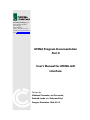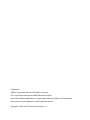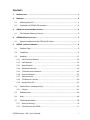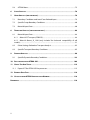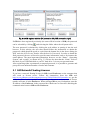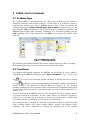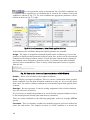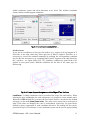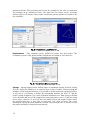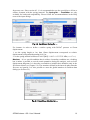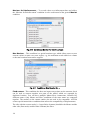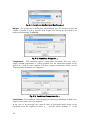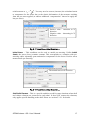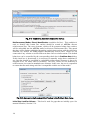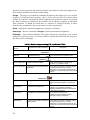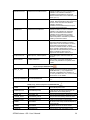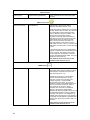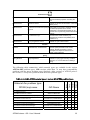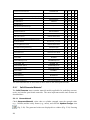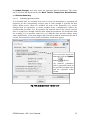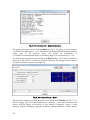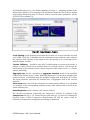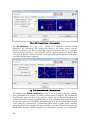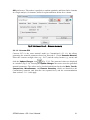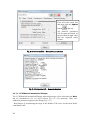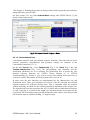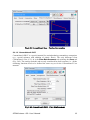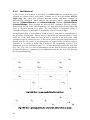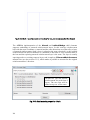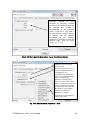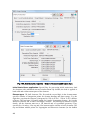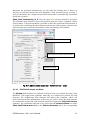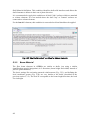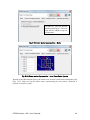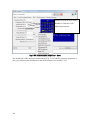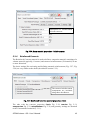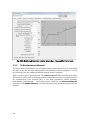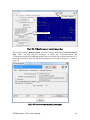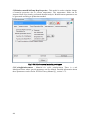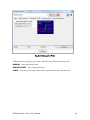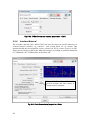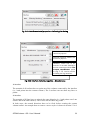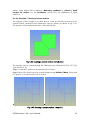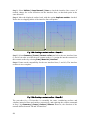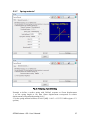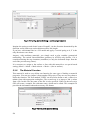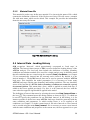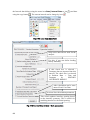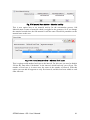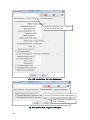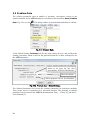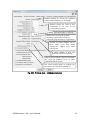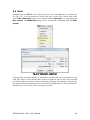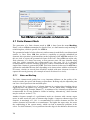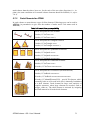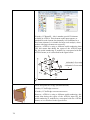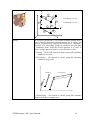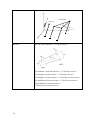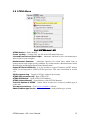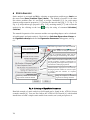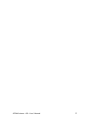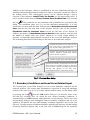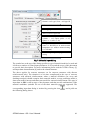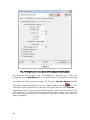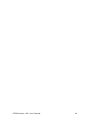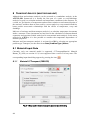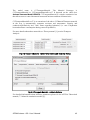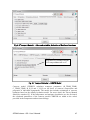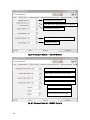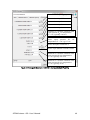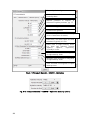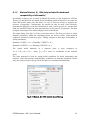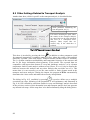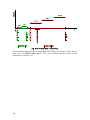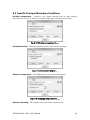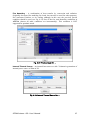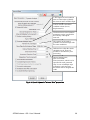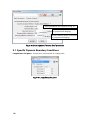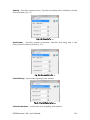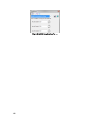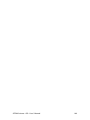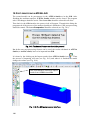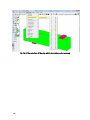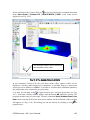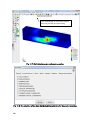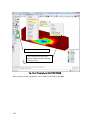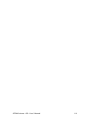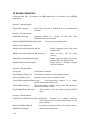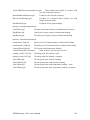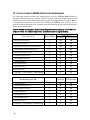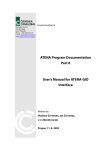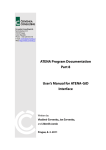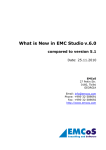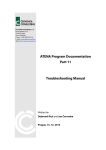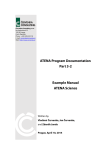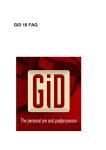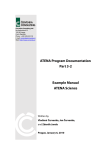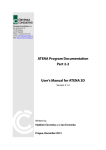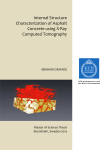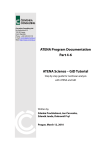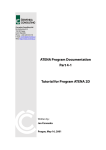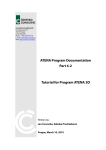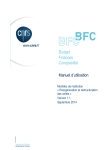Download ATENA Program Documentation Part 8 User`s Manual for ATENA
Transcript
Červenka Consulting, s.r.o Na Hrebenkach 55/2667 150 00 Prague Czech Republic Phone: +420 220 610 018 E-mail: [email protected] Web: http://www.cervenka.cz ATENA Program Documentation Part 8 User’s Manual for ATENA-GiD Interface Written by Vladimír Červenka, Jan Červenka, Zdeněk Janda, and Dobromil Pryl Prague, December 10th, 2015 Trademarks: ATENA is registered trademark of Vladimir Cervenka. GiD is registered trademark of CIMNE of Barcelona, Spain. Microsoft and Microsoft Windows are registered trademarks of Microsoft Corporation. Other names may be trademarks of their respective owners. Copyright © 2000-2015 Červenka Consulting, s.r.o. CONTENTS 1 INTRODUCTION ............................................................................................................ 1 2 OVERVIEW .................................................................................................................. 3 3 2.1 Working with GiD .......................................................................................................................3 2.2 Limitations of ATENA-GiD Interface.....................................................................................3 GID INSTALLATION AND REGISTRATION .......................................................................... 5 3.1 4 ATENA-GID INSTALLATION ......................................................................................... 7 4.1 5 GiD Network Floating Licenses..............................................................................................6 Manual Installation of the ATENA-GiD Scripts.................................................................7 ATENA - SPECIFIC COMMANDS ..................................................................................... 9 5.1 Problem Type ...............................................................................................................................9 5.2 Conditions .....................................................................................................................................9 5.3 Materials...................................................................................................................................... 21 5.3.1 Solid Concrete Material.....................................................................................................26 5.3.2 Shell Material.......................................................................................................................36 5.3.3 Beam Material .....................................................................................................................42 5.3.4 Reinforced Concrete...........................................................................................................45 5.3.5 1D Reinforcement Material..............................................................................................46 5.3.6 Interface Material ...............................................................................................................52 5.3.7 Spring material....................................................................................................................57 5.3.8 The Material Function ......................................................................................................58 5.3.9 Material from file ................................................................................................................59 5.4 5.4.1 Interval Data - Loading History........................................................................................... 59 Fatigue...................................................................................................................................63 5.5 Problem Data ............................................................................................................................ 66 5.6 Units.............................................................................................................................................. 69 5.7 Finite Element Mesh ............................................................................................................... 70 5.7.1 Notes on Meshing...............................................................................................................70 5.7.2 Finite Elements for ATENA ................................................................................................71 ATENA Science - GiD - User´s Manual i 5.8 ATENA Menu ..............................................................................................................................75 6 STATIC ANALYSIS .......................................................................................................76 7 CREEP ANALYSIS (AND SHRINKAGE) ..............................................................................78 8 7.1 Boundary Conditions and Load Cases Related Input .................................................79 7.2 Specific Creep Boundary Conditions ................................................................................80 7.3 Material Input Data ..................................................................................................................80 TRANSPORT ANALYSIS (MOISTURE AND HEAT)................................................................84 8.1 8.1.1 Material Input Data ..................................................................................................................84 Material CCTransport (CERHYD) .................................................................................... 84 8.1.2 Material Bazant_Xi_1994 (only included for backward compatibility of old models)................................................................................................................................................ 91 9 8.2 Other Settings Related to Transport Analysis................................................................92 8.3 Specific Transport Boundary Conditions.........................................................................95 DYNAMIC ANALYSIS ...................................................................................................98 9.1 Specific Dynamic Boundary Conditions ....................................................................... 100 10 POST-PROCESSING IN ATENA-GID ........................................................................... 104 11 USEFUL TIPS AND TRICKS ......................................................................................... 112 11.1 Export IXT for ATENA 3D Pre-processor........................................................................ 112 12 EXAMPLE DATA FILES .............................................................................................. 114 13 CALCULATION OF ATENA IDENTIFICATION NUMBERS .................................................. 116 REFERENCES ................................................................................................................... 118 ii 1 INTRODUCTION Program GiD can be used for the preparation of input data for ATENA analysis. The program GiD is a universal, adaptive and user-friendly graphical user interface for geometrical modelling and data input for all types of numerical simulation programs. It has been developed at CIMNE (The International Center for Numerical Methods in Engineering, http://www.cimne.upc.es) in Barcelona, Spain. When using GiD, for some graphic cards it may be necessary to switch off “graphical acceleration”. Several scripts are created, which enables to interface GiD with ATENA. Selecting an appropriate problem type in the GiD environment activates these scripts: Problem types are compatible with GiD ver.7.7.2b and newer, version 10 or 11 is recommended): ATENA/Static, - static 2D and 3D analysis ATENA/Creep, - creep 2D and 3D analysis ATENA/Transport, - transport 2D and 3D analysis ATENA/Dynamic - dynamic 2D and 3D analysis These problem types make it possible to define a finite element model within GiD including specific data needed for ATENA analysis. ATENA Studio [5] can be launched directly from GiD, and the non-linear analysis can be performed. Visualization of ATENA results is also possible in GiD, but it can be done also in the Pre/Post-processor of ATENA 3D [3], which is a powerful ATENA postprocessor. However, this option is available only if ATENA Engineering is installed on your computer. The recommended post/processing environment is ATENA Studio [5]. The problem types with the label ATENA can be used with ATENA version newer than 5.0.0. These problem types support ATENA analysis with two- and threedimensional models (including axi-symmetrical models). In addition it is possible to perform stress, creep, thermal (i.e. transport) and dynamic analyses. A demo version of GiD is limited to 3000 elements (or 1010 nodes). It can be downloaded free of charge from http://www.gidhome.com/, or from our web pages www.cervenka.cz . This document describes the way how GiD can be used to generate data for ATENA analysis. The emphasis is on ATENA-oriented commands. More details about the general use of GiD for the development of the geometric model can be found in the GiD documentation. ATENA Science - GiD - User´s Manual 1 2 2 OVERVIEW 2.1 Working with GiD The procedure of data preparation for ATENA analysis with the help of GiD can be summarized in the following work sequence: Select one of the problem types for ATENA. Create a geometrical model. Impose conditions such as boundary conditions and loading on the geometrical model. Select material models, define parameters and assign them to the geometry. Generate finite element mesh. Change or assign supports and loading conditions to the mesh nodes (if necessary). Change or assign materials to individual finite elements (if necessary). Create loading history by defining interval data. Execute finite element analysis with ATENA Studio or AtenaConsole. Some of the above actions are general and not dependent on ATENA (geometry definition, finite element mesh), while the others are more or less specific for ATENA (material parameters, solution methods). This manual is focused on the later features. The description of the general features of GiD (menu items View, Geometry, Utilities, etc.) can be found in the GiD documentation. There is an extensive online help available in GiD, which is accessible from the menu Help as well as some online tutorials. For example the information how to create geometry is not included in this manual, and can be found in the GiD menu Help | Contents | Geometry. In the ATENA-specific dialogs (materials, conditions, etc.), help is also available with detailed description and additional information by clicking the right mouse click or the help icon . The practical aspects of the GiD use can be exercised on the examples described in Chapter 12. It is also recommended to go through the ATENA-GiD Tutorial [6] before starting with one’s own modelling. 2.2 Limitations of ATENA-GiD Interface It should be noted that ATENA-GiD interface supports the most common features of the ATENA software. However, the direct modification of the ATENA input file may be sometimes useful, and it allows the user to exploit all the features of the ATENA software. Detailed syntax of all ATENA commands is described in the ATENA documentation [4]. This ATENA command file typically with the extension ".inp" is generated by GiD, but it is a readable text file that can be further modified manually if needed. ATENA Science - GiD - User´s Manual 3 4 3 GID INSTALLATION AND REGISTRATION GiD installation can be performed during ATENA installation or GiD can be separately downloaded from the GiD developer at http://www.gidhome.com/. In order to use GiD without the limitations of the trial version (30 days or, e.g., 1000 nodes), it is necessary to obtain a user license by purchasing the program from GiD distributors in your country, from Cervenka Consulting, or directly from the GiD web page http://www.gidhome.com. With a valid license number, it is necessary to obtain a password for the computer (please note the difference between GiD License Number and GiD Password), on which the GiD will be operated, or a USB flash disk (recommended). The same procedure is also used to obtain a free 30-days trial password. The registration process is activated by starting GiD and proceeding to the menu Help | Register. Please understand GiD needs to be run with Admin rights (“Run as Administrator” once) to allow storing the registration information for next sessions. It should also be noted that there are two possibilities how to operate the GiD program. Normally, the GiD password is specific to a certain PC configuration. In this case, the full version of GiD can be operated only on this computer. Alternatively, it is possible to license GiD to a portable USB memory flash disk (please note the HASP USB key for ATENA is NOT a memory flash disk). Then, it is possible to operate GiD on every computer, to which this registered flash disk is attached. The license price for USB protection is slightly different than the one for PC protection, so it is important to choose this option during the program purchase. If the USB protection is desired, it is necessary to attach the USB flash disk to the computer 1. Then, the item Help | Register should be selected. If a supported flash disk is attached to the computer the following dialog appears, in which the proper choice of the protection mechanism is to be selected. Please, make sure that the correct choice is made here. It is difficult to change the protection method in the future. Fig. 3-1: Choice of USB or PC protection After making the appropriate selection and clicking the button Select, the following dialog appears depending on the previous choices: 1 Note the HASP hardware keys for ATENA do NOT work as a flash disks; on the other hand, most common USB memory flash disks can be used to register GiD ATENA Science - GiD - User´s Manual 5 Fig. 3-2: GiD register window (PC protection left, USB protection right) If GiD have been registered previously (the same official version of GiD), the password can be reloaded by clicking and selecting the folder where the old password is. The new password is obtained by clicking the web address or pasting it into the web browser. In this website, the user then should follow the instructions to obtain the password, which should be typed or copied into the bottom line in the above dialog (do NOT enter the GiD License number into the box for Password). In order to obtain the final password, the user will need to provide some information such as for instance the email address. The most important information, however, are the “Name”, “Operating System” and “sysinfo”, as shown in Fig. 3-2. Please also note that the “Name” refers to the label of your USB flash disk or your PC hard drive. It is not your personal name. After registering either a permanent or temporal password, it is possible to generate and post-process an unlimited number of nodes and elements. 3.1 GiD Network Floating Licenses If you have a network floating license for GiD, install PasServer on the computer that will work as license server. Follow the instructions from the GiD web http://www.gidhome.com/documents/passerver/Tabla%20de%20Contenidos to get the vendor key based on the “sysinfo” corresponding to the server and your network license number and enter it in the PasServer. When starting GiD on your workstation, enter the IP address of the PasServer in the password box. Make sure no firewall is blocking the communication between GiD and the PasServer. 6 4 ATENA-GID INSTALLATION The installation of ATENA-GiD interface can be performed using the ATENA installer. Please make sure the ATENA-GiD interface is selected for installation. During this process, the user needs to confirm the location of the GiD directory. New problem types related to ATENA should appear in the GiD menu. The problem types are available under the GiD menu Data | Problem type. If the ATENA problem types are not shown there, most likely, you have installed a new GiD version after ATENA has been installed, or have multiple GiD versions installed, and have installed the ATENA-GiD scripts into another one than you are using. To fix the issue, you can re-run the ATENA setup and select the ATENA-GiD interface to be installed for the GiD version you wish to work with. 4.1 Manual Installation of the ATENA-GiD Scripts Alternatively, the ATENA-GiD interface can be also installed manually as it is described in the following paragraphs. 1. Download the ATENA-GiD version corresponding to your ATENA version from the Downloads section of www.cervenka.cz and unpack the archive to your hard disk. 1.a You can also find the scripts in the installation directory of another GiD version, e.g., if you have just installed a new GiD version and were using ATENA with an older GiD version previously. 2. Copy the Atena directory tree into the Problem types directory of the GiD version you like to use with ATENA. On most computers, the GiD is installed in the directory: C:\Program Files\GiD\GiDx.x e.g., if you use GiD 10.0.9, copy the Atena tree into C:\Program Files\GiD\GiD10.0.9\problemtypes\Atena 3. Start GiD and check if the new problem types appear in the GiD menu. In order to be able to directly launch ATENA analysis and ATENA post-processing directly from GiD the following environmental variables are to be defined on your computer: 32bit SET AtenaWin="%programfiles%\CervenkaConsulting\AtenaV5\AtenaWin.exe" SET AtenaConsole="%programfiles%\CervenkaConsulting\AtenaV5\AtenaConsole.exe" SET AtenaStudio="%programfiles%\CervenkaConsulting\AtenaV5\AtenaStudio.exe" SET AtenaResults2GiD="%programfiles%\CervenkaConsulting\AtenaV5\A2G.exe" 64bit ATENA Science - GiD - User´s Manual 7 SET AtenaWin64="%programfiles%\CervenkaConsulting\AtenaV5x64\AtenaWin64.exe" SET AtenaConsole64="%programfiles%\CervenkaConsulting\AtenaV5x64\AtenaConsole64 .exe" SET AtenaStudio64="%programfiles%\CervenkaConsulting\AtenaV5x64\AtenaStudio.exe" Where the path should point to the appropriate location, where the programs are installed. 8 5 ATENA - SPECIFIC COMMANDS 5.1 Problem Type The program GiD is a general-purpose pre- and post-processing tool for variety of numerical problems (and analysis software). In this menu it is possible to define a problem type, which in our case is ATENA analysis. This is done by selecting for example the menu item Data | Problem type | Atena | Static as shown in Fig. 5-1. By this command, GiD is configured to create data for analyses, which are compatible with ATENA input format (units, materials, conditions, etc.). The data resulting from the GiD modelling will be later transferred to ATENA via an input file usually called name.inp. Fig. 5-1 Problem type menu. The problem type definition must be done before starting input of any data. Executing this command later may result in the loss of some of the existing data. 5.2 Conditions The supports and loading conditions for ATENA can be defined in a way, which is compatible with ATENA through the menu Data | Conditions, Fig. 5-2, left or by icon . You can view all currently defined conditions in current interval by clicking to icon .It should be noted that the loading and boundary condition definition is closely related to the definition of Interval data (see Chapter 5.4). The specified boundary conditions are always defined in the current interval. Information about global and local coordinate systems for each element load you find in Theory manual [1] in chapter 3.14. Loads are incremental in ATENA, with just a few exceptions like fire in transport analysis or ground acceleration in dynamics. In other words, unless you unload (by applying a negative force), the load stays there during the following steps (Intervals). A surface with no condition applied corresponds to zero increment of external forces. The conditions can be assigned to four kinds of geometrical objects: geometric points (finite element nodes), lines (finite element edges), surfaces and volumes (finite elements). The object dimension is selected by choosing one of the buttons ATENA Science - GiD - User´s Manual 9 . For each geometric entity an appropriate list of possible conditions can be unfolded and a required type of condition can be selected. An example of the point condition is shown in Fig. 5-2. For each condition the appropriate parameters can be defined as shown in Fig. 5-2, right. Fig. 5-2 Conditions: menu, list at Point, applied at Point. At the bottom of the conditions dialog the following buttons are available: Assign - The target of assignment command depends on the condition type. In case the geometry is displayed, then geometrical objects (point, line, surface) can be selected and condition can be assigned to these entities. In case the finite element mesh is displayed, the condition can be assigned to elements or nodes. If you don’t know what should be selected, look at command line. There is always a hint what kind of action is required from the user. Fig. 5-3 Hints at the Command Line at the bottom of GID Window Entities – Shows a list of entities with assigned conditions. Draw – Display of assigned conditions. There are various visualization modes possible in this command. You can draw all defined conditions or only one. If you use the option draw colors, the entities with this condition are colored and a legend with applied values is shown. Unassign – Reverse operation. It cancels existing assignment of the selected condition type (for selected or all entities). If it is necessary to modify the parameters of certain already assigned condition, it has to be first unassigned and created again with the new parameters. There are certain conditions in the following paragraphs, which are strongly ATENA specific. Constraint - This is a boundary condition for modeling supports and can be defined for point, line and surface. The simplest way how to set the condition is to choose the 10 global coordinate system and select directions to be fixed. The inclined coordinate system enables rotated support conditions. Fig. 5-4 Conditions: Constraint for … Good to know: If you use two conditions (of one type) for surfaces (e.g., support in X and support in Y direction), at the edge where they meet only one of them is applied. Therefore, it is necessary to correct the condition manually by defining the corresponding condition also for the line in between (e.g., assigning both X and Y supports to the edge shared by the 2 surfaces - see figure below Fig. 5-5). Similarly, condition for point needs to be applied to each point where different conditions for the line of the same type are intersecting. Fig. 5-5: Proper Support Assignment at the Edge of Two Surfaces Load force - Loading conditions can be prescribed for point, line and surface. When entering the force magnitudes for each component, it is possible to select suitable units. When the ATENA input file is created, the load values will be converted to the default unit type (see the menu Data | Data units). The value can be entered in several types of units. If the units are changed, the value is recalculated. Load force for point can be defined by three components in each coordinate direction. The loading for line can be prescribed only for 2D elements. Local coordinate system can be used to apply loading ATENA Science - GiD - User´s Manual 11 normal to the line. The projection can be used for example for the snow or wind load. The loading can be constant or linear. The load force for surface can be obviously defined only for 3D entities. The possible coordinate systems options are similar to the line condition. Fig. 5-6 Conditions: Load Force for … Displacement - This condition can be defined for point, line and surface. The coordinate system is only global and the components are similar as for Load force. Fig. 5-7 Conditions: Displacement for … Springs – Spring support can be defined either as conditions (Spring for Point, Spring for Line, Spring for Surface) or as a special layer of line of surface elements along the boundary of the analyzed structure. It is possible to define non-linear spring properties, in this case it is necessary to define the relationship between the force "f" and the relative spring elongation "eps" in the Nonlinear Parameters list. Each spring is defined by its direction and area. If the length of the spring direction vector is 1 and the spring area is also 1, then the "f" and "eps" have the units of force and length. If other values are specified then the "f" has units of stress and "eps" units of strain. The vector defining the spring direction should be oriented away from the line or surface to have the proper meaning of compression and tension. 12 Important note: Since version 4.3.1, it is recommended to use the special layer of line or surface elements with the spring material. The Spring for … Conditions are only available for backward compatibility. Please follow the recommendations in the Help texts of the input dialogs. Fig. 5-8 Conditions: Spring for … For instance in order to define a surface spring with 5kN/m2 pressure at 15mm displacement: 1. set the spring length to 1m, then 15mm displacement corresponds to relative displacement (elongation/shortening) 0.015 m. 2. set the spring material stiffness to 0.005 [MN] / 0.015 = 0.3333333 MPa ( E ) Monitors - It is a special condition that is neither a boundary condition nor a loading; but it makes it possible to record certain quantities during the analysis, such as loaddisplacement diagrams. It is therefore reasonable to include their definition only in the first Interval data (see Chapter 5.4). The monitors defined in the intervals other than the first one are ignored. It is also possible to enter the global monitors in Problem data dialog (see Section 5.5). Fig. 5-9 Conditions: Monitor for … ATENA Science - GiD - User´s Manual 13 Monitors for Reinforcements – To record values on reinforcement bars and cables, the “Monitor for Reinforcement” condition is to be used instead of the general Monitor condition. Fig. 5-10 Conditions: Monitor for Reinforcements Max Monitors – This condition is a special monitor type, which allows users to trace extreme values or sums over some region, e.g., the maximum crack width in a volume or the total reaction from surface support. Fig. 5-11 Conditions: Max Monitor for … Fixed contact – This condition also does not impose any actions on the structure, but it can be used to connect together two parts of the model, which are separated by duplicated entities. You can have multiple Master-Slave connections, identified by different names. Only Master and Slave conditions of the same name are connected together. The meshes on the contact entities do not need to be compatible. ATENA creates special master/slave conditions that enforce the compatibility of displacements. The side with the coarser mesh (i.e., larger finite elements) should be the Master and the other side (finer mesh, smaller finite elements) the Slave. 14 The option Master Slave Distance Manual from the Global Options tab of the Problem Data dialog can override the global Master Slave Distance value (also defined in Problem Data, 5.5). This can be useful when modelling a periodic boundary condition or blocking rotation of a loading plate (or similar) by binding one or more degrees of freedom of two distant points. Please note Fixed contact is different from Interface elements, sometimes also called Contact elements. See Section 5.3.6 for information on Interface (GAP) elements. Here it is possible to specify which DoFs should not be connected. When activated, the contact will recalculate its constraints at each step reflecting the deformation of the structure. It can be used in connection with moving interface option (Fig. 5-65) Fig. 5-12 Conditions: Fixed Contact for … Selection Nodes - This condition can be used for the definition of nodal selections that can be later used by other conditions. Now mainly for experimental use. Fig. 5-13 Conditions: Selection Nodes for … Axi-rotational reinforcement (condition for point) - This condition is aimed mainly for modelling of structural circumferential reinforcement in axi-symmetric analysis. The material is assigned to reinforcement by this condition. The CCCircumferentialTruss has one node only. For proper function of this condition it is necessary to set (Mesh -> Mesh criteria -> Mesh -> Points) to all Points which we want to use with this condition. Look at the example Tutorial.Static2D\axisym.gid to better understand this problem. ATENA Science - GiD - User´s Manual 15 Fig. 5-14 Conditions: Axi-Rotational Reinforcement Weight - The weight can be defined for reinforcement line, 2D elements surface and volume. Typically is used to consider dead weight load, because the dead load is not analysed automatically in ATENA. Fig. 5-15 Conditions: Weight for … Temperature – This condition applies a temperature increment. This way, only a simple constant temperature or a linear gradient over the line/surface/volume can be applied as a load in static analysis. For more complex temperature fields, use the Transport analysis module (see Chapter 8). Fig. 5-16 Conditions: Temperature for … Initial Strain – This condition is used to apply pre-stressing or shrinkage. In both cases, negative strain values are to be assigned. In the case of pre-stressing, the required value of prescribed initial strain can be calculated from the applied pre-stress p and the elastic modulus E of the 16 reinforcement as ini p . You may need to correct (increase) the calculated strain E to compensate for the losses due to the elastic deformation of the structure resulting from the pre-stress applied (or add an additional “compensation” interval to apply the lost pre-stress). Positive value - extension in X direction Negative value - shortening in X direction Fig. 5-17 Conditions: Initial Strain for … Initial Stress – This condition can be used to model pre-stressing. Unlike Initial Strain, the stress (force) remains constant. This corresponds to a situation with prestressing cables repeatedly post-tensioned to compensate for the losses. Positive stress means tensile pre-stressing. The normal stress in X direction Fig. 5-18 Conditions: Initial Stress for … Shell Solid Contact – This is a special condition, useful in some situations when shell and volume elements are connected to each other. It does NOT connect the elements, only applies specific handling to the shell. Please see section 5.3.2.1 for details. ATENA Science - GiD - User´s Manual 17 Fig. 5-19 Conditions: Shell Solid Contact for Surface Reinforcement (Nodes, Elems) identification (condition for line) – This condition is used to identify that certain line entities should be treated as ATENA discrete reinforcement bars. The truss elements, which will be generated along these entities, will be embedded into the ATENA model as discrete reinforcement bars. This means that they will be further subdivided depending on their intersections with the solid finite elements. By default, the GiD program automatically detects lines, which are not connected to any volume or surface and treats these lines as reinforcement. This default behaviour can be controlled by the corresponding check-box in Problem data dialog. If this check box is deactivated, it is necessary to manually assign these conditions to any line that should be modelled by embedded reinforcement elements (it has to be assigned twice, for nodes and for elements). The lines, which are not identified as reinforcement, are treated as standard truss elements. In this case, the user is responsible to ensure that the mesh along each line is compatible with the rest of the model. Fig. 5-20: Automatic reinforcement identification in the Problem Data dialog Initial Gap Load for Volume – This load is used for gaps that are initially open. See material Interface, Section 5.3.6. 18 Fig. 5-21: Initial Gap Load for Volume Elements activity – Used to model construction process. See the ATENA Science Example Manual [8], section 2.2 Tutorial for Construction Process for an example. Fig. 5-22: Elements activity for … Reinforcement Inactivity – By this condition you can inactive and active reinforcement. Fig. 5-23: Reinforcement Inactivity for line Reinforcement Prestressing – By this condition you can define the prestressing of the reinforcement. ATENA Science - GiD - User´s Manual 19 Fig. 5-24: Reinforcement Prestressing Boundary Reactions for … – Support for the new Austrian tunnelling method. The user can define the activation or removal of parts the structural model to simulate the various construction cases. The redistribution of the forces between the removed parts and the new ones can be controlled through user defined parameters.Example how to use this condition you can find in AtenaExamples\Tutorial.Creep2D\ TunnelWithConstructionProcessNew.gid. Fig. 5-25: Boundary reactions for … 20 5.3 Materials The materials are first defined and then assigned to the model. The later can be done in two ways. In the first and most convenient way, the material is assigned to a geometrical entity. This is usually a volume in 3D or a surface in 2D. On the other hand, reinforcement properties are usually assigned to line entities. After the element generation, the material is automatically assigned to finite elements that are generated on the corresponding geometric entity. The second possibility is to assign materials directly to the finite elements. The material assignment and definition is activated either from the menu item Data | Materials or by the icons , , , or . Fig. 5-26 Example of available material categories for static analysis. Fig. 5-27 Example of menu window for the material concrete. Each material can be defined in a special dialog window. Example of such a window for concrete material is shown in Fig. 5-27. Each material offers default parameters. They can be changed to any desired values. After definition of material parameters, the ATENA Science - GiD - User´s Manual 21 material can be assigned to the numerical model. Operations for material assignment are done with the buttons in the bottom of the dialog. Assign - The target of assignment command depends on the display type. In case that geometry is displayed, then geometry type is to be selected (line for reinforcement, volume for concrete), and material can be assigned to the geometric entities. In case that the finite elements are displayed, the material can be directly assigned to individual finite elements. It should be noted that if a material is assigned directly to finite elements, the assignment is lost every time the mesh is regenerated. Draw – displays the material assignment to volumes or elements. Unassisgn – Reverse operation to Assign. It deletes the material assignment. Exchange – Open material database from other GiD project and import your created material to your new project. It is also possible to import material from new project to the other project (exchange). Table 1: Materials supported by GiD interface to ATENA GiD name ATENA name (INP command) Description SOLID Elastic Elastic 3D CC3DElastIsotropic Linear elastic isotropic materials for 3D SOLID Steel Steel Von Mises 3D CC3DBiLinearSteelVonMises Plastic materials with Von-Mises yield condition, e.g. suitable for steel. Steel Von Mises 3D CC3DBiLinearVonMisesWithTempDe This model is to be used to simulate change of material properties due to current pPropertiess temperature. The temperature fields can be imported from a previously performed thermal analysis. SOLID Concrete Concrete EC2 CC3DNonLinCementitious2 Material is like Cementitious2. You can generate material properties according the EC2 Materials suitable for rock or concrete like materials. This material is identical to 3DNONLINCEMENTITIOUS except that this model is fully incremental. Cementitious2 CC3DNonLinCementitious2 Cementitious2 CC3DNonLinCementitious2Fatig This material is based on the CC3DNonLinCementitious2 material, ue extended for fatigue calculation. Cementitious2 22 CC3DNonLinCementitious2WithTem This model is to be used to simulate change pDepProperties of material properties due to current temperature. The temperature fields can be imported from a previously performed thermal analysis. Cementitious2 User CC3DNonLinCementitious2User Materials suitable for rock or concrete like materials. This material is identical to CC3DNonLinCementitious2 except that selected material laws can be defined by user curves (5.3.1.4). Cementitious2 SHCC CC3DNonLinCementitious2SHCC Strain Hardening Cementitious Composite material. Material suitable for fiber reinforced concrete, such as SHCC and HPFRCC materials. Identical to CC3DNonLinCementitious2User except for the shear response definition. Cementitious3 CC3DNonLinCementitious3 Materials suitable for rock or concrete like materials. This material is an advanced version of CC3DNonLinCementitious2 material that can handle the increased deformation capacity of concrete under triaxial compression. Suitable for problems including confinement effects. Reinforced Concrete CCCombinedMaterial This material can be used to create a composite material consisting of various components, such as for instance concrete with smeared reinforcement in various directions. Unlimited number of components can be specified. Output data for each component are then indicated by the label #i. Where i indicates a value of the i-th component. Described in section 5.3.4. Microplane M4, M7 CCMicroplane4, CCMicroplane7 Bazant Microplane material models for concrete SBETA Material CCSBETAMaterial Older version of the basic material for concrete, only suitable for 2-D plane stress models only for Transport PROBLEM TYPE Bazant_Xi_1994 CCModelBaXi94 CCTransportMaterial CCTransportMaterial Material for transport analysis (Transport3D PROBLEMTYPE ) – only supported for backward compatibility since ATENA 5.0 (CCTransportMaterial is now recommended), see section 8.1.2 for details. Material for transport analysis, see section 8.1.1. SOLID_Creep_Concrete (only for Creep PROBLEM TYPE) ModelB3 CCModelB3 Bazant-Baweja B3 model ModelB3Improved CCModelB3Improved model same as the above with support for specified time and humidity history ModelBP_KX CCModelBP_KX creep model developed by Bazant-Kim, 1991. ModelCEB_FIP78 CCModelCEB_FIP78 creep model advocated by CEB-FIP 1978 ModelCSN731201 CCModelCSN731201 model recommended by CSN731202 ModelBP1 CCModelBP1 full version of the creep model developed by Bazant-Panulla ModelBP2 CCModelBP2 simplified version of the above model ModelACI78 CCModelACI78 creep model by ACI Committee in 1978. ATENA Science - GiD - User´s Manual 23 SOLID Soil-Rock Drucker Prager CC3DDruckerPragerPlasticity Plastic materials with Drucker-Prager yield condition. SHELL Concrete-Steel Shell Concrete-Steel CCShellMaterial Shell geometry with support Ahmad elements, described in section 5.3.2. These elements are reduced from a quadratic 3D brick element with 20 nodes. The element has 9 integration points in shell plane and layers in direction normal to its plane. The total number of integration points is 9x(number of layers). Important feature of shell element is, that its local Z axis must be perpendicular to the top surface of shell plane. The top surface is the surface on which the positive Z-axis points out of the shell. Other two axes, X and Y, must be in the shell plane. Such orientation must be ensured by user. In each shell node there are 3 displacement degrees of freedom and corresponding nodal forces. However, some DOFs are not free due to introduction of kinematic constrains ensuring shell displacement model. For more details see Theory Manual. Shell material can be used only on 3D quadratic brick elements (5.7.2). BEAM Concrete Beam Concrete CCBeam3DMaterial Special material, which activates the usage of special fiber beam element suitable for large scale analysis of complex structures with large elements (see 5.3.3). The element is based on a similar beam element from BATHE(1982). It is fully nonlinear, in terms of its geometry and material response. It uses quadratic approximation of its shape, so it can be curvilinear, twisted, with variable dimensions of the cross-sections. Moreover, beam’s cross-sections can be of any shape, optionally even with holes. The element belongs to the group of isoparametric elements with Gauss integration along its axis and trapezoidal (Newton-Cotes) quadrature within the cross-section. The integration (or material) points are placed in a way similar to the layered concept applied to shell elements, however, the “layers” are located in both “s,t” directions. Beam material can be used only on 3D quadratic brick elements (5.7.2). 24 1D Reinforcement Reinforcement EC2 CCReinforcement Material is like “Reinforcement”. You can generate material properties according the EC2 Reinforcement CCReinforcement Material for discrete reinforcement – bars and cables (5.3.5) Reinforcement CCReinforcementWithTempDepP This model is to be used to simulate change of material properties due to current roperties temperature. The temperature fields can be imported from a previously performed thermal analysis. Reinforcement CC1DElastIsotropic One dimension elastic material (only supported for backward compatibility since ATENA 4.3.0) Reinforcement CCCyclingReinforcement Material for cyclic reinforcement Interface Interface CC2DInterface, CC3DInterface Interface (GAP) material for 2D and 3D analysis. Please see section 5.3.6 for description and important advice how to create contact elements. Spring Spring Material CCSpringMaterial Material for spring type boundary condition elements, i.e. for truss element modeling a spring. The following table summarizes, which material types are available in the various ATENA-GiD problem types. GiD versions older than 7.4 may have compatibility problems with the newer problem types. Similarly, older versions of ATENA prior to the version 3.x.x may have problems with the newer problem types. Creep Dynamic Static Materials for problem type: Transport Table 2: Available ATENA material types in various GiD-ATENA problem types. Elastic 3D X X X CC3DBiLinearSteelVonMises Steel Von Mises 3D X X X CC3DBiLinearVonMisesWithTempDepProperties Steel Von Mises 3D X X X X Cementitious2 User X X X Cementitious2 SHCC X ATENA (inp) name CC3DElastIsotropic CC3DNonLinCementitious2 CC3DNonLinCementitious2User CC3DNonLinCementitious2SHCC GiD Name Concrete EC2, Cementitious2 Concrete EC2, Cementitious2 X CC3DNonLinCementitious2WithTempDepProperties Concrete EC2, Cementitious2 X CC3DNonLinCementitious2Fatigue ATENA Science - GiD - User´s Manual X 25 CC3DNonLinCementitious3 Cementitious3 X X X CCCombinedMaterial Reinforced Concrete X X X CCCombinedMaterialWithTempDepProperties Reinforced Concrete X CCMicroplane4 Microplane M4 X X X CC3DInterface Interface X X X CC2DInterface Interface X X X CCPlaneStressElastIsotropic - CCPlaneStrainElastIsotropic - CCSBETAMaterial SBETA Material X CC1DElastIsotropic Reinforcement EC2 X X X CCReinforcement Reinforcement EC2 X X X CCReinforcementWithTempDepProperties Reinforcement EC2 X X X Reinforced_Concrete X X X Reinforcement EC2 X X X CC3DDruckerPragerPlasticity Drucker Prager X X X CCSpringMaterial Spring Material X X X Shell Concrete-Steel X X X Beam Concrete X X X CCSmearedReinf CCCyclingReinforcement CCShellMaterial CCBeam3DMaterial X ModelB3 X ModelB3Improved X ModelBP_KX X CCModelCEB FIP78 ModelCEB_FIP78 X CCModelCSN731201 ModelCSN731201 X CCModelBP1 ModelBP1 X CCModelBP2 ModelBP2 X ModelACI78 X CCModelB3 CCModelB3Improved CCModelBP KX CCModelACI78 CCModelBaXi94 – NOT SUPPORTED CCTransportMaterial Bazant_Xi_1994 X CCTransportMaterial X The selected materials are described in more detail in the subsequent sections. 5.3.1 Solid Concrete Material The Solid Concrete menu contains material models applicable for modeling concrete, rocks, and similar quasi-brittle materials. The most important models and variants are described here. 5.3.1.1 Cementitious2 Check Generate Material, select cube or cylinder strength, enter the strength value (e.g., 30 MPa) and the safety format (e.g., mean), and click the Update Changes icon (Fig. 5-28). The generated values are displayed in a window (Fig. 5-29). Pressing 26 the Update Changes once more stores the generated material parameters. The values can be checked and adjusted at the tabs Basic, Tensile, Compressive, Miscellaneous, and Element Geometry. 5.3.1.1.1 Adjusting generated values If no detailed data are available from tests or from the manufacturer, generating all properties for the corresponding concrete class or cube strength is typically the best option. When precise values are available for some of the parameters (e.g., tensile strength from an experiment, or elastic modulus from a manufacturer’s table), the recommended procedure is to first generate the material data for the closest concrete class or compressive strength, and only then adjust the parameters for which better data are available. If you generate values for very different class and then change many values significantly, it can easily happen that you end up with an inconsistent set and as a result, some numerical issues and/or problematic results may appear. First select this check box and then click the Update button at the top. All material parameters will be generated based on the provided strength value and the requested safety format. Fig. 5-28: Cementitious2 – Model Code ATENA Science - GiD - User´s Manual 27 Fig. 5-29: Concrete EC2 – Generated values The material prototype list box from the Basic tab (Fig. 5-30) allows to select the basic CC3DNonLinCementitious2, or CC3DNonLinCementitious2WithTempDepProperties, where some of the material values can depend on temperature, or CC3DNonLinCementitious2Fatigue for modelling high-cycle tensile fatigue (5.3.1.3). The basic material parameters are defined in the Basic dialog – the Young’s modulus of elasticity E, the Poisson’s coefficient of lateral expansion, the strength in direct tension Ft, and the cylinder compressive strength Fc. Fig. 5-30: Cementitious2 – Basic The advanced parameters related to tension are defined at the Tensile tab (Fig. 5-31): Fracture energy Gf, Fixed Crack coefficient (0 = rotated, 1 = fixed, more details you can find in ATENA Theory in section"2.1.6 Two Models of Smeared Cracks"), Crack Spacing, Tension Stiffening, Aggregate Interlock, manual definition of Shear Factor, 28 and Unloading Factor (0 = the default unloading to origin, 1 = unloading parallel to the initial elastic stiffness). The meaning of the parameters should be clear from the figures in the dialog and the help texts. For details on these (and also other) parameters, see the ATENA Theory Manual [1]. Fig. 5-31: Cementitious2 – Tensile Crack Spacing option should be used when the element size is larger than the expected crack width. Typically, it should be used in reinforced concrete elements, and is equal to the expected crack spacing. In the simplest case, the spacing of ties or stirrups can be used to estimate its value. Tension Stiffening - should be used only if reinforcement is present in the model. It defines a relative tensile stress minimal limit for cracked concrete. This means the tensile stress in the cracked concrete cannot drop below this relative level (i.e., ft times tension_stiffening). Aggregate size for the calculation of aggregate interlock based on the modified compression field theory by Collins. When this parameter is set the shear strength of the cracked concrete is calculated using the modified compression field theory by Collins. The input parameter represents the maximal size of aggregates used in the concrete material. Shear factor that is used for the calculation of cracking shear stiffness. It is calculated as a multiple of the corresponding minimal normal crack stiffness that is based on the tensile softening law. Unloading factor, which controls crack closure stiffness. The advanced parameters influencing the compressive response are defined at the Compressive tab (Fig. 5-32): Plastic Strain at peak load eps_cp, Onset of Crushing Fc0 (linearity limit), Critical Compressive Displacement wd, and the relative limit for reduction of compressive strength due to cracking Fc Reduction. ATENA Science - GiD - User´s Manual 29 Fig. 5-32: Cementitious2 – Compressive The Miscellaneous tab (Fig. 5-33) contains two additional plasticity-related parameters, the Eccentricity Exc defining the shape of the failure surface, and the Direction of Plastic Flow Beta, determining volume compaction (Beta<0) or expansion (Beta>0) during crushing, i.e. plasticisation, and two general parameters: Density Rho (only used in dynamic analysis) and the coefficient of Thermal Expansion Alpha (only used when thermal load is applied). Fig. 5-33: Cementitious2 – Miscellaneous The settings at the Element Geometry tab (Fig. 5-34) are related to the finite elements to be generated for the volumes or surface with the material assigned. The Geometrical Non-Linearity option decides if the nonlinear effects due to deformed geometry are considered in each iteration (NONLINEAR), or if the deformed shape from the end of the previous step is used (LINEAR). Idealisation has to be set corresponding to the type of the analysis (3-dimensional, 2-dimensional plane stress or plane strain, rotational symmetry). If the Non-Quadratic Element checkbox is selected, linear elements are used for the finite elements with this material even if Quadratic elements are selected in the 30 GiD preferences. This makes it possible to combine quadratic and linear finite elements in a single analysis, for instance, shells for a plate and linear bricks for a column. Fig. 5-34: Cementitious2 – Element Geometry 5.3.1.2 Concrete EC2 Concrete EC2 is the same material model as Cementitious2 (5.3.1.1), but allows generating the material parameters based on Eurocode 2. Check Generate Material, Select the concrete strength class (e.g., 30/37) and the safety format (e.g., mean) and click the Update Changes icon (Fig. 5-35). The generated values are displayed in a window (Fig. 5-36). Pressing the Update Changes once more stores the generated material parameters. The values can be checked and adjusted at the tabs Basic, Tensile, Compressive, Miscellaneous, and Element Geometry, which are identical to the Cementitious2 material (and therefore not repeated here), and the recommendations from section 5.3.1.1.1 also apply. ATENA Science - GiD - User´s Manual 31 First select this check box and then click the Update button at the top. All material parameters will be generated based on the provided strength value and the requested safety format. Fig. 5-35: Concrete EC2 – Generation parameters Fig. 5-36: Concrete EC2 – Generated values 5.3.1.3 CC3DNonLinCementitious2Fatigue The CC3DNonLinCementitious2Fatigue material prototype can be selected at the Basic tab of Cementitious2 (5.3.1.1) and Concrete EC2 (5.3.1.2) materials. Then, two additional parameters appear in the dialog (Fig. 5-37): - Beta Fatigue, β, determining the slope of the Wöhler (S-N) curve for the stress-based contribution, and 32 - Ksi Fatigue, ξ, defining the growth of existing cracks which repeatedly open and close during the load cycles (ΔCOD). See also section 5.4.1 for related Interval Data settings, and ATENA Theory [1] for details of the fatigue model. Fig. 5-37: Cementitious2 Fatigue – Basic 5.3.1.4 Cementitious2 User Cementitious material with user-defined response functions. The tabs with the basic concrete properties, miscellaneous and geometry settings are identical to the Cementitious2 material (5.3.1.1). On the tabs Tensile (Fig. 5-38), Compressive (Fig. 5-39), Shear (Fig. 5-40), and Tension-Compressive (Fig. 5-41), the corresponding user functions and the localization parameters are to be defined. For instructions how to define the user material response functions see ATENA Theory Manual [1] or ATENA Troubleshooting [9], section “2.1.9 I want to use the user-defined stress-strain law of concrete to replace that used in ATENA program. How can I do it?”. In most cases, the user functions are complemented by the characteristic size and localization onset. These two parameters are used to scale the provided user-defined material functions for different element sizes. This is important when the material exhibits softening, in which case the softening should be dependent on the element size. The characteristic size then represents the size, for which the provided material function is valid. Typically, it is related to the length over which the strains are measured in the experiment. The localization onset typically defines the strain values, when the provided user function starts to exhibit softening, i.e. negative slope. ATENA Science - GiD - User´s Manual 33 Fig. 5-38: Cementitious2 User – Tensile Fig. 5-39: Cementitious2 User – Compressive Fig. 5-40: Cementitious2 User – Shear 34 Fig. 5-41: Cementitious2 User – Tension-Compressive 5.3.1.5 Cementitious2 SHCC Cementitious2 SHCC is a special material for strain hardening cementitious composites (e.g., special mixtures with addition of plastic fibers). The only difference from Cementitious2 User (5.3.1.4) is the Fibre Reinforcement tab replacing the Shear tab (Fig. 5-42). The settings from this tab are only considered for shear response, i.e., all the remaining functions need to be defined the same way as for the Cementitious2 User material. Fig. 5-42: Cementitious2 SHCC – Fibre Reinforcement ATENA Science - GiD - User´s Manual 35 5.3.2 Shell Material In this section, shell material is described. In ATENA-GiD, this material has to be assigned to volumes where shell (plate) elements are to be used (unlike ATENA Engineering 3D, where one switches between volume and shell elements in Macroelement definition). Shell material has geometry which supports Ahmad elements (CCAhmadElement) and IsoBrick/IsoWedge elements (CCIsoShellBrick, CCIsoShellWedge). These elements are reduced from a quadratic 3D brick (wedge) element with 20 (15) nodes. The element has 9 (6) integration points in shell plane and layers in direction normal to its plane. The total number of integration points is 9x(number of layers) for the bricks, or 6x(number of layers) for the wedges. An important feature of shell element is that its local Z axis must be perpendicular to the top surface of shell plane. The top surface is the surface on which the positive Z-axis points out of the shell. Other two axes, X and Y, must be in the shell plane. Such orientation must be ensured by user. In this local system, smeared reinforcements are defined and also all results in post-processing are output in this coordinate system. Therefore, it is critical to define the Z direction. For neighboring volumes, it is important to prevent “orientation jumps”, i.e., to have the local Z point to the same side (Fig. 5-43, Fig. 5-44). It is also recommended to set the local X direction such that the in-plane directions are continuous over neighboring elements. See Fig. 5-48 showing the corresponding dialog. (a) Zloc Zloc Zloc Zlocal Zlocal Zlocal (b) Zloc Zloc Zloc Zloc (c) (d) Fig. 5-43: Shell - recommended local Z orientation Zloc Zloc Zloc Zloc Zloc (a) Fig. 5-44: Shell – problematic local Z orientation with orientation jumps 36 (b) In each shell node there are 3 displacement degrees of freedom and corresponding nodal forces. However, some DoFs are not free due to introduction of kinematic constrains ensuring shell displacement model. For more details see Theory Manual [1]. Shell material can be used only on 3D quadratic brick elements. Unlike volume elements, a single shell per volume thickness works well in bending. In other words, placing 2 or more shell elements above each other ("above" refers to the shell thickness direction) is not a good idea. Instead, use a single shell per thickness with more internal layers to improve precision. With Ahmad shell elements, the best connection at edges is to cut both at 45 degrees, or a different corresponding angle if the thicknesses are not the same, or if connected at other than right angle, see Fig. 5-45 (a). Another option is to use a volume brick element at the corner, (i.e., not using compatible meshes, see also 5.3.6.1), which is the only feasible way when more than two shells are connected, see Fig. 5-45 (b). The Shell Solid Contact condition (see 5.3.2.1) has to be assigned on the shell surface connected to the volume element for correct behaviour. Connecting like in Fig. 5-46 is not recommended, as the master-slave relations induced by the fixed thickness of the shell may cause numerical problems. With the Iso shell elements, which can also deform in the local Z direction, the easiest and recommended way of connecting is the one from Fig. 5-46. However, connections from Fig. 5-45 can also be used. Shell1 Brick Shell2 Shell3 (a) (b) Fig. 5-45: Shell - recommended connection (a) 2 shells (b) 3 shells ATENA Science - GiD - User´s Manual 37 Fig. 5-46: Shell - recommended connection for Iso, not recommended for Ahmad The ATENA implementation of the Ahmad and IsoBrick/Wedge shell elements supports embedding of smeared reinforcement layers. In this concept, reinforcement bars with the same coordinate z, material and the same directions are replaced by a layer of smeared reinforcement. Such a layer is placed at the same elevation z as the original reinforcement bars and its thickness is calculated so that sum of cross sectional area of the bars and the replacing smeared reinforcement layer is the same. The layer is usually superimposed over existing concrete layers and it employs CCSmearedReinforcement material law (see also section 5.3.5), which makes it possible to account for the original reinforcement bars’ direction. On this list, you can activate reinforcement for each from 4 layers. The new lists will be added to top row of list name. Fig. 5-47: Shell material properties - Basic 38 Prescribe normal of shell elements. If necessary element incidences are reordered such that the internal shell element is perpendicular to the prescribe vector. If DETECT_VECTOR is not specified, the depth is chosen to comply with the smallest dimension of the element. Otherwise it is chosen to have the smallest angle with the given vector {x1, x2, x3}. Fig. 5-48: Shell material properties – Local Coordinate System Number of layers in shell macroelement Reference thickness used to transform normalized layer coordinates to real coordinates. By default, this value is not specified and in this case actual shell thicknesses at integration points are used instead. This input is particularly useful, if a reinforcement layer is placed at constant distance from the shell bottom or top surface, whereby the shell real thickness is variable... Parameters of solid material will be taken from… Fig. 5-49: Shell material properties - Base ATENA Science - GiD - User´s Manual 39 Fig. 5-50: Shell material properties – Element Geometry and Element Type Initial Strain/Stress application: Special flag for processing initial strain/stress load for elements with embedded smeared reinforcement. By default, the load is applied to both solid and reinforcement parts of the element. Element type: 3D shell elements. The first and the second digit in the element name specifies number of integration points for element bending and shear energy. E.g. the digit three says that the element is integrated in 3 IPs in X dir * 3 IPs in Y dir * number of layers. The last letter L,H and S stands for 9-nodes Lagrangian element, for 9 nodes Heterosis element and 8 nodes Serendipity element. See theoretical manual for more details. All the elements must use a 3D material and a LayredShell geometry! They specified by 16 nodes, 8 for top and 8 for bottom surface similar to brick elements. The top and bottom middle points for Lagrangian and Heterosis elements (for the bubble 40 functions) are generated automatically. At each node the elements have 3 degree of freedom. As top and bottom node have altogether 6 dofs and shell theory uses only 5 dofs per shell node, the z displacement of the bottom node is automatically constrained during the execution. Allow_Shell_Deformation_in_Z: Here the name of a selection should be specified. The selection name should be previously defined using the surface Condition "ShellSolid Contact". Using this method it is possible to allow the normal shell deformation. It is useful when connecting the shell elements with normal solid elements, otherwise the shell elements may restrain the deformation of the surrounding solid elements. Localization of reinforcement Description of used reinforcement Number of value Fig. 5-51: Shell material properties – Reinforcement – detail 5.3.2.1 ‘Shell Solid Contact’ condition The Ahmad shell elements are restricted to deform in the out-of plane direction (fixed thickness). This might cause problems when they are connected to normal 3D solid elements. The neighboring solid elements will inherit this condition, which will incorrectly restrain their deformation. In this case, the surface where the shell elements are connected to normal 3D solid elements should be assigned the Shell Solid Contact condition. The condition's name has to be copied into the Selection Name box under Allow Shell Deformation in Z on the Element Geometry tab of the corresponding ATENA Science - GiD - User´s Manual 41 Shell Material definition. This condition identifies shell-solid interfaces and allows the shell elements to deform in their out of plane direction. It is recommended to apply this condition to all shell "side" surfaces which are attached to volume elements. It is not needed where the shell "top" or "bottom" surfaces are connected to volume elements. For the Iso shell elements, this condition is not needed at all and should not be applied. Fig. 5-52: ‘Shell Solid Contact’ condition for Ahmad elements 5.3.3 Beam Material The fibre beam elements in ATENA are similar to shells, just using a similar simplification (special integration) in 2 directions (beam height and width) instead of just one (plate thickness). The basic settings like activating smeared reinforcement (Fig. 5-53), and defining the local coordinate system (Fig. 5-54) are very similar to the shells (described in the previous section 5.3.2). The local X corresponds to the beam length direction, the local Z to its height. 42 On this list, you can activate reinforcement layers. The new lists will be added to top row of list name. Fig. 5-53: Beam material properties – Basic Fig. 5-54: Beam material properties – Local Coordinate System Instead of the shell internal layers, the beam cross-section is built from rectangular cells (Fig. 5-55). Each cell can be either active (representing an area where a material is present) or inactive (void). ATENA Science - GiD - User´s Manual 43 Number of cells in axes t and s Numbers of Inactive cells Material parameters Fig. 5-55: Beam material properties – Base The definition of the smeared reinforcement (Fig. 5-56) and the geometry properties is also very similar to the definitions in the shell elements (see Section 5.3.2). 44 Description of reinforcement in beam concrete Fig. 5-56: Beam material properties – Reinforcement 5.3.4 Reinforced Concrete The Reinforced Concrete material is used to define a composite material, consisting of a volume material (typically, Concrete) and smeared reinforcement (1D material) in one or more directions. The basic settings like activating and defining smeared reinforcement (Fig. 5-57, Fig. 5-58) are very similar to the shells (described in section 5.3.2). The smeared reinforcement components are activated using these checkboxes. Fig. 5-57: Reinforced Concrete material properties – Basic The tabs with the concrete properties (basic Fig. 5-30, tension Fig. 5-31, compression Fig. 5-32, miscellaneous Fig. 5-33) and geometry settings are identical to the Cementitious2 material (5.3.1.1). ATENA Science - GiD - User´s Manual 45 Fig. 5-58: Reinforced Concrete material properties – Smeared Reinforcement 5.3.5 1D Reinforcement Material The basic material parameters for one-dimensional reinforcement bars are essentially the same as for the smeared reinforcement in Reinforced Concrete material (5.3.4). In the following, only the additional/different options will be explained. There are two types of reinforcement. The Reinforcement EC2 is used the most often. The tab EC2 can be used to define the material parameters for bars or tendons based on the reinforcement steel strength class, a few basic parameters (elastic modulus, characteristic yield strength, …) and safety format. Check the box Generate Material and click on the Update Changes icon after selecting all the parameters to generate the material. 46 Update changes Generate Material Fig. 5-59: 1D Reinforcement material properties The second material, Reinforcement, has some settings different from Reinforcement EC2. There are four material prototypes in Basic tab. CCReinforcement and CCReinforcementWithTempDepProperties can be selected also in Reinforcement EC2. Detailed information about all material prototypes can be find in chapter 5.3 (table 1, page 24). Fig. 5-57: Reinforcement material prototypes ATENA Science - GiD - User´s Manual 47 CCReinforcementWithTemp Dep Properties - This model is used to simulate change of material properties due to current temperature. The temperature fields can be imported from a previously performed thermal analysis. Reinforcement parameters can be generated according to production method. Fig. 5-58: Reinforcement material prototypes CCCyclingReinforcement - Material for cyclic reinforcement. There is a tab Menegotto-Pinto where special parameters can be defined. Detailed information about these parameters can be find in ATENA Theory Manual [1], section 2.7.5. 48 Fig. 5-59: Menegotto-Pinto Additionally, the geometry type can be selected on the Element Geometry tab: NORMAL – bars with perfect bond BAR WITH BOND – bars with bond slip law CABLE – external pre-stressing cables, only connected at anchors and deviators ATENA Science - GiD - User´s Manual 49 Fig. 5-60: 1D Reinforcement material properties – Element Geometry 5.3.5.1 Bond for Reinforcement If the geometry type BAR WITH BOND is selected, a tab named Bar with Bond appears. The settings Fixed START / END / BOTH / NONE define where bond slip is blocked, for example due to an anchor or symmetry condition. The bar perimeter determines the steel-concrete contact area, and the function the bond slip-maximum bond stress law. Please note the stress corresponding to zero slip should be nonzero in most cases (the maximum stress the bond can transfer before the reinforcement starts to slip). See the Theory Manual [1] for details. 50 Fig. 5-61: 1D Reinforcement material properties – Bar with Bond 5.3.5.2 External Cable If the geometry type CABLE is selected, the position of the active anchor (i.e., where the pre-stressing force is applied) and deviator parameters can be defined on the Cable tab (friction coefficient, cohesion, radius). Friction: between the bar and the concrete Cohesion: between the bar and the concrete, i.e., the max. stress in case of zero friction component force unit/distance unit Radius: the radius of deviators (distance units) ATENA Science - GiD - User´s Manual 51 Fig. 5-62: 1D Reinforcement material properties – Cable 5.3.6 Interface Material The interface material (also called GAP) has been developed to model behaviour of contacts between volumes, e.g., concrete - steel or thin layers of, e.g., mortar. This material should only be assigned to contact volumes (in 3D) or contact surfaces (in 2D). Please do not forget to choose the Material Prototype according to problem dimension (CC3DInterface or CC2DInterface) at the Basic tab. If zero, interface behaves like a notension element and full contact in compression is assumed. Fig. 5-63: Interface material properties – Basic 52 Fig. 5-64: Interface material properties – Softening/Hardening Minimal normal stiffness for numerical purposes Minimal tangential stiffness for numerical purposes Identifies, which side of the interface is movable. Should be used in connection with the Use current coordinates option in (Fig. 5-12). Can be used for modeling moving interfaces. Fig. 5-65: Interface material properties – Miscellaneous 3D Interface The normals of all surfaces have to point out of the volumes connected by the interface (i.e., both points into the contact volume). The 2 surfaces can not share any lines or points. 2D Interface The normals of all lines have to point in the same direction (i.e., both points out of one surface and in the other surface). The 2 lines can not share any points. In both cases, the normal directions have to be fixed before creating the contact volume/surface. An example how to create a contact surface is shown in section 5.3.6.4. ATENA Science - GiD - User´s Manual 53 Refer to the Interface Material Model section of the ATENA Theory Manual for the explanation of the interface material parameters. Initial_Gap_Load_for_Volume: Special type of element "load" is introduced by &ELEMENT_INITIAL_GAP_LOAD. This load is used for gaps that are initially open. Size of the opening is derived from the gap element's thickness at step INIT_STEP_ID n. See input manual: ELEMENT_LOAD description. It is not supported for 2D in GiD yet. 5.3.6.1 General Explanation on Ways of Connecting Neighbouring Volumes (or Surfaces in 2D) Please understand the difference between A. compatible (shared surface) and B. incompatible (master-slave) meshes between two neighboring volumes. In case A., all the volumes sharing surfaces build a single region from the mesh generation point of view. Basically, this means all the volumes have to be either structured or unstructured (there are ways to combine structured and semi structured and unstructured meshes, but that can only be recommended in special cases). In the FE model, the nodes on the shared surfaces belong to both volumes, and therefore there is no need for master-slave connections. In case B., the meshes are generated independently for each volume. Master-Slave conditions (see Fixed Contacts in section 5.2) have to be assigned to the surfaces which should be connected (a Master-Slave connection can be even used to connect contact elements to the neighboring volume, as explained in the next section 5.3.6.2). 5.3.6.2 Contacts between Compatible Meshes If contacts are to be introduced between a pair of neighboring volumes with compatible meshes (case A. above), the shared surface needs to be duplicated. The easiest way to do so is to move one of the volumes some distance away (such that it does not interfere with anything else in the model) and then back with the option Duplicate entities enabled. The Duplicate entities in the Copy dialog works the following way: If unchecked, eventual duplicate nodes, lines, surfaces are merged into one (similarly to the Collapse command). If checked, all are kept - nothing is merged. For example when copying a rectangular surface just next to the original, the left line is copied over the right line. If the box is unchecked, both of them are kept and the surfaces are independent. If it is checked, the lines are merged into a single one, which is shared by the 2 surfaces. 5.3.6.3 Contacts between Incompatible Meshes GiD only allows [prism] contact elements between surfaces of the same size and mesh settings. Therefore, if the two surfaces (lines) to be connected are of different sizes (partial contact) or with differing meshes, an extra surface (line) needs to be defined of the size of the smaller of the two, located a small distance, e.g., 0.1mm, inside the volume the bigger surface belongs to. Please keep in mind the 3 surfaces (lines) can not share any lines or points (points). The easiest way usually is to copy the smaller surface. Then, create a contact volume from the two smaller surfaces and assign the desired interface (GAP) material to it. Finally, connect the additional surface to the bigger 54 surface using Master-Slave conditions (Boundary conditions | surfaces | fixed contact for surface, see the Conditions section (5.2) for explanation of fixed contacts). 5.3.6.4 Example - Creating a Contact Surface The purpose of this example is to show how to create an interface between the two concrete blocks, modeled in two dimensions. The two blocks are shown in Fig. 5-66. The interface will be added at the place of the inclined line. Fig. 5-66: Creating a contact surface - Introduction The interface can be created through the following steps, illustrated in Fig. 5-67, Fig. 5-68, and Fig. 5-69: Step 1: Create the 2 surfaces to be connected by a contact. Step 2: Move one surface away by a small distance using Utilities | Move. Notice that two points (9, 10) and one line (10) is created. 2. 1. Fig. 5-67: Creating a contact surface - Steps 1-2 ATENA Science - GiD - User´s Manual 55 Step 3: Select Utilities | Swap Normals | Lines to check the interface line vectors. If needed, change the vector directions on the interface lines, so that both point in the same direction. Step 4: Move the displaced surface back, with the option duplicate entities checked. Notice the overlapping labels of the interface lines and points. 3. 4. Fig. 5-68: Creating a contact surface - Steps 3-4 Step 5: Select Geometry | Create | Contact surface and select the two interface lines (3 and 10) in order to create the new contact surface (3). Assign the interface material to this contact surface by selecting Data | Materials | Interface. Step 6: Ensure mesh compatibility for the two interface lines (3 and 10). The interface creation is now complete. 5. 6. Fig. 5-69: Creating a contact surface - Steps 5-6 The procedure for a 3D interface is essentially the same, considering surfaces and volumes instead of lines and surfaces respectively, and replacing the creation command in Step 5 by Geometry | Create | Contact | Volume. However, the direction of the normals differs between 2D and 3D interfaces. 56 5.3.7 Spring material Fig. 5-70: Spring material dialog Example to define a surface spring with 5kN/m2 response at 15mm displacement: 1. set the spring length to 1m, then 15mm displacement corresponds to relative displacement (elongation/shortening) 0.015 2. set the spring material stiffness to 0.005 [MN] / 0.015 = 0.3333333 MPa (sigma = E * epsilon) ATENA Science - GiD - User´s Manual 57 Fig. 5-71: Spring material dialog – nonlinear parameters Imagine the spring as and elastic beam of length L (in the direction determined by the direction vector) and cross section thickness times line length. If you have a horizontal line in a 2-D model and apply a vertical spring to it, Y is the only direction to care about. Anyway, with nonlinear materials, you simply need to also consider geometrical nonlinearity. The switch Linear/Nonlinear geometry in ATENA only decides, if it is considered during the step iterations (nonlinear) or only the deformed shape from the end of the previous step (linear). It is necessary to assign to the surface or line with this material to set special mesh setting. (Menu -> Mesh -> Mesh criteria -> Mesh -> (line or surface). 5.3.8 The Material Function This material is used to easy define user function for some type of loading or material properties. You can easy import it from another GiD project. There are two ways how to define the function. The first method "USER" can be used to define x and y values in a tabular form with appropriate multipliers. The second way is to import x and y values from a file. In this case, the name of the file is to be specified. If the file does not exist, GiD will create a example file with same name, which can be edited. This example file provides the information about the necessary file format. Fig. 5-72: Function material dialog 58 5.3.9 Material from file This material is used to easy define user material. You just write the name of file, which contains the definition of material. If the file does not exist, GiD will create a example file with same name, which can be edited. This example file provides the information about the necessary file format. Fig. 5-73: Material from file dialog 5.4 Interval Data - Loading History GiD recognizes ‘Intervals’, which approximately correspond to ‘Load steps’ in ATENA. The Interval data concept of GiD is used to define the loading history of the ATENA analysis. The load step data include the definition of loading, boundary conditions and solution methods to be used for a single analysis step. It should be noted that all conditions that are created using the command Data | Conditions (see Chapter 5.2) are automatically inserted into the currently active interval. By default, it is the interval number 1. Each GiD Interval data can be used to generate multiple ATENA load steps. This simplifies the model preparation if it is necessary to create many ATENA load steps with the same boundary and loading conditions. The user should be aware of the fact that all ATENA loads or boundary conditions are treated in a purely incremental fashion. This means that a force, which is applied at certain load step, is added to the forces applied previously. If a force is to be removed, the force with the same value but opposite sign should be applied in the model. The definition of Interval data starts by selecting the menu item Data | Interval Data or the icon . This command opens the dialog window as shown in Fig. 5-75, which can be used to specify the parameters for an individual interval. In this dialog, it is for instance possible to define how many ATENA load steps should be generated with the same conditions and parameters, or which scaling factor is to be applied to all conditions (see Chapter 5.2) in the current interval. An active Interval or a new Interval can be created using the menu Data | Interval. If it is necessary to create a new interval with the same conditions and properties as the current one, the best approach is to open ATENA Science - GiD - User´s Manual 59 the Interval data dialog (using the menu item Data | Interval Data or icon using the copy button . The current interval can be change by icon ) and then . Fig. 5-74: Load steps (intervals) Only active intervals are used for the analysis Use this, if you can define loading history manually. If this check box is selected Transport data are imported into this interval. The check box is activated in Problem Data -> Time and Transport by HISTORY OVERVRITE IMPORT After calculation can be erase unused Load Case Data Activate list with solution parameters This switch updates interface opening based on the interface geometry. This is useful for modeling interfaces with initial opening. Fig. 5-75 Interval Data window - Basic parameters 60 Fig. 5-76 Interval Data window – Material activity This is new option how to set material activity for the construction process. Old Material name is name of material which is assigned to the geometry. So if you change the material second time, the Old material is still the same. ResetNew parameter set the material state to the zero. Fig. 5-77 Interval Data window – Aditional load cases This is option to add another load case to the interval. For this case you need to disable “Delete BC Data After Calculation” in the interval, which load case you will use. The number of load case is in most cases the same as the number of interval. With this option you can add all supports to only first interval, and this load case added to each other intervals. ATENA Science - GiD - User´s Manual 61 Solution parameters are described in section Problem Data. Fig. 5-78 Interval Data - Solution Parameters Activate list with Eigenvalue Parameters Print Eigenvalue to output file after calculation. Fig. 5-79 Interval Data - Eigenvalue Analysis 62 For more information about this parameters, see ATENA Input manual, section: Eigenvalue and eigenvectors analysis. Fig. 5-80 Interval Data - Eigenvalue parameters 5.4.1 Fatigue To consider fatigue influence of cyclic loading on the tensile properties of concrete, set the option Fatigue Interval to other value than the default NO. Basically, RESET AND CALCULATE marks the interval as the cycling load, i.e., FATIGUE_TASK 3 (1 store base stress + 2 reset FATIGUE_MAX_FRACT_STRAIN) at the first load step of the interval and FATIGUE_TASK 4 (calculate fatigue damage) at the last step. The calculated damage is stored in FATIGUE_CYCLES_TO_FAILURE and FATIGUE_MAX_FRACT_STRAIN. The option APPLY sets FATIGUE_TASK to 8 (apply the fatigue damage) and FATIGUE_MAX_FRACT_STRAIN_MULT to 1/num.of steps in the interval. Simply said, the previously FATIGUE_MAX_FRACT_STRAIN is added to the MAX_FRACTURING_STRAIN. Note that all these settings only have influence when the base material prototype “CC3DNonLinCementitious2Fatigue” (described in section 5.3.1.3) is selected for at least one of the concrete materials assigned in the model. Please see the ATENA Theory Manual [1] and ATENA Input Manual [4] for more details on the fatigue model implemented in ATENA. Also the articles referred form the fatigue material section in ATENA Theory can be recommended. 5.4.1.1 How to consider Fatigue in ATENA For materials (e.g., reinforcement bond) or situations (e.g., concrete in compression) with no explicit fatigue modeling support in ATENA, you can evaluate the fatigue life outside of ATENA (e.g., in a spreadsheet), based on the classical S-N (Wöhler) curves ATENA Science - GiD - User´s Manual 63 (or another approach) using the cyclic stress range (or strain range or whatever) from the ATENA analysis. For the supported materials and situations, see below. 5.4.1.1.1 Low-cycle fatigue For low-cycle fatigue when all the load cycles are explicitly applied (i.e., every loading and unloading is applied to the model), let the option Fatigue Interval set to the default NO and use the normal “CC3DNonLinCementitious2” material prototype. Define the loading history explicitly, i.e., all loadings and unloadings. When doing so, you should typically use the Cyclic Reinforcement material model (with Bauschinger effect/Menegotto-Pinto) for reinforcement (see also 5.3.5). 5.4.1.1.2 High-cycle fatigue with negligible redistribution If the effects of stress redistribution are negligible during the fatigue life of the structural element being modelled, a simplified approach can be used. A typical example is a specimen cyclically subjected to direct tension loading. Define the following intervals: Int1. Loading up to the base (cycle bottom) level, Fatigue Interval: NO Int2. Increasing the load from the base level to the upper (cycle top) level, Fatigue Interval: RESET AND CALCULATE, Number of Fatigue Cycles: maximum number of cycles expected or of interest (cmax) Int3. Introduce the fatigue damage – no load change (i.e., only apply the supports), Fatigue Interval: APPLY To evaluate the number of cycles “survived” or “cycles to failure” cf, note the number of the last converged analysis step Slc, subtract the number of steps in previous intervals (1+2) Sl1 + Sl2 from it, then divide by the number of steps in Interval 3, and multiply with the number of cycles defined in Interval 2: cf = (Slc – (Sl1 + Sl2)) / Sl3 cmax One could also say each step in Int3 corresponds to cmax / Sl3 cycles. Simplified evaluation using Fatigue Cycles to Failure Another, even simpler, option to evaluate the number of fatigue cycles is to simply take the minimum value of FATIGUE_CYCLES_TO_FAILURE. That can be done at the end of Interval 2, and Interval 3 is not needed to be defined at all. 5.4.1.1.3 High-cycle fatigue including the effects of redistribution To consider the effects of load redistribution during the cycles, it is needed to unload and reload multiple times. One could see it as always modelling a group of cycles, then one cycle explicitly to capture the redistribution, then the next group of cycles, etc. Due to the exponential character of the process, it is efficient to combine the cycles into groups of exponentially growing numbers of cycles, e.g., 10 – 20 – 40 – 80 – 160 – 320 – 640 – 1280 – 2560 – 5120 – etc. Intervals 1, 2, 3 are defined the same way as above (5.4.1.1.2), just the number of cycles applied corresponds to the first group of cycles (and not the expected maximum), e.g., 10. The next is unloading to the base level, followed by another fatigue calculation similar to Int2, and another damage application like in Int 3. 64 Int1. Loading up to the base (cycle bottom) level, Fatigue Interval: NO Int2. Increasing the load from the base level to the upper (cycle top) level, Fatigue Interval: RESET AND CALCULATE, Number of Fatigue Cycles: number of cycles in the first cycle group (cG1) Int3. Introduce the fatigue damage – no load change (i.e., only apply the supports), Fatigue Interval: APPLY Int4. Unloading down to the base (cycle bottom) level, Fatigue Interval: NO Int5. Increasing the load from the base level to the upper (cycle top) level, Fatigue Interval: RESET AND CALCULATE, Number of Fatigue Cycles: number of cycles in the second cycle group (cG2) Int6. Introduce the fatigue damage – no load change (i.e., only apply the supports), Fatigue Interval: APPLY Ints7-9 for the third cycle group, 10-12 for the fourth, etc. The evaluation is based on the same formula as above (5.4.1.1.2), just used for the interval to which the last converged step belongs. We recommend preparing a spreadsheet which calculates the number of cycles from the number of the last converged step. A sample one is available upon request. ATENA Science - GiD - User´s Manual 65 5.5 Problem Data The solution parameters such as number of iterations, convergence criteria or the solution methods for an ATENA analysis are defined in the menu item Data | Problem Data, Fig. 5-81 or icon . The dialog window is opened and default data are offered. Fig. 5-81 Problem Data. At the Global Settings Taskname can be any name chosen by user, and it affects the naming convention, which is used for the generated input file or other working files for the ATENA analysis. Name to be used for any files generated by ATENA-GID interface Short description Which program will use for calculation Fig. 5-82 Problem data – Global Settings. The Solution Parameters list covers the solution parameters for non/linear methods. Their proper choice is important for a successful analysis. The meaning of solution parameters can be found in the ATENA documentation, Part 1 – Theory [1] and Part 2 Users Manual [2]. 66 Solution method for solving the nonlinear system, Newton-Raphson or Arc/length Iteration criteria, the value of 0.01 corresponds to 1% error in the corresponding criterion Maximal number of iterations. Method to be used for the element numbering optimization. It helps to reduce the program memory requirements Tangent or elastic stiffness can be used. Elastic gives more robust convergence, tangent gives faster convergence If elastic stiffness is used, this should be selected to each step Method for solving the system of equations, for large 3D problems ICCG or DCG methods should be chosen Line search method helps to stabilize the convergence. See the theory manual [1]. Fig. 5-83 Problem data – Solution parameters. ATENA Science - GiD - User´s Manual 67 Activate a window for the definition of additional monitors. The manual [4] should be consulted for details. ATENA allows automatic generation of master-slave contacts on surfaces or lines. This parameter is used as a tolerance value in this algorithm Turn on and off an advanced LHS BCs management. By default, it is ON. Do not change this parameter, unless unavoidable and all consequences are being well understood. During post-processing nodal data will be calculated by the projection from the closest integration point. When active the element surface loads are shown in the postprocessor. When deactivated less memory is used. The recorded data for each monitor will be written at the end of the analysis into the output file. 1D entities not connected to any surface or volume will be automatically treated as reinforcement. (see page 7) Fig. 5-84 Global Options in problem data dialog This option is used when it is requested to exchange data with a transport analysis. The location and names of the appropriate files can be specified here. Fig. 5-85 Problem data – Solution parameters. This option is used when it is requested to restart calculation from previous calculated steps. Fig. 5-86 Restart calculation options in problem data dialog 68 5.6 Units Standard units in ATENA are SI units, which are active automatically as a default unit set, Fig. 5-87. It is also possible to define other sets of units. This can be done in the menu Data | Data units, where in the dialog window data units you can change the Base system. The Model Unit always has to be selected consistently with the Units System. Fig. 5-87 Data units, default set. In general the structural analysis is independent of units and can be performed in any units. The units of results are the same as those of input. In case of other units it should be realized, that the numerical values of material parameters may change. Consequently, the default material parameters in SI units offered in GiD cannot be used and must be modified, as it is necessary for the selected set of units. ATENA Science - GiD - User´s Manual 69 Fig. 5-88 Definition of units and possible set of alternative units. 5.7 Finite Element Mesh The generation of a finite element mesh in GiD is done from the menu Meshing. Please, refer to GiD documentation for details. Here, we shall mention only meshing of reinforcing bars, which is specific for ATENA. The geometrical model of a bar (discrete) reinforcement is modelled by one dimensional entities, i.e. lines. Since GiD does not have a capability to generate embedded bar elements, this operation is performed later at the beginning of the ATENA analysis. For this we need to export the geometrical forms of the bars. Since GiD can export only finite elements, it is always necessary to first generate some 1D truss elements along each line, which represents the reinforcement (see also page 18). It is therefore recommended to select the meshing properties of these reinforcement lines such that a single finite element is generated by GiD. This finite element is then used in ATENA to generate the embedded discrete bars depending on its intersections with the solid model. Of course, circular (or curved) bars should be meshed with more elements in order to capture the curved geometry (for example at least 8 divisions for a circle). 5.7.1 Notes on Meshing The finite element mesh quality has a very important influence on the quality of the analysis results, the speed, and memory requirements. Refining only the important parts can save a lot of processor time and disk space. A bad mesh, like a single layer of volume elements in a region where bending plays a significant role, can produce very wrong results – see the "Mesh Study" example in the ATENA Engineering Example Manual [7]. A minimum of 4-6 elements per thickness is recommended for at least qualitative results in bending. Alternatively, shell elements may be used (see section 5.3.2). Another frequent example of a problematic mesh are elements with extreme aspect ratios, in other words, the ratio of element edge lengths = longest to shortest edge of an element. A maximum of 3:1-4:1 is recommended for volume elements and also for surface elements in 2D models or on membranes. The higher the aspect ratio, the worse the conditioning of the system matrix, which can lead to numerical problems in the solver. For shell elements, it is no problem when the edges in the thickness direction are 70 much shorter than the others, however, for the ratio of the two other directions (i.e., inplane), the same condition as for normal volume elements should be fulfilled (i.e., up to 3-4:1). 5.7.2 Finite Elements for ATENA In each volume we must choose a type of finite element. Following types can be used in ATENA (in parenthesis we give also the number of nodes and a code name used in ATENA). Table 3: Element library compatibility Linear and quadratic line element 2-nodes, CCIsoTruss<xx> 3-nodes, CCIsoTruss<xxx>) Linear and quadratic triangular element 3-nodes, CCIsoTriangle<xxx> 6-nodes, CCIsoTriangle<xxxxxx>) Linear and quadratic quadrilateral elements 4-nodes, CCIsoQuad<xxxx> 8-nodes, CCIsoQuad<xxxxxxxx> 9-nodes, CCIsoQuad<xxxxxxxxx> Linear and quadratic tetrahedral elements 4-nodes, CCIsoTetra<xxxx> 10-nodes, CCIsoTetra<xxxxxxxxxx> Linear and quadratic Hexahedron (structured mesh) 8-nodes, CCIsoBrick<xxxxxxxx> 20-nodes, CCIsoBrick<xxxxxxxxxxxxxxxxxxxx> 20-nodes, CCAhmadElement32L9 – special 3D element, which externally looks as a 20 node brick, but is internally formulated as a shell element. Good element for large scale analysis of complex structures, when large elements are needed, such as bridges, slabs etc. The shell element is activated by assigning the Shell material to 20-node brick elements. ATENA Science - GiD - User´s Manual 71 20-nodes, CCBeamNL – this is another special 3D element available in ATENA. This element on the input appears as standard 20 node element, but internally it is formulated as a fiber beam element. It is suitable for large scale analysis, when meshes with large elements are necessary. However, ATENA is using a different nodal numbering than GiD, this means that during the export of the ATENA input file, the nodal numbering is modified to correspond with the ATENA format, as it is described in the figure below. t 3 10 11 2 4 9 12 CCIsoBrick<xxxx 1 ................ 20 19 z CCIsoBrick<xxxxx 7 18 15 s 17 8 r 6 16 13 5 x 14 y Linear and quadratic Wedge (structured mesh) 6-nodes, CCIsoWedge<xxxxxx> 15-nodes, CCIsoWedge<xxxxxxxxxxxxxxx> However, ATENA is using a different nodal numbering, this means that during the export of the ATENA input file, the nodal numbering is modified to correspond with the ATENA format, as it is described in the figure below. 72 t 3 9 1 8 7 2 15 13 z s 14 12 6 4 11 10 5 x Spring CCIsoWedge<xxxxxx> ..... CCISoWedge<xxxxxx...x y r In ATENA-GiD interface, it is possible to model springs in two ways. Either by generating elements along a line or surface and then by assigning them a Spring material property. Alternative approach is by prescribing springs as conditions using the Data | Conditions menu. With the second approach it is easier to define springs that are normal to a curved surface or line. CCSpring – 2D and 3D element to model spring-like boundary conditions at a point, CCLineSpring – 2D element to model spring-like boundary conditions along a line y CCSpring CCLineSpring x CCPlaneSpring – 3D element to model spring-like boundary conditions along a triangular area. ATENA Science - GiD - User´s Manual 73 z CCPlaneSpring CCSpring area A y x Interface 2D line 4 node interface - CCIsoGap<xxxx>) 2D quadratic 6 node line interface – CCIsoGap<xxxxxx> 3D triangular 6 node interface - CCIsoGap<xxxxxx> 3D triangular 12 node interface – CCIsoGap<xxxxxxxxxxxx> 3D quadrilateral 8 node interface – CCIsoGap<xxxxxxxx> 3D quadrilateral 16 node interface – CCIsoGap<xxxxxxxxxxxxxxxx> 74 5.8 ATENA Menu Fig. 5-89 ATENA menu in GiD ATENA Analysis – Runs analysis Create .inp only – Creating only .inp file in the GiD model directory Save and transform to latest scripts – Automatic function for save and transform to latest scripts in your computer Reinforcement Detection – Automatic function for search lines which look as reinforcements and assign special condition for reinforcements. (Reinforcement Nodes Identification and Reinforcement Elems Identification) Export IXT file for ATENA 3D – It is also possible to export 3D mesh to an IXT format, which can be imported to ATENA 3D Pre-processor. This tool is described in section 11.1 GiD Post-processing – Toggle to GiD pre- and post-processing ATENA 3D Post-processing – Run ATENA 3D ATENA-GiD Manual – Open ATENA-GiD Manual ATENA Science Manuals – Open directory with ATENA Manuals Check for Update of ATENA – Online check if some new version of problem type is on the web. Visit www.cervenka.cz – Go to www.cervenka.cz website About Problem type Version – View splash screen with problem type version ATENA Science - GiD - User´s Manual 75 6 STATIC ANALYSIS Static analysis is activated in GiD by selecting an appropriate problem type Static (see the menu items Data | Problem Type | Atena). The making of model it’s the same like others problem data. It’s necessary to assign Conditions [5.2], for each macro element assign material properties [5.3], define the interval data [Fig. 5-75, Fig. 5-78, Fig. 6-1] and problem type properties [Fig. 5-85], meshing model [5.7] and execute the analysis by the clicking on the icon Calculate.. or by the using of command Calculate | The natural frequencies of the structure and the corresponding shapes can be calculated in both dynamic and static analysis. Check the box Calculate Eigenvalues-Vectors at the EigenValue Analysis tab and the Eigenvalue Parameters tab appears, see Fig. 6-1. Sets number of the lowest eigenmodes that should be calculated. Maximum eigenvalues error that is tolerated. Max. number of subspace iterations. Flag for requesting Sturm check that no eigenvalue got missed during the solution. Max. number of iteration within Jacobi. The Jacobi procedure computes eigenmodes of the projected global eigenvalues problem via minimization of Rayleigh quotient. Defines number of projection vector used by Rayleigh quotient method. It must be equal or bigger than the number of required eigenvalues. Value by which the structural eigenvalues should be shifted. Flag for request to normalize eigenvectors during iterations. Fig. 6-1: Settings of EigenValue Parameters Detailed example of static analysis at full length can be found in the ATENA Science example manual [8]. You can also follow the ATENA-GiD Tutorial [6] with detailed instructions to build a simple static model from scratch, run it, and post-process it. 76 ATENA Science - GiD - User´s Manual 77 7 CREEP ANALYSIS (AND SHRINKAGE) This section describes use of GiD graphic user interface to carry out creep and shrinkage analysis within ATENA software. The theoretical background for such an analysis is given in ATENA Program Documentation, Part 1: Theory [1]. Here we will concentrate only on the explanation of the GUI support implemented in the GiD environment. For the exact meaning and deeper description of the individual input parameters the reader is referred to ATENA Program Documentation, Part 6: Input File Format Manual [4] and Part 1: Program Theory [1]. The ATENA software supports two kinds of creep and shrinkage analysis. The first kind involves only mechanical analysis of the structure. It is assumed that the structure has everywhere more or less similar humidity and temperature conditions and the same applies for ambient environment. The corresponding problem type for this kind of analysis is Creep, and it is accessible via menu item Data | Problem type | Atena. The second kind of creep and shrinkage analysis is aimed for more complex situations, when the structure is subjected to significant moisture and humidity variation in time and space. In this case mechanical creep and shrinkage analysis is preceded by a transport analysis, whose aim is to compute moisture and temperature histories of the structure at each of its material (i.e. integration) point. The corresponding data type for the transport analysis is Transport. At the end of the transport analysis the calculated histories are exported into data files, from where they are later imported into the mechanical analysis. The transport analysis is described in the next section of this document. Generally speaking, the procedure of preparing input data for creep and shrinkage analysis and its execution within ATENA-GiD environment is very similar to that for usual static analysis neglecting the effect of time. This process is described in the previous section of this document. Hence, in this section we will concentrate on description of the additional input commands that are specific for creep and shrinkage and we will not repeat, what is already written in the previous sections of this document (for static analysis without creep). Clearly, the main difference between usual static and creep analysis is that the latter one carries out analysis, (integration) of structural response in time. Hence, all definitions of the analysis’s steps, boundary conditions, loads etc. need additional information about time conditions. Time factor appears also in the constitutive equations, (i.e. material models). This is done by implementing models for prediction of creep and shrinkage behaviour of concrete. Such models are published in codes of practice for civil engineers and, of course, a few reputable models exist in scientific literature, too. For more information about implemented models please, have a look at the theoretical manual for ATENA [1]. There is one more thing worth mentioning here. In order to compute the structural response at a specific time, the whole history of the structure has to be analysed. It involves time integration of structural behaviour, which is done in numerical manner. Practically it means that although the structure is typically loaded only in a few steps, in order to ensure sufficient accuracy of the analysis, each step is further subdivided by the ATENA kernel into several sub-steps. This process of step splitting is generated automatically bearing in mind exponential character of concrete creep and shrinkage behaviour and user need not to worry about any related details. This means that in 78 addition to the load steps, which are predefined by the user, additional sub-steps are introduced automatically during the analysis in order to accurately consider the effect of the loading history. This sub-stepping process can be adjusted through a proper selection of the parameter Sample Times Per Decade, see the input dialog below. It can be reached via the menu item Data | Problem Data | Problem Data or by pressing the icon . The parameters for the retardation time generations are specified in this dialog. The retardation times (see [1]) are also generated automatically. It is only important to set them such that time in the parameter Retardation time for execution times precedes the first load time of the structure and the value of the parameter Retardation time for execution times exceeds the last time of our interest. In addition, the number of Retardation time per decade should somehow correlate with the number of sample times per decade. Otherwise we would violate balance in accuracy of individual approximations involved in the creep and shrinkage analysis. The remaining data sheets of this dialog are the same as for usual static analysis. Specifies the number of time steps per time unit in log scale to approximate the creep law, for units of day typical value is 2. Specifies the expected time range for the analysis, should be smaller than starting time of the first increment. Specifies the end of the expected time rage, should be slightly larger than STOP TIME. Specifies the number of integration times for the whole analysis as a number of steps per time unit in the log scale. It affects the number of generated sub-steps and depends on the time units, recommended value 2-6 if time units are days. Fig. 7-1 Problem Data dialog. 7.1 Boundary Conditions and Load Cases Related Input The essential part of any FEM analysis is to set correct boundary conditions for the analysed problem. The related input information is specified in creep and shrinkage analysis in the same way as it is in a static analysis without creep, see the dialog called by pressing the icon from the GiD toolbar. However, one must be aware of the fact that the execution step, for which the user defines boundary conditions, is (automatically by ATENA kernel) subdivided into several sub-steps. That’s why creep and shrinkage analysis must distinguish between boundary conditions that are to be applied to all internal sub-steps and boundary conditions applicable only for the first sub-step. Typically support conditions should be applied in all sub-steps, but the loading increment should be applied only in the first step. In GiD dialogs for the boundary ATENA Science - GiD - User´s Manual 79 conditions the two types of conditions are distinguished by the check box Apply in Sub-increment. If it is checked, the specified boundary conditions are assumed to be applied in all sub-increments i.e. sub-steps. In case a loading should be applied only in the first sub-step, this box should not be selected. There are several levels, which affect the loading history definition. Intervals – this is the main level to define the loading history for the ATENA analysis. Each interval consists of a set of conditions, which are defined according to the Section 5.2. Load steps – this is the level, which is used in ATENA. Each interval can include multiple load steps, with the same boundary conditions. Sub-steps – these are internal load steps, which are automatically created by ATENA during the creep analysis in order to properly integrate the structural time response. The number of these sub-steps is affected by the choice of the sample times per decade (see Fig. 7-1). 7.2 Specific Creep Boundary Conditions All boundary conditions are the same as conditions for static 7.3 Material Input Data Each creep and shrinkage material consists of two parts: a creep prediction model, (such as Bazant’s B3 model) and an ordinary (short term) material model for concrete, (such CC3DNonLinCementitious2). The short term model is also called the “base” material model. The input data in GiD reflect this structure. The user has to specify two sets of parameters, one for the creep prediction model, one for the base material model and each such a set is assigned a dedicated date sheet. The actual data input dialog is invoked by pressing the icon shown in Fig. 7-2 80 (or via menu Data | Materials | Creep), and it is Normal = ACI type I, Fast = ACI type III Effective thickness volume/surface area Total aggregate/cement weight ratio Water/cement weight ratio Cross section shape factor (slab = 1, cylinder = 1.15, square prism = 1.25, sphere = 1.3, cube = 1.55). Curing conditions, it can be either in water (i.e. WATER) or air under normal temperature (i.e. AIR) or steamed curing (i.e. STEAM). Time at beginning of drying, i.e. end of curing. Fig. 7-2 Material input dialog The combo box at the top of the dialog specifies a type of material model to be used and it follows a number of related input parameters. It is beyond the scope of this document to provide their description. For more information please read the ATENA Theory [1] and input data documentation [4] and/or the related literature. The above applies for concrete structures (or for concrete structures with discrete reinforcement only). The situation is a bit more complicated in the case of concrete structures with smeared reinforcement, when a material definition (for creep and shrinkage analysis) should comprise three material models: a creep prediction model, a short term model concrete and short term model for smeared reinforcement. This type of input data in GiD is still in stage of development, and thus not all combinations of the material candidates (suitable for one of the three material types) are supported. The corresponding input data dialog is invoked by pressing the icon the following dialog sheets: ATENA Science - GiD - User´s Manual , and it pulls out 81 Fig. 7-3 Reinforced concrete material with smeared reinforcement The dialog has several pages, each corresponding to a particular type of data. For example the sheet Creep Material serves for input data for creep prediction model (and it resembles the dialog called by pressing . The sheet Concrete Material includes input data for short-term model for concrete, (similar to that invoked by , etc.)) The individual smeared reinforcement components will appear under the label Concrete. Although there may be a few more differences between analyses with and without creep (and shrinkage), it is believed that most important ones have already been covered in this section. The rest should be self-explanatory and possible to being used without any further explanation. 82 ATENA Science - GiD - User´s Manual 83 8 TRANSPORT ANALYSIS (MOISTURE AND HEAT) Although heat and moisture analysis can be executed as a standalone analysis, in the ATENA-GiD framework it is usually the first part of a static or creep/shrinkage analysis. Its goal is to calculate moisture and temperature conditions in the structure. As a result, we get histories of temperature and moisture variation at each material point of the structure, and these data are later used by a stress analysis or creep material model to better predict stress-strain relationships with the effects of temperature, creep and shrinkage. Main use of moisture and heat transport analysis is to calculate temperature increments inside a structure. These increments are later used in the calculation of element thermal expansion and associated initial strain load in conventional static analysis. In the stress analysis by ATENA, it is also possible to consider the temperature dependence of material properties. Moisture and heat transport analysis is activated in GiD by selecting an appropriate problem type Transport (see the menu items Data | Problem Type | Atena). 8.1 Material Input Data Currently, only one material model is supported, CCTransportMaterial. Material Bazant_Xi_1994 (see section 8.1.2) is not supported since version 5.0.0 any more. The corresponding input data dialog appears by pressing the icon 8.1.1 : Material CCTransport (CERHYD) Fig. 8-1 Heat and moisture transport material model dialog 84 The model name is CCTransportMaterial. The Material Prototype is CCTransportMaterial or CCTransportMaterialLevel7. It depends on the check box Activate Concrete Model CERHYD. CCTransportMaterial is a simple constitutive law that allows users to enter laboratorial measured moisture and heat characteristics. CCTransportMaterialLevel7 is an extension of the above CCMaterialTransport material in the way it automatically computes moisture and temperature capacity and conductivity/diffusivity incl. "sink" terms regarding hydration, (i.e. rate of hydration heat and moisture consumption during concrete hydration). For more details about these materials see Theory manual [1], section Transport Analysis. Fig. 8-2 Transport Material - Initial Temperature and Humidity Dialog Fig. 8-3 Transport Material – Activate Options For detailed information about all these parameters please see the ATENA Theoretical manual (7.3 Material constitutive model) [1]. ATENA Science - GiD - User´s Manual 85 Coefficients defining heat conductivity Coefficients defining heat material capacity. Fig. 8-4 Transport Material – Temperature Coefficients defining the cross terms for heat conductivity. In most cases zero values can be assumed. Coefficients defining cross terms for heat material capacity. In most cases zero values can be assumed. Fig. 8-5 Transport Material – Temperature Advanced options All the above heat flux and capacity coefficients are constant with respect to state variables, i.e. humidity and temperature, but if needed a nonlinear behavior can be assumed by defining a multiplication function for each of the above parameters (see Fig. 8-6). 86 Fig. 8-6 Transport Material – Advanced variables, Activation of Nonlinear Functions Activation of CERHYD model CCTransportMaterialLevel7 Fig. 8-7 Transport Material – CERHYD Model Concrete model CERHYD calculates transport parameters (K_TEMP_TEMP, C_TEMP_TEMP, D_H_H and C_H_H) on the basis of concrete composition and properties of individual components. The model also includes calculation of concrete hydration based on the affinity hydration model. For more detail, the Theory Manual should be consulted [1]. If the temperature and moisture checkboxes are also activated, the calculated parameters of the concrete model CERHYD are added to the values provided in the temperature and moisture dialogs. ATENA Science - GiD - User´s Manual 87 Cement mass in concrete Fine and coarse aggregate mass in concrete Filler mass in concrete Density of coarse and fine aggregate. Density of filler Fig. 8-8 Transport Material – CERHYD Mixture Heat capacity of aggregate per unit volume Heat capacity of filler per unit volume Heat capacity of cement per unit volume Heat capacity of water per unit volume Free water saturation Relative humidity H80 for W80 Water saturation W80 for H80 Fig. 8-9 Transport Material – CERHYD Capacity 88 Heat conductivity of aggregates Heat conductivity of filler Heat conductivity of cement Heat conductivity of water Heat conductivity of air Parameter to calculate saturated water vapor pressure Psat for temperatures T >= 0C, typically 234.18°C Parameter A to calculate saturated water vapor pressure Psat for temperatures T >= 0C, typ. 17.08 Water absorption coefficient A Water vapor diffusion resistance factor Parameter to calculate saturated water vapor pressure Psat for temperatures T < 0C, typically 272.44°C Parameter to calculate saturated water vapor pressure Psat for temperatures T < 0C, typically 22.44 Fig. 8-10 Transport Material – CERHYD – Conductivity-Diffusivity ATENA Science - GiD - User´s Manual 89 Ultimate hydration degree Micro diffusion of free water through formed hydrates Material parameter to compute reduction of capillary moisture, typ. 7.5 Activation energy Hydration heat potential Potential for hydration moisture consumption (mass of water/mass of cement) Initial time T for which Alpha has been calculated. Typically it is zero. Initial value of Alpha maturity factor. For fresh and hydrated concrete Alpha=0, Alpha=1, respectively. Typically it is zero. Minimum time increment for integration of Alpha maturity factor Maximum time increment for integration of Alpha maturity factor Time increment for integration of Alpha maturity factor Fig. 8-11 Transport Material – CERHYD – Hydration Fig. 8-12 Transport Material – CERHYD – Hydration maturity options 90 8.1.2 Material Bazant_Xi_1994 (only included for backward compatibility of old models) Its moisture transport part is based on Bazant-Xi model (see the manual for ATENA Theory [1]) that has been developed for the modelling mortar behaviour. It accounts for water and cement paste only and hence, in case of concrete mixture it neglects the presence of aggregate. Consequently, the model can only be used, when relatively impermeable aggregate (with low absorption) is used, such as gravel etc. On the other hand, the model accounts for heat generated due to the process of hydration. The heat transport related part of the model employs linear material law. The input dialog from Fig. 8-13 has several data sheets. The first one refers to actual material parameters, whilst the remaining sheets are used to define initial material conditions and their variation in space. Taking example of data page for humidity, it enlists parameters: Humidity CONST (= hconst ), Humidity COEFFX (= hx ), Humidity COEFFY (= hy ), Humidity COEFFZ (= hz ), The actual initial humidity in a material point is then computed as T h hx x hy y hz z hconst , where x, y, z is vector of coordinates of the material point. The same approach is used for setting initial conditions for initial temperature and moisture. Note, that moisture and humidity conditions are mutually dependent. Hence only one of these needs to be specified; the others are calculated automatically. Fig. 8-13 Bazant_Xi_1994 material model dialog ATENA Science - GiD - User´s Manual 91 8.2 Other Settings Related to Transport Analysis Another data sheet, which is specific to the transport analysis, is described below: Theta parameter influencing the time integration, see [1] File names including the path, where the results of the transport analysis are stored and can be later imported and used in a subsequent stress analysis. These export files are created only if the check-box is selected. Fig. 8-14 Time and transport data sheet This sheet is invoked by pressing the icon . In addition to other parameters (used for temporal integration) it comprises names of files, where the results of this analysis should be exported. (Note that Export Transport Result checkbox must be checked). The 1st of them contains actual humidity and temperature histories of the structure and the 2nd file keeps information about geometry of the model. The exported data are compatible with import data format of creep and shrinkage analysis, (or by element temperature load for static analysis without creep). Hence, it is very easy to transfer the histories between this analysis and any other analysis that can make use of it. This means that it is not necessary to use the same model or finite element mesh in the transport and stress analyses. During the import, the program ATENA automatically determines the closes nodes and makes the necessary interpolation. The dialog in Fig. 8-15 (available by pressing ) is used to define one or multiple execution type steps. Meaning of the parameters is self-explanatory and illustrated in Fig. 8-16, but it should be noted that (unlike in creep and shrinkage analysis described in the previous section of this document) heat and transport analysis does not generate any internal sub-steps. All the steps have to be defined manually using the dialog below. 92 A description of load/condition interval. This helps to identify this interval in the ATENA input file Can be used to scale all the condition values (forces, displacements). This option can be used to generate several load steps with the same conditions Indicates how often the results should be saved. Than it is possible to use them for postprocessing Time increment, which is to be specified for each generated step. In case of multiple steps generation, each step time increment will be assigned this When selected the transport of moisture, i.e. humidity is not considered, and only thermal analysis is performed. If selected a new set of solution parameters can be specified for this and any subsequent intervals Fig. 8-15 Step data dialog ATENA Science - GiD - User´s Manual 93 Fig. 8-16 Interval Data - time values The remaining input data and corresponding data dialogs are similar to their form in other types of ATENA-GiD analysis. They were already described earlier in this document (see Section 5.4). 94 8.3 Specific Transport Boundary Conditions Dirichlet temperature – Similar to the simple thermal load in static analysis (described in section 5.2). Defines a constant temperature increment for an entity. Fig. 8-17: Dirichlet temperature for … Dirichlet humidity – Defines a constant moisture increment for an entity. Fig. 8-18: Dirichlet humidity for … Neumann temperature – The simplest way to prescribe a thermal flux. Fig. 8-19: Neumann temperature for … Neumann humidity – The simplest way to prescribe a moisture flux. ATENA Science - GiD - User´s Manual 95 Fig. 8-20: Neumann humidity for … Moisture Temperature boundary – A combination of heat and moisture transfer by convection, radiation and evaporation. The heat and moisture fluxes from the individual contributions are added together. Ambient air relative humidity Convection heat transfer coefficient Heat emissivity parameter Convection heat transfer coefficient W/m2/K. Default: this coefficient is automatically set to consume 2270000 J per 1kg of evaporated water Convection moisture transfer coefficient Evaporation coefficient kg value (25+19*v)/(3600.) kg m s . Default m s , where v is 2 2 air velocity in ms-2. Total (absolute) ambient air pressure, Pa, (=sum of partial dry air pressure and partial water vapor pressure). Average ambient air velocity Fig. 8-21: Moisture Temperature boundary for … 96 Fire boundary – A combination of heat transfer by convection and radiation. Originally developed for modeling fire loads, but can also be used for other purposes, like sun-heated surfaces or air cooling although in this case the previous special condition should be used (see Fig. 8-21) One of the few total boundary conditions in ATENA (almost all other conditions act incrementally). This condition is NOT supported for quadratic mesh. Fig. 8-22: Fire boundary for … Internal Thermal Source – An internal heat source or sink. Volumetric generation of internal power source of Heat in 3D. Fig. 8-23: Internal Thermal Source for … ATENA Science - GiD - User´s Manual 97 9 DYNAMIC ANALYSIS Dynamic analysis is activated in GiD by selecting an appropriate problem type Dynamic (see the menu items Data | Problem Type | Atena). The model preparation is the same as for the other problem types. It is necessary to assign Conditions [5.2], for each macroelement assign material properties [5.3], define the interval data [Fig. 5-75, Fig. 5-78, Fig. 6-1], and problem type properties [Fig. 5-85], meshing model [5.7], and execute the analysis. Time step beginning Set the final time of the analysis. Dynamic analysis method to be used Defines the Newmark’s β parameter, the Newmark’s γ parameter and the Hughes α damping parameter. Fig. 9-1: Special dynamic “Problem data” properties This sheet is invoked by pressing the icon . The next dialog (available by pressing ) is used to define method and parameters for dynamic analysis. The remaining input data and corresponding data dialogs (Fig. 9-2, Fig. 9-3) are similar to their form in other types of ATENA-GiD analysis. They were already described earlier in this document (see Sections 5.4 and 5.8). The natural frequencies of the structure and the corresponding shapes can be calculated in both dynamic and static analysis. Check the box Calculate Eigenvalues-Vectors at the Basic Parameters tab and the Eigenvalue Parameters tab appears. It is identical to static analysis, see Fig. 6-1. 98 A description of load/condition interval. This helps to identify this interval in the ATENA input Can be used to scale all the condition values (forces, displacements). If selected a new set of solution parameters can be specified for this and any subsequent intervals. This option can be used to generate several load steps with the same conditions Indicates how often the results should be saved. Than it is possible to use them for postprocessing Interval starting time, interval end time Time increment, which is to be specified for each generated step. In case of multiple steps generation, each step time increment will be assigned this value Fig. 9-2: Special dynamic “Interval data” properties ATENA Science - GiD - User´s Manual 99 These parameters are explained in Fig. 9-1 Defines mass matrix coefficient for proportional damping. Defines stiffness matrix coefficient for proportional damping. Fig. 9-3: Special dynamic “Interval data” properties 9.1 Specific Dynamic Boundary Conditions Lumped mass for point – Inertial mass concentrated in a single point. Fig. 9-4: Lumped mass for point 100 Velocity – Prescribe constant velocity. Typically used along with a load history defined in Interval Data (Fig. 9-2). Fig. 9-5: Velocity for … Acceleration – Prescribe constant acceleration. Typically used along with a load history defined in Interval Data (Fig. 9-2). Fig. 9-6: Acceleration for … Initial Velocity – Speed at the beginning of the analysis. Fig. 9-7: Initial Velocity for … Initial Acceleration – Acceleration at the beginning of the analysis. ATENA Science - GiD - User´s Manual 101 Fig. 9-8: Initial Acceleration for … 102 ATENA Science - GiD - User´s Manual 103 10 POST-PROCESSING IN ATENA-GID The created model can be post-process in the ATENA Studio or in the GiD. After finishing the nonlinear analysis, ATENA Studio window can be closed. The program asks if all changes should be saved. Then button Yes should be selected in all cases. Then back in the GiD interface the process info will appear. Through this dialog the program asks if the process of the analysed problem is finished or if the post-processing should be started. The button Postprocess should be selected (see Fig. 10-1). Fig. 10-1: The button Postprocess should be pressed But before any post-processing features can be used, the results calculated in ATENA Studio (or AtenaConsole) have to be imported into GiD. It is done by the clicking on the Import results from ATENA Studio icon . Then the process of importing will start (see Fig. 10-3) and when it is finished the model changes its colours (see Fig. 10-4). This icon should be selected to import results from ATENA into GiD. Fig. 10-2: The GiD postprocessor interface 104 Fig. 10-3: The importing of the results from ATENA Studio into GiD Fig. 10-4: The importing of the results from ATENA was finished After importing data from ATENA, the post-processing can be started. Let’s display for example cracks width. First of all it should be checked which step will be post-processed. It is done by selecting View Results | Default Analysis/Step | AtenaResults2GiD in the main menu or by the Default Analysis/Step icon ATENA Science - GiD - User´s Manual for example step 35 (see Fig. 10-5). 105 Fig. 10-5: The selection of the step which should be post-processed 106 By the clicking on the Contour fill icon or by the selecting the command from main menu View results | Contour Fill | CRACK WIDTH | COD1 crack width can be displayed (see Fig. 10-6). The message window shows maximum and minimum crack width Fig. 10-6: The display of the crack width In the command Contour Fill, the pull down menu offers options which can be displayed. Currently rather limited set of quantities is available, however, much more result types are available in ATENA. To be able to visualize these additional quantities, the program has to be switched to pre-processing. It is done by selecting icon Toggle between pre- and post-processing (see Fig. 10-7). After that a dialog window appears and the button OK should be pressed. The program switches into pre-processing. Then the command Data | Problem Data | Post Data can be selected in the main menu and a window for the definition of the post data will appear (see Fig. 10-8). This dialog you can run directly by clicking to icon postprocessor. ATENA Science - GiD - User´s Manual in 107 This icon should be selected to switch between pre and post-processing Fig. 10-7: Switch between pre and postprocessing Fig. 10-8: The selection of the data which should be available for the post-processing 108 For example the FRACTURE STRAIN can be chosen. The definition of post data is completed by selecting Accept button (see Fig. 10-9). Then the button Close can be pressed and the GiD will switch to post-process automatically. But there in the postprocess the data from ATENA has to be imported again. It is done by the clicking on the ATENA icon . Then the FRACTURE STRAIN can be found in the options for the post processing (see Fig. 10-10, to obtain this figure the 35th step has to be selected again). Fig. 10-9: The selection of the FRACTURE STRAIN ATENA Science - GiD - User´s Manual 109 The 35th step is selected here The postprocessing window shows maximum and minimum fracture strain Fig. 10-10: The displayed FRACTURE STRAIN More post-processing capabilities can be found in the Help of the GiD. 110 ATENA Science - GiD - User´s Manual 111 11 USEFUL TIPS AND TRICKS 11.1 Export IXT for ATENA 3D Pre-processor It is also possible to export 3D mesh to an IXT format, which can be imported to ATENA 3D Pre-processor. This tool can be run from menu ATENA | Export IXT file for ATENA 3D. In this way it is possible to export meshes created by GiD into ATENA 3D. There it is possible to include ATENA specific features, such as reinforcement, materials and boundary conditions. In this approach only 3D solid finite elements will be transferred to ATENA. All boundary conditions, two-dimensional and onedimensional elements will be lost as well as all material definitions. This method is useful in cases when very complex meshes for curved geometries need to be created. 112 ATENA Science - GiD - User´s Manual 113 12 EXAMPLE DATA FILES Following data files of examples for GiD application are included in the ATENA installation: Directory - Tutorial.Creep2D BeamWithCreep.gid Slab with creep that is modelled as a two-dimensional structure Directory - Tutorial.Creep3D SlabWithColumn.gid symmetric quarter of a square 3D slab with creep modelled using shell elements ReinforcedSlabWithSpringSupport.gid creep experiment in Bratislava Directory - Tutorial.Dynamic BridgeConcreteSinusImpulsLoad.gid Simply supported beam with sinus impulse load BridgeConcreteSinusImpulsLoad_demo.gid Same as above, but for demo version BridgeElasticSinusImpulsLoad.gid Simply supported beam with elastic material and sinus impulse load SingleDegreeFreeVibration.gid Single degree of freedom example with free vibration Directory - Tutorial.Static2D axisym.gid Axisymmetric problem PunchingShearFailure.gid Axisymmetric problem of slab punching failure InterfaceWithShear.gid Example with an interface material model TunnelWithConstructionProcess.gid Two-dimensional analysis of a simple tunnel with construction process FourPointRCBeam.gid Only static analysis without creep of the slab specimens tested by Metrostav, Praha FourPointRCBeam_demo.gid Same as above, but can be analysed with ATENA demo Directory - Tutorial.Static3D SmallCantileverWithTorsion_DiscreteBars.gid Example of L-shaped cantilever with discrete bars for main reinforcement as well as for stirrups. InterfaceWithShear3D.gid Example of interface between two concrete plates. SlabWithColumn.gid Slab-column connection 114 Tunnel3DWithConstructionProcess.gid Three-dimensional model of a tunnel with soil and construction process BeamWithBeamElements.gid Example with 3D beam elements DirectTensionFatigue.gid Example of a notched direct tension test with fatigue material model ShearBeam3D.gid Example of four-point bending Directory - Tutorial.Temperature2D LamellaFire.gid Example of thermal analysis with hydration of concrete PipeBStatic.gid Static part of a pipe analysis with thermal loading PipeBTemp.gid Thermal part of a pipe analysis with thermal loading Directory - Tutorial.Temperature3D tram014stat5_DM.gid Static part of a 3D beam analysis with thermal loading tram014temp5_DM.gid Thermal part of a 3D beam analysis with thermal loading ColumnThermal3D.gid 3D Column with temperature loading ColumnThermal3D_demo.gid Same as above, but for demo version tubbing_static2-1932.gid 3D tubing with fire loading - static tubbing_temp2-1932.gid 3D tubing with fire loading - transport Vitek3Dfire.gid 3D four point beam with fire loading Vitek3Dmoist.gid 3D four point beam with moisture loading Vitek3Dstat.gid 3D four point beam with temperature loading - static Vitek3Dtemp.gid 3D four point beam with temperature loading - transport ATENA Science - GiD - User´s Manual 115 13 CALCULATION OF ATENA IDENTIFICATION NUMBERS The following section describes the method that is used by ATENA-GiD interface to determine the numbering for various ATENA element types and element groups. The numbers of element types and element groups will not be identical to the ids in GiD. It is impossible to preserve the same ids in GiD and ATENA. The ATENA ids are derived based on the number of element nodes and based on the used material using the tables and formulas below. Table 4: ATENA element type ids based on the geometric nonlinearity and number of element nodes. The element type id are calculated based on Eq. (2) and (3). ElementType for 3D ElemsNnode Geometrical LINEAR NONLINEAR CCIsoGap<xxxxxxxx> 8 28 58 CCIsoGap<xxxxxx> 6 26 56 CCIsoBrick<xxxxxxxxxxxxxxxxxxxx> 20 20 50 CCIsoWedge<xxxxxxxxxxxxxxx> 15 15 45 CCIsoTetra<xxxxxxxxxx> 10 10 40 CCIsoBrick<xxxxxxxx> 8 8 38 CCIsoWedge<xxxxxx> 6 6 36 CCBarWithBond 2 5 35 CCIsoTetra<xxxx> 4 4 34 CCIsoTruss<xxx> 3 3 33 CCIsoTruss<xx> 2 2 32 CCSpring/CCLineSpring/CCPlaneSpring 1 1 31 LINEAR NONLINEAR ElementType for 2D CCIsoGap<xxxx> 4 24 54 CCIsoQuad<xxxxxxxx> 8 8 38 CCIsoTriangle<xxxxxx> 6 6 36 CCBarWithBond 2 5 35 CCIsoQuad<xxxx> 4 4 34 CCIsoTriangle<xxx> 3 3 33 CCIsoTruss<xx> 2 2 32 CCSpring/CCLineSpring/CCPlaneSpring 1 1 31 116 ELEMENT_GROUP_ID = Mat_ID * 100 + ELEMENT_TYPE_ID (1) 3D Element: Increment AddingShellID 16 Increment if is Shell element AddingGapElemID 20 Increment if is Gap element AddingNonLinElemID 30 Increment if is element Geometrical Nelinearity Formula: ELEMENT_TYPE_ID = ElemsNnode + AddingGapElemID + AddingNonLinElemID + AddingShellID (2) 1D Element: Increment AddingBarWithBond 3 Increment if is element BarWithBond Formula: ELEMENT_TYPE_ID = ElemsNnode + AddingBarWithBond+AddingNonLinElemID (3) Load cases: In Dynamic problem, there is a special load case for total conditions in each interval, numbered 510 000 + step number. Similarly, in Transport problem, load cases for Fire_Boundary_Conditions have numbers 520 000 + step number. Function from material:l Function ID for function from material is calculated like 25250000 + id_of_material. ATENA Science - GiD - User´s Manual 117 REFERENCES [1] Cervenka, V., Jendele, L, Cervenka, J., (2012), ATENA Program Documentation, Part 1, Theory, Cervenka Consulting, 2012 [2] Cervenka, V. and Cervenka, J., (2012), ATENA Program Documentation, Part 21, User’s Manual for ATENA Engineering 2D, Cervenka Consulting, 2012 [3] Cervenka, V. and Cervenka, J., (2012), ATENA Program Documentation, Part 22, User’s Manual for ATENA Engineering 3D, Cervenka Consulting, 2012 [4] Cervenka, J., and Jendele, L., (2012), ATENA Program Documentation, Part 6, ATENA Input File Format, Cervenka Consulting, 2012 [5] Benes, S., Mikolaskova, J., (2012), ATENA Program Documentation, Part 12, User’s manual for ATENA Studio, Cervenka Consulting, 2012 [6] Prochazkova Z., Cervenka, J., Janda, Z., Pryl, D., (2012), ATENA Program Documentation Part 4-6, ATENA Science – GiD Tutorial, Cervenka Consulting, 2012 [7] Kabele, P., Cervenka, V., and Cervenka, J., (2012), ATENA Program Documentation Part 3-1, Example Manual ATENA Engineering, Cervenka Consulting, 2012 [8] Cervenka, V., Cervenka, J., and Janda Z., (2012), ATENA Program Documentation Part 3-2, Example Manual ATENA Science, Cervenka Consulting, 2012 [9] Pryl, D. and Cervenka, J., (2013), ATENA Program Documentation Part 11, ATENA Troubleshooting, Cervenka Consulting, 2013 118