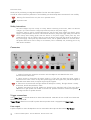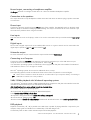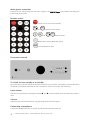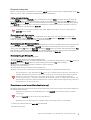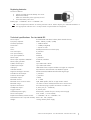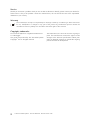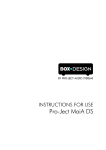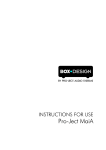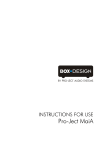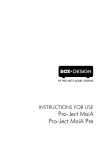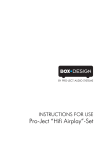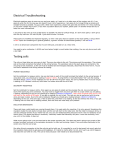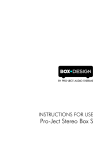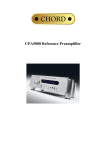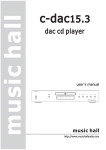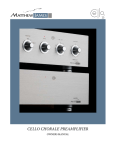Download User Manual - Box Design by Pro
Transcript
INSTRUCTIONS FOR USE Pro-Ject MaiA DS Dear music lover, Thank you for purchasing an integrated amplifier from Pro-Ject Audio Systems. In order to achieve maximum performance and reliability you should study these instructions for use carefully. ! Warning of a hazard for the user, the unit or possible misuse Important notice Safety instructions ! AC outlet voltages vary from country to country. Before connecting to the mains, make sure that the voltage in your area meets the voltage requirements printed on the power supply. The power supply is used to connect/disconnect the unit from the mains. Make sure that the power supply is easily accessible at all times. Never handle the device, the power supply while your hands are wet or damp. Avoid letting liquids enter the device or the power supply. Never place any item containing liquid, such as a flower vase on or near the device. Never spill any liquid on the device or the power supply. Never place any naked flame sources, such as lighted candles on or near the device. The product shall not be used in damp or wet locations, next to a bathtub, sink, swimming pool or any other similar conditions. Connectors 1. Make all connections except the connection to the headphone and USB whilst the unit is disconnected from the mains. ! 2. Never connect or disconnect the power supply to or from the unit whilst the power supply is connected to the mains. Never use any other power supply than the supplied one, with the exception of dedicated Power Boxes which can replace original power supplies. 3. Take care to connect the left and right channels of RCA inputs correctly. The right channel is usually marked red, the left channel black or white. 4. Speaker connections for the left speaker are located on the right hand side of rear view above, connections to right speaker are located on the left side. Speaker connectors marked red represent + according indicators on speaker terminal. Trigger connections Use Trigger Input to connect MaiA DS to Power Box MaiA DS. MaiA DS will turn on/off once Power Box MaiA DS is turned on/off. Trigger Output allows to turn on/off any other Pro-Ject product which is equipped with trigger input. Line output A power amplifier or active loudspeakers can be connected to the output sockets marked Var Output. 2 © Pro-Ject Audio Systems · Pro-Ject MaiA DS · Revision 2015.7.20 Record output, connecting a headphone amplifier Fix Output connects an analogue record device or a Pro-Ject Head Box headphone amplifier. Connection to the speakers The output terminals accept loudspeaker cables terminated with 4mm Banana plugs, spades connectors or naked wire. Phono input Connect the tonearm signal lead to the Phono input of the amplifier. The MM/MC switch on the back panel allows to adapt to connected cartridge type. The earthing wire may be connected to the screw terminal if you encounter hum problems when using the turntable. Line inputs Line level sources such as CD player, radio or TV can be connected to the input sockets marked In2, In3 or In4. Digital inputs Sources with a digital output such as TV satellite/cable receiver or a game console can be connected to the digital inputs. Optical to In5 and In6 and coaxial to In7. Subwoofer output An active subwoofer may be connected to the output sockets marked Sub Output. Connecting to a Computer Connect the USB-input In8 USB of the MaiA DS (unit must be switched on) to a free USB-socket on your computer and turn it on/make sure it is powered on. Select input 8. * For Windows® operating systems an USB Class 2 driver (supplied on CD) has to be installed. For MaiA DS with Windows® version 1.61.2 or higher is needed. Mac OS® operating systems do not need an additional driver or setup. Linux operating systems include an USB Audio Class 2 driver from Linux Kernel 2.6.35 and higher. Please note: Connection should be made to an USB-socket of your computer directly. Connecting to USB-hubs or switches can cause problems. 24Bit/192kHz playback with Windows® operating systems * For Windows® operating systems a 24Bit/192kHzUSB driver (supplied on CD) has to be installed. Insert the included CD into the drive of your PC and follow the instructions. After installing the driver, some settings have to be checked/done. For example - Windows 7® operating system: Control Panel Hardware and Sound Sound Playback: select Speaker/MaiA USB 2.0 Audio Out Properties Supported formats: make sure nothing is assigned Level Sound: setting must be 100 Enhancements: disable all enhancements Advanced Default Format: set to studio quality 24/192 DSD playback Playback of DSD files (.dff, .dsf) is possible over USB. Player capable of playing DSD files is required in your computer. Setup guide is available on our website http://www.box-designs.com On the front panel are LED´s which indicate sample rate of DSD playback. © Pro-Ject Audio Systems · Pro-Ject MaiA DS · Revision 2015.7.20 3 Mains power connection Connect the low voltage plug from the power supply to the 24V DC Power socket before connecting the power supply to the mains. Remote control 1 ON/OFF 0 turns the unit on or back into standby 1 0 VOL + VOL and - 9 adjust the sound volume 0 CH and 0 CH + select the inputs Blank button confirms Bluetooth pairing Activate/deactivate mute Front panel controls To switch on from standby or to standby The push button on the left side of the front panel turns the unit on or back into standby. The blue LED above the stand-by push button shows that the unit is switched on. Mute is active when LED is blinking. Input selector After the unit is powered on, pressing the buttons◄ and input. ► next to the LEDs inputs indicators select desired Volume Adjust the volume to the desired level, using the large knob on the front panel. Connecting a headphone Connect the headphones to the ¼“ (6,3mm ) jack socket on the front of the unit. 4 © Pro-Ject Audio Systems · Pro-Ject MaiA DS · Revision 2015.7.20 Bluetooth connection Make sure the antenna is attached to its connector In9 BT on the back panel prior using Bluetooth. If the Pair LED is on, active audio connection with Bluetooth device is established. Pairing with Android devices Open Settings and tap on Bluetooth. Turn on Bluetooth and tap on Scan. Searched devices will show up. Tap on MaiA DS and confirm presented pairing code on your Android device. Then press Pair button on MaiA DS (alternatively Blank button on remote control) when the blue Pair LED starts blinking. When paired with MaiA DS, your Android device will show "Connected to media Audio". Now you can play music from your Android device over Bluetooth to MaiA DS. ! Older devices may request a pairing code. Enter "0000" and confirm. No more confirmation on MaiA DS is then needed. Bluetooth pairing with Apple devices Tap on Settings, tap on Bluetooth, turn on Bluetooth. Your device will automatically start searching for available devices. Tap on MaiA DS and confirm by pressing Pair button on MaiA DS (alternatively Blank button on remote control) when the blue Pair LED of is blinking. Bluetooth pairing with Windows smartphones Open Settings and tap on Bluetooth. Turn on Bluetooth and a scan for available devices starts automatically. Searched devices will show up. Tap on MaiA DS and confirm presented pairing code on your Windows device. Then press Pair button on MaiA DS (alternatively Blank button on remote control) when the blue Pair LED is blinking. When paired with MaiA DS, your Windows device will show "Connected to media Audio". Now you can play music from your Windows device over Bluetooth to MaiA DS. Bluetooth pairing with Windows PC For example - Windows 7® operating system: Control Panel Devices and Printers Add device Select MaiA DS (make sure no other Bluetooth device is connected) Confirm by pressing Pair button on MaiA DS (alternatively Blank button on remote control) when the blue Pair LED is blinking PC screen will display this question: “Confirm if code is identical” Select “Yes” and continue Select MaiA DS from list of devices with double-click Select “Listen to music” and make sure that “Bluetooth Audio” is selected as standard device ! A new connection is only possible if the Pair LED is off (it indicates that no device is connected). If a problem with Bluetooth connection occurs, it is necessary to reset memory and to delete all paired devices. For reset turn off the unit > disconnect power supply > press & hold power button > connect power supply > still hold power button for another 5 seconds > release power button. The blue LED above the power button will blink for few seconds. When the LED stops blinking, memory is erased and you can turn on the unit. Bluetooth remote control function (Android application only) IR emitting diodes are located on the front panel of the product. Free view has to be ensured for reliable use of remote control function. Bluetooth connection must be established prior using MaiA DS remote control function over Box control app. ! Only one MaiA DS can be in the list of paired devices Bluetooth remote control function is available in Box control app version 1.5 and higher. - Connect your Android device to MaiA DS over Bluetooth - Run Box Control app © Pro-Ject Audio Systems · Pro-Ject MaiA DS · Revision 2015.7.20 5 -After first start is automatically opened Setup wizard, in the first step (Select your Devices) select MaiA DS remote and confirm with "Next" and in second step check all the remotes you want to use and confirm your entry with "Next". Once remotes are confirmed, you can use your Android device for IR control of the selected products. 6 © Pro-Ject Audio Systems · Pro-Ject MaiA DS · Revision 2015.7.20 Replacing batteries Proceed as follows: Unlock and slide open the battery case cover Replace the battery. Make sure the battery is the right way round ! Close the battery case cover Battery type: 1 x CR2032 / 3V or 1 x CR2025 / 3V Do not dispose the batteries as ordinary domestic refuse. Please dispose your exhausted batteries at the appropriate collection sites - usually located at supermarkets and drugstores. Technical specifications Pro-Ject MaiA DS Power output : Frequency response : Channel separation : Noise floor : THD : Gain : Line level inputs : Line input sensitivity : Line input impedance : Phono input : Phono input impedance MM/MC : Phono input gain MM : S/PDIF coaxial input : S/PDIF optical input : USB input : USB data transfer : Digital to Analogue converter : Variable line level output : Fixed line level output : Subwoofer output : Bluetooth version: Bluetooth music receiver codec : Bluetooth range : Speakers connectors: Headphone output : Trigger sockets: Outboard power supply : Power consumption : Replacement battery remote control : Dimensions W x H x D (D with sockets) Weight : 2x 40W/55W at 8 ohms/4 ohms (both channels driven) 20Hz - 20kHz (-0,3dB, -2,5dB) > 65dB at 20kHz > -90dB (A weighted) < 0,07% at 15W 34dB (measured via line level input) 3 pair RCA 350mV 50kohms 1 pair RCA 47kohms/100ohms 44dB up to 24bit and 192kHz up to 24bit and 96kHz USB Audio Class 2 requires USB 2.0 or higher on computer Asynchronous with DSD DoP 64/128/256 support PCM1796 24bit/192kHz Multi-bit Delta Sigma type 1 pair RCA 1 pair RCA 1x RCA 2.1 +EDR aptX, A2DP profile, SPP for an app remote control 10 meters in direct visibility between source and receiver 4mm banana plugs, spades connectors or naked wire 6,3mm jack (16 – 600ohms) 2,5mm 2-pole 24V/5A DC, suitable for your country's mains supply max. 5A DC, <1W in standby 1 x CR2032 / 3V or 1 x CR2025 / 3V : 206 x 72 x 150 (165)mm 1550 g without power supply © Pro-Ject Audio Systems · Pro-Ject MaiA DS · Revision 2015.7.20 7 Service Should you encounter a problem which you are not able to alleviate or identify, please contact your dealer for further advice. Only if the problem cannot be resolved there, the unit should be sent to the responsible distributor in your country. Warranty The manufacturer accepts no responsibility for damage caused by not adhering to these instructions for use. Modification or changes to any part of the product by unauthorized persons release the manufacturer from any liability over and above the lawful rights of the customer. Copyright, trademarks Pro-Ject Audio Systems is a registered Trademark of H. Lichtenegger. This guide was produced by: Pro-Ject Audio Systems Copyright © 2015. All rights reserved. 8 The information was correct at the time of going to press. The manufacturer reserves the right to make changes to the technical specification without prior notice as deemed necessary to uphold the ongoing process of technical development. © Pro-Ject Audio Systems · Pro-Ject MaiA DS · Revision 2015.7.20