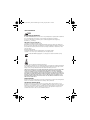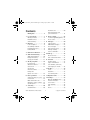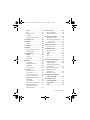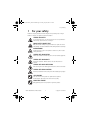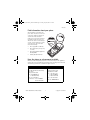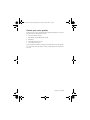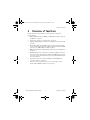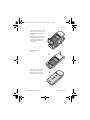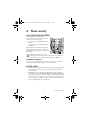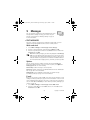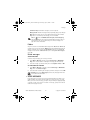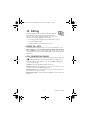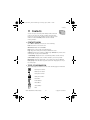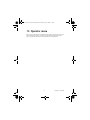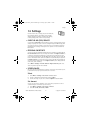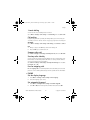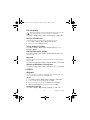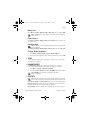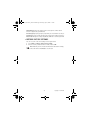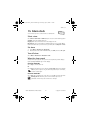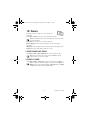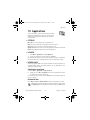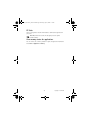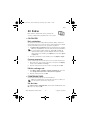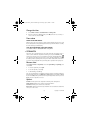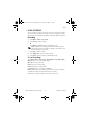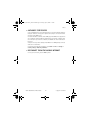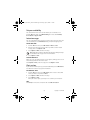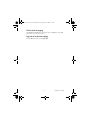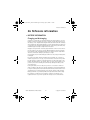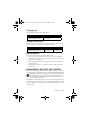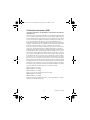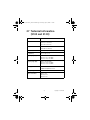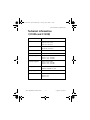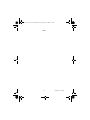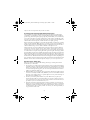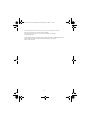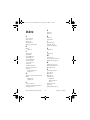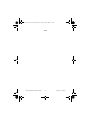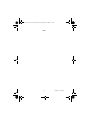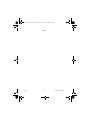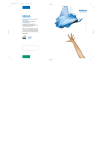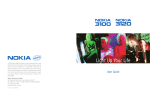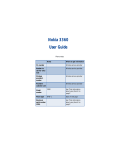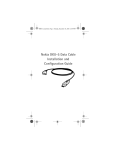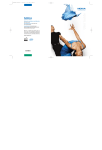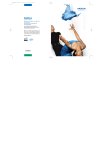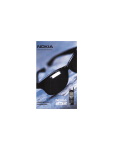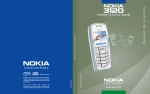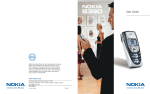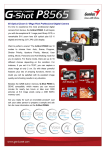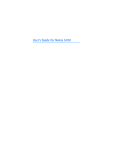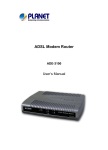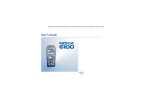Download Light Up Your Life
Transcript
©2004 Nokia Mobile Phones. All rights reserved. Nokia, the Models 3100, the Model 3120 and the Original Enhancements logo are either trademarks or registered trademarks of Nokia Corporation and/or its affiliates. Nokia reserves the right to make changes to products or specifications without prior notice. Some features are network dependent. Learn more about Nokia at www.nokia.ca. Nokia is listed on the NYSE (NOK). Nokia Products Limited 601 Westney Road South, Ajax, Ontario L1S 4N7 Tel: (905) 427-1373 or 1-888-22-NOKIA (1-888-226-6542) Fax: (905) 619-4360 Internet: www.nokia.ca Printed in Canada 9235047 Light Up Your Life User Guide 3100_3120.CENv1_9235047.book Page i Friday, July 23, 2004 1:13 PM Nokia 3100 and Nokia 3120 User Guide What information is needed? Numbers Where is the number? My number Wireless service provider Voice mail number Wireless service provider Wireless provider’s number Wireless service provider Wireless provider’s customer care Wireless service provider Model number 3100 3100b Label on back of phone (under battery) 3120 3120b Phone type number International mobile equipment identity (IMEI) RH-19 (for 3100 and 3120) Label on back of phone (under battery) RH-50 (for 3100b and 3120b) Label on back of phone (under battery). See “Find information about your phone” on page 7. 3100_3120.CENv1_9235047.book Page ii Friday, July 23, 2004 1:13 PM LEGAL INFORMATION 168 DECLARATION OF CONFORMITY We, NOKIA CORPORATION . declare under our sole responsibility that the products RH-12 and RH-28 are in conformity with the provisions of the following Council Directive:1999/5/EC. A copy of the Declaration of Conformity can be found at http://www.nokia.com/phones/ declaration_of_conformity/. PART NO. 9235047, ISSUE NO. 1 Copyright © 2004 Nokia. All rights reserved. Nokia, Nokia Connecting People, the Nokia Original Enhancements logos, Nokia 3100, Nokia 3120, Xpress-on, Pop-Port and PC Suite are trademarks or registered trademarks of Nokia Corporation. All other product and company names mentioned herein may be trademarks or tradenames of their respective owners. Printed in Canada 07/2004 US Patent No 5818437 and other pending patents. T9 text input software Copyright © 1999-2003. Tegic Communications, Inc. All rights reserved. Includes RSA BSAFE cryptographic or security protocol software from RSA Security. Java is a trademark of Sun Microsystems, Inc. The information contained in this user guide was written for the Nokia 3100 product and the Nokia 3120 product. Nokia operates a policy of ongoing development. Nokia reserves the right to make changes to any of the products described in this document without prior notice. UNDER NO CIRCUMSTANCES SHALL NOKIA BE RESPONSIBLE FOR ANY LOSS OF DATA OR INCOME OR ANY SPECIAL, INCIDENTAL, AND CONSEQUENTIAL OR INDIRECT DAMAGES HOWSOEVER CAUSED. THE CONTENTS OF THIS DOCUMENT ARE PROVIDED "AS IS." EXCEPT AS REQUIRED BY APPLICABLE LAW, NO WARRANTIES OF ANY KIND, EITHER EXPRESS OR IMPLIED, INCLUDING, BUT NOT LIMITED TO, THE IMPLIED WARRANTIES OF MERCHANTABILITY AND FITNESS FOR A PARTICULAR PURPOSE, ARE MADE IN RELATION TO THE ACCURACY AND RELIABILITY OR CONTENTS OF THIS DOCUMENT. NOKIA RESERVES THE RIGHT TO REVISE THIS DOCUMENT OR WITHDRAW IT AT ANY TIME WITHOUT PRIOR NOTICE. EXPORT CONTROLS This device may contain commodities, technology, or software subject to export laws and regulations from the U.S. and other countries. Diversion contrary to law is prohibited. FCC/INDUSTRY CANADA NOTICE Your device may cause TV or radio interference (for example, when using a telephone in close proximity to receiving equipment). The FCC or Industry Canada can require you to stop using your telephone if such interference cannot be eliminated. If you require assistance, contact your local service facility. This device complies with part 15 of the FCC rules. Operation is subject to the condition that this device does not cause harmful interference. 3100_3120.CENv1_9235047.book Page iii Friday, July 23, 2004 1:13 PM Contents Predictive text . . . . . . . . . . . . . 20 Enter punctuation and special characters . . . . . . . . . . 21 Quick guide . . . . . . . . . . . . . 2 1. For your safety. . . . . . . . . . . 3 8. Phone security . . . . . . . . . . 22 About your device . . . . . . . . . . . 4 Lock the keypad (Keyguard) . . 22 Network Services . . . . . . . . . . . . 5 Access codes . . . . . . . . . . . . . . 22 Shared memory . . . . . . . . . . . . . 5 9. Messages . . . . . . . . . . . . . . 24 2. Welcome . . . . . . . . . . . . . . . 6 Text messages . . . . . . . . . . . . . 24 Look for updates . . . . . . . . . . . . 6 Multimedia messages . . . . . . . 27 Accessibility solutions . . . . . . . . 6 Voice messages . . . . . . . . . . . . 29 Copyright protection . . . . . . . . . 6 Info message service. . . . . . . . 30 Contact Nokia . . . . . . . . . . . . . . 6 Message settings. . . . . . . . . . . 30 Service commands . . . . . . . . . 31 3. Overview of functions . . . . . 9 4. SIM card and battery . . . . . 10 10. Call log . . . . . . . . . . . . . . . 32 Recent call lists . . . . . . . . . . . . 32 SIM card installation. . . . . . . . 10 Call counters and timers . . . . 32 Charge the battery . . . . . . . . . 13 Set up your headset . . . . . . . . 13 11. Contacts . . . . . . . . . . . . . . 33 Contacts menu . . . . . . . . . . . . 33 5. About your phone . . . . . . . 14 Types of information. . . . . . . . 33 In-phone help . . . . . . . . . . . . . 14 Save numbers, text items, About the antenna . . . . . . . . . 14 and images per contact . . . . . 34 Start screen . . . . . . . . . . . . . . . 15 Special user 12. Profiles . . . . . . . . . . . . . . . . 35 interface features . . . . . . . . . . 15 Select . . . . . . . . . . . . . . . . . . . . 35 Change the Customize . . . . . . . . . . . . . . . . 35 Xpress-on™ covers. . . . . . . . . . 16 Set a timed profile . . . . . . . . . 35 6. Basic operations . . . . . . . . . 18 13. Operator menu . . . . . . . . . . 36 Switch the phone on or off . . 18 14. Settings . . . . . . . . . . . . . . . 37 Set the time . . . . . . . . . . . . . . . 18 Over The Air (OTA) service . . . 37 Make and answer calls . . . . . . 18 Personal shortcuts. . . . . . . . . . 37 Adjust the earpiece volume . . 19 Screen saver . . . . . . . . . . . . . . 37 Speaker phone . . . . . . . . . . . . . 19 Time and date . . . . . . . . . . . . . 38 7. Text entry . . . . . . . . . . . . . 20 Call . . . . . . . . . . . . . . . . . . . . . . 38 Standard mode . . . . . . . . . . . . 20 Phone . . . . . . . . . . . . . . . . . . . . 39 Nokia 3100 and Nokia 3120 User Guide iii Copyright © 2004 Nokia 3100_3120.CENv1_9235047.book Page iv Friday, July 23, 2004 1:13 PM Display . . . . . . . . . . . . . . . . . . . 40 22. Go to menu . . . . . . . . . . . . 56 Tone . . . . . . . . . . . . . . . . . . . . . 41 Choose functions. . . . . . . . . . . 56 Enhancement . . . . . . . . . . . . . . 41 Organize functions . . . . . . . . . 56 Security. . . . . . . . . . . . . . . . . . . 41 23. Instant messaging. . . . . . . . 57 Restore factory settings . . . . . 42 Network selection . . . . . . . . . . 57 15. Alarm clock . . . . . . . . . . . . 43 User name and password . . . . 57 Log into service . . . . . . . . . . . . 57 16. Gallery . . . . . . . . . . . . . . . 44 Log off service . . . . . . . . . . . . . 59 Folders . . . . . . . . . . . . . . . . . . . 44 17. Calendar . . . . . . . . . . . . . . 45 24. PC connectivity. . . . . . . . . . 61 Nokia PC Suite. . . . . . . . . . . . . 61 18. Games . . . . . . . . . . . . . . . . 46 Game downloads menu. . . . . . 46 25. Enhancements . . . . . . . . . . 62 Miscellaneous . . . . . . . . . . . . . 62 Launch a game. . . . . . . . . . . . . 46 Power . . . . . . . . . . . . . . . . . . . . 62 19. Applications . . . . . . . . . . . 47 Audio . . . . . . . . . . . . . . . . . . . . 62 Options . . . . . . . . . . . . . . . . . . . 47 Data . . . . . . . . . . . . . . . . . . . . . 62 Launch . . . . . . . . . . . . . . . . . . . 47 Car . . . . . . . . . . . . . . . . . . . . . . 62 Downloads . . . . . . . . . . . . . . . . 47 26. Reference information . . . . 63 20. Extras . . . . . . . . . . . . . . . . 49 Battery information . . . . . . . . 63 Calculator . . . . . . . . . . . . . . . . . 49 Enhancements . . . . . . . . . . . . . 64 Countdown timer. . . . . . . . . . . 49 Enhancements, batteries, Stopwatch . . . . . . . . . . . . . . . . 50 and chargers . . . . . . . . . . . . . . 64 Voice recorder . . . . . . . . . . . . . 51 Care and maintenance . . . . . . 65 21. Services . . . . . . . . . . . . . . 52 Additional safety Service provider . . . . . . . . . . . . 52 information . . . . . . . . . . . . . . . 65 Set up service. . . . . . . . . . . . . . 52 Emergency calls. . . . . . . . . . . . 67 Connect to the service . . . . . . 52 27. Technical information Set up for browsing . . . . . . . . . 53 (3100 and 3120) . . . . . . . . 70 GPRS, HSCSD, and CSD . . . . . . 53 28. Nokia One-Year Bookmarks . . . . . . . . . . . . . . . . 54 Limited Warranty . . . . . . . . 72 Service inbox . . . . . . . . . . . . . . 54 Clear the cache memory . . . . . 54 Appendix A. . . . . . . . . . . . . 75 Authority certificates . . . . . . . 55 Index . . . . . . . . . . . . . . . . . 79 Disconnect from the mobile Internet . . . . . . . . . . . . 55 iv Copyright © 2004 Nokia 3100_3120.CENv1_9235047.book Page 1 Friday, July 23, 2004 1:13 PM Your Nokia phone at a glance Nokia 3100 and Nokia 3120 User Guide 1 Copyright © 2004 Nokia 3100_3120.CENv1_9235047.book Page 2 Friday, July 23, 2004 1:13 PM Quick guide Press Press a key briefly and release it. Press and hold Press a key, hold it for two to three seconds, and release it. Make a call Enter a phone number and press the Talk key. Answer a call Press the Talk key. Answer call during call Select Answer call. End a call Press the End key. Decline a call Press the End key. Mute a call Select Options > Mute during a call. Redial Press the Talk key twice. Adjust call volume Press the Scroll left or Scroll right key during a call. Use the in-call menu Select Options during a call. Save a name and number Enter a number, select Options, select Save, enter a name, and select OK. Use 1-touch dialing Press and hold a key (2–8). You must assign a key to a number in Contacts. Look up a name Press the Scroll left or Scroll right key. Check voice mail Press and hold the 1 key (contact your service provider for details). Write and send text messages Select Menu > Messages > Text messages > Create message. Enter the message and select Options > Send. Enter the number and select OK. Write and send multimedia messages Select Menu > Messages > Multimedia msgs. > Create message. Enter the message, select Options and select either Send to number, Send to e-mail, or Send to many. Read new message If 1 message received appears on the display, select Show. 2 Copyright © 2004 Nokia 3100_3120.CENv1_9235047.book Page 3 Friday, July 23, 2004 1:13 PM For your safety 1 For your safety Read these simple guidelines. Not following them may be dangerous or illegal. Read the complete user guide for further information. SWITCH ON SAFELY Do not switch the phone on when wireless phone use is prohibited or when it may cause interference or danger. ROAD SAFETY COMES FIRST Obey all local laws. Always keep your hands free to operate the vehicle while driving. Your first consideration while driving should be road safety. INTERFERENCE All wireless phones may be susceptible to interference, which could affect performance. SWITCH OFF IN HOSPITALS Follow any restrictions. Switch the phone off near medical equipment. SWITCH OFF IN AIRCRAFT Follow any restrictions. Wireless devices can cause interference in aircraft. SWITCH OFF WHEN REFUELING Don't use the phone at a refueling point. Don't use near fuel or chemicals. SWITCH OFF NEAR BLASTING Follow any restrictions. Don't use the phone where blasting is in progress. USE SENSIBLY Use only in the normal position as explained in the product documentation. Don't touch the antenna unnecessarily. QUALIFIED SERVICE Only qualified personnel may install or repair this product. Nokia 3100 and Nokia 3120 User Guide 3 Copyright © 2004 Nokia 3100_3120.CENv1_9235047.book Page 4 Friday, July 23, 2004 1:13 PM ENHANCEMENTS AND BATTERIES Use only approved enhancements and batteries. Do not connect incompatible products. WATER-RESISTANCE Your phone is not water-resistant. Keep it dry. BACKUP COPIES Remember to make back-up copies or keep a written record of all important information stored in your phone. CONNECTING TO OTHER DEVICES When connecting to any other device, read its user guide for detailed safety instructions. Do not connect incompatible products. EMERGENCY CALLS Ensure the phone is switched on and in service. Press the End key as many times as needed to clear the display and return to the main screen. Enter the emergency number, then press the Talk key. Give your location. Do not end the call until given permission to do so. • ABOUT YOUR DEVICE The wireless device described in this guide is approved for use on the GSM 850, 900, 1800, and 1900 networks: Nokia 3100 and Nokia 3120 phones RH-19 900, 1800, and 1900 networks Nokia 3100b and Nokia 3120b phones RH-50 850, 1800, and 1900 networks Contact your service provider for more information about networks. When using the features in this device, obey all laws and respect privacy and legitimate rights of others. Warning: To use any features in this device, other than the alarm clock, the phone must be switched on. Do not switch the device on when wireless phone use may cause interference or danger. 4 Copyright © 2004 Nokia 3100_3120.CENv1_9235047.book Page 5 Friday, July 23, 2004 1:13 PM For your safety • NETWORK SERVICES To use the phone you must have service from a wireless service provider. Many of the features in this device depend on features in the wireless network to function. These Network Services may not be available on all networks or you may have to make specific arrangements with your service provider before you can utilize Network Services. Your service provider may need to give you additional instructions for their use and explain what charges will apply. Some networks may have limitations that affect how you can use Network Services. For instance, some networks may not support all language-dependent characters and services. Your service provider may have requested that certain features be disabled or not activated in your device. If so, they will not appear on your device menu. Contact your service provider for more information. • SHARED MEMORY The following features in this phone may share memory: contacts, text and multimedia messages, images and ringing tones in gallery, calendar, to-do notes, and Java™ games and applications. Use of one or more of these features may reduce the memory available for the remaining features sharing memory. For example, saving many images or bookmarks may use all of the available memory. Your phone may display a message that the memory is full when you try to use a shared memory feature. In this case, delete some of the information or entries stored in the shared memory features before continuing. Some of the features, such as, contacts, text and multimedia messages, images and ringing tones in gallery, calendar, to-do notes, and Java games and applications may have a certain amount of memory specially allotted to them in addition to the amount of memory shared with other features. Nokia 3100 and Nokia 3120 User Guide 5 Copyright © 2004 Nokia 3100_3120.CENv1_9235047.book Page 6 Friday, July 23, 2004 1:13 PM 2 Welcome Congratulations on your purchase of the Nokia 3100 or Nokia 3120 mobile phone. Your phone provides many functions which are practical for daily use, such as a stopwatch, alarm clock, calculator, calendar, and more. Your phone can also connect to a PC, laptop, or other device using the data cable. To personalize your phone, you can set your favorite ringing tones, create a Go to Menu, and select an Xpress-on™ color cover. • LOOK FOR UPDATES From time to time, Nokia updates this guide to reflect changes. The latest version may be available at www.nokia.ca. Also, an interactive tutorial may be available at www.nokiahowto.com. • ACCESSIBILITY SOLUTIONS Nokia is committed to making mobile phones easy to use for all individuals, including those with disabilities. For more information, visit the web site at www.nokiaaccessibility.com. • COPYRIGHT PROTECTION Copyright protections may prevent some images, ringing tones, and other content from being copied, modified, transferred, or forwarded. • CONTACT NOKIA If you ever need to call Nokia Customer Care or your service provider, you will need to provide specific information about your phone. 6 Copyright © 2004 Nokia 3100_3120.CENv1_9235047.book Page 7 Friday, July 23, 2004 1:13 PM Welcome Find information about your phone This information is provided on the phone label. The label is on the back of the phone (under the battery). It contains the model and serial numbers, as well as other important information about your phone. See “Remove the back cover and battery” on page 10 for instructions on how to access the phone label. The label shows the following: • Phone type (RH-19 or RH-50) • Phone model (3100, 3100b, 3120, or 3120b) • International Mobile Equipment Identity (IMEI) • Industry Canada ID number Have the phone or enhancement available Whether you are calling about your phone or an enhancement, have the equipment with you when you call. If a Nokia representative asks a specific question about the enhancement, you will have it available for quick reference. Nokia Customer Care Center, USA Customer Care, Canada Nokia Products Ltd. 601 Westney Rd. South Ajax, Ontario L1S 4N7 Tel: 1-905-427-1373 1-888-22-NOKIA (1-888-226-6542) Fax: 1-905-619-4360 Web site: www.nokia.ca Nokia Mobile Phones 7725 Woodland Center Boulevard, Suite #150 Tampa, Florida 33614 Tel: 1-888-NOKIA-2U (1-888-665-4228) Fax: 1-813-249-9619 For TTY users: 1-800-24-NOKIA (1-800-246-6542) Nokia 3100 and Nokia 3120 User Guide 7 Copyright © 2004 Nokia 3100_3120.CENv1_9235047.book Page 8 Friday, July 23, 2004 1:13 PM Contact your service provider In many cases, the service provider will make available descriptions of its services and instructions for using features, such as: • Voice mail and voice privacy • Call waiting, call forwarding, and caller ID • Messaging • News and information services • Selected Internet services Service providers may differ in their support of features. Before you sign up with a service provider, make sure that the service provider supports the features that you need. 8 Copyright © 2004 Nokia 3100_3120.CENv1_9235047.book Page 9 Friday, July 23, 2004 1:13 PM Overview of functions 3 Overview of functions Certain features use shared memory. See “Shared memory” on page 5 for more information. • Multimedia Messaging Service (MMS), see “Multimedia messages” on page 27 and “Options” on page 24. • Speaker phone function, see “Speaker phone” on page 19. • Polyphonic MIDI ringing tones enable richer ringing tones with a wide variety of sounds. • General Packet Radio Service (GPRS) is used for sending and receiving data over the mobile network. Your phone supports up to three simultaneous GPRS connections. See “GPRS, HSCSD, and CSD” on page 53. • MIDP Java applications specially designed for mobile phones. See “Applications” on page 47. • Nokia OTA settings service. Several services need proper settings in your phone. You may receive the settings directly as an Over The Air (OTA) message and you only need to save the settings. Contact your nearest authorized Nokia dealer for more information. • The built-in browser can interpret both WAP-based and XHTML-based content. See “Services” on page 52. • Special user interface features allow you to choose two types of menu interface, List and Grid. See “Menu view” on page 41. Nokia 3100 and Nokia 3120 User Guide 9 Copyright © 2004 Nokia 3100_3120.CENv1_9235047.book Page 10 Friday, July 23, 2004 1:13 PM 4 SIM card and battery Before you begin, you need to prepare your phone by installing the SIM card and charging the battery. This chapter covers these topics, as well as instructions on how to attach the optional headset. • SIM CARD INSTALLATION Warning: Keep all SIM cards out of the reach of small children. For availability and information on using SIM card services, contact your SIM card vendor. This may be the service provider, network operator, or other vendor. Remove the back cover and battery 1 With the back of the phone facing you, push the back cover release button. 2 Slide and lift the bottom of the back cover to remove. 3 After you have removed the back cover, insert your finger into the finger grip and lift the battery from its compartment. 10 Copyright © 2004 Nokia 3100_3120.CENv1_9235047.book Page 11 Friday, July 23, 2004 1:13 PM SIM card and battery Install the SIM card The SIM card and its contacts can easily be damaged by scratches or bending, so be careful when handling, inserting, or removing the card. 1 Use a fingernail as a lever to unlatch the metal SIM card holder. 2 Swing the SIM card holder open. 3 Insert the SIM card into the holder as shown, beveled corner first, with the gold colored contacts on the SIM card face up (away from the phone). Nokia 3100 and Nokia 3120 User Guide 11 Copyright © 2004 Nokia 3100_3120.CENv1_9235047.book Page 12 Friday, July 23, 2004 1:13 PM 4 Swing the SIM card holder closed. The gold colored contacts on the SIM card will meet the gold colored contacts on the inside of the phone. Gently press the SIM card holder into the phone until it clicks into place. Install the battery The SIM card must be installed before installing the battery. 1 Position the battery so the gold colored contacts match up with those on the phone. The battery label should be facing toward the phone. 2 Insert the battery, contact end first into the battery slot. 3 Snap the other end of the battery into place. Replace the back cover 1 Place the back cover just below its locked position on the back of the phone. 2 Slide the back cover toward the top of the phone to lock the cover into place. Note: Always store and use the phone with the covers attached. 12 Copyright © 2004 Nokia 3100_3120.CENv1_9235047.book Page 13 Friday, July 23, 2004 1:13 PM SIM card and battery • CHARGE THE BATTERY 1 Connect the charger to a standard wall outlet. 2 Insert the charger plug into the round jack in the bottom of the phone. The battery power indicator (or battery bar) appears on the screen and starts scrolling. If the phone is on, Charging appears briefly on the screen. When the battery bar stops scrolling, the battery charge is complete. Battery full appears also, if the phone is on. 3 Disconnect the charger from the phone. You can use the phone while the charger is connected. • SET UP YOUR HEADSET Your phone may come with a headset you can use while talking on your phone. The headset provides convenient handsfree use of the phone. The HS-5 headset is compatible with your phone. Connect the headset 1 Insert the headset plug into the headset jack in the phone. 2 Put the round ear bud into one ear. Use the headset With the headset (HS-5) connected, you can make and answer calls as usual, using the keypad to press the Talk key and the End key or to enter numbers to call. The microphone for the headset hangs at the side of your head. Although the microphone may seem far from your mouth, you can speak at a normal volume. Refer to the packaging materials of your headset for further information regarding its operation. Nokia 3100 and Nokia 3120 User Guide 13 Copyright © 2004 Nokia 3100_3120.CENv1_9235047.book Page 14 Friday, July 23, 2004 1:13 PM 5 About your phone • IN-PHONE HELP Many features have brief descriptions (help text) which can be viewed on the display. To view the help text, scroll to a feature and wait for about 15 seconds. Select More to view all of the description (if necessary) or select Back to exit. See “Help text” on page 40 for more information. • ABOUT THE ANTENNA Note: Your phone has a built-in antenna. As with any other radio transmitting device, do not touch the antenna unnecessarily when the phone is switched on. Contact with the antenna affects call quality and may cause the phone to operate at a higher power level than otherwise needed. Not touching the antenna during a call optimizes the antenna performance and the talk time of your phone. Hold the phone as you would any other telephone, with the antenna area pointed up and over your shoulder. 14 Copyright © 2004 Nokia 3100_3120.CENv1_9235047.book Page 15 Friday, July 23, 2004 1:13 PM About your phone • START SCREEN When you turn on your phone, the first screen that appears is the start screen.The start screen is “home base” and indicates that the phone is in the standby mode. Signal strength Battery level Menu Contacts Signal strength—A higher bar indicates a stronger network signal. Battery level—A higher bar indicates more power in the battery. Menu—The Left selection key in the standby mode accesses the menu functions. Contacts—The Right selection key in the standby mode accesses either the Contacts menu, the Go to menu, or a service provider’s home page. After you set functions for the Right selection key, the word Contacts changes to Go to in the start screen. To set the functions, see “Personal shortcuts” on page 37. To activate a function in the Go to menu, select Go to in the start screen, scroll to the desired function, and select Select. • SPECIAL USER INTERFACE FEATURES You can choose from two types of menu interface: List and Grid. See “Menu view” on page 41 for more information. In the List interface, full color images introduce every menu. Use the Scroll up and Scroll down keys to navigate through the menus. In the Grid interface, multiple menu icons appear on a single display. Use all four scroll keys to navigate through the icons. The Grid interface is only available in the Nokia 3100b and the Nokia 3120b phones. Nokia 3100 and Nokia 3120 User Guide 15 Copyright © 2004 Nokia 3100_3120.CENv1_9235047.book Page 16 Friday, July 23, 2004 1:13 PM Animated screen savers Your phone has preinstalled animated, color screen savers that can be accessed from the Gallery. See “Screen saver” on page 37 for more information. Press any key to deactivate the screen saver. Wallpaper You can set the phone to display a background picture (wallpaper) when it is in the standby mode. • CHANGE THE XPRESS-ON™ COVERS Warning: Before changing covers, ensure the phone is powered off and disconnected from the charger or any other device. Always store and use the phone with the covers attached. Remove the back cover This procedure is discussed in the section “Remove the back cover and battery” on page 10. You do not need to remove the battery when changing your phone’s covers. Remove the front cover 1 Pull the front cover latch on the bottom of the phone while gently pulling the top of the front cover away from the rest of the phone. Install the key mat and new front cover 2 1 22 Remove the key mat from the old front cover and place it into the new front cover as shown. 16 Copyright © 2004 Nokia 3100_3120.CENv1_9235047.book Page 17 Friday, July 23, 2004 1:13 PM About your phone 3 Insert the latches from the bottom of the new front cover into the matching holes at the bottom of the phone. 4 Gently push the latches from the middle and bottom of the front cover into the matching holes in the middle and bottom of the phone. 3 4 5 Gently snap the cover into place. 5 6 Position the back cover over the locking catches on both sides of the phone and slide toward the top of the phone. Nokia 3100 and Nokia 3120 User Guide 6 17 Copyright © 2004 Nokia 3100_3120.CENv1_9235047.book Page 18 Friday, July 23, 2004 1:13 PM 6 Basic operations • SWITCH THE PHONE ON OR OFF Warning: Do not switch the phone on when wireless phone use is prohibited or when it may cause interference or danger. 1 To turn your phone on or off, press and hold the power key on top of the phone for at least three seconds. If the phone displays Insert SIM card, even though the SIM card is properly inserted, or SIM card not supported, contact your service provider. 2 If the phone asks for a PIN code, enter the PIN code (displayed as ****) and select OK. 3 See the information about PIN codes on page 22, if applicable. 4 If the phone asks for a security code, enter the security code and select OK. See “Security” on page 41 for more information. If the language that appears in your display is not correct, see “Set the display language” on page 39 for information on changing the display language. • SET THE TIME 1 Select Menu > Settings > Time and date settings > Clock > Set the time. 2 Enter the time (in hh:mm format), select OK, then select am or pm. • MAKE AND ANSWER CALLS Use the keypad Enter the phone number (including the area code) and press the Talk key. • To delete a character to the left of the cursor, select Clear. • To end the call or to cancel the call attempt, press the End key. Use contacts 1 Select Menu > Contacts > Find and scroll to the entry you want to view. 2 Press the Talk key to make the call or select Details to view the entry details. To search the list of entries quickly, enter the first letter of the name for which you are searching. 18 Copyright © 2004 Nokia 3100_3120.CENv1_9235047.book Page 19 Friday, July 23, 2004 1:13 PM Basic operations Redial the last number Press the Talk key twice. Answer or reject a call • • Press the Talk key to answer the call. Press the End key to reject the call. If Forward if busy is activated in your voice mailbox, the call is diverted to your voice mail. If not, the call is rejected. If you select Silence, the ringing tone is muted. You can then either answer or reject the incoming call. Note: If the HDB-4 or HS-5 headset is connected, you can answer or end a call by pressing the key on the headset. Answer a call with the keypad locked To answer a call with the Keyguard on, simply press the Talk key. During the call, all features function as normal. When you end or reject the call, the keypad automatically relocks. See “Lock the keypad (Keyguard)” on page 22 for more information. Note: When the Keyguard is on, calls still may be possible to the official emergency number programmed into your phone. Enter the emergency number and press the Send key. • ADJUST THE EARPIECE VOLUME • • • To increase the volume of a call, press the Scroll right key. To decrease the volume of a call, press the Scroll left key. When adjusting the volume, a bar chart appears in the display indicating the volume level. Note: You can only adjust the earpiece volume during an active call. • SPEAKER PHONE You can use your phone as a speaker phone during a call. Do not hold the phone to your ear when you are using it as a speaker phone. • To activate the speaker phone during a call, select Loudspeaker. • To deactivate the speaker phone during a call, select Handset. • The speaker phone is deactivated automatically when a call (or a call attempt) ends or when certain enhancements are connected. Note: When you select the New call option from the in-call menu, the speaker phone does not automatically deactivate. Nokia 3100 and Nokia 3120 User Guide 19 Copyright © 2004 Nokia 3100_3120.CENv1_9235047.book Page 20 Friday, July 23, 2004 1:13 PM 7 Text entry You can use two methods for entering text and numbers. • Standard mode is the only way to enter names into Contacts, enter a welcome note, and to rename caller groups. • Predictive text input is a quick and easy method for writing messages. Press the Pound key to switch predictive text on or off and to use predictive text in various modes. • STANDARD MODE • Press a key once to insert the first letter on the key, twice for the second letter, etc. If you pause briefly, the last letter in the display is accepted and your phone awaits the next entry. • Select Clear to backspace the cursor and delete a character. • Select and hold Clear to backspace continuously and delete characters. • Press the 0 key to enter a space and accept a completed word. • Press the 1 key to enter a period. • Press the Star key to display special characters. See “Enter punctuation and special characters” on page 21. To switch to 123 mode from Abc mode, press and hold the Pound key at any message entry screen until the icon in the upper left corner of the display switches from Abc to 123 (or vice versa). • PREDICTIVE TEXT Predictive text input allows you to write messages quickly using your keypad and the built-in phone dictionary. It is much faster than using the standard mode “multi-tap” method. You can use predictive text to write a message and create a calendar note. Activate predictive text 1 At any text entry screen, select and hold Options. OR At a text entry screen, select Options > Predictive text. 2 Select the language of your choice. 20 Copyright © 2004 Nokia 3100_3120.CENv1_9235047.book Page 21 Friday, July 23, 2004 1:13 PM Text entry Enter text • For each letter of the word that you want to spell, press the corresponding key on your keypad only once, even if the letter you want is not the first letter on the key. The phone “guesses” the word you are trying to spell. • If a displayed word is not correct, press the Star key to see other matches. To move forward through a list of matches, keep pressing the Star key. To return to the previous word in the list of matches, select Previous. • Press the 0 key to accept the word, enter a space, and begin writing the next word. • If ? appears after a word, select Spell to add the word to the dictionary. See “Add new words to the dictionary” on page 21. • Press the 1 key to insert a period into your message. • Press and hold the Star key to display special characters. See “Enter punctuation and special characters” on page 21. Compound words Enter the first part of the word and confirm it by pressing the Scroll right key. Enter the last part of the word and confirm it by pressing the 0 key. Add new words to the dictionary If you encounter a word that predictive text does not recognize, a question mark (?) follows the word and Spell appears in the lower left of the display. Select Spell, enter your new word using the keypad, and select Save. The word is added to the dictionary and to the message that you are writing. Keep these factors in mind when adding words: • New words that you accept by selecting Save, the 0 key, or deleting the space between two words are saved to the dictionary. • Depending on the language and the length of the words, you may be able to add hundreds of words to the dictionary. • When the dictionary is full, the most recent addition replaces the first. • ENTER PUNCTUATION AND SPECIAL CHARACTERS While at any text entry screen, press the Star key to display special characters (press and hold the Star key if predictive text is on) or press the Star key twice to display the Smiley menu. Navigate through the list of special characters by using the four-way scroll key like a joystick. Once a character is highlighted, select Insert to insert the character into your message. Nokia 3100 and Nokia 3120 User Guide 21 Copyright © 2004 Nokia 3100_3120.CENv1_9235047.book Page 22 Friday, July 23, 2004 1:13 PM 8 Phone security • LOCK THE KEYPAD (KEYGUARD) Keyguard disables your keypad to prevent accidental key presses (for example, when your phone is in your pocket or purse). • To lock the keys, select Menu and press the Star key. • To unlock the keys, select Unlock and press the Star key. When the Keyguard is enabled, the keypad and display cannot light if you press a key. Press the power button briefly to activate the keypad and display lights. Note: When the Keyguard is on, calls still may be possible to the official emergency number programmed into your phone. Enter the emergency number and press the Send key. Automatic Keyguard You can have your phone automatically lock the keys after a time you specify. See “Set automatic Keyguard” on page 39 for more information. • ACCESS CODES • Security code—This code, supplied with the phone, protects your phone against unauthorized use. The preset code is 12345. See “Security” on page 41 for more information. • PIN code—This code, supplied with the SIM card, protects the card against unauthorized use. Set on the PIN code request in the Security settings menu (see “Security” on page 41 for more information), so that the code is requested each time the phone is switched on. If you enter an incorrect PIN code three times in succession, the SIM card is blocked. You must enter the PUK code to unblock the SIM card and set a new PIN code. 22 Copyright © 2004 Nokia 3100_3120.CENv1_9235047.book Page 23 Friday, July 23, 2004 1:13 PM Phone security • PIN2 code—This code is supplied with some SIM cards and is required to access certain services, such as charging unit counters. If you enter an incorrect PIN2 code three times in succession, PIN2 code blocked appears in the display and you will be asked for the PUK2 code. You can change the security code, PIN code and PIN2 code in Access codes in the Security settings menu. See “Security” on page 41 for more information. Keep the new codes secret and in a safe place, separate from your phone. • PUK and PUK2 codes—These codes may be supplied with the SIM card. For more information, contact your service provider. • Call restriction password (4 digits)—The restriction password is needed when using the Call restrictions. See “Security” on page 41 for more information. You can obtain the password from your service provider. Nokia 3100 and Nokia 3120 User Guide 23 Copyright © 2004 Nokia 3100_3120.CENv1_9235047.book Page 24 Friday, July 23, 2004 1:13 PM 9 Messages You can read, write, send and save text, multimedia, and e-mail messages. Before sending a message, you need to save your message center number. See “Message settings” on page 30 for more information. • TEXT MESSAGES Your phone is able to send and receive multi-part messages made of several ordinary text messages (Network Service) that can contain pictures. Write and send 1 2 3 Select Menu > Messages > Text messages > Create message. Compose a message (using the keypad) and select Options > Send. Enter the recipient’s phone number or select Find to retrieve a number from Contacts, and select OK. Note: When sending messages, your device may display the words Message Sent. This is an indication that the message has been sent by your device to the message center number programmed into your device. This is not an indication that the message has been received at the intended destination. For more details about messaging services, check with your service provider. Options You have various options of sending a message, other than the Send option discussed in “Write and send”. To access one of these options, select Options > Sending options and one of the following: Send to many—Send the message to several recipients. Send to list—Send the message to a predefined distribution list. See “Distribution lists” on page 26 for more information. Sending profile—Use a predefined message profile to send the message. See “Message settings” on page 30 for more information. E-mail Before you can send any e-mails via SMS, you need to save the settings for e-mail sending. See “Message settings” on page 30 for more information. To check e-mail service availability and to subscribe to the service, contact your service provider. To save an e-mail address in Contacts, see “Save numbers, text items, and images per contact” on page 34. 1 Select Menu > Messages > Text messages > Create SMS e-mail. 2 Enter the e-mail address or select Find to retrieve an e-mail address from Contacts and select OK. 24 Copyright © 2004 Nokia 3100_3120.CENv1_9235047.book Page 25 Friday, July 23, 2004 1:13 PM Messages 3 4 Enter a subject for the e-mail and select OK. Compose your e-mail (using the keypad) and select Options > Send e-mail. Note: When sending e-mails via the SMS network service, your phone may display the words, Message sent. This is an indication that the e-mail has been sent by your phone to the e-mail server. This is not an indication that the e-mail has been received at the intended destination. For more details about e-mail services, contact your service provider. Read and reply When you receive a text message or e-mail, n message(s) received appears in the display, where n is the number of new messages. Received messages are automatically stored in shared memory. The blinking indicates that the message memory is full. Before you can receive new messages, delete old messages. 1 Select Show to view the message now or Exit to view it later. If more than one message is received, select the message you want to read. An unread text message is indicated by in front of it. 2 While reading or viewing the message, select Options. You can select an option to delete, forward, or edit the message as a text message or an e-mail, move and rename the message you are reading. With Copy to calendar, you can copy the text from the beginning of the message to your phone calendar as a reminder note. Select Message details to view the sender’s name and phone number, the message center used, and reception date and time. Select Use detail to extract phone numbers, e-mail addresses, and website addresses from the current message. When reading a picture message, select Save picture to save the picture in the Templates folder. 3 Select Reply to reply to a message. 4 Select Empty screen, Original text, Template, or select a standard answer to be included in the reply. 5 Confirm or edit the e-mail address and subject, if you are replying to an email message. 6 Compose your reply, then select Options > Send > OK. Inbox and sent items folders The phone saves the incoming text messages in the Inbox folder and the sent messages in the Sent items folder. The text messages you want to send later, can be saved in the Archive, My folders, or Templates folder. Templates Pictures and prewritten templates are stored in the Templates folder. Preloaded templates can be edited and customized. To access the template list: Select Menu > Messages > Text messages > Templates. Nokia 3100 and Nokia 3120 User Guide 25 Copyright © 2004 Nokia 3100_3120.CENv1_9235047.book Page 26 Friday, July 23, 2004 1:13 PM Archive folder and my folders You can organize your messages in the Archive folder or in new added folders. SAVE MESSAGES You can save messages to an existing folder or to a folder that you created. 1 Select Menu > Messages > Text messages > Create message. 2 Write your message and select Options > Save message. 3 Select either Archive, Templates, or the name of a folder which you created. ADD OR DELETE You can add or delete a folder. 1 Select Menu > Messages > Text messages > My folders. 2 Select Options, then select either Add folder or Delete folder. Distribution lists If you need to send messages frequently to a fixed group of recipients, you can define a distribution list for that purpose. CREATE Make sure that the contacts you want to add to the distribution lists are saved in both the phone and SIM card memory. 1 Select Menu > Messages > Text messages > Distribution lists > Add. 2 Enter the name for the list and select OK > Options > View list > Add. 3 Select the contact you want to add to the distribution list. 4 To add more contacts to the list, select Options > Add contact. VIEW 1 Select Menu > Messages > Text messages > Distribution lists. 2 Scroll to a list and select Options > View list. UNDELIVERED OPTIONS If a message cannot be sent to certain recipients in the distribution list, n message not sent. Show recipients? appears in the display, where n is the number of messages. Select OK and select one of the following options: Resend to list—Resend the message to the recipients on the undelivered list. View details—View details of the contact to whom the latest message sending failed. Delete contact—Delete the contact. View message—View the failed message. 26 Copyright © 2004 Nokia 3100_3120.CENv1_9235047.book Page 27 Friday, July 23, 2004 1:13 PM Messages Save your message center number Messages sent by your phone are routed through your service provider’s message center. Normally, this number is saved to your phone by your service provider. To save the number manually, do the following: 1 Select Menu > Messages > Message settings > Text messages > Sending profile > Default profile > Message center number. 2 If the correct number displays, select OK or if the incorrect number displays, enter the number given by your service provider and select OK. • MULTIMEDIA MESSAGES This is a Network Service. A multimedia message can contain text, picture and sound. The phone supports multimedia messages of size up to 45 KB. Note: Only devices that offer compatible multimedia message or e-mail features can receive and display multimedia messages. Multimedia message objects may contain viruses or otherwise be harmful to your device or PC. Do not open any attachment if you are not sure of the trustworthiness of the sender. Multimedia messaging supports the following formats: • Picture: JPEG, GIF, PNG, OTA-BMP, and WBMP • Sound: SP-MIDI and monophonic ringing tones You are not able to receive any multimedia messages if you have a call in progress, a game or a Java application running, or an active service connection. Because delivery of multimedia messages can fail for a variety of reasons, do not rely solely upon them for essential communications. Write and send For availability and subscription to the Multimedia Messaging Service (MMS), contact your service provider. 1 Select Messages > Multimedia msgs. > Create message. 2 Enter the text of your message and select Options. 3 To insert a picture or a sound clip, select Insert image or Insert sound clip, respectively. 4 Open the desired folder, scroll to the picture or sound clip, and select Options > Insert. 5 To insert a name from Contacts, select Options > More options > Insert contact. 6 Scroll to the desired name and select Options > Insert contact. Nokia 3100 and Nokia 3120 User Guide 27 Copyright © 2004 Nokia 3100_3120.CENv1_9235047.book Page 28 Friday, July 23, 2004 1:13 PM 7 To insert a number, select Options > More options > Insert number. 8 Enter the number or search for it in Contacts, then select OK. 9 To view the message before sending it, select Options > Preview. 10 To send the message, select Options, then select Send to number, Send to e-mail, or Send to many. Note: If you have attached a picture to the message, you cannot send the message by using e-mail. 11 Enter the recipient’s number or e-mail address or search for it in Contacts, then select OK. Note: It takes more time to send a multimedia message than to send a text message. While the multimedia message is being sent, the animated indicator is displayed and you can use other functions on the phone. If there is an interruption while the message is being sent, the phone tries to resend it a few times. If this fails, the message will remain in the Outbox folder and you can try to resend it later. Read and reply When a multimedia message is being received, appears (blinking). Once the message has been fully downloaded, Multimedia message received appears. 1 To view the message immediately, select Show; to view the message later, select Exit. 2 While viewing the message, select Options and select one of the following: Zoom—Enlarge the picture. Set contrast—Adjust the contrast in the picture. Details—View details of the file, such as the name, size, format, time, and date the file was created. Save image—Save any picture that is attached to your picture gallery. Save tone—Save a ringing tone, if included, to the gallery. Delete message—Delete a saved message. Reply—Reply to the sender of the message. Select Options and then Send. The sender’s phone number or e-mail is used as the default. Reply to all—Reply to both the sender and to all of the recipients of the message. Use detail—Extract phone numbers, e-mail addresses, and website addresses from the current message. Forward to number—Forward the message to another number. Forward to e-mail—Forward the message to an e-mail address. 28 Copyright © 2004 Nokia 3100_3120.CENv1_9235047.book Page 29 Friday, July 23, 2004 1:13 PM Messages Forward to many—Forward the message to several recipients. Message details—View the message’s sender, recipient(s), subject, size, and type. Edit—Edit the message. You can only edit messages that you have written. Play—Listen to a sound clip in the message, if one is included. Note: If blinks and Multimedia memory full, view waiting msg. appears in the display, the memory for multimedia messages is full. You need to delete some of your old messages. See “Delete messages” on page 29 for more information. Folders The phone saves the received multimedia messages in the Inbox folder. Multimedia messages to be sent are moved to the Outbox folder. The multimedia messages you want to send later can be saved in the Saved items folder. The sent multimedia messages are saved in the Sent items folder, if the setting Save sent messages is set to Yes. Delete messages SINGLE MESSAGE To delete a single message, you need to open it first. 1 Select Menu > Messages and select either Text messages or Multimedia msgs., then select the folder containing the message you want to delete. 2 Select the message you want to delete, then select Options > Delete > OK. ALL MESSAGES IN A FOLDER 1 Select Menu > Messages > and select either Text messages or Multimedia msgs., then select Delete messages. 2 Select the folder containing the messages you want to delete, then select OK. Warning: If you select All messages, it deletes any messages which have been read in all of the folders. • VOICE MESSAGES If you subscribe to voice mail, your service provider will furnish you with a voice mailbox number. You need to save this number to your phone to use voice mail. When you receive a voice message, your phone lets you know by beeping, displaying a message, or both. If you receive more than one message, your phone shows the number of messages received. Nokia 3100 and Nokia 3120 User Guide 29 Copyright © 2004 Nokia 3100_3120.CENv1_9235047.book Page 30 Friday, July 23, 2004 1:13 PM Save your voice mailbox number Your service provider may have already saved your voice mailbox number to your phone. If so, the number will appear in step 2. Select OK to leave the number unchanged. 1 Select Menu > Messages > Voice messages > Voice mailbox number. 2 If the box is empty, enter the voice mailbox area code and number, and select OK. Call and set up your voice mail 1 2 Once you have saved the voice mailbox number, press and hold the 1 key. When you connect to voice mail and the prerecorded greeting begins, follow the service’s automated instructions to set up your voice mail. Listen to your voice messages Once you have set up voice mail, you can dial the number in one of four ways: • Dial the number, by using the keypad. • Press and hold the 1 key. • Select Listen if there is a notification message in the display. • Select Menu > Messages > Voice messages > Listen to voice messages. After a brief pause, your phone dials the voice mail number. Once you connect and the prerecorded greeting begins, follow the automated instructions to listen to your voice messages. • INFO MESSAGE SERVICE With the info message network service, you can receive short text messages from your service provider on various topics, such as weather and traffic conditions. Contact your service provider for more information. • MESSAGE SETTINGS Text, picture, and e-mail 1 2 Select Menu > Messages > Message Settings > Text messages > Sending profile. If more than one message profile set is supported by your SIM card, select the set you want to change, and select one of the following: Default recipient number—For text messages, the default number used to send messages. Delivery reports—Request the network to send delivery reports on your messages. Use GPRS—Set GPRS as the preferred method of sending text messages. Reply via same center—Allow the recipient of your message to send you a reply message using your message center (network service). 30 Copyright © 2004 Nokia 3100_3120.CENv1_9235047.book Page 31 Friday, July 23, 2004 1:13 PM Messages 3 Rename sending profile—Change the name of the selected sending profile; the sending profile sets display only if your SIM card supports more than one set. Follow the prompts to change the selected setting. Overwrite text, picture, and e-mail When the message memory is full, your phone cannot send or receive any new messages. However, you can set your phone to automatically replace old messages in the Inbox and Sent items folders when new ones arrive. 1 Select Menu > Messages > Message settings > Text messages. 2 Select Overwriting in sent items or Overwriting in inbox. 3 Select Allowed to replace the old messages with new ones in the Sent items or Inbox folder, respectively. Define multimedia message settings 1 2 Select Menu > Messages > Message settings > Multimedia msgs., then select one of the following: Save sent messages—Save sent multimedia messages to the Sent items folder. Delivery reports—Request the network to send delivery reports on your messages. Allow multimedia reception—Choose Yes, No, or In home network for your multimedia service. In home network cannot receive multimedia messages outside the home network. Yes is usually the default setting. Incoming multimedia messages—Select Retrieve to receive multimedia messages or Reject if you do not want to receive multimedia messages. Connection settings—Define connection parameters for multimedia data transfer. Allow advertisements—Enable or disable reception of automatic multimedia advertisements. This setting is not shown if Allow multimedia reception is set to No. Follow the prompts to change the selected setting. Font size Select Menu > Messages > Message settings > Other settings > Font size, then select Small font or Large font. • SERVICE COMMANDS Use the Service commands editor to enter and send service requests (also known as USSD commands) to your service provider. Contact your service provider for information about specific service commands. 1 Select Menu > Messages > Service commands. 2 Enter a service request, such as, an activation command for a specific network service and select Send. Nokia 3100 and Nokia 3120 User Guide 31 Copyright © 2004 Nokia 3100_3120.CENv1_9235047.book Page 32 Friday, July 23, 2004 1:13 PM 10 Call log Your phone registers the phone numbers of missed, received and dialed calls and the approximate length and cost of your calls. When the number of calls exceed the maximum, the most recent call replaces the oldest. For Call log to work properly: • Your service provider must support caller ID and it must be enabled. • Your calls cannot be blocked. • Your phone must be on and within the service area. • RECENT CALL LISTS To find information about missed calls, received calls, or dialed numbers, select Menu > Call log, then select either Missed calls, Received calls or Dialed numbers and select Options. You can then view the time of the call, edit, view, call, or send a text message to the registered phone number, add it to the memory, or delete it from the list. • CALL COUNTERS AND TIMERS Note: The actual invoice for calls and services from your service provider may vary, depending upon network features, rounding-off for billing, taxes, etc. To find information on calls’ durations, costs, etc., select Menu > Call log, then select one of the following: Call timers to show the approximate duration of your calls. Call costs (network service) to show the cost of your last call or all calls in terms of units specified within the Show costs in function. GPRS data counter to check the amounts of sent and received data and to clear the counters. The counters unit is a byte. GPRS connection timer to check the duration of the GPRS connections and to clear the timers. 32 Copyright © 2004 Nokia 3100_3120.CENv1_9235047.book Page 33 Friday, July 23, 2004 1:13 PM Contacts 11 Contacts You can save up to 300 names, with multiple numbers and text notes for each name. The amount of numbers and text entries that you can save may vary, depending on their length, the total number of entries in Contacts, and the amount of shared memory available. • CONTACTS MENU Select Menu > Contacts, then select one of the following: Find—Find a name or select from a list. Add contact—Add a name to Contacts. Delete—Delete a name and its associated numbers. Copy—Copy entries from phone memory to SIM and vice versa. Settings—Set memory in use (phone or SIM), change Contacts view, and check the memory status of your phone and SIM card. 1-touch dialing—Display the list of 1-touch dialing numbers saved to memory. Service numbers—Display a list of numbers related to your service provider. Own numbers—View the numbers (line 1, line 2, data) in use by your SIM card. Caller groups—View and edit the properties (such as the ringing tone) for any of the caller groups. • TYPES OF INFORMATION Each contact entry can contain one or more of the following types of information: General phone number Mobile phone number Home phone number Work phone number Fax number E-mail address Web address Street address Note Nokia 3100 and Nokia 3120 User Guide 33 Copyright © 2004 Nokia 3100_3120.CENv1_9235047.book Page 34 Friday, July 23, 2004 1:13 PM • SAVE NUMBERS, TEXT ITEMS, AND IMAGES PER CONTACT You can save different types of phone numbers and short text items per name in Contacts. The first number saved is automatically set as the default number. It is indicated with a frame around the number type indicator. When you select a name from Contacts, this number is used to make a call. To save multiple names, text items and images per contact, do the following: Note: Make sure that the memory in use is either Phone or Phone and SIM. SIM card memory can have only one name and number per entry. 1 2 Scroll to the name to which you want to add a new number or text item and select Details. Select Options and select either Add number, Add detail or Add image. If the name is stored in the SIM card’s memory, the name is moved to Contacts. 3 Select number type General, Mobile, Home, Office or Fax and enter the number, and select OK. OR Select text type E-mail address, Web address, Street address or Note, enter the text item, and select OK. OR Select Open > Images in Gallery, scroll to the desired image (graphic), then select Options > Save to contacts. 34 Copyright © 2004 Nokia 3100_3120.CENv1_9235047.book Page 35 Friday, July 23, 2004 1:13 PM Profiles 12 Profiles Profiles define how your phone reacts when you receive a call or a message, how your keypad sounds when you press a key, and more. Ringing options, keypad tones, and other settings for each of the six available profiles can be left at their default setting or customized to suit your needs. Select and customize the most suitable profile for your situation, such as when you are in a meeting or outdoors. The profiles available are Normal, Silent, Quiet, Loud, My profile 1, and My profile 2. Note: You can rename My profile 1 and My profile 2 to a name of your choice. Select Menu > Profiles, then select either My profile 1 or My profile 2. Select Customize > Profile Name, then enter a profile name and select OK. • SELECT 1 Select Menu > Profiles. 2 Select a profile from the list. • CUSTOMIZE You can customize any of the profiles a variety of ways. 1 Select Menu > Profiles. 2 Select the profile you want to customize, select Customize, then select the customizing option you want. • SET A TIMED PROFILE Timed profiles can be used to prevent missed calls and can be set up to 24 hours in advance. 1 Select Menu > Profiles. 2 Select a profile, then select Timed. 3 Enter the time for the profile to expire and select OK. Nokia 3100 and Nokia 3120 User Guide 35 Copyright © 2004 Nokia 3100_3120.CENv1_9235047.book Page 36 Friday, July 23, 2004 1:13 PM 13 Operator menu Your service provider may have programmed an operator-specific menu into your phone. If this menu exists in your phone, its functions depend entirely on the service provider. Contact your service provider for more information. 36 Copyright © 2004 Nokia 3100_3120.CENv1_9235047.book Page 37 Friday, July 23, 2004 1:13 PM Settings 14 Settings Use this menu to set or change your personal shortcuts, time and date settings, call settings, phone settings, display settings, tone settings, enhancement settings, security settings, and to restore factory settings. • OVER THE AIR (OTA) SERVICE To use browsers, MMS, GPRS, and other wireless services, you must have the proper settings on your phone. If you receive the settings directly as an OTA message, then you need only save the settings on your phone. For more information about the availability of the settings, contact your service provider or nearest authorized Nokia dealer. • PERSONAL SHORTCUTS You can set your most frequently used functions to be quickly accessed through the Personal shortcuts feature. You can change the function of the Right selection key so that these frequently used functions can be quickly accessed from the start screen. This list of functions is called the Go to menu. See “Go to menu” on page 56 for more information. At the start screen, Go to is not automatically the option for the Right selection key on your phone unless you have already set it to display. To select an operator-specific name for the Right selection key to be displayed in the start screen, do the following: Select Menu > Settings > Personal shortcuts > Right selection key and select either an operator-specific name or Go to. • SCREEN SAVER The screen saver is activated when no function of the phone is used after a preset period of time. Press any key to deactivate the screen saver. Select 1 2 3 Select Menu > Settings > Screen saver > Select s. saver. Scroll to a folder that contains images and select Open. Scroll to the image of your choice and select Options > Set as s. saver. Set timeout You can set your phone to display a screen saver after a preset time or after a custom time (up to 10 minutes) of your choosing. 1 Select Menu > Settings > Screen saver > Timeout. 2 Select 10 seconds, 30 seconds, or Other. Nokia 3100 and Nokia 3120 User Guide 37 Copyright © 2004 Nokia 3100_3120.CENv1_9235047.book Page 38 Friday, July 23, 2004 1:13 PM • TIME AND DATE Select Menu > Settings > Time and date settings and select one of the following options: Clock—Show or hide the clock in standby mode, set the time, and select the time format. Date—Show the date in standby mode and set the date, the date format, and the date separator. Auto-update of date & time—Set the phone to update the time and date according to the current time zone. • CALL Call forwarding Call forwarding tells your network to redirect incoming calls to another number. It is a network-dependent feature and may not work the same in all networks. Contact your service provider for availability. ACTIVATE 1 2 3 Select Menu > Settings > Call settings > Call forwarding, then select the call forwarding option you want. Select Activate, then select the destination where you want your calls to be forwarded. Enter the number to which your calls, data, or other information will be forwarded and select OK. CANCEL Select Menu > Settings > Call settings > Call forwarding > Cancel all call forwarding. Note: If you cancel all call forwarding, this may affect your ability to receive voice mail messages. Contact your service provider for specific details. Anykey answer Anykey answer allows you to answer an incoming call by briefly pressing any key except the power key, the Left selection key, the Right selection key, and the End key. Select Menu > Settings > Call settings > Anykey answer, then select On or Off. Automatic redial Occasionally, your network may experience heavy traffic, resulting in a “fast” busy signal when you dial. With automatic redial activated, your phone redials the number up to 10 times, and notifies you once the network is available. Select Menu > Settings > Call settings > Automatic redial, then select On or Off. 38 Copyright © 2004 Nokia 3100_3120.CENv1_9235047.book Page 39 Friday, July 23, 2004 1:13 PM Settings 1-touch dialing You can turn the 1-touch dialing feature on and off. Select Menu > Settings > Call settings > 1-touch dialing, then select On or Off. Call waiting If supported by your service provider, call waiting notifies you of an incoming call even while you are in a call. You can then accept, reject, or ignore the incoming call. ACTIVATE Select Menu > Settings > Call settings > Call waiting, select Activate or Cancel. USE 1 During a call, press the Talk key to answer the waiting call. 2 Press the End key to end the active call. Summary after call Select Menu > Settings > Call settings > Summary after call, then select On or Off. Send my caller identity You can prevent your number from being displayed on the receiving party’s caller ID. This feature is network-dependent and works on a call-by-call basis. Contact your service provider for more information. Select Menu > Settings > Call settings > Send my caller identity, then select Set by network, Yes, or No. Line for outgoing calls Line for outgoing calls is a network-dependent service that allows you to select the phone line 1 or 2 for making calls. Contact your service provider for more information. • PHONE Set the display language 1 Select Menu > Settings > Phone settings > Phone language. 2 Select the language of your choice. Set automatic Keyguard 1 Select Menu > Settings > Phone settings > Automatic keyguard. 2 Select On or Off, enter the delay time (in mm:ss format) and select OK. Nokia 3100 and Nokia 3120 User Guide 39 Copyright © 2004 Nokia 3100_3120.CENv1_9235047.book Page 40 Friday, July 23, 2004 1:13 PM Cell info display Note: Cell info display is network-dependent and may not work the same in all networks. Contact your service provider for availability. Select Menu > Settings > Phone settings > Cell info display, select On or Off. Write a welcome note Predictive text input is unavailable for entering welcome note text. 1 Select Menu > Settings > Phone settings > Welcome note. 2 Enter a note and select Options > Save. Set up network selection Select Menu > Settings > Phone settings > Network selection, then select Automatic or Manual. Confirm SIM service actions Select Menu > Settings > Phone settings > Confirm SIM service actions, then select Yes or No. Help text Your phone displays brief descriptions for most menu items. The default setting for Help text is On. Select Menu > Settings > Phone settings > Help text activation, select On or Off. Activate or deactivate start-up tone Select Menu > Settings > Phone settings > Start-up tone, then select On or Off. • DISPLAY Wallpaper You can set your phone to display a background picture (wallpaper) on the start screen. Some pictures are presaved in the Gallery menu. SELECT 1 2 3 4 Select Menu > Settings > Display settings > Wallpaper > Select image. Scroll to a folder that contains images and select Open. Scroll to the image you want and select Options > Set as wallpaper. If Replace current wallpaper? appears in the display, select OK. ACTIVATE OR DEACTIVATE Select Menu > Settings > Display settings > Wallpaper, select On or Off. 40 Copyright © 2004 Nokia 3100_3120.CENv1_9235047.book Page 41 Friday, July 23, 2004 1:13 PM Settings Menu view Select Menu > Settings > Display settings > Menu view, then select List or Grid. Note: The Grid option is only available in the Nokia 3100b and the Nokia 3120b phones. Color scheme Select Menu > Settings > Display settings > Color Schemes, then select the color scheme you want. Operator logo Note: This feature is network-dependent. Contact your service provider for more information. Select Menu > Settings > Display settings > Operator logo, then select On or Off. Change display brightness 1 Select Menu > Settings > Display settings > Display brightness. 2 Use the scroll keys to adjust the contrast level to your preference, then select OK. • TONE You can adjust the ringing volume, keypad tones, and more for the active profile. See “Customize” on page 35. • ENHANCEMENT The Enhancement settings menu appears only if the phone is or has been connected to some Nokia audio enhancements, for example, to a headset. 1 Select Menu > Settings > Enhancement settings. 2 Select either Headset, Handsfree, Loopset, or TTY/TDD and follow the prompts. Note: TTY/TDD is only available in the Nokia 3100b and the Nokia 3120b phones. • SECURITY Note: Calls may be possible to the official emergency number programmed into your phone even when security features that restrict calls are in use. Select Menu > Settings > Security settings and select one of the following options: PIN code request—Set the phone to ask for your PIN code every time the phone is switched on (if this function is supported by your SIM card). Call restrictions—Restrict incoming calls to and outgoing calls from your phone. Nokia 3100 and Nokia 3120 User Guide 41 Copyright © 2004 Nokia 3100_3120.CENv1_9235047.book Page 42 Friday, July 23, 2004 1:13 PM Fixed dialing—Restrict your outgoing calls to selected phone numbers (if this function is supported by your SIM card). Closed user group—Specify a group of people whom you can call and who can call you. Security level—Set the security code (the preset security code is 12345) for your phone. Access codes—Change the security code, PIN code, PIN2 code or restriction password. • RESTORE FACTORY SETTINGS You can reset some of the menu settings to their original values. 1 Select Menu > Settings > Restore factory settings. 2 Enter the security code (the default is 12345) and select OK. Note: Data that you have entered or downloaded is not deleted. For example, names and numbers in Contacts are not affected. 42 Copyright © 2004 Nokia 3100_3120.CENv1_9235047.book Page 43 Friday, July 23, 2004 1:13 PM Alarm clock 15 Alarm clock You can set the phone to sound an alert at a desired time. Select a tone Select Menu > Alarm clock > Alarm tone, then select one of the following options: Standard—Select the default alarm tone. Ringing tone—Select an alarm tone from the ringing tone list. Open Gallery—Select a sound clip from a Gallery folder to use as an alarm. Open a folder that contains tones, scroll to the tone you want, and select Options > Select. Set alarm 1 Select Menu > Alarm clock > Alarm time. 2 Enter the time for the alarm in hh:mm format, select OK, then select am or pm. Turn off alarm Select Menu > Alarm clock > Alarm time > Off. When the alarm sounds Your phone beeps or plays the tone you have selected, vibrates, and the display lights up. Stop and Snooze appear in the display. WITH THE PHONE ON Select Stop to shut the alarm off. OR Select Snooze. The alarm stops for 10 minutes and Snoozing appears in the display. Note: If you do not press a key, the alarms stops (snoozes) for 10 minutes, and then sounds again. WITH THE PHONE OFF Select Stop and select Yes to turn on the phone or select No to keep it turned off. Warning: Do not switch the phone on when wireless phone use is prohibited or when it may cause interference or danger. Nokia 3100 and Nokia 3120 User Guide 43 Copyright © 2004 Nokia 3100_3120.CENv1_9235047.book Page 44 Friday, July 23, 2004 1:13 PM 16 Gallery You can save pictures and ringing tones to folders in the gallery, or create folders of your own and save them there. You can download images and tones using MMS, web sites, or Nokia PC Suite. • FOLDERS Select Menu > Gallery and select one of the following options: View folders—Display the folders in the gallery menu. Delete folder—Delete a folder you have created. Rename folder—Rename a folder you have created. Add folder—Create a new folder. Gallery downloads—Download more images and tones. Select Image downloads or Tone downloads, then select a site. Selecting More bookmarks displays the list of bookmarks in the Services menu. Folder items 1 Select Menu > Gallery > View folders and scroll to a folder. 2 Select Open, select an image, tone or voice recording, then select Options and the option you want. Note: The voice recording feature is only available in the Nokia 3100b and the Nokia 3120b phones. 44 Copyright © 2004 Nokia 3100_3120.CENv1_9235047.book Page 45 Friday, July 23, 2004 1:13 PM Calendar 17 Calendar The calendar keeps track of reminders, calls you need to make, and birthdays. It can even sound an alarm for any of these events. Open the calendar Select Menu > Calendar. Four-way scrolling You can move the cursor in some calendar views by using the four-way scroll key like a joystick. Monthly view Monthly view provides an overview of the selected month and weeks. It also allows you to jump to a specific date. Any days or dates that appear in bold font contain calendar notes such as a meeting or reminder. Go to a date Select Menu > Calendar > Select Options > Go to date, enter the date, and select OK. Note a specific date 1 Go to the date for which you want to set a reminder. 2 Select Options > Make a note, then select either Reminder, Call, or Birthday. 3 Enter the information requested by the prompts, then select Options > Save. Calendar notes (the day view) 1 Select Menu > Calendar and go to the date containing the note you want. 2 Select Options > View day, scroll to the note, and select Options > View. Nokia 3100 and Nokia 3120 User Guide 45 Copyright © 2004 Nokia 3100_3120.CENv1_9235047.book Page 46 Friday, July 23, 2004 1:13 PM 18 Games Challenge yourself or a friend to one of the fun games in your phone! Select Menu > Games and select one of the following submenus: Note: The following menu items may vary. Contact your service provider for more information. Select game—Select a game or enter a game option list. Game downloads—Connect to game downloads on the Internet, by using your browser. Memory—Check the available memory for games and game related applications. Settings—Turn game sounds, lights, and shakes on or off. • GAME DOWNLOADS MENU Select Menu > Games > Game downloads and select the option you want. Note: If the connection fails, you may enter the Services menu and activate another set of service settings. • LAUNCH A GAME Select Menu > Games > Select game, scroll to a game, and press the Talk key. Note: If a game uses the whole display area, options, such as, Options or Back will not appear in the display. Press the Left selection key or the Right selection key to show the options, Select or Exit. 46 Copyright © 2004 Nokia 3100_3120.CENv1_9235047.book Page 47 Friday, July 23, 2004 1:13 PM Applications 19 Applications Your phone software includes a Java application specially designed for this Nokia phone. Also, you can manage and download new applications that may be offered by your service provider. • OPTIONS Open—Open the selected application or application set. Delete—Delete the application or application set from your phone. Web access—Choose an option for restricting network access. Update version—Check if a new version of the application is available to download. Details—Shows additional information about the application. • LAUNCH 1 Select Menu > Applications > Select application. 2 Scroll to the application you want and press the Talk key. An application may require a few seconds to load. When you open an application, wait for the launch screen to disappear. At that point, the application is ready. • DOWNLOADS Your phone supports J2ME™ Java applications. Make sure that the application is compatible with your phone before downloading it. You can download new Java applications in different ways. Application downloads 1 Select Menu > Applications > App. downloads. 2 If applicable, select More bookmarks and select the bookmark that contains the application you want to download. If the connection fails, you may enter the Services menu and activate another set of service settings. Download links Select Menu > Services > Download links and select the application you want. Note: When you download games or applications, games may be saved in the Applications menu and applications may be saved in the Games menu. Nokia 3100 and Nokia 3120 User Guide 47 Copyright © 2004 Nokia 3100_3120.CENv1_9235047.book Page 48 Friday, July 23, 2004 1:13 PM PC Suite Use the Java application installer from PC Suite to download the applications in your phone. Note: Only install sources that offer adequate protection against harmful software. View memory status for applications You can view the size of memory available for game and application installations. Select Menu > Applications > Memory. 48 Copyright © 2004 Nokia 3100_3120.CENv1_9235047.book Page 49 Friday, July 23, 2004 1:13 PM Extras 20 Extras Extras include a calculator with currency exchange rate converter, countdown timer, stopwatch, and a voice recorder. • CALCULATOR Basic calculations The calculator in your phone adds, subtracts, multiplies, divides, calculates the square and the square root, and converts currency values. Calculator has a limited accuracy and rounding errors may occur, especially in long division. 1 Select Menu > Extras > Calculator and enter the first number in the calculation. Note: Press the Pound key to insert a decimal point and press the Star key to cycle through the add (+), subtract (-), multiply ( ), and divide (/) characters. Pause briefly to select the displayed character. To perform a square or square root calculation, select Options, then select either Square or Square root. * 2 Enter the second number in your calculation, then select Options > Equals. Currency conversion You can convert foreign currency to domestic or vice versa from the start screen. 1 At the start screen, enter a currency amount to convert, then select Options, and select either To home or To foreign. 2 Enter the exchange rate, if you have not done so already, and select OK. Edit the exchange rate 1 Select Menu > Extras > Calculator > Options > Exchange rate, then select either Foreign units in home units or Home units in foreign units. 2 Enter the exchange rate and select OK. • COUNTDOWN TIMER You can set the alarm to ring after a period of lapsed time. Note: The countdown timer only works when the phone is on. Once you turn off your phone, the timer is no longer active. Set the timer Select Menu > Extras > Countdown timer, enter the time in hh:mm format, select OK, enter a note and select OK. Nokia 3100 and Nokia 3120 User Guide 49 Copyright © 2004 Nokia 3100_3120.CENv1_9235047.book Page 50 Friday, July 23, 2004 1:13 PM Change the time 1 2 Select Menu > Extras > Countdown timer > Change time. Enter the new time in hh:mm format, select OK, leave the note as it was, or enter a new note and select OK. Timer alarm WHEN THE ALARM SOUNDS When the time runs out, your phone sounds an alarm, displays the timer note, and flashes its lights. Press any key during the alarm to stop the timer. After 30 seconds, the timer alert stops automatically. STOP THE TIMER BEFORE THE ALARM SOUNDS Select Menu > Extras > Countdown timer > Stop timer. • STOPWATCH Your phone has a stopwatch that can be used to track time at sporting events or other occasions. While the stopwatch is running, if you press the End key and return to the start screen, the clock continues to run in the background and the icon appears in the upper left corner of the screen. Using the stopwatch consumes the battery and the operating time of the phone will be reduced. Be careful not to let it run in the background when performing other operations with your phone. Measure time Select Menu > Extras > Stopwatch, select either Split timing or Lap timing, then select Start. • To record a split time, select Split. • To record a lap time, select Lap. • To finish timing, select Stop. You can scroll through the recorded times shown below the overall time. When the timing is stopped, you can select Options for Start (split times only), Save, or Reset. If you select Start, timing continues from the previously timed event. If you select Reset, the split or lap times are reset. Options Continue—Shows up when the stopwatch is working in the background. Show last time—Allows you to view the last measured time. View times—Allows you to browse the saved times. Delete times—Allows you to delete any saved times. You can delete the saved times one by one or all at once. 50 Copyright © 2004 Nokia 3100_3120.CENv1_9235047.book Page 51 Friday, July 23, 2004 1:13 PM Extras • VOICE RECORDER You can record pieces of speech, sound or an active call for a minute. For example, this is useful when recording a name and phone number for writing them down later. This feature is only available in the Nokia 3100b and the Nokia 3120b phones. Recording 1 Select Menu > Extras > Voice recorder. 2 Select Record to start the recording. OR Select Options > Record to start the recording during a call. Note: All parties to the recording call will hear a faint beeping sound approximately every five seconds. When recording a call, hold the phone in the normal position near to your ear. 3 Select Stop to end the recording. 4 Select Replay last to listen to the latest recording. 5 Select Send to send the recording as a multimedia message List of recordings Select Menu > Extras > Voice recorder > Recordings list > Recordings > Open > Options and select one of the following options: Open—Open the selected recording. Delete—Delete the selected recording. Rename—Rename the selected recording. Set as ring tone—Save as a ringing tone in Profiles. Details—View details of the recording, such as the name, size, time and date the recording was created, the length and format of the recording. Sort—Sort the recordings according to name, date, format, or size. Nokia 3100 and Nokia 3120 User Guide 51 Copyright © 2004 Nokia 3100_3120.CENv1_9235047.book Page 52 Friday, July 23, 2004 1:13 PM 21 Services Your phone has a built-in browser you can use to connect to selected services on the mobile Internet. Many wireless mobile Internet access features are network-dependent, and some features may not be available. Contact your service provider for more information. • SERVICE PROVIDER Because mobile Internet content is designed to be viewed from your phone, your service provider is now your wireless mobile Internet service provider as well. Note: It is likely that your service provider has created a home page and set up your WAP browser to go to this page when you log on to the mobile Internet. Once at your service provider’s home page, you may find links to a number of other sites. • SET UP SERVICE Save the service settings When you receive the service settings as an OTA message, Service settings received displays. To save the settings, select Options > Save. If no settings are saved in Active service settings, the settings are saved under the first free connection set and also activated. If there are settings saved in Active service settings, the message, Activate saved service settings? will display. To activate the saved settings, select Yes, or to save them only, select No. To view the received settings first, select Options > View and then save the settings. To discard the settings select Options > Discard. Set up service settings manually 1 Select Menu > Services > Settings > Connection settings > Active service settings, select the set where you want to save the service settings, and select Activate. 2 Select Edit active service settings, then select the settings and enter the setting information that you have received from your service provider. • CONNECT TO THE SERVICE Your service provider may have programmed the Right selection key to connect you directly to a web site, for example, the provider’s customer site. You can also program the Right selection key to connect you directly to a web site of your choice. See “Personal shortcuts” on page 37. 52 Copyright © 2004 Nokia 3100_3120.CENv1_9235047.book Page 53 Friday, July 23, 2004 1:13 PM Services There are several ways to connect to a service: • To open the service’s start page, select Menu > Services > Home. OR At the start screen, press and hold the 0 key (global Internet icon). • To select a bookmark, select Services > Bookmarks and select a bookmark from the list. If the bookmark does not work with the current active service settings, activate another set of service settings and try again. • To enter the address of the service, select Services > Go to address. Enter the address of the service and select OK. Note: If you see Check service settings, the phone may not be set up for browsing. Contact your service provider to make sure that your phone is configured properly. • SET UP FOR BROWSING It should not be necessary to manually configure the browser on your phone. Normally this is done by your service provider once you have subscribed to the feature. Contact your service provider if you have problems using the browser. Phone keys Since your phone screen is much smaller than a computer screen, mobile Internet content is displayed differently than you may be accustomed to seeing. • To browse the WAP site, press the four-way scroll key to allow for both vertical and horizontal browsing. • To select a highlighted item, press the Talk key. • To enter letters and numbers, press a key from 0–9. • To enter special characters, press the Star key. • GPRS, HSCSD, AND CSD With your phone you can use General Packet Radio Service (GPRS), High-Speed Circuit Switched Data (HSCSD), and Circuit Switched Data (CSD). GPRS is a technology used to send and receive data using short bursts or packets over the wireless network. With GPRS, you can stay connected to the mobile Internet and allow for faster downloads without completing a dial-up connection. Applications using GPRS include the browser, text messaging, and dial-up connections for making digital data calls. Nokia 3100 and Nokia 3120 User Guide 53 Copyright © 2004 Nokia 3100_3120.CENv1_9235047.book Page 54 Friday, July 23, 2004 1:13 PM • BOOKMARKS You can save page addresses as bookmarks in the phone. This feature is network-dependent. Contact your service provider for more information. Enter manually 1 Select Menu > Services > Bookmarks > Options > New bookmark. 2 Enter an address for the bookmark, select OK, then enter a title for the bookmark, and select OK. Set while online While you are connected to the site that you want to bookmark, select Options > Add bookmark, enter a title for the bookmark and select OK. Receive When you receive a bookmark as an OTA message, select Save to save it to the bookmark list or select Options and View or Discard. • SERVICE INBOX The phone is able to receive service messages sent by your service provider (Network Service). Select Menu > Services > Settings > Service inbox settings > Service messages > On. • To view a received service message, select View. • To move the message in the Service inbox, select Exit. You can access the Service inbox later either by selecting Menu > Services > Settings > Service inbox or while browsing, by selecting Options > Service inbox. • CLEAR THE CACHE MEMORY The information or services you access with the WAP browser are temporarily saved in the cache memory of the phone. A cache is a buffer memory, which is used to store data temporarily. If you try to access or have accessed confidential information requiring passwords (for example, your bank account), clear the cache after each use. To clear the cache from the menu, select Services > Clear the cache. To clear the cache while browsing, select Options > Other options > Clear the cache. 54 Copyright © 2004 Nokia 3100_3120.CENv1_9235047.book Page 55 Friday, July 23, 2004 1:13 PM Services • AUTHORITY CERTIFICATES To use some WAP services, such as banking services, you need an authority certificate. Using the certificate can help you to improve the security of connections between your phone and a WAP server. You can download the certificate from a WAP page if the WAP service supports the use of authority certificates. After the download, you can view the certificate, then save or delete it. If you save the certificate, it is added to the list of certificates in the phone. Your phone alerts you if the identity of the WAP server or WAP gateway cannot be verified or is not authentic. To view the list of authority certificates, select Menu > Services > Settings > Security settings > Authority certificates. • DISCONNECT FROM THE MOBILE INTERNET To close your connection, press the End key twice. Nokia 3100 and Nokia 3120 User Guide 55 Copyright © 2004 Nokia 3100_3120.CENv1_9235047.book Page 56 Friday, July 23, 2004 1:13 PM 22 Go to menu Your most frequently used functions can be quickly accessed from the Go to menu. • CHOOSE FUNCTIONS 1 Select Menu > Settings > Personal shortcuts > Select Go to options. 2 Scroll to the function you want and select Mark to add it to the shortcut list or select Unmark to remove it from the list. 3 Repeat the previous step to select as many functions as you want. 4 Select Done > Yes. • ORGANIZE FUNCTIONS 1 Select Menu > Settings > Personal shortcuts > Organize Go to options. 2 Select the function you want to rearrange, then select Move. 3 Select either Move up, Move down, Move to top, or Move to bottom. 4 Select Done > Yes. 56 Copyright © 2004 Nokia 3100_3120.CENv1_9235047.book Page 57 Friday, July 23, 2004 1:13 PM Instant messaging 23 Instant messaging You can now take text messaging to the next level by experiencing instant messaging in a wireless environment. You can engage in instant messaging with friends and family, regardless of the mobile system or platform (like the Internet) they are using. Before you can start using instant messaging, you must first subscribe to the text messaging service. You must also obtain a user name and password before you can use instant messaging. See “User name and password” on page 57 for more information. Note: If instant messaging is not available from your wireless service provider, the IM screen may not appear. Contact your service provider for more information. • NETWORK SELECTION With IM, you have the choice of selecting the instant messaging service (IM provider or network) you want to use. Since each instant messaging service has its own display text and icons associated with it, the display text and icons on your phone may appear differently than what is displayed in this user guide update. If you have any questions about the differences in the various networks’ display text and icons, contact your service provider for more information. • USER NAME AND PASSWORD Before you can begin to use instant messaging, you must obtain a user name and password. You can do this by registering over the Internet (via your computer) with the IM service provider you have selected to use. During the registration process, you will have the opportunity to create the user name and password of your choice. For more information about signing up for instant messaging services, contact your wireless service provider. • LOG INTO SERVICE The first time you use instant messaging, you will need to enter your user name and password and select the network you want to use, in order to log into the service. After the first login, you will not have to select the network again, unless you want to change it. Every time you log in, you will receive screen prompts for your user name and password. You do not have to manually enter your user name (the user name you entered previously appears on the User ID: screen); however, you must manually enter your password every time you log in. To log in for the first time, do the following: 1 Select Menu > IM > Login, then select the network to which you want to connect. 2 Enter your user name, select Options > OK, enter your password and select Options > OK. The IM online menu displays. Nokia 3100 and Nokia 3120 User Guide 57 Copyright © 2004 Nokia 3100_3120.CENv1_9235047.book Page 58 Friday, July 23, 2004 1:13 PM Set your availability You can determine if other users can tell whether you are available or not. From the IM online menu, select IM Availability, then select either Available, Do not disturb or Appear offline. Instant messages You can send instant messages to anyone if you have the person’s user name. You can also add that person to IM Contacts during an instant messaging session. WRITE AND SEND 1 From the IM online menu, select IM contacts > Write to other. 2 Enter the user name of the person to whom you want to send an instant message, then select Options > OK. 3 Select Options > Write and enter a message. Note: Predictive text input is automatically enabled for writing messages. See “Predictive text” on page 20 for more information. 4 Select Options > Send. RECEIVE AND REPLY When you receive an instant message, a screen appears, showing you have a new instant message with the name of the sender. Select Options > Write, enter a message, then select Options > Send. Chat sessions If you want to chat with a person, you must first add that person to IM Contacts. See “Add a new contact” on page 59 for instructions. IM CONTACTS VIEW 1 From the IM online menu, select IM contacts, then select the contact with whom you want to chat, and select Chat. 2 Select Options > Write and enter a message. 3 Select Options > Send. After your contact replies, repeat steps 2-3 to continue your chat session. QUIT Select Back, then select the chat session and select End conversation. 58 Copyright © 2004 Nokia 3100_3120.CENv1_9235047.book Page 59 Friday, July 23, 2004 1:13 PM Instant messaging IM contacts You can add the names of your friends and family with whom you will be interacting frequently via instant messaging to IM contacts. ADD A NEW CONTACT 1 2 From the IM online menu, select IM contacts > Add contact. Enter the contact’s user name, select Options > OK, enter the contact’s nickname, and select Options > OK. REMOVE A CONTACT From the IM online menu, select IM contacts and select the contact you want to remove, then select Remove contact > OK. Private groups You can create your own private chat groups. The participants must be entered into IM contacts. See “IM contacts” on page 59 for more information. CREATE PRIVATE CHAT GROUP 1 2 From the IM online menu, select Group convers., enter the group name (up to ten characters) and select Options > OK. After your screen name appears, select Options > OK. ADD MEMBERS 1 2 3 4 Select Options > Group members. Select Send and select the contact whom you want to invite to the group chat. Enter the invitation text and select Options > Send. To add other members to the group, repeat steps 2–4. REMOVE MEMBERS 1 2 From the group list, select the member you want to remove. Select Options > Remove member. • LOG OFF SERVICE From the IM online menu, you can exit the IM application but still stay connected to the IM service. This enables you to receive instant messages and chat invitations from your contacts, when using your phone for other purposes, for example, if you are playing a game. If you are connected to your IM service, but you have not used your IM application for some time, you may be automatically disconnected from the IM service. The next time you open the IM application, you will receive a message, Not connected and you will be taken to the offline menu where you have to log in again. To disconnect from the IM service, you must log out from the online menu. You will then be taken to the offline menu, where you can log in again or exit the IM application. Nokia 3100 and Nokia 3120 User Guide 59 Copyright © 2004 Nokia 3100_3120.CENv1_9235047.book Page 60 Friday, July 23, 2004 1:13 PM Exit instant messaging Select Back until the IM online menu appears, then select Exit. If you open IM again, you do not need to log in again. Log out of instant messaging From the IM online menu, select Logout > OK. 60 Copyright © 2004 Nokia 3100_3120.CENv1_9235047.book Page 61 Friday, July 23, 2004 1:13 PM PC connectivity 24 PC connectivity • NOKIA PC SUITE You can make a serial connection between your phone and a PC using the DKU-5 data cable, which is available for purchase as an enhancement. Once you establish this connection, you can access phone information from your PC. For information on how to connect to a compatible computer by a cable and how to install Nokia PC Suite, see the inbox literature for your phone. For more information about Nokia PC Suite, see the software online help or visit the support pages at www.nokia.ca. Nokia 3100 and Nokia 3120 User Guide 61 Copyright © 2004 Nokia 3100_3120.CENv1_9235047.book Page 62 Friday, July 23, 2004 1:13 PM 25 Enhancements If you want to enhance phone functionality, a range of enhancements is available for you. You can select any of these items to help accommodate your specific communication needs. For availability of these and other enhancements, contact your dealer. • MISCELLANEOUS • Fun Camera (PT-3) • Blue Active Covers (CC-72D) • Orange Active Covers (CC-69D) • POWER • 850-mAh Li-Ion Battery (BL-5C) • Rapid Travel Charger (ACP-12U) • AUDIO • Headset (HS-5) • Boom Headset (HDB-4) • Retractable Headset (HS-10) • FM Radio Headset (HS-2R) • Loopset (LPS-4) • Phone Adapter (HDA-10) • DATA • Data Adapter Cable (DKU-5) • Desktop Stand (DCV-14) • CAR • Mobile Holder (MBC-15S) • Headrest Handsfree (BHF-1) • Installation Car Kit (CK-6) (requires MBC-15S, sold separately) • Mobile Charger (LCH-12) 62 Copyright © 2004 Nokia 3100_3120.CENv1_9235047.book Page 63 Friday, July 23, 2004 1:13 PM Reference information 26 Reference information • BATTERY INFORMATION Charging and discharging Your device is powered by a rechargeable battery. The full performance of a new battery is achieved only after two or three complete charge and discharge cycles. The battery can be charged and discharged hundreds of times but it will eventually wear out. When the talk and standby times are noticeably shorter than normal, buy a new battery. Use only Nokia approved batteries, and recharge your battery only with Nokia approved chargers designated for this device. Unplug the charger from the electrical plug and the device when not in use. Do not leave the battery connected to a charger. Overcharging may shorten its lifetime. If left unused, a fully charged battery will lose its charge over time. Temperature extremes can affect the ability of your battery to charge. Use the battery only for its intended purpose. Never use any charger or battery that is damaged. Do not short-circuit the battery. Accidental short-circuiting can occur when a metallic object such as a coin, clip, or pen causes direct connection of the positive (+) and negative (-) terminals of the battery. (These look like metal strips on the battery.) This might happen, for example, when you carry a spare battery in your pocket or purse. Short-circuiting the terminals may damage the battery or the connecting object. Leaving the battery in hot or cold places, such as in a closed car in summer or winter conditions, will reduce the capacity and lifetime of the battery. Always try to keep the battery between 59°F and 77°F (15°C and 25°C). A device with a hot or cold battery may not work temporarily, even when the battery is fully charged. Battery performance is particularly limited in temperatures well below freezing. Do not dispose of batteries in a fire! Dispose of batteries according to local regulations. Please recycle when possible. Do not dispose as household waste. Nokia 3100 and Nokia 3120 User Guide 63 Copyright © 2004 Nokia 3100_3120.CENv1_9235047.book Page 64 Friday, July 23, 2004 1:13 PM Charging times The charging times listed below are approximate. Battery option BL-5C Li-Ion Battery 850 mAh ACP-12U Charger up to 2 hours Standby and talk times The times shown in the following table are estimates only and represent a range for either standby or talk times (not a combination of both). Battery option BL-5C Li-Ion Battery 850 mAh Talk time Standby time up to 6 hours up to 410 hours • ENHANCEMENTS A few practical rules about accessories and enhancements: • Keep all accessories and enhancements out of the reach of small children. • When you disconnect the power cord of any accessory or enhancement, grasp and pull the plug, not the cord. • Check regularly that enhancements installed in a vehicle are mounted and are operating properly. • Installation of any complex car enhancements must be made by qualified personnel only. • ENHANCEMENTS, BATTERIES, AND CHARGERS Check the model number of any charger before use with this device. This device is intended for use when supplied with power from the Rapid Travel Charger (ACP-12U). Warning: Use only batteries, chargers and enhancements approved by the phone manufacturer for use with this particular phone model. The use of any other types may invalidate any approval or warranty applying to the phone, and may be dangerous. For availability of approved enhancements, please check with your dealer. When you disconnect the power cord of any enhancement, grasp and pull the plug, not the cord. Your device and its enhancements may contain small parts. Keep them out of reach of small children. 64 Copyright © 2004 Nokia 3100_3120.CENv1_9235047.book Page 65 Friday, July 23, 2004 1:13 PM Reference information • CARE AND MAINTENANCE Your device is a product of superior design and craftsmanship and should be treated with care. The suggestions below will help you protect your warranty coverage and enjoy your device for many years. • Keep the device dry. Precipitation, humidity, and all types of liquids or moisture can contain minerals that will corrode electronic circuits. If your device does get wet, remove the battery and allow the device to dry completely before replacing it. • Do not use or store the device in dusty, dirty areas. Its moving parts and electronic components can be damaged. • Do not store the device in hot areas. High temperatures can shorten the life of electronic devices, damage batteries, and warp or melt certain plastics. • Do not store the device in cold areas. When the device returns to its normal temperature, moisture can form inside the device and damage electronic circuit boards. • Do not attempt to open the device other than as instructed in this guide. • Do not drop, knock, or shake the device. Rough handling can break internal circuit boards and fine mechanics. • Do not use harsh chemicals, cleaning solvents, or strong detergents to clean the device. • Do not paint the device. Paint can clog the moving parts and prevent proper operation. • Use only the supplied or an approved replacement antenna. Unauthorized antennas, modifications, or attachments could damage the device and may violate regulations governing radio devices. All of the above suggestions apply equally to your device, battery, charger, or any enhancement. If any device is not working properly, take it to the nearest authorized service facility for service. • ADDITIONAL SAFETY INFORMATION Operating environment Remember to follow any special regulations in force in any area and always switch off your device when its use is prohibited or when it may cause interference or danger. Use the device only in its normal operating positions. To maintain compliance with radio frequency exposure guidelines only use enhancements approved by Nokia for use with this device. When the device is on and being worn on the body, always use an approved carrying case. Nokia 3100 and Nokia 3120 User Guide 65 Copyright © 2004 Nokia 3100_3120.CENv1_9235047.book Page 66 Friday, July 23, 2004 1:13 PM Medical devices Operation of any radio transmitting equipment, including wireless phones, may interfere with the functionality of inadequately protected medical devices. Consult a physician or the manufacturer of the medical device to determine if they are adequately shielded from external RF energy or if you have any questions. Switch off your phone in health care facilities when any regulations posted in these areas instruct you to do so. Hospitals or health care facilities may be using equipment that could be sensitive to external RF energy. PACEMAKERS Pacemaker manufacturers recommend that a minimum separation of 6 in (15.3 cm) be maintained between a wireless phone and a pacemaker to avoid potential interference with the pacemaker. These recommendations are consistent with the independent research by and recommendations of Wireless Technology Research. To minimize the potential for interference, persons with pacemakers should: • Always keep the device more than 6 in (15.3 cm) from their pacemaker when the device is switched on. • Not carry the device in a breast pocket. • Hold the device to the ear opposite the pacemaker. If you have any reason to suspect that interference is taking place, switch off your device immediately. HEARING AID Some digital wireless devices may interfere with some hearing aids. If interference occurs, consult your service provider. Vehicles RF signals may affect improperly installed or inadequately shielded electronic systems in motor vehicles such as electronic fuel injection systems, electronic antiskid (antilock) braking systems, electronic speed control systems, air bag systems. For more information, check with the manufacturer or its representative of your vehicle or any equipment that has been added. Only qualified personnel should service the device, or install the device in a vehicle. Faulty installation or service may be dangerous and may invalidate any warranty that may apply to the device. Check regularly that all wireless device equipment in your vehicle is mounted and operating properly. Do not store or carry flammable liquids, gases, or explosive materials in the same compartment as the device, its parts, or enhancements. For vehicles equipped with an air bag, remember that an air bags inflate with great force. Do not place objects, including installed or portable wireless equipment in the area over the air bag or in the air bag deployment area. If in-vehicle wireless equipment is improperly installed and the air bag inflates, serious injury could result. 66 Copyright © 2004 Nokia 3100_3120.CENv1_9235047.book Page 67 Friday, July 23, 2004 1:13 PM Reference information Potentially explosive environments Switch off your device when in any area with a potentially explosive atmosphere and obey all signs and instructions. Potentially explosive atmospheres include areas where you would normally be advised to turn off your vehicle engine. Sparks in such areas could cause an explosion or fire resulting in bodily injury or even death. Switch off the device at refuelling points such as near gas pumps at service stations. Observe restrictions on the use of radio equipment in fuel depots, storage, and distribution areas, chemical plants or where blasting operations are in progress. Areas with a potentially explosive atmosphere are often but not always clearly marked. They include below deck on boats, chemical transfer or storage facilities, vehicles using liquefied petroleum gas (such as propane or butane), and areas where the air contains chemicals or particles such as grain, dust or metal powders. FCC regulations prohibit using your wireless device while in the air. The use of wireless telephones in an aircraft may be dangerous to the operation of the aircraft, disrupt the wireless telephone network, and may be illegal. Failure to observe these instructions may lead to suspension or denial of telephone services to the offender, legal action, or both. • EMERGENCY CALLS Warning: Wireless phones, including this phone, operate using radio signals, wireless networks, landline networks, and user-programmed functions. Because of this, connections in all conditions cannot be guaranteed. You should never rely solely on any wireless phone for essential communications like medical emergencies. To make an emergency call: 1 If the phone is not on, switch it on. Check for adequate signal strength. Some networks may require that a valid SIM card is properly inserted in the phone. 2 Press the End key as many times as needed to clear the display and ready the phone for calls. 3 Enter the official emergency number for your present location. Emergency numbers vary by location. 4 Press the Talk key. If certain features are in use, you may first need to turn those features off before you can make an emergency call. Consult this guide or your service provider. When making an emergency call, give all the necessary information as accurately as possible. Your wireless phone may be the only means of communication at the scene of an accident. Do not end the call until given permission to do so. Nokia 3100 and Nokia 3120 User Guide 67 Copyright © 2004 Nokia 3100_3120.CENv1_9235047.book Page 68 Friday, July 23, 2004 1:13 PM Certification Information (SAR) THIS MODEL PHONE MEETS THE GOVERNMENT'S REQUIREMENTS FOR EXPOSURE TO RADIO WAVES. Your wireless phone is a radio transmitter and receiver. It is designed and manufactured not to exceed the emission limits for exposure to radio frequency (RF) energy set by the Federal Communications Commission of the U.S. Government. These limits are part of comprehensive guidelines and establish permitted levels of RF energy for the general population. The guidelines are based on standards that were developed by independent scientific organizations through periodic and thorough evaluation of scientific studies. The standards include a substantial safety margin designed to assure the safety of all persons, regardless of age and health. The exposure standard for wireless mobile phones employs a unit of measurement known as the Specific Absorption Rate, or SAR. The SAR limit set by the FCC is 1.6W/kg.* Tests for SAR are conducted using standard operating positions accepted by the FCC with the phone transmitting at its highest certified power level in all tested frequency bands. Although the SAR is determined at the highest certified power level, the actual SAR level of the phone while operating can be well below the maximum value. This is because the phone is designed to operate at multiple power levels so as to use only the power required to reach the network. In general, the closer you are to a wireless base station antenna, the lower the power output. Before a phone model is available for sale to the public, it must be tested and certified to the FCC that it does not exceed the limit established by the government-adopted requirement for safe exposure. The tests are performed in positions and locations (for example, at the ear and worn on the body) as required by the FCC for each model. The highest SAR value for this model phone as reported to the FCC: When tested for use at the ear FCCID # PPIRH-19 is 0.75 W/kg FCCID # PPIRH-50 is 1.17 W/kg When worn on the body, as described in this user guide: FCCID # PPIRH-19 is 0.59 W/kg FCCID # PPIRH-50 is 1.06 W/kg Body-worn measurements differ among phone models, depending upon available enhancements and FCC requirements. 68 Copyright © 2004 Nokia 3100_3120.CENv1_9235047.book Page 69 Friday, July 23, 2004 1:13 PM Reference information While there may be differences between the SAR levels of various phones and at various positions, they all meet the government requirement. The FCC has granted an Equipment Authorization for this model phone with all reported SAR levels evaluated as in compliance with the FCC RF exposure guidelines. SAR information on this model phone is on file with the FCC and can be found under the Display Grant section of http://www.fcc.gov/oet/fccid after searching on FCC ID PPIRH-19 and PPIRH-50. For body worn operation, this phone has been tested and meets the FCC RF exposure guidelines for use with a carry case, belt clip, or holder that contains no metal and that positions the handset a minimum of 7/8 inch (2.2 cm) from the body. Use of other carry cases, belt clips, or holders may not ensure compliance with FCC RF exposure guidelines. If you do not use a body-worn accessory and are not holding the phone at the ear, position the handset a minimum of 7/8 inch (2.2 cm) from your body when the phone is switched on. *In the United States and Canada, the SAR limit for mobile phones used by the public is 1.6 watts/kilogram (W/kg) averaged over one gram of tissue. The standard incorporates a substantial margin of safety to give additional protection for the public and to account for any variations in measurements. SAR values may vary depending on national reporting requirements and the network band. For SAR information in other regions please look under product information at www.nokia.com. Nokia 3100 and Nokia 3120 User Guide 69 Copyright © 2004 Nokia 3100_3120.CENv1_9235047.book Page 70 Friday, July 23, 2004 1:13 PM 27 Technical information (3100 and 3120) Feature Specification Dimensions Width 1.68 in (42.8 mm) Height 4.00 in (1.08 mm) Depth 0.76 in (19.6 mm) Weight 87.4 gm with BL-5C Li-Ion Battery Wireless networks GSM 900, 1800, and 1900 networks Size (volume) 4.09 cu in (67 cu cm) Frequency range (Tx) GSM 900: 880–915 MHz GSM 1800: 1710–1785 MHz GSM 1900: 1850–1910 MHz Frequency range (Rx) GSM 900: 925–960 MHz GSM 1800: 1805–1880 MHz GSM 1900: 1930–1990 MHz Tx output power 2W (GSM 900 max) 1W (GSM 1800/GSM 1900 max) Battery voltage 3.7 Vdc Number of channels GSM 900: 174 GSM 1800: 374 GSM 1900: 299 70 Copyright © 2004 Nokia 3100_3120.CENv1_9235047.book Page 71 Friday, July 23, 2004 1:13 PM Technical information (3100 and 3120) Technical information (3100b and 3120b) Feature Specification Dimensions Width 1.68 in (42.8 mm) Height 4.00 in (1.08 mm) Depth 0.76 in (19.6 mm) Weight 87.4 gm with BL-5C Li-Ion Battery Wireless networks GSM 850, 1800, and 1900 networks Size (volume) 4.09 cu in (67 cu cm) Frequency range (Tx) GSM 850: 824–849 MHz GSM 1800: 1710–1785 MHz GSM 1900: 1850–1910 MHz Frequency range (Rx) GSM 850: 869–894 MHz GSM 1800: 1805–1880 MHz GSM 1900: 1930–1990 MHz Tx output power 2W (GSM 850 max) 1W (GSM 1800/GSM 1900 max) Battery voltage 3.7 Vdc Number of channels GSM 850: 124 GSM 1800: 374 GSM 1900: 299 Nokia 3100 and Nokia 3120 User Guide 71 Copyright © 2004 Nokia 3100_3120.CENv1_9235047.book Page 72 Friday, July 23, 2004 1:13 PM 28 Nokia One-Year Limited Warranty Nokia warrants that the Nokia wireless phone and enhancements are free from defects in material and workmanship. The warranty period for the Phone (Radio) units and all enhancements (excluding carry cases) is twelve (12) months from the date of purchase OR fourteen (14) months from date of wholesale shipment from Nokia, OR fifteen (15) months from the date of manufacture by Nokia. The warranty period for the Carry cases is three (3) months from the date of purchase or five (5) months from the date of wholesale shipment from Nokia. During the warranty period, Nokia will, at its option, repair or replace the defective product free of charge. Replacement Product may be either new or remanufactured or refurbished. However, if Nokia determines that the warranty conditions cannot be applied, the purchaser will be billed for the repair and shipping. EXCEPTIONS This warranty is subject to the following exceptions: 1 Mobile or fixed installation, which is not in accordance with the installation instructions, published by Nokia, will void the warranty. Damage caused by a repair or an attempt to repair by other than a service centre authorized by Nokia will void the warranty; 2 This warranty covers normal consumer use and does not cover defects or damage to any product which, in the sole opinion of Nokia, has been subject to: improper storage, exposure to moisture or dampness, exposure to fire, sand, dirt, windstorm, lightning, or earthquake; to theft, battery leakage, unauthorized modification, misuse, neglect, abuse, misapplication, accident, alteration, improper installation, maladjustment of consumer controls, or abnormal operating conditions, or which has been attributable to acts of God; 3 Fuses are not covered by the warranty; 4 This warranty does not cover defects or damages caused by a product which is not approved by Nokia to be connected to its wireless phone; 5 This warranty does not cover defects or damages caused by improper or defective function of the carrier system or by inadequate signal reception by the antenna; 6 Removal and reinstallation costs are not covered by this warranty; 7 This warranty is applicable only to products bought through Nokia Products Ltd. in Ajax, Ontario, Canada, and sold either in Canada or Bermuda. 72 Copyright © 2004 Nokia 3100_3120.CENv1_9235047.book Page 73 Friday, July 23, 2004 1:13 PM Nokia One-Year Limited Warranty 8 Removal, alteration, or defacing of the Serial Number Plate, or the enhancement Date Code Labels will void the warranty. In no event shall Nokia be liable for incidental, special, or consequential damages, direct or indirect, loss of anticipated benefits or profits, loss of use of its wireless telephone, resulting from the use of its wireless phone, or its enhancements, or arising from any breach of this warranty. CLAIM PROCEDURE In order to obtain warranty performance, return the defective unit to the Nokia Service Centre with transportation charges prepaid (Shipping of the repaired unit may be paid by Nokia, in which case Nokia shall have risk of loss or damage during this shipment). The proof of date of purchase will be required before in-warranty service is rendered. Maintenance and service may be obtained in any authorized service centre in Canada. EXTENSION OF WARRANTY PERIOD When a repair is made, an extra 90-day service warranty is given to the labour and parts of the repair concerned. If replacement of a faulty unit is applied, instead of repairing, this 90-day service warranty is applied to the replaced unit. Besides this 90-day service warranty, the warranty repairs or replacements do not affect the original warranty conditions, which are determined by the date of purchase. THE FOREGOING WARRANTY IS THE PURCHASER’S SOLE AND EXCLUSIVE REMEDY AND IS IN LIEU OF ALL OTHER WARRANTIES, EXPRESSED OR IMPLIED, INCLUDING BUT NOT LIMITED TO ANY IMPLIED WARRANTY OR MERCHANTABILITY OR FITNESS FOR A PARTICULAR PURPOSE OR USE. Some provinces do not allow limitations on how long an implied warranty lasts, so the above limitations may not apply to you. FOR WARRANTY SERVICE LOCATIONS, CONTACT YOUR SERVICE PROVIDER/ RETAILER/DEALER OR DIRECTLY TO: NOKIA PRODUCTS LIMITED 601 Westney Road South Ajax, Ontario L1S 4N7 Tel: 905-427-1373 1-888-226-6542 Website: www.nokia.ca For products being returned to Nokia or its authorized service centres, the service provider/retailer/dealer shall prepay shipping charges, taxes, duties, insurance. Nokia shall have no risk for loss or damage during this shipment. NOTE: As warranty is automatically registered, no further action is required by the consumer. Nokia 3100 and Nokia 3120 User Guide 73 Copyright © 2004 Nokia 3100_3120.CENv1_9235047.book Page 74 Friday, July 23, 2004 1:13 PM NOTES 74 Copyright © 2004 Nokia 3100_3120.CENv1_9235047.book Page 75 Friday, July 23, 2004 1:13 PM Appendix A Appendix A Message from the CTIA (Cellular Telecommunications & Internet Association) to all users of mobile phones. © 2001 Cellular Telecommunications & Internet Association. All Rights Reserved.1250 Connecticut Avenue, NW Suite 800, Washington, DC 20036. Phone: (202) 785-0081 75 3100_3120.CENv1_9235047.book Page 76 Friday, July 23, 2004 1:13 PM Safety is the most important call you will ever make. A Guide to Safe and Responsible Wireless Phone Use Tens of millions of people in North America today take advantage of the unique combination of convenience, safety and value delivered by the wireless telephone. Quite simply, the wireless phone gives people the powerful ability to communicate by voice--almost anywhere, anytime--with the boss, with a client, with the kids, with emergency personnel or even with the police. Each year, Americans make billions of calls from their wireless phones, and the numbers are rapidly growing. But an important responsibility accompanies those benefits, one that every wireless phone user must uphold. When driving a car, driving is your first responsibility. A wireless phone can be an invaluable tool, but good judgment must be exercised at all times while driving a motor vehicle--whether on the phone or not. The basic lessons are ones we all learned as teenagers. Driving requires alertness, caution and courtesy. It requires a heavy dose of basic common sense---keep your head up, keep your eyes on the road, check your mirrors frequently and watch out for other drivers. It requires obeying all traffic signs and signals and staying within the speed limit. It means using seatbelts and requiring other passengers to do the same. But with wireless phone use, driving safely means a little more. This brochure is a call to wireless phone users everywhere to make safety their first priority when behind the wheel of a car. Wireless telecommunications is keeping us in touch, simplifying our lives, protecting us in emergencies and providing opportunities to help others in need. When it comes to the use of wireless phones, safety is your most important call. Wireless Phone "Safety Tips" Below are safety tips to follow while driving and using a wireless phone which should be easy to remember. 1 Get to know your wireless phone and its features such as speed dial and redial. Carefully read your instruction manual and learn to take advantage of valuable features most phones offer, including automatic redial and memory. Also, work to memorize the phone keypad so you can use the speed dial function without taking your attention off the road. 2 When available, use a hands free device. A number of hands free wireless phone accessories are readily available today. Whether you choose an installed mounted device for your wireless phone or a speaker phone accessory, take advantage of these devices if available to you. 3 Position your wireless phone within easy reach. Make sure you place your wireless phone within easy reach and where you can grab it without removing your eyes from the road. If you get an incoming call at an inconvenient time, if possible, let your voice mail answer it for you. 4 Suspend conversations during hazardous driving conditions or situations. Let the person you are speaking with know you are driving; if necessary, suspend the call in heavy traffic or hazardous weather conditions. Rain, sleet, snow and ice can be hazardous, but so is heavy traffic. As a driver, your first responsibility is to pay attention to the road. 76 3100_3120.CENv1_9235047.book Page 77 Friday, July 23, 2004 1:13 PM Appendix A 5 Do not take notes or look up phone numbers while driving. If you are reading an address book or business card, or writing a "to do" list while driving a car, you are not watching where you are going. It’s common sense. Don’t get caught in a dangerous situation because you are reading or writing and not paying attention to the road or nearby vehicles. 6 Dial sensibly and assess the traffic; if possible, place calls when you are not moving or before pulling into traffic. Try to plan your calls before you begin your trip or attempt to coincide your calls with times you may be stopped at a stop sign, red light or otherwise stationary. But if you need to dial while driving, follow this simple tip--dial only a few numbers, check the road and your mirrors, then continue. 7 Do not engage in stressful or emotional conversations that may be distracting. Stressful or emotional conversations and driving do not mix--they are distracting and even dangerous when you are behind the wheel of a car. Make people you are talking with aware you are driving and if necessary, suspend conversations which have the potential to divert your attention from the road. 8 Use your wireless phone to call for help. Your wireless phone is one of the greatest tools you can own to protect yourself and your family in dangerous situations-with your phone at your side, help is only three numbers away. Dial 9-1-1 or other local emergency number in the case of fire, traffic accident, road hazard or medical emergency. Remember, it is a free call on your wireless phone! 9 Use your wireless phone to help others in emergencies. Your wireless phone provides you a perfect opportunity to be a "Good Samaritan" in your community. If you see an auto accident, crime in progress or other serious emergency where lives are in danger, call 9-1-1 or other local emergency number, as you would want others to do for you. 10 Call roadside assistance or a special wireless non-emergency assistance number when necessary. Certain situations you encounter while driving may require attention, but are not urgent enough to merit a call for emergency services. But you still can use your wireless phone to lend a hand. If you see a broken-down vehicle posing no serious hazard, a broken traffic signal, a minor traffic accident where no one appears injured or a vehicle you know to be stolen, call roadside assistance or other special non-emergency wireless number. Careless, distracted individuals and people driving irresponsibly represent a hazard to everyone on the road. Since 1984, the Cellular Telecommunications Industry Association and the wireless industry have conducted educational outreach to inform wireless phone users of their responsibilities as safe drivers and good citizens. As we approach a new century, more and more of us will take advantage of the benefits of wireless telephones. And, as we take to the roads, we all have a responsibility to drive safely. 77 3100_3120.CENv1_9235047.book Page 78 Friday, July 23, 2004 1:13 PM The wireless industry reminds you to use your phone safely when driving. For more information, please call 1-888-901-SAFE. For updates: http://www.wow-com.com/consumer/issues/driving/ articles.cfm?ID=85 © 2001 Cellular Telecommunications & Internet Association. All Rights Reserved. 1250 Connecticut Avenue, NW Suite 800, Washington, DC 20036. Phone: (202) 785-0081 78 3100_3120.CENv1_9235047.book Page 79 Friday, July 23, 2004 1:13 PM Index G A H gallery 44 games 46 headset 13 help text 40 access codes 22 alarm clock 43 antenna 14 applications 47 authority certificates 55 I IM contacts 59 incoming calls 19 instant messaging 57 B battery charge 13 K C L calculator 49 calendar 45 call forwarding 38 call waiting 39 cell info display 40 chat sessions 58 color schemes 41 contacts 33 countdown timer 49 currency conversion 49 customize display language 39 profiles 35 languages 39 keyguard 22 M menu view 41 message center number 27 multimedia messages 27 N network selection 40 Nokia Customer Care 6, 7 Nokia PC suite 61 P personal shortcuts 37 phone label 7 PIN code 22 PIN2 code 23 predictive text activate 20 add new words 21 enter 21 private groups 59 profiles 35 PUK and PUK2 codes 23 D disconnect from mobile Internet 55 display brightness 41 language 39 E earpiece volume 19 emergency calls (keypad locked) 39 exchange rate 49 Nokia 3100 and Nokia 3120 User Guide 79 Copyright © 2004 Nokia 3100_3120.CENv1_9235047.book Page 80 Friday, July 23, 2004 1:13 PM Q shared memory 5 SIM card 10 start-up tone 40 summary after call 39 quick guide 2 R redial last number 19 restore factory settings 42 T text messages 24 time 18 S screen saver 37 security code 22 send my caller identity 39 settings call 38 display 40 enhancement 41 phone 39 security 41 time and date 38 tone 41 V voice mail 30 voice recorder 51 W wallpaper 40 welcome note 40 X Xpress-on covers 16 80 Copyright © 2004 Nokia 3100_3120.CENv1_9235047.book Page 81 Friday, July 23, 2004 1:13 PM NOTES Nokia 3100 and Nokia 3120 User Guide 81 Copyright © 2004 Nokia 3100_3120.CENv1_9235047.book Page 82 Friday, July 23, 2004 1:13 PM NOTES 82 Copyright © 2004 Nokia 3100_3120.CENv1_9235047.book Page 83 Friday, July 23, 2004 1:13 PM NOTES Nokia 3100 and Nokia 3120 User Guide 83 Copyright © 2004 Nokia 3100_3120.CENv1_9235047.book Page 84 Friday, July 23, 2004 1:13 PM NOTES 07/04 84 Copyright © 2004 Nokia