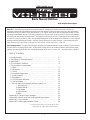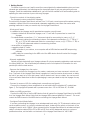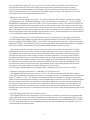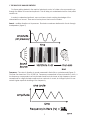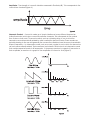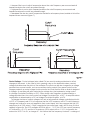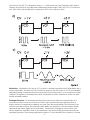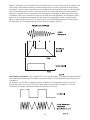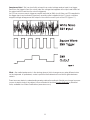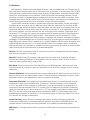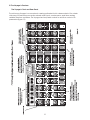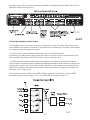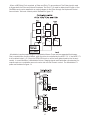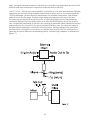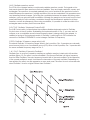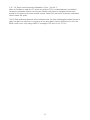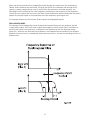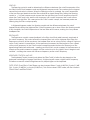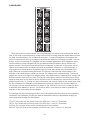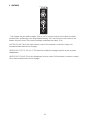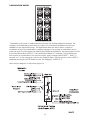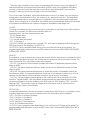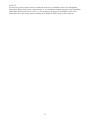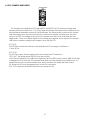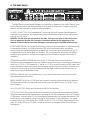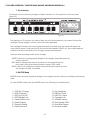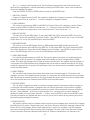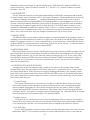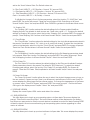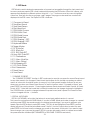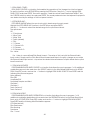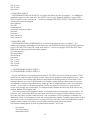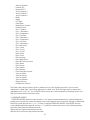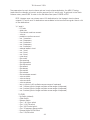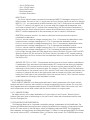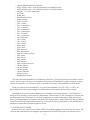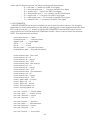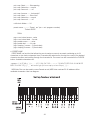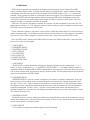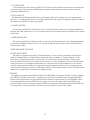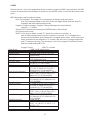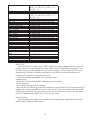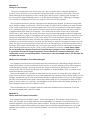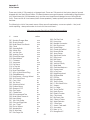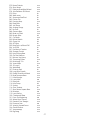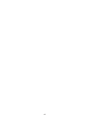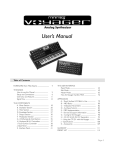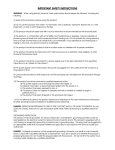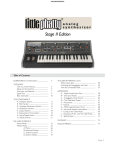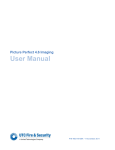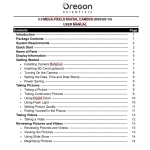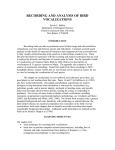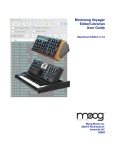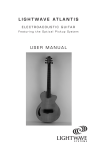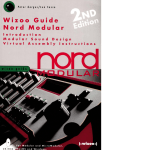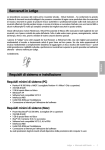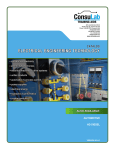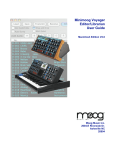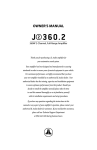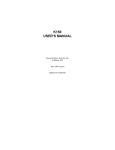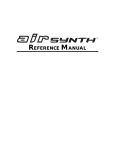Download Here - Analogue Haven
Transcript
USER’s MANUAL for the Rack Mount Edition By R.Stephen Dunnington Here it is – the Minimoog Voyager Rack Mount Edition®. Moog Music has put more than 30 years of experience with analog synthesizer technology into the design of this instrument to bring you the fattest lead synthesizer since the minimoog was introduced in 1970. We’ve done away with the things that made 30-yearold analog synthesizers difficult – the tuning instability, the lack of patch memory, and the lack of compatibility with MIDI gear. We’ve kept the good parts – the rugged construction, the fun of changing a sound with knobs in real time, and the amazing, warm, fat, pleasing analog sound. The Voyager is our invitation to you to explore analog synthesis and express yourself. It doesn’t matter what style of music you play – the Voyager is here to help you tear it up in the studio, on stage, or in the privacy of your own home. Have fun! Acknowledgements – Thanks to Bob Moog for designing yet another fantastic music making machine! Thanks are also due to the Moog Music Team, Rudi Linhard of Lintronics for his amazing software, Brian Kehew, Nigel Hopkins, and all the great folks who contributed design ideas, and of course, you – the Moog Music customer. TABLE OF CONTENTS: I. Getting Started……………………………………………………... II. The Basics of Analog Synthesis…………………………………… III. Basic MIDI................................................................................ IV. The Voyager’s Features…………………………………………… V. The Voyager’s Components A. Mixer……………………………………………………………... B. Oscillators……………………………………………………….. C. Filters…………………………………………………………….. D. Envelope Generators………………………………………….. E. Audio Outputs…………………………………………………… F. Mod Busses……………………………………………………... G. LFO/ Sample and Hold………………………………………… H. The Rear Panel …………………………………………………. I. The User Interface/Voyager Software version 2.6…………… 1. The Interface…………………………………………… 2. Master Mode…………………………………………... 3. Edit Mode………………………………………………. 4. Panel Mode……………………………………………. 5. MIDI………………………………………………………. Appendix A: Caring for your Voyager………………………………. Appendix B: Service and Technical Support Information…………. Appendix C: List of Presets…………………………………………… Appendix D: MIDI Implementation Chart…………………………… 2 5 12 13 17 19 22 26 28 29 32 33 34 34 34 39 51 53 55 55 56 58 Note: Specifications subject to change without notice. Moog Music Inc. 2002, 2005 All rights reserved. 1 I. Getting Started For those of you who can’t wait to read the manual (perfectly understandable when you have a brand new synthesizer), the following are the important steps to get you going with your new Voyager. Once the adrenaline subsides a bit, you will find this manual to be an excellent guide to exploring the outer reaches of your minimoog Voyager. - Check the contents in the shipping carton The Voyager’s carton contains the following: The minimoog Voyager Rack Mount unit itself, four 10-32 rack mount screws with washers, packing materials, a power cord, this manual and a warranty registration card. Save the carton and packing materials in case you need to ship the Voyager Rack Mount. - What you will need In addition to the Voyager and its provided accessories, you will need: - A stand or table that will hold the Voyager, or a 19” rack with 5 spaces free to mount the Voyager, - For unbalanced connections, (1) 1⁄4” instrument cable for connecting in mono, or (2) 1⁄4” instrument cables for connecting in stereo. For balanced connections, (1) 1⁄4” TRS to 1⁄4” TRS or 1⁄4” TRS to XLR balanced cable for connecting in mono, or (2) 1⁄4” TRS to 1⁄4” TRS, or 1⁄4” TRS to XLR balanced cables for connecting in stereo. - an amplifier, or headphones, - a properly wired AC outlet. - a MIDI controller of your choice, or a computer with a MIDI interface and MIDI sequencing software. - a MIDI cable for connecting to the MIDI out of the MIDI device that will control the Voyager Rack Mount. - Warranty registration Before you get started with your Voyager, please fill out your warranty registration card and send it to Moog Music Inc. This will activate your warranty and is a vital piece of information for us to provide you with the best service. - Remove the Voyager from the carton Before you remove the Voyager from the carton, make sure you have a space in mind to set it up. The back of the Voyager Rack Mount is angled so it can be used as a rackmount, or tabletop unit. If you want to try it out right away, it will be faster to set it up on a table. You can mount it in your rack later. Make sure to save the packaging in case you need to ship the Voyager for any reason. - Connect to source of AC (for making basic connections, see figure1) Connect the Voyager’s power receptacle to a wall outlet with the supplied AC cordset (see figure 1). The Voyager will operate with a power source from 100 to 240 Volts AC, 50-60Hz. - Make your MIDI connections Connect the MIDI Out of the the MIDI device that will control the Voyager Rack Mount to the MIDI In of the Voyager Rack Mount. Note that the Voyager MIDI channel default is Channel 1. This must match the MIDI channel of the MIDI device controlling the Voyager Rack Mount. - Configure Output Mode Switch If you are connecting the Voyager to an unbalanced input using 1/4” TS instrument cables, such as an amplifier combo, or a mixer’s unbalanced inputs, make sure the switch on the back of the Voyager’s panel is set to “UNBAL.” When connecting the Voyager Rack Mount to a balanced input using 3-conductor cables (TRS to TRS or TRS to XLR), such as the balanced inputs on a mixer or powered monitors, set the switch on the back of the Voyager Rack Mount to “600 Ω BAL.” 2 - Connect to Amplifcation Make your connections to your Amplifier, Mixer, or Powered Monitors, or simply connect Headphones. Turn the volume control of your amplification all the way down. - Power up Turn the power on. You will see the screen light up and display: “Voyager by moog music”. After about five seconds the greeting screen disappears and you will see the current active preset. The LED labeled “PANEL” will be lit. The buttons labeled “PANEL”, “EDIT”, and “MASTER” access the three operating modes of the Voyager. PANEL Mode is used to access the presets, EDIT Mode is for Editing functions not performed on the front panel with the knobs and switches, and MASTER mode includes global settings such as MIDI In Channel. - Test for Sound and Set Levels Play a few notes on your MIDI controller while turning up the volume of your amplification. Set the volume control of the amplification to a comfortable level. -Start Playing! The quickest way to hear what the Voyager has to offer is to listen to the presets. In Panel Mode, Pressing the +1 or –1 buttons will access a new preset. If the sound does not change, then “Quick Mode” is not active – simply press ENTER to load the new sound. Presets 001 – 128 are loaded with sounds from the factory. There are a total of 128 locations in memory for presets – all are user programmable. Note that once a preset is called up, you can tweak the parameters to your liking. If you make changes to a preset and want to return to the original sound, simply press ENTER. If you want to save your changes – refer to the section on Saving Presets on p. 48. Any changes made to a preset will be gone if they are not saved once a new preset is loaded. -Check out the Blue Backlit Panel The Panel Brightness control is the intensity control for the Blue Backlit Panel. When it is all the way counter-clockwise, the panel light is OFF. When the intensity control is all the way clockwise the panel light is all the way ON. Moog Music recommends running this at 33% intensity when in 3 use, and turning the lamp OFF when not in use. A small amount of high-pitched acoustic noise is transmitted from both the power supply and the lamp themselves when the lamp is driven hard. This sound doesn’t appear at the Voyager’s outputs. Reducing the brightness of the lamp reduces the transmission of the sound from the power supply and lamp. See Appendix A for more information about the Voyager Rack Mount’s lamp. -Making Your Own Sounds To create your own sound from scratch - it’s good to start from the Voyager’s default parameters. This can be done by “Initializing Parameters”. Press the EDIT button, and press the +1 button until INIT PARAMETERS is highlighted, then press ENTER. Use the Cursor button to select “Yes” and press ENTER. This loads the default parameters temporarily into the current preset location. The default sound is a basic one-oscillator square wave sound. Think of it as a blank canvas for your sonic creations. Try the controls right of the Mixer, one at a time, starting with Filter Cutoff, and notice how they affect the sound. Then try combining different tones with the Mixer and Oscillators 2 and 3. Finally experiment with the Mod Busses to see how different types of Modulation affect the sound. To operate exclusively from the Front Panel and not from the Presets, the “Real Panel Parameters” must be loaded. First Initialize the Parameters as described above. Then while in EDIT mode use the -1 button to highlight “REAL PANEL PARAM.” Press ENTER, and you will see the prompt: ” Load actual panel parameter? Yes/No”. Use CURSOR to select Yes and press ENTER. The sound produced by the Voyager is now determined by the settings of the front panel independently of preset memory. When working with the Voyager, keep in mind that many of the controls are interactive, so there is frequently more than one way to control a single parameter. This may be a source of confusion. For instance, if the Sustain level of the Volume Envelope is all the way down, and the Attack and Decay times are at zero, there will be no output. In another example, if you have a sound where the Amount to Filter Control for the Filter Envelope is at zero, then changing the Filter Attack control will likely result in no audible change. To use your Voyager to its fullest potential, it is very important to understand the workings of all the controls and how they interact in order to understand how a sound (or lack thereof) is produced. Don’t get frustrated, simply work systematically until you know what each control does and how it works with the rest of the Voyager. For a thorough understanding of the Voyager and it’s workings, continue on with this manual… -Installing the Voyager Rack Mount in a Standard 19” Equipment rack The Voyager Rack Mount comes with four 10-32 X 1/2” oval head screws plus four finish washers. These are for installing the Voyager Rack Mount in an equipment rack. The Voyager takes up 5 standard spaces (1 space = 1 3/4”). The angles of the rear panel allow for standard 1/4” plugs to be used for audio connections when rack mounted. A right angled power connector is on the AC cordset provided with the Voyager Rack Mount for installing it underneath a deep piece of rack-mounted equipment. If the piece of gear that is to be above the Voyager Rack Mount is very deep, you will find that it will be easier to make the connections to the Voyager’s rear panel before installing it in the rack. When installing rack-mounted gear, it is always best to install all four screws loosely before tightening any of the screws fully. -Using the Voyager Rack Mount as a Table-top Unit The Voyager Rack Mount is designed so it can be used as a table-top unit with the front panel tilted at an angle that is very convenient for tweaking. If your primary use of the Voyager Rack Mount is as a table-top unit, we highly recommend the purchase of the optional wood handles (Moog P/N VY-WOD01). They look really sharp (for the vintage Moog vibe), and are available from moogmusic.com, or authorized Moog Voyager dealers. 4 II. THE BASICS OF ANALOG SYNTHESIS For those getting started in the world of electronic music, let’s take a few moments to go through the basics of sound and synthesis. This will help you understand what the front panel controls do. In order to understand synthesis, one must have a basic working knowledge of the characteristics of sound. There are a few key terms that cover the basics: Sound – audible vibrations of air pressure. Electronic sounds are delivered to the air through loudspeakers. (figure 2) Frequency– The rate of vibration in sound measured in Hertz (Hz or cycles/second) (figure 3). Our ears can hear from 20 to 20,000 Hz. Frequency corresponds to the musical term, pitch. A low frequency corresponds to a low-pitched sound such as a bass; a high frequency sound corresponds to a high pitched sound such as a piccolo. In music, a change in pitch of one octave higher equals a doubling of the frequency. 5 Amplitude – The strength of a sound’s vibration measured in Decibels (dB). This corresponds to the musical term Loudness (figure 4). Harmonic Content – A sound is made up of simple vibrations at many different frequencies (called harmonics) which give a sound its particular character. This corresponds to the musical term timbre or tone color. A harmonic sound, such as a vibrating string, is one in which the harmonics are mathematically related by what is called the harmonic series. These sounds are typically pleasing to the ear and generally the consecutive vibrations have the same characteristic shape or waveform. An inharmonic sound, such as a crash cymbal, is one in which the harmonics are not mathematically related. Their waveforms look chaotic. White noise is an inharmonic sound that contains equal amounts of all frequencies. A frequency spectrum is a graph of harmonics vs. their amplitude; a waveform is a graph of the amplitude of a sound vs. time (figure 5). 6 In general, “synthesis” refers to the generation of sound through a group of amplified circuits over which the programmer/performer has power to change volume, pitch, timbre and articulation. The Minimoog Voyager is based on what is called “subtractive synthesis”. This method of synthesis employs a harmonically rich (think bright-sounding) source material, and then removes frequency components to create the desired sound. The basic components of subtractive synthesis and their definitions follow: Oscillator: A circuit that electronically “vibrates”. When used as a sound source, an oscillator is the electronic equivalent of a vibrating reed, or string. When amplified, an oscillator produces a pitched sound whose frequency is determined by one or more control voltages (see below for more info). Changes to these voltages correspond to changes in pitch. An oscillator’s vibration can have different shapes or waveforms, which are described below. The Voyager has three oscillators. Waveform: The shape of an oscillator’s vibration. This determines its timbre. Commonly used waveforms in subtractive synthesis are sawtooth, triangle, square, or rectangular. Different waveforms have different timbres. A sawtooth has the greatest number of harmonics, and sounds bright and buzzy. A square wave has only odd harmonics, and sounds bright, but hollow, like a clarinet. A rectangular wave can vary in shape, but typically has a bright but thin sound, and a triangle wave’s harmonics are so low in amplitude that it sounds muted and flutelike (figure 6). Mixer: A circuit for combining multiple sound sources or signals. The Voyager’s Mixer allows you to select and set the level for up to 5 different sound sources. Filter: A circuit that removes some frequencies and allows other frequencies to pass through the circuit. A filter has a cutoff frequency that determines the point at which frequencies begin to be removed. There are different types of filters that perform different functions. 7 - A lowpass filter is one in which frequencies above the cutoff frequency are removed and all frequencies below the cutoff are passed through. - A highpass filter is one in which frequencies below the cutoff frequency are removed and frequencies above the cutoff are passed through. - A bandpass filter has two cutoff frequencies that define a frequency band, outside of which the frequencies are removed (figure 7). Control Voltage - Control voltages (also called CVs) are used in analog synthesizers to affect changes in the sound. In the case of pitch, pressing a key on the keyboard makes a control voltage that determines the pitch of the oscillators. The pitch can also be changed by a voltage provided from a panel control, such as an oscillator tuning control. Every panel control on the Voyager produces a control voltage that is routed to the circuit that the knob or slider is designed to change. An oscillator with pitch varied by the voltage from the keyboard or tuning control is a Voltage Controlled Oscillator, or VCO. A filter whose cutoff frequency is determined by a voltage provided from the cutoff control is a Voltage Controlled Filter, or VCF. An amplifier whose amplification is determined by a CV is a Voltage Controlled Amplifier, or VCA. To illustrate the idea of control voltages, let’s look at a theoretical voltage controlled synth with a VCO, VCF (lowpass) and VCA. Let’s suppose that the VCO frequency and VCF cutoff frequency change one octave for every volt applied to their control inputs. Let’s also suppose that the VCA output level is at 100% when +5 Volts is supplied to the control input, and is at 0% when 0 Volts is applied. In figure 8a, The VCO oscillates at 500 Hz with a +1 V CV, the VCF has a cutoff frequency of 16 kHz with a +5 V CV, and the VCA produces 100% output with a +5 V CV. In figure 8b, we reduce the VCO CV to 0 V, a change of 1 Volt. Notice that the frequency is halved – a change of 8 one octave. The VCF CV is dropped 6 volts to –1 V. Notice that the cutoff frequency then drops 6 octaves, and at 250 Hz, only allows the fundamental tone through. Finally, the VCA CV is reduced by 3 Volts. Notice the amplification is reduced to 40% of the maximum level. Modulation - Modulation is the use of a CV to affect a voltage-controlled circuit. Modulation has a source, destination, and amount. This could be as simple as the filter cutoff of a VCF (a modulation destination) being changed by the front panel cutoff control (the source), or as complex as mixing multiple CVs together to modulate filter cutoff. Modulation is used in synthesis to create complex sounds and add variation. Envelope Generator - An envelope describes the contours that affect the characteristics of a sound as it evolves in time from its start to its finish. Take a plucked string for example: when a string is plucked, its amplitude is suddenly very loud, then dies out gradually. The initial part of the sound is very bright but then the brightness fades away. The frequency of the sound goes slightly higher and then drops slightly as the note fades. These kinds of changes in a sound over time can be applied to oscillators, filters or the amplitude of an electronically generated sound by an envelope generator. The envelope generator creates a CV that describes the contours of a sound. 9 Attack, measured in time, specifies the onset or transient of a sound. With Volume for instance, the sound might start suddenly as does a plucked string sound, or fade in slowly like a bowed string crescendo. Decay is also measured in time and specifies how quickly the onset of a sound fades into the sustained portion. Sustain is the level at which a sound sustains after the initial transient. Release is measured in time and determines how long a sound takes to fade away after a note is released. These four components make up an ADSR envelope generator. An envelope control signal has to be started and stopped. The start and stop is triggered by what is called a gate signal. A gate signal is either on or off. When it goes on, the Envelope generator is started, when the gate goes off, the release segment of the envelope begins. (figure 9) Low Frequency Oscillator - Also called an LFO, this is a special type of voltage controlled oscillator that oscillates primarily below the range of human hearing. LFOs are typically used as a source of modulation. For instance - an LFO with a triangle waveform at about 6 Hz modulating the pitch of a VCO sounds like vibrato. The same LFO with a square wave will sound like a trill (figure 10). An LFO modulating a voltage controlled amplifier will sound like a tremolo. 10 Sample and Hold - This is a circuit with an input for a control voltage and an input for a trigger. Each time the trigger is fired, the circuit takes the voltage that appears at the input and holds it at the output until the next time the circuit is triggered. An LFO is a common way to trigger a sample and hold (or S&H) circuit. When an LFO is applied to the trigger input, and a random signal such as white noise is applied to the CV input, a random stepped voltage will appear at the output in time with the each cycle of the LFO. (figure 11) Glide - Also called portamento, is the slowing down of pitch changes as you play different notes on the keyboard. In synthesizers, a rate is specified that determines how fast the glide between notes is. These terms are basic to understanding analog subtractive synthesis. Should you choose to pursue a more in depth study of the subject, recommended is the book Analog Synthesis by Reinhard Smitz, available from Wizoo Publications (www.wizoo.com). 11 III. MIDI Basics MIDI stands for “Musical Instrument Digital Interface” and was established over 20 years ago to give musicians a standard interface for interconnection and control of synthesis gear. Prior to MIDI, most synthesizer control interconnections were analog CV/gate based, and their standards often varied from manufacturer to manufacturer. A MIDI connection has standard hardware, as well as defines a variety of standard digital messages that are sent through a MIDI connection. These messages are used to define musical events, like notes played, note durations and loudness, or it can be used to exchange data, such as presets, or even firmware upgrades. A typical MIDI message consists of a status byte followed by data bytes. A status byte tells the receiving device what to do with the data bytes that follow the status byte. For instance, a MIDI Note On message will be followed by a byte that states the Note value to be played, then comes a byte that tells the receiving device what the Velocity of the Note On is (on keyboards, this is how fast a note is played, you may associate this with how hard a note is played). Data bytes have 7bit values (0-127), though two can be sent together, and by defining one as the Most Significant Byte, and the other as the Least Significant Byte, 14-bit resolution can be acheived (0-16383). The MIDI standard categorizes different types of messages into channel messages and system messages. Channel Messages are for things like Note Ons, and other performance information. A single MIDI cable can be used to address up to 16 MIDI Channels. MIDI Channels are helpful when multiple MIDI devices are used, or if a device is Multi-timbral. The Voyager is both monophonic and mono-timbral, so it operates on a single channel for the purpose of sending or receiving MIDI data. Here are some important terms for understanding MIDI: Note On: This tells a synthesizer to start a note event. A Note On message tells the Note Number, and Velocity information for that note. Note Off: Follows a Note On message and signals the end of that note. It specifies the Note Number, and Velocity of Release (on a keyboard, how fast the key is let up). A Note On with a Velocity of zero is another way to end a note. Pitch Bend: Tied most often to the Pitch Bend Wheel of a MIDI keyboard, it tells how much that wheel is pushed up or down. It is up to the synthesizer to turn that into a change in pitch, or other parameter. Channel Aftertouch: Some keyboards have sensors underneath the keys to sense how much you press on the key after you have pushed it down. Channel Aftertouch messages are sent on these keyboards, and the value depends on how much pressure is applied. Continuous Controller: The Voyager is a knob-laden synth. Many of its controls provide smooth, continuous change over their parameters. Continuous Controller messages, often shortened to “CCs” are used to effect changes in a MIDI synth much as the knobs on an analog synth. A Continuous Controller message has a CC number, which is assigned to a synthesis parameter inside the receiving device, and a value from 0-127. The Voyager’s front panel controls transmit MIDI CCs, and the same parameters can be controlled by MIDI CCs. The Voyager uses a nonstandard implementation of the MIDI CCs, so you should refer to the table on page 53 for a list of CCs used for the Voyager’s parameters. System Exclusive: System Exclusive messages are used for sending messages to particular machines in a MIDI setup, and sharing data that would be irrelevant to other MIDI devices. The Voyager uses this for sending or receiving its presets, or for updating its operating system. MIDI Clock: A message used to define a tempo in a MIDI system and syncronize events with that tempo. 12 IV. The Voyager’s Features The Voyager’s Front and Rear Panel The minimoog Voyager is a monophonic analog synthesizer that is a descendant of the classic minimoog. Its sound sources are an external audio input, a noise source, and three analog, variable waveform oscillators. The Voyager has front panel controls for real time control of its parameters (figure 12). 13 The back panel offers the many connections available, including the power, MIDI, audio, and CV expansion connections (figure 13). The Voyager’s Analog Synthesis Engine - The Oscillator section includes controls for choosing the octave, the tuning of the second and third oscillators, the oscillators’ waveforms, and switches for oscillator sync, linear FM, and oscillator 3’s frequency range and keyboard control. - The sound sources are selected and their levels are set in the Mixer section. The output of the Mixer section goes to the Filter section. An effect can be inserted between the Mixer and Filters by means of the Mix Out/ Filter In jack on the rear panel. - The Filter section contains two filters that work together in two different modes. Dual Lowpass mode features two lowpass filters in parallel and Highpass-Lowpass mode features a lowpass and highpass filter in series. The Cutoff control affects both filters’ cutoff frequencies, and the Spacing control sets a difference between the two filters’ cutoff frequencies. The outputs of the Filters are passed on to the Output VCAs. - The Envelopes section contains one ADSR envelope generator for the Filters, and one ADSR envelope generator for the Output VCAs. The audio path is illustrated in figure 14. 14 - When a MIDI Note On is received, a Gate and Pitch CV are produced. The Gate signal is used to trigger both the Filter and Volume Envelopes. The Pitch CV is used to determine the pitch of the Oscillators and can be applied to a varying degree to the Filters through the Keyboard Control Amount knob. This basic control path is illustrated in figure 15. - Modulation is performed through the Modulation Busses. There are two separate Mod busses. One is controlled by the Mod Wheel, while the other is controlled by the MOD1 CV. If the MOD1 CV is at its default value (+5 V) then the PEDAL/ON bus is on at the level determined by the Amount control. In each Mod Bus, a Modulation Source, Shaping signal and Destination are selected. An overall maximum modulation amount can be set with the Amount control. The Modulation CV paths are illustrated in figure 16. 15 The Voyager’s Digital Features - The Voyager Rack has three operation modes: PANEL, EDIT, and MASTER. PANEL mode is used for accessing and performing with the Voyager’s 128 User-writable presets. PANEL mode has a menu that can be accessed for performance related functions such as “parameter display” which shows stored and edited values as you edit a preset. EDIT mode contains all Voyager functions that can be stored in a preset that are not set by the front panel controls, such as naming presets, and some advanced functions like Pot Mapping, or Filter Poles. MASTER mode is used for global settings, such as MIDI In channel. - The Voyager has 128 presets that can be accessed in PANEL mode. Each preset is a “snapshot” of front panel settings combined with the parameters set in EDIT mode. The preset that is loaded is referred to as the “Current Panel Preset” and is stored in a memory buffer separate from the presets. This preset can be edited freely by the user. The parameters are set by the Voyager’s preset memory until a setting is changed, at which time the current position of that control takes over. The Voyager has both a Compare, and Recall last Edited sound function. Changes to a preset can be saved to any of the 128 preset locations using the EDIT mode function Save Preset. Voyager Rack Mount presets are fully compatible with regular Voyager presets made with version 2.1 OS or later. - For storage and recall of more than 128 presets, Moog Music recommends purchasing the Voyager Editor/Librarian, a Mac/PC program designed for creating, organizing and archiving presets for the minimoog Voyager. It can be purchased from the Moog Music website, moogmusic.com. It is a great tool for learning how presets are programmed. - The Voyager has a full MIDI implementation. Its front panel rotary controls and switches send MIDI CCs, and the Voyager’s synth engine receives the same. Presets can be sent as SysEx data to a computer for storage, and the Voyager can receive SysEx data either for single presets, preset banks, or for OS updates. - Multiple Voyagers (up to 16) connected to a MIDI controller can function as a polyphonic system. The Master mode function MIDI Key Order assigns each Voyager to be a voice within this system. 16 IV. The Voyager’s Components A. MIXER The Mixer combines the main sound sources of the Voyager. It’s a good place to start when creating a new sound from scratch, or figuring out how a sound is put together. All the sound sources can be turned on or off, and their levels can be adjusted. The sound sources available are: - External Audio Input - Oscillator 1 - Oscillator 2 - Oscillator 3 - Noise Source Each sound source has both an on/off switch and a level control. The audio output of the mixer goes to the filter. There is an insert jack on the back of the unit where an external effect can be inserted in between the mixer and the filter. This can also be used as direct output of the Mixer. Note that this output is before the Volume envelope. If an Oscillator is selected and its level is above zero – its sound will be there regardless of playing the keyboard. OSCILLATORS 1 to 3: The controls for the Oscillators on the mixer are simple: on/off and level. When the levels of the Oscillators are set high, the output from the mixer gently overdrives the filter section. This was one of the important features in the original minimoog that gave it its characteristic “fat” sound. NOISE: The Noise source is a white/pink hybrid, and can be used as a sound source or a modulation source. Noise is great for making ocean wave sounds, explosions, wind sounds or using as a subtle coloration to a sound. EXTERNAL AUDIO IN: The External Audio in allows an external audio source to be routed into the mixer, where it can be mixed with the VCOs and Noise source, then passed to the filters and the out put. The LED above the External input begins to light up as the Input signal to overdrives the Mixer input. When the light is faint, a small amount of soft clipping is occurring. When the LED is 17 bright, the signal is strongly overdriven. Judicious use of overdrive can really fatten up a sound. The external audio input can accept a signal from instrument level to line level. MIX-OUT LOOP: The jack on the back labeled “mix out/filter in” is an insert point between the Mixer output and the filter input. Using a standard insert cable an effect such as a moogerfooger® MF102 Ring Modulator can be inserted to add effects to the oscillator, noise source, and external audio in prior to the filter stage. The Mixer output signal send appears at the ring of the jack. The return signal is applied to the tip of the jack. A cable fully plugged into the jack breaks the connection between the mixer and the filter, and unless the Return signal is sent to the tip of the jack, no signal will pass through to the filter. You can plug an instrument cable halfway into the jack and connect the tip of the jack to the ring of the Mixer Out/Filter In jack. This allows the output of the Mixer without breaking the connection to the Filter Input. The level settings in the mixer affect the output level, so keep this in mind as you try different devices in this loop. This insert point is a great spot to insert a distortion or waveshaping device, a phaser, ring modulator, or delay effects (figure 17). 18 B. OSCILLATORS The Oscillators are the main sound source of the Voyager. The oscillators in the Voyager are all analog Voltage Controlled Oscillators, or VCOs. They feature a temperature regulation circuit that provides them with excellent tuning stability. The VCOs can produce a total musical range of 8 1⁄2 octaves! In addition, the frequency of oscillator 3 can be set to sub-audio (<20Hz) vibrations for use as a second LFO. Oscillator One performs as a master oscillator to which Oscillator 2 and 3 are tuned. The timbres of the oscillators are adjusted by their variable Waveform controls. In addition, there are switches for Oscillator 2 sync to 1; linear frequency modulation of Oscillator 1 by 3; Oscillator 3 keyboard control on/off; and Oscillator 3 Lo or Hi frequency range. The frequencies of the Oscillators are controlled by a number of sources. The main source is the pitch CV generated by MIDI Note Ons. The glide circuit can be switched in between the Keyboard CV and the oscillators to slow the changes between notes. The Keyboard CV is mixed with the Octave switch CV, the Frequency control (oscillators 2 and 3), the Pitch Bend Wheel, the Fine Tune control, and the output of the Mod Busses when the “Pitch” destination is selected. OCTAVE: Oscillator Octave switch (6 positions) Each Oscillator has a switch labeled Octave that selects the relative frequency range. To hear how it works, turn off oscillators 2 and 3 with the mixer. Turn Oscillator 1 on and set its level to 5. Play a note on the keyboard and rotate the Oscillator 1 octave switch clockwise one click – the note will rise an octave. You can use this control to change the frequency range that the keyboard controls. The markings 32’ up to 1’ are octave standards based on organ stops. On the 16’ setting, MIDI Note On number 93 is A440. FREQUENCY: Oscillator 2 and 3 Frequency control Oscillators 2 and 3 have a Frequency control. When the control is in the center position, the oscillators should be in unison with the frequency of Oscillator 1 (when the octave switches for all three oscillators are in the same position). The frequency control can change the pitch of oscillator 2 or 3 a total of + or – 7 semitones relative to Osc. 1. This allows more than one frequency to be played when a key is pressed, or to get a very swirly sound when the oscillators are slightly out of tune. Note: these controls have no calibration - sometimes unisons are made with the Frequency controls a little left or right of center. Oscillator 1 does not have a frequency control because it is designed to serve as a reference oscillator for the other 2 oscillators. FINE TUNE: Fine tune control can be used to tune the Voyager’s oscillators + or – 2 semitones for matching an external reference pitch. 19 WAVE: Oscillator waveform control The VCOs of the Voyager feature a continuously variable waveform control. The legend on the front panel shows the pure waveforms that are available. They are triangle, sawtooth, square, and rectangular. The waveform is morphed gradually from one to another as the waveform control is rotated. Because the waveform is voltage controlled, this can be modulated. This generates some very interesting timbral changes. By limiting the modulation between the square and skinny pulse waveform, you can get pulse width modulation. Although the waveforms can be set from the front panel individually for each oscillator, modulation through the Mod Busses is applied to all three waveform controls simultaneously. When using modulation, it is possible to make the width of the rectangular wave so skinny that it becomes silent. 3 KB CONT: Oscillator 3 Keyboard Control On/Off The 3 KB Control switch, located below the oscillators disables keyboard control of Oscillator 3’s pitch when in the off position. By disabling the keyboard control of Osc. 3, you can use it as a drone, or as a modulation source whose frequency doesn’t change with the key played. In addition to turning off the keyboard control of Oscillator 3, switching this to OFF increases the amount the Oscillator 3 FREQUENCY control changes Oscillator 3’s frequency. 3 FREQ: Oscillator 3 Frequency range switch Lo/Hi This selects Oscillator 3’s frequency range. When in the Lo position, Osc. 3 operates as a subaudio sound source (clicks) or as a modulation source (LFO). When in the Hi position, Osc. 3 operates with the same available frequency range as Osc. 2. 1 à 2 SYNC: Oscillator 2 Synced to Oscillator 1 Oscillator Sync is an effect caused by resetting an oscillator waveform’s start point with another oscillator (figure 18). The effect is more noticeable if The Synced Oscillator is a higher frequency than the Reset Oscillator. The main frequency heard is that of the reset oscillator. As the frequency of the synced oscillator is swept, it reinforces the harmonics of the reset oscillator. Depending on how applied, the effect can be aggressive or warm and vocal. This effect is much more dramatic when Oscillator 2 is set to a higher octave than Oscillator 1. 20 3 à 1 FM: Direct Linear Frequency Modulation of Osc. 1 by Osc. 3 When an Oscillator is used as a CV source for another VCO, it is called frequency modulation. Frequency modulation effects can vary from vibrato or trill effects to clangorous inharmonic sounds to rich timbres that evoke acoustic sounds. Linear FM is the kind of frequency modulation used in classic FM synths. GLIDE: Glide enables a glissando effect between notes. The knob labeled glide adjusts the rate of glide. The glide can vary from a very fast to a very slow glide. It can be switched on or off in the PANEL mode menu, or by using a MIDI CC message of 65 (0-63 off, 64-127 on). 21 C. FILTERS Ahh… the Moog filter – the sound that started it all… Filters are used for transforming the character of an audio signal. Filters modify a sound by stopping some frequencies and allowing others to pass through. An important term regarding filters is “Cutoff Frequency”. This is a frequency at which frequencies begin to be rejected. There are different types of filters. Some of the most common and most musically useful are lowpass, highpass, and bandpass. A lowpass filter behaves as its name indicates: it allows low frequencies through and rejects high frequencies. A highpass filter does the opposite. It passes all frequencies above the cutoff and rejects the frequencies below the cutoff. A bandpass comes from a lowpass and highpass filter put together. The lowpass filter defines a maximum frequency that will pass through, and the highpass filter defines a minimum frequency that will pass through. What’s left is a band of frequencies that will pass through the filters, hence the name, bandpass. Another aspect of filters is their cutoff slope. This refers to how many dB per octave frequencies are rolled off beyond the cutoff frequency. The number of “poles” in a filter determines the cutoff slope. Each pole adds 6dB to the cutoff slope. Therefore a 1-pole filter rolls off frequencies at 6db/ octave, a 2-pole filter has a 12dB/octave cutoff slope, 3 poles makes for a 18dB/octave cutoff slope, and a 4 pole filter has a 24dB/octave cutoff slope. The classic Moog filter is a 24dB/octave lowpass filter. With the Resonance control, a peak is created at the cutoff frequency (fig. 19). 22 When the resonant peaks of the lowpass filters pass through the overtones of the sound being filtered, those overtones are reinforced. This gives the filter a nice character that sounds vocal, quacky, or zappy, depending on how it’s used. When the resonance is turned up past 8, the filters begin to self-oscillate at the cutoff frequency, producing a sine wave tone. The Keyboard Control Amount control sets how much the filters’ cutoff frequencies track the keyboard note that is played. As you play higher on the keyboard, the cutoff frequency goes higher, too. The Voyager features two filter modes: Dual Lowpass and Highpass/Lowpass DUAL LOWPASS MODE: The Voyager’s Dual Lowpass filter mode features two lowpass filters which are routed to the left or right audio output. The Cutoff knob controls the frequency cutoffs of both filters. The filters can be set to the same cutoff frequency, or different cutoff frequencies with the Spacing control (figure 20). When the two filters are set at different cutoff frequencies and routed to two different speakers, what you hear is a fantastically swirly and vocal sound – sometimes sounding similar to a phaser effect. 23 HIGHPASS LOWPASS MODE: In Highpass/Lowpass mode, the Voyager’s filters are configured as a lowpass and highpass filter in series, summed to both outputs. As with the dual lowpass mode, the Cutoff control changes the cutoff frequency of both filters, and the spacing sets the frequency difference between the highpass filter and lowpass filter. The spacing between the two filters creates a bandpass filter (figure 21). The Resonance control affects only the lowpass filter, thus making for some terrifically interesting filter sounds. CUTOFF: The Cutoff knob is the main filter control. This sets the cutoff frequency of both of the filters in the both Dual Lowpass and Highpass/Lowpass mode. In Dual Lowpass mode, the frequencies to the right of the indicator on the knob are the frequencies that are filtered out. The frequencies to the left of the indicator are the frequencies that are allowed to pass through the filter. This is why as you turn the control clockwise the cutoff frequency becomes higher and the sound becomes brighter. Of course to hear the effect of a lowpass filter it helps to have a signal rich in harmonics which provides high frequencies to filter. A good example of a sound rich in harmonics is a sawtooth waveform. In Highpass/ Lowpass mode, the combination of highpass and lowpass filters forms a bandpass filter. The Cutoff control changes the center frequency of the passband. 24 SPACING: The Spacing control is used to determine the difference between the cutoff frequencies of the two filters in both Dual Lowpass mode and Highpass/ Lowpass mode. The numbers on the legend around the knob refer to octaves. When the Spacing control is centered, the cutoff frequencies of the two filters are identical and the filter sounds like a classic Moog Filter. Setting the Spacing control to +1 in Dual Lowpass mode means that the right filter has a cutoff frequency equal to where the Cutoff knob is set, and the left frequency has a cutoff frequency that is one octave higher than the right filter. This means when the Cutoff control is swept, two resonant peaks are heard, giving the filter a unique quality. In Highpass/Lowpass mode, the Spacing control sets the difference between the cutoff frequencies by shifting the highpass filter’s cutoff frequency up or down. When the Spacing control is fully clockwise, the cutoff frequencies of the two filters are the same, making for a very narrow bandpass filter. RESONANCE: The Resonance control causes feedback in the filter circuit that adds harmonic emphasis at the cutoff frequency. This control affects the lowpass filters, but not the highpass filter. When the Resonance control is all the way down, the lowpass filters act as a tone control, rolling off high end as the Cutoff control is turned down. As the resonance increases, the filter begins to form a peak at the cutoff frequency. As the Cutoff control is swept the peaks reinforce the harmonics of the signal being filtered are reinforced – creating an effect that is vocal or zappy. As the Resonance is turned up the peak increases in strength until the control is set to 8 or higher, when it begins to selfoscillate – creating sine waves with the same frequency as the cutoff frequency. KEYBOARD CONTROL AMOUNT: The Keyboard Control Amount knob allows the Filter Cutoff to follow the key played on the keyboard controlling the Voyager Rack Mount. A higher key will cause a higher cutoff frequency. This allows a sound to retain its brightness as it is played higher on the keyboard. FILTER POLES: Each Filter’s Cutoff Slope can be changed. Select 1 pole (6 dB/Oct.) 2 pole (12 dB/ Oct., 3 pole (18 dB/Oct.) or 4 pole (24 dB/Oct.). This can be done in EDIT mode, with the functions “Filter A Poles” and Filter B Poles”. 25 D. ENVELOPES When we think of a musical sound, say a plucked string, we think of it as having a start and an end. In the case of a plucked string, it begins with a burst of energy and then slowly fades out until it is silent. In synthesis terms, this is called an envelope – a shape that defines the changes that occur in a sound over time. An envelope can define any aspect of a change in sound – volume, timbre, or pitch for example. The Voyager has two envelope generators. When triggered, these circuits produce control voltages that vary as determined by the attack, decay, sustain and release controls. The Attack control determines the character of the onset of the sound. A short attack time corresponds to a sudden sound like a percussion instrument or a plucked string. A long attack time corresponds to a gradual onset of sound, like a plane flying overhead or the slow crescendo of a bowed string instrument. The Decay control sets the second stage in the evolution of a sound before it sustains or dies out. For instance with a plucked string – the sound begins with a burst of energy which begins quickly, then drops back to a lesser level of energy and then proceeds to fade out from there. The Decay control determines the time that it takes for the signal to drop down to the level set by the Sustain control. The decay time has no effect when the sustain level is set at 10. As long as a key is held down, the note will sustain at the sustain level. After the key is released, the Release control determines how long it takes for the sound to fade out. An envelope can be used to describe the shape of the volume of a sound, it can also be used to describe other aspects of sound – say timbre or pitch. An envelope is used to generate the evolution of the sound after the note begins. The Voyager has two envelope generators, one for modulating the filter, and one for modulating amplitude. The envelopes can also be used as Modulation sources or Modulation shaping for other parameters through the Mod Busses. ATTACK: This control sets the Attack time of the EGR from 1 msec to 10 seconds. DECAY: This Control sets the Decay time of the EGR from 1 msec to 10 seconds. SUSTAIN: This is a level control for the sustained part of the envelope. RELEASE: This is the time for the envelope to return to zero, from 1 msec to 10 seconds. 26 AMOUNT TO FILTER: For the filter envelope, there is a control that adjusts the amount that the filter envelope signal modulates the filter. It has both positive and negative values. If it is set to a positive value, say +2, The envelope will add to the Cutoff control. If it is a negative value, say –2, the envelope will subtract from the Cutoff control. KEYBOARD/ ON/EXTERNAL: The Envelopes are started by a gate signal. The envelopes will sustain as long as a gate signal is still present. When the gate is off, the release of the envelope happens. The switch labeled Keyboard/ On/External selects whether the envelopes are triggered from the keyboard, or from a programmable gate source. When Keyboard triggering is selected, the envelopes are triggered by a MIDI Note On. When the switch is set for On/ external, the Envelope gate sources are set by the programmable gate sources, in EDIT mode, called “Fil. ENV Gate SRC” and “Vol. ENV Gate SRC”. The default for the programmable gate sources is “Env Gate Input” which defaults to “On”. In this case the envelopes sustain at the level determined by the sustain controls. This is useful for keeping the envelopes sustaining without holding a key down, when you want to process an external audio signal through the filters with out using the keyboard, or create drones. This also allows separate gate sources for the two envelopes. RELEASE ON/OFF The Release time of the Envelopes can be set by the Release control, or this control can be switched off. It is switched on or off in the PANEL mode menu, or by a MIDI CC message 64 (063=0ff, 64-127=on). Note that this function is actually a divider for the release time, so if the Release control is set to 10, the release of the envelopes will not be absolutely abrupt with the Release switched off. 27 E. OUTPUTS The Voyager has two audio outputs. There is a VCA for each output, which allows for stereo functions such as Panning or the Dual lowpass filtering. The main control for the Volume is the Master Volume Control. The Volume Envelope modulates the output VCAs. MASTER VOLUME: This is the main Volume control. Full-clockwise is maximum output, fullcounterclockwise silences the Voyager. HEADPHONE OUTPUT: This is a 1⁄4” TRS jack that outputs the Voyager signal to a pair of stereo headphones. HEADPHONE VOLUME: This is the Headphone Volume control. Full-clockwise is maximum output, full-counterclockwise silences the Voyager. 28 F. MODULATION BUSSES Modulation is the heart of making interesting sounds with analog subtractive synthesis. The Voyager’s two Modulation busses open up a world of modulation possibilities that were not available on the original Minimoog. The Mod Busses allow the user to select a variety of modulation sources, their destinations, addition shaping of the amount of modulation, and a maximum level. The Mod busses are labeled Mod Wheel and Pedal/On. The performance control for the Mod Wheel Buss is MIDI CC1, the default Mod Wheel CC message. The Pedal/On Buss level is set by a combination of the Amount control, and a Voltage called “MOD 1”. MOD 1 is normally “on”, so the main level control for the Pedal/On Buss is just the Amount control. MOD1 is addressable through the EDIT Mode function “Pot Mapping”, or MIDI CC 2. Here’s a block diagram of a Mod bus (figure 23): 29 There are three modifiers to the Amount of modulation: the Amount control, the Shaping CV, and the Mod Wheel (for the Mod Wheel Mod Buss) or MOD1 level (for the Pedal/On Mod Buss). “Amount” is the level control that sets how much both the Mod Wheel/ MOD1 Input and the shaping CV allow the mod source through to the mod destination. To try out a simple modulation, on the Mod Wheel Buss, set the LFO to about 6 Hz, the Source to triangle wave, the destination to Pitch, the shaping to on, and the Amount to 5. The Mod Wheel of a MIDI controller can be used to fade in the modulation, which should sound something like vibrato. This is a simple use of a Mod Buss. The flexibility of the two Modulation Busses offer a wealth of modulation possibilities which make the Voyager an incredible sound design tool. SOURCE: Choosing a modulation source is done through a combination of the Mod Source Switch and the menus of the software. The Mod Source selector switch is a 6-position switch. The Front panel selections are: -TRI: LFO Triangle Wave -SQ: LFO Square Wave -S+H: Sample and Hold output -OSC. 3: Oscillator 3 -ON/MOD2: MOD2 is a Voltage that is normally “On”, but it can be addressed either through the EDIT Mode function “Pot Mapping”, or MIDI CC 4. -NOISE/PGM: This is a programmable source for the mod bus with Noise as the default. The programmable Mod sources are set in the EDIT mode menu functions MOD WHEEL PGM SOURCE or PEDAL PGM SOURCE. SHAPING: The shaping is a way to dynamically change the amount that the Mod Source modulates the Mod Destination. Shaping occurs before the Amount control and before the Performance controls. The switch that selects this is a 4-position switch that is labeled: - FILT. ENV.: This allows the filter envelope to shape the amount of Modulation before the Mod Wheel or MOD1. - VELOCITY: This allows Keyboard Velocity to shape the amount of Modulation before the Mod Wheel or MOD1. - PRESSURE: This allows Keyboard afterpressure to shape the amount of Modulation before the Mod Wheel or MOD1. The pressure signal that comes out of the keyboard is either on or off, thus pressure can be used as a switch that gives a boost to the amount of modulation. - ON/PGM: This is a programmable shaping for the mod bus with ON as the default. The PGM stands for “Programmable”. Both Mod Busses share two programmable Shaping Sources that are summed together; they are available in the EDIT mode as “PGM Shaping 1 SRC” and PGM Shaping 2 SRC”. The sources can be a voltage offset, front panel controls, or performance controls, like Pitch Wheel, or Mod Wheel. DESTINATION: A modulation destination is chosen in the same manner as the Mod Source: a combination of the 6 position destination switch and the software menus. The Destination switch is labeled: -PITCH: The Pitch of all three Oscillators -OSC.2: The Pitch of Oscillator 2 -OSC.3: The Pitch of Oscillator 3 -FILTER: The Filters’ Cutoff frequency -WAVE: All 3 Oscillators waveform -LFO/PGM: This is a programmable destination for the mod bus with LFO Rate as the default. The programmable Mod destination is set in the EDIT mode menu functions MOD WHEEL PGM DEST or PEDAL PGM DEST. 30 AMOUNT: The Amount control is used to set the maximum amount of modulation sent to the Modulation Destination. When the Amount control is set to 0, no modulation will pass through to the Modulation Destination. When the Amount is set to 10, The maximum amount of modulation is sent to the Destination when the Performance controller (Mod Wheel or MOD1 level) is all the way up. 31 G. LFO/ SAMPLE AND HOLD The Voyager has a dedicated LFO and SAMPLE and HOLD. The LFO produces triangle and square waves that oscillate from .2 to 50 Hz. There are triangle and square wave outputs that can be selected as Modulation sources in the Mod Busses. The square wave is routed to the Sample and Hold trigger input, and the noise source is routed to the sample and hold input. For each cycle of the LFO, the voltage at the input of the sample and hold circuit is held until the next trigger event. Noise is a random signal, so the voltage that appears at the output of the sample and hold is a random voltage that changes in time with the LFO. LFO RATE: The LFO Rate control sets the Rate of the dedicated LFO. The range of oscillation is .2 Hz to 50 Hz. LFO SYNC: The LFO Sync switch sets the trigger method for starting the LFO waveform. OFF/SYNC: This setting allows the LFO to be free running, MIDI: Allows the division of the MIDI clock signal set up in the EDIT mode function “MIDI CLK Divider” to retrigger the LFO. Note the LFO is analog, and does not automatically sync to MIDI clock - it is restarted much in the manner oscillator sync works, and does not defeat the Rate control. KB: Allows the LFO to be retriggered when a Note On is received. ENV. GATE: Allows the Envelope Gate Source to restart the LFO. 32 H. THE REAR PANEL The Rear Panel contains all the Voyager’s connecitvity. In addition to the Audio Outputs, there are the External Audio Input, Mixer Out/Filter In Insert jack, Accessory port CV/gate inputs and outputs, the MIDI connectors, and the power connector. POWER CONNECTOR: This is a standard AC power inlet, Use only a power cord designed to mate with this receptacle. The Voyager power supply is designed to work with power inputs of 100-240 VAC; 50-60 Hz. DANGER – Do not alter this connector in any way. Doing so can result in the risk of shock, injury or death. Be familiar with the safety instructions printed at the beginning of this manual. If the connector should be damaged, refer servicing to qualified personnel only. OUTPUT MODE SWITCH: The Voyager Rack Mount’s outputs can be operated as either balanced or unbalanced outputs. The Output Jacks are TRS, and in balanced output, provide an electronically (non-transformer) balanced signal with a nominal output impedance of 600 Ω. In unbalanced mode, the outputs are “Floating” TRS connections. Set this switch to its proper position prior to power up, and do not change its position while the Voyager Rack Mount is amplified. LEFT/MONO and RIGHT OUTPUTS: The Outputs are 1⁄4” TRS jacks. When connecting to an unbalanced input, standard TS instrument cables can be used. When connecting to a balanced input, use 1⁄4” TRS to 1⁄4” TRS cables for 1⁄4” inputs, or 1⁄4” TRS to male XLR cables for XLR inputs. With just the Left/Mono output connected, both channels are summed to this output. Connect both outputs for a stereo signal. In Dual Lowpass Mode, the Right output can be used by itself for acheiving a single lowpass filter sound. EXTERNAL AUDIO IN: This is an unbalanced 1⁄4” input that accepts any instrument to line level signal and routes it to the Mixer. MIXER OUT/FILTER IN: This is a 1⁄4” TRS jack that is used for inserting a processing device between the Mixer and the Filters. The tip is the send and the ring is the return. See p. 18, figure 17 for a block diagram. MIDI CONNECTORS: These are connectors for MIDI in, out and thru. ACCESSORY PORTS: These are two DB-25 connectors, for connecting the Voyager Rack Mount to Expnsion accessories from Moog Music. The Outputs can be connected to a VX-351 Voyager CV Expander. They are all the CV and Gate signals generated by the Voyager Rack Mount. The Inputs can be connected to the forthcoming VX-352 Voyager CV Input Expander. The inputs include Volume, Pan, Filter, Wave, Pitch, MOD1, MOD2, S+H In, S+H Gate, Release Switch, Env. Gate, Env. Rate, LFO Sync, LFO Rate, as well as inputs for the programmable Touch Surface Destinations. 33 I. THE USER INTERFACE/ VOYAGER RACK MOUNT SOFTWARE VERSION 2.6 1. The Interface The interface for the minimoog Voyager’s software functions is in the upper left of the front panel. (figure 25). (figure 25) The display is a LCD screen in the center. When the unit is first powered on, the screen will read the message: “Moog Voyager” with the current OS version displayed. The message will stay on the screen for approximately 5 seconds, then the screen will display the current active preset. Note that the LED above the button labeled “PANEL” is lit. The sound produced will be the last sound used before the Voyager was last powered down. There are three operating modes for the Voyager: - MASTER: Used for accessing global settings for the Voyager, and data send and receive functions. - EDIT: Used for editing parameters of a preset not accessed through the front panel. Naming and saving presets is done in EDIT mode. - PANEL: Used for accessing the Voyager’s presets and performance functions. The Voyager contains 128 presets. 2. MASTER Mode MASTER mode accesses the global settings for the Voyager and the routines for sending and receiving data. To enter MASTER mode, press the MASTER button. The following is the Master Menu: 3.1 Key Transpose 3.2 MIDI Key Order 3.3 MIDI Run. Status 3.4 Copyright Info 4.1 Software Version 4.2 Send System ROM 4.3 Send Boot System 4.4 Receive Update 1.1 MIDI Prg. Change 1.2 MIDI Channels 1.3 MIDI Out On/Off 1.4 MIDI Merge Func. 2.1 Send Panel Sound 2.2 Send Preset(s) 2.3 Receive Presets 2.4 SysEx Device ID 34 The +1/ -1 buttons scroll through the list. The list will wrap around when you scroll past the end. When a line is highlighted, it can be selected by pressing the ENTER button. Once a line is selected, the screen displays that option. Press the MASTER, CURSOR or ENTER button to return to the MASTER Menu. 1.1 MIDI PRG. CHANGE Program Change Receive On/Off. This enables or disables the Voyager’s reception of MIDI program changes. When this is off, only the +/- 1 buttons change the Voyager’s presets. 1.2 MIDI CHANNELS This is used to configure the MIDI In and MIDI Out Channel. When this is selected, use the Cursor button to select MIDI In or MIDI Out, and use the +1/ -1 buttons to select the MIDI Channel. The Voyager only transmits or responds on one channel at a time. The choices are 1-16 1.3 MIDI OUT ON/OFF This turns On or Off the MIDI Output. To use, select MIDI Out On/Off and press ENTER. The screen will prompt: “Switch ON the MIDI Out function? Yes/No”. Use CURSOR to select “Yes” to turn on the MIDI Output and “No” to turn Off the MIDI Output, then Press ENTER. 1.4 MIDI MERGE FUNC. This turns on or off the MIDI Merge. When on, MIDI Merge passes MIDI NoteOn and Note Off messages that appear at the MIDI In to the MIDI Out. To use, select MIDI Out On/Off and press ENTER. The screen will prompt: “Select the the MIDI Merge function? Yes/No”. Use CURSOR to select “Yes” to turn on the MIDI Merge and “No” to turn off the MIDI Merge, then Press ENTER. 2.1 SEND PANEL SOUND For outputting single presets as a SysEx file. This function allows the export of a single preset from the Voyager’s bank of presets. The Voyager also has the ability to import a single preset in PANEL mode. This allows the Voyager user to build up custom preset banks. This requires another Voyager, or a computer with a MIDI interface and a program that can accept a manual Sysex dump. You must enable the device that is to receive the Sysex data. Once the remote device is enabled, press ENTER to start the data transfer. 2.2 SEND PRESET(S) This is a utility to send Sysex (System Exclusive) data for archiving the bank of 128 presets in the Voyager’s memory. This requires another Voyager, or a computer with a MIDI interface and a program that can accept a manual Sysex dump. You must enable the device that is to receive the Sysex data. Once the remote device is enabled, press ENTER to start the data transfer. 2.3 RECEIVE PRESETS This is a utility to import Sysex data for a bank of Voyager presets. This requires another Voyager, or a computer with a MIDI interface, a program that can send a Sysex bank, and a bank of Voyager presets. The Voyager must be enabled to receive the presets. When entered, the screen will prompt the user: “Sysex enabled”. At this time, a Sysex transfer from a remote device can be started. To disable the ability to receive Sysex, press the –1 button, or press ENTER to return to the MASTER menu. This utility will replace any presets that are in memory, so be sure to back up any presets you want to save before going through this process. 2.4 SYSEX DEVICE ID This function can be used in a situation where more than one Voyagers are in a setup. By Changing the SysEx Device ID, when a Preset Bank is sent, the Device ID byte in that SysEx message matches the Device ID set in that Voyager. When a SysEx data stream is sent to the Voyagers, only the Voyagers that have matching Device IDs receive the SysEx messages. This way, when more than one Voyager is used, and each one has a different SysEx Device ID, Presets or Preset banks can be sent to an 35 individual Voyager in that setup. To use this feature, select “SysEx Device ID” and press ENTER. The screen will prompt: “System Exclusive ID Number à 1”. Use the + or – buttons to select a number between 1 and 128. 3.1 KEY TRANSPOSE The Key Transpose function can be used independently for MIDI Notes transmitted and received. To use this feature, select “Transpose In/Out”. The screen will prompt: “Keyboard Transpose Semitone(s) ___; MIDI Key Transpose Semitone(s) ___. Keyboard Transpose Semitones refers to the number of semitones that the MIDI notes generated by the Keyboard (MIDI out) are transposed: up to 24 up or 48 down. MIDI Key Transpose Semitones is the number of semitones that the MIDI notes received by the Voyager are transposed: maximum 48 up and 48 down. The CURSOR button is used to move between the Keyboard and MIDI key Transpose values. Use the +/- buttons to select the number of semitones you wish to transpose up or down. The values set here are not remembered on power down – they must be set each time the Voyager is powered on if this function is used. 3.2 MIDI KEY ORDER The MIDI Key Order function allows multiple Voyagers to function together as a polyphonic synth. 16 Voyagers can be linked together to create a 16 voice synth. The value of the MIDI Key Order Number assigns the Voyager to one of 16 voices on the MIDI input. To use this function, select “MIDI Key Order” and press ENTER. The screen will prompt: “MIDI In Key Order is not active” Use the +/- Buttons to select if this is not active, or 1-16, then confirm by pressing ENTER. 3.3 MIDI RUNNING STATUS MIDI Running Status is used to reduce the MIDI data sent when a number of MIDI messages with the same Status Byte are sent. Running status eliminates the Status Byte. Some MIDI devices can handle Running Status, and some can’t so you have the option of turning this on or off. To use, select “Midi Running Status” and press ENTER. the screen will prompt “Switch On MIDI Running Status? Yes/No”. To turn it on, use the Cursor button to select Yes and press Enter. To turn it Off use the Cursor button to select No and press Enter. 3.4 COPYRIGHT INFO/ FACTORY SETUP MENU Copyright Info, shows the copyright dates, as well as the author of this software, Rudi Linhard (Thanks, Rudi!). This is the entry page to the Factory Setup menu – simply press the +1 button to see the Factory Setup Menu. These functions are used for initializing parameters in the Voyager’s Preset bank. While in the Factory Setup Menu, press CURSOR, or MASTER to return to the Master Mode Menu. The Factory Setup Menu has two pages of functions – the each function has a page number and a line number. Here they are: 1.1 Factory Sounds The Factory Sounds function is to restore the Voyager to its default factory state. Performing this function will wipe out any presets in memory and replace them with the standard Voyager Performer Edition Preset Bank, so don’t do this unless you are sure you want to. Select “Factory Sounds” and press ENTER. The screen will prompt: “Reload the Factory Preset Sounds and Default Functions? Yes/No”. To restore the Voyager’s factory presets select “Yes” and press ENTER. To escape without restoring the Factory presets, select “No” and press ENTER. 1.2 Master Volume The Master Volume function is used to invert the stored Master Volume values of the Voyager’s Presets. This can be useful if you have a bank that has all the Master Volume parameters stored at 0, by performing this function, the Volume values will be changed to the Maximum Volume. 1.3 T.S. XYAG Dest. The T.S. XYAG Destination function is used to restore the default parameters of the Touch Surface destinations, MIDI CC off/ or number, Direction of control, and amounts for the X,Y, Area axes as 36 well as the Touch Surface Gate. The Default values are: X= Filter Cutoff, MIDI CC = Off, Direction= Normal, TS-X amount 50% Y = Filter Spacing, MIDI CC = Off, Direction= Normal, TS-X amount 50% A = Filter Resonance, MIDI CC = Off, Direction= Normal, TS-X amount 50% Gate = No switch, MIDI CC = 88, Polarity = Normal To initialize the Voyager’s Touch Surface parameters, select the function “T.S. XYAG Dest.” and press ENTER. The screen will prompt: “Reset the Touch Surface XYA & Gate Setup of all Preset Sounds? Yes/No” Select Yes and press ENTER. Press CURSOR to get back to the Master Mode menu. 1.4 Shaping 1&2 The “Shaping 1&2” function restores the default settings for the Programmable Mod Buss Shaping Sources. The defaults for both sources are: “fixed value, value = 0”. To restore the default settings for Shaping 1&2 sources, select the function “Shaping 1&2” and press ENTER. The screen will prompt: “Reset Shaping 1&2 Functions of all Preset Sounds? Yes/No”. Select Yes and press ENTER. 2.1 Clock Divider The “Clock Divider” function restores the default settings for the clock divider parameter stored in the presets. The default value is “24”, which is an 8th note (half a beat). To restore the clock divider values to their defaults, select the function “Clock Divider” and press ENTER. The screen will prompt: “Reset the Clock Divider Values of all Preset Sounds? Yes/No” Select Yes and press ENTER. 2.2 Pot Mapping The “Pot Mapping” function restores the default settings for the Pot Mapping parameters stored in the presets. Select the function “Pot Mapping” and press ENTER. The screen will prompt: “Reset the Pot Mapping function of all Preset Sounds? Yes/No”. Select Yes and Press ENTER. 2.3 Env Gates F/A The “Env Gates F/A” function restores the default settings for the Filter and Amplitude Envelope Gates parameters stored in the presets. The default is “ENV Gate Input”. To restore the default Envelope gate settings, select the function “Env. Gates F/A” and press ENTER. The Screen will prompt: “Reset the Env Gates Filter/Amplitude for all Preset Sounds? Yes/No” Select Yes and press ENTER. 2.4 Power-On Screen The “Power-On Screen” function allows the user to select the original Voyager power on logo, or the new version 2.5 power on logo. There is no difference in performance, but the new Power-On screen displays the Moog logo and the software version. To change the appearance of the Power on screen, select “Power-On Screen” and press ENTER. The screen prompts: “ Get the old PowerON-Logo on the display screen? Yes/No”. Select “No” and press ENTER. 4.1 SOFTWARE VERSION Displays the current System ROM version and date of the release. 4.2 SEND SYSTEM ROM This utility allows you to back up your operating system via Sysex data. This screen displays the prompt: “Press Enter to send Prog Data”. The boot software version will be displayed on the bottom line. Before you press enter, be sure the remote device is enabled to receive the data. Pressing ENTER will start the export. We recommend backing up the operating system before upgrading to a new version of software. 4.3 SEND BOOT SYSTEM This utility allows you to back up your boot software via Sysex data. This screen displays the prompt: 37 “Press Enter to send Boot Data”. The boot software version will be displayed on the bottom line. Before you press enter, be sure the remote device is enabled to receive the data. Pressing ENTER will start the export. 4.4 RECEIVE UPDATE This utility is used to upgrade the system software. Updates will be available from time to time on our website, www.moogmusic.com in Minimoog Voyager section, entitled “software”. Instructions for upgrading the software are provided with the files – you must follow these instructions! To take advantage of this feature requires the following: - A computer with internet access and MIDI interface. - MIDI Software capable of sending a generic Sysex bank file (.syx) or Standard MIDI file (.mid) Many sequencers are capable of opening Sysex files and sending Sysex data. If you do not own one of these, check out “MIDI-OX”, a MIDI utility software for PC available online at www.midiox.com. For Mac, there is a program called “Sysex” that provides the same function. Many sequencers can be used to import the Standard MIDI file versions (.mid) of the software. be sure you understand fully the settings in your sequencer that may affect the transmission of Sysex data. It is beyond the scope of this manual to explain how to import or open files containing SysEx data in the many different MIDI programs available – it is the user’s responsibility to know and be familiar with this aspect of the upgrade! If you have questions about your software’s capabilities to send large SysEx messages, contact your software vendor. If you do not own a computer, special arrangements will need to be made for software upgrades. Please contact [email protected]. When entering the RECEIVE UPDATE screen, the screen will ask if you are sure you want to upgrade the software. Selecting YES will initialize the memory and enable the Voyager to receive the Sysex data containing the new Operating System software. There is no danger of losing the current Software if your MIDI software is not properly configured. The new operating system does not become active until the Sysex data transfer is confirmed as successful. 38 3. EDIT Mode EDIT Mode is used to determine parameters of a preset not accessible through the front panel and to name and save presets. EDIT mode is entered by pressing the EDIT button. When this is done, a list appears that displays the different options. Using the +1 or –1 buttons moves the cursor to highlight a new line. There are four items per page, and 6 pages. The page number and item number are displayed in the EDIT menu. The Options in EDIT mode are: 1.1 Compare to Preset 1.2 Recall last Sound 1.3 Real Panel Param. 1.4 Pitch Bend Amt. 2.1 PGM M-Whl. Source 2.2 PGM M-Whl. Dest. 2.3 PGM Pedal Source 2.4 PGM Pedal Dest. 3.1 PGM Shaping 1 SRC 3.2 PGM Shaping 2 SRC 3.3 Keyboard Modes 3.4 Trigger Modes 4.1 Fil. A Pole Sel. 4.2 Fil. B Pole Sel. 4.3 Fil. ENV Gate SRC 4.4 Amp. ENV Gate SRC 5.1 T.S. Destinations 5.2 T.S. Mem. Mod Bus 5.3 T.S. Mem Global 5.4 Pot Mapping S/D 6.1 LFO Clock Divider 6.2 Init. Parameters 6.3 Preset Name 6.4 Save Preset 1.1 COMPARE TO PRESET The “COMPARE TO PRESET” function in EDIT mode can be used to compare the current Panel sound to any other preset in the Voyager’s Preset bank. Applications for this include comparing an edited version of a sound to its original version in memory, or to find a preset location that you do not use, where you can store your current Panel Sound. To use this function, select “Compare to Preset” and press ENTER. The screen prompts: “Cursor toggles between Panel sound and Preset. Panelß à Preset. Pre-set # 001”. Note that the sound that is currently heard when the Voyager is played is highlighted. The CURSOR button is used to change between the panel sound, and a preset. The Preset number can be changed with the +/- buttons. 1.2 RECALL LAST SOUND: RECALL LAST SOUND is a function that returns to a previously edited version of a sound. This is used in conjunction with PANEL Mode. If you are in PANEL Mode and make changes to a preset and then press ENTER, the sound reverts to the original saved settings. If you want to get back your tweaks, Press the EDIT button to enter EDIT mode – RECALL will be highlighted. Press ENTER, and the display will prompt “Recall the last edited sound? Yes/No”. Use the cursor button to select Yes and press ENTER. You will now hear the changes you made to the preset. At this point if you want to keep those changes, you can save the preset. RECALL can also be used to return to a preset sound after the parameters are initialized (INIT. PARAMETERS or REAL PANEL CONTROL see below). 39 1.3 REAL PANEL CONTR.: REAL PANEL CONTROL is a function that enables the operation of the Voyager from the front panel. To use this function, enter EDIT MODE by pressing the EDIT button. Press the +1 key to highlight REAL PANEL CONT. and press ENTER. The screen prompts: “Load the actual Panel Parameters Yes/No?” Use the CURSOR button to select Yes and press ENTER. The sound produced when the keyboard is played is now determined by the settings of the front panel controls. 1.4 PITCH BEND AMT.: PITCH BEND AMOUNT allows the user to set a pitch bend range for each preset. Highlight the PITCH BEND AMT. function in the EDIT Menu and press ENTER. Use the +/- 1 buttons to select the desired range for the pitch bend wheel. The options are: Off +/- 2 Semitones +/- Minor Third +/- Major Third +/- Fourth (default) +/- Fifth +/- 1 Octave +/- 1 Octave & 5th +/- 2 Octaves +/- 2 Octaves & 5th Pre. –Value Pre. –Value is a user defined Pitch Bend Amount. The value of this is set with the External Audio Input control. Simply push the Pitch Bend Wheel forward and listen to the pitch change as you rotate the External Audio Input control – stop when the desired interval between full pitch bend and no pitch bend is reached. 2.1 PGM M-WHL SOURCE PROGRAMMABLE MOD WHEEL SOURCE is a function that allows the user to program 1 of 8 additional modulation sources to be used when the SOURCE switch for the Mod Wheel Mod Bus is set to NOISE/ PGM. Enter EDIT mode, and use the +1 button to highlight PGM M-WHL SOURCE. Press ENTER and the following Mod Sources appear: Noise (default) Filter ENV Amplitude ENV Smoothed Sample and Hold Oscillator 1 Oscillator 2 Touch Surface X Touch Surface Y 2.2 PGM M-WHL DEST. PROGRAMMABLE MOD WHEEL DESTINATION is a function that allows the user to program 1 of 8 additional modulation destinations to be used when the DESTINATION switch for the Mod Wheel Mod Bus is set to LFO RATE/PGM. Enter EDIT mode, and use the +1 button to highlight PGM M-WHL DEST. Press ENTER and the following Mod Destinations appear: LFO Rate (default) Filter Resonance Filter Spacing Panorama Osc. 1 Level 40 Osc. 2 Level Osc. 3 Level Noise Level 2.3 PGM PEDAL SOURCE PROGRAMMABLE PEDAL/ON SOURCE is a function that allows the user to program 1 of 8 additional modulation sources to be used when the SOURCE switch for the Pedal/On Mod Bus is set to NOISE/ PGM. Enter EDIT mode, and use the +1 button to highlight PGM PEDAL SOURCE. Press ENTER and the following Mod Sources appear: Noise (default) Filter ENV Amplitude ENV Smoothed Sample and Hold Oscillator 1 Oscillator 2 Touch Surface X Touch Surface Y 2.4 PGM PEDAL DEST. PROGRAMMABLE PEDAL/ON DESTINATION is a function that allows the user to program 1 of 8 additional modulation destinations to be used when the DESTINATION switch for the Pedal/On Mod Bus is set to LFO RATE/PGM. Enter EDIT mode, and use the +1 button to highlight PGM PEDAL DEST. Press ENTER and the following Mod Destinations appear: LFO Rate (default) Filter Resonance Filter Spacing Panorama Osc. 1 Level Osc. 2 Level Osc. 3 Level Noise Level 3.1 PROGRAMMABLE SHAPING SOURCE 1 3.2 PROGRAMMABLE SHAPING SOURCE 2 On both Mod Busses, the Shaping switches point to “On/PGM” in their full Clockwise position. “PGM” stands for the programmable shaping sources. There are two programmable shaping sources – both are combined by the software and shared by both Mod Buss Shaping switches. When either of the Shaping switches are in the On/PGM position, the Programmable Shaping values stored in memory are applied to Shape the Mod Buss source. Shaping is like an additional level control for modulation amount – in the case of a Shaping signal like velocity, the higher the velocity, the more the Mod Source is let through to the Destination. The Programmable Shapers also allow an offset value to be applied, added to the Shaper itself. Using the programmable Shapers is useful for creating presets that respond in complex ways – for instance – you could assign BOTH key pitch and velocity as your programmable shaping sources. In this case, the higher and the harder you play, more modulation source is passed to modulate the destination. Many of the Shaping sources are front panel rotary controls. A possible application using a front panel control as a shaping source is having the Filter cutoff also control the Modulation amount. Programmable shapers can make for some highly interesting and interactive presets. The Possible shaping signals for both Programmable shapers 1 and 2 are: - Fixed Value Pitch Bend Wheel Modulation Wheel 41 - Velocity Release Pressure (AT) Keyboard CV Touch Surface X Touch Surface Y Touch Surface A Mod1 Mod2 LFO Rate Glide Rate Mod.Wheel Amount Pedal Amount Osc.1 Octave Osc. 1 Waveform Osc. 2 Frequency Osc. 2 Octave Osc. 2 Waveform Osc. 3 Frequency Osc. 3 Octave Osc. 3 Waveform Ext. Audio Level Osc.1 Level Osc. 2 Level Osc. 3 Level Noise Level Filter Cutoff Filter Spacing Filter Resonance Filter KB Control Amount Filter Attack Filter Decay Filter Sustain Filter Release Filter Envelope Amount Volume Attack Volume Decay Volume Sustain Volume Release Master Volume Headphone Volume The Fixed Value can be used by itself or added to one of the Shaping sources. It has a course adjustment, called “High” and a Fine adjustment, called “Low”. Both the High and Low values are adjustable from -64 to +64. The CURSOR button moves the cursor between the Shaping Source, the High fixed value and the low fixed value. 3.3 KEYBOARD MODES KEYBOARD MODES allows the user to select 1 of 4 types of keyboard priority for a preset. Keyboard priority for a monophonic instrument determines what happens when more than one key is depressed. Enter EDIT mode and use the +1 or –1 button to highlight KEYBOARD MODES. Press ENTER and the current Keyboard Mode appears. Use the +/-1 buttons to choose from one of the following options. Lower Key (the lowest key pressed sounds) Higher Key (the highest key pressed sounds) Last Key (the most recent key pressed sounds) 42 1 Key Only (the first key pressed sounds) 3.4 TRIGGER MODES TRIGGER MODES allows the user to select how the envelopes are triggered when more than one key is pressed on the keyboard. Enter EDIT mode and use the +1 or –1 button to highlight TRIGGER MODES. Press ENTER – the screen will display the current Trigger Mode. The +/- 1 button chooses a different option. The choices are: Single Trigger (legato, envelopes aren’t retriggered until keys are fully released) Multi Trigger (each time a new note sounds, the envelopes are triggered) 4.1 FIL. A POLE SEL. This allows the configuration of the cutoff slope of Filter A. Filter A is the Filter that is controlled only by the cutoff control. In Dual lowpass it is the RIGHT output. In Highpass/Lowpass, it is the Lowpass filter. Use the +/-1 buttons to select 1, 2, 3, or 4 poles. A pole = 6dB/ octave cutoff slope – as the poles increase, so does the cutoff slope of the filter. a 1 pole filter has a 6 dB/ octave cutoff slope (when it’s a lowpass filter you hear it as very bright) and a 4 pole filter has a 24 dB/ octave cutoff slope (when it’s a lowpass filter you hear it as smooth, dark, yet warm). 4.2 FIL. B POLE SEL. This allows the configuration of the cutoff slope of Filter B. Filter B is the Filter that is controlled by the Cutoff control and the Spacing control. In Dual lowpass it is the Left output (using both outputs). In Highpass/Lowpass, it is the Highpass filter. Use the +/-1 buttons to select 1, 2, 3, or 4 poles. 4.3 FILTER ENVELOPE GATE SOURCE 4.4 VOLUME ENVELOPE GATE SOURCE With these two functions, gate sources other than the keyboard and the External Gate Input jack can be programmed to trigger the Voyager’s two Envelope Generators when the Envelope Gate switch is in the On/External Position. Possibilities include: − Envelope Gate Input (default – this is “On” with nothing plugged into this jack) − Touch Gate (The gate signal from the touch surface) − S&H Gate (This is the LFO square wave with nothing plugged into the S&H Gate jack) − MIDI Clock − Keyboard Gate − Gate is ON − Gate is OFF 5.1 T.S. DESTINATION Touch Surface Destination. What, you say? The Rack Mount Voyager has no Touch Surface. However, there are CV/Gate inputs on the Accessory Port that can be programmed, just like the outputs of the Touch Surface of the keyboard Voyager. Like the Voyager, when the Touch Surface Gate goes high, the front panel controls for the T.S. destinations are turned off, and the X,Y, and A voltages determine the values of the destinations. The forthcoming VX-352 will feature these inputs on 1/4” jacks. Highlighting this item and pressing ENTER accesses a menu that shows the different outputs of the Touch surface: X, Y, A, Gate. The screen looks like this: Touch Surface X Touch Surface Y Touch Surface A Touch Surface Gate Use the +/- 1 button and selecting an output, then press ENTER. The display shows something like this: Dest: Fil Cutoff MIDI Ctrl. No. 19 Direction: Normal 43 TS-X Amount: 100% The parameters for each touch surface axis are: touch surface destination, the MIDI CC being transmitted, the direction of control, and the amount (for X,Y, and A only). To get back to the Touch Surface menu, press ENTER. To return to the Edit Menu then press CURSOR or EDIT. DEST.: Voyager users can choose one of 32 destinations for the Voyager’s touch surface outputs X, Y and A, and 14 destinations are available for the touch surface gate. Here is a list of the destinations: X, Y, and A − LFO rate − glide rate − mod wheel mod bus amount − volume − pedal/on mod bus amount − osc 1 waveform − osc 2 frequency − osc 2 waveform − osc 3 frequency − osc 3 waveform − external audio in level − osc 1 level − osc 2 level − osc 3 level − noise level − filter cutoff − filter spacing − filter resonance − filter KB amount − filter attack − filter decay − filter sustain − filter release − filter envelope amount − volume attack − volume decay − volume sustain − volume release − key cv (pitch of all 3 oscillators across range of keyboard) − osc 1 octave (pitch of single oscillator across range of keyboard) − osc 2 octave (pitch of single oscillator across range of keyboard) − osc 3 octave (pitch of single oscillator across range of keyboard) T.S GATE: − − − − − − − − − No Switch (default) Glide Switch Release Switch Osc. 1à 2 Sync switch Osc. 3-à1 FM switch Osc. 3 KB Control switch Osc. 3 Frequency Range switch External Audio On/Off switch Osc.1 On/Off switch 44 − − − − − Osc.2 On/Off switch Osc. 3 On/Off switch Noise On/Off switch Filter Mode switch Envelope Gate switch. MIDI CTRL NO. The Touch Surface Inputs can transmit user-selected MIDI CC Messages, acting as a CV to MIDI converter. For each of the X, Y and A axes, the Touch Surface Inputs can be set to transmit MIDI CCs 1-31, or it can transmit no MIDI information (off). The T.S. Gate Input can transmit MIDI CCs 64-127, values 0 (off) and 64 (on). If you are using the Voyager with a sequencer, then you’ll want to transmit the CC numbers that corresponds to the Touch Surface Destinations. If you are using the Touch Surface Inputs to control other MIDI devices, then you can choose the MIDI CC numbers appropriate to the parameters you wish to control in that device. DIRECTION: normal or inverted – this selects a direction for the touch surface inputs to modulate the destination. For the X, normal means a voltage changing from -5 to +5 increases the destination’s value, inverted means a voltage changing from +5 to -5 increases the destination’s value. For the Y, normal means a voltage changing from -5 to +5 increases the destination’s value, inverted means a voltage changing from +5 to -5 increases the destination’s value. For the A, normal means a voltage changing from 0 to +5 increases the destination’s value, inverted means a voltage changing from +5 to 0 increases the destination’s value. For the Gate, Normal means the Gate signal turns a switch ON (Note: This turns 3 KB Cont OFF). When the Gate is OFF (No contact w/ the Touch Surface), the switch is OFF. Inverse means a Gate Signal from the Touch surface turns the destination switch off, and when the Gate is OFF, the Switch is ON. AMOUNT: OFF, 50%, or 100%. This parameter sets the amount of touch surface modulation of it’s destination. Each axis can be set independently. OFF means that axis does not modulate the destination. 50% means that the amount of the touch surface output adds 50% of the total range of that control to its present value. For example, if the Filter cutoff is the destination of touch surface x, the amount is set to 50%, and the Cutoff knob is fully counter clockwise, the maximum X value (all the way to the right) would make a change in the filter cutoff equal to turning the Cutoff knob to the mid-position. When the amount is set to 100%, the touch surface output equals the full range of the destination’s control. 5.2 T. S. MEMORY MOD BUSS TOUCH SURFACE MEMORY is for allowing the last known X and Y parameters of the touch surface inputs to be held in memory after contact is no longer made with the touch surface. This is for the X and Y signals used as the programmable Sources in the MOD BUSSES. When this function is off, the X and Y values return to zero after contact with the touch surface is no longer made. 5.3 T. S. MEMORY GLOBAL This adds memory to the direct destinations of Touch surface X and Y inputs. When the Touch Surface Gate input goes off after being on, the last X and Y values are remembered until the next time the Gate goes on. 5.4 POT MAPPING SOURCE/DESTINATION Pot Mapping allows up to 4 separate modulation routings, independent of the Mod Busses. The Sources and Destinations are performance controls, like pitchbend or velocity, or front panel controls, like the LFO rate control. In the Edit Menu, select Pot Mapping and press ENTER. The Pot Mapping Menu appears, showing Source and Destination Maps 1-4. Select a map and press ENTER. The screen now shows a Source (SRC), a Destination (Dest.), a Direction, and Amount. The CURSOR Button moves 45 between the different parameters, and the +/- 1 buttons select the values. The available Pot Mapping Sources are: Performance Controls: − Pitch Bend − Mod. Wheel (Default Source for SRC & DEST Map 3) − Pressure − Velocity Attack (Note On Velocity – Default Source for SRC & DEST Map 1) − Velocity Release (Note Off Velocity) − MOD 1 (Mod 1 level acts like Mod Wheel for Pedal/On Mod Buss, Default Source for SRC & DEST Map 4) − MOD2 (The On/Mod 2 Source of the Mod Busses) − Key Pitch – (CV from Keyboard – Default Source for SRC & DEST Map 2) − − − − − − − − − − − − − − − − − − − − − − − − − − − − − − − − Front Panel Controls: LFO Rate Glide Rate Mod Wheel Amount Pedal Amount Osc.1 Octave Osc. 1 Wave Osc. 2 Frequency Osc. 2 Octave Osc. 2 Waveform Osc. 3 Frequency Osc. 3 Octave Osc. 3 Waveform Ext. Audio Level Osc.1 Level Osc. 2 Level Osc. 3 Level Noise Level Filter Cutoff Filter Spacing Filter Resonance Filter KB Control Amount Filter Attack Filter Decay Filter Sustain Filter Release Filter Envelope Amount Volume Attack Volume Decay Volume Sustain Volume Release Master Volume Headphone Volume Available Pot Mapping Destinations are: − − − − Pitch Bend Mod. Wheel Pressure Velocity Attack (Note On Velocity) 46 − − − − − − − − − − − − − − − − − − − − − − − − − − − − − − − − − − − − Velocity Release (Note Off Velocity) MOD1 (Mod 1 Input – acts like Mod Wheel for Pedal/On Mod) MOD2 (Mod 2 Input – The On/Mod 2 Source of the Mod Busses) Key Pitch – (CV from Keyboard) LFO Rate Glide Rate Mod Wheel Amount Pedal Amount Osc.1 Octave Osc. 1 Wave Osc. 2 Frequency Osc. 2 Octave Osc. 2 Waveform Osc. 3 Frequency Osc. 3 Octave Osc. 3 Waveform Ext. Audio Level Osc.1 Level Osc. 2 Level Osc. 3 Level Noise Level Filter Cutoff Filter Spacing Filter Resonance Filter KB Control Amount Filter Attack Filter Decay Filter Sustain Filter Release Filter Envelope Amount Volume Attack Volume Decay Volume Sustain Volume Release Master Volume Headphone Volume The next parameter available in Pot Mapping is Direction. Choices are Normal or Inverted. Normal means, as the value of a Source is increased, the value to the Destination is also increased. Inverted means the opposite – as a Source’s value is increased the value to the Destination is decreased. Finally, the Amount can be selected – 4 choices are available: Off, 25%, 50%, or 100%. The percentages refer to the percentage of the Destination’s total range that the Source affects. Pot Mapping is a very powerful addition to the Voyager’s front panel controls – as it creates the ability to route controls to more than one destination. A simple use is for the controlling of Volume with the Keyboard’s Note On Velocity, a common modulation in modern synthesizers. More advanced uses of Pot Mapping exist, for instance, using the Pitch Bend wheel to control both Pitch Bend and Filter Cutoff. This creates a timbral transformation of a sound as its pitch is being altered. The possibilities for expressive, personalized presets boggle the mind! 6.1 LFO MIDI CLOCK DIVIDER When the LFO sync switch is set to MIDI, a MIDI Clock signal retriggers the start of the LFO cycle. The clock divider calculates a new retrigger signal based on the MIDI Clock signal. The divider has 96 47 values, with 48 divisions per beat. The values create the following rhythms: − 96 = Half note = 2 beats of the MIDI Clock signal − 72 = dotted quarter note = 1 1⁄2 beats of the MIDI Clock signal − 48 = quarter note = 1 beat of the MIDI Clock signal − 36 = dotted eighth note = 3⁄4 of a beat of the MIDI Clock signal − 24 = eighth note = 1⁄2 of a beat of the MIDI Clock signal − 16 = triplet eighth note = 1/3 of a beat of the MIDI Clock signal − 12 = sixteenth note = 1⁄4 of a beat of the MIDI Clock signal 6.2 INIT. PARAMETERS INITIALIZE PARAMETERS is a function that allows the user to reset the current values of the Voyager’s parameters to a basic sound which can be used as a starting point for new sound development. Enter EDIT mode and use the +/- 1 buttons to highlight INIT. PARAMETERS. Press the ENTER button and the screen will prompt “Load the default Init. Parameters? Yes/No”. Use the cursor to select Yes and press ENTER. The parameters are as follows: pitch bend amount ----- fourth keyboard mode --------- lower key priority trigger mode ---------- single trigger filter a -------------- 4 pole filter b -------------- 4 pole filter env gate ------- env gate input (jack) amplitude env gate ---- env gate input (jack) touch surface x dest. - filter cutoff touch surface x ctrl. - off touch surface x dir. -- normal touch surface x amt. -- 50% touch surface y dest. - filter spacing touch surface y ctrl. - off touch surface y dir. -- normal touch surface y amt. -- 50% touch surface a dest. - filter resonance touch surface a ctrl. - off touch surface a dir. -- normal touch surface a amt. -- 50% touch s. gate x dest. - no switch touch s. gate x ctrl. - off touch s. gate x dir. -- normal touch s. memory busses no touch s. memory global no pot map 1 source ------ velocity attack pot map 1 dest. ------- master volume pot map 1 direction --- normal pot map 1 amount ------ off pot map 2 source ------ key pitch pot map 2 dest. ------- filter resonance pot map 2 direction --- inverse pot map 2 amount ------ off pot map 3 source ------ mod. wheel 48 pot map 3 dest. ------- filter spacing pot map 3 direction --- normal pot map 3 amount ------ off pot map 4 source ------ foot pedal 1 pot map 4 dest. ------- filter cutoff pot map 4 direction --- normal pot map 4 amount ------ off midi clock divider ---- 24 preset name ----------- “Preset xxx” (xxx = act. program number) “Default PROG” PGM’s pgm mod. wheel source - noise pgm mod. wheel dest. -- lfo rate pgm pedal source ------ noise pgm pedal dest. ------- lfo rate pgm shaping 1 source -- 0 (fixed value) pgm shaping 2 source -- 0 (fixed value) 6.3 PRESET NAME PRESET NAME is a function that allows the user to assign a name to a preset containing up to 24 characters on two twelve character lines. Characters are selected by moving the cursor to the desired character location and scrolling through the character list. The cursor can be moved with the CURSOR button. Available characters are: <space> ! “ # $ % & ‘ ( ) * + , - . / 0 1 2 3 4 5 6 7 8 9 : ; < = > ? @ A B C D E F G H I J K L M N O P Q R S T U V W X Y Z [ \ ] ^_ ` a b c d e f g h I j k l m n o p q r s t u v w x y z { | } ~ MIDI Note Ons can be used to name Presets as well, MIDI Note numbers 53-96 address all the available characters. Here’s a diagram: 49 6.4 SAVE PRESET SAVE PRESET allows the user to store all the Voyager’s current front panel settings, Pitch Bend Amount, Programmable Mod Sources and Destinations, Keyboard Mode, Trigger Mode, and Preset Name to one of 128 Memory locations. To save your edited sound, enter EDIT mode, use the +/- 1 buttons to highlight SAVE PRESET and press ENTER. The screen displays across the top line EDIT STORE TO PRESET X, where X is the current preset number. Below that, the preset name that is already stored in memory is displayed. Use the +/- 1 buttons to select the preset location where you want to store your current settings, then press ENTER. The screen then confirms your decision, and prompts you to select Yes or No. Use the cursor button to select Yes and press ENTER. The previously stored values for the selected preset are now replaced with your new values. Note: Changes made to a preset by MIDI CCs ARE NOT saved. 50 4. PANEL Mode PANEL Mode is used to access presets and other performance functions. Pressing the PANEL button accesses PANEL mode. This lights the LED above the PANEL button, and the preset number is displayed. Note that the previous sound is stored until the ENTER button or the +1/-1 buttons are pressed. Once a preset is called up, parameters can be changed. If the original sound is desired, simply press ENTER and the original preset will be reloaded. ENTER stores the tweaked sound into a memory buffer that can be brought back through the RECALL function in EDIT mode. Once the program number is changed, the buffer is cleared. There are 128 memory locations for presets, all of which can be overwritten by the user. The 128 presets are numbered 1 to 128. A preset consists of all the settings of the front panel controls except FINE TUNE, plus the parameters in EDIT mode. Once a preset is called up, the knobs can be used to adjust the parameters of the sound. When a knob is changed and it is in a different position than the stored value, the value jumps to the position of the knob. If you make changes to a preset that you like – they can be saved in EDIT mode. Once in PANEL mode, pressing the PANEL button accesses the PANEL mode Menu. There are eight items in this menu on two pages: 1.1 QUICK MODE 1.2 PARAMETER DISPLAY 1.3 MASTER/HP VOLUME 1.4 LCD CONTRAST 2.1 T.S. REDUCTION 2.2 EXT. AUDIO POT 2.3 GLIDE FUNCTION 2.4 RELEASE FUNCTION 1.1 QUICK MODE QUICK MODE is used to determine whether the presets change by simply pressing the +1 or –1 button, or by a combination of +1/-1 and ENTER. QUICK MODE (+1/-1 changes presets) is ideal for auditioning Presets. Disabling QUICK MODE is designed for performing live, where the user may want to call up a new preset while continuing to play the current preset. The new preset only becomes active when the user presses the ENTER button. 1.2 PARAMETER DISPLAY PARAMETER DISPLAY is used to monitor changes to the values of a preset’s parameters. There are three choices for this feature. Select and press Enter,the screen prompts: Display Parameter? Yes/3 sec./No”. Choose “Yes”, and a change in the position of a knob or switch on the front panel causes the display to show the preset’s stored value and the new value simultaneously. The last parameter changed is displayed. Choose “3 sec.”, and the current and stored values are displayed, but if nothing changes for a few seconds, the Display shows the preset name and number again. Choose “No” and this function is off. 1.3 MASTER/HP VOLUME Master/HP Volume is used to determine whether the stored Master Volume and Headphone Volume values are loaded when a new preset becomes active. If this is off, then these values are determined by the current position of these controls. 1.4 LCD CONTRAST LCD Contrast changes the viewable angle of the LCD display. 51 2.1 T.S. REDUCTION T.S. Reduction thins the number of MIDI CCs sent by the Touch Surface Inputs when more than one is used at a time. The amount of MIDI data produced by these inputs can be immense, and can crash lesser MIDI devices. 2.2 EXT. AUDIO POT This allows the the External Audio Pot to scroll through presets. It is a faster way to change presets than the +/-1 buttons. When this is on, turning the External Audio control changes the preset number in the display. Press ENTER to load a new preset. 2.3 GLIDE FUNCTION This function works like the Glide switch on the Left-hand Control panel of the Voyager keyboard. It switches the Glide function on or off. A change made with this function can be saved with the function Save Preset. 2.4 RELEASE FUNCTION This function works like the Release switch on the Left-hand Control panel of the Voyager keyboard. It switches the Release function on or off. A change made with this function can be saved with the function Save Preset. OTHER PANEL MODE FUNCTIONS RECEIVE SINGLE PRESET This does not appear as an option in the Panel Menu – but is used in conjunction with “Receive Presets” in Master Mode. In Master Mode, make sure Sysex is enabled in “Receive Presets”. Once this is done, a single preset can be received to the current active preset location in Panel mode. Once a preset is received in the current active location, it can be auditioned. If you want that preset to become part of the Voyager’s preset bank, you must save the imported preset. If it is not saved and the current preset number is changed, the imported preset is wiped from the Voyager’s preset memory buffer. Using this function in conjunction with the “Send single preset” function in Master mode allows the mix and match of presets from different banks. COMPARE Compare is a feature in Panel Mode, linked to the Edit Mode “Compare to Preset” function. Pressing the CURSOR activates this function – loading the sound in the Compare buffer, and pressing ENTER returns to the active preset. To load a Preset into the Panel Compare buffer, Go to Edit Mode, select Compare to Preset and press ENTER. Use the cursor to move to the Preset field. Press PANEL to go back to PANEL mode. Now when you press CURSOR, the preset should show as being loaded into the Compare buffer. It will remain there until the Compare function is used in Edit mode. 52 5. MIDI Software Version 2.6 for the Voyager Rack Mount contains an extensive MIDI implementation. The MIDI channel for transmission and reception is selected in the MASTER mode. It is remembered after power down. MIDI Transmission and Reception includes: Note On messages: The Voyager is a monophonic synthesizer, and responds to Note On messages based on the Note Priority and Trigger Mode selected. Note On messages are transmitted polyphonically. Program Change messages: Program Change Messages are transmitted by using the +/-1 Buttons. All Notes Off: Transmitted by pressing the MASTER button in Panel Mode. Pitch Bend (receive only) MIDI CCs (for the front panel controls) CC stands for continuous controller – a type of MIDI message used to produce variation in a sound. A CC message has a number (which describes what parameter is changed) and a value. All the front panel knobs and switches are assigned a CC number. Here is the list of Voyager parameters and CCs assigned to them. The following is a list of the Voyager’s Front Panel Controls and the corresponding MIDI CCs: Voyager Control MIDI CC numbers 1 MSB 33 LSB (receive only) 2 MSB 34 LSB (receive only) 4 MSB 36 LSB (receive only) 88 (Value 0-64=Off; 65-127=On) (receive only) Glide Switch 65 (Value 0-64=Off; 65127=On)(receive only) Glide Rate 5 MSB 37 LSB LFO Sync switch 67 (Value 0-31=Off; 32-63=MIDI; 6495=KB; 96-127=Env. Gate) LFO Rate 3 MSB 35 LSB Mod Wheel Source 68 (Value 0-15=Tri; 16-31= Squ; 3247= Osc. 3; 48-63=S+H; 64-79 = On/Mod2; 80-127=Noise/PGM) Mod Wheel Destination 69 (Value 0-15=Pitch; 16-31= Osc.2; 32-47= Osc. 3; 48-63=Filt; 64-79 = Wave; 80-127=LFO Rate/PGM) Mod Wheel Shaping 70 (Value 0-31=Filt. Env.; 3263=Velocity; 64-95=Aftertouch; 96127=On/PGM) Mod Wheel Amount 6 MSB 38 LSB Pedal/On Source 71 (Value 0-15=Tri; 16-31= Squ; 3247= Osc. 3; 48-63=S+H; 64-79 = On/Mod2; 80-127=Noise/PGM) Pedal/On Destination 72 (Value 0-15=Pitch; 16-31= Osc.2; 32-47= Osc. 3; 48-63=Filt; 64-79 = Wave; 80-127=LFO Rate/PGM) Pedal/On Shaping 73 (Value 0-31=Filt. Env.; 3263=Velocity; 64-95=Aftertouch; 96127=On/PGM) Pedal/On Amount 8 MSB 40 LSB Osc. 1 Octave 74 (Value 0-15 = 32’; 16-31 = 16’; 32-47 = 8’; 48-63 = 4’; 64-79 = 2’; 80-127 = 1’) Osc. 1 Waveform 9 MSB 41 LSB Mod Wheel MOD 1 MOD 2 Release Switch Osc. 2 Frequency 10 MSB 42 LSB 53 Osc. 2 Octave Osc. 2 Waveform Osc. 3 Frequency Osc. 3 Octave Osc. 3 Waveform 1à 2 Sync 3à 1 FM 3 KB Control 3 Frequency Lo/Hi External Audio Level External Audio On/Off Osc. 1 Level Osc. 1 On/Off Osc. 2 Level Osc. 2 On/Off Osc. 3 Level Osc. 3 On/Off Noise Level Noise On/Off Filter Cutoff Filter Spacing Filter Resonance Filter KB Control Amount Filter Mode Filter Envelope Attack Filter Envelope Decay Filter Envelope Sustain Filter Envelope Release Filter Envelope Amount to Filter Volume Envelope Attack Volume Envelope Decay Volume Envelope Sustain Volume Envelope Release Envelope Gate Switch Master Volume 75 (Value 0-15 = 32’; 16-31 = 16’; 32-47 = 8’; 48-63 = 4’; 64-79 = 2’; 80-127 = 1’) 11 MSB 43 LSB 12 MSB 44 LSB 76 (Value 0-15 = 32’; 16-31 = 16’; 32-47 = 8’; 48-63 = 4’; 64-79 = 2’; 80-127 = 1’) 13 MSB 45 LSB 77 (Value 0-64=Off; 65-127=On) 78 (Value 0-64=Off; 65-127=On) 79 (Value 0-64=Off; 65-127=On) 80 (Value 0-64=LO; 65-127=HI) 14 MSB 46 LSB 81 (Value 0-64=Off; 65-127=On) 15 MSB 47 LSB 82 (Value 0-64=Off; 65-127=On) 16 MSB 48 LSB 83 (Value 0-64=Off; 65-127=On) 17 MSB 49 LSB 84 (Value 0-64=Off; 65-127=On) 18 MSB 50 LSB 85 (Value 0-64=Off; 65-127=On) 19 MSB 51 LSB 20 MSB 52 LSB 21 MSB 53 LSB 22 MSB 54 LSB 86 (Value 0-64=Off; 65-127=On) 23 MSB 55 LSB 24 MSB 56 LSB 25 MSB 57 LSB 26 MSB 58 LSB 27 MSB 59 LSB 28 MSB 60 LSB 29 MSB 61 LSB 30 MSB 62 LSB 31 MSB 63 LSB 87 (Value 0-64=Off; 65-127=On) 7 MSB 39 LSB MIDI CLOCK When the LFO SYNC switch is set to “MIDI”, a MIDI clock signal retriggers the start of the LFO cycle, similar to the way Oscillator Sync works. Because the Voyager has an analog LFO – the LFO Rate itself is not automatically set to the clock frequency – just the start of the LFO cycle. Adjusting the LFO Rate to a different rate relative to the MIDI clock signal can yield some interesting LFO patterns. To learn how to use this: - Call up a preset that has audible LFO modulation and a sustaining tone. - Switch the LFO sync switch to MIDI. Make sure the Clock divider value is maximum. - Send a MIDI clock signal to the Voyager. - Now, slow the LFO rate down all the way, and play a note and hold it. You should here the LFO triggered at every second MIDI tick. Now increase the LFO rate until it closely matches the half note tempo of the song. You have now synced the LFO to the tempo of the music. Because the LFO is triggered by the MIDI clock, it can’t drift off tempo. System Exclusive SysEx messages transmitted and received include Single Presets, Preset Banks, Operating System (System ROM) and Boot System. 54 Appendix A: Caring for your Voyager Clean the Voyager with a soft, moist cloth only – do not use solvents or abrasive detergents. The finish of the wood trim can be cleaned with a guitar polish, or a fine furniture polish. Heed the safety warnings at the beginning of the manual. Don’t drop the unit. If shipping your Voyager, we recommend the original shipping carton, or an ATA approved Road Case. Shipping the Voyager in a non-ATA or packaging other than the original carton will void the warranty. Your Voyager Rack Mount features a gorgeous blue backlit panel legend. It’s ideal for seeing what you’re doing on stage, or setting the mood in the studio. The light itself is emitted by a special overlay to the metal chassis that when powered, glows blue. This is then covered by the front panel legend, so it is well protected from wear and tear. The blue lamps used to light up the panel have a half life of approximately 4000 Hours at full intensity – this means that the lamp will be half as bright after 4000 hours of use if used at full intensity. The lamp can be conserved greatly by using the brightness control provided to the right of the keyboard. By running the lamp at half intensity, the useful life of the lamps may easily extend beyond 10,000 hours. When full counter-clockwise, the lamp is turned off. We recommend turning the lamp off when the Voyager is powered up in conditions where it is not necessary to use the blue lamps to see what you are doing, or when the Voyager is powered, but not used. We also recommend that the lamps are not run at full brightness, as this will increase the life of the lamps. With proper conservation, you can expect your lamps to last for many years. Moog Music will be stocking replacement lamps – which can be installed at the factory. A note about safety: Do not operate your Voyager if the Front Panel Overlay is gouged, or torn, especially if there is a puncture through the lamps themselves. Do not attempt to remove the Overlays. If any malfunction occurs, contact Moog Music. There are no user serviceable parts in the Voyager. Do not open the chassis! Additional Considerations for the Blue Backlight The Voyager’s electroluminescent panel lamps are powered by an alternating voltage. When the lamp is illuminated, it emits an extremely small amount of acoustic energy (sound) at the frequency of the alternating voltage. The power source also emits an extremely small amount of sound. In normal studio use, the actual sound given off is inaudible, or barely audible. This is a property of all electroluminescent panel lamps. Some studio equipment may pick up and amplify a tiny amount of energy from the Voyager’s EL lamp circuit. Should you observe this, you should reposition the equipment so it is farther away from the Voyager. In particular, you should avoid placing sensitive equipment within 50-60 cm of the Voyager’s left side. You should also route audio connecting cables away from the Voyager’s left side and front panel. In some cases, you may find it advantageous to use audio cables with better shielding, or to plug Voyager’s power cord into a different circuit. Other maintenance of the Voyager should be referred to qualified service personnel. There are no user serviceable parts inside the chassis. Appendix B: Service and Tech Support Information Your Voyager Rack Mount Edition has a 1 year limited warranty. This warranty covers parts and labor, but excludes normal wear and tear and catastrophic occurrences. You should refer to the warranty registration for the exact terms and conditions. Should you develop problems with your Voyager please contact Moog Music tech support (by email [email protected]) and describe your problem in as much detail as possible. You may also contact tech support at 828251-0090. 55 Appendix C: List of Presets There are a total of 128 presets in a Voyager bank. There are 128 presets in the factory bank of sounds shipped with the Rack Mount Edition. This bank features some great presets contributed by Nigel Hopkins (nh), Brian Kehew (bk), Will Alexander (wa), and the ever intrepid sound design forces of Moog Music (mm). There are lots of nice basses (watch those speakers!), leads, synthetic percussion and assorted zaniness. The following is a list of the preset names. Many are self-explanatory, some are quixotic – they’re all worth exploring - always remember to check out the mod wheel... Minimoog Voyager Rack Mount Edition factory patches # 001 002 003 004 005 006 007 008 009 010 011 012 013 014 015 016 017 018 019 020 021 022 023 024 025 026 027 028 029 030 031 032 033 034 035 036 037 name Speaker Danger Bass Simply Smooth Mod Wheel Dive Bomb Climb Squeaky Bells Subtle 5ths Just the Sub Velocity Growl Filtroid Damage Black Market Chinease Yammerer Fat Drums In The Net 4ths Synth Nige ClassicBass Seq. w/ Mod Wheel Ring Oboe&Bassoon Bass Sweep +Grungy Wheel Sci-Fi Honky-Tonk Can U Solo Tiny Touch Sweet but Weird Endless Moog Queen of Chi Old Castle Citadel Bass HPcompressedClav Mod Wheel Theremin Hard Attack Talk 2 Me Guitar Grits and Eggs Bass Jan 7 Days Diet of Worms Wonder Mini Dr Who Bass Rob Progs Out author 038 039 040 041 042 043 044 045 046 047 048 049 050 051 052 053 054 055 056 057 058 059 060 061 062 063 064 065 066 067 068 069 070 071 072 073 074 mm mm mm nh mm mm mm mm mm nh bk mm mm nh nh nh mm nh mm mm nh bk mm nh nh nh nh mm nh bk nh mm nh mm nh nh nh 56 Get The Funk Horror Intro Metallic Percussion Mini Prog Lead Pedal Power Good old Faithful Bowed Shifter 4ever Return Significant Sonics Rose Lead Bell Drops Tony Moog Velocity Felicity Mod Lead Oscillator Mayhem Square Lead In Yer Face BrightPluckyLead My Brass Bed FM 5ths BoogieBass Threw a Party L’i’l 5th Wheel Echo Snappy I’m Large Trick of theTail Nasty Drums Distant Cousins Chick Lead Big Punch Sub S and H Cluster Weird Pizzicato 2 Pole Bass Asao’s Cake walk Accordion Bake ‘n’ Fry MoogPeow C nh nh mm nh nh nh mm nh bk nh mm nh nh nh mm nh nh mm nh nh nh nh mm mm mm nh mm bk nh mm mm mm nh nh nh nh nh 075 076 077 078 079 080 081 082 083 084 085 086 087 088 089 090 091 092 093 094 095 096 097 098 099 100 101 102 103 104 105 106 107 108 109 110 111 112 113 114 115 116 117 118 119 120 121 122 123 124 125 126 127 128 Basso Flabulo Slow Attack Rubbery BassWeird Wheel 4ths Random Trill Wheel Duke Walk away SequenceYourThirst Picture This Panning Keys Birdy Bass Job Done Analog Gongs No Rest Owwww Bass Mod my Filter! Magic Man Cymbolic Bomb-Basstic Organ ‘66 80’s Seq Bass Drum w/Wheel FM Yc45 RM Pre-Mental Tension Strange Growth Katy’s Moog Bass Get the Kleenex Behave You Hussy Thumping E-Bass Minimoog 70’s Yowsa Bass JP Lead 1 Weird Bells Finsbury Park Long Slow Growth Really Gross Mod Wheel Mod Sweeper Bass Little Mooger Lucky Man Dripsodic How Deep Sunrise Over Zealous Slow Stereo Square Bass Minotaur Lava Surfing Chalameau Bass From The Beginning Wheel Sync Runner Random Pan Triangle Emerson Saw Velocity SquareDrumz Gentle Runner Yeeeaaaayy Big Bang mm mm mm mm nh nh nh nh mm nh nh mm nh mm mm bk mm bk bk nh mm nh nh mm nh nh nh mm nh mm nh mm nh mm mm mm mm wa mm bk mm nh mm wa mm mm wa mm mm wa mm mm mm mm 57 Appendix D: MIDI IMPLEMENTATION CHART Moog Music Inc. 03/04/04 Minimoog Voyager MIDI Implementation Chart Transmitted Recognized Function… 1-16 1-16 3 X X 0-127 Basic Default Channel Changed Mode Note Number Default Messages Altered True Voice Velocity Note On Note Off After Touch Pitch Bend 1-16 1-16 4* O** X 0-127 ************** X X X Program Change True # System Exclusive System Common System Real Time Aux Messages Notes Mode 1: Omni On, Poly Mode 3: Omni Off, Poly Memorized Memorized *Note Priority is user selectable **All Notes Off 0-127 O O O X Control Change Version 2.5/030404 Remarks O O† O* 0-127 O O 0-127 O X X X O X X O Mode 2: Omni On, Mono Mode 4: Omni Off, Mono Moog Music Inc. 554C Riverside Dr Asheville, NC 28801 800-948-1990 www.moogmusic.com Minimoog Voyager User’s Manual SKU#MAN-MIN-05 58 †Transmit CC3,531 MSB, 35,37-63 LSB;CC 65-127; *Receives CC 131 MSB, 33-63 LSB; 65-88 Must be enabled MIDI Clock †* See User Documentation for list of parameters and their corresponding CCs O: Yes X: No 59 60