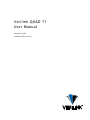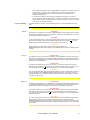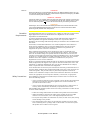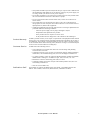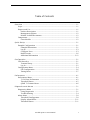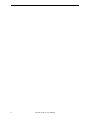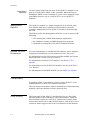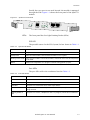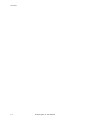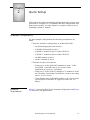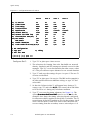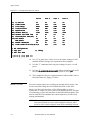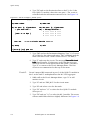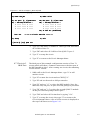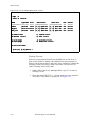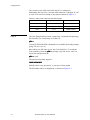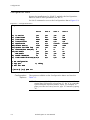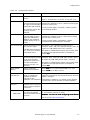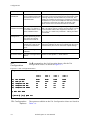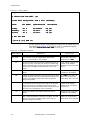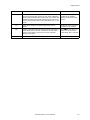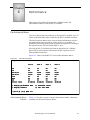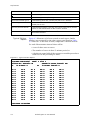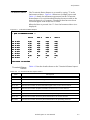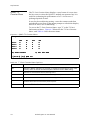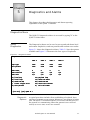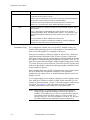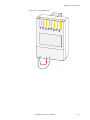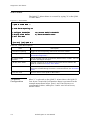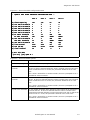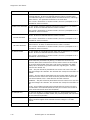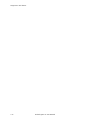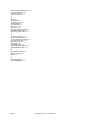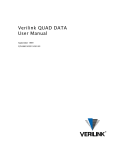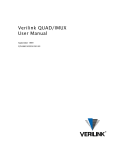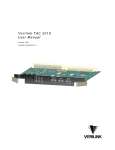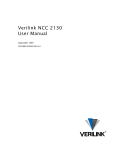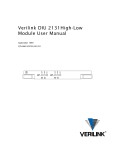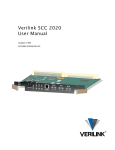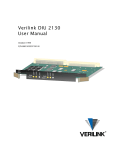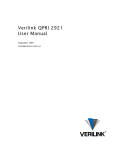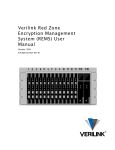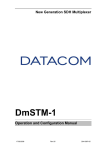Download Verilink QUAD T1 User Manual
Transcript
Verilink QUAD T1 User Manual September 1999 P/N 880-503345-001-A1 Copyright Notice Copyright 1999 Verilink Corporation. All rights reserved. This document does not create any express or implied warranty about Verilink or about its products or services. Verilink’s sole warranty is contained in its product warranty. The end-user documentation is shipped with Verilink’s products and constitutes the sole specifications referred to in the product warranty. Verilink has made reasonable efforts to verify that the information contained herein is accurate, but Verilink assumes no responsibility for its use or for any infringement of patents or other rights of third parties that may result. The customer is solely responsible for verifying the suitability of Verilink’s products for its use. Specifications are subject to change without notice. Trademarks Verilink is a registered trademark of Verilink Corporation. Access System 2000, WANscope, VeriStats, and FrameStart are trademarks of Verilink Corporation. Any named products herein are trademarks of their respective companies. FCC Requirements This equipment has been tested and found to comply within the limits for a Class A digital device pursuant to Part 15 of the Federal Communications Commission (FCC) rules. These limits are designed to provide protection against harmful interference in a commercial environment. This equipment generates, uses, and can radiate radio frequency energy and, if not installed and used in accordance with the user manual, can cause harmful interference to radio communications. There is no guarantee that interference will not occur in a particular installation. If this equipment causes harmful interference to radio or television reception—which can be determined by turning the equipment off and on—try to correct the interference by one or more of the following measures: • Reorient or relocate the receiving antenna. • Increase the separation between the equipment and receiver. • Connect the equipment into an outlet on a circuit different from that to which the receiver is connected. • Consult the dealer or an experienced radio/TV technician for help. This equipment complies with Part 68 of the FCC Rules. On the rear, side or bottom of the unit is a label that contains the FCC registration number and other information. If requested, provide this information to the telephone company. • All direct connections to the network lines must be made using standard plugs and jacks (compliant with Part 68). The following tables list the applicable registration jack universal order codes (USOCs), facility interface codes (FICs), and service order codes (SOCs). These are required to order service from the telco. For T1 interfaces: Port ID 1.544 1.544 1.544 1.544 Mbit/s Mbit/s Mbit/s Mbit/s SF SF, B8ZS ANSI ESF ANSI ESF, B8ZS REN/SOC 6.0N FIC 04DU9 04DU9 04DU9 04DU9 -BN -DN -1KN -1SN USOC RJ-48C jack For DDS interfaces: Port ID 56 kbit/s 64 kbit/s REN/SOC 6.0N FIC 04DU5 -56 04DU5 - 64 USOC RJ-48S jack • If the unit appears to be malfunctioning, inform the telco and disconnect it from the network lines until the source of trouble is determined to be your equipment or the telephone line . If your equipment needs repair, it should not be reconnected until it is repaired. • The unit has been designed to prevent harm to the network. If the telephone company finds that the equipment is exceeding tolerable parameters, it can temporarily disconnect service. In this case, the telephone company will provide you advance notice if possible. ii Verilink QUAD T1 User Manual • If the telephone company alters its equipment in a manner that can affect the use of this device, it must give you warning so that you have the opportunity to maintain uninterrupted service. You will be advised of your right to file a complaint with the FCC. • No customer is authorized to repair this equipment, regardless of warranty status. All repairs must be performed by Verilink or an authorized agent. It is the responsibility of users requiring service to report the need for service to Verilink or to one of our authorized agents. Lithium Battery English The lithium battery referred to in the following notices is contained inside the clock chip. DANGER! The battery can explode if incorrectly replaced! Replace only with the same or equivalent type recommended by the manufacturer. Dispose of used batteries according to the manufacturer’s instructions. DANGER! To avoid electrical shock in case of failure, the power supply must be installed by a professional installer. The terminal labeled with the ground symbol ( ) on the power supply must be connected to a permanent earth ground. CAUTION! Interconnecting circuits must comply with the requirements of EN60950:1992/A4:1997 Section 6.2 for telecommunications network voltages (TNV) circuits. Français ATTENTION! Une explosion peut se produire si la batterie est remplacée d’ une façon incorrecte! Remplacez-la seulement avec le même modêle de batterie ou un modèle équivalent selon les recommendations de manufacture. Disposez de les batteries usées selon les instructions de manufacture. ATTENTION! Pour éviter choc électrique en cas de insuccès, la provision de pouvoir doit êtré installé par un installeur professionnel. Le terminal de la provision de pouvoir, marqué du symbol de terre, ( ) doit connecté à un circuit de terre permanent. PRUDENT! Les circuits doivent êtré interconnectés de manière à ce que l’ équipement continue a êtré en agrément avec “EN60950:1992/A4:1997, Section 6.2, pour les circuits de voltage de liaisons d’ échanges (réseau) par les télécommunications (TNV),” après les connections de circuits. Españole ATTENCION! La bateria puede explotar si se reemplaza incorrectamente. Reemplace la bateria con el mismo tipo de bateria ó una equivalente recomendada por el manufacturero. Disponga de las baterias de acuerdo con las instrucciones del manufacturero. ATTENCION! Para evitar contacto con circuitos que electrocutan, la fuente de alimentación debe ser instalada por un técnico profesional. La terminal de la fuente de alimentación marcada con el símbolo de tierra ( ) debe ser conectada a un circuito de vuelta por tierra permanente. PELIGRO! Circuitos que se interconectan a la red de telecomunicaciones deben hacerse de tal manera que cumplan con los requisitos estipulados en las especificaciones “EN60950:1992/A4:1997, Sección 6.2, para los voltages de circuitos interconnectados a la Red de Telecomunicaciones (TNV),” despues de terminar las connecciones entre los circuitos. Verilink QUAD T1 User Manual iii Deutsch VORSICHT! Explosionsgefahr bei unsachgemäßem Ersetzen der Batterie! Batterie gleichen Typs und gleicher Qualität benutzen, wie vom Hersteller empfohlen. Entsorgung der Batterie nach Anweisung des Herstellers! VORSICHT, GEFAHR! Um keinen Schlag zu erhalten beim Versagen der electrischen Anlage, muss der Stromanschluss von einem Elektriker vorgenommen werden. Der elektrische Pol, versehen mit dem Erdsymbol ( ) muss am Stromanschluss permanent geerdet sein. VORSICHT! Schaltungen, die in den Geräten zusammengeschaltet sind, müssen weiterhin den Vorschriften EN60950:1992/A4:1997, Absatz 6.2 für Telecommunications Netz Spannung (TNV) Schaltkreize entsprechen. Canadian Requirements This digital apparatus does not exceed the Class A limits for radio noise emissions from digital apparatus set out in the Radio Interference Regulations of the Canadian Department of Communications. Le présent appareil numérique n’émet pas de bruits radioélectriques dépassant les limites applicables aux appareils numériques (de la class A) prescrites dans le Règlement sur le brouillage radioélectrique édicté par le ministère des Communications du Canada. The Industry Canada label indentifies CS-03 certified equipment. This certification means that the equipment meets certain telecommunications network protective, operational and safety requirements. Industry Canada does not guarantee the equipment will operate to the user’s satisfaction. Before installing this equipment, users should ensure that it is permissible to be connected to the facilities of the local telecommunications company. The equipment must also be installed using an acceptable method of connection. In some cases, the company’s inside wiring associated with a single line individual service may be extended by means of a certified connector assembly (telephone extension cord). The customer should be aware that compliance with the above conditions may not prevent degradation of service in some situations. Repairs to certified equipment should be made by an authorized Canadian maintenance facility designated by the supplier. Any repairs or alterations made by the user to this equipment, or equipment malfunctions, may give the telecommunications company cause to request the user to disconnect the equipment. Users should ensure for their own protection that the electrical ground connections of the power utility, telephone lines and internal metallic water pipe system, if present, are connected together. This precaution may be particularly important in rural areas. Caution: Users should not attempt to make such connections themselves, but should contact the appropriate electric inspection authority, or electrician, as appropriate. Safety Precautions This equipment is intended to be installed only in a Restricted Access Location that meets the following criteria: • Access can only be gained by service personnel or users who have been instructed about the reasons for the restrictions applied to the location and about any precautions that must be taken. • Access can only be gained through the use of a lock and key or other means of security, and is controlled by the authority responsible for the location. When handling this equipment, follow these basic safety precautions to reduce the risk of electric shock and injury: • Follow all warnings and instructions marked on the product and in the manual. • Unplug the hardware from the wall outlet before cleaning. Do not use liquid cleaners or aerosol cleaners. Use a cloth slightly dampened with water. • Do not place this product on an unstable cart, stand, or table. It may fall, causing serious damage to the product. • Slots and openings in the shelves are provided for ventilation to protect them from overheating. These openings must not be blocked or covered. Never place this product near a radiator or heat register. iv Verilink QUAD T1 User Manual • This product should be operated only from the type of power source indicated on the marking label and manual. If you are unsure of the type of power supply you are using, consult your dealer or local power company. • Do not allow anything to rest on the power cord. Do not locate this product where the cord will interfere with the free movement of people. • Do not overload wall outlets and extension cords, as this can result in fire or electric shock. • Never push objects of any kind into the shelves. They may touch dangerous voltage points or short out parts that could result in fire or electric shock. Never spill liquid of any kind on this equipment. • Unplug the equipment from the wall outlet and refer servicing to qualified service personnel under the following conditions: • When the power supply cord or plug is damaged or frayed. • If liquid has been spilled into the product. • If the product has been exposed to rain or water. • If the product has been dropped or if the cabinet has been damaged. Product Warranty Verilink’s product warranty covers repair or replacement of all equipment under normal use for a five-year period from date of shipment. Replacement products may be new or reconditioned. Any replaced or repaired product or part has a ninety (90) day warranty or the remainder of the initial warranty period, whichever is longer. Our in-house Repair Center services returns within ten working days. Customer Service Verilink offers the following services: • System Engineers at regional sales offices for network design and planning assistance (800) 837-4546 • Technical Assistance Center for free 24x7 telephone support during installation, maintenance, and troubleshooting (800) 285-2755 and [email protected] • To return a product, it must be assigned a Return Materials Authorization (RMA) number before sending it to Verilink for repair (800) 926-0085, ext. 2282 • Maintenance contracts and leasing plans (800) 837-4546 • Technical Training on network concepts and Verilink products (800) 282-2755 and [email protected] • Web site (www.verilink.com) Publications Staff This manual was written and illustrated by Steve Rider. Contributing Writers and Editors: Dave Fradelis, Theresa Lau, Marie Metivier, and Barbara Termaat. Verilink QUAD T1 User Manual v vi Verilink QUAD T1 User Manual Table of Contents Overview .................................................................................................................. 1-1 Scope ................................................................................................................. 1-1 Purpose and Use ................................................................................................ 1-1 Product Description .................................................................................... 1-1 Management Options .................................................................................. 1-2 Related Verilink Documents ........................................................................ 1-2 Components ...................................................................................................... 1-2 Front Module ............................................................................................... 1-2 Quick Set-Up ............................................................................................................ 2-1 Example Configuration ...................................................................................... 2-1 Example Illustrations .................................................................................. 2-1 Log-In .......................................................................................................... 2-3 Configure Ports ........................................................................................... 2-3 Build Circuits ............................................................................................... 2-6 Additional Information ............................................................................. 2-12 Configuration .......................................................................................................... 3-1 Craft Interface ................................................................................................... 3-1 Terminal Setup ............................................................................................ 3-1 Log In ........................................................................................................... 3-2 Configuration Menu ........................................................................................... 3-4 FDL Configuration ....................................................................................... 3-6 Timing Menu ............................................................................................... 3-7 Performance ............................................................................................................ 4-1 Performance Menu ............................................................................................. 4-1 T1 24 Hour Performance ............................................................................. 4-2 Threshold Status ......................................................................................... 4-5 QUAD T1 Counter Menu .............................................................................. 4-6 Diagnostics and Alarms .......................................................................................... 5-1 Diagnostics Menu .............................................................................................. 5-1 Using Diagnostics ........................................................................................ 5-1 Troubleshooting .......................................................................................... 5-4 Alarm Menu ...................................................................................................... 5-8 Threshold Configuration ............................................................................. 5-8 Display Alarm Buffer ................................................................................. 5-11 Threshold Status ....................................................................................... 5-11 Verilink QUAD T1 User Manual v vi Verilink Quad T1 User Manual Chapter 1 Overview Scope This manual describes the QUAD T1 module, a component of the Verilink Access System 3000 (AS3000) product line. • This chapter presents an overview with illustrations of front and rear modules. • Chapter 2, "Quick Set-Up" presents a sample configuration procedure, as a guide to configuring the QUAD T1 module. • Chapter 3, "Configuration" presents a detailed listing of all configuration options. • Chapter 4, "Performance" describes the Performance Menu functions. • Chapter 5, "Diagnostics and Alarms" details the Diagnostics Menu functions. Purpose and Use In typical use, circuits are built from the four ports of the QUAD T1 module, across the midplane of an AS3000 shelf, to a network or data port on another AS3000 module. The ports of the QUAD T1 module can be network (DS-1) or equipment (DSX-1) ports, depending on the rear connector module (CIM) selected. Circuits can also be built from any port on a QUAD T1 module to any other port on the same module, allowing it to connect local DSX-1 equipment to a T1 circuit. NOTE: The QUAD DATA and IMUX modules will be included in AS3000 Release 1.1, expected during Q3 1999. Product Description Line Compatibility The QUAD T1 module contains four full-featured T1 Channel Service Units (CSUs). Each of the 4 CSUs may be independently placed in or out of service. Each may be optioned differently or the same as any other. Both Extended Superframe (ESF) and Superframe (SF) framing are supported, as well as both Alternating Mark Inversion (AMI) and Binary Eight Zero Substitution (B8ZS) line coding. Verilink QUAD T1 User Manual 1-1 Overview Compatible Modules Management Options Circuits can be built from any port of the QUAD T1 module to any port on a QUAD DATA, IMUX, or M1-3 module. When the Inverse Multiplexer (IMUX) is used, multiple T1 ports can be mapped to the same IMUX data port, up to a total of 8 T1s on two QUAD T1 modules. The QUAD T1 module is a single component of an AS3000 node. Each AS3000 node must contain an SCM module as the node controller. Management of the QUAD T1 module is done through the SCM. The SCM provides the management interface to one or more of the following: • A PC running the Verilink Node Manager application. • Any computer running an SNMP management program. • A terminal accessing the Craft (ASCII terminal) interface. Related Verilink Documents For basic information on Verilink AS3000 shelves, power supplies, and physical installation, see the manual AS3000: The Basics. For information on the SCM system controller module and Circuit Build functions, see the SCM User Manual. For information on the M1-3 DS3 module, see the M1-3 User Manual. For information on the QUAD DATA module, see the QUAD DATA User Manual. For information on the IMUX module, see the IMUX User Manual. Components A complete QUAD T1 installation consists of the QUAD T1 front module and one of three rear connector modules. The rear connector module is always installed first. When removing modules, the front module is always removed first. Front Module 1-2 The front panel of the QUAD T1 module has five tri-color Light Emitting Diodes (LEDs) which give status information. There are three modular connectors: two RJ-45 connectors for daisy-chain connections in and out to other AS3000 shelves, and an RJ-11 LOCAL connector which supports the local Craft Interface in the module. Verilink QUAD T1 User Manual Overview Usually the LOCAL port is not used. Instead, the module is managed through the SCM. Figure 1-1 shows the front panel of the QUAD T1 module. PORT LEDs LOCAL PORT EXT PRI SYS 3 1 QUAD T1 4 QUAD T1 Front Panel 2 Figure 1-1 MANAGEMENT The front panel has five Light Emitting Diodes (LEDs). SYS LED The possible states for the SYS (System) led are shown in Table 1-1. Table 1-1 System LED States LED State Indication Off No power to the module. Steady Green Power and the module is not the shelf controller. This is typical. Blinking Green to Off Power and the module is the shelf controller, should not occur with an SCM present in the node. Amber Shelf master negotiation is in progress. Normal during power-up cycle. Port LEDs The port LEDs reflect the conditions listed in Table 1-2. Table 1-2 Port LED States LED State Indication Off The port is not in service. See Configuration. Solid Green The port is in service with no alarms or loopbacks. Solid Red The port is in service with one or more major alarms. Solid Amber The port is in service and a loopback or test is in effect, or a yellow alarm (RAIS) is being received. Blinking Amber to Red The port is in service, a loopback or test is in progress, and errors are detected. Verilink QUAD T1 User Manual 1-3 Overview Power-Up Sequence During initialization the QUAD T1 LEDs blink as a self-test is conducted. Initially all five LEDs blink green to red rapidly. At the completion of the self-test the SYS LED will remain amber briefly as the SCM takes over the management functions. The final state of the Port LEDs will reflect the conditions listed above. PRI Port The PRI RJ-45 port can be used to connect a QUAD T1 module directly to a PC running Node Manager software. Rear Modules The QUAD T1 module is used with one of three Connector Interface Modules (CIMs), depending on the required mix of DS-1 and DSX-1 interface types. Each of the available CIMs presents four RJ-48 8pin modular connectors for the T1 connections. DS-1 or DSX-1 CSU network interfaces present a DS-1 interface, with line buildout options which can be used to reduce the transmit signal level if a repeater is nearby. T1 equipment, and the equipment interface of a T1 CSU, typically present a DSX-1 interface which offers the ability to increase signal level in order to drive a long cable between the equipment and the CSU. CIM Types The three types of CIM available with the QUAD T1 module are described in Table 1-3 and illustrated in Figure 1-2. Table 1-3 QUAD T1 CIM Types Alarm Relay Connector CIM Type Number of DS-1 Ports Number of DSX-1 Ports CIM 3003 2 2 CIM 3064 4 0 CIM 3068 0 4 Each of the CIMs used with the QUAD T1 module has a connector for use with an external alarm system. In some large data centers and telco facilities, an audible or visible alarm system is used to alert technicians to a problem. Relays on the QUAD T1 module are used to either break or make a connection, triggering this alarm system. To trigger an alarm by a relay closure, use the NO (Normally Open) and COM (Common) connectors. If the alarm system triggers by a break in a circuit, use (NC) Normally Closed and COM. The relay contacts meet Form C specifications and are rated at 0.4A @ 125 VAC or 2A @ 30 VDC. The relay is designed for non-inductive loads. See AS3000: The Basics for more information on alarm relays. 1-4 Verilink QUAD T1 User Manual Overview External Timing Figure 1-2 QUAD T1 CIM Types INPUT NO COM NC EXT TIMING ALARM INPUT NO COM NC EXT TIMING ALARM 4 3 2 1 2 1 2 1 DS-1 4 3 DSX-1 4 3 CIM 3068 NO COM NC DS-1 DSX-1 CIM 3064 ALARM CIM 3003 EXT TIMING INPUT An 8-pin DIN connector on the CIM supports connection of an external timing source. Use cable P/N 458-501784-006 to connect to a module in another shelf as the timing source or cable P/N 458501786-003 for bare wire. The timing source used must provide a 1.544 Mbit/s signal. Verilink QUAD T1 User Manual 1-5 Overview 1-6 Verilink QUAD T1 User Manual Chapter 2 Quick Set-Up This chapter describes an example configuration and a step-by-step procedure to configure it. It is unlikely that this configuration will match yours exactly. Use this chapter as a guide to the process of installing a QUAD T1 module. Example Configuration For this example configuration the following assumptions are made: • That the hardware configuration is an MLS shelf with: • An SCM managing the node in slot 1. • A QUAD DATA module in slot 2. • A QUAD T1 module in slot 3 with a CIM 3003. • A QUAD T1 module in slot 4 with a CIM 3064. • An IMUX module in slot 5. • An M1-3 module in slot 6. • That the circuits to be built are: • From port 1 of the QUAD DATA module to port 1 of the first QUAD T1 module (slot 3), for a video codec application at a rate of 1.536 Mbit/s. • From port 3 of the QUAD T1 module to T1 number 6 of the M1-3 module, connecting a local PBX to a remote site using one T1 of a T3 circuit. • From the data port of the IMUX module to all 4 ports of the second QUAD T1 module, to support a router at 6.112 Mbit/s. Example Illustrations Figure 2-1 shows the shelf for the example configuration and Figure 2-2 illustrates the applications. Verilink QUAD T1 User Manual 2-1 Quick Set-Up Figure 2-1 Example Shelf Figure 2-2 Example Applications 2-2 Verilink QUAD T1 User Manual Quick Set-Up Log-In Connect a Craft cable to the port labelled SCM module. LOCAL on the front of the Connect the other end of the Craft cable to a notebook computer. Start a session in a terminal program. 1. Set your terminal parameters to: • 19.2 kbit/s • 8 data bits • No parity • One stop bit • No flow control 2. Press ENTER. 3. The prompt pSH+> appears. 4. Type “craft” (use lowercase) 5. The prompt Your Password appears. 6. Initially there is no password, press ENTER. 7. The SCM Main Menu appears. 8. To navigate to the first QUAD T1 module (in slot 3), type “S” and press ENTER. At the prompt type “1,3” and press ENTER. NOTE: For the rest of this chapter, you will not be instructed to press ENTER after each command. Generally, ENTER is used after each keyboard entry. Configure Ports Each port used in this example must be configured correctly and placed in service. The Configuration Menu is used for this purpose. With the first QUAD T1 module selected, access the Configuration Menu by typing "C" at the Main Menu. Figure 2-3 shows the QUAD T1 Configuration Menu. In the example Configuration Menu shown in Figure 2-3, ports 1 and 2 offer line build out options while ports 3 and 4 offer equalization (cable length) options. This is because a CIM 3003 is used. The CIM 3003 features two DS-1 ports and two DSX-1 ports. This is correct for this example because we are connecting ports 1 and 2 to T1 circuits, and port 3 is connecting to a PBX which presents a DSX-1 interface. Port 4 of the first QUAD T1 module is not used in this example. Verilink QUAD T1 User Manual 2-3 Quick Set-Up Figure 2-3 Configuration Menu for Slot 3 -- QUAD T1 CONFIGURATION MENU -- In) Fn) Ln) Bn) En) NDn) NLn) An) DLn) Rn) Sn) in service frame format line coding line build out equalization network density network initiated loop alarm declare time(sec) FDL enable PRM enable enable inband/FDL trunk condition bits(A/B) F) FDL configuration C) copy port X) exit this menu Port 1 Port 2 Port 3 Port 4 no ESF B8ZS 0db n/a none yes 0 yes yes no 0/0 no ESF B8ZS 0db n/a none yes 0 yes yes no 0/0 no ESF B8ZS n/a 0-133ft none no 0 no yes no 0/0 no ESF B8ZS n/a 0-133ft none no 0 no yes no 0/0 T) timing A [0.0.0.2] [1,3] QUAD T1 > Configure Slot 3 1. Type "I1" to place port 1 into service. 2. The selections for framing, line code, line build out, network density, loopback, and FDL settings are already correct for this example. Type "A1" to set the alarm declare time, enter a value of 2. The port will now report alarms of a two second duration. 3. Type "C" and copy the settings for port 1 to port 2. The two T1 circuits are identical. 4. Type "I3" to place port 3 in service. The PBX in this example is an older model which uses AMI line coding, so type "L3" and select AMI. 5. So that the 24 lines in this T1 will appear busy during a T1 outage, type "S3" and select 4)1/1. 4)1/1 This causes the A and B bits to be forced to a 1 during any red alarm condition. 6. Type "T" to access the timing submenu. See Figure 2-4. The option R) receive clock from shelf: must be set to Yes for this example. Once done, the timing selection already configured for this entire shelf is applied to this QUAD T1 module. The T3 network port of the M1-3 module in slot 6 is the primary clock source for this node. If that clock source fails, the node will recover timing from the secondary source, network port 1 of 2-4 Verilink QUAD T1 User Manual Quick Set-Up the QUAD T1 module in slot 3. With Auto Restore set to yes, yes the shelf will revert to the primary (T3) source once it recovers from an outage. Figure 2-4 Timing Menu -- QUAD T1 CONFIGURATION MENU (TIMING OPTIONS)-R) receive clock from shelf: yes Current shelf timing source: card 6, network (primary) Source Primary Secondary Tertiary Slot Number PC) 6 SC) 3 TC) 4 Synchronization PS) network SS) net 1 TS) net 1 Auto Restore PA) yes SA) yes TA) yes X) exit this menu A [0.0.0.2] [1,3] QUAD T1 > 7. This completes the port configuration for this module. Exit to the Main Menu by typing "X" twice. Configure Slot 4 8. Use the "S" command to select shelf 1, slot 4—the other QUAD T1 module. 9. Type "C" to access the Configuration Menu. See Figure 2-5. NOTE: The line build out field is available for all four ports on this module, and n/a is shown for equalization. This is because this module has been fitted with a CIM 3064 rear connector module which provides 4 DS-1 ports. Verilink QUAD T1 User Manual 2-5 Quick Set-Up Figure 2-5 Configuration Menu for Slot 4 -- QUAD T1 CONFIGURATION MENU -- In) Fn) Ln) Bn) En) NDn) NLn) An) DLn) Rn) Sn) in service frame format line coding line build out equalization network density network initiated loop alarm declare time(sec) FDL enable PRM enable enable inband/FDL trunk condition bits(A/B) F) FDL configuration C) copy port X) exit this menu Port 1 Port 2 Port 3 Port 4 no ESF B8ZS 0db n/a none no 0 no yes no 0/0 no ESF B8ZS 0db n/a none no 0 no yes no 0/0 no ESF B8ZS 0db n/a none no 0 no yes no 0/0 no ESF B8ZS 0db n/a none no 0 no yes no 0/0 T) timing A [0.0.0.2] [1,4] QUAD T1 > 10. Use "I1" to place port 1 into service. No other changes to the module default settings are required for this example. 11. Use the "C" command and copy the settings for port 1 to all ports. 12. Use the "T" command to access the timing submenu and verify that the R) receive clock from shelf: option is set to yes. yes 13. This completes the port configuration for this module. Exit to the Main Menu by typing "X" twice. Build Circuits Once the required ports are configured and placed in service, the circuits are built using the Circuit Build function of the SCM. Always use the Craft interface of the SCM module, by direct connection or Telnet, to access the Circuit Build function—instead of connecting to the Craft interface of the individual modules. This assures that the SCM remains the central repository of all circuit routing information. NOTE: The assumption is made that the ports of the other modules have been placed in service and configured. Always place ports in service and configure them before building circuits. 2-6 Verilink QUAD T1 User Manual Quick Set-Up 1. Type "B" to display the Circuit Manager Menu (Figure 2-6). Figure 2-6 Circuit Manager Menu -- CIRCUIT MANAGER MENU [1,1] SCM Firmware 1.18 -- >>>>>> NO CIRCUIT FOUND IN DATABASE <<<<< A) add circuit D) delete circuit L) search circuit E) edit circuit P) prev page N) next page I) activate circuit R) deactivate circuit X) exit this menu A [0.0.0.2] [1,4] QUAD T1 > 2. Type "A" to add a circuit. The Add Circuit Menu is displayed. Figure 2-7 Add Circuit Menu -- ADD CIRCUIT MENU [1,1] SCM N) name: -- M) mode: -- SP) src port: [-,-] undefined --port rate selection-( undefined port ) ( undefined port ) ( undefined port ) ( undefined port ) bus: AUT Firmware 1.18 -- DP) dst port: [-,-] undefined --port rate selection-( undefined port ) ( undefined port ) ( undefined port ) ( undefined port ) ->-->>->> Circuit Inactive <<-<<--<- S) setup X) exit A [0.0.0.2] [1,4] QUAD T1 > Circuit 1 Use the following steps to build a circuit from the QUAD DATA module to the QUAD T1 module in slot 3. 1. Type "N" and give the circuit a name. For the first circuit use “codec1”. 2. Type "M" and set the mode to 64K per DS0. 3. Type "SP" and set the Source Port. Type "1,2" to select shelf 1, slot 2 (the QUAD DATA module), then select data port number 1. Verilink QUAD T1 User Manual 2-7 Quick Set-Up 4. Type "DP" and set the Destination Port to shelf 1, slot 3 (the first QUAD T1 module), then select net port 1. The screen is refreshed with the information entered so far. See Figure 2-8. Figure 2-8 Add Circuit Menu—Partial Circuit -- ADD CIRCUIT MENU [1,1] SCM Firmware 1.18 -N) name: codec1 M) mode: 64k SP) src port: [1, 2] QUAD dat1 -- port data rate -[ 64k * 0 = 0 kbps ] bus: AUT DP) dst port: [1, 3] QUAD net1 DM) -- DS0 map selection -.. .. .. .. .. .. .. .. .. .. .. .. .. .. .. .. .. .. .. .. .. .. .. .. ->-->>->> Circuit Inactive <<-<<--<- S) setup X) exit A [0.0.0.2] [1,4] QUAD T1 > 5. Type "DM" and set the Destination Mapping. Type "1-24" to use all 24 DS0s for the video application. This, combined with the mode selection of 64K, creates a data rate of 1.536 Mbit/s. 6. Type "S" and setup the circuit. The message Successful circuit build should appear. If it does not, verify that the ports are indeed in service on the QUAD DATA and QUAD T1 modules. Type "X" to return to the Circuit Manager Menu. The first circuit is now summarized at the top of the menu. Circuit 2 Circuit 2 maps a PBX connected to port 3 of the QUAD T1 module in slot 3 to the sixth T1 multiplexed into the M1-3 DS3 aggregate. 1. While still at the Circuit Manager Menu, type "A" to add another circuit. 2. Type "N" and use "PBX_M13" for the circuit name. 3. Type "M" and select voice for the mode. 4. Type "SP" and use "1,3" to select the first QUAD T1 module. Select port 3. 5. Type "DP" and use "1,6" to select the M1-3 module. The screen redraws with fields which are slightly different. See Figure 2-9. 2-8 Verilink QUAD T1 User Manual Quick Set-Up Figure 2-9 Add Circuit Menu—M1-3 Selected -- ADD CIRCUIT MENU [1,1] SCM Firmware 1.18 -N) name: PBX_M13 M) mode: voice SP) src port: [1, 3] QUAD net3 SM) -- DS0 map selection -.. .. .. .. .. .. .. .. .. .. .. .. .. .. .. .. .. .. .. .. .. .. .. .. bus: AUT DP) dst port: [1, 6] M1-3 m13 DM) -- DS0 map selection -.. .. .. .. .. .. .. .. .. .. .. .. .. .. .. .. .. .. .. .. .. .. .. .. DT) T1 chnl No. (undefined) ->-->>->> Circuit Inactive <<-<<--<- S) setup X) exit A [0.0.0.2] [1,4] QUAD T1 > 6. Type "DT" and select T1 number 6. Then type "DM" and select all 24 DS0s of that T1. 7. Type "SM" and select all 24 DS0s of the QUAD T1 port 3. 8. Type "S" to setup the circuit. 9. Type "X" to return to the Circuit Manager Menu. 4 T1 Ports to 1 IMUX Port The third part of this example configuration consists of four T1 circuits which will share a common connection to the data port of the IMUX module in slot 5. After creating one circuit, the remaining circuits will be "cloned". 1. While still at the Circuit Manager Menu, type "A" to add another circuit. 2. Type "N" to name the circuit and use "IMUX_T11". 3. Type "M" and set the mode to 64K per timeslot. 4. Type "SP" and use "1,5" to select the IMUX module. Since the IMUX has only one port, no port selection prompt is presented. 5. Type "DP" and use "1,4" to select the second QUAD T1 module. At the port selection prompt choose port 1. 6. Type "DM" and select all 24 timeslots by typing "1-24". 7. Type "S" to setup the circuit, then type "X" to return to the Circuit Manager Menu. A list of all the circuits is displayed at the top of the menu, as in Figure 2-10. Verilink QUAD T1 User Manual 2-9 Quick Set-Up Figure 2-10 Circuit Manager Menu with Circuits -- CIRCUIT MANAGER MENU [1,1] SCM Firmware 1.18 -Page : 1 Total: 4 circuits Name -----------codec1 PBX_M13 IMUX_T11 Type ---perm perm perm Mode ---64k voice 64k Prio ---norm norm norm Source Port ---------------[1, 3] QUAD net1 [1, 3] QUAD net3 [1, 5] IMUX data Dest Port ---------------[1, 2] QUAD dat1 [1, 6] M1-3 m13 [1, 4] QUAD net1 A) add circuit D) delete circuit L) search circuit E) edit circuit P) prev page N) next page I) activate circuit R) deactivate circuit Bus --AUT AUT AUT Status -----Active Active Active X) exit this menu A [0.0.0.2] [1,4] QUAD T1 > Cloning Circuits With one circuit already built from the IMUX port to the first T1 port of the QUAD T1 module, the additional circuits required to achieve the desired 6 Mbit/s data rate can be created by editing the existing circuit and saving it with a new name. This process is called "cloning" and it saves time. 1. While still at the Circuit Manager Menu, type "E" to edit an existing circuit. 2. Enter the name "IMUX_T11". Circuit names are case sensitive. The Edit Circuit Menu is displayed. See Figure 2-11. 2-10 Verilink QUAD T1 User Manual Quick Set-Up Figure 2-11 Edit Circuit Menu -- EDIT CIRCUIT MENU [1,1] SCM N) name: IMUX_T11 Firmware 1.18 -M) mode: 64k SP) src port: [1, 5] IMUX data -- port data rate -[ 1528 kbps ] DP) dst port: [1, 4] QUAD net1 DM) -- DS0 map selection -01 02 03 04 05 06 07 08 09 10 11 12 13 14 15 16 17 18 19 20 21 22 23 24 bus: AUT S) setup X) exit A [0.0.0.2] [1,4] QUAD T1 > 3. Use the "N" command to change the name of the circuit to "IMUX_T12". 4. Type "DP" to change the destination port. Use "1,4" again to continue using the second QUAD T1 module, but select port 2 at the port selection prompt. 5. Type "DM" and use "1-24" to select all 24 timeslots. 6. Since the name and destination port have been changed, the original circuit has been cloned. Use "S" to setup the circuit. 7. Use "X" to return to the Circuit Manager Menu, then repeat steps 1 through 6 with these changes. a. For the next circuit use "IMUX_T13" for the revised name and select port 3 of the QUAD T1 module in shelf 1, slot 4. b. For the last circuit use "IMUX_T14" for the revised name and select port 4 of the QUAD T1 module in shelf 1, slot 4. Summary Once all four circuits are built from the second QUAD T1 module to the IMUX module, the list of circuits shown at the top of the Circuit Manager Menu should appear as in Figure 2-12. NOTE: Only the first six circuits in the SCM database are shown when the Circuit Manager Menu is displayed. To see additional circuits, use the N) next page command. Verilink QUAD T1 User Manual 2-11 Quick Set-Up Figure 2-12 Circuit Manager Menu with All Circuits -- CIRCUIT MANAGER MENU [1,1] SCM Firmware 1.18 -Page : 1 Total: 7 circuits Name -----------codec1 PBX_M13 IMUX_T11 IMUX_T12 IMUX_T13 Type ---perm perm perm perm perm Mode ---64k voice 64k 64k 64k Prio ---norm norm norm norm norm Source Port ---------------[1, 3] QUAD net1 [1, 3] QUAD net3 [1, 5] IMUX data [1, 5] IMUX data [1, 5] IMUX data Dest Port ---------------[1, 2] QUAD dat1 [1, 6] M1-3 m13 [1, 4] QUAD net1 [1, 4] QUAD net2 [1, 4] QUAD net3 A) add circuit D) delete circuit L) search circuit E) edit circuit P) prev page N) next page I) activate circuit R) deactivate circuit Bus --AUT AUT AUT AUT AUT Status -----Active Active Active Active Active X) exit this menu A [0.0.0.2] [1,4] QUAD T1 > Additional Information All of the configuration options in the QUAD T1 module are described in detail in Chapter 3, "Configuration" in this manual. Information on the performance and statistics is in Chapter 4, "Performance". Diagnostics are covered in Chapter 5, "Diagnostics and Alarms". 2-12 Verilink QUAD T1 User Manual Chapter 3 Configuration This chapter describes the process of configuring the QUAD T1 module through the SCM Craft interface. Craft Interface Verilink refers to the ASCII terminal interface of the AS3000 products as a Craft interface. Application modules can be configured, circuits built, diagnostics performed and performance monitored using the Craft interface. Terminal Setup Set your terminal parameters to: • Data rate: 19.2 kbit/s • Word size: 8 bits • Parity: None • Stop bits: One • Flow control: None The Verilink Craft interface does not assert any control leads. Verilink provides two types of Craft cable. Both versions of the Craft cable have an RJ-11 modular connector at one end. The original cable has a female DB-25 connector at the other end and a more recent version has a DB-9 female connector. Connect the RJ11 modular connector to the port labeled LOCAL on the front of the SCM module. The original Craft cable pinout is shown in Table 3-1. Table 3-1 DB-25 Craft Cable P/N 458-501788-008 DB-25 female RJ-11 modular Usage pin 2 pin 3 Transmit Data pin 3 pin 4 Receive Data pin 7 pin 5 Signal Ground Your computer may have a DB-9 connector for the COM port. If it does, use the DB-9 type Craft cable shown in Table 3-2 or use a second cable or adapter to complete the connection. To adapt a DB25 Craft cable to a DB-9 COM port, use the same type of PC serial cable as would be used to connect to an external modem. Verilink QUAD T1 User Manual 3-1 Configuration The current Craft cable uses DB-9 and RJ-11 connectors, eliminating the need for a second cable when the COM port of a PC is used. It is wired according to the pinout shown in Table 3-2: Table 3-2 DB-9 Craft Cable P/N 458-102119-008 Log In DB-9 female RJ-11 modular Usage pin 3 pin 3 Transmit Data pin 2 pin 4 Receive Data pin 5 pin 5 Signal Ground The first thing displayed after connecting a terminal and pressing the ENTER key (or connecting via Telnet) is: pSH+> Certain TCP/IP and UNIX commands are available from this prompt (ping, FTP, mv, rm, ls). Most often you will want to use the Craft interface. To reach the Craft interface from the pSH+> prompt, type the word “craft” in lowercase and press ENTER: pSH+> craft The password prompt appears: YOUR PASSWORD? Initially there is no password, so just press ENTER again. The SCM Main Menu is displayed, as shown in Figure 3-1. 3-2 Verilink QUAD T1 User Manual Configuration Figure 3-1 SCM Main Menu -- VERILINK SCM CONTROLLER : FW Rev 1.18, Aug 24 1998 20:04:56 Site name: SCM Tutorial Managing at NEAR end node [0.0.0.2] SHELF 1 2 3 4 0 1 M [*S] D Q Q 2 3 4 KEY: D=QUAD D, I=IMUX, S) C) P) B) X) <- SLOT -> 5 6 7 8 I M H M=M13, Q=QUAD T1, shelf/slot configuration performance/status circuit manager logoff O) D) A) I) Access level: Node id: 9 10 S=SCM 11 - 12 - -- 2 122 13 - administration diagnostics alarm manufacturing info A [0.0.0.2] [1,1] SCM > Select QUAD T1 Module When you log in to an SCM controller, the SCM module is selected. Square brackets indicate the currently selected module [*S]. [*S] The prompt line also indicates which module is selected. A [0.0.0.2] [1,1] SCM > Use the S) shelf/slot command to navigate to another module. Type “S” and press ENTER. At the prompt, type the number of a slot where the desired QUAD T1 module resides (shelf 1, slots 3 or 4 in the node shown in Figure 3-1) and press ENTER. Verilink QUAD T1 User Manual 3-3 Configuration Configuration Menu During the installation of a QUAD T1 module, the Configuration Menu is used to select parameters for the T1. Use the C command to access the Configuration Menu (Figure 3-2). Figure 3-2 Configuration Menu -- QUAD T1 CONFIGURATION MENU -- In) Fn) Ln) Bn) En) NDn) NLn) An) DLn) Rn) Sn) in service frame format line coding line build out equalization network density network initiated loop alarm declare time(sec) FDL enable PRM enable enable inband/FDL trunk condition bits(A/B) F) FDL configuration C) copy port X) exit this menu Port 1 Port 2 Port 3 Port 4 yes ESF B8ZS 0db n/a none yes 0 yes yes no 0/0 yes ESF B8ZS 0db n/a none yes 0 yes yes no 0/0 yes ESF B8ZS n/a 0-133ft none no 0 no yes no 0/0 yes ESF B8ZS n/a 0-133ft none no 0 no yes no 0/0 T) timing A [0.0.0.2] [1,3] QUAD T1 > Configuration Options The options available on the Configuration Menu are listed in Table 3-3. NOTE: Whenever any Verilink product presents an option with a capital letter followed by a lowercase "n", the "n" is a variable representing an expected numeric input. For example, to place port two in or out of service, type "I2" instead of typing "In". 3-4 Verilink QUAD T1 User Manual Configuration Table 3-3 Configuration Options Menu Option In) in service Description Places ports in or out of service. Instructions Place ports in service before building circuits to them. Type “I1” to place port 1 in service, “I2” for port 2, etc. Fn) frame format Selects the SuperFrame If a QUAD T1 port connects to a standard T1 circuit (SF) method of framing the provided by a telephone carrier—select the framing type T1 signal or the Extended that the T1 facility uses. SuperFrame (ESF) method. If using "private copper," select ESF—it offers superior SF is another term for D4 error checking abilities. framing—they are identical. Ln) line coding Selects Alternate Mark Inversion (AMI) or Binary Eight Zero Substitution (B8ZS) as the method of bipolar coding on the T1 circuit. If a QUAD T1 port connects to a standard T1 circuit provided by a telephone carrier—select the line coding type that the T1 facility uses. If using "private copper," select B8ZS—it allows unrestricted use of the full 64K in each DS0. Bn) line build out Selects attenuation level of This option is only applicable to ports with DS-1 interfaces. Ports 1 and 2 of a CIM 3003 are DS-1 ports. All DS-1 transmit signal. 4 ports of a CIM 3064 present a DS-1 interface. Use 0db when connecting to a "smart jack" network The QUAD T1 module detects which type of CIM is fitted termination device. at power up and appropriate fields are available or marked n/a. n/a En) equalization Selects the signal boost on the interface from the CSU to the customer DSX-1 equipment. Use 0-133 if the cable to the DSX-1 device is less than 133 feet long. This option is only applicable to ports with DSX-1 interfaces. Ports 3 and 4 of a CIM 3003 are DSX-1 ports. All 4 ports of a CIM 3068 present a DSX-1 interface. NDn) network density Selects the density enforcement technique. Select none for a T1 port on which B8ZS T1 is used. NLn) network initiated loop Determines whether the QUAD T1 module will respond to received requests for line loopbacks (CSU loopback). The QUAD T1 module detects which type of CIM is fitted at power up and appropriate fields are available or n/a marked n/a. Select 12.5% for an AMI T1 facility. Select yes unless a specific reason exists to dis-allow loopbacks. A brief burst of errors will occur each time this option is changed. If the QUAD T1 module is in a network service provider environment it may be desirable to inhibit loopbacks. An) alarm declare time(sec) Length of time, in Use zero to disable alarm reporting. seconds, alarms may exist before an alarm condition is declared. DLn) FDL enable Enables or disables the If this option is selected while the framing type is set to use of the 4K Facilities SF, the following message is shown: Data Link available only on WARNING: You are in SF mode configuring an ESF feature an ESF T1. See the section "FDL Configuration". PRM enable Verilink QUAD T1 User Manual 3-5 Configuration Menu Option Description Instructions Enables or disables the use of a portion of the FDL overhead for end-to-end communication. With inband enabled, Verilink proprietary management messages can be sent through the 4K FDL portion of ESF framing. Requires ESF FDL continuity end-to-end. This option has no effect if SF framing is selected. If inband is enabled on a T1 port certain loopbacks will be dis-allowed on that port, so that the user does not initiate a test which causes a loss of communication to the node. Sn) trunk Selects a bit pattern to be condition bits(A/B) sent when a T1 facility is unavailable because a red alarm condition exists. For customer equipment using A/B signalling (typically a PBX), this option selects a pattern sent to indicate a trunk is not available. Often voice equipment considers 1/1 (A=1, B=1) as a trunk busy indication—making that DS0 unavailable. F) FDL configuration Calls a submenu with options pertaining to the use of the 4K Facilities Data Link on an ESF T1. See the section "FDL Configuration". C) copy port Used to copy all of the settings for a port to one or all three of the other ports. First configure the port to be copied, then use this command. Indicate the port to be copied from first, then indicate which ports are to receive the copied settings. T) timing Selects the timing submenu. See the section “Timing Menu”. X) exit this menu Exits the Configuration Menu. Returns to the QUAD T1 Main Menu. Rn) enable inband/FDL FDL Configuration The F command on the Configuration Menu calls the FDL Configuration Menu, as shown in Figure 3-3. Figure 3-3 FDL Configuration Menu -- QUAD T1 CONFIGURATION MENU (FDL OPTIONS)-- Sn) Cn) An) Bn) Dn) FDL standard PRM C/R bit send/rec LLB BOP send/rec PLB BOP send/rec LLB 62411 PORT 1 PORT 2 PORT 3 PORT 4 both user no no no both user no no no both user no no no both user no no no X) exit this menu A [0.0.0.2] [1,3] QUAD T1 > FDL Configuration Options 3-6 The options available on the FDL Configuration Menu are listed in Table 3-4. Verilink QUAD T1 User Manual Configuration Table 3-4 FDL Configuration Options Menu Option Description Instructions Sn) FDL standard Selects which (or both) type of ESF standard will be supported through FDL messages. Choose from support for Bellcore 54016 standard, ANSI T1.403, or both. Use 54016 if a connection to an AT&T T1 is involved. Cn) PRM C/R bit Selects handling of the Command/Response bit signalling used in Performance Response Messages. Select none to disable responses to C/R bit messages. Select user to allow telco access to both telco and user ESF registers. Select telco to limit telco access to telco registers only. An) send/rcv LLB BOP Determines whether the module will send and respond to line loopback commands in the FDL portion of ESF framing. Normally this option is set to Yes to enable sending and responding to BOP (Bit Oriented Protocol). Select No to disable loopbacks. No might be selected if the product is used inside a network provider "cloud". Bn) send/rcv PLB BOP Determines whether the module will send and respond to payload loopback commands in the FDL portion of ESF framing. Normally this option is set to Yes to enable sending and responding to BOP (Bit Oriented Protocol). Select No to disable loopbacks. No might be selected if the product is used inside a network provider "cloud". Dn) send/rec LLB 62411 Yes. Determines whether the module Normally this option is set to Yes will send and respond to line loopback commands sent in the No might be selected if the product is used inside a network provider "cloud". T1 payload (in the DS0s). X) exit this menu Exits the FDL Configuration Menu. Timing Menu Returns to the Configuration Menu. The SCM maintains a timing table for all of the modules in each shelf of a node. When a module is optioned to receive clock from the shelf, this table determines the transmit clock source. It is used by each QUAD T1 module in the shelf, as well as all QUAD DATA modules. Use the Timing Menu to select between using the timing table maintained by the SCM or using an independent clock source on the QUAD T1 module. The Timing Menu is accessed by using the T command on the Configuration Menu. See Figure 3-4. NOTE: If receive clock from shelf is set to yes, yes the timing table contains global values for all cards in the shelf that have receive clock from shelf set to yes. yes Verilink QUAD T1 User Manual 3-7 Configuration Figure 3-4 Timing Menu -- QUAD T1 CONFIGURATION MENU (TIMING OPTIONS)-R) receive clock from shelf: yes Current shelf timing source: card 3, net 1 (secondary) Source Slot Number Primary Secondary Tertiary PC) 6 SC) 3 TC) 4 Synchronization PS) network SS) net 1 TS) net 1 Auto Restore PA) yes SA) yes TA) yes X) exit this menu A [0.0.0.2] [1,3] QUAD T1 > Set the options on the Timing Menu in the order in which they are documented in Table 3-5. The PC, SC and TC commands appear only when receive clock from shelf is set to yes. Table 3-5 Timing Menu Options Menu Option Description Instructions R) receive clock Used to select between using the timing table maintained In most environments, from shelf: by the SCM, or using an independent clock source receive clock from shelf within—or connected to—this module. should be set to Yes. Yes 3-8 PC) The slot number of the application module which will be the primary clock source for this shelf. This module will provide the clock signal used to drive the transmit clock circuitry for all modules in the shelf that use T1 rate clocks. At the prompt, type the slot number of the module selected as the primary clock source. PS) Clock source within the module selected for the PC option. Select from the list of ports available on the module. PA) Enables or disables fallback to primary clock source after a failed condition has cleared. If disabled, the SCM never reverts to the primary clock source until an operator changes this option. Set to Yes if the node is to revert to a timing source which failed, but is now OK. SC) The slot number of the application module which will be the secondary clock source for this shelf. If the primary clock source fails, this module will provide the clock signal used to drive the transmit clock circuitry for all of the cards in the shelf which use T1 rate clocks. At the prompt, type the slot number of the module selected as the secondary clock source. SS) Clock source within the module selected for the SC option. Select from the list of ports available on the module. SA) Enables or disables fallback to secondary clock source after a failed condition has cleared. If disabled, the SCM never reverts to the secondary clock source until an operator changes this option. Set to Yes if the node is to revert to a timing source which failed, but is now OK. Verilink QUAD T1 User Manual Configuration Menu Option Description Instructions TC) The slot number of the application module which will be the tertiary (third) clock source for this shelf. If both the primary and secondary clock sources fail, this module will provide the clock signal used to drive the transmit clock circuitry for all of the cards in the shelf which use T1 rate clocks. At the prompt, type the slot number of the module selected as the third clock source. TS) Clock source within the module selected for the TC option. Select from the list of ports available on the module. TA) Enables or disables fallback to tertiary clock source after a Set to Yes if the node is to failed condition has cleared. If disabled, the SCM never revert to a timing source reverts to the tertiary clock source until an operator which failed, but is now OK. changes this option. X) Returns to the T1 Port Configuration Menu. Verilink QUAD T1 User Manual Exits the Timing Menu. 3-9 Configuration 3-10 Verilink QUAD T1 User Manual Chapter 4 Performance This chapter describes the functions available under the Performance Menu of the QUAD T1 module. Performance Menu To access the Performance Menu of the QUAD T1 module, type "P" while at the SCM Main Menu with the QUAD T1 module selected. The Performance Menu gives current status information on five possible alarm states as well as giving access to a number of submenus with information that is stored in registers according to ESF specifications TR 54016 and ANSI T1.403. Once the QUAD T1 module has been in operation for 24 hours, there will be performance information in the registers for 96 fifteen-minute intervals. Figure 4-1 shows the QUAD T1 Performance/Status Menu. Figure 4-1 Performance Menu -- QUAD T1 PERFORMANCE/STATUS MENU -- LOS LOF AIS Rx/Tx RAI Rx/Tx SLIP CRC6 CGA Restore state Port 1 Port 2 Port 3 Port 4 no no no/no no/no no no no disabled no no no/no no/no no no no disabled no no no/no no/no no no no disabled no no no/no no/no no no no disabled P) display performance data C) display counters T) threshold status X) exit this menu A [0.0.0.2] [1,3] QUAD T1 > Performance Menu Details Table 4-1 lists the 8 types of status information and 3 submenus available on the Performance Menu. Verilink QUAD T1 User Manual 4-1 Performance Table 4-1 Performance Menu Details Item Description Details LOS Indicates whether a Loss Of Signal condition currently exists. Major alarm that occurs when no pulses (ones) are detected in over one hundred bit times. LOF Indicates whether a Loss Of Frame condition currently exists. Major alarm that occurs when the receiver circuitry is unable to locate the framing bit in the received T1 signal. AIS Rx/Tx Indicates whether Alarm Indication Signal is currently being received or transmitted. AIS is declared when the port receives a pattern of unframed all-ones. A QUAD T1 port transmits all-ones when it is in a local loop. RAI Rx/Tx Indicates whether Remote Alarm Indication is currently being received or transmitted. RAI is also called Yellow Alarm. When received, it indicates the remote device is in a Red Alarm condition (LOS, LOF. AIS). The port will transmit RAI when it is in a state of LOF, LOS or is receiving unframed all-ones. Slip Timing slip indicator. Indicates whether timing slips have occurred during the current fifteen-minute interval. CRC6 Indicates whether the configured threshold for ESF errors has been exceeded during the current 15minute interval. Cyclic Redundancy Check is an error checking method used on ESF T1s only. This status information is not applicable to SF T1 circuits. CGA Indicates status of Carrier Group Alarm. CGA is true if an LOS, LOF or AIS condition exists. Restore State Indicates in-service or out-of-service status of each T1 port. IMUX modules will remove a T1 from service if configurable alarm conditions occur. P) display performance data Calls a submenu that gives access to Accesses 13 different types of reports, and a up to 24 hours worth of performance command to reset registers. See the section statistics. "T1 24 Hour Performance". T) threshold status Calls a submenu with counter values for seven alarm thresholds. C) display T1 counters Calls a submenu that displays current values of three T1 counters. X) exit this menu Exits to menu above. T1 24 Hour Performance 4-2 Indicates whether currently configured alarm thresholds have been exceeded. See the section "Threshold Status". See the section "QUAD T1 Counter Menu" Returns the user to the Performance Menu. The T1 24 Hour Performance Menu is accessed by typing "P" at the T1 Port Performance Menu. From this menu, thirteen reports are available. The T1 24 Hour Performance Menu is shown in Figure 4-2 and documented in Table 4-2. Verilink QUAD T1 User Manual Performance Figure 4-2 T1 24 Hour Performance Menu -- QUAD T1 24 HR. PERFORMANCE MONITORING -- Port Port Port Port En) Sn) Fn) An) Mn) Hn) Rn) X) 1 2 3 4 ES 0 0 0 0 BES 0 0 0 0 SES 0 0 0 0 UAS 0 0 0 0 errored seconds severely errored seconds SEF seconds AIS seconds LOFC seconds frame errors reset registers exit this menu Un) Dn) Zn) Ln) On) Qn) Bn) LOF 0 0 0 0 LOSS 0 0 0 0 AISS 0 0 0 0 unavailable seconds LOF seconds AIS/SEF seconds LOS seconds OOF seconds errored seconds type A bursty errored seconds A [0.0.0.2] [1,3] QUAD T1 > T1 24 Hour Performance Options Table 4-2 The top portion of the T1 24 Hour Performance Menu shows the total values over the last 24 hours for seven types of alarm conditions. These are defined in Table 4-2. The options on the T1 24 Hour Performance Menu each produce a screen with information on a specific type of error condition for the previous 96 fifteen-minute intervals (24 hours). These reports all use the same format. A typical 24-hour performance report is shown in Figure 4-3. T1 24 Hour Performance Options Item Description En) errored seconds A second during which 1 or up to 319 bit errors have been detected. Un) unavailable seconds Any second during which an Unavailable Signal State occurs. This occurs after ten consecutive SES, and clears only after ten consecutive nonSES. Sn) severely errored seconds A second with 320 or more CRC-6 error events, or one or more OOF (Out Of Frame) events. Dn) LOF seconds A second during which a Loss Of Frame condition exists. Fn) SEF seconds A second with severely errored framing. Zn) AIS/SEF seconds A second with unframed all ones or severely errored framing. An) AIS seconds A second during which an unframed pattern of all ones (Alarm Indication Signal) is received. Ln) LOS seconds A second during which a Loss Of Signal condition exists. When this alarm condition is present ignore all other alarms and resolve the LOS condition. Mn) LOFC seconds An accumulated value equal to the number of times that a Loss Of Frame has been declared. Loss Of Frame is declared when either LOS (Loss Of Signal) or OOF (Out Of Frame) is true for two to three seconds. LOF is cleared only after 10 seconds with LOS and OOF not true. Verilink QUAD T1 User Manual 4-3 Performance Item Description On) OOF seconds A second during which an Out Of Frame condition exists. Hn) frame errors A second during which any framing error occurs. Qn) errored seconds type A A second during which one, and only one, ESF error is detected. Rn) reset registers Command used to reset all of the T1 performance registers for the selected port to zero. Bn) bursty errored seconds A second having between 2 and 319 CRC-6 error events. Bursty errored seconds are not counted when an SES or UAS is counted. X) exit this menu Exits the T1 24 Hour Performance Menu and returns to the Performance Menu. Typical 24 Hour Report Figure 4-3 illustrates a 24 hour errored second report. Similar displays are presented for the other report types listed in Table 4-2. Interval 1 is the most recently completed 15-minute interval. For each fifteen-minute interval there will be: • A zero if there were no errors • The number of errors in that 15-minute period, or • A hyphen in some fields if the registers or module power have been reset in the preceding 24 hours. Figure 4-3 Typical 24 Hour Report PORT 2 24 HOUR ES PERFORMANCE DATA at 8-27-98 2:37:09 Site Name: SCM Tutorial Shelf: 1 Slot: 3 Valid 15 min. Intervals: 96 Seconds in current interval: 761 ES in 24 hours: 0 ES in current interval: 0 1: 2: 3: 4: 5: 6: 7: 8: 9: 10: 11: 12: 13: 14: 15: 16: 0 0 0 0 0 0 0 0 0 0 0 0 0 0 0 0 17: 18: 19: 20: 21: 22: 23: 24: 25: 26: 27: 28: 29: 30: 31: 32: 0 0 0 0 0 0 0 0 0 0 0 0 0 0 0 0 33: 34: 35: 36: 37: 38: 39: 40: 41: 42: 43: 44: 45: 46: 47: 48: 0 0 0 0 0 0 0 0 0 0 0 0 0 0 0 0 49: 50: 51: 52: 53: 54: 55: 56: 57: 58: 59: 60: 61: 62: 63: 64: 0 0 0 0 0 0 0 0 0 0 0 0 0 0 0 0 65: 66: 67: 68: 69: 70: 71: 72: 73: 74: 75: 76: 77: 78: 79: 80: 0 0 0 0 0 0 0 0 0 0 0 0 0 0 0 0 Press Enter to continue 4-4 Verilink QUAD T1 User Manual 81: 82: 83: 84: 85: 86: 87: 88: 89: 90: 91: 92: 93: 94: 95: 96: 0 0 0 0 0 0 0 0 0 0 0 0 0 0 0 0 Performance Threshold Status The Threshold Status Report is accessed by typing "T" at the Performance Menu. Figure 4-4 illustrates a sample report and Table 4-3 details the information presented on the Threshold Status Report. For each threshold that has been exceeded in the interval reported, a (Y) appears. Thresholds that have not been exceeded appear with an (N) next to them. When the ENTER is pressed, the T1 Port Performance Menu is redisplayed. Figure 4-4 T1 Theshold Status Report -- QUAD T1 THRESHOLD STATUS -- LOF LOS RAI AIS BPV ES ES SES SES 15 15 15 15 15 15 24 15 24 min. min. min. min. min. min. hrs min. hrs Port 1 Port 2 Port 3 Port 4 0(N) 0(N) 0(N) 0(N) 0(N) 0(N) 0 0(N) 0 0(N) 0(N) 0(N) 0(N) 0(N) 0(N) 0 0(N) 0 0(N) 0(N) 0(N) 0(N) 0(N) 0(N) 0 0(N) 0 0(N) 0(N) 0(N) 0(N) 0(N) 0(N) 0 0(N) 0 Press Enter to continue Threshold Status Details Table 4-3 Table 4-3 lists the details shown on the Threshold Status Report. T1 Threshold Status Report Details Item Description LOF 15 min. Indicates the number of Loss Of Frame events in the current interval. LOS 15 min. Indicates the number of Loss Of Signal events in the current interval. RAI 15 min. Indicates the number of Remote Alarm Indication events in the current interval. AIS 15 min. Indicates the number of Alarm Indication Signal events in the current interval. BPV 15 min. Indicates the number of Bipolar Violations received in the current interval. ES 15 min. Indicates the number of Errored Seconds in the current interval. ES 24 hrs Indicates the number of Errored Seconds in the preceding 24 hours. SES 15 min. Indicates the number of Severely Errored Seconds in the current interval. SES 24 hrs Indicates the number of Severely Errored Seconds in the preceding 24 hours. Verilink QUAD T1 User Manual 4-5 Performance QUAD T1 Counter Menu The T1 Port Counter Menu displays a total count of errors since the last reset or since the QUAD T1 module was powered up. It is useful in evaluating the performance of a T1 circuit over a prolonged period of time. It can also be used during testing—reset the counters and then periodically press ENTER at the menu prompt to refresh the display and see if errors are accumulating. To access the T1 Port Counter Menu, type "C" at the T1 Port Performance Menu. Figure 4-5 illustrates the T1 Port Counter Menu, and Table 4-4 lists the menu items. Figure 4-5 QUAD T1 Counter Menu -- QUAD T1 COUNTER MENU -- Port Port Port Port 1 2 3 4 BPV 0 0 0 0 FE 0 0 0 0 ESF 0 0 0 0 Rn) reset counters CRC 0 0 0 0 X) exit this menu A [0.0.0.2] [1,3] QUAD T1 > Table 4-4 T1 Port Counter Menu Options Item Description BPV Indicates a Bipolar Violation has occurred (2 sequential received pulses of the same polarity). Does not include intentional bipolar violations used in B8ZS coding. FE Indicates an accumulated count of framing errors. ESF Indicates an accumulated count of ESF errors. Applies only to ESF T1 circuits. CRC Indicates an accumulated count of CRC6 errors. Applies only to ESF T1 circuits. Rn) reset counters Resets the counters shown on this menu. Until this command is used, the values in the counters above will increment from power-up time. X) exit this menu 4-6 Exits to the T1 Port Performance Menu. Verilink QUAD T1 User Manual Chapter 5 Diagnostics and Alarms This chapter describes the diagnostic and alarm reporting capabilities of the QUAD T1 module. Diagnostics Menu The QUAD T1 Diagnostics Menu is accessed by typing "D" at the QUAD T1 Main Menu. Using Diagnostics The Diagnostics Menu can be used to put up and take down local and remote loopbacks, send test patterns and evaluate test results. Figure 5-1 shows the Diagnostics Menu, Table 5-1 lists the options available and Figure 5-2 illustrates the four types of loopbacks. Figure 5-1 Diagnostics Menu -- QUAD T1 DIAGNOSTICS MENU -PORT 1 PORT 2 PORT 3 PORT 4 loop type test pattern none none none none none none none none BERT count BERT overflow BERT rate 0 n/a n/a 0 n/a n/a 0 n/a n/a 0 n/a n/a Ln) Rn) An) S) Tn) line loop local loop send LLB BOP insert single error test pattern Pn) Cn) Bn) En) X) payload loop send LLB 62411 send PLB BOP reset test counter exit this menu A [0.0.0.2] [1,4] QUAD T1 > Diagnostic Options A typical procedure includes first establishing a loopback, then starting to transmit a test pattern. Whenever a test pattern is being sent, the QUAD T1 module monitors receive data on that port for the pattern it is transmitting. When the pattern is not received exactly as it was sent, errors are counted. Verilink QUAD T1 User Manual 5-1 Diagnostics and Alarms Be sure to stop all tests and de-activate all loopbacks when testing is completed. NOTE: Line loopbacks initiated via an FDL message to a remote node are inhibited if the T1 line being used is set to enable inband management. This is done to prevent an unintended loss of communication when a T1 being used for management is placed into a loopback condition. The indicators and options on the Diagnostics Menu are listed in Table 5-1. Table 5-1 Diagnostics Menu Options Item Description loop type Indicates what type of loop is currently in effect for the port. test pattern Indicates which test pattern, or none, is being transmitted by the port. BERT count Indicates the number of test errors since they were last reset. BERT overflow Indicates the number of times the error counter above has overflowed. The maximum is 20,000,000. Reset the error counter when this value is reached. BERT rate Indicates the error rate computed by bit errors divided by total test bits received. Expressed as a ratio such as 1 in 10 to the sixth power. Ln) line loop A loopback in the local QUAD T1 module that faces the network. Traffic that is received from the network is sent back to the network. Tests a minimum portion of the local QUAD T1 module. Best used to test the T1 facility from a remote test point. This test is frequently used by network service providers. Pn) payload loop A loopback in the local QUAD T1 module that faces the network. With this loopback in place, more of the local QUAD T1 module is tested. If payload loop fails while line loop passes, verify that the timing options are set correctly. Rn) local loop A loopback in the local QUAD T1 module that faces the local QUAD T1 module. Traffic that would otherwise be sent out to the network is returned to its source. If a local loop fails, there is a local configuration or hardware problem. The port sends AIS (Alarm Indication Signal—a pattern of unframed all ones) toward the network during a local loop. Cn) send LLB 62411 Sends a request for a loopback in the DS0 payload using a pattern defined in Bellcore specification 62411. Produces a line loopback in the remote CSU that faces the local QUAD T1 module. This loopback should work on a T1 facility which passes through a DACS (Digital Access and Cross-connect System). An) send LLB BOP Sends a request for a loopback in the 4K FDL (Facilities Data Link) portion of ESF framing. Produces a line loopback in the remote CSU that faces the local QUAD T1 module. This loopback will not work on a T1 facility which passes through a DACS unless the FDL portion of the ESF framing is mapped through the DACS. NOTE: If Performance Response Messages (PRMs) are enabled in the FDL configuration menu, remote loopbacks may terminate after only a few seconds. This happens because the ANSI T1.403 specification indicates that PRM messages should terminate a loopback. To avoid this problem, turn off PRMs before sending a request for a far-end Line Loopback (LLB) or Payload Loopback (PLB). 5-2 Verilink QUAD T1 User Manual Diagnostics and Alarms Item Description Bn) send PLB BOP Sends a request for a payload loopback in the 4K FDL portion of ESF framing. Produces a loopback in the remote CSU that faces the local QUAD T1 module. This loopback will not work on a T1 facility which passes through a DACS unless the FDL portion of the ESF framing is mapped through the DACS. S) insert single error Used while transmitting a test pattern only, this causes the deliberate transmission of a single error. Used to verify that a loopback is actually in place, this should cause the BERT count to increment by one. En) reset test counter Resets the test counter for the selected port to zero. Tn) test pattern Selects a test pattern to be transmitted toward the network, usually used after first establishing a local or remote loopback. The available test patterns are: 1)none—no test pattern 2)3/24—3 in 24, a minimum of three ones in any 24 sequential bits. A low density test pattern recommended for B8ZS T1 circuits. 3)QRSS—Quasi Random Signal Sequence, favored by network service providers and widely supported in test sets. This pattern may fail on an AMI T1 if density enforcement is 12.5%. 4)2N20-1—2 in 10 to the 20th power minus one, a very low density test pattern that resembles some live data patterns. Useful on B8ZS T1s. 5)1/8—1 in 8, a minimum of one bit in every eight will be a one (pulse). Very widely supported and should pass even on an AMI T1 facility. Maintains the minimum ones density requirement (12.5%) of an AMI T1. Recommended for testing any T1. 6)2N15-1—2 in 10 to the 15th power minus one, a low density test pattern that resembles some live data patterns. Useful on B8ZS T1s. 7)ALL 0'S—Continuous pattern of framed all zeros, this test should always be run when installing a B8ZS T1 facility. It will fail immediately if any portion of a B8ZS T1 is accidentally mis-configured for AMI. Not a valid test on an AMI T1. 8)55 OCTET—Not supported. 9)ALL 1'S—A framed pattern of all ones, this causes maximum current on the T1 because a pulse is sent each bit time. All ones is useful for finding marginal repeaters. This maximum density test should be run on every T1 circuit during the installation process. 10)2N11-1—2 in 10 to the 11th power minus one, a low density test pattern. 11)USER1—Not supported. X) exit this menu Exits to the Main Menu. Verilink QUAD T1 User Manual 5-3 Diagnostics and Alarms Figure 5-2 QUAD T1 Loopbacks Line Loop DTE Payload Loop DTE Local Loop DTE Local Quad T1 Far End LLB DTE Far End PLB DTE Troubleshooting 5-4 X X Local Quad T1 Remote CSU DTE Local Quad T1 Remote CSU DTE Remote CSU DTE Local Quad T1 Remote CSU DTE Local Quad T1 Remote CSU DTE AIS X Table 5-2 provides information for troubleshooting a T1 during the installation process or in response to trouble reports after a circuit is placed into service. Verilink QUAD T1 User Manual Diagnostics and Alarms Table 5-2 Troubleshooting Tips Trouble CRC errors and BPVs reported on a new installation Suggestion When a T1 presents symptoms of CRC errors and BPVs, with no other alarms, it often is traced to problems with wiring inside the customer premise. When the smart jack is a considerable distance from the QUAD T1 module (over 50 feet), there is the risk that the high level (hot) signals in the transmit pair will induce echo into the lower level (long) signals in the receive pair. This condition is called crosstalk and is a leading cause of T1 problems. As telephone carriers move toward a policy of housing all smart jacks in one location within commercial buildings, crosstalk related complaints are becoming more common. To prevent crosstalk related issues, the transmit pair and the receive pair must be isolated from each other. The recommended cable for T1 uses individually shielded, twisted pairs; each pair has shielding around it—the cable therefore has two shields inside it, one for each pair. If shielded twisted pair cable is not available, try to route the transmit pair and the receive pair in different cables as they traverse the building. If the transmit and receive pairs must be routed through a multi-pair cable, such as the 25-pair or 50-pair cables found in large office buildings, select pairs that are not near each other in the cable. Many smart jacks offer an option “regeneration”. This causes the smart jack to increase the amplitude of the signal received from the network before handing it off to the CSU. This causes the signal on the receive pair to have a higher amplitude, closer to the signal level in the transmit pair—thus reducing the tendency to crosstalk. Try to get the carrier to turn on this option. Loss Of Signal Verify that a T1 circuit or device is connected to the port indicating LOS. Verify that a proper cable is used. T1 circuits use pins 1,2,4 and 5 when presented in an RJ-45 connector. Use a straight through cable (1 to 1, 2 to 2, etc.). For a port facing a T1 circuit, the smart jack (network termination device) may be in a loopback. Examine the smart jack. If it has an LED labelled Loop, LP, or LB and that LED is lit—the smart jack is in a loopback. Contact the network service provider. For a port facing local DSX-1 equipment, the equipment (PBX, channel bank, etc.) may have stopped using the facility, check status menus on that device. Loss Of Frame In a new installation, T1 circuits are often patched out at a carrier’s DACS or switch until completely turned up. In this case a pattern of unframed all ones (AIS) is kept on the T1 as a keep-alive signal. Contact the carrier and request that they “normal up” the circuit. The QUAD T1 module must be optioned for the same type of framing as the T1 carrier is providing. Framing can not be changed arbitrarily by the user. Contact the carrier and verify the type of framing used on the T1. Verilink QUAD T1 User Manual 5-5 Diagnostics and Alarms Trouble Suggestion CRC errors ESF T1 circuits offer CRC-6 error checking as a means of detecting changes in data that occur on the T1 circuit. If CRC errors are reported, the errors are occurring at some point between the two CSUs. Verify in-house wiring as indicated above. Contact the carrier and request they monitor the circuit. Carriers can monitor a T1 circuit for CRC errors without disrupting user data. BPV A bipolar violation is a sequence of two or more consecutive pulses of the same polarity. If a T1 is designed to support B8ZS, but some portion of the facility is configured for AMI in error, the AMI portion of the T1 may attempt to “fix” the intentional bipolar violations used to represent 8 or more zeros on a B8ZS T1. This may manifest as BPVs or BPVs with CRC-6 errors. To verify that a T1 which is intended to be B8ZS is actually configured properly, test the facility with a pattern of all zeros. Loopback Plug For a completely reliable test of a QUAD T1 module, make a T1 loopback plug and plug it in to a network port. The module will now receive the signals it is sending on that port. If the port is sending a defective signal, it will receive a defective signal and declare an alarm. If the receive circuitry is defective, such that it cannot decode a good signal, it will be unable to decode the signal it is transmitting and will declare an alarm. Thus, if a T1 port does not declare any alarms with a loopback plug in lieu of the T1 circuit, that port is not defective. This does not rely on any tests built in to the product, thereby producing a higher confidence level in the results of the test. With a loopback plug in a QUAD T1 module port, any circuit built to the port should see a loopback condition. If the customer equipment can report errors, it should indicate that no errors are being received. A T1 loopback plug can be made by placing two short jumper wires on a male RJ-45 connector where a cable would normally go. One jumper is placed from pin 1 to pin 5, the other jumper connects pin 2 to pin 4. See Figure 5-3 for a drawing of an RJ-45 connector showing pin positions and wiring of a T1 loopback plug. NOTE: When using a T1 loopback plug, it may be necessary to temporarily change the timing selection in the QUAD T1 module. If the shelf is set to recover network clock from the port being tested, it will be trying to recover a clock it is trying to recover. The clock frequency will drift. For this test, the shelf should not be timed by the port being tested. 5-6 Verilink QUAD T1 User Manual Diagnostics and Alarms Figure 5-3 T1 Loopback Plug 12345 678 1 2 4 5 Verilink QUAD T1 User Manual 5-7 Diagnostics and Alarms Alarm Menu The QUAD T1 Alarm Menu is accessed by typing "A" at the QUAD T1 Main Menu. Figure 5-4 Alarm Menu -- QUAD T1 ALARM MENU -A) card alarm reporting: no C) configure thresholds O) display alarm buffer X) exit this menu Tn) restore default threshold S) alarm threshold status A [0.0.0.2] [1,4] QUAD T1 > Table 5-3 Alarm Menu Options Item Description A) card alarm reporting Toggles on and off reporting of alarms for the entire module. C) configure threshold Accesses the QUAD T1 Port Alarm Threshold Configuration Menu. See "Threshold Configuration". Tn) restore default threshold Sets the selected port back to the factory default values, in effect - turns off all alarm reporting for that port. O) display alarm buffer Produces a display of all the historical and current alarms stored in the QUAD T1 module. See "Display Alarm Buffer". S) alarm threshold status Produces a display which indicates which of the configurable thresholds have been exceeded during the current 15-minute interval. See "Threshold Status" X) exit this menu The user returns to the QUAD T1 Main Menu. Threshold Configuration 5-8 When "C" is selected on the QUAD T1 Alarm Menu, the QUAD T1 Port Alarm Threshold Configuration Menu is presented. In the example menu shown below, ports 1 and 2 have been set to recommended values, while ports 3 and 4 were left at factory default values. Verilink QUAD T1 User Manual Diagnostics and Alarms Figure 5-5 -- Pn) Fn) Ln) Rn) An) Bn) En) Sn) Un) Vn) Tn) Cn) Alarm Threshold Configuration Menu QUAD T1 PORT ALARM THRESHOLD CONFIGURATION MENU -- alarm reporting LOF 15min threshold LOS 15min threshold RAI 15min threshold AIS 15min threshold BPV 15min threshold ES 15min threshold ES 24hr threshold SES 15min threshold SES 24hr threshold UAS 15min threshold line restoral TOD (hh:mm) clear interval Port 1 Port 2 Port 3 Port 4 YES 2 3 1 1 1 35 500 5 35 10 auto 00:01 10 yes 2 3 1 1 1 35 500 5 35 10 auto 00:01 10 no 3 3 1 1 1 900 86400 900 86400 900 off 00:00 0 no 3 3 1 1 1 900 86400 900 86400 900 off 00:00 0 X) exit this menu A [0.0.0.2] [1,4] QUAD T1 > Figure 5-6 Alarm Threshold Options Item Description Pn) alarm reporting Turns on or off alarm reporting for the selected port. Fn) LOF 15min threshold Sets the number of Loss Of Frame events which will be tolerated in a 15-minute interval. An alarm is declared when this value is reached. Since Loss Of Frame results in total failure of a T1 circuit, this parameter should be set to a low value. After a value is entered for 15-minute intervals, the user is prompted to set a threshold for 24-hour intervals. Ln) LOS 15min threshold Sets the number of Loss Of Signal events which will be tolerated in a 15-minute interval. An alarm is declared when this value is reached. Since Loss Of Signal results in total failure of a T1 circuit, this parameter should be set to a low value. After a value is entered for 15-minute intervals, the user is prompted to set a threshold for 24-hour intervals. Rn) RAI 15min threshold Sets the number of Remote Alarm Indication events which will be tolerated in a 15-minute interval. An alarm is declared when this value is reached. Since Remote Alarm Indication indicates a major alarm exists (LOS, LOF, or AIS) at the remote end of a T1 circuit, this parameter should be set to a low value. After a value is entered for 15-minute intervals, the user is prompted to set a threshold for 24-hour intervals. Verilink QUAD T1 User Manual 5-9 Diagnostics and Alarms Item Description An) AIS 15min threshold Sets the number of Alarm Indication Signal events which will be tolerated in a 15-minute interval. An alarm is declared when this value is reached. Since Alarm Indication Signal is a received pattern of unframed all-ones, indicating a failure of the T1, this parameter should be set to a low value. After a value is entered for 15-minute intervals, the user is prompted to set a threshold for 24-hour intervals. Bn) BPV 15min threshold Sets the number of Bipolar Violations which will be tolerated in a 15-minute interval. An alarm is declared when this value is reached. After a value is entered for 15-minute intervals, the user is prompted to set a threshold for 24-hour intervals. En) ES 15min threshold ES 24hr threshold Sets the number of Errored Seconds which will be tolerated in a 15-minute interval. An alarm is declared when this value is reached. After a value is entered for 15-minute intervals, the user is prompted to set a threshold for 24-hour intervals. Sn) SES 15min threshold Sets the number of Severely Errored Seconds which will be tolerated in a 15minute interval. An alarm is declared when this value is reached. SES 24hr threshold After a value is entered for 15-minute intervals, the user is prompted to set a threshold for 24-hour intervals. Un) UAS threshold Sets the number of Unavailable Seconds which will be tolerated in a 15-minute interval. An alarm is declared when this value is reached. After a value is entered for 15-minute intervals, the user is prompted to set a threshold for 24-hour intervals. Vn) line restoral Meaningful only when a QUAD T1 port is mapped to an IMUX module, this option selects the parameters for placing a T1 back into service if it has previously failed, been removed from service, and the alarm has now cleared. Line restoral should be OFF if the port is not used to map data to an IMUX module, other selections may interfere with voice signalling bits. Possible values for line restoral are: 1) OFF -- The port will not be placed back into service until a user visits this menu and changes this selection. This selection has exactly the same effect as MANUAL. 2) AUTO -- The port will be placed back into service when both the alarm has cleared and no new alarms have occurred for the period of time selected for Clear Interval (below). This is most often the desirable selection. 3) MANUAL -- The port will not be placed back into service until a user visits this menu and changes this selection. This selection has exactly the same effect as OFF. 4) TOD -- (Time Of Day) The port will be placed back into service only at the time indicated in the TOD field (below) and only if it has been clear of alarms for the value indicated for Clear Interval (below). Tn) TOD (hh:mm) Sets the Time Of Day, in 24 hour format, that a T1 will be placed back into service if it is mapped to an IMUX module, has previously failed, and now meets the Clear Interval requirement. Cn) clear interval Length of time, in seconds, that a line must remain clear of configured alarms before it becomes eligible to be restored to service. Range is 1 to 1000 seconds. X) exit this menu The user returns to the QUAD T1 Alarm Menu. 5-10 Verilink QUAD T1 User Manual Diagnostics and Alarms Display Alarm Buffer Figure 5-7 When "O" is selected on the QUAD T1 Alarm Menu a screen is displayed with the alarms in the module memory. This memory is cleared only when the module is powered off. An example is shown in Figure 5-7. Alarm Buffer A [0.0.0.2] [1,4] QUAD T1 > o * 0.0.0.2 QUAD T1 [01,04] Minor alarm T1 line LCV reach quarter threshold T1 Port 1 9-08-98 5:23:09 * 0.0.0.2 QUAD T1 [01,04] Minor alarm T1 line SES reach quarter threshold T1 Port 2 9-08-98 5:23:04 Press Enter to continue Threshold Status Figure 5-8 When "S" is selected on the QUAD T1 Alarm Menu a screen is displayed with the current status of the configured alarm thresholds. A typical display is shown in Figure 5-8. Threshold Status -- QUAD T1 NET PORT ALARM THRESHOLD STATUS MENU -- LOF LOS RAI AIS BPV ES ES SES SES 15 15 15 15 15 15 24 15 24 min. min. min. min. min. min. hrs min. hrs Port 1 Port 2 Port 3 Port 4 0(N) 0(N) 0(N) 0(N) 0(N) 0(N) 0(N) 0(N) 0(N) 0(N) 0(N) 0(N) 0(N) 0(N) 0(N) 1(N) 0(N) 0(N) 0(N) 0(N) 0(N) 0(N) 0(N) 0(N) 1(N) 0(N) 0(N) 0(N) 0(N) 0(N) 0(N) 0(N) 0(N) 1(N) 0(N) 0(N) Rn) reset registers X) exit this menu A [0.0.0.2] [1,4] QUAD T1 > Verilink QUAD T1 User Manual 5-11 Diagnostics and Alarms 5-12 Verilink QUAD T1 User Manual Index Numerics 1 in 8 5-3 24 Hour Report 4-4 2N11-1 5-3 2N15-1 5-3 2N20-1 5-3 3 in 24 5-3 458-102119-008 3-2 458-501788-008 3-1 55 OCTET 5-3 A Add Circuit Menu 2-7 AIS 15 min. 4-5 AIS Rx/Tx 4-2 AIS seconds 4-3 AIS/SEF seconds 4-3 Alarm Relay Connector 1-4 ALL 0'S 5-3 ALL 1'S 5-3 B BERT count 5-2 BERT overflow 5-2 BERT rate 5-2 BPV 15 min. 4-5 Build Circuits 2-6 bursty errored seconds 4-4 C CIM Types 1-4 Circuit Build 2-6 Circuit Manager Menu 2-8 Cloning Circuits 2-10 Compatible Modules 1-2 Components 1-2 copy port 3-6 Craft cable 2-3 CRC 4-6 CRC6 4-2 CRC-6 error checking 5-6 crosstalk 5-5 D DB-9 Craft Cable 3-2 density enforcement 3-5 Destination Mapping 2-8 Diagnostics Menu 5-1 display performance data 4-2 display T1 counters 4-2 DS-1 or DSX-1 1-4 E errored seconds 4-3 errored seconds type A 4-4 ES 15 min. 4-5 ES 24 hrs 4-5 Example Configuration 2-1 External Timing 1-5 F FE 4-6 frame errors 4-4 frequency will drift 5-6 Front Module 1-2 I IMUX 2-9 in service 3-5 insert single error 5-3 L LEDs 1-3 Line Compatibility 1-1 line loop 5-2 local loop 5-2 LOF 4-2 LOF 15 min. 4-5 LOF seconds 4-3 LOFC seconds 4-3 Log In 3-2 loop type 5-2 Loopback Plug 5-6 LOS 4-2 LOS 15 min. 4-5 LOS seconds 4-3 M Management Options 1-2 N Node Manager 1-2 O OOF seconds 4-4 P password prompt 3-2 payload loop 5-2 PBX 2-8 Performance Menu 4-1 Port LEDs 1-3 Product Description 1-1 pSH+> 3-2 Purpose and Use 1-1 Q QRSS 5-3 R RAI 15 min. 4-5 RAI Rx/Tx 4-2 Rear Modules 1-4 regeneration 5-5 Verilink QUAD T1 User Manual Index-1 Related Verilink Documents 1-2 reset local counters 4-6 reset registers 4-4 reset test counter 5-3 S Scope 1-1 SEF seconds 4-3 send LLB 62411 5-2 send LLB BOP 5-2 send PLB BOP 5-3 SES 15 min. 4-5 SES 24 hrs 4-5 severely errored seconds 4-3 shielded twisted pairs 5-5 Successful circuit build 2-8 T T1 loopback plug 5-6 T1 Port Counter Menu 4-6 T1 Port Performance Menu 4-1 terminal parameters 2-3 Terminal Setup 3-1 test pattern 5-3 threshold status 4-2 Threshold Status Report 4-5 Troubleshooting Tips 5-5 U unavailable seconds 4-3 UNIX commands 3-2 USER1 5-3 Y Your Password 2-3 YOUR PASSWORD? 3-2 Index-2 Verilink QUAD T1 User Manual September 1999 P/N 880-503345-001-A1 VERILINK CORPORATION 127 JETPLEX CIRCLE, MADISON, ALABAMA 35758 TEL: (800) 837-4546