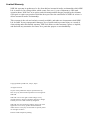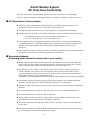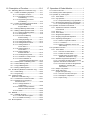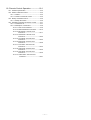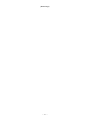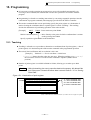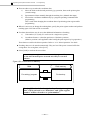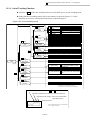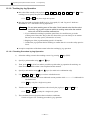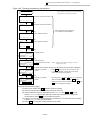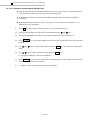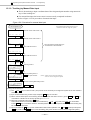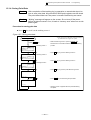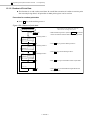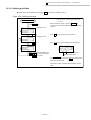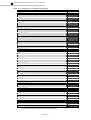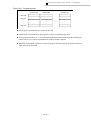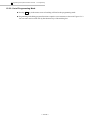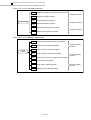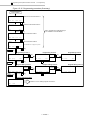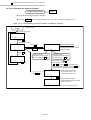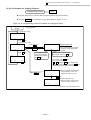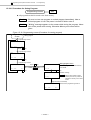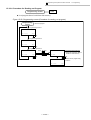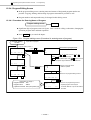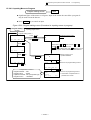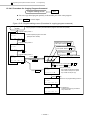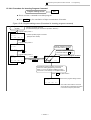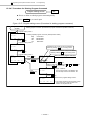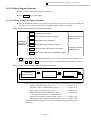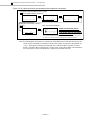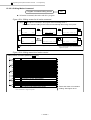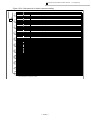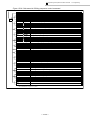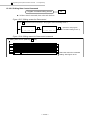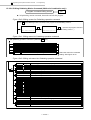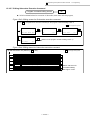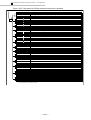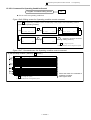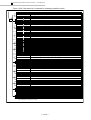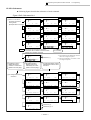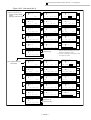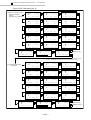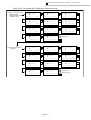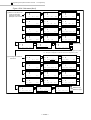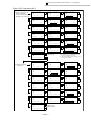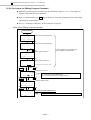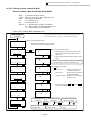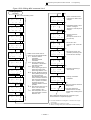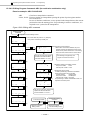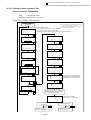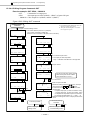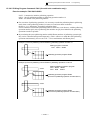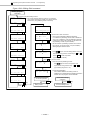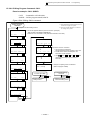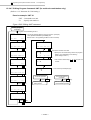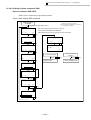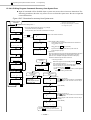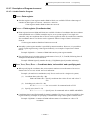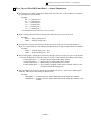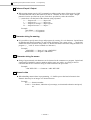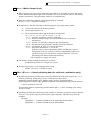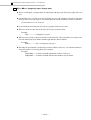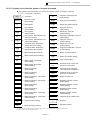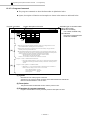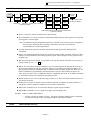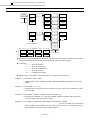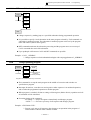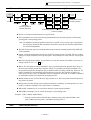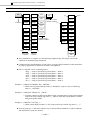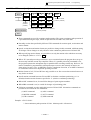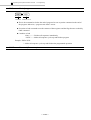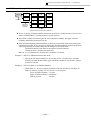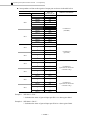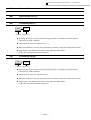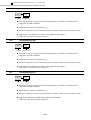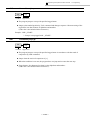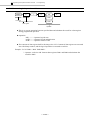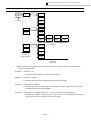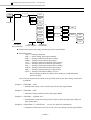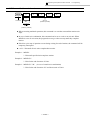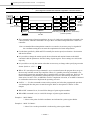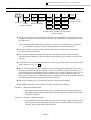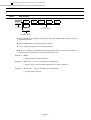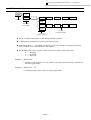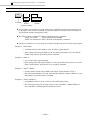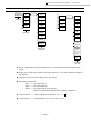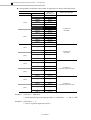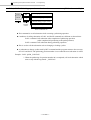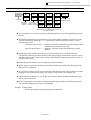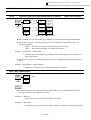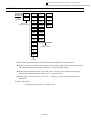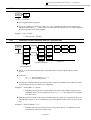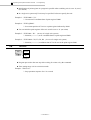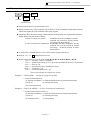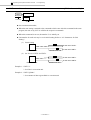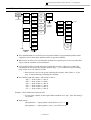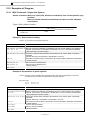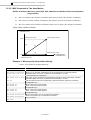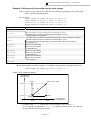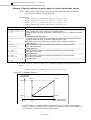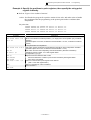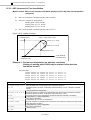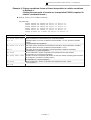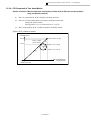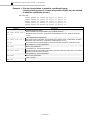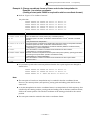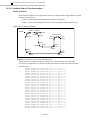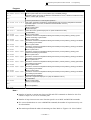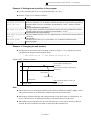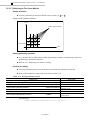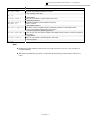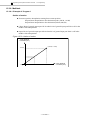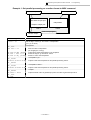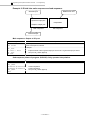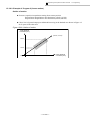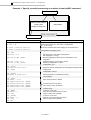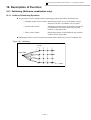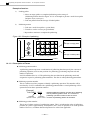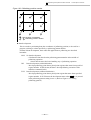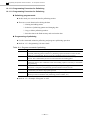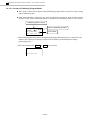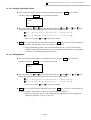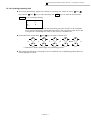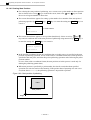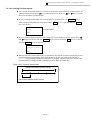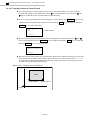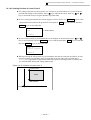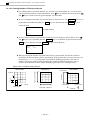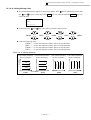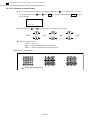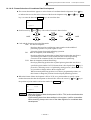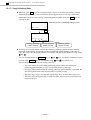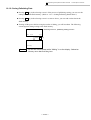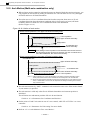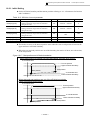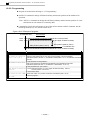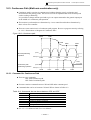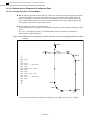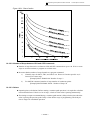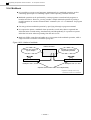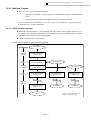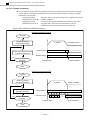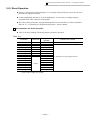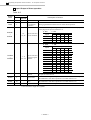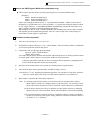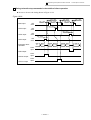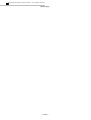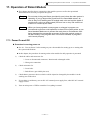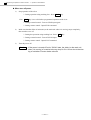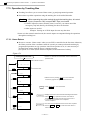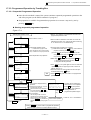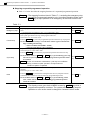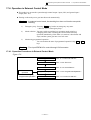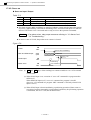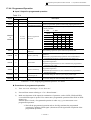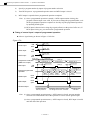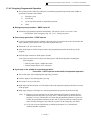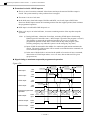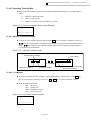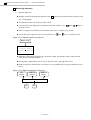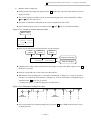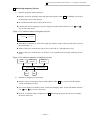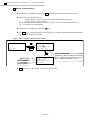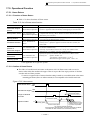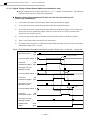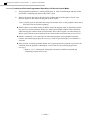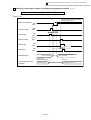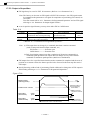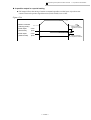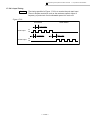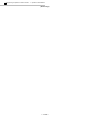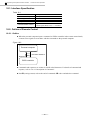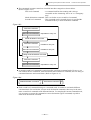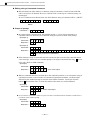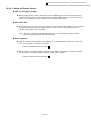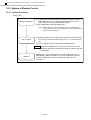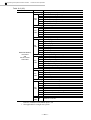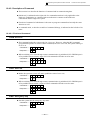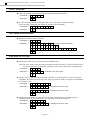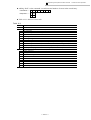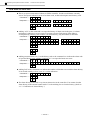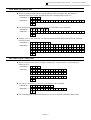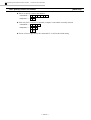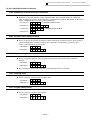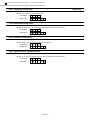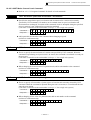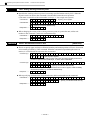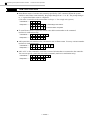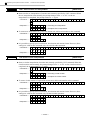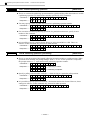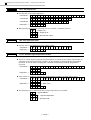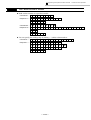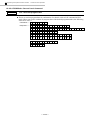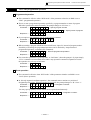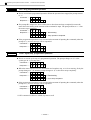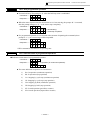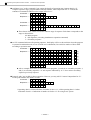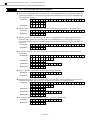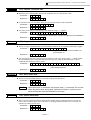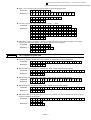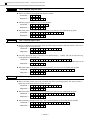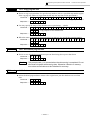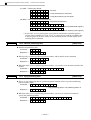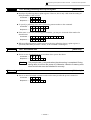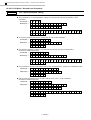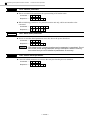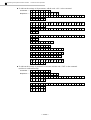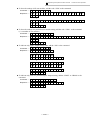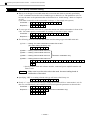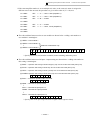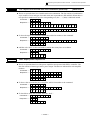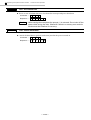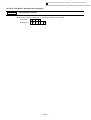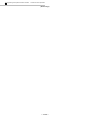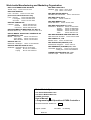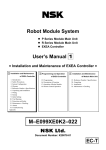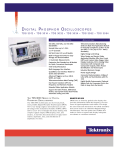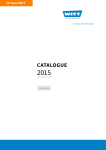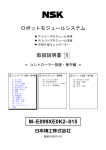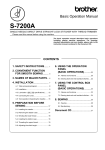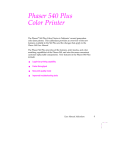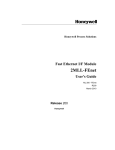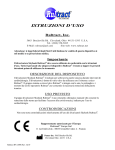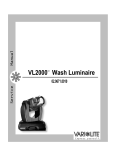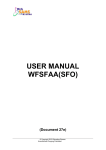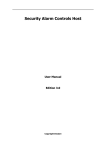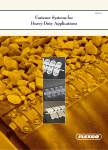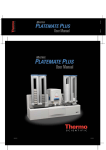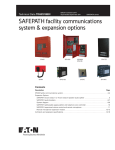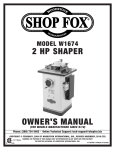Download M–E099XE0K2–023
Transcript
Robot Module System l P Series Module Main Unit l R Series Module Main Unit l EXEA Controller User’s Manual 2 = Programming and Operation of EXEA Controller = 1 Installation and Maintenance 2 Programming and Operation of EXEA Controller 1. Introduction 2. Safety Precautions 3. System Configuration 4. Glossary 5. Reference Number • Specifications 6. Unpacking and Installation 7. Wiring 8. Startup 9. Initial Setting 10. Trial Running 11. Protection and Safety 12. Maintenance • Checking 13. Alarms 14. Troubleshooting Appendix 3 Installation and Maintenance of EXEA Controller 15. 16. 17. 18. Programming Description of Function Operation of Robot Module Remote Control Operation of Module Main Unit 19. 20. 21. 22. Reference Number • Specifications Unpacking Installation Maintenance • Checking M–E099XE0K2–023 Document Number: K20079-01 EC-T Limited Warranty NSK Ltd. warrants its products to be free from defects in material and/or workmanship which NSK Ltd. is notified of in writing within, which comes first, one (1) year of shipment or 2400 total operation hours. NSK Ltd., at its option, and with transportation charges prepaid by the claimant, will repair or replace any product which has been proved to the satisfaction of NSK Ltd. to have a defect in material and/or workmanship. This warranty is the sole and exclusive remedy available, and under no circumstances shall NSK Ltd. be liable for any consequential damages, loss of profits and/or personal injury as a result of claim arising under this limited warranty. NSK Ltd. makes no other warranty express or implied, and disclaims any warranties for fitness for a particular purpose or merchantability. Copyright 2000 by NSK Ltd., Tokyo, Japan All rights reserved. No part of this publication may be reproduced in any form or by any means without permission in writing from NSK Ltd. NSK Ltd. reserves the right to make changes to any products herein to improve reliability, function or design without prior notice and without any obligation. NSK Ltd. does not assume any liability arising out of the application or use of any product described herein; neither does it convey any licence under its present patent nor the rights of others. Patents issued and patents pending. Robot Module System EC Directives Conformity NSK Ltd. declares that "Robot Module System" conforms to EC Directive (CE Marking). However, please note that the following conditions are added for conformity to the EC directive. ¤ EC Declaration of Incorporation l NSK Ltd. declares that the Robot Module System is a machine component which is to be incorporated into the machine. ( EC Declaration of Incorporation ) l The Robot Module System must not be operated until it is incorporated to the machine. l The Robot Module System, as the machine component, conforms with following EC Directives. à EC Machinery Directive 89/392 as amended 94/368 and 93/44. à EC Low Voltage Directive 73/23 as amended 93/68. l The customer has to take appropriate measures to its machine to conform to Electromagnetic Compatibility Directive. The Robot Module must not put into service until the machinery into which it to be incorporated has been declared in conformity with the provisions of EC Directives. l Our declaration becomes invalid if technical or operational modifications are introduced without the consent of Mechatronics Technology Department of NSK Ltd. ¤ Remaining Hazards (Following notes should be observed for your safety.) l EXEA controller shall be put into the enclosure conforming to relevant European standard in terms of fire protection and electrical shock protection. The protection grade of the enclosure must be IP 54 or better. EXEA controller shall not be exposed to water or oil. l Just after the power is turned on and off, there will be the hazardous voltage on the parts of EXEA controller, such as the power input terminal, motor connector and connector for an external regenerative dump resistor. Put covers on those parts to protect from touching when operating the machine or doing maintenance work. Furthermore, provide appropriate protection from disconnecting the motor connector accidentally. l An isolation transformer must be used to prevent electrical shock. The isolation transformer must have enough capacity for the Robot Module System power consumption. l Install noise filter in the primary AC power line as a measure for Electromagnetic Compatibility Directive. l A circuit breaker must be installed to the primary AC power line of Robot Module System. l Ground earthing must be provided to EXEA controller. l Wiring inside of EXEA controller is simply internal wirings and the grounding wire is not distinguished by color as the protective grounding conductive. l Secure the controller cables and motor cables firmly so that those cables do not break or have loose contact. l Surround the machine, to which the Robot Module System is incorporated, with safety fence to prevent any personnel from entering its moving range. —i— ¤ Unit Limitation l Units of Robot Module System which conform to EC Directives are limited to the following reference number only. 1. EXEA controller Reference No. : M-EXEA ¨ – ¨ ¨ ¨ ¨ T ¨ ¨ T : Indicates conformity with the Directive 2. Teaching Box Reference No. : M-EXTB 04 l However, all robot module main units are compatible with the EC Directives. If you require to build the Robot Module System that complies to the EC Directives, the EXEA controller and the Teaching Box must be compatible with the EC Directives. — ii — Contents 15. Programming-------------------------------15-1 15.1. Teaching -------------------------------------------------15-1 15.1.1. List of Teaching Function --------------------15-3 15.1.2. Teaching by Jog Operation ------------------15-4 15.1.2.1. Teaching Procedure by Jog Operation ----------------------------15-4 15.1.2.2. Automatic Positioning to Editing Point ------------------------------15-6 15.1.3. Teaching by Manual Data Input ------------15-8 15.1.4. Saving Point Data ------------------------------15-9 15.1.5. Readout of Point Data ---------------------- 15-10 15.1.6. Deleting point Data -------------------------- 15-11 15.1.7. Copying Point Data -------------------------- 15-12 15.2. Programming ----------------------------------------- 15-13 15.2.1. Programming Area--------------------------- 15-13 15.2.2. List of Programming Mode----------------- 15-16 15.2.3. Programming Procedure ------------------- 15-19 15.2.3.1. Programming Screen ---------------- 15-21 15.2.3.2. Setting Procedure for Program Number ---------------------- 15-21 15.2.3.3. Procedure for Deleting Program -- 15-22 15.2.3.4. Procedure for Copying Program -- 15-23 15.2.3.5. Procedure for Saving Program ---- 15-24 15.2.3.6. Procedure for Reading out Program---------------------------------- 15-25 15.2.4. Program Editing Screen -------------------- 15-26 15.2.4.1. Procedure for Entering Name of Program---------------------------------- 15-26 15.2.4.2. Inputting Memo to Program -------- 15-27 15.2.4.3. Procedure for Changing Program Number ---------------------------------- 15-28 15.2.4.4. Procedure for Changing Step Number --------------------------- 15-29 15.2.4.5. Procedure for Copying Program Command ------------------- 15-30 15.2.4.6. Procedure for Inserting Program Command ------------------------------- 15-31 15.2.4.7. Procedure for Deleting Program Command ------------------------------- 15-32 15.2.5. Editing Program Command---------------- 15-33 15.2.5.1. Editing / Setting of Program Command ------------------------------- 15-33 15.2.5.2. List of Program Command---------- 15-35 15.2.5.3. Editing Motion Command ----------- 15-36 15.2.5.4. Editing Sequence Control Command ------------------------------- 15-38 15.2.5.5. Editing Data Control Command --- 15-40 15.2.5.6. Editing Palletizing Motion Command (Multi-axis Combination only.)------ 15-42 15.2.5.7. Editing Subroutine Execution Command ------------------------------- 15-43 15.2.5.8. Command for Operating Condition Control ----------------------------------- 15-45 15.2.5.9. Sub-menu ------------------------------- 15-47 - iii - 15.2.6. Procedure for Editing Program Command---------------------------------------15-54 15.2.6.1. Editing Program Command: MOV 15-55 15.2.6.2. Editing Program Command: ARC (for multi-axis combination only.) --15-58 15.2.6.3. Editing Program Command: TIM --15-59 15.2.6.4. Editing Program Command: OUT-15-60 15.2.6.5. Editing Program Command: PALI (for multi-axis combination only.) --15-61 15.2.6.6. Editing Program Command : CALL ------------------------------------15-63 15.2.6.7. Editing Program Command: UNT (for multi-axis combination only.) --15-64 15.2.6.8. Editing Program Command: END-15-65 15.2.6.9. Editing Program Command : Recovery from Syntax Error-------15-66 15.2.7. Description of Program Command-------15-67 15.2.7.1. Usable Data for Program------------15-67 15.2.7.2. Symbol List to Describe Syntax of Program Command -------------------15-73 15.2.7.3. Program Command-------------------15-74 15.3. Examples of Program----------------------------- 15-114 15.3.1. MOV Command : Single Axis System- 15-114 15.3.2. MOV Command in Two Axes Motion -- 15-116 15.3.3. ARC Command in Two Axes Motion -- 15-120 15.3.4. CIR Command in Two Axes Motion --- 15-123 15.3.5. Continue Path in Two Axes motion ---- 15-126 15.3.6. Arch Motion in Two Axes Motion ------- 15-128 15.3.7. Palletizing in Two Axes Motion---------- 15-130 15.3.8. Multitask -------------------------------------- 15-132 15.3.8.1. Example of Program 1 ------------- 15-132 15.3.8.2. Example of Program 2 (2 axes motion)----------------------- 15-135 16. Description of Function------------------16-1 17. Operation of Robot Module ---------------- 1 16.1. Palletizing (Multi-axis combination only)---------16-1 16.1.1. Outline of Palletizing Operation-------------16-1 16.1.1.1. Description of Terms -------------------16-2 16.1.1.2. Programming Procedure for Palletizing -----------------------------16-4 16.1.1.2. Programming Procedure for Palletizing -----------------------------16-4 16.1.2. Outline of Palletizing Program Mode ------16-5 16.1.2.1. Screen of Palletizing Program Mode ---------------------------16-6 16.1.3. Setting Palletizing Pattern Data ------------16-7 16.1.4. Editing Palletizing Pattern Data-------------16-8 16.1.4.1. Naming Palletizing Pattern -----------16-9 16.1.4.2. Writing Memo ----------------------------16-9 16.1.4.3. Format of Palletizing Position Setting ------------------------ 16-10 16.1.4.4. Setting Operating Unit --------------- 16-11 16.1.4.5. Setting Start Position----------------- 16-12 16.1.4.6. Setting Position Interval ------------- 16-13 16.1.4.7. Setting Position of Corner Point X ------------------------- 16-14 16.1.4.8. Setting Position of Corner Point Y ------------------------- 16-15 16.1.4.9. Setting Number of Position Intervals ---------------------- 16-16 16.1.4.10. Setting Moving Order--------------- 16-17 16.1.4.11. Selection of Jump Format--------- 16-18 16.1.4.12. Format Selection of Coordinate Data Development--- 16-19 16.1.5. Development of Palletizing Data --------- 16-20 16.1.6. Clear Palletizing Data ----------------------- 16-21 16.1.7. Copy Palletizing Data ----------------------- 16-22 16.1.8. Saving Palletizing Data --------------------- 16-23 16.2. Arch Motion (Malti-axis combination only) ---- 16-24 16.2.1. Initial Setting----------------------------------- 16-25 16.2.2. Programming ---------------------------------- 16-26 16.3. Continuous Path (Malti-axis combination only) --------------------- 16-27 16.3.1. Command for Continuous Path----------- 16-27 16.3.2. Restrictions on Program of Continuous Path ------------------------------ 16-28 16.3.2.1. Change Direction of Linear Motion --------------------------- 16-28 16.3.2.2. Number of Steps between CPS and CPE Commands ---------- 16-29 16.3.2.3. Others------------------------------------ 16-29 16.4. Multitask ----------------------------------------------- 16-30 16.4.1. Multitask Program ---------------------------- 16-31 16.4.1.1. Main and Sub Programs ------------ 16-31 16.4.1.2. Parallel Processing ------------------- 16-32 16.5. Direct Operation ------------------------------------- 16-33 17.1. Power On and Off------------------------------------------1 17.2. Checking before Start Operation ----------------------3 17.3. Operation by Teaching Box -----------------------------4 17.3.1. Home Return ----------------------------------------4 17.3.2. Jog Operation ---------------------------------------5 17.3.2.1. Sequential Timing of Jog Operation----6 17.3.3. Programmed Operation by Teaching Box----7 17.3.3.1. Sequential Programmed Operation ----7 17.4. Operation in External Control Mode ------------------9 17.4.1. Operation Procedures in External Control Mode ----------------------------------------9 17.4.2. Servo on -------------------------------------------- 10 17.4.3. Home Return -------------------------------------- 11 17.4.4. Programmed Operation ------------------------- 13 17.4.5. Stopping Programmed Operation ------------ 15 17.4.6. Operating Teaching Box ------------------------ 17 17.4.6.1. Monitor of Operation Status ------------ 17 17.4.6.2. I / O Monitor--------------------------------- 17 17.4.6.3. Monitor of Software Version and Alarm History ------------------------------- 23 17.5. Operational Function------------------------------------ 25 17.5.1. Home Return -------------------------------------- 25 17.5.1.1. Function of Home Return --------------- 25 17.5.1.2. Outline of Home Return ----------------- 25 17.5.1.3. Signal Timing of Home Return (Multi-axis combination only) ----------- 26 17.5.2. Resume Programmed Operation------------- 27 17.5.2.1. Procedure to Resume Programmed Operation in External Control Mode--------------- 28 17.5.2.2. Procedure to Resume Programmed Operation in Teaching Box Control Mode ------------------------------- 31 17.5.3. Output of In-position ----------------------------- 32 17.5.4. Pulse Train Input (Single axis system only) ----------------------- 34 17.5.4.1. Function of Pulse Train Input ---------- 34 17.5.4.2. Description of Operation----------------- 34 17.5.4.3. Input Timing -------------------------------- 35 - iv - 18. Remote Control Operation -------------18-1 18.1. Interface Specification--------------------------------18-2 18.2. Outline of Remote Control --------------------------18-2 18.2.1. Outline---------------------------------------------18-2 18.2.2. Caution for Remote Control -----------------18-5 18.3. Startup of Remote Control --------------------------18-6 18.3.1. Startup Procedure------------------------------18-6 18.4. Operation Command of Remote Control --------18-7 18.4.1. Command List-----------------------------------18-7 18.4.2. Description of Command ---------------------18-9 18.4.2.1. First Level Command ------------------18-9 18.4.2.2. Mode Declaration Command ------ 18-15 18.4.2.3. MOT Mode • Second Level Command ------------------------------- 18-17 18.4.2.4. RUN Mode • Second Level Command ------------------------------- 18-30 18.4.2.5. TCH Mode • Second Level Command ------------------------------- 18-35 18.4.2.6. EDT Mode • Second Level Command ------------------------------- 18-38 18.4.2.7. PAL Mode • Second Level Command ------------------------------- 18-42 18.4.2.8. SYS Mode • Second Level Command ------------------------------- 18-46 18.4.2.9. CTR Mode • Second Level Command ------------------------------- 18-49 18.4.2.10. FNC Mode • Second Level Command ----------------------------- 18-57 - v - (Blank Page) - vi - 2 Programming and Operation of EXEA Controller “15. Programming” 15. Programming l It is necessary to make operation programs prior to move robot module automatically. On receiving a start command, the robot module executes the operation in accordance with the program. l Programming is referred to as making instructions by converting sequential operations into the combination of program command (robot language) provided for the EXEA controller. l The motion commands that execute positioning specify the point register as a destination of motion. Setting the coordinates data to a point register is called “Teaching.” The teaching decides the destinations of positioning operation of the robot module. [Example] MOV P0000 : Linear motion to point P0000 Motion command (linear) = Move linearly to the point of which coordinate data is written on the point register P0000. Specify a position register P0000 as the destination. 15.1. Teaching l Teaching is referred to as a procedure to determine a coordinates data of point register (= data of point register) of a destination point of the motion command in the programmed operation. l The unit of data is millimeter and its resolution is 0.01 mm. [Example] X0200.05 • • • X axis coordinate = 200.05 mm * “××××.××” denotes that the robot does not move. When the teaching gives “××××.××,” the robot does not move even the motion command is inputted. (Holds current position.) l Number of point register is available in P0000 to P3999, allowing you to make up to 4000 points. Caution : After the teaching, be sure to save the data to the memory. All data will be lost if the power is turned off before data is stored. Refer to “15.1.4. Saving Point Data.” Figure 15-1: Construction of point register P0000 X ××××.×× Y ××××.×× Z ××××.×× R ××××.×× P0001 X ××××.×× Y ××××.×× Z ××××.×× R ××××.×× • • • • • • P3999 X ××××.×× Y ××××.×× Z ××××.×× R ××××.×× X: X axis coordinate data Y: Y axis coordinate data Z: Z axis coordinate data R: R axis coordinate data (Note) : There will be no coordinate data for Y, Z and R axes in a single axis system. — 15-1 — 2 Programming and Operation of EXEA Controller “15. Programming” l There are three ways to make the coordinate data. 1) Move the slider to the desired position by jog operation, then set the point register. (Actual setting) 2) Input numerical data manually through the teaching box. (Manual data input) 3) Find out the coordinates arithmetically by a program operating command while programming. This is used when changing the coordinate data of positioning point register while programming. l When it is necessary to change the teaching data, specify the point register number and perform teaching again. New data will be overwritten. l Two data shown below may be set as the additional information of teaching. 1) Unit number (U*) (Only U1 can be set for a single axis system.) 2) Coordinate format: A (Absolute position) or I (Relative position) (Relative position is not applicable when setting the point register by Jog operation.) These data are used for the direct operation. Refer to “16.2. Direct Operation” for detail. l Teaching data won’t be stored automatically. They are lost if the power is turned off before saving them. For saving data, select [SAV]. l Select [LOD] to read out the stored data. Data of the point registers are common to all programs. They won’t be lost after the main power is turned off, if they are saved in advance. Figure 15-2: Construction of Memory RAM Flash memory SAV For setting / program For back-up LOD For simplification in the description hereafter, “point register data” will be referred to as “Point data” and “point register number” will be referred to as “point number.” — 15-2 — 2 Programming and Operation of EXEA Controller “15. Programming” 15.1.1. List of Teaching Function l Selection of F2 TCH in the Teaching menu screen will make you to get into Teaching mode. l Setting function of teaching mode is like a tree structure as shown in Figure 15-3. These functions can be set by selecting the function keys on the teaching box. Figure 15-3: List of teaching mode Editing screen Teaching screen Type ( _ ) ? typ Select coordinate format. Unit ( _ ) ? unt Set a unit number. Select an axis to axs be edited. F1 EDT Input pint data F2 JOG X Y Z R Edit Jog F1 EDT F3 num Edit point data Select point data number A : Absolute coordinates I : Relative coordinates Unit No. 1 only for a single axis system Unit No.1 ~ 8 for a multi-axis combination X, Y, Z, and R axis *3 Set coordinate data by jog operation. (X axis) *3 Set coordinate data by jog operation. (Y axis) *3 Set coordinate data by jog operation. (Z axis) *3 Set coordinate data by jog operation. (R axis) Select point data number to be edited. *1 F4 CLR Delete point data F4 etc Clear point data being indicated. *2 F1 CLR Delete point data Clear point data being indicated. F2 num Select point data number Teaching mode [TCH] Select point data number. F1 CLR CLR (0000>0000)? Delete point data CLR (ALL )? Specify the beginning and ending point data numbers and delete the data between them. Delete all point data. F2 CPY F4 etc Copy point data CPY (0000>0000/0000)? Specify the beginning and ending point data numbers and copy data between them. F1 SAV Store point data Store all point data. F2 LOD Read out point data Read out all stored point data. *1. Indication in case of multi-axis combination. *2. Indication in case of single axis system. *3. Only X axis in case of single axis combination. Indicates a point number: Set it using and keys. Indicates coordinate format.: Set in the numerical data input Indicates the unit number. : Set in the numerical data input editing screen. [TCH] X ××××.×× Z 0000 A U1 Y ××××.×× * ××××.×× R ××××.×× 1SAV 2LOD 4etc : Teaching screen 3 * Part in the dotted lines won’t be indicated for a single axis system. — 15-3 — 2 Programming and Operation of EXEA Controller “15. Programming” 15.1.2. Teaching by Jog Operation l Move the slider actually with jog keys ( +X , -X , +Y , -Y , +Z , -Z , +R and -R ) of the teaching box to specify the point data to be used for positioning. * Use +X and -X only for a single axis system. l Moving speed and acceleration shall be set by “Jog speed (L)” and “Jog accel” which are described in “9.3.3. Parameters for Jog Operation.” Danger : Do not enter working area of the robot. Such hazards exist that the robot would hit, nip or catch a person within its working area when the module main unit or EXEA controller malfunctions. à If you conduct the teaching beyond the guard fence, be careful not to get in the working area of the robot. Stay in the area from where you can clearly see its motion. Be sure to set to safety speed. (250 mm/Sec or lower) * Shipping set of the jog and teaching speed is 50 mm/Sec. à Conduct the jog operation before teaching to confirm that it is set to the safety speed or lower. l It requires completion of the home return before the teaching by jog operation. 15.1.2.1. Teaching Procedure by Jog Operation 1) Select the editing screen in the teaching screen 1 by pressing F1 key (EDT). 2) Specify a point number using 3) Then, press F2 key (JOG) to make it possible to perform the jog operation for teaching. An and keys. alarm arises if the home return is not completed at this moment. and keys. (for multi-axis combination only) 4) Specify a unit number using 5) Use F1 , F2 , F3 and F4 keys to select or default an axis. * If an axis is selected, the screen indicated current position while “××××.××” is indicated for a defaulted axis. * Use F1 key only for a single axis system. 6) Turn the servo on by ON key and move the robot by the jog keys ( +X and -X etc.). * Use +X and -X keys only for a single axis system. 7) The coordinate format of position data is absolute coordinates. * Refer to Figure 15-4: Teaching procedure by jog operation. — 15-4 — 2 Programming and Operation of EXEA Controller “15. Programming” Figure 15-4: Teaching procedure by jog operation Turn the power on. : External control mode screen 1 [External] 1RUN 2IO * There will be no indication of the part indicated by dotted lines for a single axis system. 3FNC 4etc Press F4 key. : External control mode screen 2 [External] 1TBX 4etc Set to “Teaching mode” referring to “8.2. Selection of Control Mode.” Press F1 key. : Menu selection screen 1 [MENU] 1RUN 2ORG 3JOG 4etc Press F4 key. : Menu selection screen 2 [MENU] 1EDT 2TCH * 3PAL 4etc Press F2 key. : Teaching screen 1 [TCH] 0000 X ××××.×× Y ××××.×× * Z ××××.×× R ××××.×× 1EDT 2num 4etc Press F1 key. : Teaching screen 1 [TCH]E 0000 X ××××.×× Y ××××.×× * : Specify point number. Z ××××.×× R ××××.×× 1EDT 2JOG 3num 4CLR (Note): “4CLR” in the screen will change to “4etc” for a single axis system. Press F2 key. (The screen changes to Teaching / Jog editing screen and current position is displayed.) : Teaching / Jog editing [TCH]EJ 0000 A U1 screen X0000.00 Y0000.00 * Z ××××.×× R ××××.×× 1X 2Y 3Z 4R · Press ON key to turn the servo on when it is off. · “*” (asterisk) appears on upper right corner of the screen when the servo is turned on. Press ON key. [TCH]EJ 0000 A U1 * : Teaching / Jog editing screen X0000.00 Y0000.00 * Z ××××.×× R ××××.×× 1X 2Y 3Z 4R * · Use the jog keys ( +X and -X keys, etc.) to move the slider to desired position, then press SET key to register the position as a point data. (Use only +X and -X keys for a single axis system.) Editing the data inputted by jogging (1) Select a unit number using while the system is stopping. (2) The coordinate format is fixed to absolute coordinate format (A). (3) Current indication of position coordinates become “××××.××” when F1 ~ F4 key are pressed. “××××.××” is the teaching data that denotes the coordinates won’t change from current position. (Press F1 only for a single axis system.) (4) Indication of an axis that is not specified by the parameters in “9.5. Parameters for Unit Setting” is fixed to “××××.××” and it cannot be edited. (5) Press SET key to register current position as a point data. — 15-5 — 2 Programming and Operation of EXEA Controller “15. Programming” 15.1.2.2. Automatic Positioning to Editing Point l There is a function to move the robot automatically to a set point. This is to confirm position of point data to be set and to move the robot to the specified point. l A module main unit moves to the specified point automatically. The jog keys are disabled meanwhile. l Motion speed and acceleration is set by “Jog speed (L)” and “Jog accel” described in “9.3.3. Parameters for Jog Operation.” (1) Press F1 key (EDT) in the teaching screen 1 to get in the editing screen. (2) Specify a point number to be the position of destination using (3) Specify coordinates data by numeric keys when the point data is not registered yet. (4) Press START key to go to the teaching screen and you can operate the motion to the specified and keys. position. (5) Use and keys to select a Unit number and press SET key. (for multi-axis combination only) (6) Use keys to select coordinate format and press SET key. (A: Absolute coordinate, I: Relative coordinates) (7) Press START key to move the robot to the specified position. An alarm may arise if the home return is not completed at this moment. (8) “Complete” will be indicated when the motion completes. — 15-6 — 2 Programming and Operation of EXEA Controller “15. Programming” Figure 15-5: Procedure to make to specified point Teaching screen [TCH] 0000 X ××××.×× Y ××××.×× * Z ××××.×× R ××××.×× 1EDT 2num 4etc Set to “teaching mode” referring to “8.2. Selection of Control Mode.” : Teaching screen 1 Press F1 key. [TCH]E 0000 X ××××.×× Y ××××.×× * Z ××××.×× R ××××.×× 1EDT 2JOG 3num 4CLR : Teaching editing screen 1 : Set point number. · Set the point number of destination. (Note) “4CLR” in the screen will change to “4ctc” in case of a Press F1 key. [TCH]EJ 0001 A U1 X ××××.×× Y ××××.×× * Z ××××.×× R ××××.×× 1typ 2unt 3axs : Numeric teaching data editing screen. [TCH]E 0001 X 0100.00 Y ××××.×× * Z ××××.×× R ××××.×× 1EDT 2JOG 3num 4CLR : Teaching editing screen 1 Number SET · This is to show an example to move the point (P0001) to which X 100.00 mm is set. Press ON key. Set the data by numeric keys (manual data input) only when the point data of destination is not set. Setting data by numeric keys are not required when the point data is set in advance. · Confirm that the destination point is indicated. · Turn the servo on by pressing ON key. · “*” (asterisk) appears on upper right corner of the screen to indicate the servo is on. [TCH]E 0001 * X 0100.00 Y ××××.×× * Z ××××.×× R ××××.×× 1EDT 2JOG 3num 4CLR Press START key. [TCH]EM 0001 * X 0100.00 Y ××××.×× * Z ××××.×× R ××××.×× Unit(1)? : Select a unit. · Specify a unit number of a moving main unit. (in case of multi-axis only) Press SET key. [TCH]EM 0001 U1 * X 0100.00 Y ××××.×× * Z ××××.×× R ××××.×× Type(A)? : Select coordinate format. · Select either absolute coordinates (A) or relative coordinates (I). Press SET key. [TCH]EM 0001 A U1 * X 0100.00 Y ××××.×× * Z ××××.×× R ××××.×× Push START Press START key. [TCH]EM 0001 A U1 T* X 0002.37 Y ××××.×× * Z ××××.×× R ××××.×× Executing [TCH]EM 0001 A U1 * X 0002.37 Y ××××.×× * Z ××××.×× R ××××.×× Complete · Start to move to the specified point. · In the middle of and after positioning, the screen indicates current position. · The screen indicates “Complete” for completion of motion. * This part won’t be indicated in case of single axis system. — 15-7 — 2 Programming and Operation of EXEA Controller “15. Programming” 15.1.3. Teaching by Manual Data Input l This is the teaching to input coordinate data of the designated point number using numerical keys of the teaching box. l For manual data input, the home return is not necessarily completed in advance. * Refer to Figure 15-6 for procedures of manual data input. Figure 15-6: Procedure for manual data input Turn the power on. : External control mode screen 1 [External] 1RUN 2IO * Part indicated by the dotted lines won’t be indicated in case of a single axis system. 3FNC 4etc Press F4 key. : External control mode screen 2 [External] 1TBX 4etc Set to the teaching mode referring to “8.2. Selection of Control Mode.” Press F1 key. : Menu selection screen 1 [MENU] 1RUN 2ORG 3JOG 4etc Press F4 key. : Menu selection screen 2 [MENU] 1EDT 2TCH * 3PAL 4etc Press F2 key. [TCH] 0000 X ××××.×× Y ××××.×× * Z ××××.×× R ××××.×× 1EDT 2num 4etc : Teaching screen 1 Press F1 key. [TCH]E 0000 X ××××.×× Y ××××.×× * Z ××××.×× R ××××.×× 1EDT 2JOG 3num 4CLR : Teaching editing screen 1 : Set point number. (Note) : “4CLR” in the screen will change to “4ect” in case of a single axis system. Press F1 key. [TCH]EJ 0000 A U1 X ××××.×× Y ××××.×× * Z ××××.×× R ××××.×× 1typ 2unt 3axs : Numeric Teaching data editing screen Number SET Editing manual data input (1) Use and keys to select an axis. (This process is not necessary for a single axis system as the unit number is fixed to U1.) (2) Input numerical data using numeric keys and press SET key for execution. (3) When numeric data input is not necessary (denotes that the axis unit does not move.), press CLR and SET for confirmation. Indication of the screen will change to “××××.××” (4) Select the coordinate format using F1 keys. Select either absolute coordinates or relative coordinates by and keys and press SET for confirmation. Press MODE key to cancel the selection. Absolute position data or relative position data through the teaching may be used in direct operation. (5) Set a unit number by F2 key. The unit number will be used for direct operation. Use and keys for input and press SET key to set. Press MODE key to cancel the setting. (Only a unit number U1 can be set for a single axis system.) — 15-8 — 2 Programming and Operation of EXEA Controller “15. Programming” 15.1.4. Saving Point Data Caution : After completion of the teaching by jog operation or manual data input, be sure to save point data. All point data of 4000 point registers can be saved. The point data will be lost if the power is turned of before they are saved. Caution : “Writing” message will appear on the screen. Do not turn off the power before all data are saved. If not, it leads to “memory error” when turn on the power again. Procedure for saving pint data l Press F1 key (SAV) in the teaching screen 3. Figure 15-7: Saving point data * There won’t be any indication of the part indicated by dotted lines for a single axis system. Teaching operation : Select the teaching screen 1 pressing MODE key Press MODE key. : Teaching screen 1 [TCH] 0000 X ××××.×× Y ××××.×× * Z ××××.×× R ××××.×× 1EDT 2num 4etc several times in accordance with the state of the teaching process. : Press F4 key to go to the teaching screen 2. Press F4 key. : Teaching screen 2 [TCH] 0000 X ××××.×× Y ××××.×× * Z ××××.×× R ××××.×× 1CLR 2CPY 4etc : Press F4 key to go to the teaching screen 3. Press F4 key. : Teaching screen 3 [TCH] 0000 X ××××.×× Y ××××.×× * Z ××××.×× R ××××.×× 1SAV 2LOD 4etc Press F1 key. : Press F1 key to go to the point data saving screen. Press SET key. : Press SET key to start saving the point data. [TCH]S Push SET [TCH]S Writing : Teaching screen 3 appears after the point data saving completes. — 15-9 — 2 Programming and Operation of EXEA Controller “15. Programming” 15.1.5. Readout of Point Data l This function is to read out the stored data. Be careful that execution of readout overwrites point data currently being edited. All point data in 4000 point register can be read out. Procedure for readout point data l Press F2 key in the teaching screen 3. Figure 15-8: Readout of point data * Part indicated by the dotted lines won’t be shown in case of a single axis system. Working of teaching : Select the teaching screen 1 pressing MODE key several Press MODE key. times in accordance with the state of the teaching process. : Teaching screen 1 [TCH] 0000 X ××××.×× Y ××××.×× * Z ××××.×× R ××××.×× 1EDT 2num 4etc : Press F4 key to go to the teaching screen 2. Press F4 key. : Teaching screen 2 [TCH] 0000 X ××××.×× Y ××××.×× * Z ××××.×× R ××××.×× 1CLR 2CPY 4etc : Press F4 to go to the teaching screen 3. Press F4 key. : Teaching screen 3 [TCH] 0000 X ××××.×× Y ××××.×× * Z ××××.×× R ××××.×× 1SAV 2LOD 4etc Press F2 key. :Press F2 key to go to the readout screen of point data. Press SET key. : Press SET key to start readout and goes back to the [TCH]L Push SET teaching screen 3. — 15-10 — 2 Programming and Operation of EXEA Controller “15. Programming” 15.1.6. Deleting point Data l Point data can be deleted by pressing F1 key in the teaching screen 2. Figure 15-9: Deleting point data * This part won’t be indicated in case of a single axis system. Working on teaching : Select the teaching screen 1 pressing MODE key Press MODE key. : Teaching screen 1 [TCH] 0000 X ××××.×× Y ××××.×× * Z ××××.×× R ××××.×× 1EDT 2num 4etc several times in accordance with the state of the teaching process. : Press F4 key to go to the teaching screen 2. Press F4 key. : Teaching screen 2 [TCH] 0000 X ××××.×× Y ××××.×× * Z ××××.×× R ××××.×× 1CLR 2CPY 4etc Press F1 key. : Press F1 key to go to the deleting point data screen. [TCH] 0000 X ××××.×× Y ××××.×× * Z ××××.×× R ××××.×× CLR(0000>0000)? [TCH] 0000 X ××××.×× Y ××××.×× * Z ××××.×× R ××××.×× CLR(0000>0000)? Specify the points to be deleted using keys and numeric keys. Number of end point Number of start point Press SET key to enter. : Use keys and numeric keys to input numbers of start and end points. Pressing SET key clears all point data in the specified area. : The teaching screen 2 appears after the deletion of point data. — 15-11 — 2 Programming and Operation of EXEA Controller “15. Programming” 15.1.7. Copying Point Data l Pressing F2 key in the teaching screen 2 makes it possible to copy the point data. Figure 15-10: Copying point data * This part indicated by the dotted lines won’t be shown in case of a single axis system. Working on teaching : Select the teaching screen 1 pressing MODE key Press MODE key. : Teaching screen 1 [TCH] 0000 X ××××.×× Y ××××.×× * Z ××××.×× R ××××.×× 1EDT 2num 4etc several times in accordance with the state of the teaching process. : Press F4 key to go to the teaching screen 2. Press F4 key. : Teaching screen 2 [TCH] 0000 X ××××.×× Y ××××.×× * Z ××××.×× R ××××.×× 1CLR 2CPY 4etc : Press F2 key to go to the point data copying screen. Press F2 key. [TCH] 0000 X ××××.×× Y ××××.×× * Z ××××.×× R ××××.×× CLR(0000>0000/0000)? [TCH] 0000 X ××××.×× Y ××××.×× * Z ××××.×× R ××××.×× CLR(0000>0000/0000)? Use keys and numeric keys to specify area to be copied and the position to store the copied data. Press SET to execute copying. Point number to store copied data End point number to be copied Start point number to be copied. : Use keys and numeric keys to specify start and end point numbers to be copied and a point number to copy. Press SET key to copy the point data in the specified point numbers to the points starting from the specified point number. : The teaching screen 2 appears on completion of copy. — 15-12 — 2 Programming and Operation of EXEA Controller “15. Programming” 15.2. Programming l This section describes the fundamental ways of operation and examples of programming which are necessary to make and edit the program. Caution : Be sure to store the program to the flash memory after editing it. All program will be lost if the power is turned off before storing them. Refer to “15.2.3.5. Procedure for Saving Program.” 15.2.1. Programming Area l This is the area the programs are written in. l No. 0 to 127 program channels are available. (Totally 128 channels) l Each program can be comprised of up to 1000 (000 to 999) steps. (Refer to Figure 15-11.) l Total number of steps that can be set to a whole program depends on the code length of programmed commands. If all steps of a program consist of only simple commands with command code length of “1,” approximately 45 000 steps are the limit of total steps. (Refer to “Table 15-1: Reference of command code length.” l Attempting to set more steps to a program, which has already full of steps, arises “Out of memory” alarm and EXEA controller does not accept any steps. l As the program area is consumed by command code length, an equivalent number of the steps for command code length shall be added to the count of total number of steps. The table below shows examples of command code length. [Example] Program number Step number 0 0 1 2 3 Example of program ABCD SPD S100.0 A1.0 B2.0 MOV P0001 MOV P0002 P0110 #1.00 P1001 P1002 P1003 P1004 3 5 5 5 ··· ARC P1009 P1010 END ··· MOV TIM ARC ARC ~ ~ 202 203 ~ ~ 101 102 103 104 Command code length 3 8 3 3 300 817 500 5 1 * When the program “0” in the above example is copied to the program numbers 1 ~ 54, the total equivalent step length will be ( 817 × 55 = 44 935). Remaining program area will be (45 000 - 44 935 = 65 steps). You cannot add another program of the same size as the program “0.” * Allowable number of steps of a program is 204. However, in this example, equivalent number of steps (command code length) is 817. You can make a program which has less than 45 000 equivalent steps. * This example is for a multi-axis combination. Estimation of code length is the same for a single axis system. — 15-13 — 2 Programming and Operation of EXEA Controller “15. Programming” Table 15-1: Reference of command code length * * * * * * * * * * * * * * * * * * * * * * * * Example of program command (Blank) UNT U1 SPD S600.0 SPD S600.0 A35.0 B35.0 SPD U1 S600.0 A35.0 B35.0 TYP &A TYP U1 &A NOF D000 NOF U1 #1 PBS P0000 PBS U1 X5.00 PBS U1 X5.00 Y10.00 Z15.00 R20.00 ESCZ D001 D002 D003 ESCZ U1 #10.00 #100.00 #200.00 LD D000 = #100.00 LD P0000 = X10.00 LD P0000 = X10.00 Y20.00 Z30.00 R40.00 LDS D000 = SPD LDS P0000 = PBS LDS PX0000 = U1 ESCZ UPR CAL D000 = D000 + D001 CAL D000 = #100.55 + #200.55 CAL P0000 = X1.00 + X5.00 CAL P0000 = X1.00 Y2.00 Z3.00 R4.00 + X5.00 Y6.00 Z7.00 R8.00 TCH P0000 = X1.00 TCH P0000 = X1.00 Y2.00 Z3.00 R4.00 TCH P0000 = U1 X@D001 TCH P0000 = U1 X@D001 Y@D002 Z@D003 R@D004 OUT OB000 = ON OUT OP00 = ;00000000 INP D000 = IP00 LCAL D000 = D001 AND D002 SRV ON HOM HOM ALL HOM U1 X CUR HOM U1 X Y Z R CUR MOV P0000 MOV P0000 &A MOV U1 X1.00 MOV U1 X1.00 Y2.00 Z3.00 R4.00 S100.00 A10.0 B1.0 &A MOVM P0000 P0001 MOVM U1 P0000 P1111 S600.0 A35.0 B35.0 &A MSTP ALL MSTP U1 X MSTS D000 MSTS D000 = U1 X MSTS D000 = U1 X Y Z R ARC P0000 P0001 ARC P0000 P0001 P0002 &A ARC P0000 P0001 P0002 S600.0 A35.0 B35.0 &A PALI QN00 D000 PALI U1 QN00 $ABCDEF &A PALM QN00 PALM QN00 QP0000 PALM QN00 QP0000 S600.0 A1.0 B1.0 &A PALN QN00 D000 QSTS D000 = QN00 QPM CPS CPS S10.0 A1.0 B1.0 CPS U1 S10.0 A1.0 B1.0 &A CPE*, RET, NXT ‘ ABCD (Four characters) TAG _06 JEQ _00, JGE _00, JGT _00, JLE _00, JLT _00, JNE _00, JMP _00 END END CSTP CMP OP00 ;00000000 CMP D000 D001 JEQ _ABCD TIM D000 TIM #1.00 CALL $PRGNAM REP #10 WAIT D000 D001 EQ WAIT D000 #10 EQ #5.00 CHG D000 CHG $PRGNAM CSTP * Program command for multi-axis combination only. — 15-14 — Command code length 1 3 6 8 10 3 5 3 6 3 9 15 7 15 9 11 17 7 7 11 11 15 19 31 11 17 10 13 7 8 7 11 3 1 3 7 7 3 5 18 24 5 16 3 5 3 9 9 5 9 16 5 12 3 5 14 5 9 1 8 12 1 3 3 3 1 3 5 12 3 5 6 4 7 13 3 8 2 Programming and Operation of EXEA Controller “15. Programming” Figure 15-11: Programing area Program 000 Program 001 • • • • • • Program 127 Step 000 Step 001 • • • ••• • • • Step 999 l One program command may be written on one step. l Operating the robot module by the program is called “programmed operation.” l Select program numbers (0 ~ 127) to start the programmed operation through the teaching box, control I/O (CN3) or remote communication with a personal computer. l When the programmed operation of a selected program number starts, the program executes its steps in due order from 000. — 15-15 — 2 Programming and Operation of EXEA Controller “15. Programming” 15.2.2. List of Programming Mode l Pressing F1 key in the menu screen of teaching will lead to the programming mode. l Programming and editing program functions comprises a tree structure as shown in Figure 15-12. You can select and set each item by the function keys of the teaching box. — 15-16 — 2 Programming and Operation of EXEA Controller “15. Programming” Figure 15-12 Programming screen F1 EDT Edit program. F1 mot Motion command setting F1 EDT Program editing screen. (1) Editing item of motion command F2 seq Edit step. Sequence control setting (2) Editing item of sequence control F3 dat Data control setting F1 pal (3) Edit item of data control (Note) Not available for a single axis system. Setting palletizing command F2 call (4) Edit items of palletizing motion (Note) F1 call for a single axis system. Setting subroutine call F3 sts (5) Edit items of subroutine call (Note) F2 sts for a single axis system. Setting operating conditions F4 etc (6) Edit items of operating conditions ••• Indication of selected items through (1) ~ (6) to edit for command setting. F2 NAM Edit name of program. Input name to a selected program. F3 MEM Programming mode Edit program memo. [EDT] Input user memo to a selected program. F1 prog Setting program number. Select program number to edit. F2 step Specify step number. F4 etc Select a step number of the program to edit. F1 CPY Copy step. F2 INS Insert step. Copy selected steps. Set start and CPY (000>000/000) ? end numbers of source steps and the step number to store the copy. Insert steps to editing program. F3 DEL Delete step. DEL (000>000) ? F2 prog Specify program number . Delete selected steps. Set start and end numbers of steps to be deleted. Specify a program number to be edited (identified). F1 CLR CLR (000>000) ? Delete program. ALL Delete selected steps. Set start and end numbers of steps to be deleted. Delete all program. F2 CPY F4 CPY (000/000) ? Copy program. etc F1 SAV Save all programs. Saving program. F2 LOD Program readout. Read out all program. — 15-17 — Specify number of source program and copy it to specified program number. 2 Programming and Operation of EXEA Controller “15. Programming” Figure 15-13: List of programming menu EDT : Selects and makes a programming command. Program screen 1 prog : Specifies program number. CLR : Deletes specified programs. Programming Program screen 2 CPY : Copies specified programs. SAV : Saves edited program to memory. Program screen 3 LOD : Reads out programs in memory. Figure 15-14: List of editing program menu EDT : Selects and programs program command. NAM : Inputs name of selected program. Program editing Program editing screen 1 MEM : Inputs memo to selected program. prog : Inputs program number to be edited. step : Inputs step number of a program to be edited. Program editing screen 2 CPY : Copies steps of program. INS : Insert step to editing program. DEL : Deletes step of editing program. — 15-18 — Program editing screen 3 2 Programming and Operation of EXEA Controller “15. Programming” 15.2.3. Programming Procedure l Repetitive selections and sets of program commands in accordance with required procedures will lead you to make a desired program. l In the programming screens 1 to 3, there are functions described below. 1) Selection of program number 2) Deletion of program 3) Copy of program 4) Write program of RAM to flash memory. 5) Load program from flash memory to RAM l In the program editing screens 1 to 3, there are functions described below. 1) Input name of program and memo. 2) Change program number and steps to be edited. 3) Copy, delete and insert of program steps. — 15-19 — 2 Programming and Operation of EXEA Controller “15. Programming” Figure 15-15: Programming procedure (Summary) Turn on power : External control mode screen 1 [External] 1RUN 2IO 3FNC 4etc Press F4 key. : External control mode screen 2 [External] 1TBX 4etc Set to programming mode referring to “8.2. Selection of Control Mode.” Press F1 key. : Menu selection screen 1 [MENU] 1RUN 2ORG 3JOG 4etc Press F4 key. : Menu selection screen 2 [MENU] 1EDT 2TCH * 3PAL Press MODE key. * No indication for a single axis system. 4etc Press F1 key. Programming screen 1 [EDT] 1EDT 000 Press F4 key. 2prog Press MODE key. 4etc [EDT] 1CLR Press F1 key. 000 2CPY 1EDT 000/000 2NAM Press MODE key. 3MEM Press F4 key. 4etc 1SAV Press F4 key. 4etc 1prog Press F1 key. 000/000 2step Press F4 key. 4etc Press F4 key. 000/000 Refer to “15.2.5. Editing Program Command.” 1SRV 000 2LOD 4etc Program editing screen 3 Program editing screen 2 [EDT]E Program command editing [EDT]EE [EDT] Press F4 key. Program editing screen 1 [EDT]E Programming screen 3 Programming screen 2 2HOM — 15-20 — [EDT]E 1CPY 2INS 000/000 3DEL 4etc 2 Programming and Operation of EXEA Controller “15. Programming” 15.2.3.1. Programming Screen l In the programming screen 1 to 3, the functions described below can be carried out. 1) 2) 3) 4) 5) Set number of program. Delete program data Copy programs Save program to flash memory. Read out programs from flash memory. 15.2.3.2. Setting Procedure for Program Number Programming Screen prog l There are two ways to set a program number to be programmed. à Set the number in the program number setting screen that is selected using F2 key (prog) in the programming screen. à Use and keys. Figure 15-16: Programming screen (Procedure for setting program number) Programming screen Setting program number Cursor blinking. : Programming screen 1 [EDT] 1EDT Press F2 key. 000 2prog [EDT] Press MODE key. 4etc Press numeric keys. 0 to 9 .Pressing CLR makes 000. Press F4 key. [EDT] 1CLR [EDT] 000 2CPY 1SAV Press MODE key. 4etc Press SET key. [EDT] 000 2LOD : Example of program number setting Inputted 123. 123_ Press F4 key. [EDT] : Program number setting screen 000 _ 1EDT 4etc : Returns to programming screen 1. 123 2prog 4etc Press F4 key. Changing program number by pressing keys. (Possible to input in the screens shown above.) Press [EDT] 1EDT key. Press 001 2prog [EDT] 4etc Increases program number. 000 ® 001 127 — 15-21 — 1EDT key. 127 2prog 4etc Decreases program number. 000 ® 127 001 2 Programming and Operation of EXEA Controller “15. Programming” 15.2.3.3. Procedure for Deleting Program Programming Screen CLR l It can delete multiple programs together. l Pressing MODE key during deleting process will cancel it. (Refer to Figure 15-17.) Figure 15-17: Programming screen (Procedure for deleting program) Programming screen Delete program : Programming screen 1 [EDT] 1EDT 000 2prog 4etc Press F4 key. : Programming screen 2 [EDT] 1CLR Press F1 key. 000 2CPY 4etc [EDT] Press MODE key. : Program deleting screen 000 · Deletes programs between the top and last numbers. CLR(000>000)? Press F4 key. [EDT] 1SAV 000 2LOD Deleting program Indication of the top program Deleting program Indication of the last program number. Select by F1 key. number. Select by F2 key. 4etc Move cursor using Press numeric keys. Press F4 key. keys. 0 to 9 . Pressing CLR keys changes to 000. Changing program number by pressing keys. (Possible to input in the screens shown above.) [EDT] : Example of deleting programs Top program number : 012 Last program number : 025 000 Press MODE key. CLR(012>025)? Press SET key. [EDT] 1CLR : Example of deleted programs Deleted programs between program number 012 to 025. 000 2CPY 4etc : Returns to programming screen 2. — 15-22 — 2 Programming and Operation of EXEA Controller “15. Programming” 15.2.3.4. Procedure for Copying Program Programming Screen CPY l Program data can be copied to other program (different program number). l Pressing MODE key terminates to copy data. (Refer to Figure 15-18.) Figure 15-18: Programming screen (Procedure for copying program) Programming screen Copying program : Programming screen 1 [EDT] 1EDT 000 2prog 4etc Press F4 key. : Programming screen 2 [EDT] 1CLR Press F2 key. 000 2CPY 4etc Press F4 key. [EDT] 1SAV 000 2LOD Press MODE key. [EDT] : Program copy screen 000 · Copy program data of a selected program to another designated program. CPY(000>000)? Select program number of the source program. (Program to be copied.) Use F1 key. Select program number to copy the program. Select by F2 key. Move cursor using Press numeric keys. 4etc Press F4 key. keys. 0 to 9 . Pressing CLR keys changes to 000. Changing program number by pressing keys. (Possible to input in the screens shown above.) [EDT] : Example of program number setting. Source program number: 001 Program number to copy: 011 000 Press MODE key. CPY(001>011)? Press SET key. [EDT] 1CLR : Example of program copy · Data of program number 001 are copied to program number 011. 000 2CPY 4etc : Returns to the programming screen 2. — 15-23 — 2 Programming and Operation of EXEA Controller “15. Programming” 15.2.3.5. Procedure for Saving Program Programming Screen SAV l All program date shall be stored to the flash memory. Caution : Be sure to store new program or revised program immediately. New or revised program is lost if the power is turned off before store it. Caution : “Writing” message appears on the screen while storing the program. Never turn off the power while storing. Otherwise Memory error alarm will be given. Figure 15-19: Programming screen (Procedure for saving program) Programming screen Saving program : Programming screen 1 [EDT] 1EDT 000 2prog 4etc Press F4 key. : Programming screen 2 [EDT] 1CLR 000 2CPY 4etc Press F4 key. : Programming screen 3 [EDT] 1SAV 000 2LOD Press F1 key. 4etc Press MODE key. : Saving program screen [EDT]S · Write all program data to flash memory from RAM. Push SET Press F4 key. Press SET key. : Indicates “Writing” [EDT]S Writing [EDT] 1SAV Caution : Data is being written to flash memory. Do not turn power off. Otherwise “memory error” alarm arises. (approximately 30 seconds) : Returns to the programming screen 3. 000 2LOD — 15-24 — 4etc 2 Programming and Operation of EXEA Controller “15. Programming” 15.2.3.6. Procedure for Reading out Program Programming screen LOD l Load program data to RAM from flash memory. Figure 15-20: Programming screen (Procedure for reading out program) Programming screen Read out program : Programming screen 1 [EDT] 1EDT 000 2prog 4etc Press F4 key. : Programming screen 2 [EDT] 1CLR 000 2CPY 4etc Press F4 key. : Programming screen 3 [EDT] 1SAV 000 2LOD Press F2 key. 4etc : Program read out screen [EDT]L · Read out all program data to RAM from flash memory. Press MODE key. Push SET Press F4 key. Press SET key. [EDT] 1SAV — 15-25 — : Returns to the programming screen 3. 000 2LOD 4etc 2 Programming and Operation of EXEA Controller “15. Programming” 15.2.4. Program Editing Screen l In the program editing screen, entering name and memos of designated program number are possible. Copying, deleting and inserting of program command are possible as well. l Program number and step number may be changed in this editing screen. 15.2.4.1. Procedure for Entering Name of Program Program editing screen NAM l Significant digit of program name is 8 figures. This is used for calling a subroutine, changing the operation program and a multitask operation. l Press MODE key to cancel the inputs. Figure 15-21: Program editing screen (Procedure for entering name of program) Program editing screen Input name of program : Program editing screen 1 [EDT]E 1EDT 000/000 2NAM MEM 4etc [EDT]EN _ Press F2 key. Press MODE key. Name Select letters ( A to Z ) and numbers ( 0 to 9 ) using keys and numeric keys. CLR key is to delete inputs. Use keys to move a figures one place. Eight characters are the maximum. Press F4 key. [EDT]E 000/000 1prog 2step 4etc Press F4 key. [EDT]E 1CPY 2INS : Input screen of program name 000 Press MODE key. 000/000 3DEL 4etc [EDT]EN EXEA_ : Example of program name EXEA is inputted. 000 Name Press SET key. [EDT]E 000/000 : Returns to the program editing screen 1. Press F4 key. 1EDT 2NAM 4etc Press MODE key. <<Explanation of display>> Program Number : 000 Program name : EXEA Inputted command : 000 (not inputted yet) 3MEM [EDT] $EXEA 1EDT 000 (000) 2prog — 15-26 — 4etc : Returns to the programming screen 1. · Inputted program name may be confirmed. Mark “$” is put on the head of the name. 2 Programming and Operation of EXEA Controller “15. Programming” 15.2.4.2. Inputting Memo to Program Program editing screen MEM l Significant figure of the memo is 16 figures. Input of the memo does not affect a program. It may be used to note the date etc. l Press MODE key to cancel an input. Figure 15-22: Program editing screen (Procedure for inputting memo to program) Program editing screen Inputting program memo : Program editing screen 1 [EDT]E 1EDT 000/000 2NAM 3MEM [EDT]EM _ Press F3 key. Press MODE key. 4etc : Inputting program memo screen 000 Memo Press F4 key. [EDT]E Select letters ( A to Z ) and numbers ( 0 to 9 ) using keys and numeric keys. CLR key is to delete inputs. Use keys to move a figures one place. Sixteen characters are the maximum. 000/000 1prog 2step 4etc Press F4 key. Press MODE key. [EDT]E 000/000 [EDT]EM 19980924_ : Example of memo input. Inputted 19980924. 000 Name Press SET key. 1CPY 2INS 3DEL 4etc Press F4 key. [EDT]E 1EDT 2NAM : 000 : EXEA : 000 (not inputted yet) : 19980924. 3MEM : Returns to the program editing screen 1. 4etc Press MODE key. << Explanation of screen>> Program Number Program name Inputted command Program memo 000/000 [EDT] 000 $EXEA (000) 19980924 1EDT 2prog 4etc — 15-27 — : Returns to the programming screen 1. · Confirmation of inputted memo is possible in this screen. 2 Programming and Operation of EXEA Controller “15. Programming” 15.2.4.3. Procedure for Changing Program Number Program editing screen prog l Number of program to be edited may be changed. l Press MODE to cancel input. Figure 15-23: Program editing screen (Procedure for changing program number) Program editing screen Changing program number : Program editing screen 1 [EDT]E 1EDT 000/000 2NAM 3MEM 4etc Indication of program number Press F4 key. Indication of step number : Program editing screen 2 [EDT]E 000/000 1prog 2step 4etc [EDT]E Press F1 key. 000/000 Press MODE key. Select numbers by numeric keys ( 0 to 9 ) or keys. Pressing CLR changes to 000. Press F4 key. [EDT]E 000/000 [EDT]E 012/000 Press MODE key. 1CPY 2INS 3DEL : Screen to change program number : Example of change Input 012. 4etc Press F4 key. Press SET key. [EDT]E 012/000 1prog 2step — 15-28 — 4etc : Moves to the program editing screen 2. 2 Programming and Operation of EXEA Controller “15. Programming” 15.2.4.4. Procedure for Changing Step Number Program editing screen step l You can change a step number of program to be edited. Changeable number range is from 000 to a number of step to which a program is set. l Press MODE to cancel input. Figure 15-24: Program editing screen (Procedure for changing step number) Program editing screen Changing step number (Provided that the program commands are inputted.) : Program editing screen 1 [EDT]E MOV P0000 1EDT 000/000 2NAM 3MEM ¬ Indicates existing program command. (Example: MOV P0000) 4etc Indication of program number Press F4 key. Indication of step number : Program editing screen 2 [EDT]E MOV P0000 000/000 1prog 2step 4etc [EDT]E MOV P0000 Press F2 key. 000/000_ Press MODE key. Select numbers by numeric keys ( 0 to 9 ) or keys. Pressing CLR changes to 000. Press F4 key. [EDT]E MOV P0000 1CPY 2INS 000/000 3DEL 4etc : Screen to change step number Press MODE key. [EDT]E MOV P0001 000/001_ Press F4 key. : Example of step number change Input 001. Indicates command in step number 001. (Example: MOV P0000) Press SET key. [EDT]E MOV P0001 : Returns to the program editing screen 2. 000/001 1prog 2step 4etc Changing step number can be carried out in the above screens using keys when the program is set to the step. : Press key.Step number increases. 000 ® 001 •••• ® 999 (if the programs are set to step 999.) : Press key.Step number decreases. 999 ® 998 •••• ® 000 — 15-29 — 2 Programming and Operation of EXEA Controller “15. Programming” 15.2.4.5. Procedure for Copying Program Command Program editing screen CPY l You can copy edited program partially to the another part of the same program. l Press MODE to cancel inputs. Figure 15-25: Program editing screen (Procedure for copying program command) Program editing screen Copying program command (Provided that the program commands are inputted.) : Program editing screen 1 [EDT]E MOV P0000 1EDT 000/000 2NAM 3MEM ¬ Indicate inputted program command. (Example: MOV P0000) 4etc Press F4 key. Indicates the top number of step to be copied. Select by F1 key. : Program editing screen 2 [EDT]E MOV P0000 000/000 1prog 2step Indicates the last number of step to be copied. Select by F2 key. 4etc Press F4 key. Indicates the top step number for copy. Select by F3 key. : Program editing screen 3 [EDT]E MOV P0000 1CPY 2INS 000/000 3DEL 4etc [EDT]E MOV P0000 Press F1 key. Press MODE key. 000/000 : Screen to copy program command CPY(000>000/000)? Press F4 key. Select numbers by numeric keys ( 0 to 9 ) or keys. Pressing CLR changes to 000. Press MODE key. [EDT]E MOV P0000 000/000 CPY(000>000/001)? : Example of copying Top number of step to be copied Last number of step to be copied. Top number of step to copy Press SET key. [EDT]E MOV P0000 1CPY 2INS 000/000 3DEL 4etc Press [EDT]E MOV P0000 1CPY 2INS — 15-30 — 000/001 3DEL : Returns to the program editing screen 3. 4etc key. <<Confirmation>> Confirms that the copy is made to step number 001. 2 Programming and Operation of EXEA Controller “15. Programming” 15.2.4.6. Procedure for Inserting Program Command Program editing screen INS l This is to insert a command to an edited program. l Press MODE key for cancellation of input or termination of insertion. Figure 15-26: Program editing screen (Procedure for inserting program command) Program editing screen Insertion of program command (Provided that a program command is inputted in advance.) : Program editing screen 1 [EDT]E MOV P0000 1EDT 000/000 2NAM 3MEM ¬ Indicates inputted program command. (Example: MOV P0000) 4etc Press F4 key. : Program editing screen 2 [EDT]E MOV P0000 000/000 Example: Indication of program command. Select by F1 key. 1prog 2step 4etc Example: Indication of program command. Select by F2 key. Press F4 key. : Program editing screen 3 [EDT]E MOV P0000 1CPY 2INS 000/000 3DEL 4etc Press F2 key. Press MODE key. [EDT]EI _ 1SRV 000/000 2HOM : Screen to insert program command 4etc Press F4 key. Procedure of inserting program command is the same as for editing programming command. Refer to “15.2.6. Procedure for Editting Program Command” or, the following is to complete insertion. Press SET key after insertion. [EDT]E MOV P0000 1CPY 2INS 000/001 3DEL : Returns to the program editing screen 3. 4etc · The screen shows that the command which has been inputted before insertion is moved to a step one place down. — 15-31 — 2 Programming and Operation of EXEA Controller “15. Programming” 15.2.4.7. Procedure for Deleting Program Command Program editing screen DEL l This is to delete an edited program command partially. l Press MODE key to cancel input. Figure 15-27: Program editing screen (Procedure for deleting program command) Program editing screen Deleting program command. (Provided that a program command is inputted in advance.) : Program editing screen 1 [EDT]E MOV P0000 1EDT 000/000 2NAM 3MEM ¬ Indicating inputted program command. (Example: MOV P0000) 4etc Press F4 key. Step 000 001 002 : Program editing screen 2 [EDT]E MOV P0000 Command MOVP0000 MOVP0001 MOVP0002 000/000 Indicates the top number of step to be deleted. Select by pressing F1 key or moving cursor. 1prog 2step 4etc Indicates the last number of step to be deleted. Select by pressing F2 key or moving cursor. Press F4 key. : Program editing screen 3 [EDT]E MOV P0000 1CPY 2INS 000/000 3DEL 4etc Press F3 key. [EDT]E MOV P000 000/000 : Screen to delete program command Press MODE key. DEL(000/000)? Press F4 key. Move cursor using keys. Select numbers by numeric keys ( 0 to 9 ) or Pressing CLR changes to 000. Press MODE key. [EDT]E MOV P0000 000/000 keys. : Example of deletion The top step number to be deleted : 000 The last step number to be deleted : 001 DEL(000/001)? Press SET key. [EDT]E MOV P0002 1CPY 2INS 000/000 3DEL — 15-32 — 4etc : Returns to the program editing screen 3. · The screen shows that the command of step 002 is moved up to step 000 due to the deletion of step 000 and 001. 2 Programming and Operation of EXEA Controller “15. Programming” 15.2.5. Editing Program Command l This section describes editing program command. l Press MODE key to cancel input. 15.2.5.1. Editing / Setting of Program Command l Program commands consist of six groups (five groups for a single axis system) of command and selected necessary data from sub-menus accompanied with respective commands. Figure 15-28: Editing menu list of program command mot : Edits motion commands. Program command editing screen 1 seq : Edits sequence control commands. Editing program dat : Edits data control commands. pal : Edits palletizing operation commands. call : Edits execution commands for subroutine. sts : Edits control commands for operating conditions. Program command editing screen 2 l F4 key scrolls the program command editing screen. In each program command editing screen, pressing F1 , F2 and F3 keys selects the program command which is designated to each key. Figure 15-29: Flow of editing screen for program command Program command editing screen 1 Command selecting screen * F4 [EDT]EE 000/000 1mot 2seq 3dat Program command editing screen 2 F4 4etc [EDT]EE 000/000 1pal F4 * 2call 3sts 4etc * Part in the dotted lines changes to “1call 2sts” for a single axis system. * In the Command selecting screen, the screen which was selected the last time appears. Motion command editing screen--------------------------------Figure 15-30 Sequence control command editing screen -------------------Figure 15-34 Data control command editing screen -------------------------Figure 15-37 Palletizing motion command editing screen------------------Figure 15-40 (Note) Not available for a single axis system. Subroutine execution command editing screen --------------Figure 15-43 Operating condition control command editing screen ------Figure 15-46 (Motion command editing screen is selected for the screen just after the power is turned on.) — 15-33 — 2 Programming and Operation of EXEA Controller “15. Programming” Figure 15-30: About sub-menu accompanied with respective commands In program command editing screen 1, press F1 ‘mot’. (Selects motion command.) [EDT]EE 000/000 1mot 2seq 3dat F1 4etc [EDT]EE 000/000 1pal *1 2call 3sts F4 4etc [EDT]EE 000/000 1SRV 2HOM F4 4etc Select MOV command by pressing F1 key. MOV command is displayed. [EDT]EE 000/000 1MOV 2ARC *2 3CIR F1 4etc [EDT]EE 000/000 MOV P000 1U 2P 3& 4etc Right side from this part is called sub-menu. For details, refer to the items of sub-menus in each command. *1. Part in the dotted lines is indicated as “1call 2sts” for a single axis system. *2. There won’t be any indication of this part for a single axis system. Note: Even though the sub-menus are common in each editing screen, the sub-menus you can select in each command screen differs. Refer to the syntax of respective descriptions in “15.2.7. Description of Program Command” for a sub-menu that is possible to select. Select a sub-menu that is indicated in a syntax as the screen shows other sub-menus that are not possible to select simultaneously. Otherwise an alarm will arise. — 15-34 — 2 Programming and Operation of EXEA Controller “15. Programming” 15.2.5.2. List of Program Command l The program command listed in Table 15-2 are provided for EXEA controller. Table 15-2: Program command list Command group mot Motion command seq Sequence control command dat Data control command pal Palletizing motion command call Subroutine command sts Edit operational condition command Code SRV HOM MOV ARC * CIR * MSTP MEND MSTS MOVM CPS * CPE * ’ END TAG CMP JMP JEQ JGE JLE JNE JGT JLT TIM WAIT REP NXT LD CAL TCH OUT INP LCAL PALI * PALL * PALE * PALM * PALN * QSTS * CALL RET RSTA CHG CHLD ENDC UNT SPD TYP NOF PBS ESCZ * LDS Function Servo on/off Home return Linear interpolation ** Circular arc interpolation Circular interpolation Motion stop Wait for end of motion Check for motion condition Continuous linear interpolation Start continue path ** (multi-point) Complete continue path Set comment line End of program Set label Compare data (with jump) Unconditional jump Conditional jump (=) Conditional jump (³) Conditional jump (£) Conditional jump (¹) Conditional jump (>) Conditional jump (<) Set timer Hold sequence Repetition set Repetition end Set data Calculate data Set current data I/O output I/O input Data logical operation Initialize palletizing Call subroutine for pallet change Call subroutine for pallet change Move pallet position Change pallet position number Conform palletizing condition Subroutine call, start Subroutine call, end Initialize resuming operation setting Switch operation program Start sub-sequence execution End sub-sequence execution Set moving unit (Do not use in a single axis system.) Set motion speed and acceleration Set motion format Set shift value of point register number Set position of working reference point Set off-limits area of Z axis Read out, system setting state * Not available for a single axis system. ** Linear interpolation is converted to “linear motion” in a single axis system. — 15-35 — 2 Programming and Operation of EXEA Controller “15. Programming” 15.2.5.3. Editing Motion Command Program command editing screen mot l Call motion command, then make and edit a program. Figure 15-31: Editing screen list of motion command (1) Press F1 mot (Motion command) in the program command editing screen 1. * The motion command editing screen comes out automatically after turning on the power. [EDT]EE 000/000 1SRV 2HOM F4 4etc [EDT]EE 000/000 1MOV 2ARC * 3CIR F4 4etc [EDT]EE 000/000 F4 1MSPD 2MSTP 3MEND 4etc * [EDT]EE 000/000 1MSTS F4 4etc [EDT]EE 000/000 1MOVM 2ARCC 3CIRC 4etc (Returns to program command editing screen1.) F4 [EDT]EE 000/000 1CPS 2CPE F4 4etc * Part in the dotted line won’t be indicated for a single axis system. Figure 15-32: Editing menu list of motion control Editing motion command. (Select by F1 mot.) SRV HOM Servo on/off Home return MOV ARC * CIR * Linear interpolation Circular arc interpolation (Defined by 3 points.) Circular interpolation (Defined 3 points.) MSPD MSTP MEND (Do not set.) Stop motion Wait for end of motion MSTS Check for motion status. MOVM ARCC * CIRC * Continuous linear interpolation CPS * CPE * Set continuous path motion (start) Set continuous path motion (end) (Do not set.) (Do not set.) * Not available for a single axis system. — 15-36 — Select sub-menu of command setting. See Figure 15-33. 2 Programming and Operation of EXEA Controller “15. Programming” Figure 15-33: Sub-menu list of motion command editing F4 etc U P & U@D P@D Unit number, specify direct/indirect Point number, specify direct/indirect Specify motion format Xp Xs X Xp@D Xs@D Point of X axis, specify direct/indirect Condition of X axis, specify direct/indirect Specify X axis Yp * Ys * Y* Yp@D Ys@D Point of Y axis, specify direct/indirect Condition of Y axis, specify direct/indirect Specify Y axis Zp * Zs * Z* Zp@D Zs@D Point of Z axis, specify direct/indirect Condition of Z axis, specify direct/indirect Specify Z axis Rp * Rs * R* Rp@D Rs@D Point of R axis, specify direct/indirect Condition of R axis, specify direct/indirect Specify R axis S A B S@D A@D B@D Motion speed, specify direct/indirect Motion acceleration, specify direct/indirect Motion deceleration, specify direct/indirect SR AR BR SR@D AR@D BR@D Motion speed, specify direct/indirect (in % ) Motion acceleration, specify direct/indirect (in %) Motion deceleration, specify direct/indirect (in %) D # = Specify number of data register. Numeric number setting (whole number) Sign (equal sign) OFF ON ALL Off On Setting all axis / all unit CUR RSTA Set current position to Home position. Initialize re-start setting after power is turn on again. ins del chg Insert sub-menu. Delete one letter Select direct / indirect setting * Not available for a single axis system. — 15-37 — 2 Programming and Operation of EXEA Controller “15. Programming” 15.2.5.4. Editing Sequence Control Command Program command editing screen seq l Call all sequence control commands, then make and edit program. Figure 15-34: Editing screen list of sequence control command Press F2 seq (Sequence control command) in the program command editing screen. [EDT]EE 000/000 1’ 2END 4etc [EDT]EE 000/000 1JNE 2JGT [EDT]EE 000/000 F4 3JLT 1TAG 2CMP 3JMP F4 4etc [EDT]EE 000/000 F4 4etc 1TIM 2WAIT 1JEQ F4 4etc [EDT]EE 000/000 2JGE 3JLE F4 4etc [EDT]EE 000/000 1REP 2NXT F4 4etc (Returns to the program commad editing screen 1.) Figure 15-35: Editing menu list: Sequence control command (2) Edit sequence control. (Select by F2 seq.) ’ END Set comment line. End of programmed operation TAG CMP JMP Set label Compare data (with jump) Jump JEQ JGE JLE Conditional jump (=) Conditional jump (³) Conditional jump (£) JNE JGT JLT Conditional jump (¹) Conditional jump (>) Conditional jump (<) TIM WAIT Timer setting Hold sequence REP NXT Repetition (start) Repetition (end) Select sub-menu for command setting. See Figure 15-36. — 15-38 — 2 Programming and Operation of EXEA Controller “15. Programming” Figure 15-36: Sub-menu list: Editing sequence control command F4 etc _ Specify tag number D # #.# Specify data register number Setting numeric value (whole number) Setting numeric value, (decimal) P PX PY * P@D PX@D PY@D Point number, specify direct / indirect X axis point number, specify direct / indirect Y axis point number, specify direct / indirect PZ * PR * PZ@D PR@D Z axis point number, specify direct / indirect R axis pint number, specify direct / indirect IP OP MP IP@D OP@D MP@D Input port, specify direct / indirect Output port, specify direct / indirect Imaginary output, specify direct / indirect IB OB MB IB@D OB@D MB@D Select input port by bit, specify direct / indirect Select output port by bit, specify direct / indirect Select imaginary input/output by bit, direct/indirect ;8 ;1 I / O bit pattern, port I / O bit pattern, bit CSTP Programmed operation, end OFF ON Off On JEQ JGE JLE Jump condition (equal) Jump condition (over or equal) Jump condition (less or equal) JNE JGT JLT Jump condition (not met) Jump condition (over) Jump condition (less) EQ GE LE Waiting condition (equal) Waiting condition (over or equal) Waiting condition (less or equal) NE GT LT Waiting condition (not met) Waiting condition (over) Waiting condition (less) ins del chg Insert sub-menu. Delete sub-menu. Select direct / indirect * Not available for a single axis system. — 15-39 — 2 Programming and Operation of EXEA Controller “15. Programming” 15.2.5.5. Editing Data Control Command Program command editing screen dat l Call data control commands, then make and edit data. Figure 15-37: Editing screen list: Data control Press F3 dat (Data control command) in the program command editing screen 1. [EDT]EE 000/000 1LD 2CAL 3TCH F4 4etc [EDT]EE 000/000 1OUT 2INP 3LCAL F4 (Returns to the program command editing screen 1) 4etc Figure 15-38: Editing menu list: Data control command (3) Editing data control. (Select by F3 dat.) LD CAL TCH Setting data Calculate data Set current position data OUT INP LCAL Output to port. Input from port. Logical operation. Select sub-menu for command setting. See Figure 15-39. — 15-40 — 2 Programming and Operation of EXEA Controller “15. Programming” Figure 15-39: Sub-menu list: Editing data control command Specify data register number Setting numeric value (whole number) Setting numeric value, (decimal) D # #.# F4 etc U P PX U@D P@D PX@D Unit number, specify direct / indirect Point number, specify direct / indirect X axis point number, specify direct / indirect PY * PZ * PR * PY@D PZ@D PR@D Y axis point number, specify direct / indirect Z axis point number, specify direct / indirect R axis point number, specify direct / indirect Xp Xs Xp@D Xs@D X axis point, specify direct / indirect Switch of X axis, specify direct / indirect Yp * Ys * Yp@D Ys@D Y axis point, specify direct / indirect Switch of Y axis, specify direct / indirect Zp * Zs * Zp@D Zs@D Z axis point, specify direct / indirect Switch of Z axis, specify direct / indirect Rp * Rs * Rp@D Rs@D R axis point, specify direct / indirect Switch of R axis, specify direct / indirect IP OP MP IP@D OP@D MP@D Selection of Input port, specify direct / indirect Selection of Output port, specify direct / indirect Imaginary output, specify direct / indirect IB OB MB IB@D OB@D MB@D Select input port by bit, specify direct / indirect Select output port by bit, specify direct / indirect Select imaginary input/output by bit, direct/indirect ;8 ;1 Specify bit pattern of I / O port Select bit pattern of I / O bit = + - Sign (equal) Sign (addition) Sign (subtraction) * / % Sign (multiplication) Sign (division) Sign (percent) OFF ON REV Off On Reverse output condition OR AND XOR Logical sum Logical multiplication Exclusive OR RSTA Return to former state / condition ins del chg Insert sub-menu. Delete sub-menu. Select direct / indirect * Not available for a single axis system. — 15-41 — 2 Programming and Operation of EXEA Controller “15. Programming” 15.2.5.6. Editing Palletizing Motion Command (Multi-axis Combination only.) Program command editing screen pal l Call palletizing motion command, then make and edit the program. Figure 15-40: Editing screen list: Palletizing operation command Press F1 pal (Palletizing motion command) in the program command editing screen 2. [EDT]EE 000/000 F4 1PALI 2PALL 3PALE 4etc [EDT]EE 000/000 F4 (Returns the program command editing screen 1. ) 1PALM 2PALN 3QSTS 4etc Figure 15-41: Editing menu list: Palletizing operation command (4) Edit palletizing operation command. (Select by F1 pal.) PALI PALL PALE Initialize palletizing operation. Call subroutine, changing pallet Call subroutine, changing pallet PALM PALN QSTS Move pallet position Change palletizing pattern number Confirm condition of the palletizing Select sub-menu for command setting. See Figure 15-42. Figure 15-42: Editing sub-menu list: Palletizing operation command F4 etc QN QP QN@D QP@D Palletizing operation number, specify direct / indirect Palletizing pattern number, specify direct / indirect U P & U@D P@D Unit number, specify direct / indirect Point number, specify direct / indirect Specify motion format. D # Specify data register number. Numeric value (whole number) _ $ Specify tag number. Specify name of program or pallet. S A B S@D A@D B@D Motion speed, specify direct / indirect Motion acceleration, specify direct / indirect Motion deceleration, specify direct / indirect SR AR BR SR@D AR@D BR@D Motion speed (%), specify direct / indirect Motion acceleration (%), specify direct / indirect Motion deceleration (%), specify direct / indirect = Sign (equal) QPM QPC Total number of points for pallet Next point number of palletizing operation ins del chg Insert sub-menu. Delete one letter. Selection of direct /indirect. — 15-42 — 2 Programming and Operation of EXEA Controller “15. Programming” 15.2.5.7. Editing Subroutine Execution Command Program command editing screen call l Call all command related to execution of subroutine, then make and edit program, Figure 15-43: Editing screen list: Subroutine execution command Press F2 * call (Subroutine execution command) in the program command editing screen 2. * F1 for a single axis system. [EDT]EE 000/000 [EDT]EE 000/000 F4 1CALL 2RET 3RSTA 4etc [EDT]EE 000/000 1INT 2IRET 1CHG F4 F4 4etc [EDT]EE 000/000 1CHLD 2ENDC F4 4etc (Returns to the program command editing screen 1.) 4etc Figure 15-44: Editing menu list: Subroutine execution command * F1 for a single axis system. (5) Edit subroutine call. (Select by F2 * call.) CALL RET RSTA Call subroutine (start) Call subroutine (end) Set initialization for restart after power is turned on again. CHG Switch motion program. CHLD ENDC Execute sub-sequence. (start) Execute sub-sequence. (end) INT IRET Do not set. Do not set. — 15-43 — Select sub-menu for command setting. See Figure 15-45. 2 Programming and Operation of EXEA Controller “15. Programming” Figure 15-45: Sub-menu list: Editing subroutine execution command Specify data register number Setting numeric value (whole number) Setting numeric value, (decimal) D # #.# F4 etc P PX PY * P@D PX@D PY@D Point number, specify direct / indirect X axis point number, specify direct / indirect Y axis point number, specify direct / indirect PZ * PR * PZ@D PR@D Z axis point number, specify direct / indirect R axis pint number, specify direct / indirect Specify tag number. Specify name of program or pallet. _ $ IP OP MP IP@D OP@D MP@D Input port, specify direct / indirect Output port, specify direct / indirect Imaginary output, specify direct / indirect IB OB MB IB@D OB@D MB@D Select input port by bit, specify direct / indirect Select output port by bit, specify direct / indirect Select imaginary input/output by bit (every bit) direct/indirect ;8 ;1 I / O bit pattern, port I / O bit pattern, bit OFF ON Off On CSTP DSTP STP Cycle stop Decelerating stop Immediate stop DIS ENA Prohibit interruption Permit interruption EQ GE LE Interruption condition, (equal) Interruption condition, (more or equal) Interruption condition, (less or equal) NE GT LT Interruption condition, (non conformity) Interruption condition, (more) Interruption condition, (less) ins del chg Insert sub-menu. Delete sub-menu. Select indirect or indirect. * Not available for a single axis system. — 15-44 — 2 Programming and Operation of EXEA Controller “15. Programming” 15.2.5.8. Command for Operating Condition Control Program command editing screen sts l Sets or reads out operating conditions. Figure 15-46: Editing screen list: Operating condition control command *1 Press F3 sts (Operating condition control command) key in the program command editing screen 2. (Command for operating condition) *2 [EDT]EE 000/000 1UNT 2SPD 3TYP F4 4etc 1NOF [EDT]EE 000/000 1PDSV [EDT]EE 000/000 F4 4etc 2PBS F4 4etc [EDT]EE 000/000 1LDS [EDT]EE 000/000 1ESCZ F4 2ESCR F4 4etc (Returns to program command editing screen 1.) 4etc *1. F2 for a single axis system. *2. Not indicated in case of a single axis system. Figure 15-47: Command menu list: Operating condition control command *1 (6) Edit operating condition. (Select by F3 sts key.) UNT SPD TYP Set operating unit. Set motion speed and acceleration / deceleration. Set motion format. NOF PBS Set off-set value of point register number. Position of working reference point ESCZ *2 ESCR *2 Off-limits area, Z axis motion Off-limits area, R axis motion (Do not set.) PDSV Save operating condition. (Reserved) LDS Read out motion setting data. Select sub-menu for command of operating condition. See Figure 15-48. *1. F2 for a single axis system. *2. Not indicated in case of a single axis system. — 15-45 — 2 Programming and Operation of EXEA Controller “15. Programming” Figure 15-48: Sub-menu list: Command for operating condition control Specify data register number. Setting numeric value (whole number) Setting numeric value (decimal) D # #.# F4 etc U P & U@D P@D Unit number, specify direct / indirect. Point number, specify direct / indirect. Specify motion format. PX PY * PZ * PX@D PY@D PZ@D X axis point number, specify direct / indirect. Y axis point number, specify direct / indirect. Z axis point number, specify direct / indirect. PR * PR@D R axis point number, specify direct / indirect. Xp Yp * Zp * Xp@D Yp@D Zp@D X axis point, specify direct / indirect. Y axis point, specify direct / indirect. Z axis point, specify direct / indirect. Rp * Rp@D R axis point, specify direct / indirect. S A B S@D A@D B@D Motion speed, specify direct / indirect. Motion acceleration, specify direct / indirect. Motion deceleration, specify direct / indirect. SR AR BR SR@D AR@D BR@D Motion speed (%), specify direct / indirect. Motion acceleration (%), specify direct / indirect. Motion deceleration (%), specify direct / indirect. = Sign (equal) EMST ALM Save operating condition. (Emergency stop) (Reserved) Save operating condition. (stop for alarm) (Reserved) STP CSTP Save operating condition. (immediate stop) (Reserved) Save operating condition. (cycle stop) (Reserved) UNT NOF Setting value, motion unit Off-set value, point register number SPD ACC DAC Set value, motion speed Set value, motion acceleration Set value, motion deceleration SPDR ACCR DACR Set value (%), motion speed Set value (%), motion acceleration Set value (%), motion deceleration PBS ESCZ * ESCR * Set value, coodinate offset. Off-limits area, Z axis motion Off-limits area, R axis motion (Do not set.) UPR * LWR * POS * Set upper boundary. Set lower boundary. Set value, turnout position ins del chg Insert sub-menu. Delete sub-menu. Select direct / indirect * Not available for a single axis system. — 15-46 — 2 Programming and Operation of EXEA Controller “15. Programming” 15.2.5.9. Sub-menu l Following figures describe the sub-menus of each command. Figure 15-49: Sub-menu No.1 (1) Select a command in the motion command setting screen. (Example: MOV command) [EDT]EE 000/000 MOV P0000 1U 2P 3& F4 4etc [EDT]EE 000/000 MOV P0000 1Zp 2Zs 3Z 1SR 2AR 3BR 4etc 4etc 2RSTA 4etc 3X 2Rs 3R 2# 3= 1ins : ins (editing function) Makes an area for insertion in a sub-menu. (Refer to the next page.) (1)-2: Change the screen of sub-menu. 2del 3chg 3& 1mot 2seq 3dat 4etc 4etc F4 2del 4etc 3chg 2ON 4etc F4 3ALL [EDT]EE 000/000 MOV P0000 1pal F4 4etc 4etc F4 *2 2call 3sts 4etc 2# 3= F4 4etc 1mot 2seq 3dat 4etc Returns to (1). Returns to (1) -2. F4 — 15-47 — 4etc 2A@D F4 3B@D 4etc [EDT]EE 000/000 MOV P0000 1OFF F4 4etc F4 [EDT]EE 000/000 MOV P0000 1S@D F4 [EDT]EE 000/000 MOV P0000 *1 [EDT]EE 000/000 MOV P0000 1Yp@D 2Ys@D 3Y *1 [EDT]EE 000/000 MOV P0000 F3 4etc 3B *1. Part indicated by the dotted lines won't be shown for a single axis system. * 2. This part is changed to “1call 2sts” in case of a single axis system. [EDT]EE 000/000 MOV P0000 1D F4 [EDT]EE 000/000 MOV P0000 1ins 2RSTA 1Rp@D 2Rs@D 3R 1SR@D 2AR@D 3BR@D 4etc 2RSTA 2A F4 Do not select. [EDT]EE 000/000 MOV P0000 1CUR F4 [EDT]EE 000/000 MOV P0000 4etc : chg (changing display screen) Changes the screen to other sub-menu. F4 [EDT]EE 000/000 MOV P0000 1CUR 4etc 3Y [EDT]EE 000/000 MOV P0000 1OFF F4 4etc [EDT]EE 000/000 MOV P0000 1Zp@D 2Zs@D 3Z 4etc 2Ys F4 [EDT]EE 000/000 MOV P0000 1S F4 Return to (1). [EDT]EE 000/000 MOV P0000 2P@D 4etc F4 : del (editing function) Deletes a sub-menu indicated by the cursor. (Refer to the next page.) 1U@D F4 *1 [EDT]EE 000/000 MOV P0000 1Yp *1 [EDT]EE 000/000 MOV P0000 Caution : Sub-menus are exclusive to respective commands. Do not select a sub-menu which belongs to an another command. [EDT]EE 000/000 MOV P0000 4etc [EDT]EE 000/000 MOV P0000 1D F4 2Xs F4 [EDT]EE 000/000 MOV P0000 1Rp F4 [EDT]EE 000/000 MOV P0000 1CUR 1Xp F4 [EDT]EE 000/000 MOV P0000 [EDT]EE 000/000 MOV P0000 2ON 3ALL [EDT]EE 000/000 MOV P0000 1pal F4 4etc F4 *2 2call 3sts 4etc 2 Programming and Operation of EXEA Controller “15. Programming” Figure 15-50: Sub-menu (No.2) : Editing function It has editing function of insertion/deletion and switching indication of sub-menu. [EDT]EE 000/000 MOV P0000 1ins : ins (editing function) Makes an area for insertion in a sub-menu. 2del [EDT]EE 000/000 MOV _P0000 2del 3chg Press F2 key. [EDT]EE 000/000 MOV _ 4etc 1ins An insertion area is secured. Select and set a sub-menu to the area. An example of inserting unit setting is shown below. 2del [EDT]EE 000/000 MOV _P0000 2P 3& 4etc Press F1 key. [EDT]EE 000/000 MOV U1 P0000 1U 2P 3& 3chg 4etc Sub-menu is deleted. Select and set a sub-menu in the space. Press F4 key. 1U 4etc : del (editing function) Deletes sub-menu indicated by the cursor. Press F1 key. 1ins 3chg 4etc — 15-48 — : chg (changing display screen) Change indication to the other sub-menu. 2 Programming and Operation of EXEA Controller “15. Programming” Figure 15-51: Sub-menu (No.3) (2) Select command in the sequence control setting screen. (Example: TIM command) [EDT]EE 000/000 TIM #0000.00 F4 [EDT]EE 000/000 TIM #0000.00 F4 [EDT]EE 000/000 TIM #0000.00 F4 *1 4etc 1_ *1 [EDT]EE 000/000 TIM #0000.00 1PZ 2PR F4 4etc [EDT]EE 000/000 TIM #0000.00 1IB 2OB 3MB 4etc 2JGE 4etc [EDT]EE 000/000 TIM #0000.00 3#.# 2OP 3MP 1P F4 4etc F4 4etc 2JGT 3JLT 4etc F4 4etc 2OB F4 3MB 4etc F4 2ON 4etc [EDT]EE 000/000 TIM #0000.00 1EQ [EDT]EE 000/000 TIM #0000.00 3PY [EDT]EE 000/000 TIM #0000.00 1OFF F4 2PX [EDT]EE 000/000 TIM #0000.00 1IB [EDT]EE 000/000 TIM #0000.00 1JNE F4 4etc [EDT]EE 000/000 TIM #0000.00 1CSTP F4 3JLE 2# [EDT]EE 000/000 TIM #0000.00 1IP F4 [EDT]EE 000/000 TIM #0000.00 1JEQ 1D 2GE F4 3LE 4etc [EDT]EE 000/000 TIM #0000.00 F4 *2 1NE 2GT 3LT 4etc F4 [EDT]EE 000/000 TIM #0000.00 1ins (2)-2: Change the screen of sub-menu. 2del 1mot 3chg 4etc [EDT]EE 000/000 TIM #0000.00 2seq 3dat 4etc 3sts 4etc *1. Part indicated by the dotted lines won't be shown for a single axis system. * 2. This part is changed to “1call 2sts” in case of a single axis system. Returns to (2). F3 F4 1pal 2call [EDT]EE 000/000 TIM #0000.00 F4 [EDT]EE 000/000 TIM #0000.00 F4 *1 4etc 1_ *1 [EDT]EE 000/000 TIM #0000.00 1PZ@D 2PR@D F4 4etc [EDT]EE 000/000 TIM #0000.00 1;8 2;1 2JGE 4etc 3JLE 3#.# 4etc [EDT]EE 000/000 TIM #0000.00 1P@D F4 [EDT]EE 000/000 TIM #0000.00 1CSTP F4 4etc [EDT]EE 000/000 TIM #0000.00 2# 1IP@D 2OP@D 3MP@D 4etc F4 [EDT]EE 000/000 TIM #0000.00 1JEQ 1D 1JNE F4 4etc 2JGT 3JLT F4 [EDT]EE 000/000 TIM #0000.00 1OFF 2ON F4 4etc [EDT]EE 000/000 TIM #0000.00 [EDT]EE 000/000 TIM #0000.00 1IB@D 2OB@D 3MB@D 4etc F4 [EDT]EE 000/000 TIM #0000.00 2PX@D 3PY@D 4etc 4etc [EDT]EE 000/000 TIM #0000.00 1EQ F4 F4 2GE 3LE F4 4etc [EDT]EE 000/000 TIM #0000.00 F4 *2 1NE 2GT 3LT 4etc 2del 3chg 2seq 3dat F3 [EDT]EE 000/000 TIM #0000.00 1ins 1mot Returns to (2). Returns to (2)-2. 4etc F4 — 15-49 — 4etc 1pal 2call 3sts 4etc 2 Programming and Operation of EXEA Controller “15. Programming” Figure 15-52: Sub-menu (No. 4) (3) Select a command in the data control setting screen. (Example: OUT command) [EDT]EE 000/000 OUT OP00 = ;0000000 > 1D 2# 3#.# 4etc [EDT]EE 000/000 OUT OP00 = ;0000000 > 1Xp 2Xs 4etc [EDT]EE 000/000 OUT OP00 = ;0000000 > 1Rp 2Rs 4etc [EDT]EE 000/000 OUT OP00 = ;0000000 > 1;8 2;1 4etc [EDT]EE 000/000 OUT OP00 = ;0000000 > 1OFF 2ON 3REV 4etc [EDT]EE 000/000 OUT OP00 = ;0000000 > 1mot 2seq 3dat 4etc F4 F4 F4 *1 F4 F4 F4 [EDT]EE 000/000 OUT OP00 = ;0000000 > 1U 2P 3PX 4etc [EDT]EE 000/000 OUT OP00 = ;0000000 > 1Yp 2Ys 4etc [EDT]EE 000/000 OUT OP00 = ;0000000 > 1IP 2OP 3MP 4etc [EDT]EE 000/000 OUT OP00 = ;0000000 > 1= 2+ 34etc [EDT]EE 000/000 OUT OP00 = ;0000000 > 1OR 2AND 3XOR 4etc [EDT]EE 000/000 OUT OP00 = ;0000000 > *2 1pal 2call 3sts 4etc F4 F4 F4 F4 F4 F4 [EDT]EE 000/000 OUT OP00 = ;0000000 > 1PY 2PZ 3PR 4etc [EDT]EE 000/000 OUT OP00 = ;0000000 > 1Zp 2Zs 4etc [EDT]EE 000/000 OUT OP00 = ;0000000 > 1IB 2OB 3MB 4etc [EDT]EE 000/000 OUT OP00 = ;0000000 > 1* 2/ 3% 4etc [EDT]EE 000/000 OUT OP00 = ;0000000 > 1RSTA 4etc [EDT]EE 000/000 OUT OP00 = ;0000000 > 1ins 2del 3chg 4etc F4 *1 F4 *1 F4 F4 F4 F4 Returns to (3). F3 *1. Part indicated by the dotted lines won't be shown for a single axis system. * 2. This part is changed to “1call 2sts” in case of a single axis system. (3)-2: Change the screen of sub-menu. [EDT]EE 000/000 OUT OP00 = ;0000000 > 1D 2# 3#.# 4etc [EDT]EE 000/000 OUT OP00 = ;0000000 > 1Xp@D 2Xs@D 4etc [EDT]EE 000/000 OUT OP00 = ;0000000 > 1Rp@D 2Rs@D 4etc [EDT]EE 000/000 OUT OP00 = ;0000000 > 1;8 2;1 4etc [EDT]EE 000/000 OUT OP00 = ;0000000 > 1OFF 2ON 3REV 4etc [EDT]EE 000/000 OUT OP00 = ;0000000 > 1mot 2seq 3dat 4etc F4 F4 F4 *1 F4 F4 F4 [EDT]EE 000/000 OUT OP00 = ;0000000 > 1U@D 2P@D 3PX@D 4etc [EDT]EE 000/000 OUT OP00 = ;0000000 > 1Yp@D 2Ys@D 4etc [EDT]EE 000/000 OUT OP00 = ;0000000 > 1IP@D 2OP@D 3MP@D 4etc [EDT]EE 000/000 OUT OP00 = ;0000000 > 1= 2+ 34etc [EDT]EE 000/000 OUT OP00 = ;0000000 > 1OR 2AND 3XOR 4etc [EDT]EE 000/000 OUT OP00 = ;0000000 > *2 1pal 2call 3sts 4etc — 15-50 — F4 F4 F4 F4 F4 F4 [EDT]EE 000/000 OUT OP00 = ;0000000 > 1PY@D 2PZ@D 3PR@D 4etc [EDT]EE 000/000 OUT OP00 = ;0000000 > 1Zp@D 2Zs@D 4etc [EDT]EE 000/000 OUT OP00 = ;0000000 > 1IB@D 2OB@D 3MB@D 4etc [EDT]EE 000/000 OUT OP00 = ;0000000 > 1* 2/ 3% 4etc [EDT]EE 000/000 OUT OP00 = ;0000000 > 1RSTA 4etc [EDT]EE 000/000 OUT OP00 = ;0000000 > 1ins 2del 3chg 4etc F4 *1 F4 *1 F4 F4 F4 F4 Returns to (3). Returns to (3)-2. F3 2 Programming and Operation of EXEA Controller “15. Programming” Figure 15-53: Sub-menu (No.5) (Mulit-axis combination only) (4) Select a command in the palletizing motion command setting screen. (Example: PALI) [EDT]EE 000/000 PALI QN00 #0000 1QN 2QP F4 4etc [EDT]EE 000/000 PALI QN00 #0000 1_ 2$ 1= 4etc 4etc (4)-2 Change the screen of sub-menu. 2call 3sts 4etc [EDT]EE 000/000 PALI QN00 #0000 1QN@D 2QP@D 4etc [EDT]EE 000/000 PALI QN00 #0000 1_ 2$ 4etc [EDT]EE 000/000 PALI QN00 #0000 1= 4etc [EDT]EE 000/000 PALI QN00 #0000 1pal 2call 3sts 4etc 4etc 2QPC 4etc 2del 3chg 4etc 2P@D 3& 2A@D 3B@D 2QPC 2del 4etc — 15-51 — 3BR F4 4etc 2seq 3dat F4 4etc [EDT]EE 000/000 PALI QN00 #0000 2# F4 4etc [EDT]EE 000/000 PALI QN00 #0000 F4 1SR@D 2AR@D 3BR@D 4etc F4 [EDT]EE 000/000 PALI QN00 #0000 1mot 2seq 3dat F3 Returns to (4). Returns to (4)-2. 4etc 4etc Returns to (4). 1D 4etc 3chg 2AR F4 F3 F4 [EDT]EE 000/000 PALI QN00 #0000 1ins 4etc [EDT]EE 000/000 PALI QN00 #0000 1mot F4 2# F4 [EDT]EE 000/000 PALI QN00 #0000 1SR F4 [EDT]EE 000/000 PALI QN00 #0000 1QPM F4 3B [EDT]EE 000/000 PALI QN00 #0000 1S@D F4 2A [EDT]EE 000/000 PALI QN00 #0000 1D F4 [EDT]EE 000/000 PALI QN00 #0000 1U@D F4 4etc [EDT]EE 000/000 PALI QN00 #0000 1ins F4 3& [EDT]EE 000/000 PALI QN00 #0000 1QPM F4 2P F4 [EDT]EE 000/000 PALI QN00 #0000 1S F4 [EDT]EE 000/000 PALI QN00 #0000 1pal 1U F4 [EDT]EE 000/000 PALI QN00 #0000 [EDT]EE 000/000 PALI QN00 #0000 F4 F4 4etc 2 Programming and Operation of EXEA Controller “15. Programming” Figure 15-54: Sub-menu (No.6) [EDT]EE 000/000 (5) Select a command in the CALL $ screen of subroutine execution command. 1D 2# (Example: CALL command) F4 3#.# 4etc 2$ 4etc 2;1 4etc 2ENA [EDT]EE 000/000 CALL $ F4 3PY 4etc [EDT]EE 000/000 CALL $ 2OP *1 [EDT]EE 000/000 CALL $ 3MP 4etc F4 2ON 4etc 2GE [EDT]EE 000/000 CALL $ 2PR 4etc [EDT]EE 000/000 CALL $ 1IB F4 [EDT]EE 000/000 CALL $ 1EQ 1PZ F4 [EDT]EE 000/000 CALL $ 1OFF 4etc F4 2PX 1IP F4 [EDT]EE 000/000 CALL $ 1DIS 1P F4 [EDT]EE 000/000 CALL $ 1;8 F4 *1 [EDT]EE 000/000 CALL $ 1_ [EDT]EE 000/000 CALL $ 2OB 3MB 3LE F4 4etc [EDT]EE 000/000 CALL $ 1NE 2GT 3LT F4 [EDT]EE 000/000 CALL $ F4 4etc [EDT]EE 000/000 CALL $ 1CSTP 2DSTP 3STP F4 F4 F4 4etc Returns to (5). *2 1mot 2seq 3dat 4etc 1pal 2call 3sts 4etc 1ins 2del 3chg 4etc F3 *1. Part indicated by the dotted lines won't be shown for a single axis system. * 2. This part is changed to “1call 2sts” in case of a single axis system. [EDT]EE 000/000 CALL $ (5)-2 Change the screen of sub-menu. F4 [EDT]EE 000/000 CALL $ F4 F4 *1 1D 2# 3#.# 4etc [EDT]EE 000/000 CALL $ 1_ 2$ 1;8 4etc 2;1 4etc 2ENA [EDT]EE 000/000 CALL $ F4 [EDT]EE 000/000 CALL $ 1PZ@D 2PR@D F4 [EDT]EE 000/000 CALL $ 1OFF F4 4etc 2PX@D 3PY@D 4etc 1IP@D 2OP@D 3MP@D 4etc F4 [EDT]EE 000/000 CALL $ 1DIS 1P@D F4 [EDT]EE 000/000 CALL $ 2ON 1EQ 2GE 4etc [EDT]EE 000/000 CALL $ 3LE F4 [EDT]EE 000/000 CALL $ 2seq 3dat 4etc 1pal 2call 3sts 4etc [EDT]EE 000/000 CALL $ 1CSTP 2DSTP 3STP F4 4etc 1NE — 15-52 — 2del F4 4etc [EDT]EE 000/000 CALL $ 2GT 3LT 3chg F4 4etc F3 [EDT]EE 000/000 CALL $ 1ins F4 1IB@D 2OB@D 3MB@D 4etc F4 [EDT]EE 000/000 CALL $ 4etc Returns to (5). Returns to (5)-2. *2 1mot *1 [EDT]EE 000/000 CALL $ 4etc F4 2 Programming and Operation of EXEA Controller “15. Programming” Figure 15-55: Sub-menu (No.7) (6) Select a command in the screen of operation condition control screen. (Example: TYP command) [EDT]EE TYP & 000/000 1D 3#.# F4 [EDT]EE TYP & 000/000 F4 [EDT]EE TYP & 000/000 1PX 3PZ F4 *1 2# [EDT]EE TYP & 4etc 1U *1 000/000 F4 2P 3& 4etc [EDT]EE TYP & 000/000 1Xp 3Zp F4 2PY [EDT]EE TYP & 4etc 000/000 *1 F4 *1 1PR 4etc [EDT]EE TYP & 000/000 1S 3B 2A [EDT]EE TYP & 4etc 000/000 1EMST 2ALM [EDT]EE TYP & F4 F4 4etc 000/000 2Yp 4etc [EDT]EE TYP & 000/000 1SR 3BR 2AR [EDT]EE TYP & [EDT]EE TYP & F4 4etc [EDT]EE TYP & 4etc 000/000 1= 000/000 1STP 2CSTP F4 1Rp F4 4etc [EDT]EE TYP & 4etc 000/000 1UNT 2NOF 000/000 F4 [EDT]EE TYP & F4 F4 4etc 000/000 F4 *1 1SPD 2ACC 3DAC 4etc [EDT]EE TYP & 1SPDR 2ACCR 3DACR 4etc *1 000/000 F4 [EDT]EE TYP & 000/000 1PBS 2ESCZ 3ESCR 4etc F4 [EDT]EE TYP & 000/000 F4 *2 1UPR 2LWR 3POS 4etc [EDT]EE TYP & 1ins (6)-2 Change the screen of sub-menu. F4 000/000 2del 3chg 4etc [EDT]EE TYP & 1mot 2seq 3dat 000/000 4etc [EDT]EE TYP & 4etc *1. Part indicated by the dotted lines won't be shown for a single axis system. * 2. This part is changed to “1call 2sts” in case of a single axis system. Returns to (6). F3 F4 1pal 2call 3sts 000/000 F4 [EDT]EE TYP & 000/000 F4 *1 1D 2# [EDT]EE TYP & 3#.# 4etc 1U@D 2P@D 3& *1 000/000 F4 [EDT]EE TYP & 4etc 000/000 1PX@D 2PY@D 3PZ@D 4etc F4 [EDT]EE TYP & 000/000 *1 F4 *1 1PR@D 4etc [EDT]EE TYP & 1S@D 000/000 1Xp@D 2Yp@D 3Zp@D 4etc F4 2A@D 3B@D 4etc [EDT]EE TYP & 1EMST 2ALM [EDT]EE TYP & 000/000 000/000 F4 1SR@D 2AR@D 3BR@D 4etc F4 4etc 000/000 [EDT]EE TYP & 1Rp@D [EDT]EE TYP & 000/000 1STP 2CSTP F4 [EDT]EE TYP & 000/000 1= F4 4etc 000/000 [EDT]EE TYP & 4etc [EDT]EE TYP & 4etc 000/000 1UNT 2NOF F4 [EDT]EE TYP & F4 F4 4etc 000/000 F4 *1 1SPD 2ACC 3DAC 4etc [EDT]EE TYP & 1SPDR 2ACCR 3DACR 4etc *1 000/000 F4 [EDT]EE TYP & 000/000 1PBS 2ESCZ 3ESCR 4etc F4 [EDT]EE TYP & 000/000 *2 1UPR 2LWR 3POS 4etc [EDT]EE TYP & 1ins 1mot 2seq 3dat F3 000/000 Returns to (6). Returns to (6)-2. 2del 3chg 4etc F4 — 15-53 — 4etc 1pal 2call 3sts 4etc F4 2 Programming and Operation of EXEA Controller “15. Programming” 15.2.6. Procedure for Editing Program Command l Inputting and editing typical command are described below. Refer to “15.2.7. Description of Program Command” for other command. l Input a command, then press SET key to advance to next step automatically. Proceed to input commands for programming. l See “15.3. Examples of Program” for the examples of program. Figure 15-56: Editing program command Turn on power : External control mode screen 1 [External] 1RUN 2IO 3FNC 4etc Press F4 key. : External control mode screen 2 [External] 1TBX 4etc Set to programming mode referring to “8.2. Selection of Control Mode.” Press F1 key. : Menu selection screen 1 [MENU] 1RUN 2ORG 3JOG 4etc Press F4 key. : Menu selection screen 2 [MENU] 1EDT 2TCH 3PAL Press MODE key. [EDT] 1EDT : Programming screen 1 2prog [EDT]E 2NAM [EDT]EE Select “2prog” and set a program number in this screen in advance. The number “000” is set in this example. (“15.2.3.2. Setting Procedure for Program Number.”) 4etc Press F1 key. : Program editing screen 1 000/000 Press MODE key. * No indication for a single axis system. Press F1 key. 000 Press MODE key. 1EDT 4etc 3MEM 4etc Press F1 key. : Program command editing screen 000/000 Make and input operation program in this screen using the commands. 1SRV 2HOM 4etc — 15-54 — 2 Programming and Operation of EXEA Controller “15. Programming” 15.2.6.1. Editing Program Command: MOV Exercise example: MOV P1234 S300 A5 B2 &AFW MOV P1234 S300 A5 B2 &AFW : Command for linear motion. : Move to the point on the coordinates 1234. : Moving speed 300 mm/s : Acceleration 5m/s2 : Deceleration 2m/s2 : A --- Positioning in absolute coordinates. F --- FIN (complete positioning) output is on. W--- Normal process. (No multitask.) Figure 15-57: Editing MOV command: No.1 *1. Part indicated by the dotted lines won't be shown for a single axis system. *2. This part is changed to “1call 2sts” in case of a single axis system. Editing program command [EDT]EE : Program command editing screen 1 000/000 · Example screen after the power is turned on. 1SRV 2HOM mot (motion command) is initially selected. 4etc Press F4 key. [EDT]EE 000/000 Press F1 key. [EDT]EE MOV P0000 000/000 1U 3& : MOV command selection screen · Select MOV command to get the screen. Point *1 1MOV 2ARC 3CIR 4etc 2P Press F4 key. [EDT]EE 000/000 4etc Press [EDT]EE MOV P0000 key. 000/000 Press F4 key. 000/000 1MSTS Press 1 key. [EDT]EE MOV P1000 : Input screen of point number. 000/000 key · Press once 4etc Press F4 key. [EDT]EE · When inputting other data, select from the menus below. : Refer to Figure 15-50: Sub-menu (No.2) when setting Unit (optional). (for multi-axis combination only.) 1MSPD 2MSTP 3MEND 4etc [EDT]EE number is indicated and the cursor is on the position of P. 000/000 Press 2 key. [EDT]EE MOV P1200 000/000 *1 : Number can be input from the place of thousand. · Press twice : Number can be inputted from the place of hundred. · Press three times : Number can be inputted from the place of ten. 1MOVM 2ARCC 3CIRC 4etc Press F4 key. [EDT]EE 1CPS *1 000/000 2CPE Press 3 key. [EDT]EE MOV P1230 000/000 1mot 2seq 000/000 Press 4 key. 000/000 2call 3sts To cancel input of command: To complete entering commands: Press MODE key. *2 1pal [EDT]EE 000/000 MOV P1234_ 3dat Press F4 key. [EDT]EE is pressed, it indicates 0000. 4etc Press F4 key. [EDT]EE · Input by numeric keys ( 0 to 9 ). When CLR To continue to enter more optional commands: Press SET key. Press 4etc Press F4 key. : Returns to the program editing screen. : Returns to the program editing screen. — 15-55 — : Continues to the next page. key. 2 Programming and Operation of EXEA Controller “15. Programming” Figure 15-58:Editing MOV command: No.2 Editing program command [EDT]EE 000/000 MOV P1234_ Press [EDT]EE 000/000 MOV P1234 S0300.0 : MOV command editing screen (continued) 1S Press 1Yp 2Ys 000/000 _ 3Y 4etc Press F4 key. [EDT]EE MOV P1234 1Zp 2Zs 000/000 _ 3Z [EDT]EE MOV P1234 1Rp 2Rs · Select acceleration setting from the menu. Note: Sign “<” indicates that there is data in front of it. Press to move the cursor to right. Way of inputting numeric numbers is the same as inputting coordinates data. SR, AR, BR: It is based on Locus Speed and Locus Accel which are set to the initial system setting in percent (%). [EDT]EE 000/000 MOV S0300.0 A05.0_ < · Example of acceleration setting Acceleration is set to 5m/s2. Press Entering other options leads to Syntax error. It necessitates to corrects input. [EDT]EE 000/000 MOV S0300.0 A05.0 1S : Select speed setting in the menu. 2A 3B key. _ 4etc Press F3 key. 000/000 _ 3R 4etc [EDT]EE 000/000 MOV S0300.0 A35.0 < 1S 2A 3B 4etc 4etc Press F4 key. _ Press F2 key. 000/000 _ Press F4 key. [EDT]EE MOV P1234 3B key. : Screen to enter options · Select data. Options of MOV command are: 1U 2P 3& 4etc S : Set speed SR : Set speed. (%) Press F4 key. A : Set acceleration. [EDT]EE 000/000 AR : Set acceleration. (%) MOV P1234 _ B : Set deceleration. BR : Set deceleration. (%) 1Xp 2Xs 3X 4etc & : Set motion format. * [EDT]EE MOV P1234 2A key. [EDT]EE 000/000 MOV A05.0 B35.0 < 1S 2A 3B 4etc 4etc · Select deceleration setting from the menu. Note: Sign “<” denotes that there is data in front of it. Press F4 key. [EDT]EE MOV P1234 1S 2A 000/000 _ 3B Press to move the cursor to right. Way of inputting numeric numbers is the same as inputting coordinates data. 4etc Press F1 key. [EDT]EE 000/000 MOV P1234 S1200.0 1S 2A 3B [EDT]EE 000/000 MOV A05.0 B02.0_ < 4etc Press Press to move the cursor to right. Way of inputting numeric numbers is the same as inputting coordinates data. [EDT]EE 000/000 MOV P1234 S0300.0_ · Example of deceleration setting Deceleration is set to 2m/s2. key. [EDT]EE 000/000 MOV A05.0 B02.0 _ < 1S 2A 3B 4etc · Select motion format. Continues to the next page. · Example of setting speed Speed is set to 300 mm/s. * Part in the dotted lines is not indicated for a single axis system. — 15-56 — 2 Programming and Operation of EXEA Controller “15. Programming” Figure 15-59: Editing MOV command: No.3 Editing program command Press : MOV command editing screen [EDT]EE 000/000 MOV A05.0 B02.0 &_ < 1I/A 2T/S 3N/F 4etc [EDT]EE 000/000 MOV A05.0 B02.0 _ < 1S 2A 3B 4etc [EDT]EE 000/000 MOV B02.0 &I_ < 1I/A 2T/S 3N/F 4etc · Coordinates format is set to “relative.” Change to “absolute” in next step as an example. Press F1 key. [EDT]EE 000/000 MOV A05.0 B02.0 _ < 1SR 2AR 3BR 4etc Press F4 key. [EDT]EE 000/000 MOV B02.0 &A_ < 1I/A 2T/S 3N/F 4etc · The format is set to “absolute.” FIN output is set to “No” in the next step. Press F3 key. [EDT]EE 000/000 MOV A05.0 B02.0 _ < 1D 2# 3= 4etc Press F4 key. [EDT]EE 000/000 MOV B02.0 &AN_ < 1I/A 2T/S 3N/F 4etc [EDT]EE 000/000 MOV A05.0 B02.0 _ < 1OFF 2ON 3ALL 4etc [EDT]EE 000/000 MOV A05.0 B02.0 _ < 1mot 2seq 3dat 4etc Press F4 key. [EDT]EE 000/000 MOV A05.0 B02.0 _ < *1 1pal 2call 3sts 4etc Press F4 key. [EDT]EE 000/000 MOV A05.0 B02.0 _ < 1ins 2del 3chg 4etc Press F4 key. [EDT]EE 000/000 MOV A05.0 B02.0 _ < 1U 2P 3& 4etc Press F3 key. · FIN is set to “No.” Change to “Yes” in the next step. Press F3 key. Press F4 key. Press F4 key. · Select coordinates format to absolute or relative as an example. Press F1 key. Press F4 key. [EDT]EE 000/000 MOV A05.0 B02.0 _ < 1CUR 2RSTA 4etc key. · Select motion format. Items of motion format are listed hereunder. A / I : Absolute / relative coordinates. Default is absolute coordinates. T / S : Smooth modified sine acceleration / deceleration This setting is fixed. F / N : FIN, Yes / No Set to output signal (end of positioning) at the end of positioning. Default is “Yes.” W / P : Normal / parallel processing When parallel processing is set, the command is executed before end of the former command. When the next command including an axis in operation is entered , the system gives error message. Default is normal operation. *2 B / E : Sets off-limits area Yes / No. Set to “Yes” for the arch motion. Default is “No.” *3 L / H : Sets interpolation Yes / No. Sets interpolation of motion. Default is “Yes.” [EDT]EE 000/000 MOV A05.0 B02.0 & < 1U 2P 3& 4etc [EDT]EE 000/000 MOV B02.0 &AF_ < 1I/A 2T/S 3N/F 4etc · FIN output is set to “Yes.” Operation processing is set to normal in the next step. Press F4 key. [EDT]EE 000/000 MOV B02.0 &AF_ < 1W/P 2B/E 3H/L 4etc Press F1 key. [EDT]EE 000/000 MOV B02.0 &AFW_ < 1W/P 2B/E 3H/L 4etc · Operation processing is set to normal. [EDT]EE 000/000 MOV B02.0 &AFW_ < 1W/P 2B/E 3H/L 4etc · Entering command is completed. Press SET key. [EDT]EE 1MOV 2ARC 000/001 3CIR 4etc : Returns to program command editing screen. · The step number has advanced to the next step, and the step is waiting for the inputs. Step number has advanced to 001. Continue to input the commands to complete the program. *1. Part in the dotted lines is changed to “1call 2sts” for a single axis system. *2. Not available for a single axis system. *3. Motion of a single axis system is the same for either setting. — 15-57 — 2 Programming and Operation of EXEA Controller “15. Programming” 15.2.6.2. Editing Program Command: ARC (for multi-axis combination only.) Exercise example: ARC P1234 P1235 ARC : Circular arc interpolation command. P1234, P1235 : Execute circular arc interpolation passing the points of point register number P1234 and P1235. In case of absolute coordinates, set two points for the interpolation as the current position becomes the starting point. For positioning in relative coordinates, it is required to set 3 points for the interpolation. Figure 15-60: Editing ARC command Editing program command : Program command editing screen 1 [EDT]EE 1SRV · The screen after the power is on. (example) ‘mot’ (motion command) is initially set. 000/000 2HOM 4etc Press F4 key. [EDT]EE 1MOV 2ARC 000/000 3CIR Press F2 key. 4etc [EDT]EE ARC P0000 1U 2P 000/000 P0000 3& 4etc Press F4 key. [EDT]EE 000/000 1MSPD 2MSTP 3MEND 4etc : Selecting ARC command screen · When ARC command is selected, two point register numbers are displayed, and the cursor will be on the position of the first P. For entering other command, select from the menus below. The way to input point register number is the same as MOV command. Refer to “15.2.6.1.” For selecting Unit (optional), see “Figure 15-50: Sub-menu No.2.” Press F4 key. [EDT]EE 000/000 1MSTS [EDT]EE 000/000 ARC P1234 P1235_ 4etc Press Press F4 key. [EDT]EE 000/000 1U 2P Press F4 key. [EDT]EE 000/000 2CPE key. · Setting third point number In case of positioning in absolute coordinates format, the third point can be omitted. Current position = starting point First point number = middle point 3& 4etc Second point number = end point Press F2 key. For positioning in relative coordinates format, it is required to set three points. 000/000 [EDT]EE 000/000 ARC P1234 P1235 _ 1MOVM 2ARCC 3CIRC 4etc 1CPS · Example: Setting point register number First point number = 1234 Second point number = 1235 4etc [EDT]EE MOV P1235 < 1U 2P P0000 3& 4etc Press F4 key. [EDT]EE 1mot 2seq 000/000 3dat 4etc The way to input point number and options are the same as MOV command. Refer to “15.2.6.1.” Press F4 key. [EDT]EE 000/000 To cancel input data 1pal 2call 3sts 4etc To terminate entering command Press MODE key. Press SET key. Press F4 key. : Returns to program editing screen. : Returns to program command editing screen. — 15-58 — 2 Programming and Operation of EXEA Controller “15. Programming” 15.2.6.3. Editing Program Command: TIM Exercise example: TIM #0002.00 TIM : Command for timer. #0002.00 : Timer is set to 2 seconds. Figure 15-61: Editing TIM command Editing program command [EDT]EE 1SRV *1. Part indicated in the dotted lines won’t be shown for a single axis system. *2. This part will be changed to “1call 2sts” : Program command editing screen 1 for a single axis system. · The screen after the power is on. (example) 000/000 ‘mot’ (motion command) is initially set. Search for TIM command in ‘seq’ (sequence control command). 2HOM 4etc Press F4 key. [EDT]EE [EDT]EE 000/000 *1 1MOV 2ARC 3CIR 1’ 4etc 2END [EDT]EE 000/000 1TAG 1MSPD 2MSTP 3MEND 4etc 2CMP [EDT]EE 000/000 1JEQ 2JGE [EDT]EE 000/000 *1 1MOVM 2ARCC 3CIRC 4etc 1JNE 1CPS [EDT]EE 1TIM 4etc 1mot 2seq 2WAIT 1 4etc 4etc 000/000 3JLT 4etc 000/000 4etc Press F4 key. : TIM command selecting screen Parameters of TIM comprise # (numbers) and D (data register). 4etc Press Press F2 key. [EDT]EE 3JLE [EDT]EE 000/000 TIM #0000.00 000/000 3dat 000/000 Press F1 key. Press F4 key. [EDT]EE 4etc Press F4 key. 000/000 2CPE 2JGT *1 Press F4 key. [EDT]EE 3JMP Press F4 key. Press F4 key. [EDT]EE 000/000 Press F4 key. Press F4 key. [EDT]EE 4etc Press F4 key. Press F4 key. [EDT]EE 000/000 key. [EDT]EE 000/000 TIM #0000.00 000/000 *2 1pal 2call 3sts 4etc Press F4 key. The way to input numerical data is the same as point number of MOV command. Refer to “15.2.6.1.” [EDT]EE 000/000 TIM #0002.00. To terminate entering command Press SET key. : Returns to program command editing screen. — 15-59 — : Example of TIM input Timer is set to 2 seconds. To cancel input data Press MODE key. : Returns to program editing screen. 2 Programming and Operation of EXEA Controller “15. Programming” 15.2.6.4. Editing Program Command: OUT Exercise example: OUT OP00 ; 10000010 OUT : Command to set output port. OP10 : Set output port to OP10 (OB100 ~ OB107) of general IO port. ; 10000010 : Close output bit 1 (OB101) and bit 7 (OB107). Figure 15-62: Editing OUT command Editing program command : Program command editing screen 1 [EDT]EE 1SRV · The screen after the power is on. (example) ‘mot’ (motion command) is initially set. Search for OUT command in ‘dat’ (data control command). 000/000 2HOM *1. Part indicated in the dotted lines won’t be shown for a single axis system. *2. This part will be changed to “1call 2sts” for a single axis system. 4etc Press F4 key. [EDT]EE 000/000 *1 1MOV 2ARC 3CIR 4etc [EDT]EE 000/000 1LD 3TCH 2CAL Press F4 key. Press F4 key. [EDT]EE [EDT]EE 000/000 1OUT 1MSPD 2MSTP 3MEND 4etc 000/000 2INP [EDT]EE OUT OP00 000/000 1MSTS 1D 4etc 2# [EDT]EE OUT OP00 000/000 *1 1MOVM 2ARCC 3CIRC 4etc 1D 1CPS [EDT]EE OUT OP10 1mot 2seq 000/000 3dat 4etc Press F4 key. 000/000 *2 1pal : Set port number. 000/000 = ;0000000 > 3#.# 4etc key. 000/000 = ;0000000 > Press Press F3 key. [EDT]EE key. The way to input point number is the same as the point number of MOV command. Refer to “15.2.6.1.” 4etc Press F4 key. [EDT]EE : OUT command input screen 000/000 = ;0000000 · Set output port and output data. > Sign “>” indicates more data are on the right side. 3#.# 4etc Press 000/000 2CPE 2# *1 Press F4 key. [EDT]EE 4etc Press Press F4 key. [EDT]EE 3LCAL Press F1 key. Press F4 key. [EDT]EE 4etc 2call 3sts key to move cursor. [EDT]EE 000/000 OUT = ;00000000 < 1;8 2;1 4etc [EDT]EE 000/000 OUT = ;10000010. < 1;8 2;1 4etc 4etc Press F4 key. : Screen to input 8 bits data · Decide the setting position by keys, and input using numeric key ( 0 , 1 ) or keys. . · In the screen on left, the polarity is set to A contact (shipping set). 0 : Opens output port. (in case of B contact: close) 1 : Closes output port. (in case of B contact : open) X : Repeats the output data of previous command. R : Reverses the data setting. (0 ® 1 and 1 ® 0) · Example of setting: Bit 7 and 1 of output port are set to close. To terminate entering command To cancel input data Press MODE key. : Returns to program editing screen. Press SET key. : Returns to program command editing screen. — 15-60 — 2 Programming and Operation of EXEA Controller “15. Programming” 15.2.6.5. Editing Program Command: PALI (for multi-axis combination only.) Exercise example: PALI QN12 #0003 PALI : Command to initialize palletizing operation QN12 : Specify palletizing number to palletizing operation number 12. #0003 : Set #0003 as the palletizing number. l For execution of palletizing operation, it is necessary to make the palletizing data in palletizing mode, then set the palletizing number (or name) to it and store them in advance. (Refer to “13.1. Palletizing” for making palletizing data.) PALI command correlates the palletizing number, which are set in advance, with the palletizing operation number QN (write a palletizing data number on QN), then initializes the palletizing operation to make it operable. l By correlating the same palletizing number with different numbers of palletizing operatin QN, they can be controlled and operated separately. (This is effective to make the same palletizing operation simultaneously for two sets of X - Y axis combinations in different place.) Example 1) Execute palletizing number #0003 by palletizing opeation number 12. Editing program command PALI QN12 #0003 Palletizing operation program #0003 Example 2) Execute palletizing number #0003 in palletizing operations 12 and 5. Editing palletizing operation program PALI QN12 #0003 PALI QN5 #0003 X axis Palletizing operation program #0003 (Execute on palletizing operation number QN12.) Y axis X axis Y axis Palletizing operation program #0003 (Execute on palletizing opeartion number QN5.) — 15-61 — 2 Programming and Operation of EXEA Controller “15. Programming” Figure 15-63: Editing PALI command Editing program command : Program command editing screen 1 [EDT]EE 1SRV · This screen appears after the power is on. (example) ‘mot’ (motion command) is initially set. Search for PALI command in ‘pal’ (palletizing motion command). 000/000 2HOM 4etc Press F4 key. [EDT]EE 1MOV 2ARC 000/000 3CIR [EDT]EE 4etc 1PALI 2PALL 3PALE 4etc Press F4 key. [EDT]EE 000/000 Press F4 key. 000/000 1MSTS Press F1 key. [EDT]EE 000/000 PALI QN00 #0000 1MSPD 2MSTP 3MEND 4etc [EDT]EE 000/000 1QN 2QP :Input screen of PALI command · The command initializes palletizing operation. It correlates the palletizing number, that is edited and 4etc set in "16.1. Palletizing," with the palletizing operation Press key. number to be used in the program. (In the left screen, the palletizing number is part of #0000.) [EDT]EE 000/000 PALI QN00 #0000 4etc · Set the number of palletizing operation to be used in the program. (In the left screen, it is part of QN00.) Setting range is QN00 to QN15. Press F4 key. [EDT]EE 000/000 [EDT]EE 000/000 PALI QN12_ #0000 · Use the number using numeric number keys. ( 0 to 9 ) Press CLR to clear input data. 1MOVM 2ARCC 3CIRC 4etc (Input example is QN12.) Press F4 key. [EDT]EE Press 000/000 [EDT]EE 000/000 PALI QN12 #0000 1CPS 2CPE 4etc key to move cursor. · How to input the palletizing number. Use keys to move to set position and input number using numeric keys. ( 0 to 9 ) Press F4 key. [EDT]EE (Input setting range is 0 to 15.) 000/000 [EDT]EE 000/000 PALI QN12 #0003_ 1mot 2seq 3dat 4etc Press F4 key. [EDT]EE · Input example (#0003) The number3 edited in the editing screen of palletizing is correlated with the palletizing operation number 12 in the program and is initialized. 000/000 To cancel input data 1pal 2call keys to move to setting position and input 3sts Press F1 key. Press F4 key. Press MODE key. : Returns to program editing screen. — 15-62 — To terminate entering command Press SET key. : Returns to program command editing screen. 2 Programming and Operation of EXEA Controller “15. Programming” 15.2.6.6. Editing Program Command: CALL Exercise example: CALL $ABCD CALL : Command to call subroutine. $ABCD : Call the program named $ABCD. Figure 15-64: Editing CALL command Editing program command *1. Part indicated in the dotted lines won’t be shown for a single axis system. *2. This part will be changed to “1call 2sts” for a single axis system. : Program command editing screen 1 [EDT]EE · This screen appears after the power is turned on. (example) 000/000 ‘mot’ (motion command) is initially set. Search for CALL command in ‘call’ (subroutine execution command). 1SRV 2HOM 4etc Press F4 key. [EDT]EE 000/000 [EDT]EE 000/000 *1 1MOV 2ARC 3CIR 4etc 1CALL 2RET 3RSTA Press F4 key. [EDT]EE 000/000 Press F1 key. [EDT]EE CALL $ 1MSPD 2MSTP 3MEND 4etc 1D 000/000 1MSTS : Input screen of CALL command · Call command of subroutine. Call the subroutine in this program or other one. 3#.# 4etc · The left screen shows an example to call subroutine of other program. Press key. · Use keys ( A to Z or 0 to 9 ) and 000/000 2# Press F4 key. [EDT]EE 4etc [EDT]EE CALL $_ 000/000 numeric number keys to input a name of subroutine. 4etc Press F4 key. [EDT]EE 000/000 [EDT]EE 000/000 CALL $ABCD_ · Example of inputting name of subroutine (Name of program: ABCD) *1 1MOVM 2ARCC 3CIRC 4etc *1 Press F4 key. [EDT]EE To cancel input data 000/000 Press MODE key. 1CPS 2CPE 4etc Press F4 key. [EDT]EE 1mot 2seq : Returns to program editing screen. 000/000 3dat 4etc Press F4 key. [EDT]EE 000/000 *2 1pal 2call 3sts 4etc Press F2 key. Press F4 key. — 15-63 — To terminate entering command Press SET key. : Returns to program command editing screen. 2 Programming and Operation of EXEA Controller “15. Programming” 15.2.6.7. Editing Program Command: UNT (for multi-axis combination only.) (Refer to “9.5. Parameter for Unit Setting.”) Exercise example: UNT U1 UNT : Command to set unit. U1 : Specify unit number 1. Figure 15-65: Editing UNIT command Editing program command : Program command editing screen 1 [EDT]EE 000/000 · This screen appears after the power is turned on. (example) ‘mot’ (motion command ) is initially set. Search UNT in ‘sts’ (operating condition control command). 1SRV 2HOM 4etc Press F4 key. [EDT]EE 1MOV 2ARC 000/000 3CIR [EDT]EE 4etc 1UNT 000/000 2SPD 3TYP Press F4 key. [EDT]EE 000/000 Press F1 key. [EDT]EE UNT U1 1MSPD 2MSTP 3MEND 4etc 1D 000/000 2# 3#.# 000/000 1MSTS 4etc Press Press F4 key. [EDT]EE 4etc [EDT]EE UNT U1 000/000 [EDT]EE UNT U3_ 000/000 : Input screen of UNIT command · Specify the unit number being used in the program. Refer to “9.5. Parameter for Unit Setting.” (Initial setting is UNIT 1.) key. · Use numeric number keys ( 1 to 8 ) to input unit number. 4etc Press F4 key. [EDT]EE 1MOVM 000/000 · Unit number input example (U3) 2ARCC 3CIRC 4etc Press F4 key. [EDT]EE To cancel input data 000/000 Press MODE key. 1CPS 2CPE 4etc Press F4 key. [EDT]EE 1mot 2seq : Returns to program editing screen. 000/000 3dat 4etc Press F4 key. [EDT]EE 1pal 000/000 2call 3sts 4etc Press F3 key. Press F4 key. — 15-64 — To terminate entering command Press SET key. : Returns to program command editing screen. 2 Programming and Operation of EXEA Controller “15. Programming” 15.2.6.8. Editing Program Command: END Exercise example: END CSTP END CSTP: Complete the programmed operation. Figure 15-66: Editing END command *1. Part indicated in the dotted lines won’t be shown for a single axis system. *2. This part will be changed to “1call 2sts” for a single axis system. Editing program command : Program command editing screen 1 [EDT]EE · This screen appears after the power is turned on. 000/000 ‘mot’ (motion command) is initially set. 1SRV 2HOM Search END command in ‘seq’ (sequence control command). 4etc Press F4 key. [EDT]EE 000/000 [EDT]EE 000/000 *1 1MOV 2ARC 3CIR 4etc 1’ 2END 4etc Press F4 key. [EDT]EE Press F2 key. [EDT]EE END CSTP 000/000 000/000 1_ 1MSPD 2MSTP 3MEND 4etc 4etc Press F4 key. [EDT]EE To cancel input data 000/000 Press MODE key. 1MSTS 4etc Press F4 key. [EDT]EE : Returns to program editing screen. 000/000 *1 1MOVM 2ARCC 3CIRC 4etc *1 Press F4 key. [EDT]EE 1CPS 000/000 2CPE 4etc Press F4 key. [EDT]EE 1mot 2seq 000/000 3dat 4etc Press F2 key. Press F4 key. [EDT]EE 000/000 *2 1pal 2call 3sts 4etc Press F4 key. — 15-65 — To terminate entering command Press SET key. : Returns to program command editing screen. 2 Programming and Operation of EXEA Controller “15. Programming” 15.2.6.9. Editing Program Command: Recovery from Syntax Error l Input of command will be disabled when a syntax error occurs due to incorrect instruction. The following procedures show the way of how to recover from the syntax error. Be sure to input the correct instructions. Figure 15-67: Procedure for recovery from Syntax error *1. Part indicated in the dotted lines won’t be shown for a single axis system. *2. This part will be changed to “1call 2sts” for a single axis system. Editing program command : Program command editing screen 1 [EDT]EE 1SRV 000/000 2HOM · This screen appears after the power is on. (example) ‘mot’ (motion command) is initially set. In this procedure, MOV command is selected as an example. 4etc Press F4 key. [EDT]EE 000/000 Press F1 key. : Select screen of MOV command [EDT]EE 000/000 MOV P0000 *1 1MOV 2ARC 3CIR 1U 4etc 2P 3& 4etc Press F4 key. [EDT]EE 000/000 1MSPD 2MSTP 3MEND 4etc Press F4 key. [EDT]EE 000/000 1MSTS 4etc Press F4 key. [EDT]EE · Input example of MOV command Command to move to the position data P1234 is instructed to Unit 1 module main unit. ••• When enter key ( SET key) is pressed, Press SET key. ••• Syntax error message appears and the system does not [EDT]EE 000/000 accept the inputs by keys. MOV P1234 U1 · Syntax error Syntax error Each command has its own syntax and the inputs shall follow the its syntax. If not, Syntax error alarm arises and you cannot input any command. (Refer to “15.2.7. Description of Program Command” for the syntax.) Review the contents of input and enter correct ones. [EDT]EE 000/000 MOV P1234 U1. 000/000 *1 Press F4 key. [EDT]EE 1CPS 000/000 2CPE · Recovery procedure Procedure for recovery *1 1MOVM 2ARCC 3CIRC 4etc Return to the program command editing screen by MODE key. Press MODE key. [EDT]EE 000/000 MOV P1234 U1 4etc 1MOV 2ARC Then review the command -----You can see that order of U1 and P1234 points is reversed. There are two ways for recovery from this state. (i) Cancel input using MODE key. *1 3CIR 4etc (ii) Use keys to move to the position, and edit again for deleting or inserting command data. Press F4 key. [EDT]EE 000/000 To cancel input command 1mot 2seq 3dat 4etc Press F4 key. [EDT]EE 000/000 *2 1pal 2call 3sts To continue optional input. Editing (deletion) Press MODE key. : Returns to the program editing screen. Go to the program command editing screen again. [EDT]EE 000/000 MOV P1234 U1 1U 2P 3& 4etc : Procedure for recovery Use keys to move position of U1 and delete it. (Refer to “Figure 15-50: Sub-menu 2” for the way of deletion.) 4etc Press F4 key. [EDT]EE 000/000 MOV P1234 _ 1ins 2del ¬ (U1 is deleted.) 3chg 4etc Editing (insertion) [EDT]EE 000/000 MOV P1234 1ins 2del 3chg 4etc [EDT]EE 000/000 MOV U1 P1234 1U 2P 3& : Procedure for recovery 2 Use keys to move position of P1234 and insert U1 to the position. (Refer to “Figure 15-50: Sub-menu 2” for the way of insertion.) ¬ (U1 is deleted.) 4etc Procedure for recovery is completed. Press SET key and input next command. — 15-66 — 2 Programming and Operation of EXEA Controller “15. Programming” 15.2.7. Description of Program Command 15.2.7.1. Usable Data for Program 1 D×××--- Data register l 200 data registers, from register number D000 to D199, are available. Effective data range of contents in data register is between - 9999.99 to +9999.99. * Data register number D200 to D999 are reserved. 2 P×××× --- Point register (Coordinate data) l Point registers between P000 and P3999 are available. Number of coordinate data in accordance with controllable axes of EXEA controller may be set to a point register. For a single axis controller, only one coordinate data of X axis can be registered, while for a multi-axis controller, four coordinate data of X to R axes can be registered. Effective range of data is -9999.99 to 9999.99. * Point register numbers P4000 to P9999 are reserved. l Normally a point register number is specified by numeric numbers. However, it is possible to specify a point register using a data register indirectly. An example of expression is shown below. Example: P@D000 --- Contents of D000 indicates the point register number. l For specifying an axis in point register, put the name of axis (X, Y, Z and R) following letter P. Examples of indication are shown below. Example: PX0000 (Specify number directly.), PX@D000 (Specify number indirectly.) 3 X×××, Y×××, Z×××, R××× --- Coordinate data, ‘axis switch’ and specifying axis l When specifying the coordinate data, write numeric numbers next to the name of an axis as shown below to set ‘axis switch’ and ‘axis indication’. Example: (for multi-axis combination, only X axis can be set for a single axis system.) (1) Coordinate data (select Xp~Rp) X0001.00 Y0003.00--- Specify coordinate data 1.00 to X axis and 3.00 to Y axis. (2) Switching axis (select Xs~Rs) X1 Y0 -------------------- Set “axis switch” for command such as TCH. (3) Specify axis (select X~R) X Y ----------------------- Specify axes for commands such as MSTP and MEND. l Coordinate data is specified normally by numeric numbers. However, it may be specified by data register indirectly. Example of specifying coordinate data using a data register is shown below. Example: X@D000 ---Contents of D000 indicates status of coordinates or value of X coordinate. — 15-67 — 2 Programming and Operation of EXEA Controller “15. Programming” 4 S×××, A×××, B××× --- Specifying data of motion speed and acceleration / deceleration l Speed and acceleration / deceleration data used in the motion command (MOV etc.) are specified as shown below. Example: S1200------ 1200 (mm/s) is specified to motion speed. A10.3 ------ 10.3 (m/s2) is specified to motion acceleration. B10.3 ------ 10.3 (m/s2) is specified to motion deceleration. l When the data is set to a motion command, it is only effective in the specific motion command in the same step. l Speed and acceleration / deceleration data are specified normally by numeric numbers. However, it may be specified by data register indirectly. Examples of indicating data are shown below. Example: S@D000 ---- Contents of D000 indicate motion speed. A@D001 --- Contents of D000 indicate motion acceleration. B@D001---- Contents of D000 indicate motion acceleration. 5 SR×××, AR×××, BR××× --- Specifying data of motion speed and acceleration / deceleration in percent l Motion speed and acceleration / deceleration may be specified by the percentage (%) of the specified speed (resultant speed) and acceleration / deceleration, which are initially set as the parameters. Setting range is 1 to 200. Example: SR30.5 ------ Motion speed is set to 30.5 % of the specified motion speed AR80.5------ Motion acceleration is set to 80.5 % of the specified motion acceleration. BR80.5 ------ Motion deceleration is set to 80.5 % of the specified motion deceleration. l Normally speed and acceleration/deceleration are specified by the numeric values. However, it is possible to specify those factors indirectly using the data registers. Examples are shown below. Example: SR@D000 -- Contents of D000 indicate ratio to the specified motion speed in %. AR@D001 - Contents of D001 indicate ratio to the specified motion acceleration in %. BR@D001-- Contents of D001 indicate ratio to the specified motion deceleration in %. 6 Ux --- Unit number l When the robot system has more than one unit, it is necessary to specify a unit number in the program to the units which are objectives of motion command. Setting range of unit numbers is between U1 and U8. Example of indication is shown below. Example: U1-------- Specify Unit1 for the subject of motion command. l Unit number is set normally by numeric keys. However, it may be set by the data resister indirectly. Example is shown below. Example: U@D000 --- Contents of data register D000 specify unit number. l Only unit number 1 (U1) can be set to a single axis system. — 15-68 — 2 Programming and Operation of EXEA Controller “15. Programming” 7 IP×××, Op×××, IB×××OB 02 and Ob××× --- Input / Output port l It is possible to use Input / Output port number 00 to 01 and 10 to 13. Port number is controlled by 8 bit and set as shown below. Example: 00------- Control port 0 01------- Control port 1 10------- General port 0 11------- General port 1 12------- General port 2 13------- Control port 3 * Port number 02 to 07 and 14 to 77 are reserved. l Input / Output port is described as shown below when the port is used as one unit. Example: IP10------ Input, general port 0 OB13 ---- Output, control port 1 l Describe the I/O port as shown below when only one bit in the port is used. Port number is 3 digits. Two digits number in left indicate port number and one digit in right indicates bit number. Example: IB101---- General Input port 0 : bit 1. OP01 ---- Output control port 1: bit 3 l Way of using Input / Output port is limited by the type of the port. The user may use the general I / O port at its discretion, while the control I / O port is only available for reading out the status. Control Input port ---------Only possible to read out the status of Input. General Input port---------Only possible to read out the status of Input. General Output port ------Both reading out and handling are possible. Control Output port -------It is possible to reading out the status of Output, while it is not possible to handle the Output port. l The port number can be set by numeric keys normally. However, it can be set by Data register indirectly. Indication of the setting are shown below. Example: OP@D000-------Contents of point register D000 indicate the Output port number. OB@D000 ------Contents of point register D000 indicate the Output port number or bit number. — 15-69 — 2 Programming and Operation of EXEA Controller “15. Programming” 8 Pattern of Input / Output l When setting Output port by OUT command or reading out the status of Input port by CMP command, the task can be done either 8 bit data or 1 bit data. In such a case, Input / Output pattern bit can be specified one by one. Each bit is specified by codes shown below. “;” (semicolon) is on the head of the character string of pattern. 0 ・・・ Output: Off --------------Input: Off 1 ・・・ Output: On---------------Input: On X ・・・ Output: No change -----Input: Ignore R ・・・ Output: Reverse---------Input: – – Example: ;0101XR00 ------8 bit pattern ;0 ------------------1 bit pattern 9 Character string for naming l It is possible to specify name of tags and programs by a string of 1 to 8 characters. Capital letters of alphabet and numeric numbers are only usable for naming. For a name of tag, “_ ”(under bar) shall be the head of character string while “$” shall be the head of character string for name of a program. ( “_ ” and “$” are not counted as a character.) Example: _ABCDEFG ------ Name of a tag “ABCDEFG” $ABCDEFG ------ Program “ABCDEFG” 10 Character string for memo l String of approximately 40 characters can be inserted as the comment to a program. Capital and small letters of alphabet, numeric numbers and the space are usable. An exclusive line for comment shall be set. Character string of comment follows the space after “ ‘ ”. Example: ‘ ABC DEF GHI -------Comment: “ABC DEF GHI” 11 Numeric data l When handling numeric data in programming, “#” shall be put on the head of numeric data. Numeric data may be an integer or a decimal fraction. Example: #1--------- Numeric number. # 100.2 -- Coordinates, indication of percentage, acceleration/deceleration and speed, etc. — 15-70 — 2 Programming and Operation of EXEA Controller “15. Programming” 12 &××× --- Motion format of unit l When operating a unit by motion command (such as MOV), it is possible to specify the motion format. Motion format data begins with & and the codes of motion format follow it. The motion format is listed below. The paired items cannot be set simultaneously. l There are formats that cannot be specified depending on command. (Refer to “15.2.7.3. Program Command.”) l In addition to it, the rules listed below shall be applied to specify the motion format. (1) At least, one motion code shall be specified. (2) Do not repeat motion code. (3) The motion format shall be appeared in the following order. (A / I ® T / S ® F / N ® W / P ® B / E* ® L / H) A / I ---- Absolute coordinates / Relative coordinates T / S---- Reserved: Either setting is for smooth modified sine acceleration / deceleration. F / N --- Set FIN / No FIN (FIN: Output for end of positioning) W / P--- Normal processing command / Parallel processing command *B / E --- Sets turnout. B: No E: Yes (Sets arch motion.) L / H --- Sets linear interpolation: L: Yes H: No [Effective only for linear interpolation (MOV and MOVM). If linear interpolation is not set, each axis will move independently under Locus speed and Locus accel. For this time, motion of each axis is set to its maximum speed and acceleration/deceleration.] * Not available for a single axis system. l For instance, motion formats are initially set as follows. &ASFWBL (&ASFWL for a single axis system.) l Example shown below are for improper order setting. &SAFL (incorrect) ® &ASFL (correct) 13 QN××, QP×××× --- Control palletizing data (for multi-axis combination only.) l In palletizing operation command, the control data different from the point register (P××××) is used for positioning. Setting ranges of two control data are shown below. Palletizing operation number (QN): QN00 to QN15 (total 16 operation numbers) Palletizing position number (QP) : QP0000 to QP9999 (total 1000 palletizing position numbers) * QN 16 to QN99 are reserved. The maximum number of palletizing position number QP×××× varies according to the setting format of a pallet. l Palletizing operation and palletizing position number are normally specified in numeric numbers. However, it is possible to specify them by data register indirectly. The followings show the examples. Example: QN@D000 ------Contents of D000 show the palletizing motion number. QP@D000-------Contents of D000 show the pallet number. — 15-71 — 2 Programming and Operation of EXEA Controller “15. Programming” 14 MP××, MB××× (Imaginary Input / Output port) l This is to hold Input / Output pattern of actual input and output (IP, OP) and to judge status of a port. l Port numbers 0 to 1 are able to use for imaginary I/O port. The imaginary I/O port is kept in the memory same as the data register. It does not affect the outside conditions of EXEA controller. * Port number 2 to 7 are reserved. l It can substitute the actual port (IP, OP) in a program which uses I/O port. l When it is used as a unit of port, describe the I/O port as shown below. Example: MP1---------------Imaginary I/O port 1 l When use one bit only in the port, describe as shown below. The port number is two digit. The left side indicates the port number and the right indicates the bit number. Example: MB11-------------Bit 1 of imaginary I/O port 1 l Normally the port number is indicated by numeric numbers, however, it is indicated indirectly using data registers. Following shows the examples. Example: MP@D000 ------Contents of D000 indicate the number of I/O port. MB@D000------Contents of D000 indicates the numbers of port and bit. — 15-72 — 2 Programming and Operation of EXEA Controller “15. Programming” 15.2.7.2. Symbol List to Describe Syntax of Program Command l The symbols listed hereunder are used to describe the syntax of program command. (“15.2.7.3. Program Command.”) UNT #Numeric ••• Command ••• MP Numeric number (direct setting) ••• Imaginary Input/Output port (direct setting) IP@D ••• Input port (indirect setting) OP@D ••• Output port (indirect setting) D ••• Data register P ••• Point register (direct setting) IB ••• Input port / every bit (direct setting) P@D ••• Point register (indirect setting) OB ••• Output port / every bit (indirect setting) *1 PX ••• Point register : Specified axis unit data (direct setting) MB ••• Imaginary Input/Output • every bit (direct setting) *1 PX@D ••• Point register : Specified axis unit data (indirect setting) IB@D ••• Input port / every bit (indirect setting) *1 X ••• Coordinate data / switch axis / specify axis (direct setting) OB@D ••• Output port / every bit (indirect setting) *1 X@D ••• Coordinate data / switch axis / specify axis (indirect setting) MB@D ••• Imaginary Input/Output • every bit (indirect setting) S ••• Motion speed (direct setting) U Motion speed (indirect setting) ••• Motion unit (direct setting) ••• Motion unit (indirect setting) S@D ••• SR ••• Motion speed : Percentage (direct setting) Pattern ••• SR@D ••• Motion speed: Percentage (indirect setting) T character string ••• Character string of Tag name (less than 8 characters) A ••• Motion acceleration (direct setting) P character string ••• Character string of program name (less than 8 characters) A@D ••• Motion acceleration (indirect setting) C character string ••• Character string of comment (less than 40 characters) AR ••• Motion acceleration : Percentage (direct setting) AR@D ••• Motion acceleration : Percentage (indirect setting) *2 QN ••• Palletizing operation number (direct setting) B ••• Motion deceleration (direct setting) *2 QN@D ••• Palletizing operation number (indirect setting) B@D ••• Motion deceleration (indirect setting) *2 QP ••• Palletizing position number (direct setting) BR ••• Motion deceleration : Percentage (direct setting) *2 QP@D ••• Palletizing position number (indirect setting) BR@D ••• Motion deceleration : Percentage (indirect setting) *2 PAL name U@D & motion format Input / Output pattern ••• Motion format of unit ••• Character string of pallet name IP ••• Input port (direct setting) *** ••• Keyword OP ••• Output port (direct setting) *** ••• Omission possible *1. X axis only for a single axis system. Indicate either one of X, Y, Z and R axis for a multi-axis combination. *2. Do not use in case of a single axis system. — 15-73 — 2 Programming and Operation of EXEA Controller “15. Programming” 15.2.7.3. Program Command l The program commands are described hereunder in alphabetical order. l Syntax, description of function and examples are shown in the manner as indicated below. Program command ESCZ Setting off-limits boundary of Z axis w ESCZ (1) Rough description of function [Multi-axis controller] U PX PX PX U@D PX@D PX@D PX@D Command Specify unit (omission possible) D D D # Numeric # Numeric # Numeric Indicates type of controller which employs the function. [Multi-axis controller] : 2 to 4 axes controller only. No indication : Common to single axis and multi-axis controller Set data (Possible to specify same axis in triplicate.)* l This is to specify off-limits boundary and turnout position for evading motion of Z axis in motion command MOV. (Evading motion is an arch motion.) l Three kinds of data, from left to right, the lower off-limits boundary, the upper off-limits boundary and turnout position must be set. (2) l If the off-limits boundary data and turnout position are not specified in the initial setting, this command is not valid. If it is necessary to change the off-limits boundary and turnout position while programming, the initial setting shall be changed as described below. Off-limits boundary: Data must be the effective numeric numbers. Turnout position : Set data other than OFF. Refer to “9.3.4. Parameter for Position and Coordinates” for details. Example 1: “ESCZ U1 #0000.00 #0100.00 #0120.00” à Specify the off-limits boundary for Z axis of Unit 1. Set the lower off-limits boundary to 0000.00 mm and the upper off-limits boundary to 100.00 mm. Turnout position is 120 mm. (3) Example 2: “ESCZ U@D001 #1.23 PX0001 PX0002” à When D001 is 1, X axis coordinate of P0001 is 200 mm and X axis coordinate of P0002 is 250 mm, evading of Z axis of Unit 1 is set as below. Lower off-limits boundary : 1.23 mm Upper off-limits boundary : 200.00 mm Turnout position : 250 mm (1) Syntax Describes how to make program command. Solid lines in the syntax indicate necessary items while dotted lines indicate the items that shall be added in case of need. (2) Description This part describes fundamental function and the points to note. (3) Examples of program command Program commands that can be practically used and description of them. — 15-74 — 2 Programming and Operation of EXEA Controller “15. Programming” ARC Circular arc motion ARC [Multi-axis controller] U P P P S A B U@D P@D P@D P@D S@D A@D B@D Command Specify unit. Start point Passing point End point (omission possible) SR AR BR SR@D AR@D BR@D & motion format Specify motion format (omission possible) Data setting (Speed, acceleration and deceleration) (omission possible) l This is circular arc motion command for a specified unit. l This command is to execute circular arc interpolation defined by the point registers of start point, passing point 1 and end point. Note: An intended circular interpolation cannot be executed or its accuracy may be degraded if the trajectory defined by the coordinates of the three points does not meet the requirements for circular interpolation. l Use data for motion speed, acceleration and motion format specified by SPD and TYP commands. l Speed, acceleration and motion format are possible to change in this command. The way of data setting is to add parameters after setting of point register. These changes are only effective for a program step. l When specifying motion format, it is possible to set only the motion codes that are necessary to change. (Refer to “15.2.7.1. 12 .”) l When “W” (normal processing command) is set as a motion format, the program does not go to the next step until the current step completes. When “P” (parallel processing command) is set, the program operates the subsequent steps in parallel while executing current step. However, if a motion command is programmed in subsequent steps to an axis unit currently in motion, an alarm arises. In such a case, set MEND to wait for completion of motion, or set MSTS command to confirm the motion not to duplicate operating axis unit. l Motion format of A/I, F/N and W/P are only possible to set. Do not set other motion format as it may lead to an alarm. l Start point of circular arc motion can be omitted in absolute coordinates (Current position is a start point.), while it cannot be omitted in case of relative coordinates. l When NOF command is set, be careful for changes of point register numbers. l When PBS command is set, be careful for changes of positioning point. Example: “ARC U1 P0001 P0002 P0003” à Execute circular arc motion of Unit 1. The locus of motion shall be on the coordinates of start point register P001, passing point P0002 and end point P0003. ARCC Reserved (Do not use.) — 15-75 — 2 Programming and Operation of EXEA Controller “15. Programming” CAL Calculate data CAL Command D = D + D PX PX - PX PX@D PX@D * PX@D #Numeric / #Numeric % P = P@D Set data. (to be substituted) P + P P@D - P@D « * « / % « X Y Z R X@D Y@D Z@D R@D Calculation l While executing programmed operation, this command is set to calculate data between specified points and substitute the results for the specified data register or point register. l Calculation “+” ------- Execute addition. “-” -------- Execute subtraction. “*” ------- Execute multiplication. “/” -------- Execute division. “%” ------ Calculate percentage. l When a result of calculation is over the range of ±9999.99, an alarm arises. Example 1: “CAL D000 = D001+ D002” à Substitute the result of addition of D001 contents and D002 contents for data register D000. Example 2: “CAL PX0001 = #1 % #1” à Substitute the result of percentage calculation of 1 and 1 for X axis coordinate of point register P0001. Example 3: “CAL P0001 = X0001.0 + P0002” (in case of single axis) à Substitute the addition of 1 of the X coordinate and the coordinate data of the point register P0002 to the point register P0001. Example 4: “CAL P0001 = X00001.00 Y0001.00 Z0001.0 R0001.00 + P0002” (in case of a multi-axis combination) à Add coordinate data of P0002 to X axis 1.00, Y axis 1.00, Z axis 1.00 and R axis 1.00, then substitute the result for point register P0001. — 15-76 — 2 Programming and Operation of EXEA Controller “15. Programming” CALL ~ RET Call subroutine ~ End of subroutine T character string CALL P character string Command # Numeric D Name of subroutine RET l Change sequence by making jump to a specified subroutine during programmed operation. l It is possible to specify a local subroutine in the same program selected by TAG command or a subroutine in another program. The subroutine in another program can be set by the program name and number (data or data register). l RET command terminates the subroutine processing and the program moves to next step of CALL command after end of the subroutine. l Up to quadruple call between CALL and RET commands are possible. Example: “CALL _ SUBPRG” à Change sequence to a local subroutine that begins with a step tagged name of “_SUBPRG”. CHG Change operating program CHG P character string CSTP # Numeric Command D Executing timing of command (omission possible) Program to be operated after entry of command l This command is to stop the main program in the middle of execution and switches to a specified new program. l Interrupts all motions, even there are moving unit or other sequence is in multitask operation, and switches the programmed operation to another program. l When program is switched, all data or settings of data register (D00 to D199), repetition and call of subroutine will be initialized. l Executing timing of the command No setting--------Stops all sequence immediately and changes program. “CSTP” ----------Execute cycle-stop of all sequence and changes program. Example: “CHG D003 CSTP” à Execute cycle stop to all sequence, then change to an operation in the program of which number is shown in the contents of D003. — 15-77 — 2 Programming and Operation of EXEA Controller “15. Programming” CHLD ~ ENDC Multitask operation (Start and complete of sub-sequence) P character string CHLD # Numeric Command D T character string Name of sub-sequence ENDC l It is possible to execute up to 15 sub-sequences for a multi-axis controller and up to 3 subsequences for a single axis controller (multitask) operation. l A sub-sequence operates independently to the end of main sequence, or operates independently until ENDC command is executed to finish its own sequence. l It is possible to execute a different program or the steps after TAG command. Specify the different program by its name or program number (numerical value, data register). l Data of programmed operation such as data register or point register are common to the main sequence and other sub-sequences. Example: “CHLD $SUBSEQ” à Start a program named “SUBSEQ” as a sub-sequence. — 15-78 — 2 Programming and Operation of EXEA Controller “15. Programming” CIR CIR Circular motion [Multi-axis controller] U P P P S A B U@D P@D P@D P@D S@D A@D B@D SR AR BR Passing point 1 Passing point 2 SR@D AR@D BR@D Command Specify unit. Start point (omission possible in absolute positioning) & motion format Specify motion format. (omission possible) Data setting (Speed, acceleration and deceleration) (omission possible) l This is to executed circular motion of a specified unit. l This command is to execute circular interpolation defined by the point registers of start point, passing point 1 and passing point 2. Note: An intended circular interpolation cannot be executed or its accuracy may be degraded if the trajectory defined by the coordinates of the three points do not meet the requirements for circular interpolation. l The data for motion speed, acceleration and motion format are normally instructed by SPD and TYP commands. l Speed, acceleration and motion format are possible to change in this command. The way of data setting is to input parameters after a point register. These changes are only effective in a program step. l When specifying motion format, it is possible to set only the motion code which is necessary to change. (Refer to “15.2.7.1. 12 .”) l When “W” (normal processing command) is set as a motion format, the program does not go to the next step until the current step completes. When “P” (parallel processing command) is set, the program operates the subsequent steps in parallel while executing current step. However, if a motion command is programmed in subsequent steps to an axis unit currently in motion, an alarm arises. In such a case, set MEND to wait for completion of motion, or set MSTS command to confirm the motion not to duplicate operating axis unit. l Motion format of A/I, F/N and W/P are only possible to set. Do not set other motion format as it may lead to an alarm. l Start point of circular motion can be omitted in absolute coordinates. (Current position is a start point.) It cannot be omitted in case of the relative coordinates. l When NOF command is set, be careful for changes of point register numbers. l When PBS command is set, be careful for changes of positioning point. Example: “CIR U1 P0001 P0002 P0003” à Execute circular motion with the unit 1 defined by the point registers P0001 (start point), P0002 (passing point 1) and P0003 (passing point 2). CIRC Reserved (Do not use.) — 15-79 — 2 Programming and Operation of EXEA Controller “15. Programming” CMP Compare data (with jump) CMP Command D D JEQ PX PX JNE PX@D To (1) PX@D JGE # Numeric JGT IP IP JLE IP@D IP@D JLT OP OP T Character string Destination of jump (omission possible) (1) Conditional jump (omission possible) (2) D ; Input / Output Pattern 8 IB IB IB@D IB@D OB OB OB@D OB@D MB MB MB@D MB@D OP@D OP@D MP MP D MP@D MP@D ; Input / Output Pattern 1 To (2) Data 1 to be compares To (3) (3) ON Data 2 to compare OFF l This command is to compare two data and keeps judgment flag. This flag is used for the condition of conditional jump instruction. l Conditional jump and destination of jump can be set in the CMP command. Set the destination of jump by approximate 8 characters of number and alphabets. l ON is 1 and OFF is 0 for comparing Data 2. “JEQ” --- Jump to specified Tag when (Data 1 = Data 2). “JNE” --- Jump to specified Tag when (Data 1 ¹ Data 2). “JGE” --- Jump to specified Tag when (Data 1 ³ Data 2). “JGT” --- Jump to specified Tag when (Data 1 > Data 2). “JLE”---- Jump to specified Tag when (Data 1 £ Data 2). “JLT”---- Jump to specified Tag when (Data 1 < Data 2). Example 1: “CMP IP10 ;00000001 JEQ _ABCDEF” à When state of general input port IP10 is “00000001,” jump to a step of which Tag name is “_ABCDEF.” Example 2: “CMP D001 PX0001 JLT _ABCD” à Compare contents of data register D001 and X coordinate data of point register P0001, jump to the step of which Tag name is “_ABCD” when date register D001 is smaller than point register P0001. Example 3: “CMP IB117 ON JEQ _1” à When general input port IB117 is ON, jump to the step of which Tag name is “_1.” l Execute jump by J×× instruction after the step to which CMP command is set when conditions and destination of jump are omitted. — 15-80 — 2 Programming and Operation of EXEA Controller “15. Programming” CPS ~ CPE Specify data for continuos path control CPS U S A B U@D S@D A@D B@D SR AR BR SR@D AR@D BR@D Command Set Unit (omission possible) Motion command [Multi-axis controller] &Motion format Set motion format (omission possible) Data setting (Speed, acceleration and deceleration) (omission possible) CPE l These commands are used for continuos path operation. They start a continuos path operation of a specified unit using the steps, which are put between CPS and CPE, as the data. l Normally use the data specified by SPD and TYP commands for motion speed, acceleration and motion format. l Speed, acceleration and motion format are possible to change in this command. Add data setting for changes. These changes are only effective in the continuous path between CPS and CPE. l When specifying motion format, it is possible to set only the motion codes which are necessary to be changed. (Refer to “15.2.7.1. 12 .”) l When “W” (normal processing command) is set as a motion format, the program does not go to the next step until the current step completes. When “P” (parallel processing command) is set, the program operates the subsequent steps in parallel while executing current step. However, if a motion command is programmed in subsequent steps to an axis unit currently in motion, an alarm arises. In such a case, set MEND to wait for completion of motion, or set MSTS command to confirm the motion not to duplicate operating axis unit. l Motion format of A/I, F/N and W/P are only possible to set. Do not set other motion format as it may lead to an alarm. l Set all motion command between CPS and SPE to absolute coordinate positioning (“A” or default) when the motion format is specified to “I” (relative coordinate positioning). l When NOF command is set, be careful for changes of point register numbers. l When PBS command is set, be careful for changes of positioning point. l Following commands are only applicable between CPS and CPE. 100 motion commands are possible to set between the two commands. (1) MOV command (4) ARC command (2) MOVM command (5) OUT command (3) CIR command (6) SPD command Example: “CPS U1 S250” à Start continuous path operation of Unit1. Motion speed is 250 mm/sec. — 15-81 — 2 Programming and Operation of EXEA Controller “15. Programming” END End of program END Command CSTP Condition of end l This is the command to declare the end of program. Be sure to put the command on the end of the program. Otherwise, “program error alarm” areises. l Execution of end command resets the contents of data registers and the flags that are resulted by CMP command. l Condition of end None--------- Finishes all sequences immediately. “CSTP” ----- Makes all sequence cycle stop and finishes program. Example “END CSTP” à Makes all sequence cycle stop and finishes the programmed operation. ESCR Reserved (Do not use.) — 15-82 — 2 Programming and Operation of EXEA Controller “15. Programming” ESCZ Setting off-limits boundary of Z axis unit w ESCZ U PX PX PX U@D PX@D PX@D PX@D D D D # Numeric # Numeric # Numeric [Multi-axis controller] Command Specify unit (omission possible) Set data (Possible to specify same axis in triplicate.)* l This is to specify off-limits boundary and turnout position for evading motion of Z axis unit in motion command MOV. (Evading motion is an arch motion.) l Three kinds of data, from left to right, the lower off-limits boundary, the upper off-limits boundary and turnout position must be set. l If the off-limits boundary data and turnout position are not specified in the initial setting, this command is not valid. If it is necessary to change the off-limits boundary and turnout position while programming, the initial setting shall be changed as described below. Off-limits boundary: Data must be the effective numeric numbers. Turnout position : Set data other than OFF. Refer to “9.3.4. Parameters for Position and Coordinates” for details. Example 1: “ESCZ U1 #0000.00 #0100.00 #0120.00” à Specify the off-limits boundary for Z axis unit of Unit 1. Set the lower off-limits boundary to 0000.00 mm and the upper off-limits boundary to 100.00 mm. Turnout position is 120 mm. Example 2: “ESCZ U@D001 #1.23 PX0001 PX0002” à When D001 is 1, X axis coordinate of P0001 is 200 mm and X axis coordinate of P0002 is 250 mm, evading of Z axis of Unit 1 is set as below. Lower off-limits boundary : 1.23 mm Upper off-limits boundary : 200.00 mm Turnout position : 250 mm — 15-83 — 2 Programming and Operation of EXEA Controller “15. Programming” HOM Start home return HOM U X Y Z R U@D Specify motion setting. (omission possible) Command ALL Specify unit (omission possible) CUR Specify axes (omission possible) l Use this command when the home return is necessary in the middle of programmed operation. l Motion setting “ALL”--- All axis units execute the home return. (Default is the same.) “CUR” -- Current position is set to the home position without executing the home return. l Refer to “9.3.2. Parameters for Home Return Operation” for Home return of each axis. Example 1: “HOM” à Start the home return. Example 2: “HOM CUR” à Set current position to the home position. Example 3: “HOM U3” (in case of a multi-axis combination) à Start Home return of all axes in Unit 3. Example 4: “HOM U3 R CUR” (in case of a multi-axis combination) à Only current position of R axis of Unit 3 is set to the home position. Example 5 : “HOM ALL CUR” (in case of a multi-axis combination) à Current positions of all axes of all units are set to the home position. — 15-84 — 2 Programming and Operation of EXEA Controller “15. Programming” INP Input from port INP D = OP MP OP@D MP@D IP (1) D OB = Command To (1) Data setting (to input) IP@D MB OB@D MB@D IB IB@D MP MB MP@D MB@D Input data (unit of 8bit) Input data (unit of 1 bit) l This is to input status of specified port to the data register or the imaginary I/O port. l When input to a data register, the input data is recognized as a pattern of binary number without sign and is converted into integers of 0 to 255. l When input to a imaginary I/O port, the input data keeps the same pattern as actual input / output. l You can select either 8 bit unit or 1unit for port setting. l You can set the general output and control I/O besides the general input. — 15-85 — 2 Programming and Operation of EXEA Controller “15. Programming” l Correspondence of data to the signals of output port are shown in the table below. Input port 8 bit unit IP10 IP11 IP12 IP13 IP14 IP15 IP16 IP17 1 bit unit IB100 IB101 IB102 IB103 IB104 IB105 IB106 IB107 IB110 IB111 IB112 IB113 IB114 IB115 IB116 IB117 IB120 • • • IB127 IB130 • • • IB137 IB140 • • • IB147 IB150 • • • IB157 IB160 • • • IB167 IB170 • • • IB177 EXT.I/O Connector pin IN1 IN2 IN3 IN4 IN5 IN6 IN7 IN8 IN9 IN10 IN11 IN12 IN13 IN14 IN15 IN16 IN1 • • • IN8 IN9 • • • IN16 IN1 • • • IN8 IN9 • • • IN16 IN1 • • • IN8 IN9 • • • IN16 Name of connectors P1-EXT.I/O (standard) P2-EXT.I/O (optional) P3-EXT.I/O (optional: for multi-axis controller only) P4-EXT.I/O (optional: for multi-axis controller only) Example 1: “INP D012 = IP11” à Substitute the status of general input port IP11 to a data register D012. Example 2: “INP D020 = IB117” à Substitute the status of general input port IN16 to a data register D020. — 15-86 — 2 Programming and Operation of EXEA Controller “15. Programming” INT Reserved (Do not use.) IRET Reserved (Do not use.) JEQ Conditional jump (=) JEQ T character string Command Tagged name l The program jumps to a step with specified tagged name in accordance with the result of comparison by CMP command. l Jumps when the result of comparison is [ = ]. l When the condition is not met, the program does not make a jump and executes the next step. l Tagged name: Set characters less than 8 using alphabets and numbers. (Under bar is not included in the characters.) JGE Conditional jump (³ ³) JGE T character string Command Tagged name l The program jumps to a step with specified tagged name in accordance with the result of comparison by CMP command. l Jumps when the result of comparison is [³]. l When the condition is not met, the program does not make a jump and executes the next step. l Tagged name: Set characters less than 8 using alphabets and numbers. (Under bar is not included in the characters.) — 15-87 — 2 Programming and Operation of EXEA Controller “15. Programming” JGT Conditional jump (>) JGT T character string Command Tagged name l The program jumps to a step with specified tagged name in accordance with the result of comparison by CMP command. l Jumps when the result of comparison is [>]. l When the condition is not met, the program does not make a jump and executes the next step. l Tagged name: Set characters less than 8 using alphabets and numbers. (Under bar is not included in the characters.) JLE Conditional jump (£ £) JLE T character string Command Tagged name l The program jumps to a step with specified tagged name in accordance with the result of comparison by CMP command. l Jumps when the result of comparison is [£]. l When the condition is not met, the program does not make a jump and executes the next step. l Tagged name: Set characters less than 8 using alphabets and numbers. (Under bar is not included in the characters.) JLT Conditional jump (<) JLT T character string Command Tagged name l The program jumps to a step with specified tagged name in accordance with the result of comparison by CMP command. l Jumps when the result of comparison is [<]. l When the condition is not met, the program does not make a jump and executes the next step. l Tagged: Set characters less than 8 using alphabets and numbers. (Under bar is not included in the characters.) — 15-88 — 2 Programming and Operation of EXEA Controller “15. Programming” JMP Unconditional jump JMP T character string Command Tagged name l The program jumps to a step with specified tagged name. l Jumps to the marked position by TAG command and changes sequence. Character string of the tag shall be less than 8 letters of alphabets and numbers. (Under bar is not included in the characters.) Example: “JMP _START” à Jump to a step tagged with “_START”. JNE Conditional jump (¹ ¹) JNE T character string Command Tagged name l The program jumps to a step with specified tagged name in accordance with the result of comparison by CMP command. l Jumps when the result of comparison is [¹]. l When the condition is not met, the program does not jump and executes the next step. l Tagged name: Set characters less than 8 using alphabets and numbers. (Under bar is not included in the characters.) — 15-89 — 2 Programming and Operation of EXEA Controller “15. Programming” LCAL Logical operation of data LCAL D = D OR D AND Command XOR Store the calculated result Data register Operation l This is to execute operation between specified data and substitute the result for a data register during programmed operation. l Operation “OR” -------- Operates logical sum. “AND” ------ Operates logical multiplication. “XOR” ------ Operates exclusive OR. l The contents of data register shall be the integer 0 to 255. Contents of data register are converted into 8 bit binary number, and the logical operation is executed to each bit. Example: “LCAL D003 = D001 XOR D002” à Operates ‘exclusive OR’ between data registers D001 and D002 and substitute the result for D003. — 15-90 — 2 Programming and Operation of EXEA Controller “15. Programming” LD Data setting LD D = # Numeric D Command PX PX@D P = P@D PX P P@D = X Y Z R X@D Y@D Z@D R@D # Numeric Coordinates D PX@D PX Data setting (being substituted) PX@D Data setting (to substitute) l This command is to substitute the data and the contents of a data register for a specified data register in the program. Example 1: “LD D001 = #1” à Substitute numeric number 1 for data register D001. Example 2: “LD P0001 = P0000” à Substitute the point register P0000 for the point register P0001. Example 3: “LD P@D001” = P0000” à Substitute the contents of D002 as a X coordinate for a point register of which contents are inputted in the point register D001. Example 4: “LD P@D001 = X@D002 Y0130.12” (in case of a multi-axis combination) à Substitute the contents of D002 for X axis and 130.12 for Y axis, which are in the point register that shows the contents of data register D001. — 15-91 — 2 Programming and Operation of EXEA Controller “15. Programming” LDS Read out motion data setting LDS D = Command UNT U@D NOF U SPD (1) SPDR P = U PBS ACC P@D U@D ACCR PX = U ESCZ UPR DAC PX@D U@D LWR DACR To (1) POS Date setting (being substituted) Specify unit (omission possible) Data setting (for substitution) l Reads out the motion data setting and substitute for the specified data. l Substitution setting UNT ----- Setting motion unit NOF ----- Offset setting, point register number SPD ------ Setting of motion speed (direct setting) SPDR---- Setting of motion speed (percentage) ACC ----- Setting of motion acceleration (direct setting) ACCR --- Setting of motion acceleration (percentage) DAC ----- Setting of motion deceleration (direct setting) DACR --- Setting of motion deceleration (percentage) PBS ------ Setting of working reference point position ESCZ ---- Setting of off-limits boundary of Z axis Read out upper boundary by UPR, lower boundary by LWR and turnout position by POS. Note: If turnout position (ESCZ POS) is not specified on the system state setting, readout will be 0000.00. Example 1: “LDS D000” = SPD à Substitute the setting value of motion speed for the data register D000. Example 2: “LDS D000 = UNT” à Substitute setting of motion unit for data register D000. Example 3: “LDS D001 = U@D002 ACC” à Substitute the acceleration setting of unit, which is shown by data register D002, for data register D001. Example 4: “LDS PX0001 = U1 ESCZ POS” (in case of a multi-axis combination) à Substitute off-limits area of Z axis of Unit 1 for X axis setting of point register P0001. — 15-92 — 2 Programming and Operation of EXEA Controller “15. Programming” MEND Wait for end of motion MEND U X Y Z R U@D Command ALL Set unit. (omission possible) Set unit. (omission possible) l When executing multitask operation, this command is to wait the start until the motion unit stops. l In case of multi-axis combination, this command can be set to a unit or an axis unit. When MEND is set to all axis units, the program does not go to the next step until they complete motion. l If hold or cycle stop of operation occurs during waiting for end of motion, the command will be temporary interrupted. l “ALL”: Wait until all axis units complete their motion. Example 1: “MEND” à Wait until specified unit completes motion. Example 2: “MEND U1” à Wait for the end of motion of Unit1. Example 3: “MEND U1 Y R” (in case of a multi-axis combination) à Wait for the end of motion of Y and R axis units of Unit1. — 15-93 — 2 Programming and Operation of EXEA Controller “15. Programming” MOV Start linear interpolation (For a single axis controller this command is regarded as “start linear motion.”) MOV U P S A B U@D P@D S@D A@D B@D Command Set unit (omission possible) X Y Z R SR AR BR X@D Y@D Z@D R@D SR@D AR@D BR@D RSTA Destination Coordinates Set data & motion format motion format (omission possible) Data setting (speed, acceleration, deceleration) (omission possible) l This command starts a linear interpolation. In case of a single axis controller the command is for a linear motion, while the command is for up to three axes linear interpolation for a multi-axis controller. Note: An intended linear interpolation cannot be executed or its accuracy may be degraded if the coordinate setting does not meet the requirements for linear interpolation. l Use the data specified by SPD and TYP normally for motion speed, acceleration / deceleration and motion format. l It is possible to change the motion speed, the acceleration and motion formats to the MOV command. Add the parameters after the setting of point register. These settings are valid in the step only. l It is possible to set only the motion codes that are necessary to change when specifying a motion format. (Refer to “15.2.7.1. 12 .”) l When “W” (normal processing command) is set as a motion format, the program does not go to the next step until the current step completes. When “P” (parallel processing command) is set, the program operates the subsequent steps in parallel while executing current step. However, if a motion command is programmed in subsequent steps to an axis unit currently in motion, an alarm arises. In such a case, set MEND to wait for completion of motion, or set MSTS command to confirm the motion not to duplicate the operating axis unit. l “RSTA” ----- Use the command to return to the position just before the programmed operation was interrupted after the power is turned on again. Refer to description of “RSTA” in this chapter. l When NOF command is set, be careful for changes of point register numbers. l When PBS command is set, be careful for changes of point register numbers. Example 1: “MOV P0001” à Move to the point of which coordinates are indicated in a point register P0001. Example 2: “MOV U1 P0001” à Move Unit 1 to the point which is indicated by point register P0001. — 15-94 — 2 Programming and Operation of EXEA Controller “15. Programming” MOVM Linear interpolation (multi-points)* MOVM * Linear motion (multi-point) in case of a single controller. U P P S A B U@D P@D P@D S@D A@D B@D SR AR BR SR@D AR@D BR@D Command Start and destination Set unit. (omission possible) & motion format Set motion format. (omission possible) Set data. (speed, acceleration and deceleration) (omission possible) l Specify continuous points of point number and start linear interpolation (multi-point). In case of a single axis system, it is linear motion. For a multi-axis combination, it is an interpolation with up to three axes. Note: An intended linear interpolation cannot be executed or its accuracy may be degraded if the coordinate setting does not meet the requirements for linear interpolation. l Use specified data by SPD and TYP commands normally for motion speed, acceleration / deceleration and motion format. l It is possible to change the motion speed, the acceleration and motion formats to the MOV command. Add the parameters after the setting of point register. These settings are valid in the step only. l It is possible to set only the motion codes that are necessary to change when specifying a motion format. (Refer to “15.2.7.1. 12 .”) l When “W” (normal processing command) is set as a motion format, the program does not go to the next step until the current step completes. When “P” (parallel processing command) is set, the program operates the subsequent steps in parallel while executing current step. However, if a motion command is programmed in subsequent steps to an axis unit currently in motion, an alarm arises. In such a case, set MEND to wait for completion of motion, or set MSTS command to confirm the motion not to duplicate the operating axis unit. l When NOF command is set, be careful for changes of point register numbers. l When PBS command is set, be careful for changes of point register numbers. Example 1: “MOVM P0100 P0120 &P” à Start a linear interpolation (multi-point) as a parallel processing command. P0100 as the starting point and P0120 as the destination. Passing points are P010, P0102, P0103 and P0119 as the last. Example 2: “MOVM U1 P0100 P0120 &P” à Start continuous linear interpolation of Unit1 as a parallel processing operation. Set the point register P0100 as the starting point and P0120 as the destination. Passing points are P010, P0102, P0103 and P0104 as the last. — 15-95 — 2 Programming and Operation of EXEA Controller “15. Programming” MSPD Reserved (Do not use.) MSTP Motion stop MSTP U X Y Z R U@D Command ALL Set axis. (omission possible) Set unit. (omission possible) l This command is to interrupt or stop motion unit in the middle of an operation, such as a multitask operation. l This command does not work for the home return. l “ALL”: Stops the motions of all unit and axis units. l In case of a multi-axis combination, when an axis unit which is involved in a multi-axis interpolation is interrupted, the other axis units stop as well. Example 1: “MSTP” à Stops motion of an operating unit. Example 2: “MSTP XY” (in case of a multi-axis combination) à Stops X and Y axis of motion unit specified by UNT command. Example 3: “MSTP ALL” (in case of a multi-axis combination) à Stops motion of all axes. — 15-96 — 2 Programming and Operation of EXEA Controller “15. Programming” MSTS Confirm motion state MSTS D D = U X Y Z R X Y Z R Command U@D Store result. Data register U U@D Set unit. (omission possible) Set axis. (omission possible) l This is to confirm motion state of unit during multitask operation. l Confirmation is performed on a unit or a specified axis unit. l If all settings after ‘ = ’ are omitted, the motion state of a unit which are currently specified by UNT command will be substituted for a data register. l The following data will be stored to a data resister in accordance with motion state. 0 ------ Stopping 1 ------ In motion 2 ------ Reserved Example 1: “MSTS D001” à Substitute state of motion of a unit, which is currently specified by UNT command, for the data register D001. Example 2: “MSTS D023 = U1” à Substitute motion state of Unit 1 for data register D023. — 15-97 — 2 Programming and Operation of EXEA Controller “15. Programming” NOF Offset of point register number NOF U U@D D #Numeric (0 ~ 3999) Command Set unit. (omission possible) Set data. l It is possible to set an offset to a point number for a command to generate pulses that uses the point register such as MOV command. Actual point number will be the sum of the number of specified point and the setting data of NOF. l The offset by NOF command are effective for the following commands. Single axis system : MOV and MOVM commands Multi-axis combination : MOV, MOVM, CIR and ARV commands l Set NOF command to “0” (zero) again to clear the offset that has been set in the same program. Example 1: “NOF D000” à Contents of data register D000 is set as the offset of point number. * If the setting of data register D000 is 100, the actual point number to be use shall be P0200 when P0100 is specified by MOV command. Example 2: “NOF #1” à Set 1 as the offset of point number. * If the setting of the data register D000 is 1 (one), the actual point register to be used is P0101 when P0100 is specified for Unit 1 by MOV command. Example 3: “NOF U1 D000” à Set the content of data register D000 to the offset of point number of Unit 1. * The actual point number to be used will be P0200 when the content of D000 is 1 (one) and P0100 is specified by MOV command. Example 4: “NOF U@D001 #1” à Point number offset is sat to 1 (one) for a unit indicated by D001. * The actual point register to be used will be P 0101 when MOV command D001 is 1 (one) and MOV command specifies P0100 for a unit 1. — 15-98 — 2 Programming and Operation of EXEA Controller “15. Programming” Out Output to port OUT OP = OP OP@D OP@D MP IP MP@D IP@D (1) Command To (1) Output port MP OB OB = OB@D OB@D MB IB MB@D IB@D MB MP@D D MB@D D RSTA ON ; Output pattern 8 OFF Output data (8 bit unit) REV RSTA ; Output pattern 1 Output data (1 bit unit) l This is to output data from general output (EXT. I/O) or hold the data to the imaginary input / output. l Setting range of data register shall be the integers between 0 ~ 255 when outputs the contents of data registers. l Output port may be selected in either 8 bit or one bit unit. l Description of output data “ON” ------- Sets output state on. “Off” ------- Sets output state off. “REV”------ Reverses output state. “RSTA”---- Sets output state in “stop operation.” (Effective while processing initialization by RSTA command.) l ; output pattern 8 ------ Output pattern in 8 bit. (Refer to “15.2.7.1. 8 .”) l ; output pattern 1 ------ Output pattern in 1 bit. (0 is off and 1 is on.) — 15-99 — 2 Programming and Operation of EXEA Controller “15. Programming” l Correspondence of the data to the signals of output port are shown in the table below. Name of output 8 bit unit 1 bit unit OB100 OB101 OB102 OB103 OP10 OB104 OB105 OB106 OB107 OB110 OB111 OB112 OB113 OP11 OB114 OB115 OB116 OB117 OB120 • • OP12 • OB127 OB130 • • OP13 • OB137 OB140 • • OP14 • OB147 OB150 • • OP15 • OB157 OB160 • • OP16 • OB167 OB170 • • OP17 • OB177 EXT.I/O connector pin OUT1 OUT2 OUT3 OUT4 OUT5 OUT6 OUT7 OUT8 OUT9 OUT10 OUT11 OUT12 OUT13 OUT14 OUT15 OUT16 OUT1 • • • OUT8 OUT9 • • • OUT16 OUT1 • • • OUT8 OUT9 • • • OUT16 OUT1 • • • OUT8 OUT9 • • • OUT16 Name of connector P1-EXT.I/O (standard) P2-EXT.I/O (optional) P3-EXT.I/O (optional, multi-axis only) P4-EXT.I/O (optional, multi-axis only) Example 1: “OUT OP1 = ; 00010010” à Set the pattern of general output port OP11 to “00010010.” Example 2: “OUT OB117 = ; 1” à Turn on a general output port OUT16. — 15-100 — (1 : ON, 0 : OFF) 2 Programming and Operation of EXEA Controller “15. Programming” PALI Initialize: palletizing operation PALI U QN D U@D QN@D #Numeric Command PAL name [Multi-axis controller] & motion format Set motion format. (omission possible) Set unit. (omission possible) Set palletizing operation number. l This command is to initialize palletizing operation. l It correlates a specific palletizing data with a palletizing operation number to make it usable for a specific motion unit. l Palletizing data must be made separately. (Refer to “16.1. Palletizing.”) l Only motion format of &A or &I is possible to set. l The way of handling the palletizing position data changes in accordance with motion format. When “&A” is set, coordinates of position data is absolute position, while the position data is relative coordinates from the current position when &I is specified. l If PALI command specifies the same palletizing operation number again, which is currently operating, the new palletizing information overwrites the former information of the palletizing operation. Example: “PALI U1 QN00 #0000” à This command is to correlate palletizing operation number 00 of Unit 1 with palletizing data 0000. — 15-101 — 2 Programming and Operation of EXEA Controller “15. Programming” PALL, PALE Palletizing operation : call subroutine PALL QN #Numeric (program number) PALE QN@D T character string (tag name) Command Palletizing operation number [Multi-axis controller] P character string (program name) D (Program number) Name of subroutine call l This command is to call subroutine while executing a palletizing operation. l Conditions of calling subroutine of PALL and PALE commands are different as shown below. PALL command: Call subroutine after completion of palletizing operation. (After completed all positioning to the pallet positions). PALE command: Call subroutine during palletizing operation. l This is used to call the subroutine such as changing or loading a pallet. l A subroutine to change a pallet ends by RET command and the program returns to the next step of PALL and PALE. The palletizing position number is reset when the next subroutine is called. Example: “PALL QN00 _LODTAG” à When the palletizing of operation number 00 is completed, call local subroutine which starts a step with the tag named “_LODTAG.” — 15-102 — 2 Programming and Operation of EXEA Controller “15. Programming” PALM Palletizing operation: Positioning PALM [Multi-axis controller] QN QP S A B QN@D QP@D S@D A@D B@D SR AR BR SR@D AR@D BR@D Command Palletizing Palletizing operation position number number (omission posible) & motion format Set motion format (omission posible) Set data (speed, acceleration and deceleration) (omission possible) l This command is to execute positioning to palletizing position of specified palletizing operation number. l The intended palletizing position number may be selected in the automatic renewal style or the specific renewal style. When QP×××× is specified to a palletizing position number, it is the specific renewal style. Automatic renewal style------Motion to a position of palletizing position number that is automatically renewed from 0 (zero). Specific renewal style---------Motion to a position of specified palletizing position number. l Palletizing position number increases one by one (increment) at an execution of PALM command of palletizing operation number in the same program. It starts from 0 (zero) in case of automatic renewal style, while it starts from the specified palletizing position number in case of specific renewal style. l Palletizing position number may be changed by PALM command. l Motion speed, acceleration, deceleration and motion format use normally the data specified by SPD and TYO commands. l It is possible to change motion speed, acceleration and motion format in this command. Add the parameters after point register setting. This setting is only effective in a program step. l Applicable motion formats are A, F/N, B/E and L/H only. Motion formats including I, PE and PH are not possible to set. l If NOF command is set, note that it changes the point register number, and if PBS command is set, note that it changes the positions of positioning. Example: “PALM QN00” à Execute positioning of palletizing operation number 00. — 15-103 — 2 Programming and Operation of EXEA Controller “15. Programming” PALN Palletizing operation: Change palletizing position number [Multi-axis controller] PALN QN D QN@D #Numeric Palletizing operation number Palletizing position number Command l Changes palletizing position number of specified palletizing operation number in palletizing. Example: “PALN QN02 #33” à Change position number of palletizing operation number 02 to position number 33. PBS Set working reference point PBS U P U@D P@D Command Set unit. (omission possible) X Y Z R X@D Y@D Z@D R@D Set data. l Sets a position of working reference point as an acting origin of coordinates in pulse generating command such as MOV. l When PBS command executed in the absolute coordinate format, the coordinates of positioning points will take the reference point as the provisional Home position (acting origin). l To terminate the setting of working reference point, set the command data to zero (0). Example 1. “PBS P0100” à Set the working reference point to the position indicated by point register P0100. Example 2. “PBS P0100” à Set the working reference point to the position on [X 100 mm]. Positioning point in the same palletizing program will be the sum of the coordinates of destination and X 100 mm thereafter. Example 3: “PBS U1 P0100” à Set the working reference point of Unit1 to the point shown in the point register P0100. After this setting, the coordinates of positioning points in the same program will be the addition of the data of absolute coordinates of destination and the data specified in P0100. Example 4. “PBS U1 X0100.00 Y 0200.00” (in case of a multi-axis combination) à Set the working reference point of unit 1 to the point on [X 100 mm, Y 100 mm]. The position points of the same palletizing program will be the points of which coordinates are the sum of the coordinates of destination and [X 100 mm]. — 15-104 — 2 Programming and Operation of EXEA Controller “15. Programming” PDSV Reserved (Do not use.) QSTS Palletizing operation: Read out palletizing conditions QSTS D = QN QPM QN@D QPC QN QP QN@D QP@D [Multi-axis controller] Command P = P@D Stored data Setting ot palletizing operation number. l This command is to read out palletizing conditions of specified palletizing operation number. l Specify data registers as substitutional objectives to get numbers of positioning points and palletizing operation. QPM----- Read out total number of positioning points of a pallet. QPC------ Read out point number in a palletizing operation. Example : “QSTS D000 = QN02 QPM” à Substitute the total number of positioning points of palletizing operation number 2 to data register D000. l Specify point registers as substitutional objectives to get each palletizing position number on a pallet. Example : “QSTS P0001 = QN02 QP0012” à Substitute a coordinate data of palletizing position 12 to P0001. REP ~ NXT Repeat steps REP #Numeric (1 ~ 9999) D Command Times of repetition NXT l Repeats the program steps that are set between REP and NXT for specified number of times. Repetitive times can be set between 1 to 9999. Example 1: “REP #30” à Repeat the steps between REP and NXT for 30 times. Example 2: “REP D001” à Repeat the steps between REP and NXT for number of times set in data register D001. — 15-105 — 2 Programming and Operation of EXEA Controller “15. Programming” RSTA Setting subroutine for recovery. P character string RSTA #Numeric Command D T character string Program to be called l This command is to specify the way of handling initialization for recovery when the power is turned on again after cycle stop of programmed operation. l Set RSTA command on the top of the main program. When cycle stop occurs before execution of this command, this command is not valid for recovery. (The subroutine of initialization won’t work.) l RET command ends the subroutine of initialization. Example: “RSTA $SUBPRG” à After the power is turned on again to recover from cycle stop in a programmed operation, start after calling the program “SUBPRG” as the subroutine. * In this initializing process, it is possible to use several special commands. (1) MOV RSTA---------------Move to the position at where the operation has stopped. (2) OUT OP11 = RSTA -----Set the general output port OP11 to the same state when the operation stopped. — 15-106 — 2 Programming and Operation of EXEA Controller “15. Programming” SPD Set motion speed, acceleration and deceleration SPD U S A B U@D S@D A@D B@D SR AR BR SR@D AR@D BR@D A B A@D B@D AR BR AR@D BR@D Command Specify unit. (omission possible) B B@D Set data. (omission possible) BR BR@D Set data. l This command sets motion speed, acceleration and deceleration of a specified unit. l If motion speed, acceleration and deceleration won’t be set to each motion command after set of SPD command in the same program, motions are controlled by this setting. l Setting range of motion speed is 0.1 to 1200.0 mm /s. However, the actual maximum speed differs in the module main units. Refer to “19.1.2. Specifications.” l Setting range of acceleration is 0.1 to 35.0 m / s2. However, set acceleration according to an actual load. Example: “SPD S300” à Set motion speed 300 mm / s to motion units. — 15-107 — 2 Programming and Operation of EXEA Controller “15. Programming” SRV Switch servo on / off SRV U X X X X U@D X@D X@D X@D X@D Command Setting unit (omission possible) Switching axis ON OFF Motion setting l It can set the servo on and off in a program. l SRV command is valid when following conditions are met. (1) In external control mode: [SVON] of CN3 is ON. (2) In remote control mode : Servo is on by SVON command. (3) When operating through teaching box: Servo is on by the ON key. l This command is used when switching Servo on/off for all axis units simultaneously. “ON” ---- Servo on all axis units simultaneously. “OFF” --- Servo off all axis units simultaneously. l Setting to switch axis 0 ---------- Servo on 1 ---------- Servo off l State of servo on/off does not change for an axis that is not set to switch axis in case of multiaxis combination. Example 1: “SRV OFF” à Servo of all axes are simultaneously turned off. Example 2: “SRV X1” à Servo is off. Example 3: “SRV U1 X1 Y0” (in case of a multi-axis combination) à Turn servo on of X axis and servo off of Y axis of Unit 1. — 15-108 — 2 Programming and Operation of EXEA Controller “15. Programming” TAG Set tag TAG T character string Command Tagged name l Set a tagged name in a program. l It is to set a mark to be used for a “jump” or a “call” command. Set the tag in 8 characters of alphabets and numbers. [“_” (under bar) is not included in the characters.] You cannot duplicate the same tag name in the same program. Example: “TAG_START” à Name the tag “_START.” TCH Substitute current coordinate data for a specified data. TCH P = U X Y Z R U@D X@D Y@D Z@D R@D U X PX@D U@D X@D D Set unit (omission permissible) P@D Command PX = Switch axis Set data (being substituted) l This is to set the current position data of specified unit to a specific point register or data register. l Switch axis “0” ------- Sets no action (××××.××). “1” ------- Sets current position. l Set only the coordinate data of specified axis unit, while the coordinate data of other axis units are not changed in case of a multi-axis combination. Example 1: “TCH P0000 = U1 X1 Z0” à Substitute current position of motion unit 1 for point register P0000. Apply current coordinate data of X axis and none for Z axis, (××××.××). No changes of coordinates of Y and R axes. l Normally plural axis units are processed simultaneously in a multi-axis combination. However, when the data register is set as a substitution, processing shall be made to the axis units one by one. Example 2: “TCH PY@D003 = X1” à Substitute the current position of X axis of specified unit for Y coordinate of point register D003. Other axes remain same. — 15-109 — 2 Programming and Operation of EXEA Controller “15. Programming” l Initialization of point register in a program is possible when switching axis is set to “0 (zero)” (no motion). l In a single axis system only X axis may be specified. It does not specify the unit. Example 3: “TCH P0000 = X1” à Get current X coordinate data of point register P0000. Example 4: “TCH P@D003” à Set current position of X axis to a point register indicated by D003. l You can initialize point registers if the axis switch is set to “0” (no action) Example 5: “TCH P000 = X0” (in case of a single axis system) à Initialize (××××.××) an X coordinate data in a point registered P000. Example 6: “TCH P0000 = X0, Y0, Z0, R0 (in case of a single axis system) à Initialize (××××.××) coordinate data of X to R axes in the point register P000. TIM Set timer TIM #Numeric Command D Waiting time l Program proceeds to the next step after waiting for a time set by the command. l Time setting range is 0.01 to 999.99 seconds. Example: “TIM #1.23” à Stop operation sequence for 1.23 seconds. — 15-110 — 2 Programming and Operation of EXEA Controller “15. Programming” TYP Set motion format TYP U & motion format U@D Set motion format. Command Set unit. (omission possible) l Set motion format of a specified motion unit. l Motion formats set by TYP command will be effective in the commands without motion format, which come under the TYP command in the same program. l Followings show the initial setting of motion format at the starting of a programmed operation. Set the format only that needs a change. In case of a single axis system : &ASFWL (absolute coordinates, smooth modified sine accel/decel. FIN on, normal processing and interpolation) In case of a multi-axis combination : &ASFWBL (absolute coordinates, smooth modified sine accel./decel. FIN on, normal processing, no turnout position, no linear interpolation) l To make TYP command effective, one or more motion formats shall be set. l Refer to “15.2.7.1. 12 Motion format of unit.” l Motion format must be set in the order of A/I ® T/S ® F/N ® W/P ® B/E* ® L/H. A/I-------- Absolute / relative coordinates T/S ------- Fixed. Either setting of T or S gives smooth modified sine accel / deceleration F/N------- FIN on / off W/P ------ Normal processing / Parallel processing * B/E------- Turnout on / off L/H------- Linear interpolation on / off * B/E is not available for a single axis system. Example 1: “TYP &ASFPL” (in case of a single axis system) à Set the motion formats as: (1) Absolute coordinates (2) Smooth modified sine acceleration/deceleration (3) FIN on (4) Normal processing (5) Linear interpolation Example 2: “TYP U3 & ASFPEL” (in case of a multi-axis combination) à Set the motion format of Unit 3 as : (1) Absolute coordinates (2) Smooth modified sine acceleration/deceleration (3) FIN on (4) Normal processing (5) Turnout position (6) Interpolation — 15-111 — 2 Programming and Operation of EXEA Controller “15. Programming” UNT Set motion unit [Multi-axis controller] U number (1 ~ 8) UNT U@D Command Set unit. l Sets a motion unit number, l When the unit setting is omitted to the commands which come after this command in the same program, the unit set by UNT is valid for the respective commands. l When this command is not set, the number U1 is initially set. l Unit number for each axis may be set in initial setting. Refer to “9.5. Parameters for Unit Setting.” (1) Initial setting X axis unit of UNT1. Y axis unit of UNT1. Module main unit EXEA controller (2) Set X axis to UNT1 and UNT2. X axis unit of UNT1. X axis unit of UNT2. EXEA controller Module main unit Example 1: “UNT U3” à Set Unit 3 as a motion unit. Example 2: “UNT U@D001” à Set contents of data register D001 to a motion unit. — 15-112 — 2 Programming and Operation of EXEA Controller “15. Programming” WAIT Wait WAIT D D EQ D PX PX NE #Numeric PX@D PX@D GE Command #Numeric GT IP IP LE IP@D IP@D LT OP OP OP@D OP@D Time-out Time (omission possible) (1) IB IB@D IB@D OB OB OB@D OB@D To (2) D Input pattern 1 D ON Input pattern 8 To (1) IB OFF (2) Data (1) Data (2) l This command holds to execute the next step in the middle of a programmed operation while comparison of two data (data1 and data2) meets a specified condition. l When a time for time-out is set behind the condition, the sequence goes to next step when time expires even the condition is still maintained. l It is possible to make a branch instruction just after the time-out is effective by setting JEQ command to the next step as the judging condition flag [ = ] is set when time expires. Setting range of time is 0.01 to 9999.99 seconds. * If the time-out is not set, the system interrupts the sequence when ‘Hold’ or ‘Cycle stop’ is requested during confirming the condition. l Provided that right side is data 1 and left side is data 2: “EQ”----- Wait if (data 1 = data 2). “NE”----- Wait if (data 1 ¹ data2). “GE”----- Wait if (data 1 ³ data 2). “GT”----- Wait if (data 1 > data 2). “LE” ----- Wait if (data 1 £ data 2). “LT” ----- Wait if (data 1 < data 2) Example: “WAIT D003 #001.00 EQ #10.00” à It waits while contents of data register D003 and 0001.00 is “EQ”. Time-out setting is 10 seconds. l Input pattern Input pattern 8 ------Input pattern is 8 bit. (Refer to 15.2.7.1. 8 .) Input pattern 1 ------Input pattern is 1 bit. ( 0 is off and 1 is on.) — 15-113 — 2 Programming and Operation of EXEA Controller “15. Programming” 15.3. Examples of Program 15.3.1. MOV Command : Single Axis System Outline of motion: Move to a point (0.00, absolute coordinates) from current position (any position) Move to (100.00, absolute coordinates) and return to (0.00, absolute coordinates) Figure 15-68: Outline of motion P0001 (100.00) Origin P0000 (0.00) X axis absolute coordinates (mm) 100.00 Example 1: Direct position setting Advise: It is possible to program intuitively. Program Description <Initialize: Home return> MOV X0000.00 S0100.0 Move to 0.00 (mm) (absolute coordinates) from the current position (any position). (Speed: 100 mm/sec, acceleration / deceleration: 0.5 m/s2, absolute coordinates) A0.5 B0.5 &A <Set parameters of linear motion.> SPD S0600.0 A5.0 B5.0 Set motion speed and acceleration /deceleration to be used in MOV commands hereafter. (Speed: 600 mm/s, acceleration / deceleration: 5.0 m/s2) Set motion format for MOV commands to be used hereafter. (absolute coordinates) TYP &A <Linear motion> Move X axis to 0100.00 (mm). MOV X0100.00 Move X axis to 0000.00 (mm). MOV X0000.00 <End of motion> END CSTP Example 2: Set positions to point registers. Advise: It makes easier to handle the coordinates data after the programming because the coordinates data becomes independent as the point register. Set point data: P000 X0000.00 P001 X0100.00 Program Description <Initialize: Move to a point P0000.> MOV P0000 S0100.0 A0.5 Move to 0.00 (mm) (absolute coordinates) from the current position (any position). (Speed: 100 mm/sec, acceleration / deceleration: 0.5 m/s2, absolute coordinates) B0.5 &A <Set parameters of linear motion.> SPD S0600.0 A5.0 B5.0 Set motion speed and acceleration /deceleration to be used in MOV commands hereafter. (Speed: 600 mm/s, acceleration / deceleration: 5.0 m/s2 Set motion format for MOV commands to be used hereafter. (absolute coordinates) TYP &A <Linear motion> Move to the point P0001. MOV P0001 Move to the point P0000. MOV P0000 <End of motion> END CSTP — 15-114 — 2 Programming and Operation of EXEA Controller “15. Programming” Example 3: Set positions to point registers in the relative coordinates. Advise: It makes easier to handle the coordinate data after the programming because the coordinate data becomes independent as the point register. Set point data: P0000 X0000.00 P0001 X0100.00 Program Description <Initialize: Move to a point P0000.> MOV P0000 S0100.0 A0.5 Move to P0000 (absolute coordinates) from the current position (any position). (Speed: 100 mm/sec, acceleration / deceleration: 0.5 m/s2, absolute coordinates) B0.5 &A <Set parameters of linear motion.> SPD S0600.0 A5.0 B5.0 Set motion speed and acceleration /deceleration to be used in MOV commands hereafter. (Speed: 600 mm/s, acceleration / deceleration: 5.0 m/s2) Set motion format for MOV commands to be used hereafter. (relative coordinates) TYP &I <Linear motion> Move the distance in relative coordinates obtained from the point P0001 data. MOV P0001 Move to the point P0000. MOV P0000 &A <End of motion> END CSTP Example 4: Set positions to point registers, then set indirectly point registers to be used. Advise: It will make the program for repetitive motion in less codes. Also it will make easier to handle the coordinates data after programming as the coordinates data becomes independent as the point register. Set point data: P0000 X0000.00 P0001 X0100.00 Program Description <Initialize: Move to a point P0000.> MOV P0000 S0100.0 A0.5 Move to 0.00 (mm) (absolute coordinates) from the current position (any position). (Speed: 100 mm/sec, acceleration / deceleration: 0.5 m/s2, absolute coordinates) B0.5 &A <Set parameters of linear motion.> SPD S0600.0 A5.0 B5.0 Set motion speed and acceleration /deceleration for to be used in MOV commands hereafter. (Speed: 600 mm/s, acceleration / deceleration: 5.0 m/s2) Set motion format for MOV commands to be used hereafter. (absolute coordinates) TYP &A Substitute numeric value 1 for the data register D000. LD D000 = #1 <Linear motion> The motion follows the contents of point register number which is referred to the data MOV P@D000 register D000. Move to the point P0000. MOV P0000 <End of motion> END CSTP — 15-115 — 2 Programming and Operation of EXEA Controller “15. Programming” 15.3.2. MOV Command in Two Axes Motion Outline of motion: Move to a point (0.00, 0.00, absolute coordinates) from current position (any position). (1) Move to (100.00, 0.00, absolute coordinates) then return to (0.00, 0.00, absolute coordinates). (2) Move to (0.00, 90.00, absolute coordinates), then return to (0.00, 0.00, absolute coordinates). (3) Move to (100.00, 90.00, absolute coordinates), then move to (0.00, 0.00, absolute coordinates). Figure 15-69: Outline of motion Y axis absolute coordinate (mm) 90.00 P0002 (0.00, 90.00) (2) (3) (1) Origin P0003 (100.00, 90.00) P0001 (100.00, 0.00) X axis absolute coordinate (mm) 100.00 P0000 (0.00, 0.00) Example 1: When specify the position directly Advice: It is possible to program intuitively. Program MOV X0000.00 Y0000.00 S0100.0 A0.5 B0.5 &A SPD S0600.0 A5.0 B5.0 TYP &A MOV X0100.00 MOV X0000.00 MOV Y0090.00 MOV Y0000.00 MOV X0100.00 Y0090.00 MOV X0000.00 Y0000.00 Description <Initialize: Home return> Move to (0, 0. Absolute coordinates) from current position (any coordinates position). (Resultant speed: 100 mm/s, acceleration and deceleration: 0.5 m/s2) <Set parameters for interpolation.> Set motion speed, acceleration and deceleration that will be used in interpolation hereafter. (Resultant speed: 600 mm/s, acceleration and deceleration: 5.0 m/s2) Set the motion format for the interpolating commands hereafter. (Absolute coordinates) <Interpolation (1)> Move X axis only to 0100.00 (mm). Move X axis only to 0000.00 (mm). <Interpolation (2) > Move Y axis only to 0090.00 (mm) Move Y axis only to 0000.00 (mm) <Interpolation (3)> Move to the position (100, 90) on absolute coordinates. Move to the position (0, 0) on absolute coordinates. <End of motion.> END CSTP — 15-116 — 2 Programming and Operation of EXEA Controller “15. Programming” Example 2: When specify the position by the point register Advice: It makes easier to handle the coordinate data after the programming as the point register makes coordinate data independent. Set point data: P0000 P0001 P0002 P0003 X0000.00 X0100.00 X××××.×× X0100.00 Y0000.00 Y××××.×× Y0090.00 Y0090.00 Z××××.×× Z××××.×× Z××××.×× Z××××.×× Program R××××.×× R××××.×× R××××.×× R××××.×× Description <Initialize: Move to P0000.> MOV P0000 S0100.0 A0.5 Move to P0000 from current position (any coordinates position). B0.5 &A (Resultant speed: 100 mm/s, acceleration and deceleration: 0.5 m/s2) <Set parameters for interpolation.> SPD S0600.0 A5.0 B5.0 Set motion speed, acceleration and deceleration that will be used in interpolation hereafter. (Resultant speed: 600 mm/s, acceleration and deceleration: 5 m/s2) TYP &A Set motion format for the interpolating commands hereafter. (Absolute coordinates) <Interpolation (1)> MOV P0001 Move to the point P0001. MOV P0000 Move to the point P0000. <Interpolation (2) > MOV P0002 Move to the point P0002. MOV P0000 Move to the point P0000. <Interpolation (3)> MOV P0003 Move to the point P0003. MOV P0000 Move to the point P0000. <End of motion.> END CSTP l The motion changes as shown in Figure 15-70 if P0000 is changed to the position described below. P0000 X0030.00 Y0020.00 Z××××.×× R××××.×× Figure 15-70: Outline of motion Y axis absolute coordinate (mm) P0002 P0003 (100.00, 90.00) 90.00 (2) (3) (1) 20.00 P0001 P0000 (30.00, 20.00) Origin 30.00 100.0 X axis absolute coordinate (mm) * Coordinate data ××××.×× denotes that it does not change. (does not move.) As Y coordinate of point P0001 is ××××.××, Y coordinate remains 20 mm, the coordinate of point (P0000) before make the motion. — 15-117 — 2 Programming and Operation of EXEA Controller “15. Programming” Example 3: Specify positions by point register in relative coordinates format. Advice: It makes easier to handle the coordinates data after the programming as the point register makes coordinates data independent. Set point data: P0000 P0001 P0002 P0003 X0000.00 X0100.00 X××××.×× X0100.00 Y0000.00 Y××××.×× Y0090.00 Y0090.00 Z××××.×× Z××××.×× Z××××.×× Z××××.×× R××××.×× R××××.×× R××××.×× R××××.×× Program Description <Initialize: Move to P0000.> MOV P0000 S0100.0 A0.5 Move to P0000 from current position (any coordinates position) (Resultant speed: 100 mm/s, acceleration and deceleration: 0.5 m/s2, in absolute coordinates B0.5 &A format) <Set parameters for interpolation.> Set motion speed, acceleration and deceleration that will be used in interpolation hereafter. SPD S0600.0 A5.0 B5.0 (Resultant speed: 600 mm/s, acceleration and deceleration: 5 m/s2) Set motion format for the interpolating commands hereafter. (Relative coordinates) TYP &I <Interpolation (1)> Move the distance in relative coordinate format obtained from the data of P0001. MOV P0001 Move to the point P0000. MOV P0000 &A <Interpolation (2) > Move the distance in relative coordinate format obtained from the data of P0002. MOV P0002 Move to the point P0000. MOV P0000 &A <Interpolation (3)> Move the distance in relative coordinate format obtained from the data of P0003. MOV P0003 Move to the point P0000. MOV P0000 &A <End of motion.> END CSTP l The motion changes as shown in Figure 15-71 if P0000 is changed to the position described below. P0000 X0030.00 Y0020.00 Z××××.×× R××××.×× Figure 15-71: Outline of motion Y axis absolute coordinate (mm) 110.00 P0002 (2) 20.00 Origin P0003 (3) (1) P0000 (30.00, 20.00) P0001 X axis absolute 130.00 coordinate (mm) 30.00 * As MOV P0001 is a motion in relative coordinate format, X coordinate of P0001after motion is 130 mm, the addition of X coordinate 30.00 mm of current position P0000 and the X teaching coordinate 100.00 mm of point P0001. — 15-118 — 2 Programming and Operation of EXEA Controller “15. Programming” Example 4: Specify the positions to point registers, then specify the using point register indirectly. l Refer to “Figure 15-69: Outline of motion.” Advice: It will make the program for repetitive motion in less code, and make easier to handle the coordinates after the programming as the point register makes coordinates data independent. Set point data: P0000 P0001 P0002 P0003 X0000.00 X0100.00 X××××.×× X0100.00 Y0000.00 Y××××.×× Y0090.00 Y0090.00 Z××××.×× Z××××.×× Z××××.×× Z××××.×× Program R××××.×× R××××.×× R××××.×× R××××.×× Description <Initialize: Move to P0000,> MOV P0000 S0100.0 A0.5 Move to the absolute coordinate position ( 0, 0. Origin) from current position (any coordinate position). B0.5 &A (Resultant speed: 100 mm/s, acceleration and deceleration: 0.5 m/s2, in absolute coordinate format ) <Set parameters for interpolation.> Set motion speed, acceleration and deceleration that will be used in interpolation hereafter. SPD S0600.0 A5.0 B5.0 (Resultant speed: 600 mm/s, acceleration and deceleration: 5 m/s2) Set motion format for the interpolating commands hereafter. (Absolute coordinates) TYP &A Substitute numeric number 1 for a data register D000. LD D000 = #1 <Interpolation (1) to (3)> Repeat three times between REP to NXT. REP #3 Movement follows the contents of point number referred by data register D000. MOV P@D000 Move to the point P0000. MOV P0000 Add one to the number of point register to be referred. CAL D000 = D000 + #1 (Add 1 to the data register D000.) Return to the REP #3. (start of repetition) NXT <End of motion.> END CSTP — 15-119 — 2 Programming and Operation of EXEA Controller “15. Programming” 15.3.3. ARC Command in Two Axes Motion Motion outline: Move to the absolute coordinate position (0.00, 0.00) from current position (any point) (1) Move to an absolute coordinate position (90.00, 90.00). (2) Execute a circular arc interpolation. . Starting point: (90.00, 90.00) Passing point: (111.21, 90.00) Ending point: (111.21, 68.79) (3) Move to an absolute coordinate position (90.00, 47.57). Figure 15-72: Outline of motion Y axis absolute coordinate (mm) P0001 = P0002 (90.00, 90.00) 90.00 P0003 (111.21, 90.00) (2) r=15 P0004 (111.21, 68.79) (1) 47.57 (3) P0005 (90.00, 47.57) Origin X axis absolute coordinate (mm) 90.00 P0000 (0.00, 0.00) Example 1: Circular arc interpolation on absolute coordinate (Setting of starting point P0002 may be omitted in the absolute coordinate format.) Set point data: P0000 P0001 P0003 P0004 P0005 X0000.00 X0090.00 X0111.21 X0111.21 X0090.00 Y0000.00 Y0090.00 Y0090.00 Y0068.79 Y0047.57 Z××××.×× Z××××.×× Z××××.×× Z××××.×× Z××××.×× Program R××××.×× R××××.×× R××××.×× R××××.×× R××××.×× Description <Initialize: Move to P0000.> MOV P0000 S0100.0 A0.5 Move to P0000 from current position (any coordinates position). (Resultant speed: 100 mm/s, acceleration and deceleration: 0.5 m/s2, absolute coordinate B0.5 &A format) <Set parameters for interpolation.> Set motion speed, acceleration and deceleration that will be used in interpolation hereafter. SPD S0600.0 A5.0 B5.0 (Resultant speed: 600 mm/s, acceleration and deceleration: 5 m/s2) Set motion format for the interpolating commands hereafter. (Absolute coordinates) TYP &A <Interpolation (1): Linear interpolation> Move to the point P0001. MOV P0001 <Interpolation (2): Circular arc interpolation > Execute circular arc interpolation with passing the point P0003 and ending at the point P0004. ARC P0003 P0004 (The start point is omitted.) <Interpolation (3): Linear interpolation> Move to the point P0005. MOV P0005 <End of motion.> END CSTP — 15-120 — 2 Programming and Operation of EXEA Controller “15. Programming” Example 2: Change coordinate format of linear interpolation to relative coordinate in Example 1. (Setting the start point of circular arc interpolation P0002 is required in relative coordinate format.) l Refer to “Figure 15-72: Outline of motion.” Set point data: P0000 P0001 P0002 P0003 P0004 P0005 X0000.00 Y0000.00 Z××××.×× R××××.×× X0090.00 Y0090.00 Z××××.×× R××××.×× X0090.00 Y0090.00 Z××××.×× R××××.×× X0111.21 Y0090.00 Z××××.×× R××××.×× X0111.21 Y0068.79 Z××××.×× R××××.×× X-0021.21 Y-0021.22 Z××××.×× R××××.×× Program Description <Initialize: Move to P0000.> MOV P0000 S0100.0 A0.5 Move to P0000 from current position (any coordinate positions). (Resultant speed: 100 mm/s, acceleration and deceleration: 0.5 m/s2, absolute coordinate B0.5 &A format) <Set parameters for interpolation.> Set motion speed, acceleration and deceleration that will be used in interpolation hereafter. SPD S0600.0 A5.0 B5.0 (Resultant speed: 600 mm/s, acceleration and deceleration: 5 m/s2) Set motion format for the interpolating commands hereafter. (Relative coordinates) TYP &I <Interpolation (1): Linear interpolation> Move the distance in relative coordinate format obtained from the data of P0001. MOV P0001 <Interpolation (2): Circular arc interpolation > Execute circular arc interpolation with P0002, as start point, P0003 as passing point and P0004 ARC P0002 P0003 P0004 as ending point. (In relative coordinate format.) <Interpolation (3): Linear interpolation> Move the distance in relative coordinate format obtained from data of P000. MOV P0005 <End of motion.> END CSTP — 15-121 — 2 Programming and Operation of EXEA Controller “15. Programming” l Motion shown in Figure 15-73 is an example if P0001 is changed as described below. P0001 X0060.00 Y0060.00 Z××××.×× R××××.×× Figure 15-73: Outline of motion Y axis absolute coordinate (mm) P0002 60.00 P0001 P0003 (2) r=15 P0004 (1) (3) 17.57 Origin P0005 60.00 X axis absolute coordinate (mm) P0000 Note: l The start point of circular arc interpolation may be omitted in absolute coordinate format. However, the current position (start position), passing point and ending point shall be on the same circle. l A circular interpolation in relative coordinate format is an interpolation of which trajectory, that is defined by the starting position, passing point and ending point in absolute coordinate format, shifts to the current position. The absolute coordinate of the starting point shall be the current position. l The start point cannot be omitted in the relative coordinate format. — 15-122 — 2 Programming and Operation of EXEA Controller “15. Programming” 15.3.4. CIR Command in Two Axes Motion Outline of motion: Move to absolute coordinate position (0.00, 0.00) from current position (any coordinate position). (1) Move to a point (90.00, 90.00, absolute coordinate position) (2) Execute a circular interpolation in absolute coordinate format with: Start point: (90.00, 90.00) Passing points: (111.12, 90.00) and (111.12, 68.79) (3) Move to the point (120.00, 120.00) in absolute coordinate format. Figure 15-74: Outline of motion Y axis absolute coordinate (mm) P0005 (120.00, 120.00) 120.00 P0001 = P0002 (90.00, 90.00) 90.00 (3) (2) P0003 (111.21, 90.00) r=15 P0004 (111.21, 68.79) (1) Origin 90.00 120.00 P0000 (0.00, 0.00) — 15-123 — X axis absolute coordinate (mm) 2 Programming and Operation of EXEA Controller “15. Programming” Example 1: Circular interpolation in absolute coordinate format (Setting starting point of circular interpolation P0002 may be omitted in absolute coordinate format.) Set point data: P0000 P0001 P0003 P0004 P0005 X0000.00 X0090.00 X0111.21 X0111.21 X0120.00 Y0000.00 Y0090.00 Y0090.00 Y0068.79 Y0120.00 Z××××.×× Z××××.×× Z××××.×× Z××××.×× Z××××.×× Program R××××.×× R××××.×× R××××.×× R××××.×× R××××.×× Description <Initialize: Move to P0000.> Move to P0000 from current position (any coordinate position). MOV P0000 S0100.0 A0.5 (Resultant speed: 100 mm/s, acceleration and deceleration: 0.5 m/s2, absolute coordinate B0.5 &A format) <Set parameters for interpolation.> Set motion speed, acceleration and deceleration that will be used in a interpolation hereafter. SPD S0600.0 A5.0 B5.0 (Resultant speed: 600 mm/s, acceleration and deceleration: 5 m/s2) Set motion format for the interpolating commands hereafter. (Absolute coordinate format) TYP &A <Interpolation (1): Linear interpolation> MOV P0001 CIR P0003 P0004 MOV P0005 Move to the point P0001. <Interpolation (2): Circular interpolation > Execute circular arc interpolation with passing the point P0003 and ending at the point P0004. (Specifying the start point is omitted.) <Interpolation (3): Linear interpolation> Move to the point P0005. <End of motion.> END CSTP — 15-124 — 2 Programming and Operation of EXEA Controller “15. Programming” Example 2: Change coordinate format of linear and circular interpolation in Example 1 to relative coordinate. (Setting of start point P0002 is required in relative coordinate format.) l Refer to “Figure 15-74: Outline of motion.” Set point data: P0000 P0001 P0002 P0003 P0004 P0005 X0000.00 X0090.00 X0090.00 X0111.21 X0111.21 X0030.00 Y0000.00 Y0090.00 Y0090.00 Y0090.00 Y0068.79 Y0030.00 Z××××.×× Z××××.×× Z××××.×× Z××××.×× Z××××.×× Z××××.×× R××××.×× R××××.×× R××××.×× R××××.×× R××××.×× R××××.×× Program Description <Initialize: Move to P0000.> MOV P0000 S0100.0 A0.5 Move to P0000 from current position (any coordinate position). (Resultant speed: 100 mm/s, acceleration and deceleration: 0.5 m/s2, absolute coordinate B0.5 &A format) <Set parameters for interpolation.> Set motion speed, acceleration and deceleration that will be used in a interpolation hereafter. SPD S0600.0 A5.0 B5.0 (Resultant speed: 600 mm/s, acceleration and deceleration: 5 m/s2) Set motion format for the interpolating commands hereafter. (Relative coordinate format) TYP &I <Interpolation (1): Linear interpolation> Move the distance in relative coordinate format obtained from data of P0001. MOV P0001 <Interpolation (2): Circular interpolation > Execute circular arc interpolation with start point P002 (current position), passing point P0003 CIR P0002 P0003 P0004 and ending at the point P0004. (Relative coordinates format) <Interpolation (3): Linear interpolation> Move the distance in relative coordinate format obtained from data of point P0005. MOV P0005 <End of motion.> END CSTP l It is possible to perform the same interpolation when the above point registers are changed as shown below. P0002 X0000.00 Y0000.00 Z××××.×× R××××.×× P0003 X0021.21 Y0000.00 Z××××.×× R××××.×× P0004 X0021.21 Y‐0021.00 Z××××.×× R××××.×× Note: l The start point of circular arc interpolation may be omitted in absolute coordinate format. However, the current position (start position), passing point and ending point shall be on the same circle. l A circular interpolation in relative coordinate format is an interpolation of which trajectory, that is defined by the starting position, passing point and ending point in absolute coordinate format, shifts to the current position. The absolute coordinate of the starting point shall be the current position. l The start point cannot be omitted in the relative coordinates format. — 15-125 — 2 Programming and Operation of EXEA Controller “15. Programming” 15.3.5. Continue Path in Two Axes motion Outline of motion This program example is for an application such as a sealing machine (apply adhesive) which requires constant speed. (1) Move to the starting position P0000 from the current position. (2) Move to the end point (P0000) from the start point (P0000) under constant speed. Figure 15-75: Outline of motion P0001 P0002 P0000 P0025 P0024 P0003 P0023 P0013 P0014 P0012 P0015 P0016 P0011 P0004 P0005 P0006 P0007 P0010 P0009 P0008 P0022 P0017 P0018 P0019 P0021 P0020 l Radius to connect two lines at the inflection point Find out the size of radius referring to “Figure 16-21: Size of radius” from allowable acceleration / deceleration. Use the size of radius for an arc to connect two lines smoothly. Set point data: P0000 P0001 P0002 P0003 P0004 P0005 P0006 P0007 P0008 P0009 P0010 P0011 P0012 P0013 P0014 P0015 P0016 P0017 P0018 P0019 P0020 P0021 P0022 P0023 P0024 P0025 X0020.00 X0060.00 X0080.00 X0094.14 X0100.00 X0100.00 X0105.85 X0120.00 X0160.00 X0167.07 X0170.00 X0170.00 X0172.92 X0180.00 X0190.00 X0197.07 X0200.00 X0200.00 X0197.07 X0190.00 X0060.00 X0045.86 X0040.00 X0040.00 X0045.86 X0110.00 Y0120.00 Y0120.00 Y0120.00 Y0114.14 Y0100.00 Y0070.00 Y0055.85 Y0050.00 Y0050.00 Y0052.92 Y0060.00 Y0090.00 Y0097.07 Y0100.00 Y0100.00 Y0097.07 Y0090.00 Y0030.00 Y0022.92 Y0020.00 Y0020.00 Y0025.86 Y0040.00 Y0100.00 Y0114.14 Y0120.00 Z××××.×× Z××××.×× Z××××.×× Z××××.×× Z××××.×× Z××××.×× Z××××.×× Z××××.×× Z××××.×× Z××××.×× Z××××.×× Z××××.×× Z××××.×× Z××××.×× Z××××.×× Z××××.×× Z××××.×× Z××××.×× Z××××.×× Z××××.×× Z××××.×× Z××××.×× Z××××.×× Z××××.×× Z××××.×× Z××××.×× — 15-126 — R××××.×× R××××.×× R××××.×× R××××.×× R××××.×× R××××.×× R××××.×× R××××.×× R××××.×× R××××.×× R××××.×× R××××.×× R××××.×× R××××.×× R××××.×× R××××.×× R××××.×× R××××.×× R××××.×× R××××.×× R××××.×× R××××.×× R××××.×× R××××.×× R××××.×× R××××.×× 2 Programming and Operation of EXEA Controller “15. Programming” Program Program Description <Initialize: Move to point P0000.> MOV P0000 S0300.0 A10.0 Move to point P0000 from current position (any coordinate position). (Resultant speed: 300 mm/s, acceleration / deceleration 10.0 m/s2, absolute coordinate format) B10.0 Start a continue path operation. CPS <Set the parameters for continue path operation.> Set motion speed and acceleration and deceleration that are used in interpolations hereafter. SPD S0100.0 A5.0 B5.0 (Resultant speed: 100 mm/s, acceleration and deceleration 5.0 m/s2) <Interpolation> Move to point P0001. MOV P0001 <General output> OUT OP10 = ;00000001 Close bit 0 of the general output port 10. (Start an adhesive to flow.) <Interpolation> Move to point P0002. MOV P0002 Execute a circular arc interpolation starting from P0002 (current position), passing a point ARC P0002 P0003 P0004 P0003 and ending at point P0004. Move to point P0005 MOV P0005 Execute a circular arc interpolation starting from P0005 (current position), passing point P0006 ARC P0005 P0006 P0007 and ending at point P0007. Move to point P0008. MOV P0008 Execute a circular arc interpolation starting from P0008 (current position), passing point P0009 ARC P0008 P0009 P0010 and ending at point P0010. Move to point P0011. MOV P0011 Execute a circular arc interpolation starting from P0011 (current position), passing point ARC P0011 P0012 P0013 P00012 and ending at point P0013. Move to point P0014. MOV P0014 Execute a circular arc interpolation starting from P0014 (current position), passing point P0015 ARC P0014 P0015 P0016 and ending at point P0016. Move to point P0017. MOV P0017 Execute a circular arc interpolation starting from P0017 (current position ), passing point P0018 ARC P0017 P0018 P0019 and ending at point P019. Move to point P0020. MOV P0020 Execute a circular arc interpolation starting from P0020 (current position), passing point P0021 ARC P0020 P0021 P0022 and ending at point P0022. Move to point P0023. MOV P0023 Execute a circular arc interpolation starting from P0023 (current position), passing point P0024 ARC P0023 P0024 P0001 and ending at point P0001. <General output operation> OUT OP10 = ;00000000 Open bit 0 of general output port 10. (Stop an adhesive to flow.) <Interpolation> Move to point P0025. MOV P0025 End of a continue path. CPE <End of operation.> END CSTP Note : l Number of motion or motion steps between CPS and CPE commands are limited to 100. You cannot set steps 101 or over to a continue path. l Number of steps increases two more if motion speed is set to MOV and MOVM commands. l If 2 or more destinations are set to a MOMVM command, the number of steps increases by one for a destination. l The motion speed limits the radius of connecting two lines. Refer to “Figure 16-21: Size of radius.” — 15-127 — 2 Programming and Operation of EXEA Controller “15. Programming” 15.3.6. Arch Motion in Two Axes Motion Outline of motion l Set an upper and lower off-limits boundories and turnout position not to get in the off-limits area. l An arch motion is executed only when starting or ending position of a motion is in the off-limits area. l Effective axis unit for the arch motion commands is Z axis unit only in a multi-axis combination. Figure 15-76: Outline of motion Z axis Turnout position: Escape(Pos.Z) 120.00 (mm) Upper off-limits boundary: Escape(Upr.Z) 100.00 (mm) Start position End position (50.00, 10.00) (200.00, 10.00) Lower off-limits boundary: Escape(Lwr.Z) X axis 0.00 (mm) Example 1: Set off-limits boundary and turnout position directly at the initial setting l Specify the off-limits boundary and the turnout position of Z axis at the initial setting. l Refer to “9.3.4. Parameters for Position and Coordinates” for the setting. Table 15-3: Setting turnout position Setting parameter Escape (upr. Z) :100.00 Off-limits boundary (Z axis higher limit) Escape (lwr. Z) : 0.00 Off-limits boundary (Z axis lower limit) Escape (pos.Z) :120.00 Turnout position (Z axis position) Program MOV X0050.00 Z0010.00 S0100.0 A0.5 B0.5 SPD S0600.0 A3.0 B3.0 MOV X0200.00 &E Description < Initialize: Move to starting point. > Move to a point (50.0, 10.0, in absolute coordinate format) from current position (any position). (Resultant speed: 100 mm /s, acceleration and deceleration: 0.5 m/s2, absolute coordinate format) < Set the parameters for interpolation.> Set motion speed, acceleration and deceleration that are used to the interpolations hereafter. (Resultant speed: 600 mm/s, acceleration and deceleration: 3.0 m/s2) < Arch motion > Move by arch motion to a point (200.0, 10.0 in absolute coordinate format). < End of motion > END CSTP — 15-128 — 2 Programming and Operation of EXEA Controller “15. Programming” Example 2: Setting turnout position in the program l Use the command (ESCZ) to set “off-limits boundary” of Z axis. l Refet to “Figure 15-76: Outline of motion.” Program Description < Initialize: Move to start point. > Move to a point (50.0, 10.0, in absolute coordinate format) from current position (any position). MOV X0050.00 Z0010.00 (Resultant speed: 100 mm /s, acceleration and deceleration: 0.5 m/s2, absolute coordinate S0100.0 A0.5 B0.5 format) < Set the parameters for interpolation.> Set motion speed, acceleration and deceleration that are used to the interpolations hereafter. SPD S0600.0 A3.0 B3.0 (Resultant speed: 600 mm/s, acceleration and deceleration: 3.0 m/s2) <Set parameter of the turnout position.> ESCZ #0000.00 #0100.00 Set lower off-limits boundary to 0.0 mm, higher boundary to 100.00 mm and turnout position to 120.00 mm. #0120.00 <Arch motion > MOV X0200.00 &E Execute an arch motion to go to a point (200.0, 10.0, in absolute coordinate format). <End of program> END CSTP Example 3: Changing the end position l End position of arch motion can be changed as shown in Figure 15-77 by setting arch motion command to the program of the examples above. MOV X0200.00 &E ® MOV X0200.00 Z0050.00 &E Figure 15-77: Outline of motion Z axis Turnout position: Escape(Pos.Z) 120.00 (mm) Upper off-limits boundary: Escape(Upr.Z) 100.00 (mm) End position (200.00, 50.00) Start position Lower off-limits boundary: Escape(Lwr.Z) (50.00, 10.00) X axis 0.00 (mm) Note: l Add an allowance of 10 mm approximately to the setting of off-limits boundary (higher / lower) and confirm that there is no interference with the objects in the off-limits area. l When upper off-limits boundary and turnout position are too much apart, or acceleration is set too low, the trajectories of starting and ending of arch motion may not be the same. l When both start and end points are not in the off-limits area, Z axis moves linearly to the end position. Be sure to make the start point or end point in the off-limits area. — 15-129 — 2 Programming and Operation of EXEA Controller “15. Programming” 15.3.7. Palletizing in Two Axes Motion Outline of motion l Execute a palletizing motion from P0001 to the positions of 0 to 8 . Figure 15-78: Outline of motion Y axis P0001 (300.00, 300.00) (0.00, 50.00) 6 7 8 3 4 5 0 1 2 X axis (50.00, 0.00) Setting palletizing operation l Use a number 00 as a pallet number in this programming example. Set palletizing operation to the palletizing operation number 00. l Refer to “16.1. Palletizing” for details of setting. [Outline of setting] l Select the palletizing mode (PAL mode) then select Palletizing operation number 00. l Enter to EDT mode next, then set the items listed in Table 15-4. Table 15-4: Setting palletizing motion Setting item Memo (Name of palletizing operation) : DEMO Type (Select positioning pattern of palletizing operation.) : MLT Axis (Set operating axis) : XX YY Start Position (Set start position.) Width (Set step distance) Size (Number of positioning intervals) Move Pattern (Set operation format.) Description Input “DEMO.” Multiple step positioning pattern Operate X and Y axis. Coordinates ( 50, 50) : Position (0) : X0050.00 Y0050.00 in Figure 15-78. : X0050.00 Y0050.00 50 mm each, X and Y axis Two times, X and Y axis : X0002 Y0002 X axis takes precedence. Moving to : XNRM one direction. Set point data: P0001 X0300.00 Y0300.00 Z××××.×× R××××.×× — 15-130 — 2 Programming and Operation of EXEA Controller “15. Programming” Program PALI QN00 $DEMO Description <Initialize: Palletizing operation> Initialize the palletizing operation number 00. <Set repeating motion tag.> TAG _00 <Interpolation> Move to a point P0001. (resultant speed 300 mm/s) <Palletizing operation> Palletizing operation (resultant speed: 300 mm/s) PALM QN00 S0300.0 Timer: 1 second TIM #0001.00 <Get palletizing status.> Substitute next point register number of palletizing operation for data register D000. QSTS D000 = QN00 QPC (* Note: Point register number starts from 0 (zero). <Confirm completion of palletizing operation.> CMP D000 #0000 JNE _00 Jump to TAG_00 if the numeric number in data register D000 (number of next point register) is not 0 (zero). <Interpolation> Move to a point P0001. (Resultant speed: 300 mm/s) MOV P0001 S0300.0 <End of program> END CSTP MOV P0001 S0300.0 Note: l Palletizing position number starts from 0 (zero) and increases by one for every execution of PALM command. l When the last palletizing operation is completed, the palletizing position number returns to 0 (zero). — 15-131 — 2 Programming and Operation of EXEA Controller “15. Programming” 15.3.8. Multitask 15.3.8.1. Example of Program 1 Outline of motion l Executes repetitive interpolation starting from current position. Repeat linear interpolation to the destination point (120.00, 110.00) Repeat linear interpolation to the destination (000.00, 000,00) l Closes Bit 0 of general output port OP 10 when bit 0 of general input port IP10 is ON in the middle of the interpolation. l Opens Bit 0 of general output port OP10 when bit 0 of general input port IO10 is off in the middle of the interpolation. Figure 15-79: Outline of motion Y axis absolute coordinate (mm) 110.00 Origin (120.00, 110.00) 120.00 — 15-132 — X axis absolute coordinate (mm) 2 Programming and Operation of EXEA Controller “15. Programming” Example 1: Set parallel processing as a motion format to MOV command General input Module main unit Get state of input port. Interpolation Output to output port. Task 1 Task 2 One set of program General output Program LD D001 = #1 TAG _LOOP MSTS D000 = X Y CMP D000 #0 JNE _OUTPUT CAL D001 = D001 * #-1 CMP D001 #1 JEQ _LOCUS2 TAG _LOCUS1 MOV X0120.00 Y0110.00 &P JMP _OUTPUT Description <Initialize> Set the flag to switch “go” and “return” of interpolation. (#-1: go, #1 return) Interpolation Read out state of interpolation: (#0: stopping #1: moving) Output when started interpolation is not completed. Switch the flag for “go and return” motion. Switch to “return” the interpolation. <Interpolation “go”> Outputs to start the interpolation as the parallel processing motion. <Interpolation “return”> TAG _LOCUS2 MOV X0000.00 Y0000.00 &P TAG OUT JMP END _OUTPUT OB100 = IB100 _LOOP CSTP Outputs to start the interpolation as the parallel processing motion. <Output> Output the state of bit 0 of general input port IP10 to bit0 of general output OP10. — 15-133 — 2 Programming and Operation of EXEA Controller “15. Programming” Example 2: Divide into main sequence and sub-sequence General input Module main unit Input from input port. Interpolation Output to output port. Main sequence Sub-sequence General output Main sequence: Output to I/O port. Program CHLD $LOCUS TAG OUT JMP END _LOOP OB100 = IB100 _LOOP CSTP Description <Sub-sequence> Start sub-sequence $LOCUS. <Output> Output the state of bit0 of general input port IP10 to bit 0 of general output port OP10. Jump to TAG_LOOP. (Repeat) Sub-sequence (Name of program: $LOCUS): Only operates interpolation. Program Description <Interpolation> TAG _LOOP MOV X0120.00 Y0110.00 MOV X0000.00 Y0000.00 JMP _LOOP ENDC Linear interpolation Linear interpolation Jump to TAG_LOOP. (Repeat) — 15-134 — 2 Programming and Operation of EXEA Controller “15. Programming” 15.3.8.2. Example of Program 2 (2 axes motion) Outline of motion l Execute a repetitive interpolation starting from current position. Repeat linear interpolation to the destination (120.00, 110.00). Repeat linear interpolation to the destination (000.00, 000.00). l Closes bit 0 of general output port OP00 while moving in the hatched area shown in Figure 1580. It opens in the other area. Figure 15-80: Outline of motion Y axis absolute coordinate (mm) (120.00, 110.00) 90.00 30.00 Origin 40.00 100.00 — 15-135 — X axis absolute coordinate (mm) 2 Programming and Operation of EXEA Controller “15. Programming” Example 1: Specify a parallel processing as a motion format to MOV command Module main unit Check current position. Judging area Output to output port. Interpolation Task 1 Task 2 One set of program General output Program LD D001 = #1 LD P0100 = X0040.00 Y0030.00 LD P0101 = X0100.00 Y0090.00 Description <Initialize> Set the flag to switch “go” and “return” of interpolation. (#-1: go, #1 return) Store the coordinate data of area judging to P0100 and P0101. <Interpolation and judging area> TAG _LOOP MSTS D000 = X Y CMP D000 #0 JNE _JUDGE CAL D001 = D001 * #-1 CMP D001 #1 JEQ _LOCUS2 TAG _LOCUS1 MOV X0120.00 Y0110.00 &P JMP _JUDGE TAG _LOCUS2 MOV X0000.00 Y0000.00 &P TAG TCH CMP CMP CMP CMP _JUDGE P0000 = X1 Y1 PX0000 PX0100 JLT PY0000 PY0100 JLT PX0000 PX0101 JGT PY0000 PY0101 JGT TAG OUT JMP TAG OUT JMP END _INRNG OB100 = ;1 _LOOP _OUTRNG OB100 = ;0 _LOOP CSTP Get information on the state of interpolation: (#0: stopping #1: moving) Execute judging area when motion of interpolation is not completed. Switch the flag for “go and return” motion. Switch the interpolation to “return.” <Interpolation “go”> Outputs to start the interpolation as the parallel processing motion. Judging area <Interpolation “return”> Start interpolation as a parallel processing. <Area judging> Store current position to P0000. _OUTRNG _OUTRNG _OUTRNG _OUTRNG Is current position in the area ? (If not, jump to TAG_OUTRNG.) <Output result> In case of “in the area”: Close bit 0 of general output port OP10. Jump to TAG_LOOP. (Repeat) In case of “out of area”: Open bit 0 of general output port OP10. Jump to TAG_LOOP. (Repeat) — 15-136 — 2 Programming and Operation of EXEA Controller “15. Programming” Example 2: Divide into main sequence and sub-sequence Module main unit Check current position. Judging area Output to output port. Interpolation Main sequence 1 Sub-sequence General output Main sequence: Judge the area and output to I/O Program LD P0100 = X0040.00 Y0030.00 LD P0101 = X0100.00 Y0090.00 Description <Initialize> Store coordinate data of area judging to P0100 and P00101. <Start sub-sequence.> Start sub-sequence $LOCUS. <Judging area> CHLD $LOCUS TAG _LOOP TCH CMP CMP CMP CMP TAG OUT JMP TAG OUT JMP END P0000 = X1 Y1 PX0000 PX0100 JLT PY0000 PY0100 JLT PX0000 PX0101 JGT PY0000 PY0101 JGT <Check current position> Store current position to P0000. _OUTRNG _OUTRNG _OUTRNG _OUTRNG Is current position in the area ? (If not, jump to TAG_OUTRNG.) <Output result> In case of “in the area”: Close bit 0 of general output OP10. Jump to TAG_LOOP. (Repeat) In case of “out of area”: Open bit 0 of output port OP10. Jump to TAG_LOOP. (Repeat) _INRNG OB100 = ;1 _LOOP _OUTRNG OB100 = ;0 _LOOP CSTP Sub-sequence (Name of sub-sequence: $LOCUS): Only operates interpolation. Program Description <Interpolation> TAG _LOOP MOV X0120.00 Y0110.00 MOV X0000.00 Y0000.00 JMP _LOOP ENDC Linear interpolation Linear interpolation Jump to TAG_LOOP. (Repeat) Note: l Outputted position signal includes some errors against actual position as the judging area in this program is done by polling. — 15-137 — 2 Programming and Operation of EXEA Controller “15. Programming” (Blank Page) — 15-138 — 2 Programming and Operation of EXEA Controller “16. Description of Function” 16. Description of Function 16.1. Palletizing (Multi-axis combination only) 16.1.1. Outline of Palletizing Operation l It is possible to select a setting format of palletizing positions from those described below. à Multiple regular interval format : Palletizing positions are set by the points at equal intervals on X and Y coordinate axes of a pallet. à Divided sides format : Palletizing positions are set by the points on X and Y coordinate axes at divided positions by specified numbers on the pallet sides . à Three corners format : Palletizing positions are determined by the positions of three corners of the pallet. l Palletizing positions are on a two dimensional flat surface defined by X and Y coordinate axes. Figure 16-1: Palletizing Y axis n ↑ Point P000 4 3 2 1 2 3 — 16-1 — 4 m ® X axis 2 Programming and Operation of EXEA Controller “16. Description of Function” Example of motion: 1) Loading pallet à Move an empty pallet A (completed palletizing) to the storage C. (Palletizing motion shown in Figure 16-2 is an example to put out a work from a pallet and place it on a conveyor.) à Take out pallet B from the storage of loaded pallets. 2) Palletizing motion à Take out a work from pallet A. (point P010) à Transfer a work to a conveyor (point P020). * Repeat these motions to complete the palletizing. Figure 16-2: Example of palletizing Y axis P010 C: Storage of empty pallet P020 Conveyor A: Pallet being palletized P000 B: Storage of loaded pallet X axis 16.1.1.1. Description of Terms l Palletizing pattern number: A palletizing pattern represents a combination of palletizing data that specify the contents of palletizing operation, such as start position of a palletizing, positioning step intervals and number of positions. It will be numbered in 0 to 15. The palletizing data are edited in the palletizing mode and assigned to respective palletizing pattern numbers. The data is called palletizing pattern data. l Palletizing operation number This is a number used in a program to identify a palletizing operation. This number will be correlated by “PALI” command with a palletizing pattern number. Actual palletizing will be operated based on these operation numbers. [Example] PALI QN00 #0003 : Initialize palletizing operation number 00 by palletizing data of palletizing pattern 0003. The contents of palletizing operation number 00 are the same Palletizing Palletizing operation number pattern number contents of palletizing pattern 03 thereafter. l Palletizing position number This is one of a data consists of a palletizing pattern. This is to indicate the order of palletizing position on a pallet. Approximately 10 000 points (100 × 100) are possible to set as the position number. However, coordinate data development over 4 000 is not applicable. — 16-2 — 2 Programming and Operation of EXEA Controller “16. Description of Function” Figure 16-3: Palletizing position number 6 7 8 3 4 5 0 1 2 0 : Start position of palletizing 1 ~ 8 : Palletizing position number l Data development This is to make a positioning data (the coordinates of palletizing position) to be used for a program, referring to a data specified by a palletizing pattern number. Formats of data development, their codes and applications to palletizing are described hereunder. NOP No data development : Calculate the data based on the palletizing pattern number in the middle of palletizing operation. * Select this format as the basic handling way of palletizing operation. INI Data development (with initialization) : Develops palletizing point data to plural point registers that starts from specified register number. In INI format, the data is developed during execution of the initialize command (PALI). TCH Data development (without initialization) : Develops palletizing point data to plural point register that starts from specified register number. In TCF format, the development starts when F2 key is pressed in the palletizing pattern setting screen 1. (Refer to Figure 16-6: Setting palletizing pattern.) — 16-3 — 2 Programming and Operation of EXEA Controller “16. Description of Function” 16.1.1.2. Programming Procedure for Palletizing 16.1.1.2. Programming Procedure for Palletizing u Palletizing program mode: l In this mode you can set the data for palletizing motion. l There are several functions for editing the data. à Naming and adding memo à Selection of palletizing pattern and changing data à Copy or delete palletizing number. à Store the data to the flash memory and read out the data u Programming of palletizing l Use the commands related to palletizing and program a palletizing operation. l Refer to “15.2. Programming” for more detail. Table 16-1: Program command of palletizing Command PALI PALL PALE PALM PALN QSTS Outline of function Command to initialize a palletizing operation. The command correlates the data of specified palletizing pattern number to a palletizing operation number to make the data usable for a specified unit. Be sure to set the command on the top of a program. Command to call subroutine. This command calls a subroutine at the end of a palletizing motion. This command may be used to call a subroutine for loading pallet. Command to call a subroutine. This command calls a subroutine in the middle of palletizing motion. This command is used when loading a pallet is necessary in the middle of a palletizing. Command to move to a palletizing position of specified palletizing pattern number. After the motion is completed, the palletizing position number increases for one. Command to change a position number of specified palletizing operation. This command is used when you want to skip a pallet position. This command is to read out palletizing status of a specified pallet number. (When you need to check the next palletizing position number, etc.) l Refer to “15.3. Example of Program” as well. — 16-4 — 2 Programming and Operation of EXEA Controller “16. Description of Function” 16.1.2. Outline of Palletizing Program Mode l There are 7 modes in the palletizing program mode and it is composed in the tree structure as shown in Figure 16-5. Figure 16-4: Palletizing program mode EDT : Edits palletizing pattern data. TCH : Correlates palletizing pattern data to position data. Setting process of palletizing, screen 1 num : Sets palletizing pattern number. Palletizing CLR : Clears palletizing pattern number. Setting process of palletizing, screen 2 CPY : Copies palletizing pattern number. SAV : Stores palletizing pattern number. LOD : Reads out stored palletizing pattern number. Setting process of palletizing, screen 3 Figure 16-5: Palletizing program mode list F1 EDT Edits data F2 TCH Correlates position data Name Edit naming of palletizing operation. Memo Type Edit memo to palletizing operation Select palletizing position pattern. Axis Start position Specify operating axis. Set start position. Width X position Set position interval Set a corner point X. Y position Size Set a corner point Y. Set number of intervals. Move pattern Point jump Set operation pattern. Set jump format. P register Set coordinate data development. Data development to position data of palletizing. F3 num Specifies palletizing pattern. Palletizing program mode [PAL] Specify palletizing pattern number F1 CLR Intializes Clear palletizing pattern data. F2 CPY Copies. Copy palletizing pattern data. F1 SAV F4 Stores data. Store palletizing pattern data. etc F2 LOD Reads out data. — 16-5 — Read out pallet pattern data. 2 Programming and Operation of EXEA Controller “16. Description of Function” 16.1.2.1. Screen of Palletizing Program Mode l The screen as shown below appears when palletizing program mode is selected. It shows setting state of palletizing data. l Pallet pattern number is on the first line, name of palletizing operation is on the 2nd line and user memo is on the 3rd line. Maximum number of characters is 8 for naming and 16 for user memo. Palletizing pattern number [PAL] 00 $PALNAME USE RPALET MEMO 1EDT 2TCH 3num 4etc Name of palletizing operation User memo * When changing palletizing data is attempted during programmed operation (or operation in any manner), the screen gives message as shown below and the system interrupts the setting palletizing process. * This state remains until MODE or SET key is pressed. [PAL] T* Err:Disable PAL — 16-6 — 2 Programming and Operation of EXEA Controller “16. Description of Function” 16.1.3. Setting Palletizing Pattern Data l The four function keys F1 to F4 select the contents of setting process of palletizing in the selecting screen. F4 key is to move to the next setting screen. Figure 16-6: Setting palletizing pattern Turn on power : External control mode screen 1 [External] 1RUN 2IO 3FNC 4etc Press F4 key. : External control mode screen 2 [External] 1TBX 4etc Set to palletizing program mode referring to “8.2. Selection of Control Mode.” Press F1 key. : Menu selection screen 1 [MENU] 1RUN 2ORG 3JOG 4etc Press F4 key. : Menu selection screen 2 [MENU] 1EDT 2TCH Press 4etc Press F3 key. MODE key. [PAL] 1EDT 3PAL : Setting process of palletizing, screen 1 00 2TCH Press F4 key. 3num 4etc : Setting process of palletizing, screen 2 [PAL] 1CLR 00 2CPY Press F4 key. 4etc : Setting process of palletizing, screen 3 [PAL] 1SAV 00 2LOD 4etc Press F4 key. F1 : Edit palletizing program F2 : Data development F3 : Set number l F1 : Clear F2 : Copy F1 : Save F2 : Load and keys can change palletizing pattern number in the selecting screen of setting process of palletizing. The number decreases by one as key is pressed while it increases by one as key is pressed. The cursor appears on the line of palletizing pattern number when F3 key is pressed in a display showing ‘num’. Set number using Numeric key and CLR key. [PAL] 00 PALNAME USER PALET MEMO Editing number. — 16-7 — 2 Programming and Operation of EXEA Controller “16. Description of Function” 16.1.4. Editing Palletizing Pattern Data l Pallet pattern data can be edited in the screens shown in Figure 16-7 that appears when F1 keys and keys to is pressed in the selecting screen of setting procedure of palletizing. Use select the editing contents. (Screen scrolls in the order as shown in the figure.) The screen displays a letter E on the right side of [PAL] while editing. Figure 16-7: Editing data of palletizing pattern [PAL] 1EDT 00 2TCH 3num 4etc Press F1 key. [PAL]E PALNAME 00 Editing data. : Edit name. Name Press key. Press : Edit memo. Memo 00 key. Press : Select palletizing position pattern 00 Y Z key. : Set jump format. 00 key. : Set operation pattern Press : Set moving unit. [PAL]E X000 00 Y000 key. : Set number of intervals. Size Press 00 Y±0000.00 key. Press : Set start position. Start position Press [PAL]E X±0000.00 [PAL]E XNRM key. Axis [PAL]E X±0000.00 00 Move pattern Press MODE [PAL]E NOP key. Type [PAL]E X X : Set data development format. Point junp Press Press 00 P register [PAL]E 00 USER PALET MEMO [PAL]E MLT [PAL]E NOP 00 Y±0000.00 [PAL]E X±0000.00 00 Y±0000.00 key. : Set corner point Y. Y position key. Press : Set positioning intervals. Width [PAL]E X±0000.00 00 Y±0000.00 key. : Set corner point X. X posotion Press key. l The cursor, which appears in the screen when is pressed after the editing objective is displayed, enables to change editing contents. Pressing SET key makes the set contents effective while pressing MODE key interrupts setting. — 16-8 — 2 Programming and Operation of EXEA Controller “16. Description of Function” 16.1.4.1. Naming Palletizing Pattern l The screen shown below appears for naming of palletizing pattern. SET key is to enter character strings and MODE key is to interrupts entering. [PAL]E 00 PALNAME Name l Move the cursor by and keys and select characters by and key. change the characters indicated by the cursor in the order as shown below. and keys key -------A ® 9 ® 8 ~ 0 ® 1 ® Z ® Y ® X---------- B ® A ® 9 ® 8 ~ key -------A ® B ® C ~ X ® Y ® Z ® 0 ® 1--------- 8 ® 9 ® A ® B ~ * Letter A is set when and is pressed in a blank. l CLR key is to clear a character indicated by the cursor. +/- key is to insert a selected letter on the cursor position. The number of letters for naming is limited to 8. * Name of palletizing pattern is not set in the initializing state. You may use the name instead of palletizing pattern number in PALI command. Naming does not do anything to execute a programmed palletizing operation. 16.1.4.2. Writing Memo l The screen shown below appears for putting memo on a program. SET key is to enter a character string and MODE key is to interrupts entering. [PAL]E 00 PALMEMO Memo l Move the cursor by and keys and select characters by and keys. change the characters indicated by the cursor in the order as shown below. and keys key -------A ® 9 ® 8 ~ 0 ® 1 ® Z ® Y ® X---------- B ® A ® 9 ® 8 ~ key -------A ® B ® C ~ X ® Y ® Z ® 0 ® 1--------- 8 ® 9 ® A ® B ~ * Letter A is set when and is pressed in a blank. l CLR key is to clear a character indicated by the cursor. +/- key is to inset a selected letter on the cursor position. The number of letters for memorandum is limited to 16. * Memo to a program is not set in the initializing state. Memo does not do anything to a palletizing operation. Use it as a your note. — 16-9 — 2 Programming and Operation of EXEA Controller “16. Description of Function” 16.1.4.3. Format of Palletizing Position Setting l The screen shown below appears for selecting a palletizing pattern. Press cursor, then select a pattern by and key to indicate the keys. SET key is to enter the selection and MODE and keys for palletizing position. key to interrupt entering. [PAL]E MLT 00 Type l Scroll and set the screen using MLT DIV PNT MLT l Palletizing position setting formats and their codes are shown below. MLT ----- Multiple reqular interval DIV ------ Divided sides PNT------ Three corners Figure 16-8: Position setting format DIV pattern Y axis m places Start position n places X axis interval Corner point Y PNT pattern m divisions Y axis size, m divisions MLT pattern Corner point X X axis size, n divisions n divisions — 16-10 — 2 Programming and Operation of EXEA Controller “16. Description of Function” 16.1.4.4. Setting Operating Unit l The screen shown below appears for selecting an operating unit. Select an axis by keys and use and and keys to select operating unit. SET key is to enter the selection and MODE key is to interrupt entering. [PAL]S XX 00 YZ Axis This is an example to assign the actual operating axis units X and Y to the coordinate axis X and Z of palletizing pattern data respectively. The screen shows that X axis unit is assigned to X coordinate axis while Y axis unit to Z coordinate axis. l Scroll and set the screen using ▼ X and keys for name of motion axis. ▼ Y ▲ ▼ Z ▲ ▼ R ▲ ▼ None ▲ X ▲ * Selection of “None” makes single axis palletizing possible. l This setting specifies how to assign the X and Y coordinate axes of palletizing pattern data to an actual operating axis units. — 16-11 — 2 Programming and Operation of EXEA Controller “16. Description of Function” 16.1.4.5. Setting Start Position l For selecting the start position of palletizing, use a screen to set a point number or direct position key to indicate the cursor, then select and keys to switch data as shown below. Press the screen of register number or direct data. l The screen shown below appears for setting a point number. Set a number of the start point of palletizing operation by Numeric keys. SET key is to enter the setting and MODE key is to cancel it. [PAL]E P0000 00 ¬ Point number Start Position l The screen shown below appears to set a position data directly. Select an axis by and keys and set coordinate data of the start position of palletizing using numeric keys. SET key is to enter the setting and MODE key is to cancel it. [PAL]E 00 X±0000.00 Y±0000.00 Start Position l In the absolute coordinate format, the coordinate data set in this process is specified as the start position of palletizing operation. In case of the relative coordinate format, the current position is specified as the start point, and from this point a palletizing operation starts following the pallet position number. (In case of the relative coordinate format, the start position set in this process is used only for making the palletizing pattern data.) l When start position is specified by a point number, the data for a unit other than specified operation axis unit does not have the meaning. If the position data of operating axis unit is not set (when data is ××××.××), the palletizing operation is impossible to perform. Figure 16-9: Start position of palletizing Pallet Start position Origin — 16-12 — 2 Programming and Operation of EXEA Controller “16. Description of Function” 16.1.4.6. Setting Position Interval l Use a screen to set point number, or a screen to set position interval directly as shown below for key to indicate the cursor, then use and keys to switch setting position interval. Press the screen of number or interval data. l In case of setting point number, the screen displays as shown below. Use Numeric keys to select a point number that represents interval data. SET key is to enter the data and MODE key is to cancel it. [PAL]E P0000 00 ¬ Point number Width l In case of direct setting of position interval data, the screen displays as shown below. Press and keys to set an axis unit and Numeric keys to set interval data. SET key is to enter the data and MODE key is to cancel it. [PAL]E 00 X±0000.00 Y±0000.00 Width l When specify the position interval by a point number, the data for a unit not specified as an axis unit does not have any meaning. If the position data of an axis unit is not set (when data is ××××.××), the palletizing operation is impossible to perform. The interval data is valid for DIV (Divided position setting) and MLT (Multiple position interval) format only. Figure 16-10: Position interval data Interval data (Divided position setting) Interval data (Multiple regular interval) — 16-13 — 2 Programming and Operation of EXEA Controller “16. Description of Function” 16.1.4.7. Setting Position of Corner Point X l For setting position of corner point X, use a screen to set point number or a screen for direct key to indicate the cursor, then use and position data setting as shown hereunder. Press keys to switch the screen of point number or position data. l In case of using point number, the screen displays as shown below. Use Numeric keys to select a point number that indicates the position of corner point X. SET key is to enter the data and MODE key is to cancel the data. [PAL]E P0000 00 ¬ Point number X Position l In case of direct setting of position data, the screen displays as shown below. Press and keys to set a operating unit and Numeric keys to set the position data. SET key is to enter the data and MODE key is to cancel the data. [PAL]E 00 X±0000.00 Y±0000.00 X Position l When specify the start position by a point number, the data for a unit not specified as an axis unit does not have any meaning. If the position data of an axis unit is not set (when data is ××××.××), it is impossible to perform the palletizing operation. Setting of position of corner point is valid for PNT (three point setting) pattern only. Figure 16-11: Position of Corner Point X Pallet Start position Corner point X Origin — 16-14 — 2 Programming and Operation of EXEA Controller “16. Description of Function” 16.1.4.8. Setting Position of Corner Point Y l For setting of position of corner point Y, use a screen to set point number or a screen for direct key to indicate the cursor, then use and position data setting as shown below. Press keys to switch the screen of register number or position data. l In case of using point number, the screen displays as shown below. Use Numeric keys to select a point number that indicates the position of corner point Y. SET key is to enter the data and MODE key is to cancel the data. [PAL]E P0000 00 ¬ Point number Y Position l In case of direct setting of position data, the screen displays as shown below. Press and keys to set a operating unit and Numeric keys to set the position data. SET key is to enter the data and MODE key is to cancel the data. [PAL]E 00 X±0000.00 Y±0000.00 Y Position l When specifying the start position by a point number, the data for a unit not specified as an axis unit does not have any meaning. If the position data of an axis unit is not set (when data is ××××.××), it is impossible to perform the palletizing operation. Setting position of corner point Y is valid for PNT (three point setting) pattern only. Figure 16-12: Position of corner point Y Corner point Y Pallet Start position Origin — 16-15 — 2 Programming and Operation of EXEA Controller “16. Description of Function” 16.1.4.9. Setting Number of Position Intervals l For setting number of position intervals, use a screen to set point number or a screen for direct key to indicate the cursor, then use setting of position interval as shown hereunder. Press and keys to switch screen of register number or position data. l In case of setting point number, the screen displays as shown below. Use Numeric keys to set a point number that indicates pallet size. SET key is to enter the data and MODE key is to cancel the data. [PAL]E P0000 00 ¬ Point number Size l In case of direct setting of position interval data, the screen displays as shown below. Press and keys to set a operating unit and Numeric keys to set number of position interval data. SET key is to enter the data and MODE key is to cancel the data. [PAL]E X000 00 Y000 Size l When specifying the number of position intervals by a point number, the data for a unit not specified as an axis unit does not have any meaning. If the position data of an axis unit is not set (when data is ××××.××), it is impossible to perform the palletizing operation. The data is a number of divisions in DIV format (Divided sides format) and PNT format (three corners format), while the data for MLT format (Multiple regular interval) is a multiple value. Figure 16-13: Position setting format DIV format Y axis m places Start position n places X axis interval Corner point Y PNT format m divisions Y axis size, m divisions MLT format Corner point X X axis size, n divisions n divisions — 16-16 — 2 Programming and Operation of EXEA Controller “16. Description of Function” 16.1.4.10. Setting Moving Order l The screen shown below appears to set moving orders. Press use key to indicate the cursor, then keys to set moving orders. SET key is to enter the data and MODE key is to and cancel the data. [PAL]S XNRM 00 Move pattern l Scroll screens by and XNRM keys. The order of screens is shown below. XREV YNRM YREV XNRM l Code list of moving order. XNRM ------ X axis unit takes precedence. Moves to one direction. XREV ------- X axis unit takes precedence. Moves in both direction. YNRM ------ Y axis unit takes precedence. Moves to one direction. YREV ------- Y axis unit takes precedence. Moves in both direction. Figure 16-14: Moving direction X axis unit takes precedence. Moves in both direction. Y axis unit takes precedence. Moves to one direction. Y axis unit takes precedence. Moves in both direction. Y coordinate X axis unit takes precedence. Moves to one direction. XNRM X coordinate XREV — 16-17 — YNRM YREV 2 Programming and Operation of EXEA Controller “16. Description of Function” 16.1.4.11. Selection of Jump Format l The screen shown below appears to set jump format. Press select jump format using key to indicate the cursor, then keys. SET key is to enter the data and MODE key is to and cancel the data. [PAL]E NOP 00 Point Jump l Scroll screens by and keys. The order of screens is shown below. NOP SPS JMP NOP l Code list of Jump format: NOP ----- No jump SPS ------ Jump (Positioning to start position) JMP ------ Jump (No positioning to start position) Figure 16-15: Jump format NOP SPS : Start position of palletizing — 16-18 — JMP 2 Programming and Operation of EXEA Controller “16. Description of Function” 16.1.4.12. Format Selection of Coordinate Data Development l The screen shown below appears to select format of coordinate data development. Press to indicate the cursor, then select a format of the data development using and key keys. SET key is to enter the data and MODE key is to cancel the data. [PAL]E NOP 00 P register l Scroll screens by and NOP keys. The order of screens is shown below. INI TCH NOP l Code and the format are described hereunder. NOP No data development : Develops data based on a palletizing pattern number in the middle of palletizing operation. No point register is used. Select this format for normal palletizing operation. INI Data development (with initializing) : Develops palletizing position data to plural point registers that start from a specified register number. In INI format, the data is developed during execution of the command (PALI) for initialization of palletizing. TCH Data development (without initializing) : Develops palletizing position data to plural point registers that start from a specified register number. In TCH format, data is developed when F2 key is pressed in “Selecting screen 1 of palletizing setting process” (Refer to 16.1.3). It is possible to change and use the developed data. When an actual palletizing position is off from a programmed position, use this format to change the position from developed palletizing position. l When the format of data development is INI or TCH, use a point number to specify a point number that starts the data development as shown below. Move the cursor by and key to the position of point number and set the number by Numeric keys. [PAL]E INI 00 P0000 P register Caution : When the format of data development is INI or TCH, write coordinate data to a point register. If the teaching data have been written to the register, it will be overwritten. When teaching, keep some room of the data registers for coordinate data development. — 16-19 — 2 Programming and Operation of EXEA Controller “16. Description of Function” 16.1.5. Development of Palletizing Data l When TCH format is set in the format selecting screen of developing coordinate data (refer to “16.1.4.12. Format Selection of Coordinate Data Development.”) in setting process of palletizing operation, pressing F2 in “Selecting screen 1 of palletizing setting process” (refer to “16.1.3. Setting Palletizing Pattern.”) gives the screen below and enables to set the range of palletizing pattern on which the data development is performed. Pressing SET key starts the development. [PAL] : Selecting screen 1 of palletizing setting process 00 1EDT 2TCH 3num 4etc Press F2 key. [PAL] 00 PALNAME USER PALET MEMO TCH(00>00)? Ending palletizing pattern number Starting palletizing pattern number l The developing range shall be set from the starting (a palletizing pattern number currently displayed) to the ending. (The same number of the starting is displayed for ending number. You can enter a desired number here.) You can change the range by Numeric key or and keys. Set directly a number of cursor position using Numeric key or set using and keys which gives increase/decrease of number by one for every pressing. * If a larger ending number than the existing palletizing pattern number is specified, the data development ends at the largest number of existing setting. l The cursor moves directly to the starting number when F1 key is pressed, while it moves to the ending number when F2 key is pressed. Pressing • key sets all palletizing pattern number as the range and the screen appears as shown below. To terminate this state and back to numeric setting, press Numeric keys. [PAL] 00 PALNAME USER PALET MEMO TCH(00>00)? Press • key. [PAL] 00 PALNAME USER PALET MEMO TCH(ALL )? Caution : When TCH format is set for coordinate data development, store the point register data after the developments. Otherwise they will be lost as the power is turned off. Be sure to store the data as well as the teaching data before the power is turned off. Refer to “15.1.4. Saving Point Data.” — 16-20 — 2 Programming and Operation of EXEA Controller “16. Description of Function” 16.1.6. Clear Palletizing Data l When you press F1 key (CLR) in the setting screen 2 of process of palletizing setting, the screen shown below appears and you can clear a palletizing pattern data. (refer to “Setting Palletizing Pattern Data.”) On the last line, specify a palletizing pattern number, then press SET key for deleting its data. (change to none-data state.) [PAL] : Selecting screen 2, palletizing setting process 000 1CLR 2CPY 4etc Press F1 key. [PAL] 000 CLR(00>00)? Ending palletizing pattern number Starting palletizing pattern number l The range to be cleared shall be set from the starting (a palletizing pattern number currently displayed) to the ending. (The same number of the starting is displayed for ending number. You can enter a desired number here.) and keys. Set directly a number of cursor You can change the range by Numeric key or position using Numeric key or set using and keys which gives increase/decrease in number by one at every pressing. * If a larger ending number than the existing palletizing pattern number is specified, the largest number is regarded as the end number and the data is processed accordingly. l The cursor moves directly to the starting number when F1 key is pressed, while it moves to the ending number when F2 key is pressed. Pressing • key sets all palletizing pattern number and the screen appears as shown below. To terminate this state and back to numeric setting, press Numeric keys. [PAL] 000 CLR(00>00)? Press • key. [PAL] 000 CLR(ALL )? — 16-21 — 2 Programming and Operation of EXEA Controller “16. Description of Function” 16.1.7. Copy Palletizing Data l When you press F2 key in the selecting screen 2 of process of palletizing setting (“Setting Palletizing Pattern Data.”), the screen shown below appears and you can copy a palletizing pattern data. On the last line, specify a palletizing pattern number, then press SET key for copying its data. [PAL] : Selecting screen 2, palletizing setting process 000 1CLR 2CPY 4etc Press F2 key. [PAL] 000 CPY(00>00/00)? Starting palletizing pattern number Ending palletizing pattern number Palletizing pattern number to copy l The range to be copied shall be set from the starting (a palletizing pattern number currently displayed) to the ending. Set a number as the top palletizing pattern number of the range to copy. Move between ‘the ending number to be copied’ and ‘the starting number to copy’ using and . You can set each number by Numeric key or and keys. Set directly a number of cursor position using Numeric key or set a number using and keys which gives increase/decrease in number by one at every pressing. * The same number is on the ending palletizing pattern number and starting the palletizing pattern number to copy. Set a desired number to start copy. * If a larger ending number than the existing palletizing pattern number is specified, the data development ends at the largest number of existing setting. * When the copy range is less than the copied range, the over flown data will be lost. * When the copy and copied range overlap each other, the previously written data will remain in the area. — 16-22 — 2 Programming and Operation of EXEA Controller “16. Description of Function” 16.1.8. Saving Palletizing Data l Pressing F1 key in the selecting screen 3 of the process of palletizing setting, you can save the editing result to the flash memory. (Refer to “16.1.3. Setting Palletizing Pattern Data.”) l Pressing F2 key in the selecting screen 3 as same as above, you can read out the data in the flash memory. l Turning off the power before saving the results of editing, you will lose them. The following screens appears during writing to the flash memory. [PAL] : Selecting screen 3, palletizing setting process 000 1SAV 2LOD 4etc Press F1 key. [PAL] Writing Caution : Do not turn off the power while “Writing” is on the display. Otherwise memory error alarm will be given. — 16-23 — 2 Programming and Operation of EXEA Controller “16. Description of Function” 16.2. Arch Motion (Malti-axis combination only) l When a linear motion cannot be performed because an obstacle blocks the motion trajectory, you can program an arch motion by setting an off-limits area. The off-limits area is set by the upper off-limits and lower off-limits boundaries. l The robot moves to Z axis coordinate direction from the start point, then moves to X axis coordinate direction along the turnout coordinate after it clears upper (or lower) off-limits boundary and moves back in Z axis coordinate direction to the destination. (Refer to Figure 16-16.) Figure 16-16: Outline of arch motion When turnout position is on upper off-limits boundary side: Z coordinate axis Turnout position Upper off-limits boundary Start position End position X coordinate axis Lower off-limits boundary Caution : If the setting of turnout position is not selected to the motion format or the off-limits boundary and turnout position of Z axis coordinate is not set in the initialization, the robot moves linearly. When turnout position is on lower off-limits boundary side: Z coordinate axis Upper off-limits boundary Start position End position X coordinate axis Lower off-limits boundary Turnout position Note: (1) Add an allowance of 10 mm approximately to the setting of off-limits boundary (upper / lower) and confirm that there is no interference with the objects in the off-limits area. (2) When the upper off-limits boundary and the turnout position are too much apart from each other, or acceleration is set too low, the trajectories of starting and ending of arch motion may not be the same. l The arch motion starts by “MOV” command. Arch motion becomes active if the motion format E (sets turnout.) is specified. l The arch motion is valid only when Z axis off-limits boundaries and a turnout position is initialized. The off-limits area and turnout position of R axis do not function. * Refer to “9.3.4. Parameters for Coordinates and Position.” l Set the units to X and Z axis units in case of 2 axes control, while YZ or XYZ for 3 or 4 axes controller. * Refer to “9.5. Parameters for Unit setting” for more details. l Refer to “15.3.6. Arch Motion in Two Axes Motion.” — 16-24 — 2 Programming and Operation of EXEA Controller “16. Description of Function” 16.2.1. Initial Setting l Set the off-limits boundary and the turnout position referring to “9.3.4. Parameters for Position and Coordinates.” Table 16-2: Off-limits / turnout parameter Parameter Escape (upr.Z) Escape (lwr.Z) Escape (pos.Z) Escape (upr.R) Escape (lwr.R) Escape (pos.R) Description · Set the upper off-limits boundary. · Setting of motion range of the arch motion using Z axis unit. · Set the lower off-limits boundary. · Setting of motion range of the arch motion using Z axis unit. · Set turnout position of Z axis. · Setting of motion range of the arch motion using Z axis unit. · Reserved · Reserved · Reserved Unit Setting range Factory set mm -9999.99 ~ 9999.99 0 mm -9999.99 ~ 9999.99 0 mm -9999.99 ~ 9999.99, OFF OFF – – – – – – – – – l The motion to move to the turnout position starts when the start or end position is between the upper and lower off-limits boundary. l When the start and end positions are out of the boundary, the motion is linear, not arch motion, to the end position. Figure 16-17: Start position and off-limits boundaries When start position is between off-limits boundaries (Execute arch motion): Z coordinate axis Turnout position Upper off-limits boundary End position Start position X coordinate axis Lower off-limits boundary When start and end positions are out of the off-limits boundaries (Does not execute arch motion) : Z coordinate axis Turnout position Upper off-limits boundary X coordinate axis Lower off-limits boundary End position Start position — 16-25 — 2 Programming and Operation of EXEA Controller “16. Description of Function” 16.2.2. Programming l Program an arch motion referring to “15. Programming.” l Set ESCZ command to change off-limits boundary and turnout position in the middle of an operation. Note : ESCZ is a command to change the off-limits boundary and the turnout position. It is not valid unless an arch motion is set initially (&E). l Command to specify the arch motion is one of the motion format to MOV command. Set the turnout position (&, E) of a motion format active. Figure 16-18: Example of program Z coordinate axis Arch motion 120.0 Turnout position 100.0 Upper off-limits boundary Start position (X50.0, Z10.0) End position (X200.0, Z30.0) X coordinate axis Lower off-limits boundary Program Description <Start: Move to start position.> MOV X0050.00 Z0010.00 Move to start position (50.0, 10.0) from current position. (can be anywhere) S0100.0 A0.5 B0.5 (Resultant speed: 100 mm / s, Acceleration/ deceleration: 0.5 m / s2, Absolute coordinate format) <Set parameter for interpolation> SPD S0600.0 A3.0 B3.0 Set motion speed and acceleration/deceleration for interpolation hereunder. 2 (Resultant speed: 600 mm / s, acceleration / deceleration: 3.0 m / s ) <Set parameters for arch motion.> ESCZ #0000.00 #0100.00 Lower off-limits boundary: 0.0 mm. Upper off-limits boundary: 100 mm, #0120.00 Turnout position: 120.00 mm <Arch motion start> MOV X0200.00 Z30.0 &E Start arch motion to a position of absolute coordinates (200.0, 30.0) <End of program> END CSTP — 16-26 — 2 Programming and Operation of EXEA Controller “16. Description of Function” 16.3. Continuous Path (Malti-axis combination only) l Continuous path is a motion in constant speed without changing speed, acceleration and deceleration at the passing points. This is to be used for an operation that need constant speed such as sealing or deburring. It is possible to change motion speed and to give an output command to the general output port in the middle of a continuous path operation. l This motion is performed in two dimensions by 2 axes controller and in three dimensions by three or four axes controller. l There are some restrictions in a Continuous path program. Be sure to program correctly referring to “16.3.2. Restrictions on Program of Continuous Path.” Figure 16-19: Continuous path P000 P001 P002 Normal positioning operation P003 P004 P003 P004 speed FIN output P000 P001 P002 time Continuous path positioning operation speed FIN output P000 P001 P002 P003 16.3.1. Command for Continuous Path l There are two commands. CPS: Start continuous path. CPE: End of continuous path. l Execute a motion command between CPS and CPE under constant speed. l Commands that can be set between CPS and CPE are shown in Table 16-3. Table 16-3: Commands that can be set between CPS and CPE Command MOV MOVM CIR ARC OUT SPD Description Linear interpolation Continuous linear interpolation Circular interpolation Circular arc motion command General output command Setting command of speed, acceleration and deceleration. l See “15.3.5. Continuous Path Two Axes Motion.” — 16-27 — P004 2 Programming and Operation of EXEA Controller “16. Description of Function” 16.3.2. Restrictions on Program of Continuous Path 16.3.2.1. Change Direction of Linear Motion l When changing direction of linear motion, connect two linear trajectories with an arc and make it smooth as possible. The actual motion trajectories are not accurate under limited power of motor as the speeds of each axis unit will be discontinuous at the inflection points. When the motion speeds differ greatly, an excessive current command to the motor might be given, and consequently, an excessive current alarm arises. l Size of radius to connect two linear motions: Please find out the size of radius from allowable acceleration and deceleration referring to Figure 16-20. See “19.1.3. Precautions against Use of Module Main Unit” for allowable acceleration / deceleration of module main unit. Figure 16-20: Restrictions on program of continuous path: In case of changing direction of linear motion P009 P000 • • • • MOV CPS MOV OUT MOV ARC MOV MOV ARC MOV OUT MOV CPE • • • • P001 P002 P003 P000 P001 OP10 P002 P002 P005 P006 P006 P001 OP10 P009 P004 = ;00000001 P003 P004 P007 P008 = ;00000000 P008 P007 P005 P006 C Note: Connect two linear lines with an arc at point C. See Figure 16-21 for size of radius. — 16-28 — 2 Programming and Operation of EXEA Controller “16. Description of Function” Figure 16-21: Size of radius 16.3.2.2. Number of Steps between CPS and CPE Commands l Number of steps that can be set between CPS and CPE commands are up to 100. If 101 or more steps are set between them, a program error alarm arises. l Be aware that the number of steps depends on a program command. 1) Normally steps for MOV, ARC, and CIR is one. However if motion speed is set, it increases two more steps. [Example] MOV P0000 S300: Number of steps: 3 2) For MOVM command, number of steps number of continuous points. [Example] MOVM P0001 P0050 : Number of Steps: 50 16.3.2.3. Others l Operating time (calculation): Before starting a continue path operation, it is required to calculate total motion distance. If there is a lot of steps, it looks as if the robot is pausing momentarily. l The timing to output a command during a continue path motion is delayed to the time when the robot is passing the previous point. Delay of time differs ways of programming. The delayed time is longer for a multitask operation. — 16-29 — 2 Programming and Operation of EXEA Controller “16. Description of Function” 16.4. Multitask l It is possible to execute several programs simultaneously in a multitask operation, such as controlling input/output or controlling sequence while operating a module main unit. l Multitask operation can be performed by a main program as a trunk and sub programs as branches and leaves. However, you may conduct a simple multitask operation by setting a parallel operation as a motion format of MOV command. (See “15.3.8. Multitask” for program examples.) l You may perform a multitask operation by specifying it through a program command. l It is required to operate a multitask when operate the several units, that are separated into individual units at initial setting, simultaneously and independently. It is possible to operate individual axis units without separating from the unit as well. l Multi-axis EXEA controller can handle up to 16 programs in the multitask operation, while a single axis EXEA controller can handle 4 programs. Figure 16-22: Outline of multitask EXEA controller Parallel processing of input / output Parallel processing of sequential operation Example: Unit 1, X axis Example: Unit 2, Y axis Operate each module main unit independently. * Operation of multiple units is only available for a multi-axis combination. — 16-30 — 2 Programming and Operation of EXEA Controller “16. Description of Function” 16.4.1. Multitask Program l There are two ways to operate the multitask. à The program comprises a main program as a trunk and sub programs as branches and leaves. à Set the parallel processing of the motion format to a motion command. * In case of a multi-axis combination it is possible to operate a multitask by a direct operation as well. Refer to “16.5. Direct Operation.” 16.4.1.1. Main and Sub Programs l Multitask program comprises a main program and sub program. Sub-programs can be up to 15 for a multi-axis combination while up to 4 for a single axis system. A multitask starts by a start command from a main program to sub-programs. l CHLD command starts a sub program. Figure 16-23: Outline of main and sub programs Main program Single-task operation Processing sequential operation, etc. Start sub program 1 (CHLD command) Multitask operation Sub program 1 Start sub program 2 (CHLD command) Sub program 2 Processing sequential operation, etc. Processing motion command, etc. Processing sequential operation, etc. End (ENDC) Processing motion * command, etc. Single-task operation End End (ENDC) * Only processing sequential operation is possible in a single axis system. — 16-31 — 2 Programming and Operation of EXEA Controller “16. Description of Function” 16.4.1.2. Parallel Processing l It is possible to select parallel or normal processing as motion format of the motion command such as MOV. Selecting the parallel processing as motion format enables to operate a simple multitask in one program. Normal processing : Program waits to execute next step for a completion of current (Motion format code W) motion command. Parallel processing : As soon as the motion command starts, the next step of the (Motion format code P) program starts. However, the system has to wait till completion of current motion to start a motion unit. Figure 16-24: Outline of parallel processing Normal processing format Program Motion command (Normal processing) In motion Output a general input signal to general output port. General input Any data General output No Wait for complete of motion. Complete motion A Unchanged A End of program Program start Yes End Parallel processing format Program Motion command (Parallel processing) Output general input signal to general output port. In motion General input Motion complete Any data ••• No General output Wait for complete of motion. Yes A1 A2 A3 A4 Program start End — 16-32 — ••• An End of program 2 Programming and Operation of EXEA Controller “16. Description of Function” 16.5. Direct Operation l Specify a point register number through I / O in external control mode, then move the robot to a position set on the point register. l As the programmed operation is set to the shipping set, it is necessary to change setting to operation mode. They cannot be used together. l The same motion parameters of programmed operation are used for those of a direct operation. Refer to “9.3.1. Parameters for Programmed Operation “ for the contents. 1 Set parameters for direct operation l Table 16-4 shows settings of internal parameter for direct operation Table 16-4 Parameter Factory set RUN mode Input IP10(IB100) Input IP10(IB101) Input IP10(IB102) Input IP10(IB104) Input IP10(IB105) Input IP10(IB106) Input IP10(IB107) Input IP11(IB110) Input IP11(IB111) Input IP11(IB112) Input IP11(IB113) Input IP11(IB114) Input IP11(IB115) Input IP11(IB116) Input IP11(IB117) PRG PROG0 PROG1 PROG2 PROG4 PROG5 PROG6 RSRV USER Setting for direct Chapter to be referred operation POS 9.7. PMD Parameters for PMD Setting * UNTN0 * UNTN1 * UNTN2 POSN0 POSN1 POSN2 POSN3 POSN4 9.8. Parameters for Input Signal Format POSN5 POSN6 POSN7 POSN8 POSN9 POSN10 POSN11 * Not set for a single axis system. — 16-33 — 2 Programming and Operation of EXEA Controller “16. Description of Function” 2 Input / Output of direct operation Table 16-5 Signal name SVON RUN UNTN0 * ~ UNTN2 Connector Pin No. P1CN3 EXT.I/O 8 – Input: Servo on Input: Start 7 – programmed operation – Description of function On: Servo on OFF: Servo off Rising signal detection from off to on starts direct operation. 10, 27, 28 Set number of units (point registers) to be started simultaneously by binary digit from input of UNTN 0 to 2. 0 : 0FF 1 : ON Number of units to be operated. Input: Selection Input 1 2 3 ··· 8 of unit numbers. UNTN2 0 0 0 1 UNTN1 0 0 1 ··· 1 UNTN0 0 1 0 1 Select point registers to be operated by binary digit from POSN0 to 11. 0 : OFF 1 : ON Point register No. Input 0 1 2 · · · 3999 POSN11 0 0 0 1 POSN10 0 0 0 1 POSN9 0 0 0 1 Input: Selection POSN8 0 0 0 1 of Point register POSN7 0 0 0 1 number. POSN6 0 0 0 ··· 0 POSN5 0 0 0 0 POSN4 0 0 0 1 POSN3 0 0 0 1 POSN2 0 0 0 1 POSN1 0 0 1 1 POSN0 0 1 0 1 POSN0 ~ POSN11 – 3 ~ 8, 20 ~ 26 MTN 34 – HOLD 5 – STOP 26 – HOLDA 13 – Output: In motion It is closed when the robot is in motion. It opens at end of motion. When it is on during direct operation, the robot decelerates and stops. Input: Hold «Command to start direct operation is not valid while it is on. Input: Forced When it is on during direct operation, the robot decelerates and stops. stop «Command to start direct operation is not valid while it is on. Output: On hold It is closed while HOLD input is on. * Not used for a single axis system. — 16-34 — 2 Programming and Operation of EXEA Controller “16. Description of Function” 3 How to use UNTN signal. (Multi-axis combination only) l UNTN signal specifies number of units (point registers) to be started simultaneously. [Example] P0000 X0000.00 Y0000.00 U1 P0001 X0010.00 Y0000.20 U2 P0002 X0030.00 Y0040.00 U3 If there are teaching point data of Unit 1 ~3 in point numbers P0000 ~ P0002 as shown above, designation of a point number to 0 (zero) by POSN0 ~ 11 signals and setting the number of units to 3 by signals UNTN0 ~ 2 start P0000 and P0001 simultaneously and put the main units of U1 and U2 module in parallel operation (multitask operation). When number of units is set to 2, P0000 and P0001 start simultaneously and U1 and U2 module start parallel operation (multitask operation). Error (F5: unit overlap) arises if the setting of a unit number of point register is duplicated. 4 Procedure of direct operation 1) Turn Servo on referring to “17.4.2. Servo on.” 2) Perform Home return referring to “17.4.3. Home Return.” Once the Home position is established you do not need Home return in daily bases. 3) Confirm the state of following input and output. Input off: CSTP, STOP and HLD Output: MTN opened You cannot operate direct operation when STOP and HLD inputs are on. Direct operation cannot be started again if MTN output is closed (in the middle of direct operation). ® Wait for end of direct operation or force to terminate direct operation by inputting STOP. (Turn off STOP input after end of direct operation.) 4) Specify a desired point number to be operate by selecting input of a point number. 5) Turn on RUN input. Direct operation starts and MTN output is closed. Note: Refer to “17.4.5. Stopping Programmed Operation” for procedure to stop direct operation. However, CSTP input (cycle stop) is invalid in direct operation. (It is ineffective.) 6) MTN output is opened at the end of direct operation. Note: (1) Selecting input of point number is invalid once a direct operation starts. (during MTN output is closed.) For changing number of point register, it is necessary to wait till the end of direct operation or force to terminate a direct operation by STOP input. (2) RUN input is detected as ON by recognition of rising current (effective at changing point of off to on). Direct operation cannot start when RUN is on from the beginning. (3) It is possible to make operation in relative coordinates when (I) (relative coordinates format) is specified to point register setting. Otherwise absolute coordinates format is set. Refer to “15.1. Teaching.” — 16-35 — 2 Programming and Operation of EXEA Controller “16. Description of Function” 5 Sequential timing of control input / output l Perform a direct operation following the timing as shown in Figure 16-25. Figure 16-25 Min. 1s SVON input ON OFF STOP input ON OFF CSTP input ON OFF Min. 10ms Min. 10ms Min. 10ms Min. 10ms Set number of units (UNTN0 ~ UNTN2) Min. 10ms Min. 10ms Select point number (POSN0 ~ 11 input) RUN input Note (1) Number of unit: 1 Point 0 Min. 10ms ON OFF Execute direct operation (Motion of unit 1) Min. 10ms Number of unit: 2 Note (1) Point 1 Min. 10ms Note (2) Start Start Unit 1: Move to point 1. Note (3) Point 2 Unit 1: Move to point 2 Unit 2: Move to point 3 (Motion of unit 2) HOME output close open MTN output close open Note: (1) Selection of point number and setting number of units are invalid until end of direct operation once it started (MTN output close). (2) RUN input is invalid until end of direct operation once it started (MTN out put close). (3) It does not need for a single axis system. * In the example shown above, the point numbers “0” to “1” are set to Unit 1, while the point number “3” is set to Unit 2. — 16-36 — 2 Programming and Operation of EXEA Controller “16. Description of Function” 6 Timing to handle stop commands in the middle of direct operation l Be sure to observe the timing shown in Figure 16-26. Figure 16-26 Min. 10ms Min. 10ms RUN input ON OFF CSTP input ON OFF Min. 10ms Min. 10ms Min. 10ms Min. 10ms Min. 10ms Min. 10ms STOP input ON OFF HOLD input ON OFF Min. 10ms Point No.n Executing direct operation Point No.n+1 Remain point No. n+1 close open MTN output HOLDA output CSTPA output close open close open — 16-37 — Point No.n+2 Point No.n+3 Point No.n+4 Point No.n+5 2 Programming and Operation of EXEA Controller “16. Description of Function” (Blank Page) — 16-38 — 2 Programming and Operation of EXEA Controller “17. Operation of Robot Module” 17. Operation of Robot Module l This chapter describes how to operate the robot module system as well as the operational functions that are necessary to operate the system. Danger : Do not enter in the guard fence (provided by user) when the robot system is operating. If you go beyond the guard fence for unavoidable reason, be sure to stay out of working area of module main units and set the speed of module main units to a safety speed (250 mm/ sec or less). Be careful not to be hit or crushed by the robot. Caution : When you have prepared a new program or changed a program, we recommend to perform a trial operation to check if the system works as you have intended. Make sure to prevent the work piece or end effectors from being damaged by unexpected movement of the robot module system in the trial running. If the program does not work as intended, re-program it until it works properly. 17.1. Power On and Off u Procedure for turning power on l See “8.1. Turn on Power” before turning on your robot module for starting up or re-starting after the system modifications. l In this chapter, the procedure for turning on the robot module for daily operation is presented. 1) Check the cables and connectors for: à Loose or disconnected connectors. Deteriorated or damaged cables. à Wrong axis connection. 2) Check main units for: à Loose bolts. à End effector. (provided by the user) 3) Check that no person nor devices which could be injured or damaged by the module is in the working area of the robot. 4) If everything is satisfactory, turn on DC 24V external power supply first, when DC 24V external supply is used. 5) Turn on main power of EXEA controller if everything is normal. — 17-1 — 2 Programming and Operation of EXEA Controller “17. Operation of Robot Module” u When turn off power 1) Stop operation of the robot. à During operation using teaching box : Press STOP key. Note: STOP key is not valid unless programmed operation mode is set. à During external control : Turn on STOP input signal. à During remote control : Input STOP command. 2) Make sure that the slider of main unit (or the main unit when it is moving) stops completely, then turn the servo off. à During the operation using teaching box : Press OFF key. à During external control : Turn off SVON input. à During remote control : Input SVOF command. 3) Turn the power off. Caution : If the power is turned off in the “SVON” state, the slider (or the main unit when it is moving) of a vertical axis may drop for 5 to 10 mm due to the time lag of excitation of motor brake solenoid. — 17-2 — 2 Programming and Operation of EXEA Controller “17. Operation of Robot Module” 17.2. Checking before Start Operation l Before start operation, check the robot system. l Determine check items centering operational safety in accordance with user’s applications. Danger 1) : Observe the two checking items described below. If failures of the emergency stop function is overlooked, serious danger could result because the stop functions would not work in an emergency. Execute jog operation referring to “17.3.2. Jog Operation.” à This is to check if the controller and motor system work properly. If the jog operation cannot be made because your application does not require the teaching box, check the systems by alternative way such as a programmed trial operation. ® Do the systems work smoothly as intended? If not, take necessary measures referring to “14. Troubleshooting.” 2) Check stopping functions à Emergency stop function: Emergency stop key of teaching box : EMST input of CN3 connector : EMST command (remote control only) ® Gets into “emergency stop” state when a procedure for emergency stop is executed during jog operation. * For procedure for emergency stop and its state, refer to “11.3.1. Emergency Stop.” * When the system enters emergency state, F5 alarm (program error) will arise. à Function of dead-man switch: The switch located on the side of teaching box. ® During jog operation, the system gets in servo off state and stops operation when the dead-man switch is released. « Before start the operation, be sure to check that the stop functions work properly. — 17-3 — 2 Programming and Operation of EXEA Controller “17. Operation of Robot Module” 17.3. Operation by Teaching Box l Teaching box allows you to execute Home return, jog and programmed operation. l Procedures to perform operations using the teaching box are described hereafter. Caution : When operating the robot module through the teaching box, all control inputs (connector CN3), except EMST input, are invalid. ® If EMST input (B contact, normally close) is not ON, you cannot cancel the emergency stop and, thereby, the teaching box does not function. ® Other inputs are invalid. Example: Turning on of STOP input does not stop the robot. * Same as in the external control mode, the control outputs are outputted during the operations through the teaching box. 17.3.1. Home Return l Be sure to execute “Home return” when you use EXEA controller for the first time. Otherwise, the Home position of the coordinate cannot be set and you cannot perform the teaching by programmed operation nor jog operation. Once Home position is set, it is not necessary to perform Home return when the power is turning on again. [Exception of A5 alarm (Home return incomplete) or disconnection of cables.] Figure 17-1 Teaching box operation mode : Menu selection screen 1 [MENU] 1RUN 2ORG · Refer to “8.2. Selection of Control Mode” and set to Home return operation mode. 3JOG 4etc Press F2 key. MODE : Home Return mode [ORG] 1SCH 2MAN Press F1 key. MODE [ORG]S · Make the servo on pressing ON key if it is not activated. An asterisk (*) appears on upper corner of the screen. Push ON Press ON key. MODE [ORG]S * Start · Press START key. Home return starts. Push START STOP [ORG]S Press START k T* Executing · When STOP key is pressed in this state, Home return is terminated and the screen goes back to the menu screen 1. ® In this case, the home return is not completed. Be sure complete it. Executing [ORG]S SET * Completion MODE or · Displays the screen in the left while executing Home return. · The screen in the left appears when the home return completes. · Pressing MODE or SET key makes the screen returns to Complete Home return mode. — 17-4 — 2 Programming and Operation of EXEA Controller “17. Operation of Robot Module” 17.3.2. Jog Operation u Only the teaching box can execute the jog operation. l Execute jog motion while pressing the jog keys ( +X -X , +Y -Y , +Z -Z , and +R -R ). Releasing the jog key will stop jog motion. Note: If the teaching box has a dead-man switch, you must keep pressing the switch while executing the jog operation. Releasing the switch turns the servo off and stops operation. l You cannot execute the jog operation for two or more axis units simultaneously. Operate an axis unit one by one. l Press MODE key for termination of the jog. The screen goes back to the menu selection 1 screen. Figure 17-2 · Refer to “8.2. Selection of Control Mode” and set to Jog operation mode. Teaching box operation mode : Menu selection screen 1 [MENU] 1RUN 2ORG 3JOG · Turn the servo on pressing ON key if it is not activated. An asterisk (*) appears on upper right corner of the screen to indicate the servo is on. 4etc Press F3 key. MODE [JOG] X 0000.00 Z 0000.00 U1 : Jog operation mode · Turn the servo on pressing ON key if it is not activated. An asterisk (*) appears on upper right corner of the screen to indicate the servo is on. Y 0000.00 Note 1 Press ON key. MODE [JOG] X 0000.00 Z 0000.00 Note: Dead-man switch must be kept pressing to make the servo on. U1 * Y 0000.00 Note 1 Note 2 Note 2 -X +X -Y +Y -Z +Z -R +R Press each key to jog an intended axis unit into desired direction. * Pressing HIGH key enables high speed jog. -X : Move X axis to ( - ) direction. +X : Move X axis unit to ( + ) direction. -Y : Move Y axis to ( - ) direction. +Y : Move Y axis unit to ( + ) direction. -Z : Move Z axis to ( - ) direction. +Z : Move Z axis unit to ( + ) direction. -R : Move R axis to ( - ) direction. +R : Move R axis unit to ( + ) direction. Note 1: No indication in the dotted lines for a single axis system Note 2: It won’t be used in a single axis system. Caution : Directions of Jog operation are as follows. Plus ( + ) : Motor side Minus ( - ) : Opposite to motor side However the direction is reversed if the coordinate parameter for reverse coordinate is set to “REV” (reverse). (Refer to “9.4.4. Parameters for Function Setting.”) — 17-5 — 2 Programming and Operation of EXEA Controller “17. Operation of Robot Module” 17.3.2.1. Sequential Timing of Jog Operation Figure 17-3 0.5 sec or less Jog key ( -X or +X key, etc) ON OFF 0.5 sec or more Jog acceleration / deceleration Jog speed Jog Motion Move 0.01mm. (0.1mm: in high speed jog motion.) l Pitch feed of the jog operation is 0.01 mm when the jog keys are pressed for less than 0.5 seconds. Pitch feed becomes 0.1 mm when HIGH key and the jog keys are pressed simultaneously. l The jog acceleration / deceleration, jog speed, and high jog speed must be specified to the initial setting. Refer to “9.3.3. Parameters for Jog Operation.” Note: When the response of the slider (start and stop) to on and off of the jog keys is dull, increase acceleration and deceleration of jog motion. It will give a crisp response. Overshoot may be observed if setting of acceleration / deceleration is too high. Set them to the safety speed (250 mm/s or less.) — 17-6 — 2 Programming and Operation of EXEA Controller “17. Operation of Robot Module” 17.3.3. Programmed Operation by Teaching Box 17.3.3.1. Sequential Programmed Operation l Once the robot module is started, the system continues sequential programmed operation to the end of the program. (to the END command of a program.) l Step operation is available. Programmed step operation is to execute a step one by one by pressing START key. u Starting sequential programmed operation Figure 17-4 Teaching box operation mode : Menu selection screen 1 [MENU] 1RUN · Refer to “8.2. Selection of Control Mode” and set to the programmed operation mode. 2ORG 3JOG · When an alarm is detected in this state, the screen will indicate that an alarm is on. Take proper actions referring to “13. Alarms” and “14. Troubleshooting.” 4etc Press F1 key. $ TEST $ : Indicates that a program exists. TEST: Indicates the name of the program. (004) : Indicates how many steps are used. (004) 1prog : Select sequential / step operation MODE [RUN] 000 $ TEST · Set the program number to be operated. : Programmed operation mode MODE [RUN] 000 (004) (2) Press F1 key and specify the program number using the numeric keys and SET key then confirm it by pressing SET key. , then confirm it by pressing SET key. A: Sequential programmed operation S: Programmed step operation · Press ON key. The system gets into servo on state and MODE [Run] 000/000 TEST keys, and confirm the program number by pressing SET key. · Select using Mode(A)? $ (1) Select the number using (004) Push START * (asterisk) appears on upper right corner of screen to indicate “servo is on.” · Select the screen for current position of each axis (the coordinate data) using keys. [SA] Press ON key. [RUN] 000/000 $ TEST (004) * Start · Press START key after this screen. The programmed operation starts. Push START [SA] Press START key. MODE [Run] R 000/000 X 0000.00 Y Z 0000.00 1HLD U1 T* 0000.00 [RA] : This screen is displayed during operation. [Menu] ALARM[F5] 000/000 Indicates the program No. / step No. Prg(Origin not exe.) currently being executed. 1RUN 2ORG 3JOG 4etc Switch on and off for an indication of or the current position by key. Press F2 (X axis only for a single axis system.) * : End of operation The executing of END command X 0000.00 Y 0000.00 completes the programmed operation Z 0000.00 and the screen on left is displayed. Push START [SA] Pressing START key will starts the key. · An alarm will be issued when Home return is not completed. · Press F2 key and perform Home return. Then follow the starting procedure of programmed operation again. MODE [Run] 000/000 Press START key. Home return operation operation from the top of the program again. Pressing MODE key in the screen of programmed operation mode will make to return to the menu selection screen 1. — 17-7 — · Refer to “17.3.1. Home Return.” 2 Programming and Operation of EXEA Controller “17. Operation of Robot Module” u Stopping sequential programmed operation l Table 17-1 below describes the stopping functions of a sequential programmed operation. Danger : The stopping functions listed in Table 17-1, excluding the emergency stop, are valid for programmed operation only. In another operation mode, press EMG key to stop operation in an emergency as the other functions are not valid. Table 17-1 Function Emergency stop Forced stop Description of function Procedure · Stops a programmed operation immediately and the motor gets into “servo off” Press EMG key. state. * For emergency stop function, see “11.3.1. Emergency Stop.” · Stops a programmed operation immediately (when moving, decelerates and stops). The system goes back to the top of the program and waits. · The motor is in “servo lock” state. · Pressing START key starts the programmed operation from the top of program. Note: Execution of “forced stop” resets the data of data registers and internal flags excluding the following. • Point coordinate data (P0000 ~ P3999) • General output data by OUT command. · Stops after completing the step being executed. · The motor gets in “servo lock” state. Press STOP key. · Pressing START key resumes the programmed operation from the next step. Cycle stop Hold Note: If an alarm arises, or STOP or EMG key is pressed during cycle stop, Press CYCSTOP the state of cycle stop is removed and the programmed operation cannot key. be resumed. Caution : If case of a multi-axis combination, cycle stop is not effective during “continuous path” operation. It stops when the continuous path is completed. · Terminates motion command and decelerates and stops, and waits at the current position. · The motor gets in “servo lock” state. · Pressing START key resumes the subsequent instructions (completes motion command) and continues to execute following programmed operation. Press F1 key. Note: If an alarm arises, or STOP or EMG key is pressed during “hold” state, “hold” state is removed and remaining programmed operation cannot be resumed. Caution : The display screen goes back to MENU screen by MODE key while a programmed operation continues. The system will immediately stop the operation as soon as the mode is changed to “external control” mode. — 17-8 — 2 Programming and Operation of EXEA Controller “17. Operation of Robot Module” 17.4. Operation in External Control Mode l This mode is to operate the system through control output / input (CN3) and general input / output (EXT. IO). l Turning on the main power gets into this mode automatically. Caution 1) : In external control mode, the teaching box does not function except the following. Emergency stop : Pressing EMG key leads to an emergency stop state. * Refer to “11.3.1. Emergency Stop.” 2) Mode selection : You may switch to teaching box operation mode using keys. Changing mode while executing the external mode will stop operation immediately (if the slider is in motion, it decelerates and stops) and the system gets into servo lock state. 3) Monitoring programmed operation : You can monitor the state of programmed operation using F1 to F3 keys. Caution : Turn input EREM off to control through CN3 connector. 17.4.1. Operation Procedures in External Control Mode Figure 17-5 Turn power on. Servo on. Home return Terminate operation : See “17.4.5. Stopping Programmed Operation.” Programmed Operation Turn Power off — 17-9 — : See “17.1. Power On and Off.” : See “17.4.2. Servo on.” : See “17.4.3. Home Return.” : See “17.4.4. Programmed Operation.” : See “17.1. Power On and Off.” 2 Programming and Operation of EXEA Controller “17. Operation of Robot Module” 17.4.2. Servo on u Servo on Input / Output Table 17-2 Signal SVON RDY WRN Pin No. 8 Servo on input 35 Ready output 16 Alarm warning output Description On : Servo on. Off: Servo off Opens at serious alarms. Normally closed. Closes at minor alarms. Normally opened. l The alarm outputs (RDY and WRN) are stabilized within a certain period of time after turning on power. (approximately 4 seconds for initializing CPU) Activate SVON input if no alarm is detected. The motor servo is activated and is ready to receive the operation commands. Caution : If an alarm arises, take proper measures referring to “13. Alarms” and “14. Troubleshooting.” l In inactive state of SVON, the position error counter is cleared. Figure 17-6 ON OFF Power RDY and WRN output (Time for CPU initialization) close open SVON input ON OFF Motor servo ON OFF stabilized Approx. 1 sec. Invalid during CPU initialization Note: (1) ON and OFF keys of the teaching box cannot switch Servo on / off in external control mode. (2) When SVON input is on, execution of “servo off” command in a program makes SERVO off. When SERVON input is off, “servo on” command in a program is invalid. (Servo on / off command in a program: SRV command is valid only when SVON input is active.) (3) When SVON input is deactivated during a positioning operation (Home return or execution of motion command in a programmed operation), the positioning operation is terminated, the servo is off, then an alarm arises. — 17-10 — 2 Programming and Operation of EXEA Controller “17. Operation of Robot Module” 17.4.3. Home Return l Please perform “Home return” for the first time you operate the system. Otherwise the system cannot perform the programmed operation because it cannot specify the position coordinate data. Note: Home return shall be performed in the following occasions. Home return is not necessary in normal operation once the home position is established. (1) (2) (3) (4) (5) At startup. (When the power is on for the first time.) More than 20 minutes are passed after disconnection of the controller cable. A battery (installed internally) for encoder back-up has discharged. The setting of module main unit type is changed. The power is turned off before the new setting in 4) is not saved. [SAV command in CTR mode.] (6) Resetting home position is interrupted by an emergency stop command, an alarm or power failure. u Input / Output of Home return operation Table 17-3 Signal Pin No. Description 8 Servo on input On: Turns Servo on. Off: Turns Servo off. SVON 25 Input: Start Home return Rising signal detection to on starts Home return. HOS Output: Completion of 14 Closes when Home return is completed. HOMS Home return Closes during the execution of programmed operation or Home return. Output: Executing 34 Home return is enabled when this signal is opened. (while no programmed MTN operation operation) A slider decelerates and stops when this signal is inputted during Home return. 26 Input: Forced stop STOP Home return cannot start while this signal remains on. u Procedure of Home return 1) Turn the servo on referring to “17.4.2. Servo on.” 2) Make sure that STOP input is off and MTN output is open. If STOP input is on, Home return cannot be executed. Also, if MTN is closed (means an operation is underway.) Home return cannot be executed. ® Wait till the programmed operation ends or forcibly terminate the programmed operation by inputting STOP signal. (Deactivate STOP signal after completion of the programmed operation.) 3) Turn on HOS input. Home return starts. à The motor decelerates and stops when STOP input is turned on during Home return. In such a case, as Home return is not completed yet, turn off STOP input and start Home return again. à Home return will be terminated when EMST input is off during the operation. * Refer to “11.3.1. Emergency Stop.” 4) HOMS output will be closed at the end of Home return. Note: (1) HOS input is detected at the rising edge of signal (effective at the rising point of off to on.). You cannot start Home return operation if HOS input is being on. (2) HOMS output is not Home proximity signal. It is the signal for the end of Home return. Thereafter Home return has completed, it will be automatically closed after the initialization, even the power is turned off and turned on again. — 17-11 — 2 Programming and Operation of EXEA Controller “17. Operation of Robot Module” u Timing of control input / output of Home return l Observe input / output signal timing as shown in Figure 17-7. Figure 17-7 1 sec. min. SVON input ON OFF 10 ms. min. 10 ms. min. STOP input ON OFF MTN output close open 10 ms. min. 10 ms. min. HOS input 10 ms. min. ON OFF start hold start Home return end HOMS output close open next operation command * * HOMS output remains closed even the next motion command is instructed. — 17-12 — 2 Programming and Operation of EXEA Controller “17. Operation of Robot Module” 17.4.4. Programmed Operation u Input / Output for programmed operation Table 17-4 Signal SVON RUN PROG0 to PROG6 MTN Pin No. Description CN3 P1-EXT.I/O 8 – Input: Servo on On : Turn Servo on. Off : Turn Servo off. Input: Start 7 – Starts a programmed operation when rising edge signal turns on. programmed operation Specify a program number to be operated by PROG 0 to 6 inputs in binary numbers. 0 : OFF 1 : ON Program No. Input 0 1 2 · · · 127 PROG6 0 0 0 1 8 to 10, Input: Program No. – PROG5 0 0 0 1 25 to 28 selection PROG4 0 0 0 1 PROG3 0 0 0 ··· 1 PROG2 0 0 0 1 PROG1 0 0 1 1 PROG0 0 1 0 1 34 – Output: Operation underway CSTP 24 – Input: Cycle stop HOLD 5 – Input: Hold STOP 26 – Input: Forced stop CSTPA 32 – HOLDA 13 – Output: Indicates cycle stop is on. Output: Indication of hold Closes during operation. Opens when an operation ends. Stops a cycle when it is on during a sequential programmed operation. « Execute a programmed step operation if the command for a programmed operation is inputted while this signal is on. It decelerates then stops a motion when it is on during programmed operation. « If HOLD signal remains on, start command of a programmed operation is not valid. It decelerates then stops a motion when it is on during programmed operation. « If STOP input remains on, start command of a programmed operation is invalid. It is closed during the state of cycle stop by CSTP input. It is closed during the state of hold by HOLD input. « Refer to “17.4.5. Stopping Programmed Operation” for details. u Procedures of programmed operation 1) Turn “servo on” referring to “17.4.2. Servo on.” 2) Execute Home return referring to “17.4.3. Home Return.” 3) Make sure that none of the inputs for termination of operation, such as CSTP, STOP and HLD, is on and MTN output is opened. You cannot start a programmed operation while STOP or HLD inputs is on. If MTN input is closed (= Programmed operation is under way.), you cannot start a new programmed operation. ® Wait till the programmed operation ends or forcibly terminate the programmed operation by inputting STOP signal. (Deactivate STOP signal after completion of the programmed operation.) — 17-13 — 2 Programming and Operation of EXEA Controller “17. Operation of Robot Module” 4) Specify a program number by inputs of program number selection. 5) Turn RUN input on. A programmed operation starts and MTN output is closed. 6) MTN output is opened when a programmed operation completes. Note: (1) Once a programmed operation is started (= MTN output remains closing), the program selection input is not valid. If you want to change the program number, wait till the programmed operation completes or forcibly stop the programmed operation by inputting STOP signal. (2) RUN input is detected at its rising edge signal (effective at the point of off to on). If RUN input is being on, you cannot start a programmed operation. u Timing of control input / output of programmed operation l Observe signal timing as shown in Figure 17-8 below. Figure 17-8 1sec. min. SVON input ON OFF STOP input ON OFF CSTP input ON OFF 10 ms. min. 10 ms. min. 10 ms. min. 10 ms. min. Program No. selection (PRG 0 to 6 input) RUN input ON OFF Execute programmed operation HOM output close open MTN output close open Note (1) Program No. 1 Program No. 0 10 ms. min. 10 ms. min. start 10 ms. min. Note (2) start Program No. 0 step 0: MOV command step 1: Program No. 2 step 2: OUT MOV command command Program No. 2 step 3: step 0: END command OUT command General output All bits open right after the power on. Changes by OUT command = Does not change till next OUT command. Changes by OUT command. Note: (1) Once a programmed operation starts (= MTN output is closed), program number selection is invalid until the end of the operation. It can be used as general input. (2) Once a programmed operation starts (= MTN output is closed), RUN input is invalid until the end of the operation. — 17-14 — 2 Programming and Operation of EXEA Controller “17. Operation of Robot Module” 17.4.5. Stopping Programmed Operation l The system provides following functions to terminate programmed operation in the middle of operation in external control mode. 1) Emergency stop 2) Forced stop 3) Cycle stop in the middle of sequential operation 4) Hold u Emergency stop procedure : EMST input off l Terminate a programmed operation immediately. The motor is in the “servo lock” state. * For function of the emergency stop, see “11.3.1. Emergency Stop.” u Forced stop procedure : STOP input on l Cease a programmed operation instantly (when the robot is in motion, the motor decelerates and stops) and the system returns to the top of the program and waits. l The motor is in “servo lock” state. l After STOP input is off, RUN input resumes the programmed operation from the top of the program. l If STOP input remains on, RUN input is invalid. Note: The execution of forced stop resets data register and internal flag data excluding the following data. à Data of point register : (P0000 to P3999) à General output data by OUT command u Cycle stop in the middle of sequential operation : Procedure : CSTP input on in the middle of sequential operation l The system stops after completing the step being executed. l CSTPA output is closed during the cycle stop. l The motor is in servo lock state. l RUN input after deactivation of CSTP input resumes the sequential operation from the next step of the program. l RUN input, keeping CSTP input on, starts programmed step operation from the next step. Note: (1) During cycle stop, detection of an alarm, inputting STOP input or deactivation of EMST input will cancel the cycle stop state. (= MTN output is opened because the program is ceased.) This disables to resume the programmed operation. If you try to resume the programmed operation in this state, it starts from the top of the program. (after releasing emergency stop when the system is in the emergency stop state.) (2) Cycle stop is not accepted during a continue path motion. It is valid after the continue path has completed. — 17-15 — 2 Programming and Operation of EXEA Controller “17. Operation of Robot Module” u Procedure for hold : HOLD input on l This is to cancel a motion command. It decelerates and stops the motion. HOLDA output is closed. The system stands by at the position where it stopped. l The motor is in servo lock state. l In the hold state (when both outputs, HOLDA and MTN, are closed), input of RUN after deactivate HOLD input resumes the remaining motion from the stopped position, then continues the programmed operation. l RUN input is invalid while HOLD input is on. l If the cycle stop is on in the hold state, it resumes remaining motion of the step then stops the operation. Note: (1) During hold state, a detection of an alarm, activating STOP input or deactivating EMST input will cancel the state (= MTN output is opened as the program is ceased.). This disables to resume the programmed operation. If you try to resume the programmed operation in this state, it starts from the top of the program. (after releasing emergency stop when the system is in the emergency stop state.) (2) Input of HOLD command in the middle of a continuous path motion terminates the motion. The remain of the motion will be treated as an ordinal motion command, not as an continuous path motion. (3) In the state of hold which is activated in the middle of execution of move command, deactivation of SVON input makes ‘servo off’ state, then an alarm will be given. (program error) u Signal timing to terminate sequential programmed operation Figure 17-9 10 ms min. 10 ms min. RUN input ON OFF CSTP input ON OFF STOP input ON OFF HOLD input ON OFF 10 ms min. 10 ms min. 10 ms min. 10 ms min. 10 ms min. 10 ms min. 10 ms min. Execute programmed operation MTN output close open HOLDA output close open CSTPA output close open step No. n No. n+1 MOV OUT command command No. n+1 No. n+2 remain of LD No. n+1 command — 17-16 — No. n+3 No. n+4 MOV MOV command command step No.0 HOM command 2 Programming and Operation of EXEA Controller “17. Operation of Robot Module” 17.4.6. Operating Teaching Box l Several operation status and data can be monitored using the teaching box in external control mode. 1) Monitor of operation status 2) Input / output monitor 3) Monitor of software version and history of alarm Figure 17-10: Screen of external control mode [External] [External] 1RUN 2IO 3FNC 4etc 17.4.6.1. Monitor of Operation Status l A screen to select monitor function appears when F1 key is pressed in “External” screen. Use keys to switch monitors of program name, number of program steps and current position. Then, keys enable to select the unit number when the screen shows current position in case of multi-axis combination. Figure 17-11: Operation monitor screen Program number currently executed and its number of steps [ERUN] 000/000 U1 X0000.00 Y0000.00 [ERUN] 000/000 $ ABC (007) Name of program Unit number Number of steps Current position of each axis unit (coordinate data) 17.4.6.2. I / O Monitor l A screen to monitor the status of input / output signal appears as shown below when F2 key (IO) is pressed in the [External] screen. Use F1 ~ F4 keys to select a monitor screen. l Items that can be monitored. INP : Input port OUT : Output port MEM : Imaginary I/O port LMT : Travel limit port Figure 17-12: I/O monitor selection screen [EI/O] 1INP 2OUT 3MEM 4LMT — 17-17 — 2 Programming and Operation of EXEA Controller “17. Operation of Robot Module” 1 Monitoring input port 1) Monitor input port. l Monitor screen for the input port appears when F1 (INP) key is pressed on the selecting screen of I / O monitoring. l I is indicated on the side of [EI/O] in this screen. l Current state of four input ports is reported on 2nd and 3rd lines. Use move the cursor. and keys to l Name of input port, of which bit is indicated by the cursor, is displayed on 1st line. l If more than four input ports were to be monitored, use and keys to scroll the screen. Figure 17-13: Monitor screen of input port Name of port [EI/O]I EMST 00 00000000 00000000 10 00000000 00000000 1CHK l Indication of the 2nd and 3rd lines are, from left to right, port number, status of the port and status of port of the port number +1. l Port number is indicated by unit of 8 bit, as left side is bit 7 and right side is bit 0. l Status of the port is indicated by 0 as off and 1 as on regardless the port logic (normally open or close). Figure 17-14: Monitor example of input port Port number Status of port 00 00 00000000 bit7 Status of port 01 00000000 bit0 — 17-18 — 2 Programming and Operation of EXEA Controller “17. Operation of Robot Module” 2) Monitor status of input port. l Setting screen of the input port appears when F1 (CHK) key is pressed in the monitor screen of input port status. l The screen displays two kinds of state (current and changing state) on the 2nd and the 3rd lines. and keys move the cursor. l Port name of which bit is indicated by the cursor is displayed on the 1st line. l If more than two ports were to be monitored, use and keys to scroll the indications. Figure 17-15: Screen to monitor input port state Name of port [EI/O]I EMST 00 00000000 00000000 ×××××××× ×××××××× 1NRM 2RST l State of port indicated on 2nd and 3rd lines are shown below. Port number Status of port 00 Status of port 01 00 00000000 00000000 ×××××××× ×××××××× State of current port State of changing l Changing state of port on the 3rd line shows the changes on a port after RDY output is on or F2 (RST) key is pressed. l Each bit corresponds one to one to the bit on the 2nd line. l When status of a port changes 0 to 1 after start of monitoring, x changes to 1, while a port status changes 1 to 0 after start of monitoring, x changes to 0. A bit of which status is changed keeps its indication until F2 (RST) key is pressed. (“Current port status” on 2nd line changes in real time basis.) Figure 17-16: Example of changes of a port. Start monitoring 0 0 1 × 1 1 Start monitoring 1 0 1 × 0 0 l The screen returns for monitoring input port by pressing F1 key (NRM) in the monitor screen of input port state. — 17-19 — 2 Programming and Operation of EXEA Controller “17. Operation of Robot Module” 2 Monitoring output port l Monitor screen for output port appears when F2 (OUT) key is pressed on the selecting screen of I / O monitoring. l O is indicated on the side of [EI/O] in this screen. l Current state of four output ports is reported on the 2nd and 3rd lines. Use keys to move the cursor. and l Name of output port, of which bit is indicated by the cursor, is displayed on the 1st line. l If more than four output ports were to be monitored, use and keys to scroll the screen. Figure 17-17: Monitor screen of output port Name of port [I/O]O RDY 00 00110000 00000000 10 00000000 00000000 1CHK 3USR l Functions and structure of indication are the same as that of input port. However, pressing F3 key (USR) makes possible to switch temporarily on / off state of a bit, under which the cursor is, by 0 and 1 keys. Figure 17-18 [I/O]0 RDY 00 00110000 00000000 10 00000000 00000000 1CHK 3USR Press F3 key. [I/O]0 RDY 00 00110000 00000000 10 00000000 00000000 1CHK 3SYS : Switch on / off state of bit, under which the cursor is, by 0 and 1 keys. 0 … Switches port to off. 1 … Switches port to on. * Regardless the logic of port (normally open or close), 0 is off and 1 is on for switching state of port. l Setting is effective till pressing F3 key (SYS) again or MODE key. When the setting is canceled, it returns to the former state. — 17-20 — 2 Programming and Operation of EXEA Controller “17. Operation of Robot Module” 3 Monitoring imaginary I/O port 1) Monitor imaginary input/output port. l Monitor screen for imaginary input and output port appears when F3 key (MEM) is pressed in the selecting screen of I/O monitor. l M is indicated on the side of [EI/O] in the screen. l Current state of two imaginary I/O port is displayed on the 2nd and 3rd lines. Use keys to move the cursor. and Figure 17-19: Monitor screen of imaginary I/O port [EI/O]M 0 00000000 00000000 1CHK l Indications of 2nd line are, from left to right, port number, status of the port and status of port of the port number +1. l Status of the port is indicated by unit of 8 bit, as left side is 7 and right side is bit 0. l Status of the port is indicated by 0 as off and 1 as on regardless the port logic (normally open or close). Figure 17-20: Monitor examples of imaginary I/O port Port number Status of port 00 00 00000000 bit7 2) Status of port 01 00000000 bit0 Monitor of imaginary I/O port status. l Monitor screen of imaginary I/O port status appears when F1 key is pressed in the monitor screen of imaginary I/O port. l The screen displays two kinds of state, current and changing status, on the 2nd and the 3rd lines. Use and keys to move the cursor. l Refer to “2) Monitor status of input port. in 1 Monitoring input port” for the way to monitor the status of the port. — 17-21 — 2 Programming and Operation of EXEA Controller “17. Operation of Robot Module” 4 Monitoring hardware travel limit l This is to report the state of hardware travel limit (F3 alarm). Refer to “13.4.18. Travel Limit (Mechanical lock).” l The monitor screen appears when F4 key (LMT) is pressed in the I/O monitor screen. l L is indicated on the side of [EI/O] in the screen. l The state of hardware travel limit of specified motion unit is indicated on the 2nd line of the and keys to move the cursor. The name of the travel limit, of which bit is screen. Use indicated by the cursor, is displayed on the 1st line. and keys to move the cursor to scroll the screen if the motion units are more than l Use two for a multi-axis combination. l The functions and contents of indications are the same as the input port monitoring. Figure 17-21: Indication of hardware travel limit state (Two axes combination) Name of limit [EI/O]L OTM X00 Y00 U1 1CHK — 17-22 — 2 Programming and Operation of EXEA Controller “17. Operation of Robot Module” 17.4.6.3. Monitor of Software Version and Alarm History l Monitor screen of software version and alarm history appears as shown below when F3 (FNC) key is pressed in [External] screen. Select a required monitor using F1 and F2 keys in the screen of function selection. l It can monitor software version (VER) and alarm history (ALM). Figure 17-22: Selecting function screen [EFNC] 1VER 2ALM 1 Monitor of software version l Screen shows the software version by pressing F1 (VER) key in the selecting function screen. Figure 17-23: Display of software version screen (Two axes combination) [EFNC] 1VER 2ALM F1 MODE [EFNC]V Typ.EXE2 Ver.0001 0001/0001 — 17-23 — 2 Programming and Operation of EXEA Controller “17. Operation of Robot Module” 2 Monitor of alarm history l Alarm history is displayed by pressing F2 (ALM) key in the selecting function screen. l Information on alarm histories are: On the 2nd line: history number, alarm code and alarm detection code On the 3rd line : name of alarm. Newer the alarm, smaller the number. Refer to “Table 13-49 Contents of alarm history” in “13.7.2. Indication of Alarm History.” l Alarm history is displayed by pressing key. l Use F2 key to switch indication of an motion axis or a amplifier number in the alarm detection code on which an alarm is reported. Figure 17-24: Display of alarm history screen F2 [EFNC] MODE 1VER 2ALM [EFNC]A 01 A5 U1XY Encoder2(position) 1CLR 2AMP F2 Alarm code History number Name of alarm [EFNC]A 01 A5 A12 Encoder2(position) 1CLR 2AXS Alarm detection code (Amplifier on which an alarm is reported) U1XY ® Alarm on X and Y axis of Unit 1 A12 ® Alarm on amplifier 1 and 2 l F1 (CLR) key in the monitor screen clears alarm history. — 17-24 — 2 Programming and Operation of EXEA Controller “17. Operation of Robot Module” 17.5. Operational Function 17.5.1. Home Return 17.5.1.1. Function of Home Return l Table 17-5 shows functions of Home return. Table 17-5: List of Home return function Item Direction to search mechanical stopper position Refer to: Description 9.3.2. Parameters for · Specifies moving direction to search position of mechanical stoppers. Home Return Operation (motor or opposite side to the motor) The shipping set is motor side. · If “Home position offset” has been set, the Home return operation completes after moving “off-set” distance from the defined Home position. · The factory set is 0 (zero). 9.3.2. Parameters for · If stand-by position is set, Home return completes after moving to the Stan-by position Home Return Operation set position from defined Home position. · Specify the + (plus) and - (minus) direction of the coordinate. 9.4.1.1. Parameter for Coordinate direction · Factory set is + (plus) for opposite to motor side and - (minus) for Servo motor side. · You may set Home return in two ways, to perform it one by one axis, Order to search or all axes simultaneously. 9.3.2. Parameters for position of Home Return Operation · You may set precedence of axes for “one by one” Home return. mechanical stopper * Shipping set is to perform “all axes simultaneously.” Speed · Specify the speed, acceleration and deceleration of Home return. Acceleration/ 9.3.2. Parameters for · Factory set Speed : 20 mm / sec deceleration Home Return Operation Acceleration / Deceleration : 0.5 m /s2 Mechanical stopper Mechanical stopper search speed : 1 mm / sec searching speed Home position offset 9.3.2. Parameters for Home Return Operation * Not applicable for a sigle axis system. 17.5.1.2. Outline of Home Return l The slider of a module main unit starts to the motor side* for Home return and reverses its motion when it hits the mechanical stopper. Then it stops at the first origin position of absolute encoder and sets Home position. * It moves to opposite side of motor when the setting is made to reversed direction or the motor mounting parameter (direct or indirect mount) is not compatible to the module main unit. Figure 17-25: Home return Start Home return ON OFF Mechanical stopper ON OFF The first origin from mechanical stopper Origin of absolute encoder Acceleration / deceleration of Home return Home return speed Speed of slider 0 Moving distance if Home position off-set or standHome return speed by position is specified. The origin of absolute coordinate (If Home position offset is applied, the origin of absolute coordinate is set after the slider moved to the off-set Home position.) Searching speed — 17-25 — 2 Programming and Operation of EXEA Controller “17. Operation of Robot Module” 17.5.1.3. Signal Timing of Home Return (Multi-axis combination only) l Motion of individual axis unit is described in “17.5.1.2. Outline of Home Return.” The following describes Home return in a multi-axis combination. u Example: Home return sequence in Z axis unit ® Y axis unit ® X axis unit (Three axes combination) 1) Z axis unit starts Home return and stops when it hits the mechanical stopper. 2) Y axis unit starts Home return and stops when it hits the mechanical stopper. 3) X axis unit starts Home return and stops when it hits the mechanical stopper. All axis units stop at the position of its mechanical stopper. Then Z axis unit starts to reverse its motion to the origin of Z axis absolute encoder. 4) Z axis unit stops at the origin of absolute encoder and defines there as the Home position. 5) Then Y axis unit does the same and X axis unit follows. 6) The Home return operation is completed when the Home positions of all axis units are specified and HOMS output (CN3) is closed. Figure 17-26: Example: Sequential Home return in order of Z axis unit ® Y axis unit ® X axis unit Start Home return ON OFF The origin of Z axis Z axis unit slider speed 0 Z axis unit mechanical stopper ON OFF The origin of Z axis absolute encoder The origin of Y axis Y axis unit slider speed 0 Y axis unit mechanical stopper ON OFF The origin of Y axis absolute encoder The origin of X axis X axis unit slider speed 0 X axis unit mechanical stopper ON OFF The origin of X axis absolute encoder HOMS output (CN3) close open — 17-26 — 2 Programming and Operation of EXEA Controller “17. Operation of Robot Module” 17.5.2. Resume Programmed Operation l You can resume a programmed operation only when it is terminated by a cycle stop, even the power was once turned off and recovered. l It requires to change internal parameter setting as the resumption of a programmed operation, which is terminated by power shutoff, is not set to the factory set. Caution : When resuming programmed operation after stopping due to power shutoff is set, do not turn off the power during storing the data of operation state to flash memory. Be sure to check that DATWT output opens before turn off the power as it is closed during storing the data. Otherwise, a memory error alarm arises. 1 Parameter setting to resume a programmed operation l Table 17-6 shows internal parameter setting for resuming programmed operation once interrupted by power shutoff. Table 17-6 Parameter Factory set CSTP data save NOP Set to resume programmed operation SAVE Chapter to be referred 9.7. Parameters for PMD setting 2 Input / Output for resuming programmed operation Table 17-7 Signal SVON RUN RSTA Pin No. 8 Input: Servo on Input: Start programmed 7 operation Input: Resume programmed 6 operation CSTP 24 Input: Cycle stop DATWT 12 Output: Saving data RSTAE 31 Output: Ready to resume Function ON: Servo is on. OFF: Servo is off. Rising signal from off to on starts direct operation. Programmed operation may be resumed when this input is set to on at the moment of RUN signal input. Turn on the input during programmed operation to make cycle stop. It is closed when saving program and data of parameter to internal flash memory. If the power is turned off during this moment, you lose the data and memory error alarm is given. Programmed operation and Home return cannot be performed during this moment. This output closes when a programmed operation that has been interrupted is ready to resume. — 17-27 — 2 Programming and Operation of EXEA Controller “17. Operation of Robot Module” 17.5.2.1. Procedure to Resume Programmed Operation in External Control Mode 1) Stop programmed operation by turning CSTP input on. Turn off SVON input and turn off the power after confirming that output of DATWT is open. 2) Recover the power then put on SVON signal. Confirm that RATAE output is closed. Turn RATAE signal on, then restart the program by RUN signal. Note: As RUN signal is detected in the rising current from off to on, the program cannot start if RUN has been on from the beginning. l If RUN signal is on without turning on RSTA signal, the program starts its operation from the top, same as a normal operation. In this case, data registers D000 to D099 will be initialized, while data registers D100 to D199 will retain their state. If RUN signal is on after turning on RSTA signal, all data registers D000 to D199 will retain their state before the power was off. l If RSTA command* is set to the top of an interrupted program, its programmed operation resumes after initializing program for recovery,* which is specified by RATA command,* is executed. l If the position of starting operation and the state of general input are required to go back to the condition when the program is interrupted, it can be done by an initializing program for recovery.* * Refer to “15.2.7. Description of Program Command” for RSTA command and initializing program for recovery. — 17-28 — 2 Programming and Operation of EXEA Controller “17. Operation of Robot Module” 1 Timing of control Input / Output of resuming programmed operation ----- 1 RSTA command (initializing program for recovery) is not set. Figure 17-27 Output is fixed after CPU is initialized following the power is on. Power for controller DATWT output ON OFF close open 10 ms min. CSTP input RSTAE output RSTA input ON OFF close open ON OFF 10 ms min. RUN input 10 ms min. ON OFF General output Result of setting by OUT command Programmed operation interrupted Execute programmed operation program step No. n — 17-29 — All bit off: retain to the next OUT command Resume Program step No. n+1 2 Programming and Operation of EXEA Controller “17. Operation of Robot Module” 2 Timing of control Input / Output of resuming programmed operation ------- 2 RSTA command (initializing program for recovery) is set. Figure 17-28 Output is fixed after CPU is initialized following the power is on Power for controller ON OFF DATWT output close open 10 ms min. CSTP input RSTAE output RSTA input ON OFF close open ON OFF 10 ms min. RUN input 10 ms min. ON OFF General output 00101101 Programmed operation interrupted. Execute programmed operation All bit off 00101101 Resume n+1 Program step No. n Put back general output to state before Move to interrupted position. Example of RSTA command execution (initializing program for recovery) — 17-30 — 2 Programming and Operation of EXEA Controller “17. Operation of Robot Module” 17.5.2.2. Procedure to Resume Programmed Operation in Teaching Box Control Mode Figure 17-29 [RUN]R T* : Executing programmed operation 000/ 1HLD [RA] Press CYCSTOP key for cycle stop. [RUN]R 000/000 Cycle stop [RUN] [RUN] 000/000 : The data are saved to the flash memory. Do not turn off power. Otherwise the memory error is given. [RA] 000/000 Push START Press STOP * key T* * [CA] Shut- off power Turn off Servo. * Recover the power Push START [SA] Set to Teaching box operating mode. Press MODE key Turn Servo on. [Menu] 1RUN * 2ORG 3JOG 4etc Press F1 key. [Run] 000 * Press F1 key. Numeric key or Press F2 key. SET for selecting Program number. (Selected normal operation) [Run] 1prog (Select resuming operation) 1prog 2rsta 000 * [Run] 2rsta 000 * Push START SET : Selection Push START Press SET key. [Run] Mode(A)? [RUN] * 1prog Press SET key. [Run] RSTA 000/000 * RSTA * [SA] Press START key. sequential operation / step operation. [SA] Press START key. Normal operation from the top of the program. Resuming programmed operation. * It is possible to resume a programmed operation when the program is interrupted by MODE key without turning off the power after the end of cycle stop. — 17-31 — 2 Programming and Operation of EXEA Controller “17. Operation of Robot Module” 17.5.3. Output of In-position l FIN signal may be set to P1-EXT. IO connector. (Refer to “9.9.1.Parameter List.”) Note: The factory set does not set FIN signal to PI-EXT-IO connector. Also FIN signal cannot be outputted as the parameter to set signal for completion of positioning (Fin control) are set to OFF. Turn Fin control ON in “9.3.1. Parameters for Programmed Operation” and set FIN signal referring to “9.9. Parameters for Output Signal Format.” l As an in-position signal format, you may select either FIN or COIN format. Table 17-8 Format FIN format COIN format Function Way of selection Factory set One-shot output signal which closes for a Specify Fin out time* numerically. ü specified time after end of positioning. (Set other than OFF.) (0.1) Output format that opens during motion Set Fin out time* to OFF. – and closes after end of positioning. * Refer to “9.3.1. Parameters for Programmed Operation.” Note: (1) FIN output does not change by a command other than a motion command. (such as Jump and General output command, etc.) FIN format ------------- Remains open COIN format----------- Remains close (2) End of positioning output is on after completion of all motion commands in a continuous path operation. FIN output does not change in every end of motion command in continuous path operation. (Multi-axis combination) l FIN output closes for a specified time when the motion command is completed and the error of position error counter reaches less than a specified value. Proceed to the next step after end of FIN output. l Specify detecting width of end of positioning (Finish width) and a closing time of FIN output in initial setting referring to “9.3.1. Parameters for Programmed Operation.” Figure 17-30 Motion speed Motion speed (Velocity profile) Time 0 Detection setting of end of positioning (Finish width) Position error counter FIN output (FIN format) close open FIN output (COIN format) close open Move to the next step at this moment. Specified time to initial setting (Fin out time) Closes when motion command starts. — 17-32 — Move to the next step at this moment. 2 Programming and Operation of EXEA Controller “17. Operation of Robot Module” u In-position output in a special setting l FIN output follows the timing of motion command regardless residual error of position error counter when an In-position signal detection (Finish width) is set to OFF. Figure 17-31 Motion speed Motion command (Velocity profile) Time Move to the next step at this moment. 0 IPOS output (FIN format) close open IPOS output (COIN format) close open Specified time to initial setting (Fin out time) Closes when motion command starts. — 17-33 — Move to the next step at this moment. 2 Programming and Operation of EXEA Controller “17. Operation of Robot Module” 17.5.4. Pulse Train Input (Single axis system only) 17.5.4.1. Function of Pulse Train Input l The function of pulse train input is described in Table 17-9 below. Table 17-9: Function list of pulse train input Item Resolution of pulse train input Section to be referred for setting Description “9.3.5. Parameters for Pulse Train Input” · You may set the motion resolution for one pulse in pulse train input operation. Factory set : 0.010 mm / pulse 17.5.4.2. Description of Operation l The operation of pulse train input can be available when the following conditions are met. 1) In the external operation mode TBXM output = open 2) Controller is ready. RDY output 3) Not in motion MTN output = open 4) No in remote control mode EREM input = off 5) Servo is on. SVON = close = on l The moving distance for a pulse may be selected from three styles below by setting the pulse train input resolution (Pulse resolution). 1) 2) 3) 0.01 ~ 0.10 mm ( Ball screw lead Encoder resolution × speed reduction ratio )mm Pulse train invalid (Disregard input pulse.) l Programmed operation and Home return are possible in the pulse train input operation. However, do not use the start commands (RUN and HOS) in the pulse train input operation. l When turning on the servo of a main unit which is incorporated motor brake, there may be approximately 100 ms time lag to release a magnetic brake of the motor. Do not input the pulses at that moment. — 17-34 — 2 Programming and Operation of EXEA Controller “17. Operation of Robot Module” 17.5.4.3. Input Timing Caution : The timing specified in Figure 17-32 is to receive the pule train input. There is another restriction such as the maximum speed. Adjust a frequency of pulse train for the allowable speed of a main unit. Figure 17-32 CW rotation CCW rotation 1.5µs or less on CWP input off 1.5µs or less CCWP input on off — 17-35 — 1.5µs or less 2 Programming and Operation of EXEA Controller “17. Operation of Robot Module” (Blank Page) — 17-36 — 2 Programming and Operation of EXEA Controller “18. Remote Control Operation” 18. Remote Control Operation l You can control EXEA controller directly by commands from personal computer via RS-232C interface. This operation mode is called “Remote Control.” l Inputting the commands, which are provided for the remote control, to EXEA controller enables the following operations. 1) Sequentially execute move commands (motion command) and output commands from the personal computer. In this case, the operation programs are stored in the personal computer and EXEA controller performs simply the positioning operation and outputs information to the general output port. 2) Execute the operation programs stored in EXEA controller, that are programmed referring to “15. Programming,” by start and execution commands from the personal computer. 3) The EXEA controller reports its state (alarm conditions, current position etc.) to the personal computer. Figure 18-1 l Use the CN2 connector dedicated to RS-232C interface. * The user shall provide an adapter to your own personal computer for RS-232C cable in accordance with its specification. — 18-1 — 2 Programming and Operation of EXEA Controller “18. Remote Control Operation” 18.1. Interface Specification Table 18-1 Transmission Communication speed Data length Stop bit Parity check Communication control Full duplex 9600 bps 8 bit 2 bit None X parameter ----------------------- none Control signal (RTS, CTS) ------ available 18.2. Outline of Remote Control 18.2.1. Outline l When the personal computer inputs a command to EXEA controller in the remote control mode, it returns some signals in accordance with the commands to the personal computer. Figure 18-2 Personal computer Command : RS-232C interface Response EXEA controller l Commands and responses are written in ASCII coded characters. For details of command and response, refer to “18.4.2. Description of Command.” l Put CR (carriage return) code to the end of commands. CR code concludes the command. — 18-2 — 2 Programming and Operation of EXEA Controller “18. Remote Control Operation” l The commands in remote control are classified into three categories as shown below. (Refer to Figure 18-3.) First level command : A command itself has the meaning and is always executable such as instructing “Servo on” or “Emergency stop.” Mode declaration command : This is to declare to use second level command. Second level command : This command can be executed when it is specified the command mode by a mode declaration command. Figure 18-3 First level command Second level command Impossible to carry out. Mode declaration command First level command Possible to carry out. Second level command Possible to carry out. Lifting mode declaration command First level command Second level command Impossible to carry out. l A normal second level command is carried out after specifying command mode. However, you can combine the two commands, mode declaration and second level command, into one string of command characters and execute them. (Refer to Figure 18-4.) Figure 18-4 Mode declaration command : Second level command CR l Each second level command belongs to a command mode. It cannot be used under different command mode. Be careful that, in some mode declaration commands, there may be the same name second level commands with different function. To complete the current command mode, it is necessary to execute the command to remove declaration (QUIT command) or perform other mode declaration command. — 18-3 — 2 Programming and Operation of EXEA Controller “18. Remote Control Operation” u Editing string of command characters l BS code (08h) can delete letters in a character string of command. A letter in front of the BS code is an object to be deleted. However, if the BS code is in the top of a character string, it is meaningless. In case of character train shown below, the final character string of command will be “ABCEF.” A B C D BS E F CR ® A B C E F CR Delete u Output of prompt Command----- S V O N CR l In remote control communication, the standard prompt “*” CR is always returned for a command. However, there may be a character string of response in front of the prompt. (Example 1) Command--- S V O N CR Response --- * CR (Example 2) Command--- P O S CR Response --- U 1 X 0 0 0 0 . 0 0 Y 0 0 0 0 . 0 0 CR * CR (In case of two axes combination.) l If the character string of command cannot be carried out due to an error, the controller returns “error message” followed by the standard prompt. Four digits of numerals following ? are an error code. (Refer to ERR command.) (Example) Command--- A B C D CR Response --- ? 0 2 0 1 CR ¬ Error code output * CR l When a command cannot be executed due to the controller problems, even a character string of command is normal, or the execution of command is interrupted somehow, an alarm output followed by the standard prompt is sent back from EXEA controller. Two digits of letters behind ! are an alarm code. To check the details of the alarm, use ALM command. (Example) Command--- A B C D CR Response --- F 5 CR ¬ Alarm code output ! * CR l If a second level command is effective by the execution of mode declaration command, a mode name is put infront of the standard prompt. (Example) Command--- A B C CR Response --- A B C > * CR — 18-4 — 2 Programming and Operation of EXEA Controller “18. Remote Control Operation” 18.2.2. Caution for Remote Control u CN3: Control Input / Output l When getting into the remote control mode, activate EREM input of CN3 control input. In the remote control operation, all CN3 control input excluding EMST input are invalid. The control outputs are activated in the same manner as in the external control mode. u Servo ON / OFF l The motor must be in “servo on” state to execute a move command or perform a move command in programmed operation by RUN input. Make the motor in servo on by inputting SVON command, then input a move command. Note : If a move command is inputted when the servo is off, the EXEA controller returns abnormal message and gets into the alarm state. u Error response l Input of a character unspecified in the command or a command which is restricted to enter will have “error response” from EXEA controller. ® Returns a character string start with ? . l When an alarm is detected in EXEA controller in the middle of operation, or when a command to lead an alarm is inputted, EXEA controller returns “error response.” ® Returns a character string start with ! . — 18-5 — 2 Programming and Operation of EXEA Controller “18. Remote Control Operation” 18.3. Startup of Remote Control 18.3.1. Startup Procedure Figure 18-5. Wiring / preparation : (1) Connect your personal computer and EXEA controller with RS232C cable. Refer to “7.4. CN2: RS-232C Connector” for the cable. (The user must provide RS-232C cable.) (2) Wire CN3 EMST input and EREM input. Note : EMST input is valid even in the remote control mode. The system stays in “emergency stop” state unless EMST input is not processed. Turn on power : (1) Make sure that there is no miss-wiring and turn on the main power. For turning on and off the main power, see “17.1. Power On and Off.” : (2) Turn on EMST input (normally close) and EREM input. Caution : Do not turn EREM input off during the remote control mode. Otherwise the motion commands of external control mode will be accepted. Initialize : Initialize SET in SYS mode and SET in CTR mode referring to “9. Initial Setting.“ Refer to the SET in “18.4.2.8. SYS Mode • Second Level Command” and “ 18.4.2.9. CTR Mode • Second Level command.” — 18-6 — 2 Programming and Operation of EXEA Controller “18. Remote Control Operation” 18.4. Operation Command of Remote Control 18.4.1. Command List Table 18-2 (1/2) Classification Command SVON SVOF EMST « ACLR Operational VER « Command (First level command) ERR « ALM « POS « IOP « UNT «* Withdrawal mode QUIT * declaration MOT SPD TYP NOF PBS ESCZ * SRV HOM MOV MOVM ARC * CIR * Mode Declaration MSTP Command and MOT MSPD Second Level mode MSTS Command PALI PALM * PALN * QSTS * LDS LD CAL TCH OUT INP LCAL DAT « Description Activates the motor servo. Cannot carry out a motion command if the servo is off. Deactivates the motor servo. Emergency stop Clears alarms currently issued. Displays the system reference number. Reports an error information in the communication. Reports alarms currently issued. Indicates current position. Indicates status of input and output ports. Indicates the number of operating units. Cancels the mode declaration. Gets in the remote control operation mode. Sets motion speed and acceleration / deceleration. Sets the format of motion. Specifies offset value of position register. Specifies the starting point. Specifies the prohibited area for motion of Z axis. Switches servo on / off. Starts the Home return. Starts the linear interpolation. ** Starts the continuous linear interpolation. ** (multi-point) Starts the arc interpolation (defined by three points). Starts the circular interpolation (defined by three points). Stops operation. Changes speed and acceleration. Reads out the state of motion. Initializes pallet data. Starts palletizing. Specifies palletizing position number. Reads out the status of palletizing. Reads out the system state. Substitutes data. Calculates data. Substitutes current coordinate data for specified variable. Controls output port. Reads out state of input port. Executes logical operation of data. Indicates state of variables. « Effective command even the EREM input is off. * Not applicable for a single axis system. ** In a single axis system, it will be a linear motion. — 18-7 — 2 Programming and Operation of EXEA Controller “18. Remote Control Operation” Table 18-2 (2/2) Classification Mode Declaration command and Second Level Command Command RUN LST « STA RUN STP mode CSTP HLD STS TCH LST « SET TCH CLR mode CPY SAV LOD EDT LST « SET CLR EDT DEL mode INS CPY SAV LOD PAL * LST « SET CLR PAL * CPY mode TCH SAV LOD SYS LST « SET SYS CLR mode SAV LOD CTR LST « SET CLR CTR MDL « mode TYL « PWL « SAV LOD FNC FNC INI mode Description Sets to programmed operation mode. Indicates status of program registration. Starts programmed operation. Stops programmed operation. Stops a cycle of programmed operation. Holds programmed operation. Indicates status of operation. Gets in setting mode of coordinate data. Indicates coordinate data. Register coordinate data. Initializes coordinate data. Copies coordinate data. Stores edited data. Loads stored coordinate data. Gets in program editing mode. Indicates program data. Register program data. Initializes program data. Deletes program data. Inserts program data. Copies program data. Stores program data. Loads stored program data. Gets into palletizing data editing mode. Indicates palletizing data. Registers palletizing data. Initializes palletizing data. Copies palletizing data. Develops palletizing data to point register. Stores edited palletizing data. Loads stored palletizing data. Gets into parameter editing mode. Indicates parameter data. Registers parameter data. Initializes parameter data. Stores edited parameter data. Loads stored parameter data. Gets into controller setting mode. Indicates set values of controller. Register controller setting values. Initializes controller setting value. Reports module name list. Reports module combination list. Reports list of power amplifier type. Stores edited data. Loads stored data. Gets into control mode of special function. Initializes controller. « Effective command even EREM input is off. * Not applicable for a single axis system. — 18-8 — 2 Programming and Operation of EXEA Controller “18. Remote Control Operation” 18.4.2. Description of Command l This section is to describe the function of command and its communicating data. l [Multi-axis] is indicated on the right side of a command name that is only applicable to the multi-axis combination. A command with no indication is common to the multi-axis combination and the single axis system. l Function of command of which name is the same as program command has basically the same function as well. l A command mode, to which a second level command belongs, is indicated on the left side of its name. 18.4.2.1. First Level Command SVON: Servo on l This command makes the system ready for “Servo on.” However, when the SRV command (programmed operation or remote control command) has set to servo-off, the system cannot get in servo on. Command----- S V O N CR Response ----- * CR l When switching servo state through remote communication is prohibited (CN3: EREM input is off to prohibit remote control), input of SVON command will lead to an error state. Command----- S V O N CR Response ----- ? 0 2 0 2 CR * CR SVOF: Servo off l Makes the system in “servo off” state. (prohibitive state of servo on) Command----- S V O F CR Response ----- * CR l When switching servo state through remote communication is prohibited (CN3: EREM input is off to prohibit remote control.), input of SVOF command will lead to an error state. Command----- S V O F CR Response ----- ? 0 0 2 2 CR * CR EMST: Emergency stop l Puts the system into the emergency stop state. Command----- E M S T CR Response ----- * CR — 18-9 — 2 Programming and Operation of EXEA Controller “18. Remote Control Operation” ACLR : Alarm clear l Clears the program error alarms which are activated in EXEA controller. Command----- A C L R CR Response ----- * CR l To clear all alarms in EXEA controller, add “ALL” following to ACLR command. (There are some commands that cannot be cleared by this command.) Command----- A C L R A L L CR Response ----- * CR VER: Report reference number l Reports the system reference number. Command----- V E R CR Response ----- T y p . E X E 3 CR (In case of 3 axes controller) V e r . 0 0 0 1 . 0 CR 0 0 0 1 . 0 / 0 0 0 1 . 0 CR * CR ERR: Read out error state l Reports the current error state in the remote communication. Note: The error codes reported by this command are listed in Table 18-3. Be aware that an error is not an alarm arisen in the EXEA controller, but an error in the remote communication. Command----- E R R CR Response ----- 0 0 0 0 CR ¬ Indication of an error code. * CR l Adding “ALL” to the end of the command will make to report the history of error state (eight maximum). It reports error code in reverse order of occurence. Each error report is accompanied by its history code. Command----- E R R Response ----- 1 0 0 8 A L L CR 0 0 0 CR ¬ Indication of an error code. ¯ 0 0 0 CR ¬ Indication of an error code. * CR l Adding a numeral from 1 to 8 as an error code to the command is to report the history of specified error code. The numeral of 1 is to report the code of the latest error. Command----- E R R Response ----- 3 0 3 CR 0 0 0 CR ¬ Indication of an error code. * CR — 18-10 — 2 Programming and Operation of EXEA Controller “18. Remote Control Operation” l Adding “DAT” to the command is to indicate total number of errors in the error history. Command----- E R R D A T CR Response ----- 3 CR * CR l Table 18-3 is the list of error code. Table 18-3 0000 0100 02xx 01 02 03 04 05 06 07 08 09 0A 03xx 01 02 03 04 05 06 07 08 09 No error Alarm in the controller Command input error (Listed below, 0201 ~ 020A) No command Execution impossible: No.1. (Syntax is correct but the command is banned.) Syntax error Data range error Too long string of command character Execution impossible: No. 2. (Cannot start as the command is currently in execution.) Execution impossible: No.3. (Cannot stop as the system has stopped already.) Execution impossible: No. 4. (Cannot start as the buffer for starting is full.) Execution impossible: No. 5. (Does not correspond to inputted data format.) Cannot process program code due to full capacity of the memory. Transmitting data error (Listed below, 0301 ~ 0309) Check sum error Wrong character in record Existence of irregular record Record data error Reserved Reserved Reserved Reserved Error on specified address — 18-11 — 2 Programming and Operation of EXEA Controller “18. Remote Control Operation” ALM: Read out alarm state l This is to report current state of alarms in EXEA controller. It reads out all alarms currently arisen. The reports indicate in order of an alarm code, an alarm description and a history code. Command----- A L M CR Response ----- F 4 : E m s t : ¯ P g ( F 5 r ~ C ~ ) , 0 0 0 0 CR , 0 0 0 0 CR * CR l Adding “ALL” to the command is to report the history of alarm state in the past. (31 alarms maximum) It indicates in reverse order of occurence in turn. Each report of the alarm is accompanied by a history code. If there is no alarm history, only the number is indicated. Command----- A L M Response ----- 0 1 0 2 0 3 CR 3 ¯ 1 CR A L L CR F 4 : E m s t F 5 : P g ( r ~ C ~ ) , 0 0 0 0 CR , 0 0 0 0 CR * CR l Adding a numeral from 1 to 31 as the history code to the command is to indicate the alarm code of specified history code. Adding a numeral of 1 is to report the latest error state. Command----- A L Response ----- 0 2 M F 0 2 CR 5 : P r g ( C ~ ) , 0 0 0 0 CR * CR l Adding DAT to the command is to indicate the number of data that can record the alarm history. It can record actually 31 data, even 32 is on the indication. Command----- A L M Response ----- 3 2 CR D A T CR * CR l The alarm history is renewed every time an alarm arise in the controller. You cannot clear the alarm history in the external control mode. Use the teaching box to clear the history. (Refer to “13.7.2. Indication of Alarm History.”) — 18-12 — 2 Programming and Operation of EXEA Controller “18. Remote Control Operation” POS: Read out position data l This is to report position data of a unit specified by UNT command. The unit number is indicated on the top of report, and followed by the coordinate data of each axis. Command----- P O S CR Response ----- U 1 X 0 0 0 0 . 0 0 Y 0 0 0 0 . 0 0 CR 0 . 0 0 CR * CR l For position data of a particular unit, specify its unit number to the command. Command----- P O S Response ----- U 2 X U 2 CR 0 0 0 0 . 0 0 Z 0 0 0 * CR l Adding “ALL” to the command is to report position data of all units connected to the controller. (multi-axis only) Command----- P O S A L L CR Response ----- U 1 X 0 0 0 0 . 0 0 Y 0 0 0 0 . 0 0 CR U 2 X 0 0 0 0 . 0 0 Z 0 0 0 0 . 0 0 CR U 3 Y 0 0 0 0 . 0 0 Z 0 0 0 0 . 0 0 CR * CR IOP: Report input / output state l This is to report current state of all input / output ports. It reports name of a port and a port pattern in 8 bit. Command----- I O P CR Response ----- I P 0 0 0 0 0 0 0 0 0 0 CR I P 1 0 0 0 0 0 0 0 0 0 CR 0 0 0 0 0 0 CR ¯ O P 1 1 0 0 * CR l For state of a particular port, specify a port number to the command. Command----- I O P Response ----- I P 1 I 0 P 1 0 CR 0 0 0 0 0 0 0 0 CR * CR l For controlling state of input and output ports, use OUT and INP command in MOT mode. — 18-13 — 2 Programming and Operation of EXEA Controller “18. Remote Control Operation” UNT: Specify motion unit number [Multi-axis] l This is to specify a motion unit number. Command----- U N T U 2 CR Response ----- * CR l If the only UNT command is inputted, it outputs a unit number currently selected. Command----- U N Response ----- U T CR 2 CR * CR l If none of unit is specified by the command U1 is valid as the initial setting. — 18-14 — 2 Programming and Operation of EXEA Controller “18. Remote Control Operation” 18.4.2.2. Mode Declaration Command QUIT: Withdrawal of mode declaration command l Withdraw a current declaration of the command mode. This command cannot be carried out while executing the remote control operation or programmed operation. Declaration of the mode will be withdrawn after execution of these operations. Command (1) - A B C CR ¬ Declared command mode Response (1)-- A B C > Command (2) - Q U I T CR ¬ Withdrawal of declaration Response (2)-- * CR * CR MOT: Remote control operation mode l This is to specify an operation mode that controls directly the operations such as Home return or a linear interpolation. Switching mode by this command is invalid during execution of the remote control operation in any manner. Command----- M O T CR Response ----- M O T > * CR RUN: Programmed operation mode l This is to specify a mode to start a programmed operation stored in the EXEA controller memory. Command----- R U N CR Response ----- R U N > * CR l This command is invalid while the other programmed operation is executed. TCH: Teaching mode l This is to specify a mode to edit coordinate data. Command----- T C H CR Response ----- T C H > * CR EDT: Program editing mode l This is to specify a mode to edit program. Command----- E D T CR Response ----- E D T > * CR — 18-15 — 2 Programming and Operation of EXEA Controller “18. Remote Control Operation” PAL: Palletizing editing mode [Multi-axis] l Specifies a mode to edit palletizing. Command----- P A L CR Response ----- P A L > * CR SYS: Parameter editing mode l This is to specify a mode to initialize parameters (editing parameters). Command----- S Y S CR Response ----- S Y S > * CR CTR: Controller setting mode l Specifies a mode to set function of the controller. Command----- C T R CR Response ----- C T R > * CR FNC: Special function operating mode l This is to specify a mode to operate special function of the controller. Command----- F N C CR Response ----- F N C > * CR — 18-16 — 2 Programming and Operation of EXEA Controller “18. Remote Control Operation” 18.4.2.3. MOT Mode • Second Level Command l Refer to “15.2.7.3. Program Command” for details of each commands. MOT mode SPD: Set motion speed and acceleration / deceleration l Specifies the interpolation speed, acceleration and deceleration for a motion unit currently specified by UNT command. Unit number can be omitted when its speed, acceleration and deceleration are unchanged. Execution of the command, which is attempted during the specified unit is in motion, is not valid until its next motion command. (Unit name is omissible as the unit number is always “1” for a single axis system.) Command----- S P D Response ----- M O T S > 1 0 0 A 1 0 B 1 0 CR * CR l Add a particular unit number to the command when changing its speed. (multi-axis combination only) Command----- S MOT mode P D Response ----- M O T U > 2 S 1 0 0 A 1 0 CR * CR TYP: Set motion format l This is to specify the motion format of a motion unit specified by UNT command. When the command is input during an objective unit is in motion, the command is invalid till it is ready for the next start. (Unit name is omissible as the unit number is always “1” for a single axis system.) Command----- T Y P Response ----- M O T & > A T F P E L CR * CR l When changing the motion format of a particular unit, add its unit number to the command. (multi-axis combination only) Command----- T MOT mode Y P Response ----- M O T U > 2 & A T F P E L CR * CR NOF: Set off-set value of point register l This is to specify off-set number of point register of a motion unit currently selected by UNT command. When the command is inputted during the unit is in motion, it is invalid until the unit starts the next motion. (Unit name is omissible as the unit number is always “1” for a single axis system.) Command----- N O F Response ----- M O T # > 1 0 0 CR * CR l When changing off-set value of a particular unit, add its unit number to the command. (multi-axis combination only) Command----- N O F Response ----- M O T U > 2 # * CR — 18-17 — 1 0 0 CR 2 Programming and Operation of EXEA Controller “18. Remote Control Operation” MOT mode PBS: Setting working reference point l Specifies the working reference point of a currently specified motion unit by UNT. When the objective unit is in motion, the command is invalid until it starts the next operation. (Unit name is omissible as the unit number is always “1” for a single axis system.) Command 1 -- P B S P 0 0 0 0 CR ¬ Specify point register Command 2 -- P B S X 0 0 0 0 . 0 0 Y 0 0 0 0 . 0 0 CR ¬ Specify coordinate data directly Response ----- M O T > * CR l When changing the setting of the working reference point of a particular unit, add its unit number to the command. (multi-axis combination only) Command----- P MOT mode B S Response ----- M O T U > 2 P 0 0 0 0 CR * CR ESCZ: Set off-limits area of Z axis [Multi-axis] l This is to specify upper and lower off-limits boundary and turnout position of Z axis of a motion unit currently specified by UNT command. When the command is input during the unit is in motion, it is invalid until the unit starts the next motion. Command (1) - E S C Z P X 0 0 0 0 P Y 0 0 0 0 P Z 0 0 0 0 CR ¬ Specify point register. * This is an example of setting upper and lower off-limits boundary and turnout position of point number 0000 by X, Y and Z axes coordinates. Command (2) - E S C Z 0 0 0 0 . 0 0 0 1 0 0 . 0 0 0 1 2 5 . 0 0 CR ¬ Specify coordinates data directly. * This is an example of setting off-limits area in order of upper, lower boundary and turnout position by coordinate data directly. Response ------ M O T > * CR l When specifying off-limits area of a particular unit, add its unit number to the command. Command----- E S 0 0 Response ----- M O C T Z U 2 2 5 0 1 > * CR . — 18-18 — 0 0 0 0 . 0 0 0 1 0 0 . 0 0 CR ¬ Specify coordinates data directly. 2 Programming and Operation of EXEA Controller “18. Remote Control Operation” MOT mode SRV: Switch servo on / off l Switches servo on and off of the designated axis of motion unit currently specified by UNT command. However, to make it works, the controller must be in the “permitting servo on” state by SVON command. The command works only in MOT mode. Command----- S R V Response ----- M O T Designate axis > CR * CR * Designate axis ---- Specify servo on (1) or servo off (0) of each axis unit such as “X1 Y1 Z1” or “X0 Y0 Z0.” Default axis unit does not change its state of servo. Command----- S R V Response ----- M O T X > 1 CR * CR l To specify a particular motion unit, add its number to the command. Command----- S R V U 1 Designated axis CR ¬ Change state of servo of unit 1. Response ----- M O T > * CR l Add ON or OFF to the command to switch the servo state of all units that are connected to the controller. Command----- S R V O N CR ¬ Servo on all units S R V O Response ----- M O T > F F CR ¬ Servo off all units * CR — 18-19 — 2 Programming and Operation of EXEA Controller “18. Remote Control Operation” MOT mode HOM: Start home return l Starts Home return of a motion unit currently specified by UNT command. When the system enables to start Home return normally, the prompt changes from “*” to “#.” The prompt changes to “*” again when Home return is completed. (Unit name is omissible as the unit number is always “1” for a single axis system.) Command----- H O M CR Response ----- M O T > # CR ¬ Executing home return. M O T > * CR ¬ Home return complete. l To start Home return of a particular motion unit, add its unit number to the command. (multi-axis combination only) Command----- H O M Response ----- M O T U > 2 CR # CR l Add a particular axis number to the command to start its Home return. You may omit unit number. (multi-axis combination only) Command----- H O M Response ----- M O T U > 2 X CR # CR l Add “ALL” to the command to start Home return of all units that are connected to the controller. You can not specify a particular axis to this command. (multi-axis combination only) Command----- H O M Response ----- M O T A > L L CR # CR — 18-20 — 2 Programming and Operation of EXEA Controller “18. Remote Control Operation” MOT mode MOV: Start linear interpolation * *(In a single axis system this is regarded as linear motion.) l Starts linear interpolation of motion unit currently specified by UNT command. When the system enables to start the linear interpolation normally, the prompt changes from “*” to “#.” If the linear interpolation is completed, the prompt returns to “*” again. Command----- M O V P 0 0 0 1 CR Response ----- M O T > # CR ¬ Executing linear interpolation. M O T > * CR ¬ Complete linear interpolation. l To start linear interpolation of a particular motion unit, add its unit number to the command. Command----- M O V Response ----- M O T U > 2 P 0 0 0 1 CR # CR l It is possible to specify coordinate values of each point directly instead of inputting the point register. Input the data for operating axis only. Command----- M O V X 0 0 0 0 . 0 0 Y 0 0 0 0 . 0 0 CR Response ----- M O T > # CR l It is possible to specify speed, acceleration, deceleration and motion format. However, these settings are valid for this command only, but not for other operation. Command----- M O V Response ----- M O MOT mode T P > 0 0 0 1 S 6 0 0 CR # CR MOVM: Start continuous linear interpolation * (multi-point) * This is regarded as continuous linear motion (multi-point) in a single axis system. l Starts continuous linear interpolation of motion unit currently specified by UNT command. When the continuous linear interpolation starts normally, the prompt changes from “*” to “#.” When the continuous linear interpolation is completed, the prompt returns to “*” again. Command----- M O V M P 0 0 0 1 P 0 0 1 1 CR Response ----- M O T > # CR ¬ Executing continuous linear interpolation. M O T > * CR ¬ Complete continuous linear interpolation. l To start continuous linear interpolation of a particular motion unit, add its unit number to the command. (multi-axis combination only) Command----- M O V M Response ----- M O T > U 2 P 0 0 0 1 P 0 0 1 1 CR # CR l It is possible to specify speed, acceleration, deceleration and motion format. However, these settings are valid for this command only, but not for other operation. Command----- M O V M P 0 0 0 CR Response ----- M O T > # CR — 18-21 — 0 1 P 0 0 1 1 S 6 0 2 Programming and Operation of EXEA Controller “18. Remote Control Operation” MOT mode ARC: Start circular arc interpolation [Multi-axis] l Starts circular arc interpolation of a motion unit currently specified by UNT command. When the arc interpolation starts normally, the prompt changes from “*” to “#.” As the arc interpolation is completed, the prompt returns to “*” again. Command----- A R C P 0 0 0 1 P 0 0 0 2 P 0 0 0 3 CR Response ----- M O T > # CR ¬ Executing arc interpolation. M O T > * CR ¬ Complete of arc interpolation. l To start an arc interpolation of a particular motion unit, add its unit number to the command. Command----- A 0 R C 0 Response ----- M O U 2 P 0 0 0 1 P 0 0 0 2 P 0 3 CR T > # CR l It is possible to specify speed, acceleration, deceleration and motion format. However, these settings are valid for this command only, not valid for other operation. Command----- A MOT mode R C P 0 S 6 0 0 CR Response ----- M O T > # CR 0 0 1 P 0 0 0 2 P CIR: Start circular interpolation 0 0 0 3 [Multi-axis] l Starts a circular interpolation of motion unit currently specified by UNT command. When the circular motion starts normally, the prompt changes from “*” to “#.” As the circular motion is completed, the prompt returns to “*” again. Command----- C I R P 0 0 0 1 P 0 0 0 2 Response ----- M O T > # CR ¬ Executing circular motion. M O T > * CR ¬ Complete of circular motion. P 0 0 0 3 P 0 CR l To start a circular motion of a particular motion unit, add its unit number to the command. Command----- C I R 0 0 3 CR Response ----- M O T U > 2 P 0 0 0 1 P 0 0 0 2 # CR l It is possible to specify speed, acceleration, deceleration and motion format. However, these settings are valid for this command only, but not for other operation. Command----- C I R P 0 S 6 0 0 CR Response ----- M O T > # CR 0 0 — 18-22 — 1 P 0 0 0 2 P 0 0 0 3 2 Programming and Operation of EXEA Controller “18. Remote Control Operation” MOT mode MSTP: Motion stop l Decelerates and stops motion of motion unit currently specified by UNT command. The prompt “#” is outputted when decelerating and returns to prompt “*” after the unit stops. This command is meaningless when the motion unit is not moving. (It does not lead to an alarm.) (Unit name is omissible as the unit number is always “1” for a single axis system.) Command----- M S T P CR Response ----- M O T > # CR ¬ Decelerating the motion unit. M O T > * CR ¬ Stopped. l To stop motion of a particular motion unit, add its unit number to the command. (multi-axis combination only) Command----- M S T P Response ----- M O T > U 2 CR # CR l When stopping a particular axis unit, add its axis name. The unit number can be a default. (multi-axis combination only) Command----- M S T P Response ----- M O T > U 2 X CR # CR l Add “ALL” to the command to stop all motion units connected to the controller. In this case, you cannot specify an axis. (multi-axis combination only) Command----- M S T P Response ----- M O T > A L L CR # CR MOT mode MSPD: Reserved (cannot use) MOT mode MSTS: Read out motion state l This is to substitute the motion state of a motion unit currently specified by UNT command to a data register. (Unit name is omissible as the unit number is always “1” for a single axis system.) Command----- M S T S Response ----- M O T > D 0 0 0 CR * CR l When substituting the motion state of specified unit to a data register, specify an objective unit name as shown below. (multi-axis combination only) Command----- M S T S Response ----- M O T > D 0 0 0 = U 2 CR * CR l Motion state number to be substituted has meaning as shown below. 0 --------------- Stopping 1 --------------- In motion — 18-23 — 2 Programming and Operation of EXEA Controller “18. Remote Control Operation” MOT mode PALI: Initialize palletizing operation [Multi-axis] l This is to correlate the palletizing operation number (QN00) and the pallet data number to enable a palletizing operation of a motion unit currently specified by UNT command. Command----- P A L I Response ----- M O T > Q N 0 0 # 0 0 CR * CR l You may specify a name of pallet data instead of a palletizing operation number. Command----- P A L I Response ----- M O T > Q N 0 0 $ P A L N A M E CR * CR l For execution to initialize palletizing operation of a particular motion unit, specify its unit number to the command. Command----- P A L I Response ----- M O T > U 2 Q N 0 0 # 0 0 CR * CR l It is possible to specify a motion format. However, only &A and &I are valid. These are effective to this command only, but not for other motions. Command----- P MOT mode A L I Response ----- M O T > U 2 Q N 0 0 # 0 0 & A CR # CR PALM: Palletizing operation: positioning [Multi-axis] l This is to start the motion of designated palletizing operation number to a pallet position. When operation starts normally, the prompt changes from “*” to “#.” As the operation is completed, the prompt returns to “*” again and reset the palletizing operation counter. Command----- P A L M Q N 0 0 CR Response ----- M O T > # CR ¬ Palletizing in motion. M O T > * CR ¬ Palletizing completed. l Specify a pallet position number with QP××× when moving to a particular pallet position. Command----- P A L M Response ----- M O T > Q N 0 0 Q P 0 0 0 CR # CR l It is possible to specify speed, acceleration / deceleration and motion format. However, those settings are effective to this command only, but not for other operation. Command----- P A L M Response ----- M O T > Q N 0 # CR — 18-24 — 0 S 6 0 0 CR 2 Programming and Operation of EXEA Controller “18. Remote Control Operation” MOT mode PALN: Palletizing operation; change positioning number [Multi-axis] l Changes the setting of palletizing positioning counter of a specified palletizing operation number. Normally a palletizing sequential operation is performed by PALM command. This PALN command is to change the sequential order of the operations. When the command is inputted while the palletizing operation of a designated palletizing operation number is executed, it is not effective until the next PALM command is on. Command----- P MOT mode A L N Response ----- M O T > Q N 0 0 # 2 2 CR * CR QSTS: Palletizing operation: read out the palletizing state [Multi-axis] l This command is to substitute a state of palletizing (number of palletizing points) of a specified palletizing operation number to a data register. Command----- Q S T S Response ----- M O T > D 0 0 0 = Q N 0 0 Q P M CR * CR l Substitute a state of palletizing (point number of the next palletizing) of a specified palletizing operation to a data register. Command----- Q S T S Response ----- M O T > D 0 0 0 = Q N 0 0 Q P C CR * CR * The output of point number is normally in the range of 0 (zero) to (QPM - 1). However the output is “ -1 (minus)” if all palletizing operation have completed. l Substitute coordinates data of palletizing point of a specified palletizing operation number to a point register. Command----- Q S 0 T S P 0 0 0 CR Response ----- M O T > * CR — 18-25 — 0 0 = Q N 0 0 Q P 0 2 Programming and Operation of EXEA Controller “18. Remote Control Operation” MOT mode LDS: Read out, system setting state l This is to output the state of system setting (offset value of point number) of a unit currently specified by UNT command then, substitute it for a designated variables (data register or point register). As the variable is shared with the programmed operation, you must be very careful when execute the command simultaneously with the programmed operation. (Unit name is omissible as the unit number is always “1” for a single axis system.) Command 1 -- L D S D 0 0 0 Command 2 -- L D S P 0 0 0 Response ----- M O T > = 0 N O = P F CR B S CR * CR l To read out system setting state of a particular unit, specify its unit number to the command. (multi-axis combination only) Command----- L D S Response ----- M O T D > 0 0 0 = U 1 N O F CR * CR l Changing a code of the command enables to read out the state of motion setting. 1) 2) Data to be substituted to a specified data register. N O F ¬ Offset value of point number S P D ¬ Speed (numerical number) setting S P D R A C C A C C R D A C D A C R MOT mode ¬ Acceleration (numerical number) setting ¬ Acceleration (percentage reading) setting ¬ Deceleration (numeric reading) setting ¬ Deceleration (percentage reading) Data to be substituted to a specified point register. P 3) ¬ Setting of motion speed (percentage reading) B S ¬ Setting of working reference point Data to be substituted to a specified axis in a point register. (multi-axis combination only) E S C Z U R ¬ Off-limits area of Z axis (upper boundary) E S C Z L W R ¬ Off-limits area of Z axis (lower boundary) E S C Z P O S ¬ Off-limits area of Z axis (turnout position) P LD: Substitute data l This is to substitute numerical value or contents of point register for a designated variable. As the variable is shared with programmed operation, you must be very cautious to execute this command simultaneously with programmed operation. Command 1 -- L D D 0 0 0 = Command 2 -- L D P 0 0 0 0 0 0 0 . 0 0 CR Response ----- M O T > * CR 0 — 18-26 — D = 0 0 0 CR X 0 0 0 0 . 0 0 Y 2 Programming and Operation of EXEA Controller “18. Remote Control Operation” MOT mode CAL: Calculate data l This is to execute calculations of numerals or each content between data registers and to substitute the results for the designated variables (data or point register). As the variables are shared with programmed operation, you must be very careful when execute this command simultaneously with the programmed operation. Command----- C A L D 0 0 0 = D 0 0 0 + # 1 0 L D 0 0 0 = D 0 0 0 – # 1 0 + # 1 0 0 CR C A 0 CR Response ----- M O T > * CR l If the results are unable to substitute for the variables, an alarm will be given. Command----- C A L D 0 0 0 = D 0 0 0 0 CR Response ----- ! F M O 5 CR ¬ Alarm code T > * CR l The following code for calculation are available. + ¬ Addition – ¬ Subtraction * ¬ Multiplication / ¬ Division % ¬ Percentage MOT mode TCH: Substitute current coordinate data for specified variable l This is to substitute the current position data of a unit currently specified by UNT command for the specified variable. As the variables are shared with programmed operation, be careful when execute this command simultaneously with the programmed operation. Command----- T C H Response ----- M O T P > 0 0 0 0 = X 1 Y 0 CR * CR l For reading out current position of a particular unit, specify its unit number to the command. (multi-axis combination only) Command----- T C H Response ----- M O T P > 0 0 0 * CR — 18-27 — 0 = U 1 X 1 Y 0 CR 2 Programming and Operation of EXEA Controller “18. Remote Control Operation” MOT mode OUT: Set output port l Sets the state of specified output port. Command 1 -- O U T O P 0 0 = ; 0 0 0 Command 2 -- O U T O P 1 1 = D 0 0 0 CR Command 3 -- O U T O B 1 0 Response ----- M O T > 1 = 1 0 1 1 0 CR O N CR * CR l When specifying by bit, the following code are available. (command 3 above) MOT mode O N ¬ Output is on. O F F ¬ Output is off. R E V ¬ Reverse the output. INP: Get input port state l Gets the state of specified input port to a data register. Command----- I MOT mode N P Response ----- M O T D > 0 0 0 = I P 1 0 CR * CR LCAL: Execute logical operation of data l This is to execute logical operation of numerical data or contents between data registers then, to substitute results for the specified variables. As the variables are shared with the programmed operation, be careful when executing this command simultaneously with the programmed operation. Command----- L C A 0 0 1 CR Response ----- M O T L > D 0 0 0 = D 0 0 0 O R D * CR l If the results are unable to substitute for the designated variables, an alarm will be given. Command----- L C A 0 0 1 CR Response ----- ! F 5 CR ¬ Alarm code M O T L > D 0 0 0 = D 0 0 * CR l The following code to indicate the way of logical operation are available. O R A ¬ Logical addition N D X O R ¬ Logical multiplication ¬ Exclusive OR — 18-28 — 0 O R D 2 Programming and Operation of EXEA Controller “18. Remote Control Operation” MOT mode DAT: Read out state of variable l Read out the contents of a specified variable. Command 1 -- D A T Response 1--- D 0 0 1 M O T > Command 2 -- D A T Response 2--- P 0 0 0 D 0 0 1 CR 1 2 3 . 0 0 1 CR X 0 0 0 0 CR * CR P 0 0 1 > * CR 0 0 . 0 0 Y 0 0 CR M O T l You can specify the reading range by adding ( - ) (dash) to data numbers. Command----- D A T Response ----- D 0 0 D 0 D D 0 0 1 – D 0 1 1 2 3 . 0 0 CR 0 2 – 2 2 0 0 . 0 0 3 1 0 0 . 0 0 CR M O T > * CR — 18-29 — 0 0 3 . 0 CR 0 0 CR 0 0 0 . 2 Programming and Operation of EXEA Controller “18. Remote Control Operation” 18.4.2.4. RUN Mode • Second Level Command RUN mode LST: Read out program data l This is to read out program data for confirmation. For details, refer to LST command in EDT mode. When you need to confirm all program data of the desired program number, the following shows how to do it. Command----- L S T Response ----- 0 0 / N A M $ 0 0 / M E M U S E R _ 0 0 / S T E 3 0 0 / 0 0 0 M O V P 0 0 0 1 CR 0 0 / 0 0 1 M O V P 0 0 0 2 CR / ¯ 3 1 9 E N D CR 0 0 0 R U N > 0 CR * CR — 18-30 — P R G N A M E CR 1 P R O G _ M E M O CR 9 CR 2 Programming and Operation of EXEA Controller “18. Remote Control Operation” RUN mode STA: Start programmed operation 1 Programmed operation l This command is effective when “RUN mode” of the parameter related to set PMD is set to “PRG” (programmed operation). l This is to start a programmed operation specified by a program number or name of program. When the operation has started normally, the prompt changes to “#” from “*”. Command ---- S T A 0 0 CR ¬ Specify program number S T A $ P Response ----- R U N > R G N A M E CR ¬ Specify name of program. # CR l If you require a step operation, put “S” to the end of command. Command ---- S T A Response ----- R U N 0 > 0 S CR $ CR l When resuming a program which has been on hold state, input “R” instead of program number. Possibility of resuming the programmed operation can be checked by “Output status of programmed operation” command (STS command). Command ---- S T R CR ¬ Resume programmed operation. A Response ----- R U N > # CR l For restart the operation in “cycle stop state” or “hold state” (when the prompt is $), input simply “STA” command. An error alarm arises when a step operation command is inputted to resume the operation in cycle stop or hold state. Command ---- S T A CR Response ----- R U N > # CR 2 Direct operation l The command is effective when “RUN mode” of the parameter related to set PMD is set to “POS” (direct operation). l In “directly inputted coordinate operation”, the command starts a motion to a position of designated point register. When the motion is successful, the prompt changes to “# ” from “*”. Command ---- S T A Response ----- R U N 0 > 0 0 0 CR ¬ Designate a number. # CR You may specify quantity of units which can be operated simultaneously. Command ---- S T 0 A Response ----- R U N > 0 0 0 # CR — 18-31 — 0 0 CR ¬ Designate a number. 2 Programming and Operation of EXEA Controller “18. Remote Control Operation” RUN mode STP: Stop programmed operation l This is to terminate programmed operation. When the operation has stopped, the prompt returns to “*”. Command ---- S T P CR Response ----- R U N > * CR l The prompt # is output first when it takes time to decelerate and stop completely because the motor has been running at the moment of the command is input. The prompt returns to “*” after the motor stops completely. Command ---- S T P CR Response ----- R U N > # CR ¬ Decelerating. R U N > * CR ¬ Stop operation completed. l If the programmed operation is not executed at the moment of inputting the command (when the prompt is *), an error message will be responded. RUN mode Command----- S T P CR Response ----- ? 0 2 0 7 CR R U N > * CR CSTP: Cycle stop, programmed operation l This is to execute cycle stop of a programmed operation. The prompt changes to “$” as the system gets in “cycle stop state.” Command----- C S T Response ----- R U N P CR > $ CR l When the motor requires time for deceleration and complete stop, as it’s been moving, firstly the prompt changes to “ # ” then the prompt changes to “$” as the motor stops completely. Command----- C S T P CR Response ----- R U N > # CR ¬ Decelerating. R U N > $ CR ¬ Cycle stop completed. l If the programmed operation is not executed at the moment of inputting the command (when the prompt is *), an error message will be responded. Command----- C S T P CR Response ----- ? 0 2 0 7 CR R U N > * CR * CSTP command is effective in hold stop state as well. — 18-32 — 2 Programming and Operation of EXEA Controller “18. Remote Control Operation” RUN mode HLD: Hold programmed operation l Execute hold stop. The prompt is “$” when the hold stop state is established. Command----- H L D CR Response ----- R U N > $ CR l When the motor requires time for deceleration as it’s been moving, the prompt “# ” is returned, then the prompt changes to “ $ ” as the motor stops completely. Command----- H L D CR Response ----- R U N > # CR ¬ Decelerating. R U N > $ CR ¬ Hold stop completed. l If a programmed operation is not executed at the moment of inputting the command (when prompt is “*”.), an error message will be responded. Command----- H L D CR Response ----- ? 0 2 0 7 CR R U N > * CR * HLD command is not effective in cycle stop state. RUN mode STS: Read out state of programmed operation n Indicates current state of a programmed operation. Command----- S T S CR Response ----- R A CR ¬ In operation (in continuous operation). R U N > # CR l The states indicated in operation are listed below. 1) RA: In operation (continuous operation) 2) RS: In operation (step operation) 3) CA: Stopping by cycle stop (continuous operation) 4) CS: Stopping by cycle stop (step operation) 5) HA: Stopping by hold (continuous operation) 6) HS: Stopping by hold (step operation) 7) SE: Ceased operation (possible to resume.) 8) SD: Ceased operation (impossible to resume) — 18-33 — 2 Programming and Operation of EXEA Controller “18. Remote Control Operation” n Add letter S or C to the command if you require the details of operation state. Output data for “S” comprise sequence stage, program number and step number, while output data for “C” include the contents of command in addition to the output items for “S”. Command ---- S T Response ----- M S S CR 0 0 2 R U N > # CR Command ---- S T Response ----- M S / 0 0 1 CR 0 0 1 C CR 0 0 2 / R U N > # CR M O V P 0 0 3 CR l Three letters of M, S and C are used to indicate stage of sequence. Each letter corresponds to the stage as shown below. M : Main program S : Sub-sequence (executing simultaneous operation command) C : Secondary sequence n As STS command indicates all operating sequence, the display will be as shown below when the program is operated in multitask mode (in case of multi axis combination). Be careful as number of lines differ according to operation state. Command ---- S T S C CR Response ----- M 0 0 2 / 0 2 1 T I M 0 0 ~ CR (1) S 0 0 2 / 0 0 3 M O V P 0 ~ CR (2) C 0 1 2 / 1 0 2 L 0 3 ~ CR (3) S 0 1 2 / 1 0 0 M O V P 0 ~ CR (4) C 0 1 4 / 0 3 2 T 0 0 ~ CR (5) R U N > # CR D I P M l Above example shows that (1) and (2) are main programs, (3) and (4) are secondary sequence 1, and (5) as secondary sequence 2. A sub sequence indicated by “S” is for a main or secondary sequence previously reported. n Letters S and C are invalid for direct operation. However you may add “P” instead. Output data for “P” are the point number and number of units. Command ---- S Response ----- M T S P CR 0 0 0 2 R U N > # CR / 1 CR * Operating data is 1 when indication of number of unit is “0”, while operating data is 2 when indication of unit is 1. Indication of number is fixed to “0” for a single axis system. — 18-34 — 2 Programming and Operation of EXEA Controller “18. Remote Control Operation” 18.4.2.5. TCH Mode • Second Level Command TCH mode LST: Read out coordinate data of point register l This is to read out all coordinate data. A point number is on the top and each axis coordinates data follow. Command ---- L S T CR Response ----- 0 0 0 0 X 0 0 0 0 . 0 0 Y 0 0 0 0 . 0 0 1 X 0 0 0 0 . 0 0 Y 0 0 0 0 . 0 9 ¯ 9 X 0 0 0 0 . 0 0 Y 0 0 0 0 . 0 C H > 0 CR 0 0 0 CR 3 9 0 CR T * CR l For indication of a particular coordinate data, add its point number to the command. Command ---- L S T 0 Response ----- 0 0 0 1 C H > 0 0 1 CR X 0 0 0 0 . 0 0 Y 0 0 0 0 . 0 0 CR T * CR l You can specify reporting range of point number using ( - ) (dash). Command ---- L S T Response ----- 0 0 0 0 0 0 1 – 0 0 0 3 CR 1 X 0 0 0 0 . 0 0 Y 0 0 0 0 . 0 0 2 X 0 0 0 0 . 0 0 Y 0 0 0 0 . 0 0 3 X 0 0 0 0 . 0 0 Y 0 0 0 0 . 0 C H > 0 CR 0 0 0 CR 0 0 0 CR T * CR l For checking available quantity of point register for more input, add a code “DAT” to the command. Command ---- L S T Response ----- 4 0 0 T C H D A T CR 0 CR > * CR l If coordinate data is accompanied by unit designation data or motion format, the responses are as shown below. Command ----- L S T Response ------ 0 0 0 0 T 0 0 0 1 CR 1 X 0 0 U 1 & A CR C H > * CR — 18-35 — 0 0 . 0 0 Y 0 0 0 0 . 0 2 Programming and Operation of EXEA Controller “18. Remote Control Operation” TCH mode SET: Set coordinate data of point register l This is to set coordinate data of a point register. The command changes only the data setting of a specified coordinate axis, but not for an unspecified coordinate axis. (Set X axis coordinate only for a single axis system.) Command ---- S E T 0 0 . 0 0 CR C H > * CR Response ----- T 0 0 9 9 X 0 0 0 0 . 0 0 Y 0 0 l Add the letter C to a name of axis to indicate “non-motion” (does not move) coordinate data. Command ---- S E T Response ----- T C H 0 > 0 9 9 X C Y 0 0 0 0 . 0 0 CR * CR l Add the letter T to a coordinate axis for setting its current position to a point register. When a particular unit is specified, its current position coordinate data are set. If no particular unit is specified, the current position coordinates data of a specified motion unit by UNT command are registered. Command ---- S E T Response ----- T C H 0 > 0 9 9 X T Y 0 0 0 0 . 0 0 CR * CR l To specify a motion unit, add its unit number to the end of coordinate data, or declare only its unit number. Command 1 -- S E T 0 0 0 . 0 0 Response 1 -- T C H > * CR Command 2 -- S E Response 2 -- T C H T 0 > 0 0 9 9 U 1 CR 9 9 X 0 0 U 1 CR 0 0 . 0 0 Y 0 0 * CR l Input C instead of unit number to cancel specifying motion unit. Command ---- S E T Response ----- T C H 0 > 0 9 9 U C CR * CR l Add a format code to end of coordinate data, or declare only a motion format to specify. Only A (absolute coordinates) and I (relative coordinates) are effective as a motion format. Command 1 -- S E T 0 0 0 . 0 0 Response 1 -- T C H > * CR Command 2 -- S E Response 2 -- T C H T 0 > 0 0 9 9 & A CR 9 9 X 0 0 & A CR 0 0 * CR l To cancel to specify a motion format , input C to a part of format code. Command ---- S E T Response ----- T C H 0 > 0 9 9 * CR — 18-36 — & C CR . 0 0 Y 0 0 2 Programming and Operation of EXEA Controller “18. Remote Control Operation” TCH mode CLR: Initialize coordinate data l Initializes all coordinate data and sets all coordinate axes to “non-motion” data. Command ---- C L R CR Response ----- T C H > * CR l To initialize only one coordinate data, specify its point number to the command. Command ---- C L R Response ----- T C H 0 > 0 9 9 CR * CR l You may set the range of initializing point numbers using a ( - ) (dash). TCH mode Command ---- C L R 0 0 9 9 – 0 1 2 0 CR Response ----- T ¬ Point register: Number 99 to 120 are the objectives for initialization. C H > * CR CPY: Copy coordinate data l This is to copy a coordinate data of a point number (left) to the designated point number (right). Command ---- C P Y Response ----- T C H 0 > 0 0 9 0 0 1 2 CR ¬ Copy coordinate data of point number 9 to point number 12. * CR l You can specify the range of point register numbers as the copy source using ( - ) (dash). When the copied data range is more than the specified copy area, only the data that can be copied within the specified area will be stored. TCH mode Command ---- C P Y Response ----- T C H 0 > 0 0 9 – 0 0 1 2 0 0 2 2 CR ¬ Copy coordinate data of point number 9 to 12 to point number 22 to 25. * CR SAV: Store edited data l This is to store all edited data not to lose due to the power shut down. Command ---- S A Response ----- T C H Caution TCH mode V CR > * CR : When data save is completed, the prompt mark (*) is returned. Do not shut down the power while saving data. Otherwise it leads to a memory error alarm and all data must be initialized for recovery. LOD: Cancel edited data l This is to cancel all edited data to return to the original state just after the data was saved last time. If the coordinate data, such as the data set for programmed operation, are not stored, all contents of settings will be lost. Command ---- L O D CR Response ----- T C H > * CR — 18-37 — 2 Programming and Operation of EXEA Controller “18. Remote Control Operation” 18.4.2.6. EDT Mode • Second Level Command EDT mode LST: Read out program data l This is to report all program data of the specified program number. The output reports the data in the order of name of program, user memo, total number of steps and step data. Command ---- L S T 0 0 CR Response ----- 0 0 0 / N A M $ P R G N A M E CR 0 0 0 / M E M U S E R _ P R O G 1 9 CR _ M E M O CR 0 0 0 / S T E 3 0 0 0 / 0 0 0 M O V P 0 0 0 1 CR 0 0 0 / 0 0 1 M O V P 0 0 0 2 CR 1 9 E 0 0 0 / ¯ 3 E D T > * CR N D CR l To output data of a particular line, add a code or step number after the program number. Command 1 -- L S T 0 0 Response 1 -- 0 0 0 / N A M E D T > * CR Command 2 -- L S T Response 2 -- 0 0 0 / M E M > * CR 0 0 / / N A M CR ¬ Program name. $ P R G N A M E CR M E M CR ¬ Indication of user memo. U S E R _ P R O G _ T E CR ¬ Total number of steps. 3 1 0 1 CR ¬ Data of specified step. M E M O CR E D T Command 3 -- L S T Response 3 -- 0 0 0 E D T Command 4 -- L S T Response 4 -- 0 0 0 E D T 0 0 / / S T E > * CR 0 0 / / 0 0 1 > * CR S 0 9 CR M O V P 0 0 0 1 CR l You may input the name of program, instead of the program number, to identify the program. Command ---- L S T Response ----- 0 3 9 P / N A M $ P 3 1 E N D CR * CR 0 3 9 ¯ / E D T > R G N A M E CR ¬ Name of program. $ 9 — 18-38 — R G N A M E CR 2 Programming and Operation of EXEA Controller “18. Remote Control Operation” l Input “ALL” instead of the program number to report all program data. Command ---- L S T Response ----- 0 0 0 A L / N A M $ P 0 9 E N D CR * CR 0 9 9 ¯ / E D T > L CR 9 R G N A M E CR l You may specify the range of step number using ( - ) (dash). Command ---- L S T 0 0 0 Response ----- 0 0 0 / 0 0 1 0 0 0 / 0 0 0 0 0 / 0 0 E D T > * CR / 0 0 1 – 0 0 3 CR M O V P 0 0 0 3 CR 2 M O V P 0 0 0 4 CR 3 M O V P 0 0 0 5 CR l Add “DAT” to the command to confirm available room for storing more programs. The output indicates the allowable number of programs and steps in the program. EDT mode Command ---- L S T Response ----- 1 2 8 E D T D A T CR / 1 0 0 > * CR 0 CR SET: Register program data l Specify a program number and a step number for registration of the program data. Command ---- S E T Response ----- E D T 0 > 0 / 0 9 9 M O V P 0 0 0 3 CR 0 0 * CR l When setting a program data to the end step, input “END” instead of step number. Command ---- S E T Response ----- E D T 0 > 0 1 / E N D M O V P 0 3 CR * CR l When setting the name of program, input a code “NAM” instead of step number. Command ---- S E T Response ----- E D T 0 > 0 1 / N A M $ P R G N A M E CR * CR l When setting the user memo, input a code “MEM” instead of step number. Command ---- S E T Response ----- E D T 0 > 0 1 / M E M U S E R _ M E M O CR * CR l When the name of the program has been set, it is possible to use the name instead of the program number to identify the program. Command ---- S E T 0 0 0 Response ----- E D T $ P R G N A M E 3 CR > * CR — 18-39 — / 0 9 9 M O V P 2 Programming and Operation of EXEA Controller “18. Remote Control Operation” EDT mode CLR: Initialize program data l This is to initialize all program data and user memo. Command ---- C L R CR Response ----- E D T > * CR l Add the program number to specify the program. Command ---- C L R Response ----- E D T 0 > 1 CR * CR l When the name of program has been registered, you may use it to identify the program. EDT mode Command ---- C L R Response ----- E D T $ > P R G N A M E CR * CR DEL: Delete program data l This is to delete the program data of the specified program number and step number. The rest of program steps move up one step. Command ---- D E L Response----- E D T 0 > 0 3 / 0 0 9 CR * CR l You may specify the range of numbers to be deleted using ( - ) (dash). The rest of steps move up to the positions of deleted ones. Command ---- D E L 0 0 3 / 0 0 9 – 0 1 2 CR ¬ Delete step 9 to 12. Response----- E D T > * CR l When the name of the program has been registered, you may use it to identify the program. EDT mode Command ---- D E L Response----- E D T $ > P R G N A M E / 0 0 9 CR * CR INS: Insert program data l This is to insert a blank step to the specified step of the specified program. The step to where a blank step is inserted will move down one step. Command ---- I N S Response----- E D T 0 > 0 3 / 0 0 9 CR * CR l When the name of program has been registered, you may use it to identify the program. Command ---- I N S Response----- E D T $ > P R G N A M E / 0 0 9 CR * CR l When inserting multiple blank steps, add a desired quantity to the end of the step number. Command ---- I N S Response----- E D T 0 > 0 3 * CR — 18-40 — / 0 0 9 0 5 CR 2 Programming and Operation of EXEA Controller “18. Remote Control Operation” EDT mode CPY: Copy program data l This is to copy a program data of a specified step number (left) to a specified step number (right). If the copying step number is bigger than the last step, the step data will be put behind it. Command ---- C P Y 0 0 3 / 0 0 1 0 0 3 / 0 0 9 CR ¬ Copy step 1 to step 9. Response----- E D T > * CR l You may specify the range of step numbers to be copied using ( - ) (dash). Command ---- C 2 Response----- E P Y 0 0 3 / 0 0 9 – 0 1 2 0 0 3 / 0 2 CR ¬ Copy steps 9 to 12 to 22 and over. D T > * CR l When the name of program has been registered, you may use it to specify the program number. Command ---- C 0 Response----- E EDT mode P Y $ P R G N A M E / 0 0 1 0 3 / 0 9 CR D T > * CR SAV: Save edited program data l This is to save all edited program data to prevent from losing due to power shut down. Command ---- S A V CR Response----- E D T Caution EDT mode > * CR : The prompt mark (*) is returned when the data saving is completed. Do not shut down the power while saving data. Otherwise it leads to a memory error alarm and all data must be initialized for recovery. LOD: Delete edited data l Delete all edited program data to return to the original state just after the data was saved last time. Command ---- L O D CR Response----- E D T > * CR — 18-41 — 2 Programming and Operation of EXEA Controller “18. Remote Control Operation” 18.4.2.7. PAL Mode • Second Level Command PAL mode LST: Read out palletizing status [Multi-axis] l This is to output the setting data of a specified palletizing pattern number. * Refer to “18.4.2.7. PAL Mode • Second Level Command, SET: Set palletizing.” Command ---- L S T 0 0 CR Response ----- 0 0 / N A M $ P A L N A M E CR 0 0 / M E M U S E R _ P A L _ 0 0 / ¯ R E G I N I P 0 0 0 1 CR P A L > * CR M E M O CR l Add a code to the end of palletizing pattern number to output only the setting state of a particular one. Command ---- L S T Response ----- 0 0 / P A L 0 0 T Y P > * CR / T Y P CR M L T CR l It is possible to specify a particular palletizing pattern using its palletizing name instead of the number. Command ---- L S T $ Response ----- 0 0 / N 0 0 / P A L P A L N A M E CR A M $ P A ¯ R E G I N I > * CR L N A M E CR P 0 0 0 1 CR l Add the code “ALL” to the command to indicate the all palletizing pattern data. Command ---- L S T A Response ----- 0 0 / N A M $ P A E G I N I * CR 1 5 / ¯ R P A L > L L CR L N A M E CR P 0 0 0 1 CR l To check allowable quantity of palletizing patterns for registration, add the code “DAT” to the command. Command ---- L S Response ----- 1 6 CR P A T L D > A T CR * CR — 18-42 — 2 Programming and Operation of EXEA Controller “18. Remote Control Operation” PAL mode SET: Set palletizing pattern data [Multi-axis] l This is to specify a palletizing pattern number and codes, then to register its program data. Add a code “NAM” to the command to set a name of palletizing pattern. Command ---- S E T Response ----- P A L 0 > 1 / N A M $ P A L N A M E CR U S E R _ M E M O CR * CR l Add “MEM” to the command to put user memo to it. Command ---- S E T Response ----- P A L 0 > 1 / M E M * CR l If the name of palletizing pattern is registered, specify it instead of the number to identify a particular palletizing pattern. Command ---- S E T Response ----- P A L $ > P A L N A M E / S P S ~ CR * CR l The following show the codes and data format for setting palletizing pattern data. (1) NAM -----Sets name of palletizing pattern N A M $ P A L N A M E U S E R _ M E M O (2) MEM -----Sets user memo. M E M (3) TYP ------Sets pallet positioning format. T Y P M L T ¬ Multiple regular interval format. T Y P D I V ¬ Divided sides format. T Y P P N T ¬ Three corners format. (4) AXS ------Change operating axis unit [normally two axes (X and Y) operation] A X S X X Y Y ¬ Two axes palletizing (X and Y axis units operation) (5) SPS ------Set starting point. (6) WDT -----Sets palletizing position interval. (7) XPS ------Sets corner point X. (8) YPS ------Sets corner point Y. S P S P 0 0 0 1 S P S X 0 0 0 0 . 0 0 Y 0 0 0 0 . 0 0 (9) NUM -----Sets number of position intervals / number of steps. N U M P 0 0 N U M X 0 0 0 1 Y 0 0 (10) PTN ----Sets moving direction. P T N X N R M ¬ X axis unit takes precedence. Moves to one direction. P T N X R P T N Y N R M ¬ Y axis unit takes precedence. Moves to one direction. P T N Y R E E V ¬ X axis unit takes precedence. Moves in both direction. V ¬ Y axis unit takes precedence. Moves in both direction. — 18-43 — 2 Programming and Operation of EXEA Controller “18. Remote Control Operation” (11) JMP ----Select jump format J M P N O P ¬ No jump J M P S P ¬ Jump (Positioning to start point) J M P J M P S ¬ Jump (No positioning to start point) (12) REG----Set coordinate data development R E G N O P R E G I R E G T N ¬ None data development I P 0 0 0 1 ¬ Data development (Initialize data register.) P 0 0 0 1 C H ¬ Data development (without initializing data register) * If code “INI” is set, a point register is used after its initialization (calculate again) to execute PALI command. For code “TCH”, it is necessary to teach the coordinate data to point registers in advance as they are not initialized (do not calculate again) when executing PALI command. PAL mode CLR: Initialize palletizing data [Multi-axis] l Initialize all palletizing data. Command ---- C L R CR Response ----- P A L > * CR l When specify a particular palletizing pattern number, add its number to the command. Command ---- C L R Response ----- P A L 0 > 1 CR * CR l When the name is set to a palletizing pattern number, it is possible to use the name instead of the number. PAL mode Command ---- C L R Response ----- P A L $ > P A L N A M E CR * CR CPY: Copy palletizing data [Multi-axis] l This is to copy palletizing data of a palletizing pattern number (left) to a specified palletizing pattern number (right). Command ---- C P Y 0 3 0 9 CR ¬ Copy palletizing pattern 3 to palletizing pattern 9. Response ----- P A L > * CR l When the name is set to a palletizing pattern number, you may use it instead of number to specify the palletizing pattern. Command ---- C P Y Response ----- P A L $ > P A L * CR — 18-44 — N A M E 0 3 CR 2 Programming and Operation of EXEA Controller “18. Remote Control Operation” PAL mode TCH: Develop palletizing data to point register [Multi-axis] l Develops all palletizing data to point registers. However, this is only valid when the setting of REG parameters is INI or TCH. Command ---- T C H CR Response ----- P A L > * CR l To specify a palletizing data, add its palletizing pattern number to the command. Command ---- T C H Response ----- P A L 0 > 1 CR * CR l If the name is set to the palletizing pattern number, you may use it instead of the number for identification. Command ---- T C H Response ----- P A L $ > P A L N A M E CR * CR l When a palletizing pattern, which is not set to develop palletizing data to a point register, is specified (when REG parameter is NOP), TCH command is meaningless. PAL mode SAV: Save edited data [Multi-axis] l This is to save all edited data not to lose them due to power shut down. Command ---- S A V CR Response ----- P A L Caution PAL mode > * CR : The prompt mark (*) responds when the data saving is completed. During saving data, do not turn the power off. Otherwise, it leads to a memory error alarm and all data must be initialized for recovery. LOD: Cancel edited data [Multi-axis] l This is to cancel all edited contents to return to the state just after the power is turned on. Command ---- L O D CR Response ----- P A L > * CR — 18-45 — 2 Programming and Operation of EXEA Controller “18. Remote Control Operation” 18.4.2.8. SYS Mode • Second Level Command SYS mode LST: Report parameter setting l This command is to report parameter setting of a motion unit currently specified by UNT command. Command ---- L S T CR Response ----- U 1 / L S P 0 6 0 0 U 1 / L A C 0 0 . 5 CR 3 0 0 0 U 1 / ¯ C O S Y S > X . 0 0 CR Y 3 0 0 0 0 CR 0 0 CR * CR l To check a particular parameter setting, add its code to the command. Command ---- L S T L A Response ----- U 1 / L A C S Y S > * CR C CR 0 0 . 5 CR l For checking parameter setting of a particular motion unit, specify its unit number. (multi-axis combination only) Command ---- L S T Response ----- U 2 / L U 2 CR S P U 2 / ¯ C O S Y S > X 0 6 0 0 . 3 0 0 0 0 0 CR Y 3 0 0 * CR l It is possible to specify a unit number and a code simultaneously. (multi-axis combination only) Command ---- L S T Response----- U 2 / S Y S U 2 L A C > * CR / L A C CR 0 0 . 5 CR l For reporting all parameters of all units, add the code “ALL” to the command. (multi-axis combination only) Command ---- L S T A L Response----- U 1 / U 1 U S L CR L S P 0 6 0 0 / L A C 0 0 . 5 CR 4 / ¯ C O 3 0 0 0 Y S > X * CR — 18-46 — . 0 0 CR Y 3 0 0 0 0 CR 2 Programming and Operation of EXEA Controller “18. Remote Control Operation” SYS mode SET: Set parameter l This is to set parameters of a motion unit currently specified by UNT command. The parameters in this setting are the same as the parameters described in “9. Initial Setting.” Please refer to Chapter 10. Table 18-4 below shows the parameters described in Chapter 10 and their codes used in this setting. (Unit name is omissible as the unit number is always “1” for a single axis system.) Table 18-4 Initializing parameter Code Locus speed Locus accel Max speed Max accel Finish width Finish mode Fin control Fin out time Home speed Home accel Home search speed Home direction Home sequence Home shift Home move Home move mode Home unit seq. Jog speed (H) Jog speed (L) Jog accel Overtravel (+) Overtravel (-) Escape (upr.Z) LSP LAC MSP MAC MFW MFM FCT FTI HSP HAC HSS HDR HSQ HSF HMV HMM HUS JSH JSL JAC OTP OTM EUZ Initializing parameter Set to respective units. ü ü ü ü ü ü ELZ Escape (lwr.Z) EPZ EUR * ELR * EPR * LO SG * FF TL DB FP FS NP –* PG VG DO DOL NPQ PD HOT RC OL CO Escape (pos.Z) Escape (upr.R) Escape (lwr.R) Escape (pos.R) Payload Servo Gain Feedfoward Gain Torque Limit Dead Band Low Pass Filter 1 Low Pass Filter 2 Notch Filter Gain Mode Position Loop Gain Velocity Loop Gain Observer Gain Observer Limit Notch Filter Q1 Position Direction Hard. OT Timer Rated Current Over Load Position Error Over ü ü ü Set to respective units. Code ü ü ü ü ü ü ü ü ü ü ü ü ü ü ü ü ü ü ü Note: There are several parameters which shall be set to an axis unit respectively. It is indicated in the column of “Set to respective units.” * Reserved: do not set l For the parameters those are set to each axis units respectively, an axis unit shall be specified to change their setting. Command. The command 1 below is an example that X and Y axis units are specified for a change, while the command 2 specifies Y axis unit only. Only X axis unit shall be specified for a single axis system. Command 1 -- S E T 0 . 0 Command 2 -- S E T Response ----- S Y S H S F X 0 0 0 0 . 0 0 Y S F Y 0 0 0 0 . 0 0 CR 0 0 0 CR H > * CR l When changing a parameter of a particular motion unit, specify the unit number in front of a parameter code. Command ---- S E T Response ----- S Y S U > 1 / H * CR — 18-47 — S F Y 0 0 0 0 . 0 0 CR 0 2 Programming and Operation of EXEA Controller “18. Remote Control Operation” SYS mode CLR: Initialize parameter l This is to initialize the parameters for system setting of all motion units. Command ---- C L R CR Response ----- S Y S > * CR l When initializing parameters of a particular motion unit only, add its unit number to the command. SYS mode Command ---- C L R Response ----- S Y S U > 1 CR * CR SAV: Store edited parameter l This is to store the edited parameters not to lose due to the power shut down. Command ---- S A V CR Response ----- S Y S Caution SYS mode > * CR : The prompt mark (*) responds when saving parameter is completed. Do not turn off the power during parameter saving. Otherwise it leads to memory error alarm and you must initialize all parameters for recovery. LOD: Cancel edited parameter l Cancel all edited parameters to return to the state just after the power is turned on. Command ---- L O D CR Response ----- S Y S > * CR — 18-48 — 2 Programming and Operation of EXEA Controller “18. Remote Control Operation” 18.4.2.9. CTR Mode • Second Level Command CTR mode LST: Report setting in controller l This is to report the module main unit setting of a motion unit currently specified by UNT command. (Unit name is omissible as the unit number is always “1” for a single axis system.) Command ---- L S T CR Response ----- U 1 / T Y P O F F CR U 1 / M D X X Y – 0 1 X CR U 1 / ¯ M D R CR C T R > H R S 0 5 0 – P H 2 0 0 – P H 2 0 2 0 * CR l To have indications of a particular setting, add its code to the command. Command ---- L S T Response ----- U 1 / 0 C M D M D 1 T R X CR X X Y – H R S 0 5 X CR > * CR l To have the setting state of a particular motion unit, add the unit number to the command. (multi-axis combination only) Command ---- L S T Response ----- U 2 / T / U 2 0 C U 2 CR Y P O F F CR ¯ M D R X Y – 4 T R H R S 0 R CR > * CR l It is possible to specify both unit number and the code simultaneously. (multi-axis combination only) Command ---- L S T Response ----- U 2 / C T R U 2 T Y P > * CR / T Y P CR O F F CR — 18-49 — 2 0 – P M 2 Programming and Operation of EXEA Controller “18. Remote Control Operation” l To indicate the settings of all parameters, add the code “ALL” to the command. Command ---- L S T A L Response ----- U 1 / T U 1 / Y P O F F CR M D X X Y – H R S 0 5 0 – P H 2 0 X Y – H R S 0 2 0 – P M 2 0 0 1 U ¯ / M D R 4 0 4 U S R 0 0 CR U ¯ S R 0 0 CR E M S X CR R CR 1 L 1 0 R 4 0 9 6 N R M W 1 8 L 1 0 R 4 0 9 6 N R M W 1 T N O P CR ¯ R U N I L CR P R G CR B 0 0 0 E M S T B CR B ¯ 1 1 7 U S E R A CR O B 0 0 0 R D Y O B ¯ 1 1 7 U E C R > * CR I T S B CR R A CR l To indicate the settings of parameters of all units, add the code “UNT” to the command. (multi-axis combination only) Command ---- L S T Response ----- U 1 / T Y P O F F CR U 1 / M D X X Y – H R S 0 5 0 – P H 2 0 X Y – H R S 0 2 0 – P M 2 0 0 U 1 4 0 C U N X CR ¯ / M D R 4 T R T CR R CR > * CR — 18-50 — 2 Programming and Operation of EXEA Controller “18. Remote Control Operation” l To have the settings of all user modules, add the code “USR” to the command. Command ---- L S T Response ----- U S R 0 0 CR U ¯ S R 0 0 CR C T R U S R CR 1 L 1 0 R 4 0 9 6 N R M W 1 8 L 1 0 R 4 0 9 6 N R M W 1 > * CR l To have the settings of a particular user module setting, add the code “USR*” to the command. (* is a number of user module.) Command ---- L S T Response ----- U S R 0 0 CR C T R U 1 > S R 1 CR L 1 0 R 4 0 9 6 N R M W 1 * CR l To indicate only Input / Output setting state, add the “IOP” to the command. Command ---- L S T Response ----- E M S I T ¯ R U N O P CR N O P CR P R O G CR I B 0 0 0 E M S T B CR I B ¯ 1 1 7 U S E R A CR O B 0 0 0 R D Y O B ¯ 1 1 7 U E C R > * CR T S A CR R A CR l To indicate only state of a particular Input / Output setting, add the “EMST” or “IB000” to the command. Command ---- L S T I B Response ----- I B 0 0 0 C T R > * CR 0 0 0 CR E M S — 18-51 — T B CR 2 Programming and Operation of EXEA Controller “18. Remote Control Operation” CTR mode SET: Specify controller setting l This is to set the type of a module main unit to a motion unit which is currently specified by “UNT” command. Declare the code of module type or data to be set. The parameters to be set here are the same as the parameters that are described in “9. Initial Setting.” Refer to Chapter 9 as well. (Unit name is omissible as the unit number is always “1” for a single axis system.) Command ---- S E T Response ----- C T R T > Y P O F F CR * CR l To set a type of module main unit of a particular motion unit, add its unit number in front of the code. You cannot specify a unit number for settings of user unit or input / output. Command ---- S E T Response ----- C T R U > 1 / T Y P O F F CR * CR l The following show the code and data format used for setting a type of module main unit. (1) TYP ------Setting of module combination number: Set to OFF. (The same setting as factory set) T Y P O F F (2) MDX -----Setting X axis module main unit (3) MDY -----Setting Y axis module main unit (4) MDZ -----Setting Z axis module main unit Multi-axis combination only. (5) MDR -----Setting R axis module main unit M D X X Y – H R S 0 5 0 – P H 2 0 0 X * Specify module main unit reference number, connected power amplifier number and name of axis. Caution : Make sure to set the axis units to be used. Incorrect setting leads to malfunction of the robot. l Specifying “OFF” to a setting of main unit type will reset to the factory set. M D X O F F 1 X l If only “C” is specified to main unit type setting, the axis unit will be a “none-motion” axis. In this case, an indication by the command LST does not report the parameters as shown below. Command ---- L S T M D Response ----- U 1 / M D C T R > X CR X CR (multi-axis combination only) * CR — 18-52 — 1 2 Programming and Operation of EXEA Controller “18. Remote Control Operation” * If the same amplifier number is set to multiple axis units, or the same axis name is assigned to different axes in the one unit, the precedence is given in the order of (X ® R) axes. U1/MDX OFF 1 X ----- Unit 1 X axis (Amplifier 1) U1/MDY OFF 2 Y ----- Unit 1 Y axis (Amplifier 2) U1/MDZ OFF 3 X ----- Invalid U2/MDX OFF 1 X ----- Invalid U2/MDY OFF 4 Y ----- Unit 2, Y axis (Amplifier 4) U1/MDR U2/MDZ U2/MDR l The code and data format used to set user module are shown below. Adding a unit number to user module is meaningless. (1) USER1 --User module 1 (2) USER2 --User module 2 ¯ (3) USER8 --User module 8 U S 0 0 R Multi-axis combination only. 1 L 1 0 R 4 0 9 6 N R M W 1 * Specify ball screw lead, encoder resolution, motor mounting and motor power. l The code and data format used in Input / Output setting are shown below. Adding unit number to this setting is meaningless. (1) EMST --- Operation data saving mode at Emergency stop: Do not set other than NOP (factory set). (2) STOP---- Operation data saving mode at Stop: Do not set other than NOP (factory set). (3) CSTP ---- Operation data saving mode at cycle stop: Do not set other than NOP (factory set). (4) ALARM-- Operation data saving mode at alarm stop: Do not set other than NOP (factory set). E M S T N O P (5) RUN -----Format of operation start command. R U N P R G (6) IB000 ----Set state of input port 000. ¯ IB117 ----Set state of input port 117. OB000 --Set state of output port 000. ¯ OB117 --Set state of output port 117. I B 0 0 0 E M S T B * Specify state of the port usage and state of signal contact (open or close). — 18-53 — 2 Programming and Operation of EXEA Controller “18. Remote Control Operation” CTR mode CLR: Initialize controller setting l This is to initialize controller setting. Command ---- C L R CR Response ----- C T R > * CR l The following unit number will be set according to the axis combination of controller when the initialization is executed. One axis controller --------U1 (One axis) Two axes controller -------U1 (Two axes) Three axes controller -----U1 (Three axes) Four axes controller -------U1 (Two axes), U2 (Two axes) l The following show the numbers of power amplifier. One axis controller --------U1 (PA1) Two axes controller -------U1 (PA1 • PA2) Three axes controller -----U1 (PA1 • PA2 • PA3) Four axes controller -------U1 (PA1 • PA2), U2 (PA3 • PA4) l All combination numbers and reference numbers of main unit will be in “none-setting” state. CTR mode MDL: Report list of module main unit l This is to report a data list of robot module that can be connected to EXEA controller. The list consists of reference number, type of module main unit in parentheses, stroke and motor power. “USR 1 to 8” are for the data that should be set by user. The data do not contain the information of specifications of main unit such as stroke. (“USR1” only for a single axis system.) Command ---- M D Response ----- 0 1 2 5 S z C T L CR U S R 1 CR X Y – H R S 0 1 0 1 0 0 2 0 0 ) CR > * CR ¯ 6 R 0 – R S 1 4 2 ( R ( P H l To check only a particular module main unit, specify its list number to the command. Command ---- M D Response ----- 1 C L 0 1 0 CR X Y – 0 7 0 0 T R > * CR H R S 0 2 0 ) CR 0 7 0 – P H l Add the code “DAT” to the command to check how many data is listed. Command ---- M D Response ----- 7 C L D A T CR 2 CR ( 2 4 9 CR for a single axis system) T * CR R > — 18-54 — 2 0 0 2 Programming and Operation of EXEA Controller “18. Remote Control Operation” CTR mode TYL: Report list of module main unit combination (Reserved) [Multi-axis] l This is to report the data list of module main unit combination. The list consists of combination style, number of axes and type of module main unit in parentheses (PH and PM). When there is not specified a module main unit for corresponding axes, the “ - ” (dash) is indicated instead. Command ---- T Y L CR Response ----- 0 1 U 0 2 G H M – 1 ( 2 P H P M ) CR 0 4 ¯ D M M – 1 ( 2 P M P M ) CR C T R > S E R CR * CR l To have the report of a particular combination, add a list number to the command. Command ---- T Y Response ----- 0 3 C T L 0 3 CR D H M R > – 1 ( 2 P H P M ) CR * CR l Add the code “DAT” to the command to confirm how many lists are available. Command ---- T Y Response ----- 0 4 CR C CTR mode T L R D > A T CR * CR PWL: Report power amplifier list l This is to report the data list of the power amplifiers incorporated with EXEA controller. The data list consists of motor type and its power output. The data are indicated for each amplifier numbers. Command ---- P W L CR Response ----- 0 1 A C 2 0 0 A CR 0 2 A C 1 0 0 A CR C T > * CR R l To have a data of particular power amplifier, add its list number to the command. Command ---- P W L Response ----- 0 2 C T R 2 CR A C 1 > * CR 0 0 l To check how many data is listed, add code “DAT.” Command----- P W L Response ----- 0 C D A T CR 2 CR T R > * CR — 18-55 — A CR 2 Programming and Operation of EXEA Controller “18. Remote Control Operation” CTR mode SAV: Save edited data l This is to store all edited data not to lose them due to unexpected power shut down. Command ---- S A V CR Response ----- C T R Caution CTR mode > * CR : When saving data completes the prompt (*) is returned. Do not shut off the power while saving the data. Otherwise it leads to a memory error and the all data must be initialized for recovery. LOD: Cancel edited data l Cancels all edited data to get back to the state just after the power is tuned on. Command ---- L O D CR Response ----- C T R > * CR — 18-56 — 2 Programming and Operation of EXEA Controller “18. Remote Control Operation” 18.4.2.10. FNC Mode • Second Level Command FUN mode INI: Initialize controller l Reset the controller to the factory set. All stored data will be deleted. Command ---- I N I CR Response ----- F N C > * CR — 18-57 — 2 Programming and Operation of EXEA Controller “18. Remote Control Operation” (Blank Page) — 18-58 — World-wide Manufacturing and Marketing Organization NSK Ltd. INTERNATIONAL DIVISION NSK-RHP FRANCE S.A. JAPAN: Tokyo FRANCE : Paris Phone:1.30.57.39.39 : Lyon Phone: 72.15.29.00 Phone: 03-3779-7120 NSK CORPORATION U.S.A.: Ann Arbor NSK-RHP NEDERLAND B.V. Phone: 313-761-9500 NETHERLAND: Amsterdam [Precision Products Business Unit] U.S.A. : Chicago Phone: 630-924-8000 : Los Angeles Phone: 562-926-3578 : Ann Arbor Phone: 761-761-9500 NSK-RHP ITALIA S.p.A. NSK•RHP CANADA INC. SPAIN: Barcelona CANADA : Toront : Montreal : Vancouver ITALIA: Milano Phone: 905-890-0740 Phone: 514-633-1240 Phone: 800-663-5445 Phone: 93-575-1662 NSK-RHP AUSTRALIA PTY, LTD. Phone: 5-301-2741,5-301-3115 NSK DO BRASIL INDUSTRIA E COMÉRCIO DE ROLAMENTOS LTDA. AUSTRALIA : Melbourne : Sydney : Brisbane : Adelaide : Perth Phone: 03-9764-8302 Phone: 02-9893-8322 Phone: 07-3393-1388 Phone: 08-8373-4811 Phone: 089-434-1311 NSK-RHP BEARINGS NEW ZEALAND LTD. NEW ZEALAND: Auckland BRASIL : São Paulo Phone: 001-269-4700 : Porto Alegre Phone: 051-222-1324 : Belo Horizonte Phone: 031-224-2508 Phone: 09-276-4992 NSK KOREA CO., LTD. KOREA: Seoul NSK-RHP UK LTD ENGLAND : Ruddington Phone: 02-995191 NSK-RHP IBERICA, S.A. NSK RODAMIENTOS MEXICANA, S.A. DE C.V. MEXICO: Mexico City Phone: 020-6470711 Phone: 02-3287-6001 NSK SINGAPORE (PRIVATE) LTD. Phone: 0115-936-6600 SINGAPORE: Singapore NSK-RHP DEUTSCHLAND G.m.b.H Phone: 2781711 NSK BEARINGS (THAILAND) CO., LTD. GERMANY : Düsseldorf Phone: 02102-4810 : Stuttgart Phone: 0711-79082-0 : Leipzig Phone: 0341-5631241 THAILAND : Bangkok Phone: 2-6412150-60 : Chiang mai Phone: 053-246993~4 TAIWAN NSK PRECISION CO., LTD. TAIWAN: Taipei Phone: 02-591-0656 Robot Module System l P Series Module Main Unit l R Series Module Main Unit l EXEA Controller User’s Manual 2 = Programming and Operation of EXEA Controller = Document Number: K20079-01 August 3, 2000 NSK Ltd. EC-T 1st Edition 1st Printing 1st Edition, 1st Printing August 3, 2000 Document Number: K20079-01