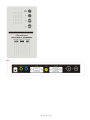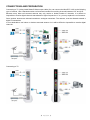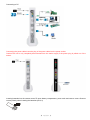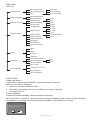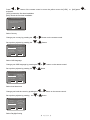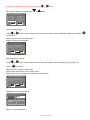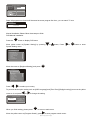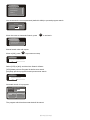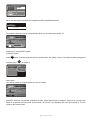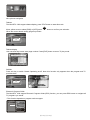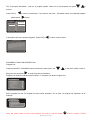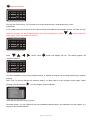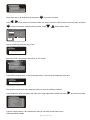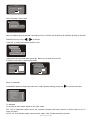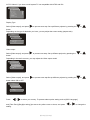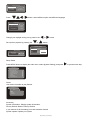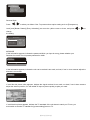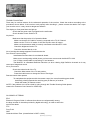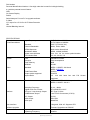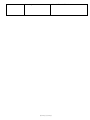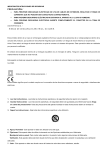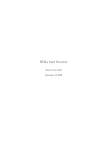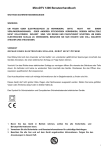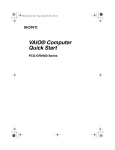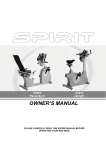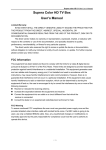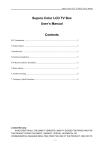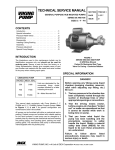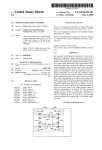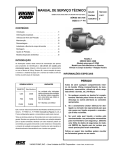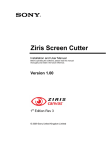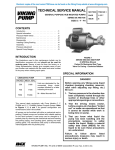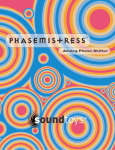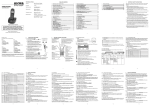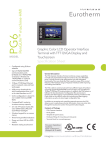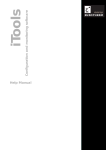Download DownLoad - Geniatech
Transcript
MoniDTV 1200 User’s Manual IMPORTANT SAFETY INSTRUCTIONS WARNING TO PREVENT FIRE OR SHOCK HAZARD, DO NOT USE WITH AN EXTENSION CORD, RECEPTACLE OR OTHER OUTLET UNLESS THE BLADES CAN BE FULLY INSERTED TO PRESENT BLADE EXPOSURE. TO PREVENT FIRE OR SHOCK HAZARD. DO NOT EXPOSE THIS APPLIANCE TO RAIN OR MOISTURE. TO PREVENT ELECTRICAL SHOCK, MATCH WIDE BLADE PLUG TO WIDE SLOT FULLY INSERTED. CAUTION RISK OF ELECTRIC SHOCK DO NOT OPEN This lightning flash with arrowhead symbol, within an equilateral triangle i s intended to alert the user to the presence of uninsulated Dangerous voltage enclosure that may be of sufficient magnitude to constitute a risk of electric shock to persons. Warning: To reduce the risk of electric shock, do not remove cover (or back) no user- Serviceable parts inside. Refer servicing to qualified service personnel. The exclamation coin within an equilateral triangle is intended to alert . The user to the presence of important operating and maintenance (servicing) instruct ons in the literature accompanying the appliance. This appliance shall not be exposed to dripping or splashing water and that no object filled with liquids such as vases shall be placed on apparatus. The symbol for Class II (Double Insulation). This symbol means that the unit complies with European safety and electrical interference directives. 第 1 页 共 1 页 1. Read Instructions- All the safety and operating instructions should be read before the appliance is operated. 2. Retain Instructions-The safety and operating instructions should be retained for future reference . 3. Heed Warnings-All warnings on the appliance and in the operating instructions should be adhered to . Follow Instructions-All operating and use instructions should be followed . 4. Water and Moisture-The appliance should not be used near water. 5. Carts and Stands-The appliance should be used only with a cart or stand that is recommended by the manufacturer. 6. Wall or Ceiling Mounting-The appliance should be mounted to a wall or ceiling only as recommended by the manufacturer. 7. Ventilation-The appliance should be well situated that its location or position does not interfere with its proper ventilation. 8. Heat-The appliance should be situated away from heat sources such as radiators, heat registers, stoves that produce heat. 9. Power Sources- The appliance should be connected to a power supply only of the type described in the operating instructions or as marked on the appliance. 10. Grounding or Polarization-Precautions should be taken. 11. Power - Cord Protection -Power supply cord should be routed so they are not likely to be walked on or pinched by item placed upon or against them, pay plugs ,and the point where they exit from the appliance. 12. Cleaning -The appliance should be cleaned only by ways recommended by the manufacturer . 13. Power Plug-Where the MAINS plug or an appliance coupler is used ad the disconnect device, the disconnect device shall remain readily operable . 14. Power Lines -An outdoor antenna should be located away from power lines . 15. Outdoor Antenna Grounding-If an outside is connected to the receiver be sure the antenna system is grounded so as to provide protection against voltage surges and to build up static charges. 16. Non-use Periods -The power cord of the appliance should be unplugged from the outlet when left unused for a long period of time . 17. Object and Liquid Entry -Care should be taken so that objects do not fall and liquids are not spilled ,into the enclosure through openings . The apparatus shall not be expose to dripping or splashing and that no objects filled with liquids, such as vases , shall be placed on the apparatus. 18. Conditions Requiring Service -The Appliance should be serviced by qualified service personnel when: The power-supply cord or the plug has been into the appliance. Objects have fallen or liquid has been spilled into the appliance. The appliance has been e~ posde to rain . The appliance does not appear to operate normally or exhibit a marked change in performance. 第 2 页 共 2 页 CONTENTS AND EQUIPMENT Front Panel 第 3 页 共 3 页 Back 第 4 页 共 4 页 Remote Control 1. Switches the DVB -T between operation and standby mode. 2. 0-9(Numeric Keys) Selects the TV or Radio service channels and individual menu options. 3. MENU Displays the Menu on screen or returns to previous menu from submenu. 4. EPG Displays the EPG (Electonic Programme Guide) on screen only when available. 5/7. CH+/Changes channels in viewing mode and moves cursor up or down in menu mode. 6./18 VOL+/Changes the volume level in viewing mode and setting in menu mode. 8. EXIT Returns to the previous menu and the screen 9. AUDIO Set the output direction for speaker. 10. MULTIVIDEO SHOW 4/6/9 Channels preview. 11. FAV To shows favorite channels list. move up or down favorite channels in the favorite list. 12. TV/RADIO Select the TV/Radio mode. 13. VGA/AV Select Video output mode. 14. MUTE Enables/disables the audio. 15. RECALL Moves to the last channel. 16. INFO Displays the program information box on the screen. 17. OK Confirms the choices and selection with highlight menu item. 19. TEXT Shows the teletext contteletext is transmitted. 20. PAUSE To still picture in current channel. 21. P/N To select PAL or NTSC, Auto. 第 5 页 共 5 页 CONNECTIONS AND PREPARATION Connecting to TV (Using Audio/Video/S-Video output cable) You can connect the MoniDTV 1200 to the following type of antenna, Use a standard outdoor roof antenna intended for receiving channels between VHF and UHF. Because many older roof-mounted antenna may only receive a limited number of channels, it is difficult or impossible to receive digital channels transmitted on higher frequencies. If so, you may replace the roof antenna. Some outdoor antenna are directed towards an analogue transmitter. The antenna, must be directed towards a digital TV transmitter. It is not desirable to use indoor or windows mounted antenna. As it will be difficult or impossible to receive digital channels. Connecting to TV 第 6 页 共 6 页 Connecting to PC Connecting the power cable Insert the plug of the power cable into the power socket. Caution:The unit is only completely disconnected from the mains supply if the power plug is pulled out of the socket. Inserting batteries into the remote control To open battery compartment, press catch and remove cover. Observe correct polarity when inserting the batteries (AAA, 2) 第 7 页 共 7 页 MENU TREE Menu List Program List Program Search Parental Control TV Program List Music Program List Sort Automatic Search Manual Search Channel Lock Parental Setting Change PIN TV Standard Display Type System Setting Video Output Antenna Power Regional Setting Language Time Setting System Schedule By Name By Service ID By Channel No. YES NO PAL NTSC AUTO 4:3 PS 4:3 LB 16:9 CVBS+S-Video VGA Mine Tetris Game Gomoku Calendar System Information Factory Default System update Accessory NO YES Menu Color Transparency Level Personal Style Border Pattern Entry Animation INSTALLATION Installing the antenna Connect the TV antenna cable to MoniDTV 1200 receiver tuner in connector. Before you start fist time installation 1. Antenna is connected to MoniDTV 1200. 2. A/V cable is connected the unit and TV. (make sure TV in right AV channel) 3. The power is turn on. Fist time installation Process the first time installation. (When the program list missing) When the power is on MoniDTV 1200 will process the first time installation wizard. And two of reason will cause the installation unprocessed. You finished the first time installation. The program list is not blank F irst Time Installation D o you w ant to start first time installation w iz ard? Yes No 第 8 页 共 8 页 or Press button of the remote control to move the yellow cursor the [YES] activate it. [YES]: process the first time installation [NO]: cancel the first time installation. F irst Time Installation D o you w ant to start first time installation w iz ard? Yes No Select Country Change your country by pressing the or button on the remote control. Set up other projects by pressing the or Button F irst Time Installation(1) C ountry England Lang auage English Time Z one GMT +00:00 Antenna Po wer OFF BAC K N EXT Select OSD language Change your OSD language by pressing the or Set up other projects by pressing the Button or button on the remote control. F irst Time Installation(1) C ountry Lang uage England English Time Z one GMT +00:00 Antenna Po wer OFF BAC K N EXT Select local time zone Change your local time zone by pressing the Set up other projects by pressing the or or button on the remote control. Button. F irst Time Installation(1) C ountry Lang uage England English Time Z one GMT +00:00 Antenna Po wer OFF BAC K N EXT Select Daylight Saving 第 9 页 共 9 页 or [NO] press OK to Change your daylight saving out by press in the Set up other projects by pressing the or or Button Button. F irst Time Installation(1) C ountry England Lang uage English Time Z one GMT +00:00 Antenna Po wer OFF BAC K N EXT Go to next setup page or Press button on the remote control to move the yellow cursor to [BACK] or [NEXT], and press to activate it. [BACK]: return to previous setup page [NEXT]: enter next setup page F irst Time Installation(1) D o you w ant to start auto search? Previo us channe l list will be rep laced. Yes BACK No Start program auto search Press press or OK button on the remote control to move the yellow cursor to [BACK] or [YES], [NO], and to active it. [BACK]: return to previous setup page [NO]: cancel auto search, return to main menu [YES]: delete current program list and start new auto search. F irst Time Installation(2) D o you w ant to start auto search? Previo us channe l list will be rep laced. Yes BACK No Program auto search is going on Autom atic Se arch Prog ress 40% C hannel N o 30 F requen cy 456M Hz 000 Music List: 000 Bingo, we catch something 第 10 页 共 10 页 OK Autom atic Se arch Prog ress 62% C hannel N o 40 F requen cy 730.0M Hz 003 Music List: 000 Done! All programs we found it will be saved as a new program list. then, you can watch TV now Message Data Saving Please Wait Manual installation Please follow these steps to finish DVB Manual installation. Press the OK button to display DVB menu Move yellow cursor to [System Setting] by pressing or button, Press or OK button to enter System Setting menu. Main Menu Program List Program Search Parental Control System Setting Game Accessory Personal Style Move the cursor to [Regional Setting], and press OK Main Menu System setting TV Standar d Display Type Video output Antenna Power Regional Setting Language Time Setting System Schedule Press / to select your country. To process others option setting such as [OSD Language] and [Time Zone] [Daylight saving] just move the yellow cursor to it, and press or to change the setting. R egiona l Setting C ountry Lang uage Time Z one England English GMT +00:00 When you finish setting, please press OK to return to main menu. Move the yellow cursor to [Program Search], press to enter program search menu. 第 11 页 共 11 页 Main Menu Program List Program Search Parental Control System Setting Game Accessory Personal Style You must enter the correct password (default is 8888) to proceed program search. Message **** Enter PIN OK Move the cursor to Automatic Search, press OK to activate it. Main Menu Program Search Automatic Search Manual Search Manual search suits with expert Move to [OK], press OK to process next step. Warning Do you want to start Auto Search? C ance l OK Select [YES] or [NO], and then Auto Search will start. [YES]:delete previous Program list before auto search [NO]:keep previous program list and process auto search. Warning Do you want to erase your previous channel list? Yes No Automatic search is in progress. Autom atic Se arch Prog ress 40% C hannel N o 30 F requen cy 456M Hz 000 Music List: 000 The program which has been searched will be stored. 第 12 页 共 12 页 Autom atic Se arch Prog ress 62% C hannel N o 40 F requen cy 730.0M Hz 003 Music List: 000 When the searching is finished, the program list will be updated and saved. Message Data Saving Please Wait TV program will be showed on screen directly. Now you can watch high quality TV. TV 350 Moving Picture LR Watching TV and Browse Program Program Preview Press OK button to enable program preview function Move the yellow cursor up and down to select program to preview, press OK to confirm it. TV Program List N o Program List 1 Color Bar 2 Monoscope 3 Moving Picture Direct input You still can switch to program direct by enter its number. 350 MoniDTV 1200 has a 9 pictures navigation function, press digest button to enable it. Select one of thumbs can switch it to dynamic preview mode, press button can confirm your selection and it will be showed on TV from thumb to full screen mode. 第 13 页 共 13 页 Nine pictures navigation Teletext. The MoniDTV 1200 support teletext display, press TEXT button to start this mode. Move yellow cursor to select [ENG] or [OFF] press OK button to confirm your selection. When the current broad casting program provides Teletext ENG OFF Teletext display Use numerical key button enter page number. Press [EXIT] button to return TV play mode. Subtitle Press sub key to switch Closed Captioning on/off. Note: this function only appears when the program and TV provides them. Teletext ENG OFF Electronic Program Guide The MoniDTV 1200 support Electronic Program Guide (EPG) function, you can press EPG button to navigate all TV programs you saved. * This function depends on program service support. TV Program List No Program List 1 Color Bar 2 Monoscope 3 Moving Picture Moving Picture 11:00-14:00 Moving Picture 14:00-17:00 第 14 页 共 14 页 The TV program information such as: a program parade. Select on of the programs and press / to browse. Press EXIT or to return up level menu, if you want to see more please press TV Program List No Program List 1 Color Bar 2 Monoscope 3 Moving Picture information about your selected program button. 2006/04/15 Moving Picture 11:00 Moving Picture 14:00 14:00 Moving Picture 17:00 A description about the program appears. Press EXIT or t o return up level menu. THE AMAZING RACE 2006/04/15 13:30-16:30 Desoription: As teams continue to make their way through Budapest, infighting among teammates proves to be more challenging than the tasks they compete in, while a food task proves to be a major roadblock for many. MAIN MENU FUNCTION DESCRIPTION Program List Press the MoniDTV 1200 MENU button will show the main menu, use [Program List] and press / to move the yellow cursor to. to enter Program List Submenu. Program List submenu include three functions: TV Program List, Music Program List. Main Menu Program List Program Search Parental Control System Setting Game Accessory Personal Style Music program list and TV program list have same operation, So we take TV program list operation as an example. Main Menu Program Search Automatic Search Manual Search Sort Move the yellow cursor to one of the program, you want to edit and press 第 15 页 共 15 页 OK button to select it, Press OK again will deselect it. Prog ram ed it tab le NO Program Name 1 Color 2 Monoscope 3 Moving Picture Favor Move Del The unit offer FAV function, you can mark your favorite program with a heart-shaped icon in the program list. In TV model press the FAV button on the remote control will enable favorite program function, this time you only switch the program you are watching between your favorite programs by using / button, press FAV button again Then it will disable this function. Prog ram ed it tab lbe NO Program Name 1 Color 2 Monoscope 3 Moving Picture Favor Move / using Del / / button, press OK button and display del icon. The delete program will complete operation. Prog ram ed it tab le NO Program Name 1 Color 2 Monoscope 3 Moving Picture Favor Move Del First time installation must process program search, to update its program list and keep watching the program properly. And if your TV service changes the transfers setting, you also need to do the program search again. Select [program search] and press to enter program search submenu. Main Menu Program List Program Search Parental Control System Setting Game Accessory Personal Style There are two selections for your choice. Automatic search: you can reference first time Installation Manual search: this operation suit with experts, it is frequency and channel Number 第 16 页 共 16 页 Main Menu Program Search Automatic Search Manual Search Sort Move the cursor to [manual search] and press / Using OK OK to process next step. button select the channel number you want to process, finally move the cursor to [OK], and press button to execute a manual search process. Using / button select option Prog ram ed it tab le Channel No 06 Frequency Bandwidth 7 MHz OK Strength 46% Quality 89% Manual searching, press any key to exit. Message Manual Searching Please Wait Press Any Key to Exit Searching finish, the program direct show on TV Screen. Main Menu Program Search Automatic Search Manual Search Sort Press EXIT button to return to the normal play status. The unit will automatically save data. Message Data Saving Please Wait This function use to block some program which not fit for the Children watching. Press DVB menu button to display the main menu, select [parental control], and press Main Menu Program List Program Search Parental Control System Setting Game Accessory Personal Style Type the 4 digit number, if the password is valid you can enter further setup menu. Preset password is 8888. 第 17 页 共 17 页 to process next step. Message Enter PIN **** OK Select Parental Control Level. Main Menu Parental Control Channel Lock Parental Setting Change PIN Select in different level of parental control (BLOCK ALL, BLOCK PG, BLOCK M, BLOCK MA, BLOCK AV, BLOCK R&NO BLOCK) by using / to choose. Press OK, to enable the Parental Control Level. Main Menu Parental Control Channel Lock CLOCK Change new P/N you must enter the old pin. Before you change the new PIN. Finished by OK return to normal play status. Change Parental PIN Old PIN New PIN Config New PIN Main Menu System setting Message **** Enter PIN OK OK Setup TV Standard Press MENU button to display the main menu, select [system Setting], and press to process next step. Main Menu Program List Program Search Parental Control System Setting Game Accessory Personal Style TV Standard To set various color system signal for the video output. PAL: The TV broadcast system used in UK, Australia, Germany and other countries; it will be output to you TV when you select NTSC: The TV broadcast system used in Korea, Japan, USA, Canada and other countries. 第 18 页 共 18 页 AUTO: Select it if you have a multi system TV set compatible with NTSC and PAL. Main Menu System setting TV Standar d Display Type Video output Antenna Power Regional Setting Language Time Setting System Schedule Display Type Select [Video output], and press to process next step. Set up different projects by pressing the or button. Depending on the type of television you have, you may adjust the screen setting (aspect ratio). Main Menu System setting Display Type 4:3PS 4:3LB 16:9 Video output Select [Video output], and press to process next step. Set up different projects by pressing the or button. Depending in the real’s connect, you may adjust the Video output model. Main Menu System setting Video output CVBS+S-Video VGA Select [Video output], and press to process next step.Set up different projects by pressing the or button select ON or OFF. Main Menu System setting Antenna Power ON OFF Press / to select your country. To process others option setting such as [OSD Language] and [Time Zone] [Daylight saving] just move the yellow cursor to there, and press setting. 第 19 页 共 19 页 or to change the R egiona l Setting C ountry England Lang uage English Time Z one Press GMT +00:00 / / / button, select different option and different language. Language OSD Language English 1st Audio Language English 2nd Audio Language English DVB Subtitle English Change your daylight saving out by press in the Set up other projects by pressing the or or button button. System update Status Initialing Transmission 000% Time Setting Burn GMT usage ON Time Zone GMT+00:00 000% Press Any Key to Exit Setup Game Press MENU button to display the main menu, select [system Setting], and press Main Menu Program List Program Search Parental Control System Setting Game Accessory Personal Style Game Use remote controller to play Games. Main Menu Game Mine Tetris Gomoku Calendar Accessory System Information: Display system information. Factory Default: Restore Factory Default. If you restored it, all the setting you made would be cleared. System update: Update your system 第 20 页 共 20 页 to process next step. Main Menu Accessory System Information Factory Default System update Personal Style Press / to select your Menu Color. To process others option setting such as [Transparency Level] and [Border Pattern] [Entry Animation] just move the yellow cursor to there, and press or to change the setting. Personal Style Menu Color Blue Transparency Level 6 Border Pattern Round Entry Animation Right MESSAGE If this information appears, indicate the password Which you input is wrong ,please whether your Password is correct The unit preset password is :8888. Message PIN Code Error Ok If this information appears, indicate the unit can't received is too weak, too bad, if use in -door antenna adjust the antenna is connected. Message Warning PIN Code Error No Signal Ok if such like this picture often appears ,indicate the signal received is too weak, too bad ,if use in-door antenna adjust the antenna position ,if it still unable To improve picture quality, maybe you need . If such like this picture appears, indicate the TV standard of the unit doesn't match your TV set ,you must switch to another TV standard in [system setting] menu or TV . 第 21 页 共 21 页 TROUBLE SHOOTING There may be various reasons for the abnormal operation of the receiver. Check the receiver according to the procedures shown below. If the receiver work properly after checking it , please contact the dealer. Don't open your receiver cover .It may cause a dangerous situation . The display on front panel does not light up Check that the power cord is plugged into the wall outlet . Check whether Power Switch is on . No picture Make sure that the product is in Operation Mode. Make sure that the AV Cable is correctly connected to the TV AV Channel Make sure the TV is in AV mode, for this Set Top Box uses AV output . Make sure that antenna cable is correctly connected to the MoniDTV 1200. Check the brightness level of TV. Check the channel that is on air. No or bad signal message appears Check other device Poor Picture & sound quality Install antenna where there is not obstacle ahead. Make sure to avoid putting mobile phone or microwave oven around the MoniDTV 1200. Use 75 Ohm coaxial cable to connecting TV and antenna. The MoniDTV is a Standard Definition Receiver ,so when viewing High Definition channels on it may cause poor image and sound. No or poor sound Check the volume level of the TV . Check the Mute status of the TV and product . Press the Audio button to change the Sound Track type . Remote control does operate To manipulate the equipment with the remote control ,the control's emitting part should be directly pointing towards the receiving part (IR Sensor) of receiver. Check the battery of Remote control. NOTE: If the problem can not be solved by going through this Trouble Shooting Guide please contact Our Customer Care Centre for further help. GLOSSARY OF TERMS EPG Electronic Program Guide. A software that viewers to navigate easily among the large number of channels provided by digital technology, in order to select the service the desire. FTA Free To Air GMT Greenwich Mean Time. (Australia time is GMT +10:00) 第 22 页 共 22 页 PIN Number Personal ldentification Number. A four-digit code that is used for locking/unlocking, e.g with the parental control feature. OSD On Screen Display Rs232 Serial data port For use PC to upgrade software. S-Video Y/C output for a S-VHS or Hi-Fi Video Recorder VBI Vertical Blanking Interval SPECIFICATIONS Terrestrial Tuner/Demodulator VHF:174MHz to 230MHz UHF:470MHz to 862MHz DVB-T (ETSI 300 744) 6MHz, 7MHz, 8MHz 2k/8k-carrier hierarchical QPSK, 16QAM, 64QAM 1/32, 1/16, 1/8, 1/4, active symbol duration 1/2, 2/3, 3/4,5/6, 7/8 Input Frequency Standard Channel Bandwidth OFDM Spectrum Modulation Mode Guard Interval Modes FEC Modes Rate System Video CPU Transpor Flash Memory SDRAM Standard Field/Frame Rate Output mode supported Aspect Ratio Audio interface Standard MPEG-1 ISO/IEC 11172-3 layers 1 and 2 MPEG-2 ISO/IEC 13818-3 Sampling Frequency Digital Audio Out Format RF input / Loop through Output CVBS/Stereo Output Y/C Output VGA Output VGA Input 32, 44., 48kHz IEC-60958/IEC-61937 IEC Type 75 Ohm 1 set of RCA Connectors (3 RCA) S-VHS DB15 PIN MINI8 PIN 5 Keypads, With 4x7 Segment LED Firmware Upgrade over RS232C User Interface Software upgrade Power Geniatech GT8600 DVB Demultiplexer 8MB 4X16M MPEG-1 ISO/IEC 13818 and MPEG-2 MP@ML 50/25Hz 720x576i 4:3, 16:9 with letter box and Full Screen supported input voltage Operating Frequency 100-240VAC 50/60Hz 第 23 页 共 23 页 Out voltage 7.5V~12V/DC 1A~750mA 第 24 页 共 24 页