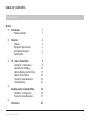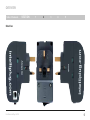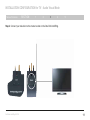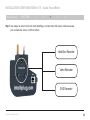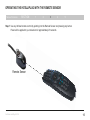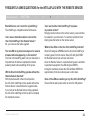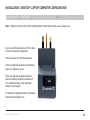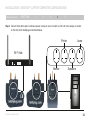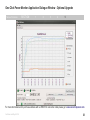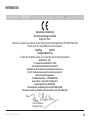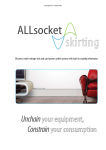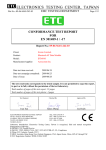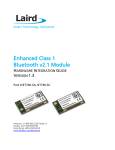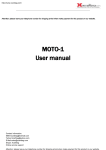Download Intelliplug AVC014 Manual
Transcript
Dual Mode USER MANUAL AVC014 OneClick technologies TABLE OF CONTENTS Table of Contents Section Introduction 1 Package Contents 1 1 2 Overview Features Equipment Requirements Unit Display Diagrams Specifications 3 TV - Audio / Visual Mode Installation / Configuration Operating the Intelliplug Optional Remote Control Paring Optional Timer Facility Frequently Asked Questions Troubleshooting 8 8 15 18 20 22 23 Desktop Laptop Computer Mode Installation / Configuration Frequently Asked Questions 24 24 27 Information 28 4 5 Dual Mode IntelliPlug AVC014 2 2 3 4 7 i INTRODUCTION Table of Contents SECTION 1 Thank you for purchasing this One Click IntelliPlug. This device will manage power to your television, AV equipment or computer, to save on energy bills. This User Manual provides all the details you’ll need to install and operate your new One Click IntelliPlug, in addition to troubleshooting advice, in the unlikely event of a problem. Dual Mode IntelliPlug AVC014 2 3 4 5 Package Contents • One Click IntelliPlug • Remote Sensor • RJ12 Cable • User Manual 1 OVERVIEW Table of Contents SECTION 1 2 3 4 5 Features • Isolates power • Saves money • Adds convenience LED Indicators The One Click IntelliPlug has 2 LED indicator lights that will illuminate when the Mode and the Slave is in use. Refer to page 17 regarding the lights. Dual Mode IntelliPlug AVC014 2 OVERVIEW Table of Contents SECTION 1 2 3 4 5 Equipment Requirements Before you begin: • Carefully read all the instructions before operating the One Click IntelliPlug • Do not engulf the One Click IntelliPlug in any sort of liquids or water • Use the One Click IntelliPlug indoors only • Do not use the One Click IntelliPlug outdoors • Do not use the One Click IntelliPlug with electric heaters • Do not plug telecommunication equipment or any other item that is not an authorised One Click accessory into the PORT on the IntelliPlug as illustrated below • Ensure the plug is connected properly into the wall socket and that connected equipment is secure before switching on at the wall socket • Do not use the One Click IntelliPlug with fish tanks or other water-related appliances • To be used only with 3-pin plugs rated 220-240VAC • Do not use the One Click IntelliPlug on boats or moving vehicles • Do not insert a 2 or 3 point adapter directly into the IntelliPlug; use a power distribution panel as illustrated on page 12 Dual Mode IntelliPlug AVC014 3 OVERVIEW Table of Contents SECTION 1 2 3 4 5 Unit Display Diagrams Top View Dual Mode IntelliPlug AVC014 Bottom View Front View 4 OVERVIEW Table of Contents SECTION 1 2 3 4 5 Side View Dual Mode IntelliPlug AVC014 5 OVERVIEW Table of Contents SECTION 1 2 3 4 5 Remote .Sensor Infra-red Transmitter (for use with the timer facility see page 20) Programming / Activation Button LED Sensor Dual Mode IntelliPlug AVC014 6 OVERVIEW Table of Contents SECTION 1 2 3 4 5 Specifications Part No.: AVC014 Enclosure: High-impact plastic AC Input: 240VAC Rated impulse voltage: 2500V Pollution degree: 2 Disconnection means: Type 1B Automatic action: : 6000 cycles Total Loading: 13 Amp 3000W 50Hz (fused 13A) Device standby power usage: 0.35W No. of sockets: 3 Warranty: 1 year Made in China Dual Mode IntelliPlug AVC014 7 INSTALLATION - CONFIGURATION for TV - Audio Visual Mode Table of Contents SECTION 1 2 3 4 5 Step 1 Make sure that the One Click IntelliPlug Master Socket Mode switch is set to Infra Red Dual Mode IntelliPlug AVC014 8 INSTALLATION CONFIGURATION for TV - Audio Visual Mode Table of Contents SECTION 2 1 3 4 5 Where to place the device: The One Click IntelliPlug is designed for your equipment. Consider the following when deciding where to place the One Click IntelliPlug: • the proximity of the One Click IntelliPlug to the equipment • the lengths of the cables attached to your adapter Connection and Installation Step 1 Disconnect your existing power distribution panel from the wall socket Step 2 Connect one end of the supplied RJ12 cable to the One Click IntelliPlug as illustrated. CLICK Warning: Before attempting to connect anything to the One Click IntelliPlug, please ensure .that all connected equipment and devices are powered off Dual Mode IntelliPlug AVC014 9 INSTALLATION CONFIGURATION for TV - Audio Visual Mode Table of Contents SECTION 1 2 3 4 5 Step 3 Connect the other end of the supplied RJ12 cable to the Remote Sensor as illustrated. CLICK Dual Mode IntelliPlug AVC014 10 INSTALLATION CONFIGURATION for TV - Audio Visual Mode Table of Contents SECTION 1 2 3 4 5 Step 4 Connect your television to the master socket on the One Click IntelliPlug. Dual Mode IntelliPlug AVC014 11 INSTALLATION CONFIGURATION for TV - Audio Visual Mode Table of Contents SECTION 1 2 3 4 5 Step 5 Connect your devices using a power distribution panel (not supplied) to the slave socket on the IntelliPlug. For items that may require continuous power, such as, a Hard Disc recorder, Video recorder or DVD recorder see page 14. Sub Woofer AV Amplifier Dual Mode IntelliPlug AVC014 Lamp Games Console 12 INSTALLATION CONFIGURATION for TV - Audio Visual Mode Table of Contents SECTION 1 2 3 4 5 Step 6 Plug the One Click IntelliPlug into the mains socket, turn the power on and position the Remote Sensor in line of sight by your television. NB When using the optional timer facility (page 20), ensure the Remote Sensor is placed in front of the infra-red reciever of the television. Dual Mode IntelliPlug AVC014 Television Infra-red Reciever 13 INSTALLATION CONFIGURATION for TV - Audio Visual Mode Table of Contents SECTION 1 2 3 4 5 Step 7 Use always on socket on the One Click IntelliPlug to connect items that require continuous power such as hard-disk, video, or DVD recorders. Hard Disc Recorder Video Recorder DVD Recorder Dual Mode IntelliPlug AVC014 14 OPERATING THE INTELLIPLUG WITH THE REMOTE SENSOR Table of Contents SECTION 1 2 3 4 5 Step 1 Use any infrared remote control by pointing it at the Remote Sensor and pressing any button. Power will be applied to your television for approximately 20 seconds. Remote Sensor Dual Mode IntelliPlug AVC014 15 OPERATING THE INTELLIPLUG WITH THE REMOTE SENSOR Table of Contents SECTIONS 1 Step 2 Within 20 seconds press the power button on your television remote control to bring your television out of standby, enjoy your television in the normal manner and send power to your peripheral equipment. 2 3 4 5 Step 3 The Remote Sensor LED will flash red every time it receives an infrared signal from any remote control. Remote Sensor INSTALLATION COMPLETE Dual Mode IntelliPlug AVC014 16 OPERATING THE INTELLIPLUG WITH THE REMOTE SENSOR Table of Contents SECTIONS 1 2 LED Indicator Lights - Infra Red Mode The Mode LED will glow GREEN when the One Click IntelliPlug is receiving power from the mains. The Slave LED will glow RED if the Remote Sensor has not been connected. Once the Remote Sensor is connected and power is switched to peripheral equipment, the LED will glow GREEN. During the shutdown process, the LED will flash GREEN for approximately 5 minutes before power is shut down. Dual Mode IntelliPlug AVC014 3 4 5 If there are no LEDs illuminating on the unit, ensure the unit is connected properly to the mains power point and the mains power switch is turned on at the wall. If the wall socket is set to ON, then disconnect the One Click IntelliPlug from the wall socket and then plug it back in. Try connecting the One Click IntelliPlug on another wall socket. Failing that, navigate to our support pages on how to obtain a replacement unit 17 OPERATING THE INTELLIPLUG WITH THE REMOTE SENSOR Table of Contents SECTIONS 1 2 3 4 5 Step 4 - Optional Remote Control Paring The REMOTE SENSOR is capable of being paired to your remote control which prevents other remote controls, lighting or sunlight unintentionally triggering the IntelliPlug into standby mode. Position your television remote control in line with the SENSOR as illustrated on page 15. Ensure that the IntelliPlug is plugged into the mains and the power is on. 1.Press and HOLD DOWN the button on the Sensor. The Front LED will illuminate RED and the IntelliPlug will temporarily activate, then the front LED starts to FLASH YELLOW FAST 2.Press and Release the Power button on the Remote Control. The Sensor LED responds by turning GREEN Wait until the Green LED illuminates every few seconds then release the button on the Sensor 3.Press and release the remote control power button a second time. The Sensor responds by the front LED FLASHING YELLOW THEN GREEN ONCE. 4.Press and release the remote control power a third time. The LED will illuminate GREEN for 3 seconds then extinguish. Dual Mode IntelliPlug AVC014 18 OPERATING THE INTELLIPLUG WITH THE REMOTE SENSOR Table of Contents SECTIONS 1 2 3 4 5 A. Point your remote control at the Sensor and press the POWER-ON button, the REMOTE SENSOR will flash GREEN every time it receives a command from your remote control. Your television should now be activated into standby mode. If, at this stage, your television receives a picture, go to C below B. Use your remote to switch your television onto any available channel, once you see the television is active and you have a picture on the screen please proceed to the next step. C. Use your remote control to switch your television off into standby mode. Power to the television and peripherals will be cut when your television reaches a low power state, between approximately 20 seconds and 10 minutes but may take longer in some instances. Advanced Installation Mode You may elect to use both the television and A/V amplifier as master devices. You must use a trailing socket to connect to the Master Socket on the IntelliPlug and then connect the television and amplifier to the trailing socket. DO NOT USE A 2 OR 3 WAY ADAPTER directly into the IntelliPlug. Pairing a second Remote Control Repeat the procedure on page 18 using the A/V remote but in stage 3, once you have released the remote sensor, (GREEN LED is flashing once every few seconds) press and release the sensor button again. The GREEN LED will then flash TWICE every few seconds. Then continue to complete stage 3 and 4. Reprogramming The Sensor To reprogram the REMOTE SENSOR you must first clear the memory. Simply PRESS and HOLD the SENSOR BUTTON for approximately 60 seconds until the LED starts to flash RED, then release. Dual Mode IntelliPlug AVC014 19 OPERATING THE INTELLIPLUG WITH THE REMOTE SENSOR Table of Contents SECTIONS 1 2 3 4 5 Optional Timer Facility The Remote Sensor has a built in timer that can automatically switch power off from your television and peripheral equipment. A few minutes prior to powering off your equipment, the LED in the Remote Sensor will flash RED slowly and then steadily increase to bursts of 3 flashes prior to shutting down the power. To cancel the process, point your infrared remote control at the Remote Sensor and press any button. The time-out period will be reset. The timer can be changed from the default setting, which is OFF, to 1, 2, 3 or 4 hours. Step 5 - Setting the Auto Shutdown Timer To set up the delay timer for 1, 2, 3, or 4 hours: 1. Press and hold the button on the Remote Sensor and the LED will illuminate RED. After approximately 15 seconds the LED will flash yellow rapidly for a few seconds and then flash in bursts of 5 flashes to indicate the current default setting which is OFF. 2. Release the button-the LED will continue to flash yellow in burst of 5 flashes for about 30 seconds. 3. If the button is pressed and released again within 30 seconds, the next time sequence will be selected. This will be indicated by the LED flashing the appropriate number of times and then off for a time before repeating (1 to 4 flashes representing hours delayed or 5 flashes for OFF). 4. After about 30 seconds the flashing will stop indicating the delay timer value has been set.To continue using your equipment, simply press any button on your remote control or press the button on the Remote Sensor. Hard Timer Shutdown This type of shutdown occurs when the television remote control is not paired to the Remote Sensor. The power to your television and peripheral equipment is switched off without first switching the television into STANDBY. Soft Timer Shutdown Pairing your television remote is the perfect solution to enhance the performance and life-span of your equipment. By carefully positioning the INFRA-RED part of the Remote Sensor in front of the INFRA-RED receiver of the television (see page 13), the IntelliPlug will place the television into standby mode when the pre-set timer period expires. When the television has returned to its quiescent state, the power is disconnected. Dual Mode IntelliPlug AVC014 20 OPERATING THE INTELLIPLUG WITH THE REMOTE SENSOR Table of Contents SECTION 1 2 3 4 5 Congratulations You have successfully programmed your IntelliPlug. To use your television, point your remote control at the sensor and press the POWER ON button. Your television will be activated into standby mode so continue to use your remote as normal. If you lose your remote control you can activate power to your television and peripherals by briefly pressing the Sensor button. Optional Accessories: Programming and Interrogation Cable This connects the AVC014 IntelliPlug to a Windows PC via a special USB / RJ12 cable, adapter and software. This facilitates: Easy programming of remote controls Choosing and storing timer options Interrogation of power usage of both Master and Peripheral connected equipment (see page 29) For further information please visit www.oneclickpower.com Dual Mode IntelliPlug AVC014 21 FREQUENTLY ASKED QUESTIONS for the INTELLIPLUG WITH THE REMOTE SENSOR Table of Contents SECTION 1 What AV devices can I connect to my IntelliPlug? The IntelliPlug is compatible with all AV devices. Can I use an alternative cable to connect the One Click IntelliPlug to the Remote Sensor? No, you must use the cable supplied. The red LED on my television stays on for several minutes before disappearing. Is this normal? The One Click IntelliPlug waits until your television is fully switched off and has completed its internal powering down before switching off the power. Will the One Click IntelliPlug operate without the Remote Sensor attached? With the mode switch in the infra red position the One Click IntelliPlug will not operate without the Remote Sensor connected via the supplied cable. If you remove the Remote Sensor during operation, the One Click IntelliPlug will not be able to complete the shutdown process. Dual Mode IntelliPlug AVC014 2 3 4 5 Can I use the One Click IntelliPlug if I misplace my remote control? Simply press the button on the remote sensor, power will then be restored to your television. To reset the countdown timer, simply press the button on the remote sensor. What do the LEDs on the One Click IntelliPlug indicate? Mode LED will glow GREEN when the One Click IntelliPlug is receiving power from the mains. Slave LED will glow RED if the Remote Sensor has not been connected. Once the Remote Sensor is connected and power is switched to peripheral equipment, the LED will glow GREEN. During the shutdown process the LED will flash GREEN for approximately 5 minutes before power is shut down. None of the LEDs are working on my One Click IntelliPlug? Ensure that the wall socket switch is set to the ON position. 22 TROUBLESHOOTING for the INTELLIPLUG WITH THE REMOTE SENSOR Table of Contents SECTIONS 1 My One Click IntelliPlug does not power on. Ensure. the unit is connected properly to the mains power point and the mains power switch is turned on at the wall and/or the power board. Disconnect the adapter from the wall socket and then plug it back in. If the adapter still fails to work, try the IntelliPlug in another wall socket. My One Click IntelliPlug does not power off my connected devices in standby mode Ensure the devices are plugged into the slave socket and not the master socket. There has been no detection of any change in power consumption from your connected devices. The Remote Sensor has not detected any infrared activity. Turn ON the connected devices and wait 30 seconds and switch these devices OFF again. Ensure you are using an infrared (IR) remote and not a wireless remote such as Bluetooth® or 2.4GHz radio frequency control. Dual Mode IntelliPlug AVC014 2 3 4 5 The Remote Sensor intermittently flashes during use There may be unusual infrared activity in the range of your connected devices. Please check the area for any infrared devices that may be interfering with the Remote Sensor. Relocate the position of the Remote Sensor near any of your connected devices that are under normal operating remote controls. My Remote Sensor is not working but the LEDs on the One Click IntelliPlug are working Ensure that the supplied RJ12 cable is connected properly to the One Click IntelliPlug and the Remote Sensor. Disconnect and reconnect, both ends, of the supplied RJ12 cable. When you reconnect the Remote Sensor, check that it shows a green LED. Press and hold the button on the Remote Sensor for 1 second when the RJ12 cable is connected securely. The LED should flash red and you will hear the IntelliPlug click when it switches on. If the LED does not work and the IntelliPlug does not turn on, then the Remote Sensor and/or units are faulty. 23 INSTALLATION - DESKTOP / LAPTOP COMPUTER CONFIGURATION Table of Contents SECTION 1 2 3 4 5 Step 1 Make sure that the One Click IntelliPlug Master Socket Mode switch is set to Always Live Do not use the Remote Sensor or RJ12 cable in this recommended configuration Power is always on to the Master Device Power to peripheral equipment is switched on when the computer is in use Power to peripheral equipment is denied when the desktop computer is switched off or, if used with a laptop, when the laptop battery is fully charged. For additional configuration ideas / information visit www.oneclickpower.com Dual Mode IntelliPlug AVC014 24 INSTALLATION - DESKTOP / LAPTOP COMPUTER CONFIGURATION Table of Contents SECTION 1 2 3 4 5 Step 2 Connect your Desktop or Laptop Computer to the Master Socket and connect peripheral equipment via a power distribution panel (not supplied) to the One Click Intelliplug as illustrated below. Printer Monitor Dual Mode IntelliPlug AVC014 Lamp Speakers 25 INSTALLATION - DESKTOP / LAPTOP COMPUTER CONFIGURATION Table of Contents SECTION 1 2 3 4 5 Step 3 Connect items that require continious power such as a router, modem or wi-fi hub to the always on socket on the One Click Intelliplug as illustrated below. Printer Lamp Wi Fi Hub Monitor Dual Mode IntelliPlug AVC014 Speakers 26 FREQUENTLY ASKED QUESTIONS - DESKTOP / LAPTOP CONFIGURATION Table of Contents SECTION 1 2 3 4 5 What do the LEDs indicate in Desktop / Laptop Configuration? Operational Mode LED will illuminate GREEN when the Intelliplug is recieving power from the mains. Once power is switched to peripheral equipment the Slave Status will illuminate GREEN. During the shutdown process the Slave Status LED will flash GREEN then go off. None of the LEDs are working on my One Click Intelliplug. Ensure that the wall socket is set to the ON position. FUSE HOLDER My One Click IntelliPlug unit does not work anymore. . • Disconnect all devices from the One Click IntelliPlug unit and unplug the unit from the wall socket. Plug the One Click IntelliPlug into the wall socket and check the Slave LED to see that it’s green. If the LED is green, then reconnect the devices to the unit. • If the LED is not green, then try another power socket. • Check the 13 amp fuse, replace if necessary Dual Mode IntelliPlug AVC014 27 INFORMATION Table of Contents SECTION 1 2 3 4 5 One Click Technologies . Limited, Limited 1-Year Product Warranty What this warranty covers. . One Click Technologies Limited (“One Click”) warrants to the original purchaser of this One click product that the product shall be free of defects in design, assembly, material, or workmanship. . What the period of coverage is. One Click warrants the OneClick product for one (1) year. What will we do to correct problems? Product Warranty. One Click will repair or replace, at its option, any defective product free of charge (except for shipping charges for the product). One Click reserves the right to discontinue any of its products without notice, and disclaims any limited warranty to repair or replace any such discontinued products. In the event that One Click is unable to repair or replace the product (for example, because it has been discontinued), One Click will offer either a refund or a credit toward the purchase of another product from One Click in an amount equal to the purchase price of the product as evidenced on the original purchase receipt as discounted by its natural use. Dual Mode IntelliPlug AVC014 What is not covered by this warranty? All above warranties are null and void if the One Click product is not provided to One Click for inspection upon One Click’s request at the sole expense of the purchaser, or if One Click determines that the One Click product has been improperly installed, altered in any way, or tampered with. The One Click Product Warranty does not protect against acts of God such as flood, lightning, earthquake, war, vandalism, theft, normal-use wear and tear, erosion, depletion, obsolescence, abuse, damage due to low voltage disturbances (i.e. brownouts or sags), non-authorized program, or system equipment modification or alteration. 28 One Click Power Monitor Application Dialogue Window - Optional Upgrade Table of Contents SECTION 1 2 3 4 5 For more information and to purchase software with a USB/RJ12 connection cable please go to www.oneclickpower.com Dual Mode IntelliPlug AVC014 29 INFORMATION Table of Contents SECTION 1 2 3 4 5 Declaration of Conformity One Click Technologies Limited Registered Office: Rosemount, Juniper Lane, Wooburn Green, High Wycombe, Buckinghamshire HP10 0DE ENGLAND Declare under our responsibility the electrical product: IntelliPlug AVC014 Intelligent Mains Plug To which this declaration relates, is in conformity with the following standards: EN 60730-2-1 : 1997 ( In conjunction with EN 60730-1 :1995 +A1+A2+A13+A14+A15+A12+A11+A16+A17) Automatic electrical controls for household and similar usePart 2-1: Particular requirements for electrical controls for electrical household appliances Test Report Number(s) : 14010589HKG-002 Date of Tests : 15 Jan 2014 to 05 May 2014 Low Voltage Directive (2006/95/EC) Electromagnetic Compatibility Directive (89/336/EEC)-EMC This product carries the CE Mark, which was affixed on the 12th of May 2014 Signed: Peter S. Robertson Managing Director Dual Mode IntelliPlug AVC014 30 www.oneclickpower.com © 2014 One Click Technologies Limited All rights reserved. All trade names are registered trademarks of respective manufacturers listed.