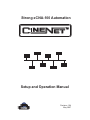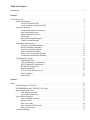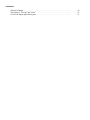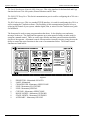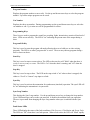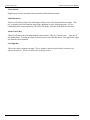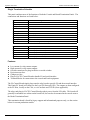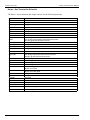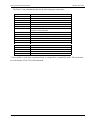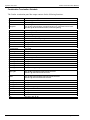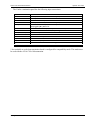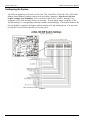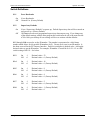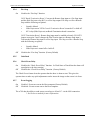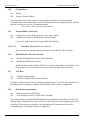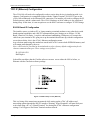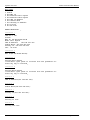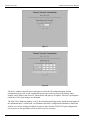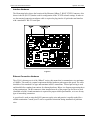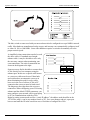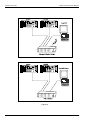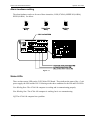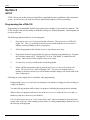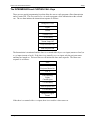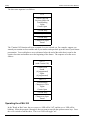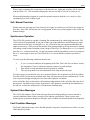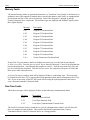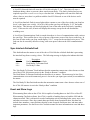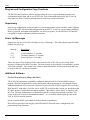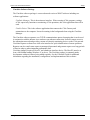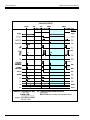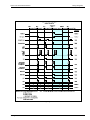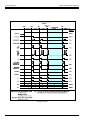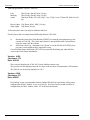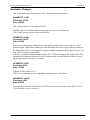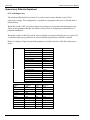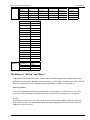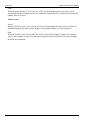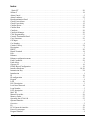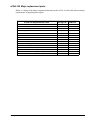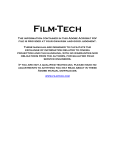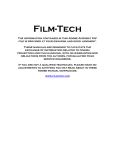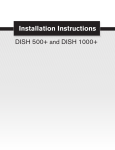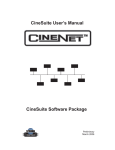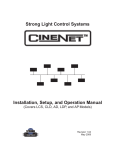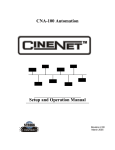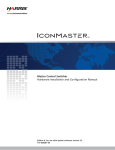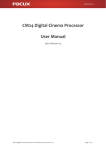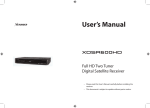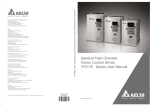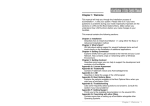Download Strong eCNA-100 setup and operation manual - Film-Tech
Transcript
Film-Tech The information contained in this Adobe Acrobat pdf file is provided at your own risk and good judgment. These manuals are designed to facilitate the exchange of information related to cinema projection and film handling, with no warranties nor obligations from the authors, for qualified field service engineers. If you are not a qualified technician, please make no adjustments to anything you may read about in these Adobe manual downloads. www.film-tech.com Strong eCNA-100 Automation TM Setup and Operation Manual Cinema Products Revision 1.04 May 2007 eCNA-100 Setup and Operation Manual PR012 Revision 1.04 This manual covers the setup and operation of the CNA Cinema Automation.. Optional CineNet and related equipment is covered in the following product reference manuals: ! ! ! ! ! ! ! ! ! ! ! ! ! ! ! ! ! ! ! PR001 CNA Installation Manual PR002 CNA-200 Setup and Operation Manual PR003 CNA-150 Setup and Operation Manual PR004 CNA-100 Setup and Operation Manual PR005 QDC-400 Installation and Setup Manual PR006 ACP-50 Installation and Setup Manual PR007 RVC-5 Installation and Setup Manual PR008 PCI-64 Gateway Interface Installation PR009 CineNet Host Software PR010 RCM-10/RSM-10/RSM-20 Installation and Operation Manual PR011 Strong Dimmer Installation, Setup, and Operation Manual PR012 eCNA-100 Automation Manual PR013 eCNA-150 Automation Manual PR014 eCNA-200 Automation Manual PR016 Strong FP350 Installation and Operation Manual PR017 Eprad FP350 Installation and Operation Manual PR018 Paging system Setup and Installation Manual PR019 VNC Setup and Operation Manual PR020 CineSuite Installation and Operation Manual Warranty CineNet automation products, sold by STRONG INTERNATIONAL, are warranted against defects in materials and workmanship for one year from the date of purchase. There are no other express or implied warranties and no warranty of merchantability or fitness for a particular purpose. During the warranty period, STRONG INTERNATIONAL will repair or, at its option, replace components that prove to be defective, provided the unit is shipped prepaid to the manufacturer directly or via and authorized distributor. Not covered by this warranty are defects caused by modification, misuse or accidents and any further damage caused by inadequate packing for service return. STRONG INTERNATIONAL's obligation is restricted to the repair or replacement of defective parts and under no circumstances will STRONG INTERNATIONAL be liable for any other damage, either direct or consequential. Information in this document is subject to change without notice. No part of this document may be reproduced or transmitted in any form or by any means, electronic or mechanical, for any purpose, without the express written permission of STRONG INTERNATIONAL. © 1997 - 2007 STRONG INTERNATIONAL. All rights reserved... Table of Contents: Introduction . . . . . . . . . . . . . . . . . . . . . . . . . . . . . . . . . . . . . . . . . . . . . . . . . . . . . . . . . . . . . . . . . . . . . . . . 1 Section 1 System Overview . . . . . . . . . . . . . . . . . . . . . . . . . . . . . . . . . . . . . . . . . . . . . . . . . . . . . . . . . . . . . . . . . . . 2 Product Description . . . . . . . . . . . . . . . . . . . . . . . . . . . . . . . . . . . . . . . . . . . . . . . . . . . . . . . . . . . . 3 Local I/O Network (LIN) . . . . . . . . . . . . . . . . . . . . . . . . . . . . . . . . . . . . . . . . . . . . . . . . . . 3 Local Synchronous Network (LSN) . . . . . . . . . . . . . . . . . . . . . . . . . . . . . . . . . . . . . . . . . . 3 System Components . . . . . . . . . . . . . . . . . . . . . . . . . . . . . . . . . . . . . . . . . . . . . . . . . . . . . . . . . . . . 3 Control Panel (Operator Interface) . . . . . . . . . . . . . . . . . . . . . . . . . . . . . . . . . . . . . . . . . . . 3 Dual termination system . . . . . . . . . . . . . . . . . . . . . . . . . . . . . . . . . . . . . . . . . . . . . . . . . . 7 Single termination system . . . . . . . . . . . . . . . . . . . . . . . . . . . . . . . . . . . . . . . . . . . . . . . . . 7 Film board . . . . . . . . . . . . . . . . . . . . . . . . . . . . . . . . . . . . . . . . . . . . . . . . . . . . . . . . . . . . . 7 House/Aux termination panel . . . . . . . . . . . . . . . . . . . . . . . . . . . . . . . . . . . . . . . . . . . . . . 7 Combo termination panel . . . . . . . . . . . . . . . . . . . . . . . . . . . . . . . . . . . . . . . . . . . . . . . . . 7 Termination Panel Features . . . . . . . . . . . . . . . . . . . . . . . . . . . . . . . . . . . . . . . . . . . . . . . . . . . . . . 8 Console Termination Schedule . . . . . . . . . . . . . . . . . . . . . . . . . . . . . . . . . . . . . . . . . . . . . 8 Booth Termination Schedule . . . . . . . . . . . . . . . . . . . . . . . . . . . . . . . . . . . . . . . . . . . . . . . 9 Single Termination Schedule . . . . . . . . . . . . . . . . . . . . . . . . . . . . . . . . . . . . . . . . . . . . . . 10 Film Termination Schedule . . . . . . . . . . . . . . . . . . . . . . . . . . . . . . . . . . . . . . . . . . . . . . . 11 House / Aux Termination Schedule . . . . . . . . . . . . . . . . . . . . . . . . . . . . . . . . . . . . . . . . . 12 Combination Termination Schedule . . . . . . . . . . . . . . . . . . . . . . . . . . . . . . . . . . . . . . . . 14 Configuring the System . . . . . . . . . . . . . . . . . . . . . . . . . . . . . . . . . . . . . . . . . . . . . . . . . . . . . . . . 16 Switch Definitions . . . . . . . . . . . . . . . . . . . . . . . . . . . . . . . . . . . . . . . . . . . . . . . . . . . . . . 17 TCP/ IP (Ethernet) Configuration . . . . . . . . . . . . . . . . . . . . . . . . . . . . . . . . . . . . . . . . . . 21 RS-232 Based IP Configuration . . . . . . . . . . . . . . . . . . . . . . . . . . . . . . . . . . . . . . . . . . . . 21 HTML IP Configuration . . . . . . . . . . . . . . . . . . . . . . . . . . . . . . . . . . . . . . . . . . . . . . . . . 23 Interface Hardware . . . . . . . . . . . . . . . . . . . . . . . . . . . . . . . . . . . . . . . . . . . . . . . . . . . . . . 25 TCP/ IP Networking Overview . . . . . . . . . . . . . . . . . . . . . . . . . . . . . . . . . . . . . . . . . . . . 27 Alarm Loudness . . . . . . . . . . . . . . . . . . . . . . . . . . . . . . . . . . . . . . . . . . . . . . . . . . . . . . . . 29 Status LEDs . . . . . . . . . . . . . . . . . . . . . . . . . . . . . . . . . . . . . . . . . . . . . . . . . . . . . . . . . . . 29 Section 2 Setup . . . . . . . . . . . . . . . . . . . . . . . . . . . . . . . . . . . . . . . . . . . . . . . . . . . . . . . . . . . . . . . . . . . . . . . . . . . . 30 Programming the eCNA-100 . . . . . . . . . . . . . . . . . . . . . . . . . . . . . . . . . . . . . . . . . . . . . . . . . . . . 30 INTERMISSION and CURTAIN CALL Keys . . . . . . . . . . . . . . . . . . . . . . . . . . . . . . . . . . . . . . 31 Operating the eCNA-100 . . . . . . . . . . . . . . . . . . . . . . . . . . . . . . . . . . . . . . . . . . . . . . . . . . . . . . . 32 Soft Manual Overrides . . . . . . . . . . . . . . . . . . . . . . . . . . . . . . . . . . . . . . . . . . . . . . . . . . 33 Synchronous Operation . . . . . . . . . . . . . . . . . . . . . . . . . . . . . . . . . . . . . . . . . . . . . . . . . . 33 System Status Messages . . . . . . . . . . . . . . . . . . . . . . . . . . . . . . . . . . . . . . . . . . . . . . . . . . . . . . . . 33 Fault Condition Messages . . . . . . . . . . . . . . . . . . . . . . . . . . . . . . . . . . . . . . . . . . . . . . . . 33 Memory Faults . . . . . . . . . . . . . . . . . . . . . . . . . . . . . . . . . . . . . . . . . . . . . . . . . . . . . . . . . 34 Run-Time Faults . . . . . . . . . . . . . . . . . . . . . . . . . . . . . . . . . . . . . . . . . . . . . . . . . . . . . . . 34 Sync Interlock Failsafe Fault . . . . . . . . . . . . . . . . . . . . . . . . . . . . . . . . . . . . . . . . . . . . . . 35 Power Up Messages . . . . . . . . . . . . . . . . . . . . . . . . . . . . . . . . . . . . . . . . . . . . . . . . . . . . . 36 CineSuite Manager . . . . . . . . . . . . . . . . . . . . . . . . . . . . . . . . . . . . . . . . . . . . . . . . . . . . . . . . . . . . 37 Addendum Software Changes . . . . . . . . . . . . . . . . . . . . . . . . . . . . . . . . . . . . . . . . . . . . . . . . . . . . . . . . . . . . 43 The States of “No-Op” and “None” . . . . . . . . . . . . . . . . . . . . . . . . . . . . . . . . . . . . . . . . . . . . . . 47 eCNA-100 Major replacement parts . . . . . . . . . . . . . . . . . . . . . . . . . . . . . . . . . . . . . . . . . . . . . . 51 An Introduction to CINENET ™ SYSTEM THE Strong International’s CINE NET ™ is an automation and control network designed specifically for the Motion Picture Theatre Industry. CINE NET ™ provides a low cost connection to various control and I/O devices in the projection booth, auditorium, and throughout the theatre complex. CINE NET ™ is divided into multiple network layers: The Local Synchronous Network (LSN) is a complex-wide data network that provides advanced synchronous projector control, user selected data transfer and real-time remote automation status. The Local I/O Network (LIN) is designed to provide remote I/O control for each screen in a complex. A standard RJ45 Ethernet connection provides operation over TCP/IP for interface with various devices. The CINE NET ™ network offers many advantages over point-to-point wiring such as reduced installation costs, reduced wiring errors and high noise immunity. CINE NET ™ also allows management to program and access real-time status of all auditoriums in the theatre complex from a central location using a personal computer. Strong will continue to develop new CINE NET ™ products that will provide the control and flexibility the theatre industry demands. Strong International 1 System Overview eCNA-100 Automation Manual Section 1 SYSTEM OVERVIEW The eCNA-100® Cinema Network Automation is a CINE NET ™ compatible automation system specifically designed for the motion picture and theatre industry. The system is modular in design, consisting of the operator interface and system peripherals. The main computer and each peripheral device are defined by their common functions and locations in the booth. The devices within the system communicate with each other on a serial communications link. Automation systems and remote stations distributed throughout the booth and other areas of the multiplex communicate on a second serial communications link. The eCNA can also exchange data with, and receive control from other automations and a host computer over a TCP/IP ethernet network. The eCNA-100 operator interface is user friendly and self-explanatory. Once some basic rules are learned you will be programming and running basic programs in less than an hour. To enhance the operation of the eCNA-100 and provide a higher level of control, the CINE NET ™ Gateway PC Card and Host software is available. This product will provide a PC interface to the eCNA-100 automations. The Host PC and software will allow management to access programming, data logging and diagnostic information from all systems connected to the network. Access to data and system upgrade software will also be available via the modem/Internet. This model offers a RJ45 Ethernet connection and runs the TCP/IP protocol. This interface will facilitate the CNA’s interaction with other devices in the projection booth and is a convenient way to configure and monitor the automation. This manual provides the installer and user with the necessary information to install, setup and operate the eCNA-100 automation system. The installer is encouraged to read all sections of the manual before proceeding with the installation. If while installing or operating the eCNA-100 automation you find any part of the manual to be unclear or incorrect, please let us know. Call STRONG INTERNATIONAL at (800)-424-1215 if help or additional information is required. 2 Strong International eCNA-100 Automation Manual System Overview Product Description The eCNA-100 Cinema Network Automation System is a microprocessor based computer automation designed to automate all aspects of the theatre presentation. The major features of the eCNA-100 are listed in this manual. Local I/O Network (LIN) Each system component is connected to the network and communicates via a five wire cable. This cable provides the serial communications as well as power to the termination panels. This is called the "Local I/O Network"or “LIN”. The standard devices that make up the system are the: 1. Console Termination Panel (film termination) 2. Booth Termination Panel (House/ Aux Termination) 3. eCNA-100 Control Panel The eCNA-100 Automation Control Panel contains the Main or Master Computer of the system and each I/O device is connected to it via a serial communications link. The devices are connected in a “daisy-chain” method and can then be distributed within the booth according to their logical location. Local Synchronous Network (LSN) The "Local Synchronous Network" is a two-wire data link that will support CNA-100/150, eCNA100/150, eCNA-200 and CNA-200 Automations, remote stations, synchronous communications for interlock, network copy functions and a Host PC. The automation systems are connected together in a “daisy-chain” configuration, which allows the transmission line to continue from one unit to the next. System Components The standard components that make up the automation system LIN are described in the following sections. Control Panel (Operator Interface) The automation controller and front panel interface is a self-contained unit that can either be surface mounted to the booth wall or can be mounted in a standard 19" rack. The unit will house the main CPU, the front panel interface and the power supply for local and remote power for the Local I/O Network. Communications to the local I/O devices and other remote CNA systems is accomplished via several serial ports on the Main CPU: The Local I/O Network (LIN) Com Port - This is the interface for the Local I/O Network that will support the Main I/O Interface, the Console and Booth Termination Panels and other auxiliary devices. Strong International 3 System Overview eCNA-100 Automation Manual The Local Synchronous Network (LSN) Com port - This is the interface for the Interlock and Copy function between CNA-100 systems, Remote Monitors and PC Host. The P8 RS-232 Setup Port- This Serial communications port is used for configuring the eCNA via a special cable. The RJ45 ethernet port- This is a standard TCP/IP interface, it is used for configuring the eCNA as well as running the CineSuite software. The flexibility of this communications protocol is key to achieving full control of your system, whether digital, film, or mixed. See the CineSuite user guide for full details. The front panel is used to setup, program and run the shows. It also displays error and status messages to the user. The front panel incorporates up to nine manual override switches used for emergency manual control. These are rocker type switches and their general functions should be obvious to the operator. All manual controls circumvent the electronic circuitry giving the user the ability to control the major functions in the event of an automation failure. The manual control functions are listed below: Figure 1 1. 2. 3. 4. 5. 6. 7. 8. 9. 4 PROJECTOR - Maintained ON/AUTO LAMP - Maintained CHANGEOVER - Momentary OPEN/CLOSE LENS - Momentary FLAT/SCOPE LENS - Momentary SPECIAL CURTAIN - Momentary OPEN/CLOSE HOUSE LIGHTS - Momentary UP/DOWN STAGE LIGHTS - Momentary UP/DOWN AUXILIARY - Momentary ON1/ON2 Strong International eCNA-100 Automation Manual System Overview Program Number Displays the program number to run or edit. Use the up and down cursor keys to select the program number. Up to nine unique programs can be saved. Cue Number Displays the show cue number. During programming use the up and down cursor keys to select the cue number to edit. Up to nine cues can be programmed for a show. Programming Keys These keys are used to program the sound, lens, masking, lights, intermission, curtain call and end of show. LEDs are on each key. The LED is "on" indicating the present state of the output during a show. Program Edit Key This key is used to enter the program edit mode allowing the user to build new or alter existing programs. The LED is on when "program edit" is active. The user may edit any program during a show or between shows. Start Key This key is used to start or restart a show. The LED on the start key will "blink" when the show is ready to start or ready to restart. The LED is "on" when the show is running, and "off" when the show is stopped. Stop Key This key is used to stop a show. The LED on the stop switch is "on" when a show is stopped, due either to a "local" or "remote" stop input or a fault. Sync Key This key is used to activate the automation for synchronous (interlock) operation. The sync LED will be "on" indicating the automation is in sync mode. Sync Loop Number This displays the Sync Loop number. Use the up and down cursor keys to change the loop number. Up to 9 different loops can be on the sync network. 0 disables the machine from sync operation. The user is prevented from changing the Sync Loop number when sync is enabled with the Sync Key. Fault Status LEDs These LEDs display the status of the fault conditions: Film Presence, Film Motion and Xenon Fault. The LEDs are "off" when there is no fault present. When a fault exists, the LED will "blink" rapidly. Strong International 5 System Overview eCNA-100 Automation Manual Power Switch Supplies power to the automation main controller and termination panels. Fault Defeat Key This key will defeat or bypass the fault inputs (film presence, film motion and xenon lamp). This key is normally used for testing the projection equipment or newly edited programs. It is not recommended for normal operation. The LED will "blink" when the Fault Defeat is activated. Alarm Cancel Key This key will cancel the local alarm and all remote alarms. This key is also used to clear any of the latched faults. Pressing the Alarm Cancel key once will cancel the alarm. Pressing the key again will clear the fault condition. Cue Input Key This key provides a manual cue input. This is similar to the cue input from the electronic cue detector or pick off. This key is always active during a show. 6 Strong International eCNA-100 Automation Manual System Overview Termination Panels The eCNA automation currently supports several types of termination systems. The type used depends on the specific requirements of the projection booth designers. The Dual termination system consists of two panels that support all standard console and booth equipment control I/O. The functions are logically divided between the two boards according to the location of the projection booth equipment. The Console termination panel controls the equipment that is normally associated with the console system such as the projector, lamp, film monitoring, etc. The Booth termination panel controls other functions such as masking, curtains and lights. The Dual termination system’s versatility lies in that it allows both the Booth and Console termination panel functions to be placed in separate locations. The Single termination system combines most of the functions of the Console and Booth units into a single panel. This panel provides the option of a single, lower-cost alternative for installations that do not require all of the options that separate units offer. Both of these systems have now been taken out of production. The 394xx termination panels have been designed to operate in a similar fashion while providing new flexibility required for digital integration. The 39432-2 Film board takes over for the original 39330 console termination panel. The Film termination board is primarily used to interface with traditional console equipment. Controls are given for functions such as Xenon Lamp, Changeover, Projector Motor, and Slide Projector. The 39431 House/Aux termination panel replaces the original 39331 booth termination panel. This House/Aux board will be used to control the booth functions. The 39432-1 Combo termination panel is a replacement for the 39332 single termination panel. As with the single termination panel, this combination board offers a mix of functions associated with each individual Film and House/Aux board. The Film, House/Aux, and Combo termination boards must be configured for “compatibility mode” operation when being used with the eCNA-100. (See the installation manual or the 394xx termination board supplement). Currently the eCNA-100 does not support the new digital inputs and assignable outputs these termination boards offer. Strong International 7 System Overview eCNA-100 Automation Manual Termination Panel Features Console Termination Schedule This panel supports the input and output termination interface and provides connections for standard booth functions as listed below: Output Name Contact/ Connection Type Projector Motor On/Off Xenon Lamp On/Off Changeover Open/Close Lens Turret Flat/Scope/Special Slide Projector On/Off Input Name Function Film Presence Failsafe Input (Parallel with P2) Film Motion Failsafe Input (Parallel with P2) Film Tension Failsafe Input (Parallel with P2) Cue Input Failsafe/ Cue Detector Input (Parallel with P2) Xenon Fault Failsafe Input (Parallel with P2) Features: ! ! ! ! ! High current dry(unpowered) relay contact outputs. High current override connector for plug-in cable to override switches. Projector motor and Changeover fuse. Plug-in I/O CPU Control Board to handle I/O and serial interface. Terminal Blocks for connection to the console equipment. The I/O Control Board simply plugs onto the relay board to provide I/O and the network interface. This Panel (PC board) will connect to the Local I/O Network (LIN). The outputs are then configured at the PC Host, Locally on the CNA, or via CineSuite and TCP/IP (where applicable). The relays and plug-in I/O CPU Control Board get their power from the LIN cable. This board will generally be mounted in a cabinet on the booth wall, but can also be mounted in the console next to the Booth Termination Panel. This termination board is listed for legacy support and informational purposes only, see the section below for current production models. 8 Strong International eCNA-100 Automation Manual System Overview Booth Termination Schedule This panel supports the input and output termination interface and provides connections for standard booth functions as listed below: Output Name Contact/ Connection Type Top Masking Flat/Scope/Special Side Masking Flat/Scope/Special Curtains Open/Close House Lights Up, Down, Mid 1, Mid 2 Stage Lights Up, Down Environment On/Off Slide Projector On/Off Sound Processor Mono, SVA, SR, Digital 1, Digital 2, Aux 1, Aux 2, Nonsync, Mute, preamp 1, preamp2 Input Name Function Remote Start Senses Contact Closure WRT Input Return Remote Stop/Fire Stop Senses Contact Closure WRT Input Return Features: ! ! ! ! ! ! Low current dry relay contact outputs. High current dry relay contact outputs for Slide Projector and Environmental Control A plug-in I/O CPU Control Board to handle I/O and serial interface. Override connector for plug-in cable to override switches. Override connector for optional override switches. Large terminal blocks for user interface. This Panel (PC board) will connect to the Local I/O Network (LIN). The outputs are then configured at the PC Host, Locally on the CNA, or via CineSuite and TCP/IP (where applicable). The relays and plug-in I/O CPU Control Board get their power from the LIN cable. This board will generally be mounted in a cabinet on the booth wall, but can also be mounted in the console next to the Booth Termination Panel. This termination board is listed for legacy support and informational purposes only, see the section below for current production models. Strong International 9 System Overview eCNA-100 Automation Manual Single Termination Schedule This panel combines most of the functions of both the Console and Booth Termination Panels. The connections and functions are listed below: Output Name Contact/ Connection Type Projector Motor On/Off Xenon Lamp On/Off Changeover Open/Close Lens Turret Flat/Scope/Special Slide Projector On/Off Masking Flat/Scope/Special Curtains Open/Close House Lights Up, Down, Mid 1, Mid 2 Stage Lights Up, Down Sound Processor Mono, SVA, SR, Digital, Aux, Non-sync, Mute Input Name Function Film Presence Failsafe Input (Parallel with P2) Film Motion Failsafe Input (Parallel with P2) Film Tension/Remote Stop Failsafe Input (Parallel with P2) Cue Input Failsafe/ Cue Detector Input (Parallel with P2) Xenon Fault Failsafe Input (Parallel with P2) Features: ! ! ! ! ! ! ! Low current dry relay contact outputs. High current dry relay contact outputs. Override connectors for plug-in cable to override switches. Projector motor fuse. Changeover fuse. Plug-in I/O CPU Control Board to handle I/O and serial interface. Terminal Blocks for connection to the console and booth equipment. The I/O Control Board simply plugs onto the relay board to provide I/O and the network interface. This Panel (PC board) will connect to the Local I/O Network (LIN). The outputs are then configured at the PC Host, Locally on the CNA, or via CineSuite and TCP/IP (where applicable). The relays and plug-in I/O CPU Control Board get their power from the LIN cable. This board will generally be mounted in a cabinet on the booth wall, but can also be mounted in the console next to the Booth Termination Panel. This termination board is listed for legacy support and informational purposes only, see the section below for current production models. 10 Strong International eCNA-100 Automation Manual System Overview Film Termination Schedule The Film termination board has output contacts for the following functions: Output Name Contact / Connection Type Lamp Com. / N.O. @10A and P6 Override Connector Motor Com. / N.O. @ 10A and P6 Override Connector Changeover Close N.O. @ 10A, P6 Override Connector, and P7 Factory Wiring Com. to Open and Close Relays, Changeover Douser Line, and P6 Override Connector Open N.O. @ 10A, P6 Override Connector, and P7 Factory Wiring Ground To P7 Factory Wiring Connector Projector Motor Line To Projector Com. and P6 Override Connector Changeover Douser Line To Changeover Com. and P6 Override Connector Lens Turret Line To P9 Factory Wiring Connector Neutral Neutral To P7 and P9 Factory Wiring Connectors Slide Projector Com. / N.O. @ 10A Lens Flat N.O. @ .5A and P6 Override Connector Lens Scope N.O. @ .5A and P6 Override Connector Lens Special N.O. @ .5A and P6 Override Connector Lens Com. Com. to All Lens Relays and P6 Override Connector Aux * Out 1 Com. / N.O. @ .5A The Film termination board has the following input connections: Input Name Function Film Motion Failsafe Input, Active Low (enabled/ disabled by W7) Also Connects to P4 Film Presence Failsafe Input, Active Low Also Connects to P4 Film Cue Failsafe / Cue Detector Input, Active Low Also Connects to P4 Xenon Fault Failsafe Input, Active Low (enabled/ disabled by W5) Also Connects to P4 Film Tension Film Tension Input Input Return Common return for above Inputs (return path for switch closure) Also Connects to P4 +12 Volt DC Optional Fused +12 VDC Feed for Start, Stop, and Digital 1 Cue Return (+12 Volt DC) Return Path for Optional Feed Start A * Senses 5-25 Volts AC or DC referenced to “Start B” Start B Return Path for Start Input Stop A * Senses 5-25 Volts AC or DC referenced to “Stop B” Stop B Return Path for Stop Input Digital 1 Cue A * Senses 5-25 Volts AC or DC referenced to “Digital 1 Cue B” Digital 1 Cue B Return Path for Digital 1 Cue Input * Not available or used when termination board is configured for compatibility mode. This mode must be used with the eCNA/ CNA-100 automation. Strong International 11 System Overview eCNA-100 Automation Manual House / Aux Termination Schedule The House / Aux termination has output contacts for the following functions: 12 Output Name Contact / Connection Type Side Mask Flat N.O. @ .5A and P2 Override Connector Side Mask Scope N.O. @ .5A and P2 Override Connector Side Mask Special N.O. @ .5A and P2 Override Connector Side Mask Com. Com. to Side Mask Relays and P2 Override Connector Top Mask Flat N.O. @ .5A and P2 Override Connector Top Mask Scope N.O. @ .5A and P2 Override Connector Top Mask Special N.O. @ .5A and P2 Override Connector Top Mask Com. Com. to Top Mask Relays and P2 Override Connector Curtain Close N.O. @ .5A and P3 Override Connector Com. to Open and Close Relays and P3 Override Connector Open N.O. @ .5A and P3 Override Connector House Lights Up N.O. @ .5A and P3 Override Connector House Lights Mid 1 N.O. @ .5A House Lights Mid 2 N.O. @ .5A House Lights Down N.O. @ .5A and P3 Override Connector House Lights Com. Com. to House Light Relays and P3 Override Connector Stage Lights Up N.O. @ .5A and P3 Override Connector Com. to Stage Light Relays and P3 Override Connector Down N.O. @ .5A and P3 Override Connector Slide Projector Com. / N.O. @ 10A Aux Out 5 Com. / N.O. @ 10A Aux Out 1 Com. / N.O. @ .5A and P4 Override Connector Aux Out 2 Com. / N.O. @ .5A and P4 Override Connector Aux Out 3 (A) Com. / N.O. @ .5A and P4 Override Connector (B) Com. / N.O. @ .5A Aux Out 4 (A) Com. / N.O. @ .5A and P4 Override Connector (B) Com. / N.O. / N.C. @ .5A Sound Mono N.O. @ .5A Sound SVA N.O. @ .5A Sound SR N.O. @ .5A Sound NonSync N.O. @ .5A Sound Digital N.O. @ .5A Sound Aux N.O. @ .5A Sound Com Com. to Sound Relays Sound Mute Com. / N.O. @ .5A Strong International eCNA-100 Automation Manual System Overview The House / Aux termination board has the following input connections: Input Name Function + 12 Volt DC Optional Fused +12 VDC Feed for all Inputs Return (+12 Volt DC ) Return path for Optional Feed Start A Senses 5-25 Volts AC or DC referenced to “Start B” Start B Return Path for Start Input Stop A Senses 5-25 Volts AC or DC referenced to “Stop B” Stop B Return Path for Stop Input Fire Stop A * Senses 5-25 Volts AC or DC referenced to “Fire Stop B”, Initiates Fire Stop Routine on the Automation. Fire Stop B * Return Path for Fire Stop Input Digital 1 Cue A * Senses 5-25 Volts AC or DC referenced to “Digital 1 Cue B” Digital 1 Cue B * Return Path for Digital 1 Cue Input In 1 A * Senses 5-25 Volts AC or DC referenced to “In 1 B” In 1 B * Return Path for In 1 Input In 2 A * Senses 5-25 Volts AC or DC referenced to “In 2 B” In 2 B * Return Path for In 2 Input In 3 A * Senses 5-25 Volts AC or DC referenced to “In 3 B” In 3 B * Return Path for In 3 Input In 4 A * Senses 5-25 Volts AC or DC referenced to “In 4 B” In 4 B * Return Path for In 4 Input * Not available or used when termination board is configured for compatibility mode. This mode must be used with the eCNA/ CNA-100 automation. Strong International 13 System Overview eCNA-100 Automation Manual Combination Termination Schedule The Combo. termination panel has output contacts for the following functions: 14 Output Name Contact / Connection Type Lamp Com. / N.O. @10A and P6 Override Connector Motor Com. / N.O. @ 10A and P6 Override Connector Changeover Close N.O. @ 10A, P6 Override Connector, and P7 Factory Wiring Com. to Open and Close Relays, Changeover Douser Line, and P6 Override Connector Open N.O. @ 10A, P6 Override Connector, and P7 Factory Wiring Ground To P7 Factory Wiring Connector Projector Motor Line To Projector Com. and P6 Override Connector Changeover Douser Line To Changeover Com. and P6 Override Connector Lens Turret Line To P9 Factory Wiring Connector Neutral Neutral To P7 and P9 Factory Wiring Connectors Slide Projector Com. / N.O. @ 10A Sound Mono N.O. @ .5A Sound SVA N.O. @ .5A Sound SR N.O. @ .5A Sound Non-Sync N.O. @ .5A Sound Digital N.O. @ .5A Sound Aux N.O. @ .5A Sound Com. Com. to Sound Relays Sound Mute Com. / N.O. @ .5A House Lights Up N.O. @ .5A and P5 Override Connector House Lights Mid 1 N.O. @ .5A House Lights Mid 2 N.O. @ .5A House Lights Down N.O. @ .5A and P5 Override Connector House Lights Com. Com. to House Light Relays and P5 Override Connector Stage Lights Up N.O. @ .5A and P5 Override Connector Com. to Stage Light Relays and P5 Override Connector Down N.O. @ .5A and P5 Override Connector Curtain Open N.O. @.5A and to P5 Override Connector Com. to Open and Close Relays and to P5 Override Connector Close N.O. @ .5A and to P5 Override Connector Masking Flat N.O. @ .5A and to P10 Override Connector Masking Scope N.O. @ .5A and to P10 Override Connector Masking Special N.O. @ .5A and to P10 Override Connector Masking Com. Com. to Masking Relays and to P10 Override Connector Lens Flat N.O. @ .5A and P6 Override Connector Lens Scope N.O. @ .5A and P6 Override Connector Lens Special N.O. @ .5A and P6 Override Connector Lens Com. Com. to Lens Relays and P6 Override Connector Aux * Out 1 Com. / N.O. @ .5A Strong International eCNA-100 Automation Manual System Overview The Combo. termination panel has the following input connections: Input Name Function Film Motion Failsafe Input, Active Low (enabled/ disabled by W7) Also Connects to P4 Film Presence Failsafe Input, Active Low Also Connects to P4 Film Cue Failsafe / Cue Detector Input, Active Low Also Connects to P4 Xenon Fault Failsafe Input, Active Low (enabled/ disabled by W5) Also Connects to P4 Fire Stop Fire Alarm/ Film Tension Input, initiates Fire Stop Routine on automation or Film Tension Fault (Toggled by W1), Active Low Input Return Common return for above Inputs (return path for switch closure) Also Connects to P4 +12 Volt DC Optional Fused +12 VDC Feed for Start, Stop, and Digital 1 Cue Return (+12 Volt DC) Return Path for Optional Feed Start A * Senses 5-25 Volts AC or DC referenced to “Start B” Start B * Return Path for Start Input Stop A * Senses 5-25 Volts AC or DC referenced to “Stop B” Stop B * Return Path for Stop Input Digital 1 Cue A * Senses 5-25 Volts AC or DC referenced to “Digital 1 Cue B” Digital 1 Cue B * Return Path for Digital 1 Cue Input * Not available or used when termination board is configured for compatibility mode. This mode must be used with the eCNA/ CNA-100 automation. Strong International 15 System Overview eCNA-100 Automation Manual Configuring the System The LSN can support up to 64 devices (CNA-100/ 150s, CNA-200s, eCNA-100/ 150s, eCNA-200s, Remote Status Monitors, dimmer control cards, and a Host Computer). Each device will each require a unique Sync Id number. Id 0 is reserved for the Host PC and Ids 1 through 63 are assigned to eCNA-100s and other devices as necessary. To keep things simple, assign the eCNA100 Ids starting at 1, corresponding to the house number and working up. The Remote Monitor's Ids, if used, should be assigned to the higher numbers starting at 62 and working down. You may want to keep Id 63 reserved for the portable or secondary host. Figure 2 16 Strong International eCNA-100 Automation Manual System Overview Switch Definitions S1-1 On Off S1-2 On Off Force Bootloader :Force Bootloader. :Normal Use. (Factory Default) Supervisory Defaults :Force “Supervisory Defaults” on power up. Default Supervisory data will be restored on each power up. (Factory Default) :Will not overwrite user-programmed supervisory data on power up. If you change any of the default settings with the Host program this switch must be off or the next time the eCNA-100 is powered up all user settings will be over-written with the defaults. S1-3 through S1-8 are used to set the ID number. The number is represented as a 6-bit binary number which allows for 64 possible ID numbers (0-63). Do not use 0 (zero) as an ID number. It has been reserved for the PC Gateway Interface. Each bit (switch) has a decimal value. Add up the decimal values to get the ID number. For example, ID number 15 would be 8+4+2+1=15 or a DIP switch setting of 001111. See below. S1-3 On Off :1 :0 Decimal value = 32 Decimal value = 0 (Factory Default) S1-4 On Off :1 :0 Decimal value = 16 Decimal value = 0 (Factory Default) S1-5 On Off :1 :0 Decimal value = 8 Decimal value = 0 (Factory Default) S1-6 On Off :1 :0 Decimal value = 4 Decimal value = 0 (Factory Default) S1-7 On Off :1 :0 Decimal value = 2 Decimal value = 0 (Factory Default) S1-8 On Off :1 :0 Decimal value = 1 (Factory Default) Decimal value = 0 Strong International 17 System Overview eCNA-100 Automation Manual Figure 3 S2-1 On Off S2-2 On Off S2-3 On Off 18 Front Panel Overrides :Enable front panel overrides. The Sound, Lights, Lens/Masking and Auxiliary front panel switches will override the outputs without affecting the program. The next instruction will override any manual changes. (Factory Default) :Disable front panel overrides. The Sound, Lights, Lens/Masking and Auxiliary front panel switches are only used for programming. Curtain Call :Enables the Curtain Call function and overrides the original Curtain Call function. Place the Curtain Call cue at a distance before the next cue that is equal to the curtain close time. When the eCNA-100 sees the Curtain Call cue, the curtains begin to close, the changeover closes and sound is muted. At the next cue, the curtains will begin to open. After the CURTAIN CLOSE TIMER counts down to zero, the curtain will be fully open and the changeover will open and the sound is selected. :Original Curtain Call function. (Factory Default) Run Til’ End of Film :Enables the “Run til End of Film” function. This overrides the normal 7 second motor off delay. The projector motor will run until the film runs out of the failsafe. (Factory Default) :Disables the “Run til End of Film” function. The projector motor will shut off after the normal 7 second delay. Strong International eCNA-100 Automation Manual S2-4 On System Overview Fire Stop :Enables the “Fire Stop” function. 39331 Booth Termination Board - Converts the Remote Stop input to a Fire Stop input and the Slide Projector relay (K13) to a Fire Stop output. Fire Stop acts like a Remote Stop with the following exceptions: C C C Sound is Muted. Slide Projector on 39330 Console Termination Board is turned off or held off. K13 relay (Slide Projector) on Booth Termination board is turned on. 39332 Termination Board - Remote Stop input must be enabled on board. (W1-OPT1 jumper across pins 2 and 3 changes the Film Tension input to a Remote Stop input.) Converts the Remote Stop input to a Fire Stop input. Fire Stop acts like a Remote Stop with the following exceptions: C C Off Sound is Muted. Slide Projector is turned off or held off. :Disables the “Fire Stop” function. (Factory Default) S2-5 Undefined S2-6 Check Focus Delay On Off :Enables the “Check Focus Delay” function. In Clock Start or Timed Start the alarm will sound prior to the show starting. :Disables the “Check Focus Delay” function. (Factory Default) The Check Focus feature alerts the operator that the show is about to start. This gives the operator time to make any quick adjustments and to insure the image on the screen is in focus. S2-7 On Off Event Logging :Enabled - Events are sent to the Host computer.(Factory Default) :Disabled - Events are not sent to the Host computer. The eCNA has the ability to send system event logs to a Host P.C. via the LSN connection. * See Host user manual for more information Strong International 19 System Overview S2-8 On Off eCNA-100 Automation Manual Content Player :Enable :Disable (Factory Default) This switch allows the eCNA to interact with a digital content player. Serial commands exchanged between the content player and CNA automation allows the digital projector and film projector to share the screen in a coordinated manner. * See CAI user Guide for further information S3-1 On Off Program Edit Key Password : Enable (User cannot change programs “View Only” Mode) : Disable (Full program edit functions) (Factory Default) “View only” mode indicated by Program Edit LED Flashing S3-2 to 3-5 Undefined, Always Off (Factory Default) These switches are undefined and should remain in their default “OFF” positions S3-6 On Off RCM/RSM-10 “Check Focus Alarm” : Enable the RSM/RCM-10 Alarm (Factory Default) : Disable the RSM/RCM-10 Alarm Enables/ disables alarm on RSM/ RCM 10/ 20. Alarm (when enabled) will sound to warn projectionist to check focus before the start of a show and after check focus delay. S3-7 On Off TCP Host : TCP host routing enabled : LSN Host routing enabled (Factory Default) Configures which port the eCNA uses for Host communications. The eCNA can send and receive host information via ethernet or standard LSN depending on this switch’s configuration. S3-8 On Off Default internet parameters : Default parameters used TCP/IP : User parameters used for TCP/IP (Factory Default) This switch disables user defined EEPROM parameters and enables default IP of 192.168.0.254 and half duplex communication. This is of obvious value to the technician configuring the eCNA in the field. This selection would allow a unit with unknown IP parameters to be used for troubleshooting or substitution without re-configuring it. 20 Strong International eCNA-100 Automation Manual System Overview TCP/ IP (Ethernet) Configuration The eCNA-100 will need to be configured in order to assist other devices in interfacing with it via ethernet. Configuration is accomplished either with the “Dumb-Terminal” P8, RS-232 port on the eCNA-100's mainboard, or the Ethernet RJ45 connection. The installer will need to configure the IP, Default gateway, and the subnet mask. The eCNA’s Hardware or MAC address is also configured during setup. At this time, it is not an option to use the HOST software to configure TCP/IP settings. RS-232 Based IP Configuration The installer can use a windows PC or Laptop running a terminal emulator or any other device with dumb-terminal capabilities and a RS-232 communications port. Settings are as follows: 19,200 Baud, 8 Data bits, No-Parity, 1 stop-bit, and hardware handshaking. With power off, connect the cable from your terminal to P8, upon power up the terminal should come up with the configuration screen shown below, this is the eCNA’s Ethernet configuration menu. Any selections made using this method are stored in the eCNA’s non-volatile EEPROM memory and will remain until changed by the user. Note: a DIP switch is provided on the mainboard to select a factory default configuration for the ethernet communications port. These settings are as follows: IP: 192.168.0.254 Half Duplex It should be noted here that the CineNet software can now run on either the LSN as before, or Ethernet with the CineSuite software package. Figure 4 TCP/IP setup screen (RS-232) This is a listing of the menu items encountered while setting up the eCNA’s IP address and networking options through the RS-232 interface. Warning: HyperTerminal© will most likely not work when using a PC as a “Dumb Terminal” for altering the eCNA’s Ethernet configuration settings. Use Polygon or ProComm Terminal emulator instead Strong International 21 System Overview eCNA-100 Automation Manual Main Menu 1 2 3 4 5 6 7 8 9 Status Set MAC ID Set Ethernet Full Duplex Set Ethernet Half Duplex Set CNA IP Address Set Subnet Mask Set Gateway IP Address Go On-Line Go Off-Line ENTER SELECTION: _ Selection 1 CNA-100 1.040 Status: MAC ID: dd-dd-dd-dd-dd-dd Mode: Full Duplex CNA IP Address: 192.168.001.000 Subnet Mask: 255.255.255.000 Gateway IP: 000.000.000.000 CAI: On-Line Selection 2 MAC ID(dd-dd-dd-dd-dd-dd): Selection 3 Setting Full Duplex <<<You must cycle power to activate this new parameter.>>> Press any key to continue_ Selection 4 Setting Half Duplex <<<You must cycle power to activate this new parameter.>>> Press any key to continue_ Function 5 CNA IP Address(192.168.000.000): Function 6 Subnet Mask(255.255.255.000): Function 7 Gateway IP(000.000.000.000): Function 8 Setting On Line Function 9 Setting Off Line 22 Strong International eCNA-100 Automation Manual System Overview HTML IP Configuration Ethernet settings can be configured via your web browser when the eCNA is connected to your LAN (Local Area Network). This option provides a means for configuring the IP, Subnet mask, and Gateway IP only at this time. A computer on the ethernet network can access the configuration/ status page when the eCNA’s IP address is known and entered in the web browser’s address bar: Figure 5 Embedded HTML server shown, IP address browser entry directs user to a welcome screen with hyperlink selections. The second illustration is the status page showing various network parameters. Figure 6 Strong International 23 System Overview eCNA-100 Automation Manual Figure 7 Figure 8 The above windows show the password login screen for the IP configuration page and the configuration page itself. A non-configurable password is used to access the IP settings where changes can be made to the device IP, subnet mask, and gateway IP address. The user is prompted to reboot the eCNA when changes are submitted. The MAC ID or Hardware address is set by the manufacturer during testing. Inside the front panel on the mainboard there is a label with a serial number and MAC configuration information. Should the installer ever need to change this address it must be done from the (P8) RS-232 port configuration screen, however, this procedure will most likely never be necessary. 24 Strong International eCNA-100 Automation Manual System Overview Interface Hardware The illustration below shows the location of the Ethernet (10Base-T, RJ45) TCP/IP Connector. Also shown is the P8 (RS-232) header used for configuration of the TCP/ IP network settings. In order to use the terminal connection an adapter cable is required to plug into the 10 pin header and interface with a standard PC RS-232 serial port. Figure 9 Ethernet Connection Hardware The eCNA’s ethernet port is of the 10BaseT variety, this means that it communicates at a maximum of 10MB/s. This makes it a natural requirement that the hardware path support this speed. The cable should be of the standard Cat5 type and terminate in RJ45 connections. Twisted pair wiring is used and should follow standard conventions for ethernet hardware. Below is a diagram representing these wiring terminations. The RJ connectors when installed must be of the proper type for the wire used (Stranded or Solid). Sound termination is required for proper reliable performance, as is true for any type of networking connection. A special tool is used to crimp the RJ45 connector on the wire and practice is usually needed for a reliable termination. Consult your IT staff or a qualified electrician during installation if problems arise. Strong International 25 System Overview eCNA-100 Automation Manual The hub, switch or router used with your network must also be configured to accept 10MB/s network traffic. Most hardware manufactured today accepts, and in many cases automatically configures itself to either 10, 100, or 1000 MB/s. Some older hardware requires a switch to be manually set to the proper network speed. A simplified wiring connection can also be used, the above cable is a standard store-bought ethernet cable, it may be desirable to wire only the necessary contacts when terminating your own connections. The critical connections are shown in the diagram to the right. Some users may find it desirable to connect their eCNA directly to a host computer using the ethernet port. In this case a special cable known as a crossover cable must be used. Most hubs and switches have an automatic crossover in them eliminating the need for such a cable, however in the case of a direct eCNA to PC connection the crossover must be hard-wired. The diagram to the right shows the crossover connection. When configuring your eCNA using ethernet and the default TCP/IP parameters, you must configure your network card in your laptop or PC for communications with the eCNA. Begin by setting your network card for a “static IP address”, the address used should be in the 192.168.0.x range, x can be any number from 0 to 253. Save your changes and exit, open your browser and enter the IP in the search bar or use CineSuite to configure the eCNA. 26 Strong International eCNA-100 Automation Manual System Overview TCP/ IP Networking Overview The eCNA should be “behind” your router, plugged into a hub or switch. It is beyond the scope of this manual to describe the intimate details of computer networking. The configuration suggestions given are basic examples designed to illustrate network connection. The internet is a great resource for the novice network user. The eCNA is not configurable for DHCP (or Dynamic Host Configuration Protocol) addressing as of the writing of this manual, therefore a “Static IP” must be used. The main router with hub or switch connected (or integrated) should be configurable for either DHCP or static IP. Static IP requires that every device, computers, etc... behind the router, be configured for a static IP. This address will not change and every time the Router, computer or eCNA is rebooted, the network’s hardware devices use the same address. The other option for your router is DHCP. This will allow any computer or DHCP enabled device plugged into your router (When acting as a DHCP server) to gain an IP address and network access. IF your network is using DHCP and you know the range of IPs used by the DHCP server, the eCNA can be used if the server is configured to accept it, whether automatically, or entered manually outside the IP range of numbers. The server must however, never assign the eCNA’s address to any other device. This situation would cause a duplicate IP conflict and require intervention. Some DHCP software allows IP range limiting and most allow static addressing. Below are two very basic examples of possible network designs. The first shows eCNAs connected behind a router/ switch/ hardware firewall. The host PC can be configured to utilize the internet via the router’s uplink, the decision to do so is up to the administrator and recommended only if remote functions are actually necessary. The Host PC can be used for everyday tasks like email and webbrowsing. The second illustration shows an isolated intranet where there is no outside access, all of the network components and hardware are dedicated to the eCNA/ theatre automation network. This of course will make advanced remote tasks through the CineSuite software package unavailable unless you are directly connected to your local network. The administrator must weigh their options and decide which CineSuite features are likely to be used, and which network configuration will provide proper support for other ethernet-based equipment that may be present. Although not a major threat in most cases, the hazards of computer email viruses, Trojan horses and worms could affect the operation of all devices over ethernet. Proper care must be taken to limit exposure on any computers connected. The eCNA is not susceptible to virus infection, but the increased network activity of an infected PC would most likely slow your network to a crawl. It is important that the SW3-7 and 3-8 DIP switches are placed in their proper positions during ethernet set up 3-7 sets the default parameters. Knowing the eCNA’s IP address and using the “Ping” command from a PC can let you quickly determine the status of your network’s hardware. Switch 38 configures the mainboard for either ethernet or LSN networking. If this switch is not in the proper location, ethernet functionality will be limited. Strong International 27 System Overview eCNA-100 Automation Manual Figure 10 28 Strong International eCNA-100 Automation Manual System Overview Alarm Loudness setting The alarm loudness can be set for one of three intensities; LOW (87 dBA), MEDIUM (94 dBA), HIGH (98 dBA). See below. Figure 11 Status LEDs There are three status LEDs on the 39425 Main CPU Board. These indicate the status of the +5 volt power supply, the LSN and the LIN. Following are the three conditions for the LIN and LSN LEDs: Fast Blinking Rate: The eCNA-100 computer is working and is communicating properly. Slow Blinking Rate: The eCNA-100 computer is working, but is not communicating. Off: The eCNA-100 computer has a problem. Strong International 29 Setup eCNA-100 Automation Manual Section 2 SETUP STOP - Please note at this point you should have completed the entire installation of the automation system. If you have not, go to the Installation manual and complete it before proceeding. Programming the eCNA-100 Programming is accomplished with the Programming keys and the Program and Cue numbers. The eCNA-100 gives the user the ability to build and store up to 9 different programs. Each Program can use up to nine cues. The following steps describe how to edit a program: 1. Press the PROGRAM EDIT key to activate the edit mode. The PROGRAM EDIT LED will toggle "on". The CUE up and down arrow keys are enabled and the PROGRAM and CUE displays will stop blinking if show is in progress. 2. Select the program to edit with the PROGRAM up or down arrow keys. 3. Program the Sound, Lens and Lights for each cue using the programming keys. Program the Auxiliary outputs (OUT 1 through OUT 4) if an ‘Aux Board’ is connected to the system. One or more of these outputs can be on at a time. 4. Use the SHOW END key to indicate the end of the program. 5. Select a different program to edit or press the PROGRAM EDIT key to de-activate edit mode. The PROGRAM EDIT LED will toggle "off". The PROGRAM number and CUE number up and down arrow keys will be disabled and the displays will slowly blink if the show is in progress. Following are some simple rules to remember when programming: Programming a SHOW END cue locks out subsequent cue numbers, keeping you from scrolling to a larger cue number. You may edit any program while a show is in progress (including the program that is running). When a show is in progress and you are not in the PROGRAM EDIT mode the PROGRAM and CUE number up and down arrow keys are disabled. Cue 0 is the program start cue. Cue 0 occurs at the “start” when not running in Sync mode and occurs at the “sync cue” when running in Sync mode. So, when programming remember Cue 0 is the first step of the program. 30 Strong International eCNA-100 Automation Manual Setup The INTERMISSION and CURTAIN CALL Keys These are two special programming keys that allow the user to easily program a Show Intermission and a Curtain Call. The INTERMISSION KEY is used to program a show intermission at the selected cue. The cue then initiates the intermission sequence as follows: Changeover Close Lights Sound Curtain Close 7 second delay Xenon Lamp Off Projector Motor Off Slide Projector On The Intermission is terminated and the show is re-started either by a START input (remote or local) or a CUE input (remote or local). If the show is re-started by a START input, only the projector motor and lamp are turned on. The next film cue will initiate the show start sequence. The show start sequence is as follows: Start Xenon Lamp On Projector Motor On Cue n Lens/Masking Lights Curtain Open 7 second delay Slide Projector Off 1 second delay Changeover Open Sound If the show is re-started with a CUE input, there is no need for a show start cue. Strong International 31 Setup eCNA-100 Automation Manual The show start sequence is as follows: CUE Xenon Lamp On Projector Motor On Lens/Masking Lights Curtain Open 7 second delay Slide Projector Off 1 second delay Changeover Open Sound The "Curtain Call" function will issue a curtain close at a selected cue. For example, suppose you wanted your curtains to close and the end of your trailers and open back up at the start of your feature presentation. You would place a cue at a distance before the end of the trailer that is equal to the curtain close time and another cue at the beginning of the feature. The sequence of events are as follows: Cue n (with Curtain Call) Curtain Close Sound (if programmed) Lights (if programmed) Cue n+1 Lens/Masking Changeover Close Lights Curtain Open 7 second delay Changeover Open Sound Operating the eCNA-100 In the "Ready to Run" state, the FILM PRESENCE LED will be "off", and the START LED will be blinking. Select the program 1 through 9, that you want to run with the up/down arrow keys. Press the START switch to start the show. The START LED will toggle "on". 32 Strong International eCNA-100 Automation Manual Setup When a show is running, the current states of the Sound, Lens, Lights and Auxiliary will be shown with the LEDs "on". The cue number displayed is the next cue the eCNA-100 is waiting to see. When troubleshooting a program or system the operator can press both the START and STOP keys simultaneously to force a show to quit. Soft Manual Overrides During run mode, pressing any of the Sound, Lens, Lights or Auxiliary keys will drive the output to that state. Note: This will not alter the saved program. At the next cue the program will override any manual changes. Synchronous Operation The eCNA-100 systems are capable of running film synchronously in a multi-projector booth. The eCNA-100 can be programmed for any one of nine sync loops and allows nine different sync loops on the network at one time. Pressing the SYNC key will activate the sync operation and disable the up/down arrow keys. (This prevents the machine from joining another sync loop that may be running and causing a fault on those machines when it drops off the loop.) To change the SYNC LOOP number, press the SYNC switch to deactivate. Set the loop number with the up and down arrow keys and press the SYNC switch again to activate. The LED on the SYNC switch indicates whether sync mode is active. To run in sync the following conditions must be true: 1. 2. 3. A sync cue must be added to the beginning of the film. This is the first cue that is seen by the automation. It acts to initiate the start up sequence for each machine. Sync Mode on each automation in the loop must be enabled. The sync loop number on each automation in the loop must be the same. To begin a movie, insure that the sync cue is positioned before the cue detector on the first machine. Press the START switch on any machine in the loop. All projectors will start simultaneously. As the sync cue passes through each projector, the show start sequence will initiate. At the end of the show each machine will shut down independently as the tail of the film runs out of the projector. On endless loop systems all projectors will continue to run until the last machine sees the end cue. At that time all projectors will shut down simultaneously. System Status Messages The eCNA-100 contains a list of status messages that can be displayed due to various internal or external conditions. Most of these messages given indicate system faults. There are also some internal power up and reset diagnostic messages, most of which will not and should not be displayed. Fault Condition Messages The Fault Condition messages can be divided into three categories: Internal memory faults, run-time faults and failsafe faults. Strong International 33 Setup eCNA-100 Automation Manual Memory Faults The internal memory faults are generated when there is a "checksum" error. Briefly, a checksum is an arithmetic sum of the contents of memory that is stored in the memory itself and is re-computed and checked each time the eCNA-100 is powered up. Each of the Programs (1 through 9) and the System Parameters have a checksum. The fault messages are displayed and "blinked" rapidly on the three digital displays. Message Description P01 Program 1 Checksum Fault P02 Program 2 Checksum Fault P03 Program 3 Checksum Fault P04 Program 4 Checksum Fault P05 Program 5 Checksum Fault P06 Program 6 Checksum Fault P07 Program 7 Checksum Fault P08 Program 8 Checksum Fault P09 Program 9 Checksum Fault PAr System Parameters Checksum Fault If any of the Program memory faults are displayed on power up, clear the fault by pressing the ALARM CANCEL key. Press the PROGRAM EDIT key to enter the edit mode. Cursor to the program that has the checksum error. Scroll through the program to verify it. If all the steps look okay, press any key to re-calculate the checksum. Press the PROGRAM EDIT key again and cycle power to verify that there are no other checksum errors. A System Parameters memory fault will be displayed if there is a checksum error. This error must be cleared from the Host PC, by copying the system parameters from the Host Program to the eCNA100. If you are not using a Host PC, the system will be using the default parameters and can not issue a System Parameters Checksum Fault. Run-Time Faults These three messages will be displayed if there are the following communications faults. Message LIn LSI LSC Description Local I/O Network Fault Local Sync Interlock Fault Local Sync Communications Timeout Fault The Local I/O Network Fault is caused due to a loss in communications with a Local I/O Network device or another network problem. This could be the Booth Termination Panel, Console Termination Panel or other I/O Network device or a wiring problem. 34 Strong International eCNA-100 Automation Manual Setup A Local I/O Network fault will cause the eCNA-100 to display "L I n". This fault will cause a shutdown during a show or prevent a show start between shows. This fault is latched and you are required to press the ALARM CANCEL key to clear the fault. Although this will cancel the fault and allow a show to start, there is a problem with the Local I/O Network or one of the devices and it must be repaired. A Local Sync Interlock Fault is caused when either a master or one of the slaves in the sync loop has lost it’s sync input (sync switch). All eCNA-100s on the sync loop will display “L S I” and sound their alarms. This message will also be displayed if one of the units on the loop had a “watchdog reset”. If this was the case, all units will display this message except for the one that had the watchdog reset. A Local Sync Communications Fault is caused when there is a loss of communications with a unit on the sync loop. This could be due to a loss of power of the master or one of the slaves on the loop. In this case all units on the sync loop would display “L S C” except for the one that lost its power. This fault can also be caused by defective wiring, such as an open or short on the LSN communications link. Sync Interlock Failsafe Fault This fault indicates the master or one of the slave eCNA-100s has a failsafe fault that is preventing the interlock loop from resuming a show. The following message is displayed to indicate this fault. Message LSr LSr LSr Description Not Ready To Resume Fault Need Master To Resume Fault Not Ready To Run The “Not Ready To Resume” Fault indicates that the automation cannot start a show because at least one of the eCNA-100 remotes are not in the “Ready to Resume” condition. The Need Master To Resume Fault indicates that there is no master. The master may be lost if the communication wires are disconnected, power is lost or the sync input (sync switch) is not enabled at the master. The Not Ready To Run Fault indicates that the automation cannot start a show because a least one of the eCNA-100 remotes is not in the “Ready to Run” condition Event and Show Logs When running Host software the eCNA-100 is capable of sending data over the LSN to a Host PC. When running CineSuite software, the eCNA is capable of sending data over both the LSN and the ethernet network. This is a historical record of automation activity including faults, starts, stops, cues and other occurrences. Show logs contain data specifically about a particular show, this data can include show numbers, events and times that the events occurred, total down time, and many other important parameters. See the Host or the CineSuite manual for more information on event and show logs. Strong International 35 Setup eCNA-100 Automation Manual Program and Configuration Copy Functions The Dos Host and CineSuite software package allow the user to copy individual programs and configuration details from and to your eCNA-100. Due to limitations imposed by the eCNA-100 front panel, the Host/ CineSuite package must be used to access these functions. Supervisory Supervisory configuration is only accessible via external programs, system variables such as lighting levels for the QDC-400 and sound configuration on the RVC-5, as well as system settings including Delays, password, and output configurations can all be set up here. See the Dos Host or CineSuite user guide for further information on these functions. Power Up Messages Upon power up, the eCNA-100 will display a series of messages. The following messages should be displayed at power up: Message Description 403 237 PUP Version Number (2 seconds) Checksum Number (2 seconds) Power Up Reset (2 seconds) These messages will be displayed in this order each time the eCNA-100 is powered up. Each message is displayed for about 2 seconds. The first message is the software version number (version 4.03 in this example). The second is the software checksum number, and the last message indicates to the user that it is a power up condition. Additional Software CineNet Host Software Package (Dos Host) The eCNA-100 automation is optimally configured and used with the CineNet HOST software package. The Host program allows setup, data transfer and programming in a user-friendly format. Additional hardware and software are required. First there must be a Host Computer, this can be any DOS-based PC with either 1 free ISA slot or an RS-232 Serial port that is not in use, installed on that PC there must be CineNet Host networking software. This software allows the PC to interface with the CNA. The only additional piece of hardware required is a proprietary network controller. This can be in the form of an ISA card installed in the PC, or a convenient external package such as the VNC or PCI-64 network interface. See the CineNet HOST user manual for further details on installation. Host software provides Event logging, both LIN and LSN Network status, configuration, and programming/ copy functions. 36 Strong International eCNA-100 Automation Manual Setup CineSuite Software Package The CineSuite software package is a more advanced version of HOST software including two software applications: CineSuite Manager: This is the main user interface. When creating eCNA programs, settings eCNA supervisory functions or monitoring eCNA operations, this is the application that will be used. CineNet Driver: This is the software application that connects the CNA Gateway and automations to the computer. It must be running in the background when using the CineSuite Manager. The CineSuite software operates over TCP/IP communications protocol meaning that it can be used in conjunction with the internet via a modem or any ethernet connection. It allows remote access to the automation network and provides a means of remotely monitoring devices on the CNA network. CineSuite Reporter software has a full color interface for quick identification of remote problems. Reporter can also email status reports to managerial personnel and generate reports over long periods of time in order to gather important performance data. CineSuite similarly requires a Host PC and a hardware interface device. The Host PC must be at least a 486/66Mhz running Windows 95 or above. The CineSuite package is constantly under development with new features being added regularly. See the CineSuite Guide for additional information regarding the installation, configuration, and implementation of this software Strong International 37 Timing Diagrams eCNA-100Automation Manual Timing Diagrams for the eCNA-100 The following Timing Diagrams show timer values, output configurations and cue events for all the outputs. Timers and output configurations such as pulsed/maintained, power up and fault conditions are defaulted on the eCNA-100, and can only be changed with the Host Program. These timing diagrams can be extremely useful to help understand the operation and capabilities of the eCNA-100. The first timing diagram shows the “Standard Operation” from power up to show end. Standard Operation implies a running a program with no interruptions (stop or faults) or special effects (curtain call or intermission). The defaults for each outputs are indicated in the last column of the timing diagram. Default timer values and pulse durations are indicated in the bottom margin of the timing diagram. The diagram indicates automatic and programmed outputs. The second timing diagram shows the Fault/Stop Shutdown and Restart Sequence. The area of interest is the shaded portion of the diagram. This shows the default ‘Fault-to’ conditions: Projector Motor and Lamp = OFF Slide Projector = ON Changeover = CLOSE Sound = NON-SYNC House Lights = UP Stage Lights = UP These default conditions can be configured in the eCNA-100 Set-up Supervisory section of the Host PC Program. The third timing diagram shows the Intermission Stop Sequence. The area of interest is the shaded portion of the diagram. At the Intermission cue the Changeover and Curtain will close. Seven seconds later the Projector Motor will shut off and the Slide Projector will turn on. Sound, Lights and Out 1, 2, 3, and 4 can be programmed for any state during the intermission. A Restart will start the Projector Motor and a film cue will initiate the show start sequence. The last timing diagram shows the Curtain Call Sequence. The area of interest is the shaded portion of the diagram. At the Curtain Call cue, the curtain begins to close. The ‘next’ cue will begin to open the curtain. The ‘curtain close time’ is determined by the distance between the curtain call cue and the next film cue. Sound, Lights and Out 1, 2, 3, and 4 can be programmed for any state during the Curtain Call. 38 Strong International eCNA-100 Automation Manual Timing Diagrams Tim ing Diagram 1 Strong International 39 Timing Diagrams eCNA-100Automation Manual Tim ing Diagram 2 40 Strong International eCNA-100 Automation Manual Timing Diagrams Tim ing Diagram 3 Strong International 41 Timing Diagrams eCNA-100Automation Manual Tim ing Diagram 4 42 Strong International eCNA-100 Automation Manual Addendum ADDENDUM Software Changes This section details the eCNA-100 software changes. Version: 4.010 Checksum:103 Date:1/21/05 Added new System Parameters flag to allow better control of the Password. This new flag now “overrides” the existing DIP Switch control as follows: Flag Default Off On Description Use the existing S2-3 logic (On=password, Off=no password). No password required (regardless of S2-3 setting). Password required (regardless of S2-3 setting). If you are using a Host program with the Network, setting this flag to other than the “Default” state requires a new version of the Host Program or you may loose this setting at the CNA. Added Edit field to Setup CNA System screen 140 to allow changing this flag locally: [Password Control] [ Default] S3-6 inhibits the serial output flag that causes the RCM-10/RSM-10 Remote Station to sound the alarm for the “Check Focus Delay” when the CNA starts a show. The Switch settings are as follows: S3-6 Off On Description Enable the RCM-10/RSM-10 “Check Focus Alarm”. Disable the RCM-10/RSM-10 “Check Focus Alarm” Added logic to Screen 111 Setup CNA System to edit the password. [Password ] [ 1234] This new parameter replaces “spare” bytes that should be zero, which will cause the password to be defaulted the first time this version is run. (This results in a “MEM FLT:SET-UP” the first time (only)) Added programmable “power-up” states for: Masking (Flat, Scope, Special, None, No-op) Sound (Non-Syn, Mono, SVA, SR, Dig 1, Aux 1, Dig 2, Aux 2, Mute Off, Mute On, No-op) At this time these states can only be defined at the Host. Strong International 43 Addendum eCNA-100 Automation Manual Added programmable “fault-to” states for: Lens Masking sound (Flat, Scope, Special, None, No-op) (Flat, Scope, Special, None, No-op) (Non-Syn, Mono, SVA, SR, Dig 1, Aux 1, Dig 2, Aux 2, Mute Off, Mute On, Noop) House Lights (Up, Down, Mid 1, Mid 2, No-op) Stage Lights (Up, Down, No-op) At this time these states can only be defined at the Host. Fixed 2 places that were implemented differently than the CNA-200: Reworked Feature Start Time Routine (FNFST) to return the same parameters as the version in CNA-200. This (clock start) feature is not enabled but the Content Player Logic for status calls this routine. b. Also fixed call to Log “Automatic Cue 0 Event” to set the $20 bit in CUEFLG prior previous version might not have logged this event. Corrected Flash Status Subroutine (FST) to correct possible Watchdog trip when the Host accesses the Flash Status information. a. Version: 4.020 Checksum: 179 Date: 4/18/05 Now correctly displays the eCNA-100 Version Number on power up. The previous version displayed only the low byte of the two-byte version number. (The number 401 ($0191) was incorrectly displayed as 145.) Version: 4.030 Checksum: 237 Date: 4/28/05 Fixed debug screen version number format, changed P8 edit logic operation to allow proper configuration of MAC address: xx-xx-xx-xx-Dx-xx (Previous version would not allow reconfiguration of a MAC address with a “D” in the shown location). 44 Strong International eCNA-100 Automation Manual Addendum Bootloader Changes: This section documents changes in the eCNA’s bootloader program structure: eCNABOOT v2.000 Checksum: 57159 Date: 4/20/04 This version requires eCNA mainboard 39425 Modified chip select and H16 initialization to run in the new eCNA mainboard. Note: source was not ported to Metrowerks for this eCNABOOT v2.00a Checksum: 55153 Date: 8/10/04 Ported over to metrowerks. Modified chip select and H16 initialization to run in the new eCNA mainboard with 29f040 flash. Added tcp/ip stack and dumb term task to support ethernet config on P8. Added basic HTTP web configuration support. Added LSN packet routing support for new TCP host. The CNA listens on port 16000. Added S3-1 default internet parameters function, S3-2 TCP host routing enable, Default MAC ID is automatically defaulted to 00-d0-ad-ff-00-01 if found invalid. increased shut-down delay for go to app and go to bootloader from 5-7 seconds. eCNABOOT v2.010 Checksum: 4126 Date: 1/21/05 Updated TCP/IP stack to v1.1.0 PGPO is now initialized low for compatibility with the next rev of hardware. eCNABOOT: v2.020 Checksum: 1293 Date: 4/28/05 Fixed edit logic for MAC ID on dumb-term (P8 Port). Previously could not re-edit ID# if it had a “D” in location: xx-xx-xx-xx-Dx-xx Strong International 45 Addendum eCNA-100 Automation Manual Supervisory Defaults Explained: eCNA-100 Supervisory The mainboard Dip Switch #1 position #2 is used to restore factory defaults to your CNA’s supervisory settings. This configuration is a default set of parameters that your eCNA had when it left the factory. When this switch is OFF, any custom supervisory settings are saved and restored upon power-up. These are the parameters that the user defines in the process of configuring an automation for a particular installation. When this switch is in the ON position, factory defaults are restored each time power is cycled. All user defined supervisory parameters are cleared and the original factory defaults are loaded. Below is a listing of Supervisory default parameters accessible from the eCNA Host Supervisory menu: 1-System 46 Param eter: Value: Sound Changeover Delay (Sec) 7 Lens Changeover Delay (Sec) 8 Lens Changeover Pulse (Sec) .2 Failsafe Delay (Sec) 1 Cue Factor Default .001 Password Control Default Password xxxx Cue Learn Mode Manual Timed Start Disabled Check Cue Fault Disabled Missed Cue Fault Disabled Time Format 12Hr Remote Stop Alarm Time (Sec) 30 Out 1 Controls None Out 2 Controls None Out 3 Controls None Out 4 Controls None Output: Contacts: Power-up: Fault-To: Lens Pulsed No-Op Masking Pulsed No-Op No-Op Sound Pulsed Non-Sync Non-Sync H. Lights Pulsed Up Up S. Lights Pulsed Up Up Curtain Pulsed None No-Op Slide Proj Maintained On On Out 1 Pulsed No-Op No-Op Out 2 Pulsed No-Op No-Op Out 3 Maintained No-Op No-Op Out 4 Maintained No-Op No-Op No-Op Strong International eCNA-100 Automation Manual Addendum Variable 1: Variable 2: Variable 3: Variable 4: Variable 5: Channel 1 House Up= 100% Down= 0% Mid 1= 50% Mid 2= 50% Channel 2 House Up= 100% Down= 0% Mid 1= 50% Mid 2= 50% Channel 3 Stage Up= 100% Down= 0% Mid 1= 50% Mid 2= 50% Channel 4 Stage Up= 100% Down= 0% Mid 1= 50% Mid 2= 50% 2-Dimmer Zone Nam e: 3-Sound 0 None 1 House 2 Stage 3 Zone 3 4 Zone 4 5 Zone 5 6 Zone 6 7 Zone 7 8 Zone 8 9 Zone 9 10 Zone 10 11 Zone 11 12 Zone 12 13 Zone 13 14 Zone 14 15 Zone 15 16 Zone 16 Param eter: Value: RVC 5 Disabled Output 1 Dolby CP65 Output 2 Dolby CP65 The States of “No-Op” and “None”: Although the No-Op and None states would seem to do similar things, they actually behave quite differently. No-Op can be thought of more accurately as “No-Change” and None, more like “All Off” The way each of these works is slightly different depending on what it is being used for. Power Up States The eCNA Automation remembers its current state for its outputs even when power is lost. This gives the eCNA automation the ability to return to its pervious state when power is re-applied. No-Op When the power up state is set to No-Op, the eCNA will return the outputs to their previous state before the power loss. For maintained outputs this means engaging the relays and for the pulsed output the relays are pulsed. Strong International 47 Addendum eCNA-100 Automation Manual None When the power up state is set to None, the eCNA will do nothing on power up. It also sets its internal state for these outputs to none. For maintained outputs the relays remain off, and for pulsed outputs, there is no pulse. Fault to states No-Op When the Fault-To state is set to No-Op, the eCNA will not change the relay states on a fault. For maintained outputs the relays will not change, For the pulsed outputs, no relays will pulse. None When the Fault-To state is set to None, the eCNA will turn off all outputs. It also sets its internal state for these outputs to none. For maintained outputs the relays are turned off, for pulsed outputs the relays are not pulsed. 48 Strong International Index: “Static IP” . . . . . . . . . . . . . . . . . . . . . . . . . . . . . . . . . . . . . . . . . . . . . . . . . . . . . . . . . . . . . . . . . . . . . . . 20 10Base-T . . . . . . . . . . . . . . . . . . . . . . . . . . . . . . . . . . . . . . . . . . . . . . . . . . . . . . . . . . . . . . . . . . . . . . . . . 18 Alarm Cancel . . . . . . . . . . . . . . . . . . . . . . . . . . . . . . . . . . . . . . . . . . . . . . . . . . . . . . . . . . . . . . . . . . . . . . . 5 Alarm Loudness . . . . . . . . . . . . . . . . . . . . . . . . . . . . . . . . . . . . . . . . . . . . . . . . . . . . . . . . . . . . . . . . . . . . 22 Booth termination Panel . . . . . . . . . . . . . . . . . . . . . . . . . . . . . . . . . . . . . . . . . . . . . . . . . . . . . . . . . . . . . . 7 Check Focus Alarm . . . . . . . . . . . . . . . . . . . . . . . . . . . . . . . . . . . . . . . . . . . . . . . . . . . . . . . . . . . . . . . . . 12 Check Focus delay . . . . . . . . . . . . . . . . . . . . . . . . . . . . . . . . . . . . . . . . . . . . . . . . . . . . . . . . . . . . . . . . . . 12 CineNet Driver . . . . . . . . . . . . . . . . . . . . . . . . . . . . . . . . . . . . . . . . . . . . . . . . . . . . . . . . . . . . . . . . . . . . . 30 CineNet Host . . . . . . . . . . . . . . . . . . . . . . . . . . . . . . . . . . . . . . . . . . . . . . . . . . . . . . . . . . . . . . . . . . . . . . 29 CineSuite . . . . . . . . . . . . . . . . . . . . . . . . . . . . . . . . . . . . . . . . . . . . . . . . . . . . . . . . . . . . . . . . . . . . . . . . . 30 CineSuite Manager . . . . . . . . . . . . . . . . . . . . . . . . . . . . . . . . . . . . . . . . . . . . . . . . . . . . . . . . . . . . . . . . . . 30 CNA Programming . . . . . . . . . . . . . . . . . . . . . . . . . . . . . . . . . . . . . . . . . . . . . . . . . . . . . . . . . . . . . . . . . 23 Console Termination Panel . . . . . . . . . . . . . . . . . . . . . . . . . . . . . . . . . . . . . . . . . . . . . . . . . . . . . . . . . . . . 6 Copy Functions . . . . . . . . . . . . . . . . . . . . . . . . . . . . . . . . . . . . . . . . . . . . . . . . . . . . . . . . . . . . . . . . . . . . 29 Cue Input . . . . . . . . . . . . . . . . . . . . . . . . . . . . . . . . . . . . . . . . . . . . . . . . . . . . . . . . . . . . . . . . . . . . . . . . . . 6 Cue Number . . . . . . . . . . . . . . . . . . . . . . . . . . . . . . . . . . . . . . . . . . . . . . . . . . . . . . . . . . . . . . . . . . . . . . . . 4 Curtain Call key . . . . . . . . . . . . . . . . . . . . . . . . . . . . . . . . . . . . . . . . . . . . . . . . . . . . . . . . . . . . . . . . . . . . 24 Description . . . . . . . . . . . . . . . . . . . . . . . . . . . . . . . . . . . . . . . . . . . . . . . . . . . . . . . . . . . . . . . . . . . . . . . . . 3 DHCP . . . . . . . . . . . . . . . . . . . . . . . . . . . . . . . . . . . . . . . . . . . . . . . . . . . . . . . . . . . . . . . . . . . . . . . . . . . . 20 Dumb-Terminal . . . . . . . . . . . . . . . . . . . . . . . . . . . . . . . . . . . . . . . . . . . . . . . . . . . . . . . . . . . . . . . . . . . . 14 Edit . . . . . . . . . . . . . . . . . . . . . . . . . . . . . . . . . . . . . . . . . . . . . . . . . . . . . . . . . . . . . . . . . . . . . . . . . . . . . . . 5 Ethernet . . . . . . . . . . . . . . . . . . . . . . . . . . . . . . . . . . . . . . . . . . . . . . . . . . . . . . . . . . . . . . . . . . . . . . . . . . 18 Ethernet configuration menu . . . . . . . . . . . . . . . . . . . . . . . . . . . . . . . . . . . . . . . . . . . . . . . . . . . . . . . . . . 14 Fault Conditions . . . . . . . . . . . . . . . . . . . . . . . . . . . . . . . . . . . . . . . . . . . . . . . . . . . . . . . . . . . . . . . . . . . . 26 Fault defeat . . . . . . . . . . . . . . . . . . . . . . . . . . . . . . . . . . . . . . . . . . . . . . . . . . . . . . . . . . . . . . . . . . . . . . . . . 5 Gateway IP. . . . . . . . . . . . . . . . . . . . . . . . . . . . . . . . . . . . . . . . . . . . . . . . . . . . . . . . . . . . . . . . . . . . . . . . 16 HTML-Based Configuration . . . . . . . . . . . . . . . . . . . . . . . . . . . . . . . . . . . . . . . . . . . . . . . . . . . . . . . . . . 16 Interface Hardware . . . . . . . . . . . . . . . . . . . . . . . . . . . . . . . . . . . . . . . . . . . . . . . . . . . . . . . . . . . . . . . 18, 20 Intermission Key . . . . . . . . . . . . . . . . . . . . . . . . . . . . . . . . . . . . . . . . . . . . . . . . . . . . . . . . . . . . . . . . . . . 24 Introduction . . . . . . . . . . . . . . . . . . . . . . . . . . . . . . . . . . . . . . . . . . . . . . . . . . . . . . . . . . . . . . . . . . . . . . . . 1 IP . . . . . . . . . . . . . . . . . . . . . . . . . . . . . . . . . . . . . . . . . . . . . . . . . . . . . . . . . . . . . . . . . . . . . . . . . . . . . . . 16 IP configuration . . . . . . . . . . . . . . . . . . . . . . . . . . . . . . . . . . . . . . . . . . . . . . . . . . . . . . . . . . . . . . . . . . . . 17 Keypad . . . . . . . . . . . . . . . . . . . . . . . . . . . . . . . . . . . . . . . . . . . . . . . . . . . . . . . . . . . . . . . . . . . . . . . . . . . . 4 LAN . . . . . . . . . . . . . . . . . . . . . . . . . . . . . . . . . . . . . . . . . . . . . . . . . . . . . . . . . . . . . . . . . . . . . . . . . . . . 16 LIN, Description . . . . . . . . . . . . . . . . . . . . . . . . . . . . . . . . . . . . . . . . . . . . . . . . . . . . . . . . . . . . . . . . . . . . 3 Local Area Network . . . . . . . . . . . . . . . . . . . . . . . . . . . . . . . . . . . . . . . . . . . . . . . . . . . . . . . . . . . . . . . . . 16 Loop Number . . . . . . . . . . . . . . . . . . . . . . . . . . . . . . . . . . . . . . . . . . . . . . . . . . . . . . . . . . . . . . . . . . . . . . . 5 LSN, description . . . . . . . . . . . . . . . . . . . . . . . . . . . . . . . . . . . . . . . . . . . . . . . . . . . . . . . . . . . . . . . . . . . . 3 MAC ID . . . . . . . . . . . . . . . . . . . . . . . . . . . . . . . . . . . . . . . . . . . . . . . . . . . . . . . . . . . . . . . . . . . . . . . . . 17 Manual Overrides . . . . . . . . . . . . . . . . . . . . . . . . . . . . . . . . . . . . . . . . . . . . . . . . . . . . . . . . . . . . . . . . . . . 26 Memory Faults . . . . . . . . . . . . . . . . . . . . . . . . . . . . . . . . . . . . . . . . . . . . . . . . . . . . . . . . . . . . . . . . . . . . . 27 Operating the eCNA-100 . . . . . . . . . . . . . . . . . . . . . . . . . . . . . . . . . . . . . . . . . . . . . . . . . . . . . . . . . . . . . 25 Operator Interface . . . . . . . . . . . . . . . . . . . . . . . . . . . . . . . . . . . . . . . . . . . . . . . . . . . . . . . . . . . . . . . . . . . 3 Overview . . . . . . . . . . . . . . . . . . . . . . . . . . . . . . . . . . . . . . . . . . . . . . . . . . . . . . . . . . . . . . . . . . . . . . . . . . 2 P8 . . . . . . . . . . . . . . . . . . . . . . . . . . . . . . . . . . . . . . . . . . . . . . . . . . . . . . . . . . . . . . . . . . . . . . . . . . . . . . . 18 PCI-64 network interface . . . . . . . . . . . . . . . . . . . . . . . . . . . . . . . . . . . . . . . . . . . . . . . . . . . . . . . . . . . . . 29 Power-Up messages . . . . . . . . . . . . . . . . . . . . . . . . . . . . . . . . . . . . . . . . . . . . . . . . . . . . . . . . . . . . . . . . . 29 Program Number . . . . . . . . . . . . . . . . . . . . . . . . . . . . . . . . . . . . . . . . . . . . . . . . . . . . . . . . . . . . . . . . . . . . 4 Strong International 49 RJ45 . . . . . . . . . . . . . . . . . . . . . . . . . . . . . . . . . . . . . . . . . . . . . . . . . . . . . . . . . . . . . . . . . . . . . . . . . . . . . 14 Router . . . . . . . . . . . . . . . . . . . . . . . . . . . . . . . . . . . . . . . . . . . . . . . . . . . . . . . . . . . . . . . . . . . . . . . . . . . . 10 RS-232 serial port . . . . . . . . . . . . . . . . . . . . . . . . . . . . . . . . . . . . . . . . . . . . . . . . . . . . . . . . . . . . . . . . . . 18 Run-Time Faults . . . . . . . . . . . . . . . . . . . . . . . . . . . . . . . . . . . . . . . . . . . . . . . . . . . . . . . . . . . . . . . . . . . 27 Setup . . . . . . . . . . . . . . . . . . . . . . . . . . . . . . . . . . . . . . . . . . . . . . . . . . . . . . . . . . . . . . . . . . . . . . . . . . . . 23 Software Revision History . . . . . . . . . . . . . . . . . . . . . . . . . . . . . . . . . . . . . . . . . . . . . . . . . . . . . . . . . . . . 36 Start . . . . . . . . . . . . . . . . . . . . . . . . . . . . . . . . . . . . . . . . . . . . . . . . . . . . . . . . . . . . . . . . . . . . . . . . . . . . . . 5 Static IP . . . . . . . . . . . . . . . . . . . . . . . . . . . . . . . . . . . . . . . . . . . . . . . . . . . . . . . . . . . . . . . . . . . . . . . . . . 20 Status LED's . . . . . . . . . . . . . . . . . . . . . . . . . . . . . . . . . . . . . . . . . . . . . . . . . . . . . . . . . . . . . . . . . . . . . 5, 22 Stop . . . . . . . . . . . . . . . . . . . . . . . . . . . . . . . . . . . . . . . . . . . . . . . . . . . . . . . . . . . . . . . . . . . . . . . . . . . . . . 5 Subnet mask . . . . . . . . . . . . . . . . . . . . . . . . . . . . . . . . . . . . . . . . . . . . . . . . . . . . . . . . . . . . . . . . . . . . . . . 16 Supervisory . . . . . . . . . . . . . . . . . . . . . . . . . . . . . . . . . . . . . . . . . . . . . . . . . . . . . . . . . . . . . . . . . . . . . . . 29 Switch Configuration . . . . . . . . . . . . . . . . . . . . . . . . . . . . . . . . . . . . . . . . . . . . . . . . . . . . . . . . . . . . . . . . . 8 Sync . . . . . . . . . . . . . . . . . . . . . . . . . . . . . . . . . . . . . . . . . . . . . . . . . . . . . . . . . . . . . . . . . . . . . . . . . . . 5, 26 Sync Failsafe Fault . . . . . . . . . . . . . . . . . . . . . . . . . . . . . . . . . . . . . . . . . . . . . . . . . . . . . . . . . . . . . . . . . . 28 Synchronous operation . . . . . . . . . . . . . . . . . . . . . . . . . . . . . . . . . . . . . . . . . . . . . . . . . . . . . . . . . . . . . . . 26 TCP Host . . . . . . . . . . . . . . . . . . . . . . . . . . . . . . . . . . . . . . . . . . . . . . . . . . . . . . . . . . . . . . . . . . . . . . . . . 13 TCP/ IP Networking . . . . . . . . . . . . . . . . . . . . . . . . . . . . . . . . . . . . . . . . . . . . . . . . . . . . . . . . . . . . . . . . 20 Termination Panel, Booth . . . . . . . . . . . . . . . . . . . . . . . . . . . . . . . . . . . . . . . . . . . . . . . . . . . . . . . . . . . . . 6 Termination Panel, Console . . . . . . . . . . . . . . . . . . . . . . . . . . . . . . . . . . . . . . . . . . . . . . . . . . . . . . . . . . . . 6 Timing Diagrams . . . . . . . . . . . . . . . . . . . . . . . . . . . . . . . . . . . . . . . . . . . . . . . . . . . . . . . . . . . . . . . . . . . 31 VNC . . . . . . . . . . . . . . . . . . . . . . . . . . . . . . . . . . . . . . . . . . . . . . . . . . . . . . . . . . . . . . . . . . . . . . . . . . . . . 29 List Of Illustrations: Figure 1: Figure 2: Figure 3: Figure 4: Figure 5: Figure 6: Figure 7: Figure 8: Figure 9: Figure 10: Figure 11: eCNA Front Panel Illustration eCNA-100 DIP Switch Configuration LSN Dip Switch ID configuration table RS-232 TCP/IP configuration screen Embedded TCP/IP Configuration welcome screen Embedded TCP/IP Configuration Status screen Embedded TCP/IP Password screen Embedded TCP/IP Set-Up screen Mainboard Port Illustration TCP/IP network example Network status LED’s/ Alarm volume jumpers Timing Diagram 1: Timing Diagram 2: Timing Diagram 3: Timing Diagram 4: 50 Standard Operation Fault Stop Shutdown and Restart sequence Intermission Stop sequence Curtain Call sequence Strong International eCNA-100 Major replacement parts: Below is a listing of the major components that make up the eCNA. Use this table when ordering replacements or inquiring about repairs. eCNA-100 Replacement Parts Strong P/N OEM P/N eCNA CPU Board 39425-1 Piezo Transducer (Alarm) 39307 CNA/eCNA-100 Display PCB 5172009 39326 CNA Power Supply PC Board 5198304 39328 CNA Power Transformer 64011 DPST Rocker Switch, Power and Overrides 39336 SPDT Rocker Switch, Overrides 39337 SPDT Rocker Switch, Overrides 39338 DC Power Harness (Power supply to CPU board) 39309 eCNA-100 Front Panel (Keypad Overlay and Metal Only) 39313e-1 eCNA-100 Front Panel (Keypad Overlay, Switches and Metal) eCNA-100 Front Panel (Complete Replacement, all PCB’s) 39313e-2 5198466 39313e-3 eCNA-100 Wall Mount Front Panel (Keypad Overlay and Metal Only) 39313e-1W eCNA-100 Wall Mount Front Panel (Keypad Overlay, Switches and Metal) 39313e-2W eCNA-100 Wall Mount Front Panel (Complete Replacement, all PCB’s) 39313e-3W Strong International 51