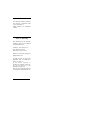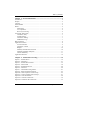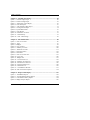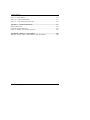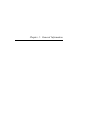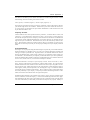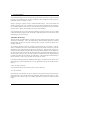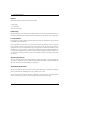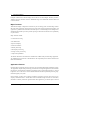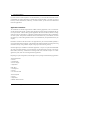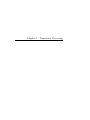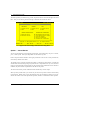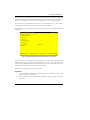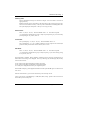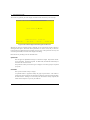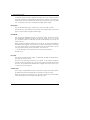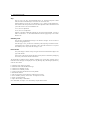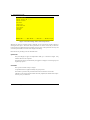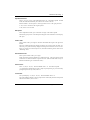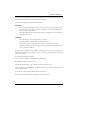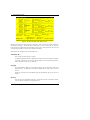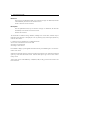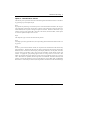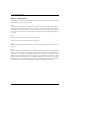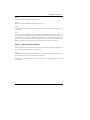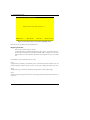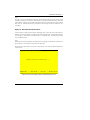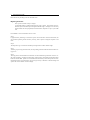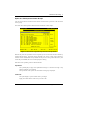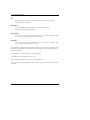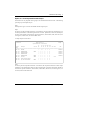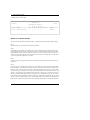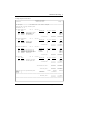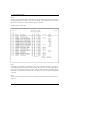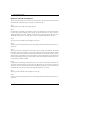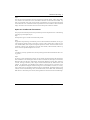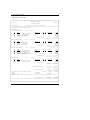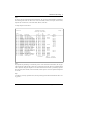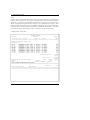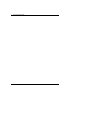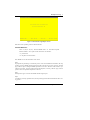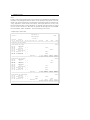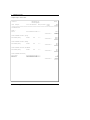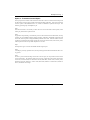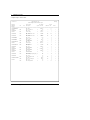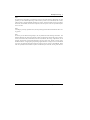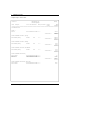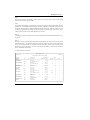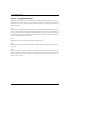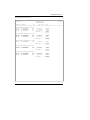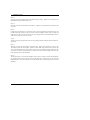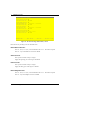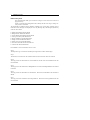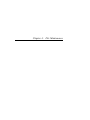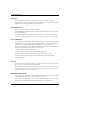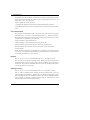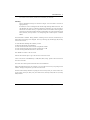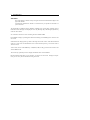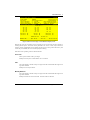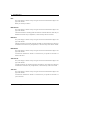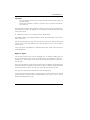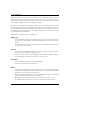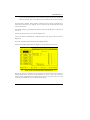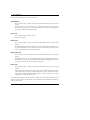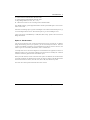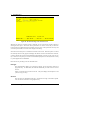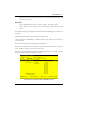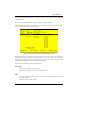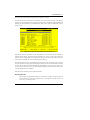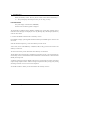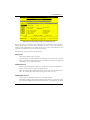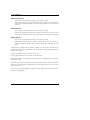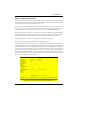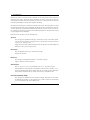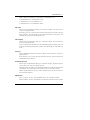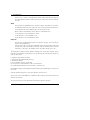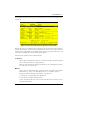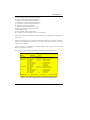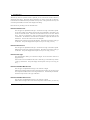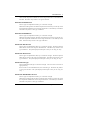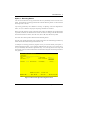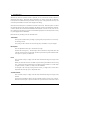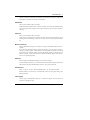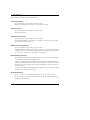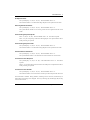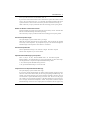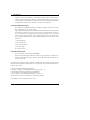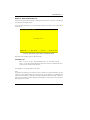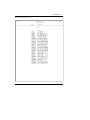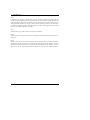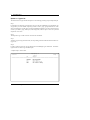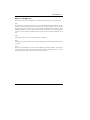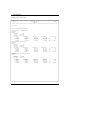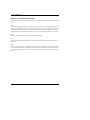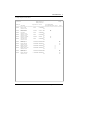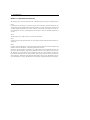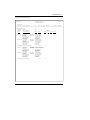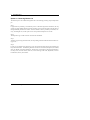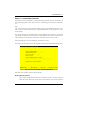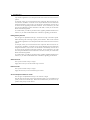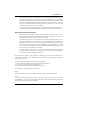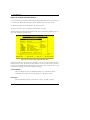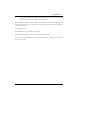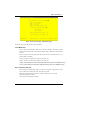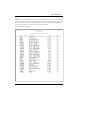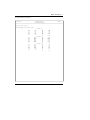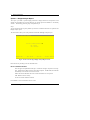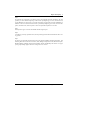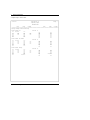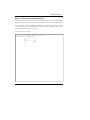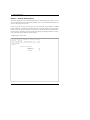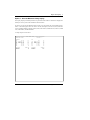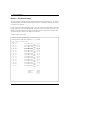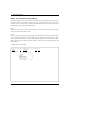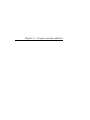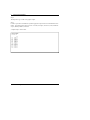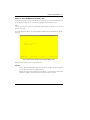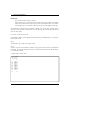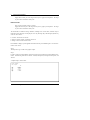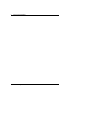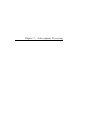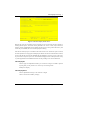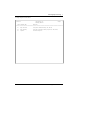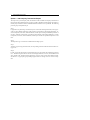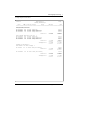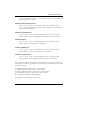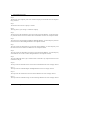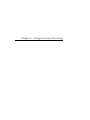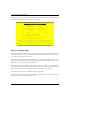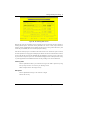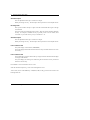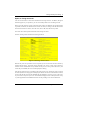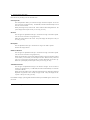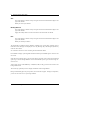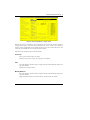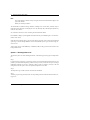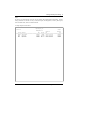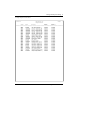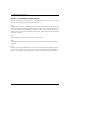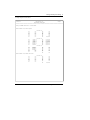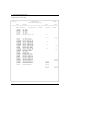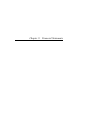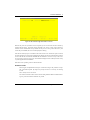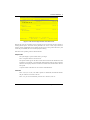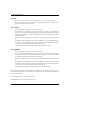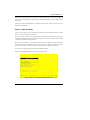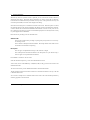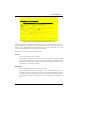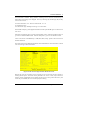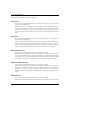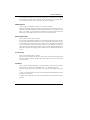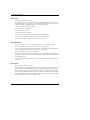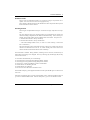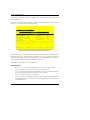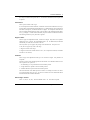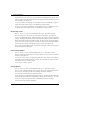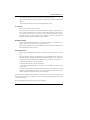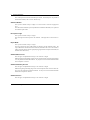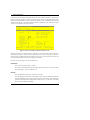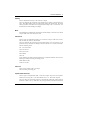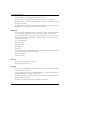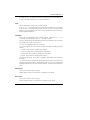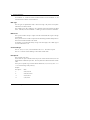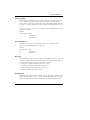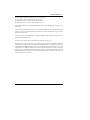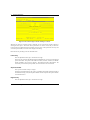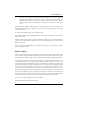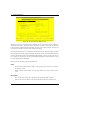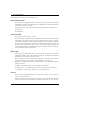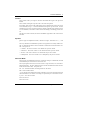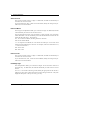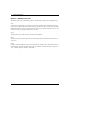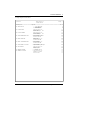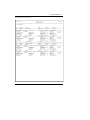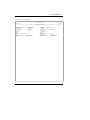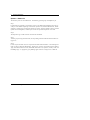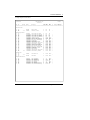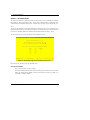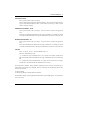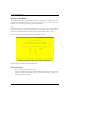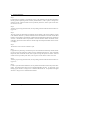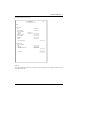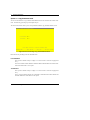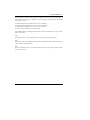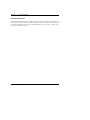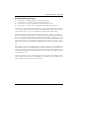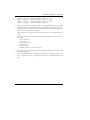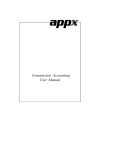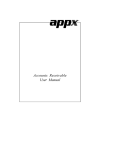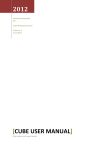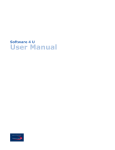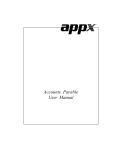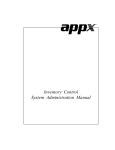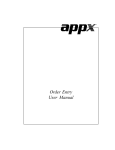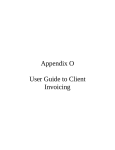Download General Ledger User Manual
Transcript
General Ledger User Manual Confidential Information This document contains proprietary and valuable, confidential trade secret information of APPX Software, Inc., Richmond, Virginia Notice of Authorship This publication and the computer software it relates to were authored by APPX Software, Inc. © 1995 by APPX Software, Inc. 1100 Boulders Parkway Richmond, Virginia 23225 APPX® is a registered copyright of APPX Software, Inc. All rights reserved. No part of this publication may be reproduced or used in any form or by any means, electronic or mechanical, including photocopying and recording, or by any information storage and retrieval system, without permission in writing from APPX Software, Inc. Table of Contents Chapter 1: General Information ...................................................................... 1 Introduction ....................................................................................................................... 2 Purpose .............................................................................................................................. 5 Contents ............................................................................................................................. 5 Other Manuals ................................................................................................................... 5 Phases ................................................................................................................................ 6 Initial Setup ................................................................................................................. 6 Live Operations ........................................................................................................... 6 Recovery Processing ................................................................................................... 6 Accounting Audit Trails .................................................................................................... 6 Transaction Entry ........................................................................................................ 7 Journal Printing ........................................................................................................... 7 Transaction Posting ..................................................................................................... 7 Modification Logs ....................................................................................................... 7 Major Functions ................................................................................................................ 8 Application Features .......................................................................................................... 8 Account Structure ....................................................................................................... 9 Transaction Control .................................................................................................... 9 Budgets ...................................................................................................................... 10 Summary and Allocation Accounts .......................................................................... 10 Financial Statements & Reports ................................................................................ 11 General Subsidiary .................................................................................................... 11 Application Interfaces ...................................................................................................... 12 Chapter 2: Transaction Processing ................................................................ 15 Option 1 - Journal Entries ............................................................................................... 16 Option 2 - Units Entry ..................................................................................................... 27 Option 3 - Journal Entries Journal .................................................................................. 35 Option 4 - Units Journal .................................................................................................. 38 Option 5 - Journal Entries Post ....................................................................................... 40 Option 6 - Units Post ....................................................................................................... 40 Option 7 - Generate Recurring Entries ........................................................................... 41 Option 8 - Generate Allocation Entries ........................................................................... 43 Option 20 - Edit Unposted Control Groups .................................................................... 45 Option 21 - Print Unposted Control Groups ................................................................... 47 Option 22 - Print All Journals ......................................................................................... 48 Option 23 - Post All Transactions ................................................................................... 52 Option 24 - Print/Post All Transactions .......................................................................... 53 General Ledger User Manual iii Table of Contents Chapter 3: Monthly Processing ..................................................................... 59 Option 1 - General Ledger Report .................................................................................. 60 Option 2 - Future Postings Report .................................................................................. 63 Option 3 - Transaction Control Report ........................................................................... 65 Option 4 - Print All Reports ............................................................................................ 67 Option 5 - YTD General Ledger Report ......................................................................... 72 Option 6 - Closing Entries Report .................................................................................. 74 Option 8 - System-Wide Status ....................................................................................... 76 Option 9 - Close Month ................................................................................................... 76 Option 10 - Summarize Accounts ................................................................................... 79 Option 11 - Delete History .............................................................................................. 79 Option 12 - Clear YTD Postings ..................................................................................... 83 Chapter 4: File Maintenance .......................................................................... 85 Option 1 - Chart of Accounts .......................................................................................... 86 Option 2 - Types .............................................................................................................. 97 Option 3 - Budgets ........................................................................................................... 99 Option 4 - Unit Accounts .............................................................................................. 103 Option 5 - Summary Accounts ...................................................................................... 108 Option 6 - Allocation Accounts ..................................................................................... 113 Option 7 - Recurring Entries ......................................................................................... 123 Option 8 - Parameters.................................................................................................... 129 Option 9 - Chart of Accounts List ................................................................................. 135 Option 10 - Types List .................................................................................................. 140 Option 11 - Budgets List ............................................................................................... 141 Option 12 - Unit Accounts List ..................................................................................... 143 Option 13 - Summary Accounts List ............................................................................. 144 Option 14 - Allocation Accounts List ........................................................................... 146 Option 15 - Recurring Entries List ............................................................................... 148 Option 16 - Parameters List .......................................................................................... 150 Option 17 - Create Balance Records ............................................................................. 151 Option 18 - Edit Account Descriptions ......................................................................... 154 Chapter 5: Reports and Inquiry .................................................................. 157 Option 1 - Trial Balance Report .................................................................................... 158 Option 2 - Account Balances History Report ............................................................... 162 Option 3 - Unit Balances History Report ...................................................................... 164 Option 4 - Budget Analysis Report ............................................................................... 166 iv Genera Ledger User Manual Table of Contents Option 5 - Current Account Balance Inquiry ................................................................ 169 Option 6 - Account Activity Inquiry ............................................................................. 170 Option 7 - Account Balances History Inquiry ............................................................... 171 Option 8 - YTD General Ledger ................................................................................... 172 Option 9 - Future Postings ............................................................................................ 173 Option 10 - Transaction Control Inquiry ...................................................................... 174 Chapter 6: Graphs and Spreadsheets .......................................................... 175 Option 1 - Account Balances by Month ........................................................................ 176 Option 2 - Account Balances by Month - Net .............................................................. 179 Option 3 - Account Balances by Quarter ...................................................................... 181 Option 4 - Prepare Balances for Spreadsheet ............................................................... 183 Chapter 7: Intercompany Processing .......................................................... 185 Option Option Option Option 1 - Intercompany Names ................................................................................... 186 2 - Intercompany Names List ............................................................................ 188 3 - Intercompany Transactions Report .............................................................. 190 4 - Combine General Ledgers ........................................................................... 192 Chapter 8: Foreign Currency Processing .................................................... 195 Option 1 - Exchange Rates ............................................................................................ 196 Option 2- Foreign Accounts .......................................................................................... 199 Option 3 - Exchange Rates List ..................................................................................... 204 Option 4 - Foreign Accounts List ................................................................................. 206 Option 5 - Foreign Balances History Report ................................................................ 208 Option 6 - Generate Currency Translations .................................................................. 210 Chapter 9: Financial Statements.................................................................. 213 Option 1 - Statement Text ............................................................................................. 214 Option 2 - Statement Detail ........................................................................................... 219 Option 3 - Statement Printing ........................................................................................ 234 Option 4 - Ratios ........................................................................................................... 247 Option 5 - Statement Text List ...................................................................................... 254 Option 6 - Statement Detail List .................................................................................... 256 Option 7 - Statement Printing List ................................................................................ 258 Option 8 - Ratios List .................................................................................................... 260 Option 9 - Print Statements ........................................................................................... 262 Option 10 - Print Masks ................................................................................................ 266 General Ledger User Manual v Table of Contents Option 11 - Ratios Report ............................................................................................. 270 Option 12 - Copy Statement Detail ............................................................................... 272 Option 13 - Copy Statement Print Records ................................................................... 274 Appendix A: Financial Statements .............................................................. 277 Financial Statements ...................................................................................................... 278 Statement Detail Format Types ..................................................................................... 279 Usage of "Totaling" and "Zeroing" Registers .............................................................. 280 Appendix B: Balances to Spreadsheet ......................................................... 281 Integrating General Ledger Account Balances With Spreadsheets ............................... 282 vi Genera Ledger User Manual Chapter 1: General Information 1 General Information Introduction What Is General Ledger? General Ledger is a means by which you can measure the financial health of your company. In accounting terms, the “General Ledger” records each transaction coming into or going out of your company that involves the exchange of money, or involves an increase or decrease in the overall value of your company. These transactions can include everything from cash receipts to depreciation on equipment; all such transactions should be reflected in General Ledger. In order to record a transaction, you enter the amount into an “account”. The full set of your accounts is called the “Chart of Accounts”. Over time, as you examine the detail and later the summary of the activity in each account, you can analyze the efficiency and the profitability of your business. There are many types of accounts in the Chart of Accounts. The broadest subdivision of accounts separates them into “Assets”, which are generally tangible, valuable items that your company owns; “Liabilities”, which are legal obligations your company owes to its creditors; and “Owners’ Equity”, which reflects the amounts that various individuals or companies have invested in your business. When a business first begins, the only equity available is the initial investment made by the owner of the business (the Owner’s Equity). As the company grows, it purchases goods, services, supplies, and equipment; these items are necessary to conduct business. In so doing, the company acquires liabilities; the liabilities represent what the company owes its creditors. Most businesses have creditors, and since the creditors have first claim on the company’s assets, we come to the basic rule of accounting, which is: Assets = Liabilities + Owners’ Equity This means that the dollar value of your total assets is equal to the sum of the value of your liabilities and the value of your owners’ equity. Asset accounts are also sometimes referred to as “debit” accounts; liability and equity accounts are also sometimes referred to as “credit” accounts. This simply means that the balance in each type of account is typically either a debit amount (denoted DR) or a credit amount (denoted CR). For ease of recognition, APPX General Ledger assumes that when you enter a positive amount you are entering a debit, and when you enter a negative amount you are entering a credit. What are debits and credits? The difference between a debit and a credit is defined only by the type of account each represents. Asset accounts are increased when they are debited; liability and equity accounts are increased when they are credited. This allows the basic account rule (Assets = Liabilities + Owners’ Equity) to hold true as you make your daily transaction entries. 2 General Ledger User Manual General Information 1 Since debits are recorded as positive numbers and credits are recorded as negative numbers in APPX General Ledger, the basic accounting rule can also be stated: Assets (positive) + Liabilities (negative) + Owner’s Equity (negative) = 0 This means that your debits must always be offset by an identical, negative credit amount; otherwise your General Ledger will be “out of balance”. Each month as you set out to examine the current activity of your business, you should print the report called “Trial Balance” to make sure that the net sum of your debits and credits is zero. Temporary Accounts Another subdivision of accounts separates them into “permanent”, or “Balance Sheet” accounts, and “temporary”, or “Income/Expense” (Profit/Loss) accounts. Of course there is nothing temporary about income and expenses; the term “temporary” means that those account balances are summed into a special equity account called “Retained Earnings” at the end of the fiscal year, and then zeroed to begin the new year’s accumulations. Permanent accounts, on the other hand, always retain their balances. The importance of temporary accounts is that they allow you to examine your profit (or loss) each month over the fiscal year, so that you can keep an up-to-date picture of your company’s financial health. Financial Statements This brings us to a very important thing that General Ledger can provide for you: Financial Statements. Financial statements vary depending on how you want your accounting information presented, and what types of analyses you intend to do. In general, however, two financial statements are common. These are the “Balance Sheet”, which presents a summary of your permanent accounts; and the “Income Statement”, which summarizes your temporary accounts and indicates your current profitability. The Income Statement often includes a comparison to budgeted amounts, and is sometimes referred to as the “P & L” (“Profit and Loss”) or the “Income and Expense” statement. The Income Statement is an analysis of your temporary accounts. These are “Income”, or “Revenues”, which are credit accounts; and “Expenses”, which are debit accounts. On a typical Income Statement the Revenues will be listed first. These itemize the current activity for the goods or services that your business sells. Offset against these are the current Expenses, which include such things as office supplies, monthly insurance premiums, rent, and employees’ wages. The difference between revenues and expenses is called “Current Earnings”. This is a temporary equity account which reflects the current profitability of your company. Everyone hopes that Current Earnings maintains a credit balance, because that means that Revenues are larger than Expenses! The Balance Sheet summarizes your permanent asset accounts (“Assets”) and your permanent capital accounts (“Liabilities” and “Owner’s Equity”). Asset accounts include long-term assets such as equipment and buildings, and shorter-term or more liquid assets such as cash and accounts receivable (which is the sum of the amounts you have billed your customers but they have not yet paid). Liability ac- General Ledger User Manual 3 1 General Information counts include mortgages, taxes owed, and accounts payable (which is the amount you have been billed for goods or services and have not yet paid); and equity accounts include the amounts invested by stockholders and/or the company’s owners. Another, special type of equity account is called “Retained Earnings’. This account reflects the company’s ongoing profit or loss, summed over all the years that the company has been in business. On your Balance Sheet, the total of all your assets should exactly equal the total of all your liabilities plus your Owners’ Equity (which includes year-to-date Current Earnings). At the end of each fiscal year, year-to-date Current Earnings (total profit or loss for the year) is added to the Retained Earnings equity account; and then all revenue and expense accounts are zeroed to begin accumulating for the next fiscal year. Transaction Processing The most generally accepted method of recording transactions, and keeping them in balance, is called “double-entry bookkeeping”. This is the method used by APPX accounting applications, including General Ledger; therefore, for every debit transaction entry you make, you must also make a corresponding credit entry. As an example, consider an invoice for a purchase of office supplies for your company. In this example you would debit an expense account called Purchases for the amount of the invoice, and credit the liability account called Accounts Payable for the same amount. Thus the current expense is recorded (for the office supplies) and will be reflected in the next Income Statement; but your liability has also been increased (since you now owe the vendor from whom you purchased the office supplies). In the same manner, when you pay for the office supplies you would debit Accounts Payable (reducing your debt) and credit Cash (also reducing your bank balance). This ensures that the General Ledger is always in balance; in other words, your debits always equal your credits. In all APPX accounting applications, including General Ledger, your daily transaction entries can be performed using a series of methodical steps. In every application, these steps are basically the same. They are: • Enter your daily transactions • Print journals of the transactions; these provide a necessary audit trail • Post the transactions Once these steps are performed, you can print reports and view inquiries that will contain up-to-theminute information. Since posting transactions automatically updates the General Ledger, your information will be up-to-date not only in any subsidiary applications you may have, but also in General Ledger. 4 General Ledger User Manual General Information 1 Purpose This manual provides instructions for using the Live Operations phase of the General Ledger application. Use this manual as a guide for performing day-to-day and monthly procedures. The features described in this manual are included in the standard General Ledger application. Any modification to the software or documentation is the responsibility of the software consultant who makes the modification. Contents In addition to an overview explaining the functions of the application, this manual includes: • Sample screen displays • Data field characteristics • Instructions and explanations for valid entries • Pertinent examples • Default sort sequences • Selection criteria for all outputs • Sample reports, lists, and inquiries Other Manuals The APPX User Manual provides general information about starting up your system, making entries, printing, and using other features common to all APPX applications. It also includes overviews of the operational and accounting concepts that characterize the design of all APPX accounting software. Since the information contained in the APPX User Manual is not repeated in this or other APPX manuals, you should read it carefully prior to working with the system. The General Ledger System Administration manual describes both the Initial Setup phase and the Recovery Processing phase of General Ledger. The APPX User Manual, the General Ledger System Administration manual, and this manual complete the set of user manuals which are available for the APPX General Ledger application. For questions about the computer hardware used at your installation, please refer to the manuals provided by the hardware manufacturer. General Ledger User Manual 5 1 General Information Phases APPX General Ledger operates in three distinct phases: • Initial Setup • Live Operations • Recovery Processing Initial Setup During Initial Setup, master files and system-maintained files can be set up and transaction history can be entered. Information entered during the Initial Setup phase provides the basis for Live Operations. Live Operations Live Operations is used to perform daily transaction processing, file maintenance, report generation and monthly processing functions. In Live Operations, journal entries can be entered or generated, and allocation entries can be generated. In addition, units entries can be entered. After printing journals for the necessary audit trail, transactions can be posted. Many different types of reports can be printed, and information can be viewed using a variety of inquiries. Accounts can be summarized; any type of financial statement can be printed. Special programs are available to combine the general ledgers of multiple companies, process transactions in foreign currencies, report on intercompany transactions, and interface with graphics software. Recovery Processing There is a certain day-to-day risk of losing data due to sudden power surges or outages and other system problems. Recovery Processing is used to manually restore information to system-maintained files which are normally not accessible during Live Operations. Accounting Audit Trails During Live Operations, the Transaction Processing, File Maintenance, and Reports and Inquiry menus provide functions used during day-to-day operation of the system. To process transactions, a three-step procedure is followed: (1) transaction entry; (2) printing journals; and (3) transaction posting, where records are integrated with permanent master files. 6 General Ledger User Manual General Information 1 Transaction Entry Entry of data occurs in groups, or batches, called “Control Groups”, which you should review prior to posting them to your master files. These groups are identified by user ID and “control number”, which allows each operator to process transactions separately from other operators. The system performs validation checks on all transactions entered. General Ledger may also receive sales information from Accounts Receivable, employee costs from Payroll, purchasing data from Accounts Payable and/or Inventory Control, depreciation from Fixed Assets, and the cost of goods sold from Order Entry. Journal Printing After initial transaction entry, each control group must be printed on a journal before it can be posted. The journals should be reviewed or edited by the operator, or someone else in the department who can verify the entered data. Save the journals; they are an important part of your audit trail. During journal printing, the system performs validation checks on the data printed to ensure that it can be posted correctly. Errors and warnings may be printed on the journal and summarized at the end of the journal. A control group that prints with errors will not be allowed to post until the errors are corrected and the journal is reprinted without errors. This process ensures that data is verified twice prior to being posted to permanent master files, and gives added assurance that erroneously entered data will not be posted to permanent files. Transaction Posting Once transactions have been entered and the journal has been printed and verified, the control group is ready to be posted to your permanent master files. This process usually involves adding records to a system-maintained detail file, and summarizing the detail for historical records. Each transaction is deleted after it has been posted. In General Ledger, the detail files are Month-to-Date Postings, Year-to-Date Postings, and Future Postings; and the historical records are the Account Balances, Unit Balances, and Foreign Balances files. Modification Logs In all APPX applications, optional Modification Logs may be enabled to provide an additional degree of audit control over who makes changes to master files, and when such changes are made. When a modification log name is supplied to a file maintenance function, a record of all additions, deletions, and changes to that file is supplied to a print file. When additions to a field are made, all new field contents are shown; when deletions are done, the key value and all field contents are recorded; when changes are made, old field contents and new field contents are shown. In all cases, the user ID of the individual who performed the maintenance is printed, along with the date and time of the change. General Ledger User Manual 7 1 General Information Examples of master files in General Ledger are the Chart of Accounts, Budgets, Summary Accounts, Allocation Accounts, and Unit Accounts. Modification logs are not enabled for transaction files such as Journal Entries. Major Functions APPX General Ledger is designed to be the heart of your accounting system. General Ledger collects data from other applications and from data entry within itself, brings the information together, and organizes it to product financial statements and other reports. In General Ledger all accounting data is summarized and printed to provide up-to-date reporting on the financial state and current profitability of your business. Major functions include: • Transaction Processing • File Maintenance • Reports and Inquiry • Financial statements • Monthly Processing • Intercompany Processing • Foreign Currency Processing • Graphs and Spreadsheets The features described in this manual are included in the APPX turnkey General Ledger application. Any modification to the software or documentation is the responsibility of the software consultant who makes the modification. Application Features General Ledger is designed to operate as the center of your financial information management system. The application compiles data provided by journal entries and integrated applications, and translates this data into custom financial statements, management reports and operational analyses. General Ledger also serves as the basis for account number validation and other sophisticated processing capabilities throughout your system. General Ledger provides the accounting information required for analysis and control of your company’s financial activities. Journal entries which are entered through an on-line user workstation, and detail or summary transactions generated from other applications, provide the input to General 8 General Ledger User Manual General Information 1 Ledger. All transactions entering the system are controlled and processed against individual accounts. Account validation occurs on-line at entry time and does not allow invalid or out-of-balance data to post to master files. General Ledger can support either twelve or thirteen financial periods per fiscal year. Accounting reports are compiled and presented using data from the Account Balances file, which contains ending balances for each month of the current fiscal year, and for as many years of history as you want to keep. The fiscal year may be synchronized with or independent of the calendar year. Other applications may coincide with the general ledger accounting period, or may be ahead of or behind that used by General Ledger. Transaction entry functions allow the user to specify the month and year to which a transaction is to be posted. The Close Month function within General Ledger transfers future posting entries to the Month-to-Date Postings file for the next accounting month. At end-of-year, revenue and expense account balances are added to retained earnings and then reset to zero, to begin accumulations for the next year. Retained earnings may be automatically kept in one or several accounts, depending on how you define your account structure. Account Structure General Ledger allows you to structure your account number to meet your own requirements. The account number structure can be subdivided to facilitate profit center or cost center reporting. You can define as many as four account components, each having up to ten characters (although the total number of characters cannot exceed 12). In addition, you can describe each component, and this description will appear on screens and reports. Transactions detail may be automatically maintained on a month-to-date and/or year-to-date basis, and is designated separately for each account. Detail can be kept by journal; by journal and operator ID; by journal, operator ID, and date; in complete summary; or in complete detail. Transaction Control On the General Ledger Parameters file, there are two entries which allow you to define the level of transaction control detail that is appropriate for your business. These fields are labeled “Ask for Operator ID?” and “Use Transaction Control?”. Every transaction file is keyed by Operator ID and a sequential Control Number that is a part of your audit trail. If you enter ‘N’ (No) for “Ask for Operator ID?”, the system will automatically assign the Operator ID and Control Number for each group of transactions, and will not allow any operator to edit another operator’s transactions. No control or hash totals will be kept, and no data will be posted to the Transaction Control file. Also, you will not be able to enter transactions in a foreign currency. General Ledger User Manual 9 1 General Information If you enter ‘Y’ (Yes) to “Ask for Operator ID?” and ‘N’ (No) for “Use Transaction Control?”, the system will assign the Operator ID and Control Number for each group of transactions, but the Control Number can be changed. Additionally, any operator will be allowed to edit another operator’s transactions. No control or hash totals will be kept, and no data will be posted to the Transaction Control file. Also, you will not be able to enter transactions in a foreign currency. If you enter ‘Y’ (Yes) to “Ask for Operator ID?” and ‘Y’ (Yes) to “Use Transaction Control?”, the system will assign the Operator ID and Control number to each group of transactions, but the Control Number can be changed. In addition, control and hash totals can be entered and will be balanced against the sum of the transactions. Each operator to restrict access to his or her transactions, and transactions can be entered in foreign currencies. One record will be written to the Transaction Control file for each group of transactions posted, detailing the Operator ID, Control Number, Description, Number of Transactions and Last Transaction Posted, Total Amount Posted, Number of Errors, and Number of Warnings. This file can be printed on reports and viewed through an inquiry. Budgets Balance and budget data can be maintained for as many years as you need. Multiple budgets may be established for an account; an unlimited number of budgets can be defined. A budget analysis report is provided. A separate application, called Budget Analysis, is available as an add-on to General Ledger. This application provides the ability to enter and generate variable budgets; create budgets from balances; copy and delete budgets; print budget analysis, review, and variance reports; and interface the Budgets file with graphics software. It also allows you to transfer budget information to spreadsheet software for additional refining, and it can update the Budgets file with the results from the spreadsheet. Summary and Allocation Accounts In General Ledger there are two special types of options to allow you to summarize and/or separate account balance information. These options are called Summary Accounts and Allocation Accounts. Summary Accounts allow you to define any number of detail account balance records which are to be summarized into another account. This summarization occurs when the Summarize Accounts option is selected from the Monthly Processing menu. Summary accounts cannot be posted to directly; their value comes from summing the detail accounts defined to be a part of the summary account. Summary accounts can be printed on statements and other reports. Allocation Accounts are the complement to Summary Accounts. Allocation Accounts allow you to specify how to allocate (split up) an account’s balance into any number of Receiving Allocation Accounts. Account balance amounts can be allocated as a fixed percent, a fixed amount, or as a ratio of the sum of other accounts. An Over/Under account can be specified so that the sum of the allocations exactly equals the amount to be allocated. Allocation account journal entries are created when Generate Allocation Accounts is selected from the Transaction Processing menu. 10 General Ledger User Manual General Information 1 Financial Statements & Reports A financial statement generator allows you to define flexible financial or management reports using account balance, unit balance, foreign balance, and/or budget data, or source and use data for a Statement of Cash Flows. Financial Statements can optionally include information about summary accounts. Because General Ledger is updated with each posting procedure throughout the system, financial statements with current information are always available. The Financial Statement generator offers sophisticated 13-column totaling and formatting capabilities, automatic period updating, and cost/profit center reporting. Arithmetic operations are permitted based upon defined column data. In comparative statements, horizontal and vertical percentages may be calculated. Multiple printed statements can be created from a single format definition by attaching print parameters to a format and storing the combined format and print parameters. Print parameters include accounting period, account components, rounding selections, data format options, types of data to be accessed, and calculations or analyses to be performed. An intercompany processing utility allows you to combine general ledgers from multiple companies for the purpose of printing consolidated financial statements. This utility permits the combination of account balance, unit balance, foreign balance, and/or budget records. General Subsidiary Another application, General Subsidiary, contains additional capability that you may find useful in your day-to-day operations. General Subsidiary is available as an add-on to General Ledger. General Subsidiary provides you with the ability to expend the reporting capability of any account by any number of segments. It provides a further breakdown of the account balance information by allowing a “subsidiary code” to be appended to the account number during Transaction Processing. This in turn allows you to track various revenue, expense, or asset transactions explicitly. For example, you might want to keep track of costs and income from a particular product or service that you sell. If you have Accounts Payable, when you purchase goods that contribute to the making of that product or service, you can identify the subsidiary code as well as the account number on the invoice line item. If you have Accounts Receivable, you can identify the revenues produced by that product or service by supplying the subsidiary code on the sales invoice line item. The sum of all those postings can then tell you which of your products or services is the most profitable to your company. Another example of the use of General Subsidiary might be to identify and collect information on the costs associated with creating product. These products could be as diverse as the construction of a building, the manufacturing of machines from purchased parts, or the writing and publishing of a book. General Ledger User Manual 11 1 General Information If you do not have Accounts Payable or Accounts Receivable, you can still collect information in General Subsidiary by entering the amounts as Journal Entries in General Ledger. Conversely, if you have Inventory Control, Fixed Assets, Order Entry, or Purchase Orders, you can also extract information from these applications. Application Interfaces The combination of General Ledger and other APPX accounting applications, such as Accounts Receivable and Accounts Payable, provides a fully integrated system for effective management and control of your business. There are many separate applications that can be installed, in whatever configuration best suits your requirements. Components of each application contribute to the overall effectiveness of the system. The particular combination which is most effective for your installation, as well as the specific way in which the applications interact, will be determined by the specialized needs of your company. Information contained in the master files of one application may be accessed, modified, updated, or even entered from another application. This eliminates the need for duplication in entering and storing information, thereby saving valuable computer storage space and increasing accuracy. General Ledger may be installed as a stand-alone application, or as part of a system that includes Budget Analysis, General Subsidiary, Accounts Payable, Accounts Receivable, Inventory Control, Purchase Orders, Order Entry, Commission Accounting, Fixed Assets, and Sales Analysis. In a multiapplication system, data can be exchanged between applications. Depending on system configuration, General Ledger receives postings from the following applications: Accounts Receivable • Invoices • Cash Receipts • Service Charges • Adjustments Order Entry • Cash Deposits • Invoices • Cost of Goods Sold Accounts Payable • Invoices • Adjustments • Hand & Machine Checks 12 General Ledger User Manual General Information 1 Purchase Orders • Prepayments • Invoices Inventory Control • Receipts • Adjustments • Product Transfers • Warehouse Transfers • Material requisitions • Physical Inventory Variances Although General Ledger receives sales information from Accounts Receivable and Order Entry, depreciation from Fixed Assets, and purchasing data from Accounts Payable or Inventory Control, its presence is not required for operation of those applications. However, if General Ledger is not installed, account verification will not be performed within the other applications. This is the primary General Ledger application menu. It allows you to access specific General Ledger submenus. Figure 1. The General Ledger Application Main Menu General Ledger User Manual 13 1 14 General Information General Ledger User Manual Chapter 2: Transaction Processing 2 Transaction Processing This menu provides you with data entry, journal, and post functions for the General Ledger transaction files. Also, you can elect to generate recurring or allocation entries from this menu. Figure 2. The General Ledger Transaction Processing Menu Option 1 - Journal Entries You can use this function to enter and edit journal entries. Each journal entry can post to a current, prior, or future period. End-of-year adjustments can be made at any time. Each set of journal entries includes a control group record and a series of one or more journal entries, each with any number of line items. The normal process of posting journal entries includes: 1) entering the journal entries; 2) printing the Journal Entries Journal; and 3) posting the journal entries. If the journal shows any errors, the errors must be corrected and the journal reprinted. If the journal has been printed and some of the data is modified, the journal must be reprinted before the data can be posted. The screen shown below presents information about Journal Entry Control Groups. When you enter journal entries, you will see only one of the two possible screens for Journal Entry Control Groups. Which screen you see will depend on how you answered two questions on your parameters file. These are the “Ask Operator ID?” question, and the “Use Transaction Control” question. 16 General Ledger User Manual Transaction Processing 2 If you answered ‘Y’ to both questions, you will see the screen below, and you will be able to enter control and hash totals for your journal entries as well as enter transactions in foreign currencies. In addition, a record will be written to the Transaction Control file for each control group posted. If you answered ‘Y’ to “Ask Operator ID?”, and ‘N’ to “Use Transaction Control?”, you will see the second screen, which displays only the Operator ID and the Control Number. If you answered ‘N’ to both questions, you see the second screen but you are not allowed to edit the Operator ID. Figure 3. The General Ledger Journal Entry Control Groups Screen When the key value for a particular record is requested, you can review all the records in the file by selecting the Scan option. The records will be presented on an “Access” screen, and you will be allowed to scan the available data until you find the record you want. Then, position the cursor by that record and press ENTER; the record will be displayed for editing. Data items for the preceding screen are described below: Operator ID The system displays an upper case alphanumeric field, up to 3 characters in length. Only numbers and letters are acceptable. The operator ID which you entered at log-on is displayed. All control groups are separated by operator. General Ledger User Manual 17 2 Transaction Processing Control No Enter a positive number with up to 4 digits. A sequential number is supplied to identify this group of journal entries. This number is printed on the journal, tracked on the Transaction Control file, and posted to General Ledger for detail accounts. Although it is not necessary that this number be exactly sequential, the number itself important as a part of your audit trail. Operator Exclusive? Enter ‘Y’ (Yes) or ‘N’ (No). The initial default value is ‘N’. This field is required. In ADD mode, this field will automatically be saved from one record to the next. Indicate whether or not the operator is reserving exclusive rights to this group of entries. Y: Yes, access is restricted to the original operator. N: No, access is not restricted. Description Enter an alphanumeric field, up to 30 characters in length. This field is required. Describe this group of journal entries. This description will appear on the Transaction Control report and inquiry. Control Total Enter a number with up to 9 digits to the left of the decimal and 2 digits to the right of the decimal. This entry is balanced against the running total kept by the system as entries are made. For journal entries, it may be used in either of two ways: Option 1: Enter the adding machine total of all the debit entries to be made. The system will display the running total of debits entered in the “Current” field, and the balance remaining will be shown in the “Remaining” field. Option 2: Leave this entry blank. As entries are made, the system displays the “Current” or net total of all entries made, and the “Remaining” or total yet to be entered before the control group nets to zero. Account Hash Total Enter a positive number with up to 15 digits. Enter the total of all account numbers to be used during entry. The system will run a total as the entries are made and balance it against this total. (The hash total asked for may be different for different types of transaction entries. For journal entries, account number is used.) 18 General Ledger User Manual Transaction Processing 2 Currency Code Enter an alphanumeric field, up to 6 characters in length. You can use Scan to search for an appropriate entry. Identify the foreign currency that applies to the transactions in this control group, if the transactions are not in domestic currency. This entry will be validated in the Exchange Rates file. The system displays the description so that you can verify your entry. Print Journal? Enter ‘Y’ (Yes) or ‘N’ (No). The initial default value is ‘Y’. This field is required. ‘Y’ is displayed to indicate that this group is ready for journal printing. If you want to delay journal printing for any reason, enter ‘N’. Journal OK? The system displays ‘Y’ (Yes) or ‘N’ (No). The initial default value is ‘N’. The system displays ‘Y’ or ‘N’ to indicate whether or not this group has been verified (the journal has been printed and the entries balance) and is correct. Post Now? Enter ‘Y’ (Yes) or ‘N’ (No). The initial default value is ‘Y’. This field is required. ‘Y’ is displayed to indicate that this group is ready for posting. If you want to delay posting for any reason, enter ‘N’. The entered data is validated. During validation, including access to other files, conditions may be found which cause messages to be displayed. Errors (E), Warnings (W), and Messages (M) that may result are shown below: E This Control Group Has Already Been Used for GL Posting E This Control Group May Not Be Edited - Posting Was Started E You May Not Change Data Entered by the Original Operator Press ENTER to display system-supplied information and then press ENTER again to continue to the next screen. Select the Next Record to go to the next Journal Entry Control Groups record. At this screen, the use of the MODE keys - ADD, DEL, CHG, or INQ - pertain to those records in the Journal Entry Control Groups file. General Ledger User Manual 19 2 Transaction Processing This screen may optionally be used to display information about Journal Entry Control Groups. Figure 4. The General Ledger Journal Entry Operator ID Screen When the key value for a particular record is requested, you can review all the records in the file by selecting the Scan option. The records will be presented on an “Access” screen, and you will be allowed to scan the available data until you find the record you want. Then, position the cursor by that record and press ENTER; the record will be displayed for editing. Data items for the preceding screen are described below: Operator ID Enter an upper case alphanumeric field, up to 3 characters in length. Only numbers and letters are acceptable. This field is required. In ADD mode, this field will automatically be saved from one record to the next. The operator ID which you entered at log-on is displayed. All control groups are separated by operator. Control No Enter a positive number with up to 4 digits. A sequential number is supplied to identify this group of journal entries. This number is printed on the journal, tracked on the Transaction Control file, and posted to General Ledger for detail accounts. Although it is not necessary that this number be exactly sequential, the number itself is important as a part of your audit trail. 20 General Ledger User Manual Transaction Processing 2 The entered data is validated. During validation, including access to other files, conditions may be found which cause messages to be displayed. Errors (E), Warnings (W), and Messages (M) that may result are shown below: E Option Not Allowed E This Operator’s Data May Not Be Edited - Posting Was Started Press ENTER to continue to the next screen Select the Next Record option to go to the next Journal Entry Control Groups record. At this screen, the use of the MODE keys - ADD, DEL, CHG, or INQ - pertain to those records in the Journal Entry Control Groups file. The screen shown below presents information about Journal Entries. Figure 5. The General Ledger Journal Entries Screen When the key value for a particular record is requested, you can review all the records in the file by selecting the Scan option. The records will be presented on an “Access” screen, and you will be allowed to scan the available data until you find the record you want. Then, position the cursor by that record and press ENTER; the record will be displayed for editing. Data items for the preceding screen are described below: Transaction No Enter a positive number with up to 4 digits. General Ledger User Manual 21 2 Transaction Processing A sequential transaction number is supplied for each detail record. This number is printed on the journal, and posted to General Ledger for detail accounts. Although it is not necessary that this number be exactly sequential, the number itself is important as a part of your audit trail. It is printed on many reports and inquiries throughout General Ledger. Description Enter an alphanumeric field, up to 30 characters in length. This field is required. Describe the entry. This description will be printed on the General Ledger report and will appear on several inquiries throughout General Ledger. Post Month Enter an upper case alphanumeric field, up to 2 characters in length. Only numbers and letters are acceptable. Valid entries are 02, 02, 03, 04, 05, 06, 07, 08, 09, 10, 11, 12, 13 and EY. This field is required. In ADD mode, this field will automatically be saved from one record to the next. Identify the month to which these transactions are to be posted. The current month defined in the Parameters file is supplied. If you want to post to a prior or future month, you can change it. If your system is based on 12 accounting periods, enter the calendar month; if you are using 13-period accounting, enter the fiscal period. Your options are: 1 - 13: Calendar month, or fiscal period if you are using 13-period accounting EY: End of year Post Year Enter a positive number with up to 2 digits. In ADD mode, this field will automatically be saved from one record to the next. Enter the year to which these transactions are to be posted. If you are using 12-month accounting, this will be the calendar year; if you are using 13-period accounting, this will be the fiscal year. The year defined in the Parameters file is supplied; if you want to post to a prior or future period, you can change it. Journal Code Enter an upper case alphanumeric field, up to 4 characters in length. This field is required. In ADD mode, this field will automatically be saved from one record to the next. Identify the journal associated with this entry. This will be printed on the General Ledger report and will appear on several inquiries throughout the system. 22 General Ledger User Manual Transaction Processing 2 Reference Enter an upper case alphanumeric field, up to 6 characters in length. In ADD mode, this field will automatically be saved from one record to the next. Provide a reference for this entry. This reference will be printed on the General Ledger report and supplied to several inquiries throughout the system. Auto Reverse? Enter an upper case alphanumeric field, 1 character in length. Only letters are acceptable. Valid entries are Y and N. The initial default value is ‘N’. In ADD mode, this field will automatically be saved from one record to the next. Indicate whether or not this entry is to be reversed automatically in the following month. Y: Yes, reverse the entry next month. N: No, do not reverse the entry next month. Date Enter a date (YMD). This field is required. In ADD mode, this field will automatically be saved from one record to the next. If this is an intercompany transaction and code was entered from the Intercompany file, you can enter up to 4 characters to reference the transaction. Intercompany Enter an upper case alphanumeric field, up to 3 characters in length. You can use Scan to search for an appropriate entry. If this is an intercompany transaction, supply the code from the Intercompany Names file which identifies the company. Intercompany Reference Enter an upper case alphanumeric field, up to 4 characters in length. If this is an intercompany transaction, supply an intercompany reference for this transaction. Currency Rate Enter a positive number with up to 6 digits to the left of the decimal and 8 digits to the right of the decimal. In ADD mode, this field will automatically be saved from one record to the next. The currency rate on file for the foreign currency identified on the header record is displayed. You may change it. If no currency code was entered on the Control Group header, this field will be blank. General Ledger User Manual 23 2 Transaction Processing The entered data is validated. During validation, including access to other files, conditions may be found which cause messages to be displayed. Errors (E), Warnings (W), and Messages (M) that may result are shown below: E Cannot Post to the 13th Month in a 12 Month Fiscal Year E Currency Rate Required when Using a Currency Code W Post Year of Zero Will Post as the Year 2000 Press ENTER to continue to the next screen. Select the Previous Image option to go back to the Journal Entry Control Groups screen. Select the Next Record option to go to the next Journal Entries record. Select the End option to go to the next Journal Entry Control Groups record. At this screen, the use of the MODE keys - ADD, DEL, CHG, or INQ - pertain to those records in the Journal Entries file. The screen shown below presents information about Journal Entry Items. This file stores the individual journal entries, identifying account numbers and amounts. Figure 6. The General Ledger Journal Entry Items Screen When the key value for a particular record is requested, you can review all the records in the file by selecting the Scan option. The records will be presented on an “Access” screen, and you will be allowed to scan the available data until you find the record you want. Then, position the cursor by that record and press ENTER; the record will be displayed for editing. 24 General Ledger User Manual Transaction Processing 2 Data items for the preceding screen are described below: Line Item Enter a positive number with up to 3 digits. A sequential line number is supplied. Although it is not necessary that this number be exactly sequential, it is printed on the journal and is an important part of your audit trail. Account Enter an upper case alphanumeric field, up to 12 characters in length. This field is required. You can use Scan to search for an appropriate entry. Identify the account number to which this entry should be posted. The system displays the description so that you can verify your entry. Amount Enter a number with up to 9 digits to the left of the decimal and 2 digits to the right of the decimal. Supply the amount of the entry. A positive entry represents a debit, and a negative entry represents a credit. NOTE: The system keeps a running total of all items entered for each journal entry. You can supply this sum at any time by pressing Option 17. Sources/Uses/Neither (S/U/N) Enter an upper case alphanumeric field, 1 character in length. Valid entries are S, U and N. For the Statement of Cash Flow, this entry is used to specify how the journal entries are to be accumulated in the Account Balances file. Your options are: (Blank): Credits are accumulated as sources; debits are accumulated as uses. S: This transaction is to be accumulated as a source. U: This transaction is to be accumulated as a use. N: This transaction is to be accumulated as a neither. Examples: “Source” — Equipment is sold for $5000. The credit to Equipment would be a source of cash. “Use” — Equipment is purchased for $3000. The debit to Equipment would be a use of cash. “Neither” — A building’s monthly depreciation of $10,000 is recognized on the financial statements but has no impact on cash. General Ledger User Manual 25 2 Transaction Processing Adj? Enter ‘Y’ (Yes) or ‘N” (No). The initial default value is ‘N’. This field is required. In ADD mode, this field will automatically be saved from one record to the next. Indicate whether or not this entry is an adjustment. If ‘Y’ is entered, a credit adjustment reduces month-to-date and year-to-date uses and a debit adjustment reduces month-to-date and year-to-date sources in the Account Balances file. Y: Yes, this is an adjustment. N: No, this is not an adjustment. Example: A purchase of $4500 for equipment was incorrectly entered as $5400. An entry of $900 - with this field = ‘Y’ will reduce MTD and YTD Uses appropriately in the Account Balances file. Subsidiary Code Enter an upper case alphanumeric field, up to 16 characters in length. You can use Scan to search for an appropriate entry. If the Sub Type is ‘GL’, you must enter a subsidiary code, and postings are made to the General Subsidiary files. Identify the subsidiary code to which the transaction is to be posted. The subsidiary code is only used if the Sub Type is ‘GL’. Home Amount The system displays a number with up to 9 digits to the left of the decimal and 2 digits to the right of the decimal. If the currency code has been entered, the home currency amount is calculated by multiplying the currency rate times the amount entered above. The entered data is validated. During validation, including access to other files, conditions may be found which cause messages to be displayed. Errors (E), Warnings (W), and Messages (M) that may result are shown below: E E E E E E E E E E M 26 Application Type Value is Not Valid Cannot Have Sub Code With Blank Sub Type Cannot Post to a Heading Account Cannot Post to a Summary Account Currency Code Does Not Match Control Group Header Item Must Be Entered Must Use Transaction Control Feature to Utilize Foreign Currency Not on Subsidiary Codes by Account File - Use Option 18 to Create Option 17 Already Pressed Option Allowed Only in ADD Mode In ADD Mode, Use Option 17 to Automatically Compute Offset Amount General Ledger User Manual Transaction Processing 2 Press ENTER to display system-supplied information and then press ENTER again to save the information on this screen. Select the Previous Image option to go back to the Journal Entries screen. Select the Next Record option to go to the next Journal Entry Items record. Select the End option to go to the next Journal Entries record. At this screen, the use of the MODE keys - ADD, DEL, CHG, or INQ - pertain to those records in the Journal Entry Items file. Option 2 - Units Entry You can use this function to enter and edit units transactions. The screen shown below presents information about Units Control Groups. When you enter units entries, you will see only one of the two possible screens for Units Control Groups. Which screen you see will depend on how you answered two questions on your Parameters file. These are the “ask Operator ID?” question, and the “Use Transaction Control” question. If you answered ‘Y’ to both questions, you will see the screen below, and you will be able to enter control and hash totals for your units entries. In addition, a record is written to the Transaction Control file for each control group posted. If you answered ‘Y’ to “Ask Operator ID?”, and ‘N’ to “Use Transaction Control?”, you will see the second screen, which displays only the Operator ID and the Control Number. If you answered ‘N’ to both questions, you see the second screen buy you are not allowed to edit the Operator ID. General Ledger User Manual 27 2 Transaction Processing Figure 7. The General Ledger Units Control Groups Screen When the key value for a particular record is requested, you can review all the records in the file by selecting the Scan option. The records will be presented on an “Access” screen, and you will be allowed to scan the available data until you find the record you want. Then, position the cursor by that record and press ENTER; the record will be displayed for editing. Data items for the preceding screen are described below: Operator ID The system displays an upper case alphanumeric field, up to 3 characters in length. Only numbers and letters are acceptable. The operator ID which you entered when you logged on is displayed. All control groups are separated by operator. Control No Enter a positive number with up to 4 digits. A sequential number is supplied to identify this group of units. This number is printed on the journal and tracked on the Transaction Control file. Although it is not necessary that this number be exactly sequential, the number itself is important as a par of your audit trail. 28 General Ledger User Manual Transaction Processing 2 Operator Exclusive? Enter ‘Y’ (Yes) or ‘N’ (No). The initial default value is ‘N’. This field is required. In ADD mode, this field will automatically be saved from one record to the next. Indicate whether or not the operator is reserving exclusive access to this group of entries. Y: Yes, access is restricted to the original operator. N: No, access is not restricted. Description Enter a alphanumeric field, up to 30 characters in length. This field is required. Describe this group of units. This description will appear on the Transaction Control inquiry and report. Control Total Enter a number with up to 9 digits to the left of the decimal and 2 digits to the right of the decimal. This entry is balanced against the running total kept by the system as entries are made. For Units entry, the system will always display the running total of all entries in the “Current” field. If a control total is entered by the user, the balance remaining will be shown in the “Remaining” field. Account Hash Total Enter a positive number with up to 15 digits. Supply the total of all account numbers to be used during entry. The system will run a total as the entries are made and balance it against this total. (The hash total asked for may be different for different types of transaction entries.) Print Journal? Enter ‘Y’ (Yes) or ‘N’ (No). The initial default value is ‘Y’. This field is required. ‘Y’ is displayed to indicate that this group is ready for journal printing. If you want to delay printing the journal for any reason, enter ‘N’. Journal OK? The system displays ‘Y’ (Yes) or ‘N’ (No). The initial default value is ‘N’. The system indicates whether or not this group has been verified (the journal has been printed and the entries balance) and is correct. General Ledger User Manual 29 2 Transaction Processing Post Now? Enter ‘Y’ (Yes) or ‘N’ (No). The initial default value is ‘Y’. This field is required. ‘Y’ is displayed to indicate that this group is ready for posting. If you want to delay posting for any reason, enter ‘N’. The entered data is validated. During validation, including access to other files, conditions may be found which cause messages to be displayed. Errors (E), Warnings (W), and Messages (M) that may result are shown below: E This Control Group Has Already Been Used for GL Posting E This Control Group May Not Be Edited - Posting Was Started E You May Not Change Data Entered by the Original Operator Press ENTER to continue to the next screen. Select the Next Record option to go to the next Units Control Groups record. At this screen, the use of the MODE keys - ADD, DEL, CHG, or INQ - pertain to those records in the Units Control Groups file. This screen may optionally be used to display information about Units Control Groups. Figure 8. The General Ledger Units Operator ID Screen When the key value for a particular record is requested, you can review all the records in the file by selecting the Scan option. The records will be presented on an “Access” screen, and you will be al- 30 General Ledger User Manual Transaction Processing 2 lowed to scan the available data until you find the record you want. Then, position the cursor by that record and press ENTER; the record will be displayed for editing. Data items for the preceding screen are described below: Operator ID Enter an upper case alphanumeric field, up to 3 characters in length. Only numbers and letters are acceptable. This field is required. In ADD mode, this field will automatically be saved from one record to the next. The operator ID which you entered when you logged on is displayed. All control groups are separated by operator. Control No The system displays a positive number with up to 4 digits. A sequential number is supplied to identify this group of units. This number is printed on the journal and tracked on the Transaction Control file. Although it is not necessary that this number be exactly sequential, the number itself is important as a part of your audit trail. The entered data is validated. During validation, including access to other files, conditions may be found which cause messages to be displayed. Errors (E), Warnings (W), and Messages (M) that may result are shown below: E Program Function Key Not Allowed E This Control Group May Not Be Edited - Posting Was Started Press ENTER to continue to the next screen. Select the Next Record option to go to the next Units Control Groups record. At this screen, the use of the MODE keys - ADD, DEL, CHG, or INQ - pertain to those records in the Units Control Groups file. The screen shown below presents information about Units Entries. This file contains the detail that will be posted to the Unit Balances file. General Ledger User Manual 31 2 Transaction Processing Figure 9. The General Ledger Units Entries Screen When the Key value for a particular record is requested, you can review all the records in the file by selecting the Scan option. The records will be presented on an “Access” screen, and you will be allowed to scan the available data until you find the record you want. Then, position the cursor by that record and press ENTER; the record will be displayed for editing. Data items for the preceding screen are described below: Transaction No Enter a positive number with up to 4 digits. A sequential transaction number is supplied for each detail record. This number is printed on the journal. Although it is not necessary that this number be exactly sequential, the number itself is important as a part of your audit trail. Unit Type Enter an alphanumeric field, up to 12 characters in length. You can use Scan to search for an appropriate entry. In ADD mode, this field will automatically be saved from one record to the next. Supply the code from the Unit and Budget Types file that identifies the type of units to be entered. Account Enter an upper case alphanumeric field, up to 12 characters in length. This field is required. You can use Scan to search for an appropriate entry. 32 General Ledger User Manual Transaction Processing 2 Journal Code Enter an upper case alphanumeric field, up to 4 characters in length. This field is required. In ADD mode, this field will automatically be saved from one record to the next. Identify the journal associated with this entry. Quantity Enter a number with up to 9 digits to the left of the decimal and 2 digits to the right of the decimal. Supply the quantity by which the unit balance is to be increased or decreased. A negative entry requires a minus sign. Date Enter a date (YMD). This field is required. In ADD mode, this field will automatically be saved from one record to the next. Supply the date of the transaction. Post Month Enter an upper case alphanumeric field, up to 2 characters in length. Only numbers and letters are acceptable. Valid entries are 01, 02, 03, 04, 05, 06, 07, 08, 09, 10, 11, 12, 13 and EY. This field is required. In ADD mode, this field will automatically be saved from one record to the next. Identify the month to which these transactions are to be posted. The current month defined in the parameters file is supplied. If you want to post to a prior period, you can change it. If your system is based on 12 account periods, enter the calendar month; if you are using 13period accounting enter the fiscal period. Your options are: 1 - 13: Calendar month, or fiscal period if using 13-period accounting EY: End-of-Year Post Year Enter a positive number with up to 2 digits. In ADD mode, this field will automatically be saved from one record to the next. Enter the year to which these transactions are to be posted. If you are using 12-period accounting, this will be the calendar year; if you are using 13-period accounting, this will be the fiscal year. The year defined in the Parameters file is supplied; if you want to post to a prior period, you can change it. General Ledger User Manual 33 2 Transaction Processing Reference Enter an upper case alphanumeric field, up to 6 characters in length. In ADD mode, this field will automatically be saved from one record to the next. Provide a reference for this transaction. Description Enter an alphanumeric field, up to 30 characters in length. In ADD mode, this filed will automatically be saved from one record to the next. Describe the transaction. The entered data is validated. During validation, including access to other files, conditions may be found which cause messages to be displayed. Errors (E), Warnings (W), and messages (M) that may result are shown below: E Cannot Post to the 13th Month in a 12 Month Fiscal Year W Post Year of Zero Will Post as the Year 2000 W Posting to a Future Period W Posting to a Prior Period Press ENTER to display system-supplied information and then press ENTER again to save the information on this screen. Select the previous Image option to go back to the Units Control Groups screen. Select the next Record option to go to the next Units Entries record. Select the End option to go to the next Units Control Groups record. At this screen, the use of the MODE keys - ADD, DEL, CHG, or INQ - pertain to those records in the Units Entries file. 34 General Ledger User Manual Transaction Processing 2 Option 3 - Journal Entries Journal This function prints a journal of transactions entered through the Journal Entries function. The following processing steps accomplish this job. Step 1 In preparation for performing a sort/selection process on the Journal Entries information, this step provides sequencing of data records by Post Now?, Currency Code, Operator ID, Control No, Post Year, and Post Month, with no option to change the sequence at run time. Selection of data records is provided by Currency Code, Operator ID, Control No, Print Journal?, and Journal OK?, with the option to enter user-specified comparisons at run time. Step 2 This disposition type is used for all transaction file journals. Step 3 According to previously specified criteria, this step actually performs the desired selection and/or sorting process. Step 4 In order to print the Journal Entries Journal, this step formats the Journal Entries and Journal Entry Items information. The following data items are shown: Transaction No, Description, Journal Code, Reference, Date, Auto Reverse?, Intercompany, Intercompany Reference, Currency Rate, Line Item, Account, Sub Type, Subsidiary Code, Adj?, Sources/Uses/Neither (S/U/N), Home Amount, and Amount. As appropriate, group headings appear whenever a change occurs in Control No or Post Month. If requested, totals appear whenever a change occurs in Post Month, Control No, or Currency Code. When totals are specified, the following items are accumulated: Total Home Amount, Total Amount, Control Total, Remaining control, Account Hash total, Current Hash Total, and Remaining Hash Amount. Grand totals print at the end, showing Number of Journal Errors and Journal Warnings. General Ledger User Manual 35 2 Transaction Processing A sample output is shown below: APPX Demonstration Company 11/30/94 10:41 LGG Page: 1 Journal Entries Journal Trx Description Jrnl Refernc Date Rev? Interco Currency Rate ================================================================================================================================= Control Group SRR / 0159 Post Month/Year 0001 August 1989 Monthly Entries 08 / 89 August Pyaments on A/P Line Account 0001 0002 0003 0004 2010001000 2010001001 1010001000 1010001001 GL2 JE 08/31/89 N Subsidiary Code Accounts Payable, Corporate Accounts Payable, Sales Cash, Corporate Cash, Sales Outlets Adj SUN Home Amount N N N N ______________ — Line Items Total —> ============== 0002 August Mortgage Payment Line Account 0001 0002 0003 2060100000 4140000000 1010001000 GL2 JE 08/31/89 N Subsidiary Code Mortgages Payable Interest Expense Cash, Corporate Adj SUN Home Amount N N N ______________ — Line Items Total —> ============== 0003 August Sales Commissions Line Account 0001 0002 0003 0004 0005 4020000001MA 4020000001MA 4020000001MA 4020000001WH 2040000000 GL2 JE 08/31/89 Mfg. Mfg. Mfg. Wholesale GL JONES GL PETERS GL WILLIAMS Adj SUN Home Amount N N N N N ______________ — Line Items Total —> ============== 0004 Tax Accrual Line Account 0001 0002 4120000001 2020001001 GL2 JE 08/31/89 Amount 13674.22 12502.14 12892.83 19522.64 58591.83______________ 0.00 ============== N Subsidiary Code Tax Expense, Sales Outlets Sales Tax Payable, Sales Amount 27758.00 12242.00 40000.00______________ 0.00 ============== N Subsidiary Code Sales Commissions, Sales Commissions, Sales Commissions, Sales Commissions, Accrued Payroll Amount 109370.10 96585.31 109370.1096585.31______________ 0.00 ============== Adj SUN Home Amount N N ______________ — Line Items Total —> ============== ______________ — Post Month/Year 08 89 Totals —> ============== ______________ — Control Group Totals —> ============== Amount 40327.60 40327.60______________ 0.00 ============== ______________ 0.00 ============== ______________ 0.00 ============== Control Group: SRR / 0159 August 1989 Monthly Entries Entered Calculated Difference Currency: Control Totals: .00 Exclusive? N Hash Totals: 37510106008 Post Now? N ================================================================================================================================= ______________ ______________ — Home Currency Totals —> 0.00 ============== ============== ================================================================================================================================= 36 General Ledger User Manual Transaction Processing 2 Step 5 In order to print the General Ledger Journal Summary, this step formats the Distributions information. The following data items are shown: Post Year, Post Month, Account, Description, Journal Code, Operator Id, Auto Reverse?, Transaction Date, Debits, and Credits. A sample output is shown below. APPX Demonstration Company 11/30/94 10:42 LGG Page: 1 General Ledger Journal Summary st Post Op Trx Yr Mo Account Account Name Jrnl ID R? Date Debits Credits ================================================================================================================================= 89 08 1010001000 Cash, Corporate GL2 SRR N 08/31/89 149370.1089 08 1010001001 Cash, Sales Outlets GL2 SRR N 08/31/89 96585.3189 08 1020002000 Cash, Canadian Corporate GL2 SRR N 08/31/89 42946.52 89 08 1020002001 Cash, Canadian Sales Outlets GL2 SRR N 08/31/89 17109.26 89 08 1030002000MA Accts Rec, Canadian Corp/Mfg GL2 SRR N 08/31/89 42166.0289 08 1030002000WH Accts Rec, Canadian Corp/Whls GL2 SRR N 08/31/89 34405.0789 08 1030002001MA Accts Rec, Canadian Sales/Mfg. GL2 SRR N 08/31/89 27774.6189 08 1030002001WH Accts Rec, Canadian Sales/Whls GL2 SRR N 08/31/89 22875.1689 08 1040002000MA Retent Rec, Canadian Corp/Mfg GL2 SRR N 08/31/89 283.0589 08 1040002000WH Retent Rec, Canadian Corp/Whls GL2 SRR N 08/31/89 371.7089 08 1040002001MA Retent Rec, Canadian Sales/Mfg GL2 SRR N 08/31/89 1125.8989 08 1040002001WH Retent Rec, Canadian Sales/Whl GL2 SRR N 08/31/89 681.0889 08 1070002000MA Inventory, Canadian Corp./Mfg. GL2 SRR N 08/31/89 11955.58 89 08 1080002000MA Work in Proc, Canada Corp/Mfg GL2 SRR N 08/31/89 11955.5889 08 1090002000MA Finished Goods, Canadian GL2 SRR N 08/31/89 19391.3589 08 1100002000WH Resale Inventory, Canadian GL2 SRR N 08/31/89 19391.35 89 08 2010001000 Accounts Payable, Corporate GL2 SRR N 08/31/89 109370.10 89 08 2010001001 Accounts Payable, Sales GL2 SRR N 08/31/89 96585.31 89 08 2010002000 Accts Payable, Canadian Corp. GL2 SRR N 08/31/89 34279.33 89 08 2010002001 Accts Payable, Canadian Sales GL2 SRR N 08/31/89 35347.47 89 08 2020001001 Sales Tax Payable, Sales GL2 SRR N 08/31/89 40327.6089 08 2040000000 Accrued Payroll GL2 SRR N 08/31/89 58591.8389 08 2060100000 Mortgages Payable GL2 SRR N 08/31/89 27758.00 89 08 4020000001MA Sales Commissions, Mfg. GL2 SRR N 08/31/89 39069.19 89 08 4020000001WH Sales Commissions, Wholesale GL2 SRR N 08/31/89 19522.64 89 08 4120000001 Tax Expense, Sales Outlets GL2 SRR N 08/31/89 40327.60 89 08 4140000000 Interest Expense GL2 SRR N 08/31/89 12242.00 _____________ _____________ — Grand Totals —> 505904.35 505904.35============= ============= General Ledger User Manual 37 2 Transaction Processing Option 4 - Units Journal This function prints a journal of units transactions entered through the Units Entry function. The following processing steps accomplish this job. Step 1 In preparation for performing a sort/selection processing the units Entries information, this step provides sequencing of data records by Post Now?, Operator ID, Control No, Post Year, and Post Month, with no option to change the sequence at run time. Selection of data records is provided by Operator ID, Control No, Print Journal?, and Journal OK?, with the option to enter user-specified comparisons at run time. Step 2 This disposition type is used for all transaction file journals. This disposition type is used for all transaction file journals. Step 3 According to previously specified criteria, this step actually performs the desired selection and/or sorting process. Step 4 In order to print the Units Journal, this step formats the Units Entries information. The following data items are shown: Transaction No, Unit Type, Account, Description, Journal Code, Date, Reference, and Quantity. As appropriate, group headings appear whenever a change occurs in Control No or Post Month. If requested, totals appear whenever a change occurs in Post Month or Control No. When totals are specified, the following items are accumulated: Total Quantity, Control Total, Current Total, Remaining Control, Account Hash Total, Current hash, and Remaining hash Amount. Grand totals print at the end, showing total Quantity, Number of Journal Errors, and Journal Warnings. 38 General Ledger User Manual Transaction Processing 2 A sample output is shown below. APPX Demonstration Company 11/30/94 10:43 LGG Page: 1 Units Journal Trx Unit Type Account Description Jrnl Date Ref Description Quantity ================================================================================================================================= Control Group SRR / 0028 Post Month/Year 0001 0002 0003 0004 0005 0006 0007 0008 0009 0010 0011 0012 GIP 1 GIP 1 GIP 2 GIP 2 PROD 1 PROD 1 PROD 1 PROD 1 PROD 2 PROD 2 PROD 2 PROD 2 August 1989 Monthly Entries 08 / 89 1080001000MA 1080001000MA 1080001000MA 1080001000MA 1070001000MA 1070001000MA 1070002000MA 1070002000MA 1070001000MA 1070001000MA 1070002000MA 1070002000MA Units Units Units Units Units Units Units Units Units Units Units Units is is in in in in in in in in in in Process Process Process Process Inventory Inventory Inventory Inventory Inventory Inventory Inventory Inventory Product 1 Product 1 Product 2 Product 2 - Product - Product - Product - Product - Product - Product - Product - Product 1 1 1 1 2 2 2 2 UE UE UE UE UE UE UE UE UE UE UE UE 08/31/89 08/31/89 08/31/89 08/31/89 08/31/89 08/31/89 08/31/89 08/31/89 08/31/89 08/31/89 08/31/89 08/31/89 GL3 GL3 GL3 GL3 GL3 GL3 GL3 GL3 GL3 GL3 GL3 GL3 Units Units Units Units Units Units Units Units Units Units Units Units Started Completed Started Completed Started Completed Started Completed Started Completed Started Completed — Post Month/Year 08 89 Totals —> — Control Group Totals —> 20.00 33.0037.00 41.0019.00 22.0025.00 20.0032.00 40.0021.00 20.00____________ 22.00============ ______________ 22.00============== Control Group: SRR / 0028 August 1989 Monthly Entries Entered Calculated Difference Exclusive? N Control Totals: 22.00Post Now? Y Hash Totals: 1288001600000 12880016000 Error - The Entered and Calculated Hash Totals are Not Equal Warning - This Control Group Contains Errors and Cannot Be Posted ================================================================================================================================= — Grand Total —> 22.00- Number of Errors in This Journal: 1 Number of Warnings: 1 ================================================================================================================================= ================================================================================================================================= General Ledger User Manual 39 2 Transaction Processing Option 5 - Journal Entries Post This job posts those journal Entries groups that have had their journals print without error and which have been selected to “POST NOW” within the control group header record. The following processing steps accomplish this job. Step 1 In preparation for performing a sort/selection process on the Journal Entry Control Groups information, this step provides sequencing of data records by Operator ID/Control No, with no option to change the sequence at run time. Selection of data records is provided by Operator ID, Control No, Journal OK?, and Post Now?, with the option to enter user-specified comparisons at run time. Step 2 This disposition type is used for all posting functions. Step 3 This step prevents CANCEL from cancelling the current job. Step 4 According to previously specified criteria, this step actually performs the desired selection and/or sorting process. Step 5 This step processes the information for Journal Entry Control Groups, Journal Entries and Journal Entry Items. Under certain conditions, records in the Transaction Control file will be added. Updates to certain fields in the Journal Entry Control Groups and Transaction Control files will occur. Generalized routines are performed to Post GL Transactions in General ledger and Convert Calendar To Fiscal in General Ledger. Records in the Journal Entry Items, Journal Entries and Journal Entry Control Groups files will then be deleted. Option 6 - Units Post This job posts those units control groups which have had their journals print without error and which have been selected to “POST NOW” within their control group header record. The following processing steps accomplish this job. Step 1 In preparation for performing a sort/selection process on the Units Control Groups information, this step provides sequencing of data records by Operator ID/Control No, with no option to change the sequence at run time. Selection of data records is provided by Operator ID, Control No, Post Now?, and Journal OK?, with the option to enter user-specified comparisons at run time. 40 General Ledger User Manual Transaction Processing 2 Step 2 This disposition type is used for all posting functions. Step 3 This step prevents CANCEL from cancelling the current job. Step 4 According to previously specified criteria, this step actually performs the desired selection and/or sorting process. Step 5 This step processes the information for Units Control Groups and Units Entries. Under certain conditions, records in the Transaction Control, Unit Balances and Unit Accounts files will be added. Updates to certain fields in the Units Control Groups, Unit Balances, Unit Accounts and Transaction Control files will occur. Generalized routines are performed to Convert Calendar To Fiscal in General Ledger. Records in the Units Entries and Units Control Groups files will then be deleted. Option 7 - Generate Recurring Entries Use this function to generate journal entries for those items defined in the Recurring Entries master file. The following processing steps accomplish this job. Step 1 This function accesses the Parameters file, displays an error message if the Parameters record is not on file and checks to see if recurring entries have been generated. The screen shown below allows you to enter a control number to be used when generating recurring journal entries. General Ledger User Manual 41 2 Transaction Processing Figure 10. The General Ledger Generate Recurring Billings Screen Data items for the preceding screen are described below: Beginning Control No Enter a positive number with up to 4 digits. A sequential number is supplied to identify this group of entries. This number will be reflected on journals and other reports throughout General Ledger. Although it is not necessary that this number be exactly sequential, the number itself is important as a part of your audit trial. Press ENTER to save the information on this screen. Step 3 In preparation for performing a sort/selection process on the Recurring Entries information, this step provides sequencing of data records by Currency, with no option to change the sequence at run time. Step 4 This disposition type is used for all standard processing functions within General Ledger. Step 5 According to previously specified criteria, this step actually performs the desired selection and/or sorting process. 42 General Ledger User Manual Transaction Processing 2 Step 6 This step processes the information for Recurring Entries and Recurring Entry Items. Under certain conditions, records in the Journal Entry Control Groups, Journal Entries and Journal Entry Items files will be added. Updates to certain fields in the Recurring Entries and Journal Entry Control Groups files will occur. Generalized routines are performed to convert foreign currency to domestic in General Ledger. Option 8 - Generate Allocation Entries Use this function to generate journal entries, distributing some or all of the given account numbers’ balances to other account numbers as defined in the Allocations master files. The distributed amounts can be based on a fixed amount, a fixed percentage, or a computed ratio. The following processing steps accomplish this job. Step 1 This function accesses the Parameters file, displays an error message if the Parameters record is not on file and checks to see if allocation entries have been generated. The screen shown below allows you to enter a control number to be used when generating allocation journal entries. Figure 11. The General Ledger Generate Allocation Entries Screen General Ledger User Manual 43 2 Transaction Processing Data items for the preceding screen are described below: Beginning Control No Enter a positive number with up to 4 digits. A sequential number is supplied to identify this group of entries. This number will be reflected on journals and other reports throughout General Ledger. Although it is not necessary that this number be exactly sequential, the number itself is important as a par t of your audit trail. Press ENTER to save the information on this screen. Step 3 In preparation for performing a sort/selection process on the Allocation Accounts information, this step provides sequencing of data records by Currency, with no option to change the sequence at run time. Step 4 This disposition type is used for all standard processing functions within General Ledger. Step 5 According to previously specified criteria, this step actually performs the desired selection and/or sorting process. Step 6 This step processes the information for Allocation Accounts and Receiving Allocation Accounts. Under certain conditions, records in the Journal Entry Control Groups, Journal Entries and Journal Entry Items files will be added. Updates to certain fields in the Journal Entry Control Groups file will occur. Generalized routines are performed to convert foreign currency to domestic in General Ledger and separate the account number in General Ledger. 44 General Ledger User Manual Transaction Processing 2 Option 20 - Edit Unposted Control Groups You can use this function to edit the “Print Journal” and “Post Now?” questions on all transaction control groups. The screen shown below presents information about transaction Control Groups. Figure 12. The General Ledger Edit Unposted Control Groups Screen When the key value for a particular record is requested, you can review all the records in the file by selecting the Scan option. The records will be presented on an “Access” screen, and you will be allowed to scan the available data until you find the record you want. Then, position the cursor by that record and press ENTER; the record will be displayed for editing. Data items for the preceding screen are described below: Operator ID The system displays an upper case alphanumeric field, up to 3 characters in length. Only numbers and letters are acceptable. The operator ID of the operator who entered the control group is displayed. Control No The system displays a positive number with up to 4 digits. Supply the control number of the record you want to edit. General Ledger User Manual 45 2 Transaction Processing File The system displays an upper case alphanumeric field, up to 4 characters in length. The originating file is identified. Description The system displays an alphanumeric field, up to 30 characters in length. The description of this group is displayed. Print Journal? Enter ‘Y’ (Yes) or ‘N’ (No). The initial default value is ‘Y’. This field is required. Enter ‘N’ if you want to delay printing the journal for any reason. Post Now? Enter ‘Y’ (Yes) or ‘N’ (No). The initial default value is ‘Y’. This field is required. Enter ‘N’ if you want to delay posting for any reason. The entered data is validated. During validation, including access to other files, conditions may be found which cause messages to be displayed. Errors (E), Warnings (W), and Messages (M) that may result are shown below: E Control Group Can Only Be Edited by the Original Operator Press ENTER to save the information on this screen. Select the Next Record option to go to the next Control Groups record. At this screen, the use of the MODE keys - CHG, or INQ - pertain to those records in the Control Groups file. 46 General Ledger User Manual Transaction Processing 2 Option 21 - Print Unposted Control Groups This function lists any unposted control groups on the Journal Entries and Units files. The following processing steps accomplish this job. Step 1 This disposition type is used for all standard General Ledger reports. Step 2 In order to print the Unposted Transactions - Journal Entries, this step formats the Journal Entry Control Groups information. The following data items are shown: Operator ID, Control No, Description, currency Code, Number of Transactions, Operator Exclusive?, Print Journal?, OK?, Post Now?, Post in Progress?, Control Total, and Account Hash Total. A sample output is shown below. Expert Computing, Inc. 11/02/94 14:54 LGG Page: 1 Unposted Transactions - Journal Entries No Op Prnt Jour Post Post Op/Cntrl Description Curr Code Trx Ex Jour OK Now Strt Cntrl Total Hash Total ================================================================================================================================= AUS / 0175 TEST DATA AUS / 0176 RECURRING ENTRIES 2 N Y N Y N 15610005000 2 N Y N Y N AUS / 0177 10400008000 ALLOCATION ENTRIES 3 N Y N Y N 37030102001 LGG / 0178 RECURRING ENTRIES 2 N Y N Y N 15610005000 LGG / 0179 RECURRING ENTRIES CANADA 2 N Y N Y N 10400008000 PHB / 0161 Test Batch CANADA SRR / 0159 August 1989 Monthly Entries SRR / 0160 Aug. 1989 Entries-Canadian CANADA CANADA 1 N Y N Y N 4 N Y N N N 3 N Y N N N 100.00 Step 3 In order to print the Unposted Transactions - Units Entries, this step formats the Units Control Groups information. The following data items are shown: Operator ID, Control No, Description, Number of Transactions, Operator Exclusive?, Print Journal?, Journal OK?, Post Now?, Post in Progress?, Control Total, and Account Hash Total. General Ledger User Manual 47 2 Transaction Processing A sample output is shown below. Expert Computing, Inc. 11/02/94 14:54 LGG Page: 1 Unposted Transactions - Units Entries No Op Prnt Jour Post Post Op/Cntrl Description Trx Ex Jour OK Now Strt Cntrl Total Hash Total ================================================================================================================================= SRR / 0028 August 1989 Monthly Entries 12 N Y Y Y N 1288001600000 Option 22 - Print All Journals This job prints the journal entries and units journals. The following processing steps accomplish this job. Step 1 This disposition type is used for all transaction file journals. Step 2 In preparation for performing a sort/selection process on the Journal Entries information, this step provides sequencing of data records by Post Now?, Currency Code, Operator ID, Control No, Post Year, and Post Month, with no option to change the sequence at run time. Selection of data records is provided by Currency Code, Operator ID, Control No, Print Journal?, and Journal OK?, with the option to enter user-specified comparisons at run time. Step 3 According to previously specified criteria, this step actually performs the desired selection and/or sorting process. Step 4 In order to print the Journal Entries Journal, this step formats the Journal Entries and Journal Entry Items information. The following data items are shown: Transaction No, Description, Journal Code, Reference, Date, Auto Reverse?, Intercompany, Intercompany Reference, Currency rate, Line Item, Account, Sub Type, Subsidiary Code, Adj?, Sources/Uses/Neither (S/U/N), Home Amount, and Amount. As appropriate, group headings appear whenever a change occurs in Control No or Post Month. If requested, totals appear whenever a change occurs in Post Month, Control No, or Currency Code. When totals are specified, the following items are accumulated: Total Home Amount, Total Amount, Control Total, Remaining Control, Account Hash Total, Current Hash Total, and Remaining Hash Amount. Grand totals print at the end, showing Number of Journal Errors and Journal Warnings. 48 General Ledger User Manual Transaction Processing 2 A sample output is shown below: APPX Demonstration Company 11/30/94 10:41 LGG Page: 1 Journal Entries Journal Trx Description Jrnl Refernc Date Rev? Interco Currency Rate ================================================================================================================================= Control Group SRR / 0159 Post Month/Year 0001 August 1989 Monthly Entries 08 / 89 August Pyaments on A/P Line Account 0001 0002 0003 0004 2010001000 2010001001 1010001000 1010001001 GL2 JE 08/31/89 N Subsidiary Code Accounts Payable, Corporate Accounts Payable, Sales Cash, Corporate Cash, Sales Outlets Adj SUN Home Amount N N N N ______________ — Line Items Total —> ============== 0002 August Mortgage Payment Line Account 0001 0002 0003 2060100000 4140000000 1010001000 GL2 JE 08/31/89 N Subsidiary Code Mortgages Payable Interest Expense Cash, Corporate Adj SUN Home Amount N N N ______________ — Line Items Total —> ============== 0003 August Sales Commissions Line Account 0001 0002 0003 0004 0005 4020000001MA 4020000001MA 4020000001MA 4020000001WH 2040000000 GL2 JE 08/31/89 Mfg. Mfg. Mfg. Wholesale GL JONES GL PETERS GL WILLIAMS Adj SUN Home Amount N N N N N ______________ — Line Items Total —> ============== 0004 Tax Accrual Line Account 0001 0002 4120000001 2020001001 GL2 JE 08/31/89 Amount 13674.22 12502.14 12892.83 19522.64 58591.83______________ 0.00 ============== N Subsidiary Code Tax Expense, Sales Outlets Sales Tax Payable, Sales Amount 27758.00 12242.00 40000.00______________ 0.00 ============== N Subsidiary Code Sales Commissions, Sales Commissions, Sales Commissions, Sales Commissions, Accrued Payroll Amount 109370.10 96585.31 109370.1096585.31______________ 0.00 ============== Adj SUN Home Amount N N ______________ — Line Items Total —> ============== ______________ — Post Month/Year 08 89 Totals —> ============== ______________ — Control Group Totals —> ============== Amount 40327.60 40327.60______________ 0.00 ============== ______________ 0.00 ============== ______________ 0.00 ============== Control Group: SRR / 0159 August 1989 Monthly Entries Entered Calculated Difference Currency: Control Totals: .00 Exclusive? N Hash Totals: 37510106008 Post Now? N ================================================================================================================================= ______________ ______________ — Home Currency Totals —> 0.00 ============== ============== ================================================================================================================================= General Ledger User Manual 49 2 Transaction Processing Step 5 In order to print the General ledger Journal Summary, this step formats the Distributions information. The following data items are shown: Post Year, Post Month, Account, Description, Journal Code, Operator ID, Auto Reverse?, Transaction Date, Debits, a nd Credits. A sample output is shown below. APPX Demonstration Company 11/30/94 10:42 LGG Page: 1 General Ledger Journal Summary st Post Op Trx Yr Mo Account Account Name Jrnl ID R? Date Debits Credits ================================================================================================================================= 89 08 1010001000 Cash, Corporate GL2 SRR N 08/31/89 149370.1089 08 1010001001 Cash, Sales Outlets GL2 SRR N 08/31/89 96585.3189 08 1020002000 Cash, Canadian Corporate GL2 SRR N 08/31/89 42946.52 89 08 1020002001 Cash, Canadian Sales Outlets GL2 SRR N 08/31/89 17109.26 89 08 1030002000MA Accts Rec, Canadian Corp/Mfg GL2 SRR N 08/31/89 42166.0289 08 1030002000WH Accts Rec, Canadian Corp/Whls GL2 SRR N 08/31/89 34405.0789 08 1030002001MA Accts Rec, Canadian Sales/Mfg. GL2 SRR N 08/31/89 27774.6189 08 1030002001WH Accts Rec, Canadian Sales/Whls GL2 SRR N 08/31/89 22875.1689 08 1040002000MA Retent Rec, Canadian Corp/Mfg GL2 SRR N 08/31/89 283.0589 08 1040002000WH Retent Rec, Canadian Corp/Whls GL2 SRR N 08/31/89 371.7089 08 1040002001MA Retent Rec, Canadian Sales/Mfg GL2 SRR N 08/31/89 1125.8989 08 1040002001WH Retent Rec, Canadian Sales/Whl GL2 SRR N 08/31/89 681.0889 08 1070002000MA Inventory, Canadian Corp./Mfg. GL2 SRR N 08/31/89 11955.58 89 08 1080002000MA Work in Proc, Canada Corp/Mfg GL2 SRR N 08/31/89 11955.5889 08 1090002000MA Finished Goods, Canadian GL2 SRR N 08/31/89 19391.3589 08 1100002000WH Resale Inventory, Canadian GL2 SRR N 08/31/89 19391.35 89 08 2010001000 Accounts Payable, Corporate GL2 SRR N 08/31/89 109370.10 89 08 2010001001 Accounts Payable, Sales GL2 SRR N 08/31/89 96585.31 89 08 2010002000 Accts Payable, Canadian Corp. GL2 SRR N 08/31/89 34279.33 89 08 2010002001 Accts Payable, Canadian Sales GL2 SRR N 08/31/89 35347.47 89 08 2020001001 Sales Tax Payable, Sales GL2 SRR N 08/31/89 40327.6089 08 2040000000 Accrued Payroll GL2 SRR N 08/31/89 58591.8389 08 2060100000 Mortgages Payable GL2 SRR N 08/31/89 27758.00 89 08 4020000001MA Sales Commissions, Mfg. GL2 SRR N 08/31/89 39069.19 89 08 4020000001WH Sales Commissions, Wholesale GL2 SRR N 08/31/89 19522.64 89 08 4120000001 Tax Expense, Sales Outlets GL2 SRR N 08/31/89 40327.60 89 08 4140000000 Interest Expense GL2 SRR N 08/31/89 12242.00 _____________ _____________ — Grand Totals —> 505904.35 505904.35============= ============= Step 6 In preparation for performing a sort/selection process on the Units Entries information, this step provides sequencing of data records by Post Now?, Operator ID, Control No, Post Year, and Post Month, with no option to change the sequence at run time. Selection of data records is provided by Operator ID, Control No, Print Journal?, and Journal OK?, with the option to enter user-specified comparisons at run time. Step 7 According to previously specified criteria, this step actually performs the desired selection and/or sorting process. 50 General Ledger User Manual Transaction Processing 2 Step 8 In order to print the Units Journal, this step formats the Units Entries information. The following data items are shown: Transaction No, Unit Type, Account, Description, Journal Code, Date, Reference, and Quantity. As appropriate, group headings appear whenever a change occurs in Control No or Post Month. When totals are specified, the following items are accumulated: Total Quantity, Control Total, Current Total, Remaining Control, Account Hash Total, Current Hash, and Remaining Hash Amount. Grand totals print at the end, showing Total Quantity, Number of Journal Errors, and Journal Warnings. A sample output is shown below. APPX Demonstration Company 11/30/94 10:43 LGG Page: 1 Units Journal Trx Unit Type Account Description Jrnl Date Ref Description Quantity ================================================================================================================================= Control Group SRR / 0028 Post Month/Year 0001 0002 0003 0004 0005 0006 0007 0008 0009 0010 0011 0012 GIP 1 GIP 1 GIP 2 GIP 2 PROD 1 PROD 1 PROD 1 PROD 1 PROD 2 PROD 2 PROD 2 PROD 2 August 1989 Monthly Entries 08 / 89 1080001000MA 1080001000MA 1080001000MA 1080001000MA 1070001000MA 1070001000MA 1070002000MA 1070002000MA 1070001000MA 1070001000MA 1070002000MA 1070002000MA Units Units Units Units Units Units Units Units Units Units Units Units is is in in in in in in in in in in Process Process Process Process Inventory Inventory Inventory Inventory Inventory Inventory Inventory Inventory Product 1 Product 1 Product 2 Product 2 - Product - Product - Product - Product - Product - Product - Product - Product 1 1 1 1 2 2 2 2 UE UE UE UE UE UE UE UE UE UE UE UE 08/31/89 08/31/89 08/31/89 08/31/89 08/31/89 08/31/89 08/31/89 08/31/89 08/31/89 08/31/89 08/31/89 08/31/89 GL3 GL3 GL3 GL3 GL3 GL3 GL3 GL3 GL3 GL3 GL3 GL3 Units Units Units Units Units Units Units Units Units Units Units Units Started Completed Started Completed Started Completed Started Completed Started Completed Started Completed — Post Month/Year 08 89 Totals —> — Control Group Totals —> 20.00 33.0037.00 41.0019.00 22.0025.00 20.0032.00 40.0021.00 20.00____________ 22.00============ ______________ 22.00============== Control Group: SRR / 0028 August 1989 Monthly Entries Entered Calculated Difference Exclusive? N Control Totals: 22.00Post Now? Y Hash Totals: 1288001600000 12880016000 Error - The Entered and Calculated Hash Totals are Not Equal Warning - This Control Group Contains Errors and Cannot Be Posted ================================================================================================================================= — Grand Total —> 22.00- Number of Errors in This Journal: 1 Number of Warnings: 1 ================================================================================================================================= ================================================================================================================================= General Ledger User Manual 51 2 Transaction Processing Option 23 - Post All Transactions This job posts the journal entries and units transactions files to the appropriate master and systemmaintained files. The following processing steps accomplish this job. Step 1 This disposition type is used for all posting functions. Step 2 In preparation for performing a sort/selection process on the Journal Entry Control Groups information, this step provides sequencing of data records by Operator ID/Control No, with no option to change the sequence at run time. Selection of data records is provided by Operator ID, Control No, Journal OK?, and Post Now?, with the option to enter user-specified comparisons at run time. Step 3 This step prevents CANCEL from cancelling the current job. Step 4 According to previously specified criteria, this step actually performs the desired selection and/or sorting process. Step 5 This step processes the information for Journal Entry Control Groups, Journal Entries and Journal Entry Items. Under certain conditions, records in the Transaction Control file will be added. Updates to certain fields in the Journal Entry Control Groups and Transaction Control files will occur. Generalized routines are performed to Post GL Transactions in General ledger and Convert Calendar To Fiscal In General Ledger. Records in the Journal Entry Items, Journal Entries and Journal Entry Control Groups files will then be deleted. Step 6 In preparation for performing a sort/selection process on the Units Control Groups information, this step provides sequencing of data records by Operator ID/Control No, with no option to change the sequence at run time. Selection of data records is provided by Operator ID, Control No, Post Now?, and Journal OK?, with the option to enter user-specified comparisons at run time. Step 7 This step prevents CANCEL form cancelling the current job. Step 8 According to previously specified criteria, this step actually performs the desired selection and/or sorting process. 52 General Ledger User Manual Transaction Processing 2 Step 9 This step processes the information for Units Control Groups and Units Entries. Under certain conditions, records in the Transaction Control, Unit Balances and Unit Accounts files will be added. Updates to certain fields in the Units Control Groups, Unit Balances, Unit Accounts and Transaction Control files will occur. Generalized routines are performed to Convert Calendar To Fiscal in General Ledger. Records in the Units Entries and Units Control Groups files will then be deleted. Option 24 - Print/Post All Transactions This job prints the units and journal entries journals then posts units and journal entries. The following processing steps accomplish this job. Step 1 This disposition type is used for all transaction file journals. Step 2 In preparation for performing a sort/selection process on the Journal Entries information, this step provides sequencing of data records by Post Now?, Currency Code, Operator ID< Control No, Post Year, and Post Month, with no option to change the sequence at run time. Selection of data records is provided by Currency Code, Operator ID, control No, Print Journal?, and Journal OK?, with the option to enter user-specified comparisons at run time. Step 3 According to previously specified criteria, this step actually performs the desired selection and/or sorting process. Step 4 In order to print the Journal Entries Journal, this step formats the Journal Entries and Journal Entry Items information. The following data items are shown: Transaction No, Description, Journal Code, Reference, Date, Auto Reverse?, Intercompany, Intercompany Reference, Currency Rate, Line Item, Account, Sub Type, Subsidiary Code, Adj?, Sources/Uses/Neither(S/U/N), Home Amount, and Amount. As appropriate, group headings appear whenever a change occurs in Control No or Post Month. If requested, totals appear whenever a change occurs in Post Month, Control No, or Currency Code. When totals are specified, the following items are accumulated: Total Home Amount, Total Amount, Control Total, Remaining Control, Account Hash Total, Current Hash Total, and Remaining Hash Amount. Grand totals print at the end, showing Number of Journal Errors and Journal Warnings. General Ledger User Manual 53 2 Transaction Processing A sample output is shown below: APPX Demonstration Company 11/30/94 10:41 LGG Page: 1 Journal Entries Journal Trx Description Jrnl Refernc Date Rev? Interco Currency Rate ================================================================================================================================= Control Group SRR / 0159 Post Month/Year 0001 August 1989 Monthly Entries 08 / 89 August Pyaments on A/P Line Account 0001 0002 0003 0004 2010001000 2010001001 1010001000 1010001001 GL2 JE 08/31/89 N Subsidiary Code Accounts Payable, Corporate Accounts Payable, Sales Cash, Corporate Cash, Sales Outlets Adj SUN Home Amount N N N N ______________ — Line Items Total —> ============== 0002 August Mortgage Payment Line Account 0001 0002 0003 2060100000 4140000000 1010001000 GL2 JE 08/31/89 N Subsidiary Code Mortgages Payable Interest Expense Cash, Corporate Adj SUN Home Amount N N N ______________ — Line Items Total —> ============== 0003 August Sales Commissions Line Account 0001 0002 0003 0004 0005 4020000001MA 4020000001MA 4020000001MA 4020000001WH 2040000000 GL2 JE 08/31/89 Mfg. Mfg. Mfg. Wholesale GL JONES GL PETERS GL WILLIAMS Adj SUN Home Amount N N N N N ______________ — Line Items Total —> ============== 0004 Tax Accrual Line Account 0001 0002 4120000001 2020001001 GL2 JE 08/31/89 Amount 27758.00 12242.00 40000.00______________ 0.00 ============== N Subsidiary Code Sales Commissions, Sales Commissions, Sales Commissions, Sales Commissions, Accrued Payroll Amount 109370.10 96585.31 109370.1096585.31______________ 0.00 ============== Amount 13674.22 12502.14 12892.83 19522.64 58591.83______________ 0.00 ============== N Subsidiary Code Tax Expense, Sales Outlets Sales Tax Payable, Sales Adj SUN Home Amount N N ______________ — Line Items Total —> ============== ______________ — Post Month/Year 08 89 Totals —> ============== ______________ — Control Group Totals —> ============== Amount 40327.60 40327.60______________ 0.00 ============== ______________ 0.00 ============== ______________ 0.00 ============== Control Group: SRR / 0159 August 1989 Monthly Entries Entered Calculated Difference Currency: Control Totals: .00 Exclusive? N Hash Totals: 37510106008 Post Now? N ================================================================================================================================= ______________ ______________ 0.00 ============== ============== ================================================================================================================================= — 54 General Ledger User Manual Home Currency Totals —> Transaction Processing 2 Step 5 In order to print the General Ledger Journal Summary, this step formats the Distributions information. The following data items are shown: Post Year, Post Month, Account, Description, Journal Code, Operator ID, Auto Reverse?, Transaction Date, Debits, and Credits. A sample output is shown below. APPX Demonstration Company 11/30/94 10:42 LGG Page: 1 General Ledger Journal Summary st Post Op Trx Yr Mo Account Account Name Jrnl ID R? Date Debits Credits ================================================================================================================================= 89 08 1010001000 Cash, Corporate GL2 SRR N 08/31/89 149370.1089 08 1010001001 Cash, Sales Outlets GL2 SRR N 08/31/89 96585.3189 08 1020002000 Cash, Canadian Corporate GL2 SRR N 08/31/89 42946.52 89 08 1020002001 Cash, Canadian Sales Outlets GL2 SRR N 08/31/89 17109.26 89 08 1030002000MA Accts Rec, Canadian Corp/Mfg GL2 SRR N 08/31/89 42166.0289 08 1030002000WH Accts Rec, Canadian Corp/Whls GL2 SRR N 08/31/89 34405.0789 08 1030002001MA Accts Rec, Canadian Sales/Mfg. GL2 SRR N 08/31/89 27774.6189 08 1030002001WH Accts Rec, Canadian Sales/Whls GL2 SRR N 08/31/89 22875.1689 08 1040002000MA Retent Rec, Canadian Corp/Mfg GL2 SRR N 08/31/89 283.0589 08 1040002000WH Retent Rec, Canadian Corp/Whls GL2 SRR N 08/31/89 371.7089 08 1040002001MA Retent Rec, Canadian Sales/Mfg GL2 SRR N 08/31/89 1125.8989 08 1040002001WH Retent Rec, Canadian Sales/Whl GL2 SRR N 08/31/89 681.0889 08 1070002000MA Inventory, Canadian Corp./Mfg. GL2 SRR N 08/31/89 11955.58 89 08 1080002000MA Work in Proc, Canada Corp/Mfg GL2 SRR N 08/31/89 11955.5889 08 1090002000MA Finished Goods, Canadian GL2 SRR N 08/31/89 19391.3589 08 1100002000WH Resale Inventory, Canadian GL2 SRR N 08/31/89 19391.35 89 08 2010001000 Accounts Payable, Corporate GL2 SRR N 08/31/89 109370.10 89 08 2010001001 Accounts Payable, Sales GL2 SRR N 08/31/89 96585.31 89 08 2010002000 Accts Payable, Canadian Corp. GL2 SRR N 08/31/89 34279.33 89 08 2010002001 Accts Payable, Canadian Sales GL2 SRR N 08/31/89 35347.47 89 08 2020001001 Sales Tax Payable, Sales GL2 SRR N 08/31/89 40327.6089 08 2040000000 Accrued Payroll GL2 SRR N 08/31/89 58591.8389 08 2060100000 Mortgages Payable GL2 SRR N 08/31/89 27758.00 89 08 4020000001MA Sales Commissions, Mfg. GL2 SRR N 08/31/89 39069.19 89 08 4020000001WH Sales Commissions, Wholesale GL2 SRR N 08/31/89 19522.64 89 08 4120000001 Tax Expense, Sales Outlets GL2 SRR N 08/31/89 40327.60 89 08 4140000000 Interest Expense GL2 SRR N 08/31/89 12242.00 _____________ _____________ — Grand Totals —> 505904.35 505904.35============= ============= Step 6 In preparation for performing a sort/selection process on the Units Entries information, this step provides sequencing of data records by Post Now?, Operator ID, Control No, Post Year, and Post Month, with no option to change the sequence at run time. Selection of data records is provided by Operator ID< Control No, Print Journal?, and Journal OK?, with the option to enter user-specified comparisons at run time. Step 7 According to previously specified criteria, this step actually performs the desired selection and/or sorting process. General Ledger User Manual 55 2 Transaction Processing Step 8 In order to print the Units Journal, this step formats the Units Entries information. The following data items are shown: transaction No, Unit Type, Account, Description, Journal Code, Date, Reference, and Quantity. As appropriate, group headings appear whenever a change occurs in Control No or Post Month. If requested, totals appear whenever a change occurs in Post Month or Control No. When totals are specified, the following items are accumulated: Total Quantity, Control Total, Current Total, Remaining control, Account Hash Total, Current Hash, ;and Remaining Hash Amount. Grand totals print at the end, showing Total Quantity, Number of Journal Errors, and Journal Warnings. A sample output is shown below. APPX Demonstration Company 11/30/94 10:43 LGG Page: 1 Units Journal Trx Unit Type Account Description Jrnl Date Ref Description Quantity ================================================================================================================================= Control Group SRR / 0028 Post Month/Year 0001 0002 0003 0004 0005 0006 0007 0008 0009 0010 0011 0012 GIP 1 GIP 1 GIP 2 GIP 2 PROD 1 PROD 1 PROD 1 PROD 1 PROD 2 PROD 2 PROD 2 PROD 2 August 1989 Monthly Entries 08 / 89 1080001000MA 1080001000MA 1080001000MA 1080001000MA 1070001000MA 1070001000MA 1070002000MA 1070002000MA 1070001000MA 1070001000MA 1070002000MA 1070002000MA Units Units Units Units Units Units Units Units Units Units Units Units is is in in in in in in in in in in Process Process Process Process Inventory Inventory Inventory Inventory Inventory Inventory Inventory Inventory Product 1 Product 1 Product 2 Product 2 - Product - Product - Product - Product - Product - Product - Product - Product 1 1 1 1 2 2 2 2 UE UE UE UE UE UE UE UE UE UE UE UE 08/31/89 08/31/89 08/31/89 08/31/89 08/31/89 08/31/89 08/31/89 08/31/89 08/31/89 08/31/89 08/31/89 08/31/89 GL3 GL3 GL3 GL3 GL3 GL3 GL3 GL3 GL3 GL3 GL3 GL3 Units Units Units Units Units Units Units Units Units Units Units Units Started Completed Started Completed Started Completed Started Completed Started Completed Started Completed — Post Month/Year 08 89 Totals —> — Control Group Totals —> 20.00 33.0037.00 41.0019.00 22.0025.00 20.0032.00 40.0021.00 20.00____________ 22.00============ ______________ 22.00============== Control Group: SRR / 0028 August 1989 Monthly Entries Entered Calculated Difference Exclusive? N Control Totals: 22.00Post Now? Y Hash Totals: 1288001600000 12880016000 Error - The Entered and Calculated Hash Totals are Not Equal Warning - This Control Group Contains Errors and Cannot Be Posted ================================================================================================================================= — Grand Total —> 22.00- Number of Errors in This Journal: 1 Number of Warnings: 1 ================================================================================================================================= ================================================================================================================================= 56 General Ledger User Manual Transaction Processing 2 Step 9 In preparation for performing a sort/selection process on the Journal Entry Control Groups information, this step provides sequencing of data records by Operator ID/Control No, with no option to change the sequence at run time. Selection of data records is provided by Operator ID, control No, Journal OK?, and Post Now?, with the option to enter user-specified comparisons at run time. Step 10 This step prevents CANCEL from cancelling the current job. Step 11 According to previously specified criteria, this step actually performs the desired selection and/or sorting process. Step 12 This step processes the information for Journal Entry Control Groups, Journal Entries and Journal Entry Items. Under certain conditions, records in the Transaction Control file will be added. Updates to certain fields in the Journal Entry Control Groups and Transaction Control files will occur. Generalized routines are performed to Post GL Transactions in General Ledger and Convert Calendar To Fiscal in General Ledger. Records in the Journal Entry Items, Journal Entries, and Journal Entry Control Groups files will then be deleted. Step 13 In preparation for performing a sort/selection process on the Units Control Groups information, this step provides sequencing of data records by Operator ID/Control No, with no option to change the sequence at run time. Selection of data records is provided by Operator ID, Control No, Post Now?, and Journal OK?, with the option to enter user-specified comparisons at run time. Step 14 This step prevents CANCEL from cancelling the current job. Step 15 According to previously specified criteria, this step actually performs the desired selection and/or sorting process. Step 16 This step processes the information for Units Control Groups and Units Entries. Under certain conditions, records in the Transaction Control, Unit Balances and Unit Accounts files will be added. Updates to certain fields in the Units Control Groups, Unit Balances, Unit Accounts and Transaction Control files will occur. Generalized routines are performed to Convert Calendar To Fiscal in General Ledger. Records in the Units Entries and Units Control Groups files will then be deleted. General Ledger User Manual 57 2 58 Transaction Processing General Ledger User Manual Chapter 3: Monthly Processing 3 Monthly Processing This menu provides you with functions for end-of-month processing, including report functions, inquiry/closing functions, and functions to summarize accounts and to delete history records. Figure 13. The General Ledger Monthly Processing Menu Option 1 - General Ledger Report This report lists all posted transactions for the current month. Included are journal entries and transactions posted through to General ledger from other applications. For each account, this report shows beginning balances, the current month’s activity, and ending balances. The following processing steps accomplish this job. Step 1 You can us this function to choose whether or not to print accounts with zero balances, and/or no monthly activity, on the General Ledger report. The screen shown below allows you to enter parameters needed for the General Ledger report. 60 General Ledger User Manual Monthly Processing 3 Figure 14. The General Ledger Report Screen Data items for the preceding screen are described below: Print Zero Balances? Enter ‘Y’ (Yes) or ‘N’ (No). The initial default value is ‘Y’. This field is required. Indicate whether or not to print accounts which have zero amounts: ‘Y’: print all lines ‘N’: skip lines with zero amounts Press ENTER to save the information on this screen. Step 2 In preparation for performing a sort/selection process on the Account Balances information, this step provides you with a default sequencing of data records by Fiscal Year, Account, Currency, and Sub Type, with the option to change modifiable parameters at run time. Selection of data records is provided by Fiscal Year, Account Component, Revenue/Expense?, Currency, and Sub Type, with the option to enter user-specified comparisons at run time. Step 3 This disposition type is used for all standard General Ledger reports. Step 4 According to previously specified criteria, this step actually performs the desired selection and/or sorting process. General Ledger User Manual 61 3 Monthly Processing Step 5 In order to print the General Ledger Report, this step formats the Account Balances and MTD Postings information. The following data items are shown: Account, Description, Operator ID, Control No, Journal Code, Source Transaction No, Transaction Date, Fiscal Month, Fiscal Year, Reference, Revising?, Adjustment?, S/U/N Override, Intercompany, Intercompany Reference, Currency Code, Prior Period Amount, Debits, Credits, and Balance. If requested, totals appear whenever a change occurs in Account or Fiscal Year. When totals are specified, the following items are accumulated: Prior Period, Debits, Credits, and Balance. Total Current Earnings is also shown. A sample output is shown below. Expert Computing, Inc. 11/03/94 17:11 LGG Page: 1 General Ledger Report Fiscal Year 90 Control Group Description Jrnl Trx Trx Date Mo/Yr Ref Rev? Adj? S/U/N Interco Curr Prior Period Debits Credits Balance ================================================================================================================================= Account 10100010 Cash (Posting Account) .00 ================================================================================================================================= Account 1010001000 MRC / 0000 ARCR 0000 Cash, Corporate SUMMARY POSTING 03 90 776673.21 N N N N August A/R Receipts 08/31/89 03 90 JE N N SRR / 0157 GL1 0001 August Payroll 08/31/89 03 90 JE SRR / 0157 GL1 0005 SRR / 0157 GL1 0006 August Revenue 08/31/89 03 90 JE N N 14675.00 125835.57- 178626.70 133899.90 ____________ ____________ ____________ ____________ .00 327201.60 125835.57978039.24 ============ ============ ============ ============ ================================================================================================================================= — Account 1010001001 Account Totals —> Cash, Sales Outlets 2148193.22 SRR / 0000 APCD 0000 SUMMARY POSTING 03 90 N N 3312.05- SRR / 0000 APCD 0000 SUMMARY POSTING 03 90 N N 49991.50- SRR / 0000 ARCR 0000 SUMMARY POSTING 03 90 N N 17772.19 SRR / 0157 GL1 0005 August A/R Receipts 08/31/89 03 90 JE N N 153721.53 SRR / 0157 GL1 0006 August Revenue 08/31/89 03 90 JE N N 98160.49 ____________ ____________ ____________ ____________ .00 269654.21 53303.552364543.88 ============ ============ ============ ============ ================================================================================================================================= — Account 1020002000 Account Totals —> Cash, Canadian Corporate 1739345.94 SRR / 0158 GL1 0001 August Reveue 08/31/89 03 90 JE N N SRR / 0158 GL1 0002 August Expenses 08/31/89 03 90 JE N N CANADA CANADA 60637.85 42260.26____________ ____________ ____________ ____________ .00 60637.85 42260.261757723.53 ============ ============ ============ ============ ================================================================================================================================= — 62 General Ledger User Manual Account Totals —> Monthly Processing 3 Option 2 - Future Postings Report This report lists the contents of the Future Postings file, which holds all transactions not yet posted to the General Ledger because the General Ledger’s fiscal month and year has not caught up with the transactions’ post month and year. The following processing steps accomplish this job. Step 1 In preparation for performing a sort/selection process on the Future Postings information, this step provides you with a default sequencing of data records by Fiscal Year, Fiscal Month, and Account, with the option to change modifiable parameters at run time. Selection of data records is provided by Fiscal Year, Fiscal Month, and Account Component, with the option to enter user-specified comparisons at run time. Step 2 This disposition type is used for all standard General Ledger reports. Step 3 According to previously specified criteria, this step actually performs the desired selection and/or sorting process. Step 4 In order to print the Future Postings Report, this step formats the Future Postings information. The following data items are shown: Operator ID, Control No, Description, Journal Code, Source Transaction No, Transaction Date, Fiscal Month, Fiscal Year, Reference, Reversing?, Adjustment?, S/U/N Override, Intercompany, Intercompany Reference, Sub Type, Sub Code, Amount, Currency Code, and Home Amount. As appropriate, group headings appear whenever a change occurs in Account or Fiscal Month. When totals are specified, the Total Amount is printed. Grand totals print at the end, showing Total Amount. General Ledger User Manual 63 3 Monthly Processing A sample output is shown below. Expert Computing, Inc. 11/03/94 17:12 LGG Page: 1 Future Postings Report Control Description Jrnl Trx Trx Date Mo/Yr Ref Rev Adj S/U/N Interco Sub Code Amount Currency Home Amount ================================================================================================================================= Fiscal Month/Year 04 90 Account 1 MRC 1 0017 OEIV 0001 08/09/94 04 90 000080 N N — Account Totals —> Account 1030001000MA MRC Accts Receiv, Corp./Mfg. 0000 Summary Posting OEIV 0000 04 90 N N — Account Totals —> Account 1030001001MA MRC OEIV 0000 04 90 N N — Account Totals —> MRC OEIV 0000 04 90 N N — Account Totals —> MRC MRC MRC 0017 P10982 0017 P3050 0018 831.05 ____________ 831.05 ============ Resale Inventory OEIV 0002 08/12/89 04 90 000040 OEIV 0003 08/15/89 04 90 000020 OEIV 0001 09/20/94 04 90 000444 N N N N N N — Account Totals —> 64 954.50 ____________ 954.50 ============ Accts Receiv, Sales/Wholesale 0000 Summary Posting Account 1100001000WH 185210.68 ____________ 185210.68 ============ Accts Receiv, Sales/Mfg. 0000 Summary Posting Account 1030001001WH 14675.00 ____________ 14675.00 ============ General Ledger User Manual .10.5073500.00____________ 73500.60============ Monthly Processing 3 Option 3 - Transaction Control Report This report prints the contents of the Transaction Control file. This list is used to monitor and provide an audit trail of all control groups posted into the General Ledger application. If the “Use Transaction Control?” option on the Parameters file is ‘N’, no data is available to be printed on this report. The following processing steps accomplish this job. Step 1 This function checks to see whether you have chosen to use the Transaction Control option, before running any function that requires the file. Step 2 In preparation for performing a sort/selection process on the Transaction Control information, this step provides you with a default sequencing of data records by Application, File Posted, Operator ID, and Control No, with the option to change modifiable parameters at run time. Selection of data records is provided by Application, File Posted, Operator ID, Control No, Journal Code, and Currency Code, with the option to enter user-specified comparisons at run time. Step 3 This disposition type is used for all standard General Ledger reports. Step 4 According to previously specified criteria, this step actually performs the desired selection and/or sorting process. Step 5 In order to print the General Ledger Transaction Control report, this step formats the Transaction Control information. The following data items are shown: Application, File Posted, Operator ID, Control No, Amount Posted, Last Transaction Posted, Date/Time, Journal Code, Currency Code, Description, Operator Exclusive?, Control Total, Hash Total, Number of Transactions, Number of Errors, and Number of warnings. General Ledger User Manual 65 3 Monthly Processing A sample output is shown below. Expert Computing, Inc. 11/03/94 17:13 LGG Page: 1 General Ledger Transaction Control Report Appl/File Control Group Amt Posted Last Tx Date/Time Jrnl Curr Description Op Exc? Ctrl Total Hash Total Trx Errors Warnings ================================================================================================================================= TAP DISBURSEMENTS 08/09/94 TAP INVOICES 08/09/94 APCD SRR / 0008 Aug. 1st check run APIV MRC / 0015 Invoice entry APIV SRR / 0007 Aug. invoices thru 8/10 APIV SRR / 0008 Aug. invoices 8/10-8/15 ARAJ SRR / 0000 August - group 1 N ARAJ SRR / 0002 CUSTOMER REFUNDS N 120.00 .00 ARCR MRC / 0010 Cash Receipts N 14675.00 14675.00 ARCR SRR / 0008 Through 8/10/89 N .00 17772.19 TAP INVOICES TAP INVOICES TAR ADJUSTMENTS TAR ADJUSTMENTS TAR CASH RECEIPTS 08/09/94 TAR CASH RECEIPTS TAR INVOICES 08/09/94 N 49991.50 .00 N 1000.00 1000.00 N 11302.52 .00 N 7132.83 7132.83 4.02.00 0 11 11 1 0 0 1 1 0 0 520 11 11 0 0 400 8 8 0 0 0 5 5 1 0 0 2 2 0 0 0 1 1 0 0 280 0 0 0 0 ARIV MRC / 0017 FROM ORDER ENTRY N 16460.55 .00 0 4 4 0 0 TAR INVOICES 09/20/94 ARIV MRC / 0018 FROM ORDER ENTRY N 152569.88 .00 0 1 1 0 0 TAR INVOICES 09/20/94 ARIV MRC / 0019 FROM ORDER ENTRY N 32640.80 .00 0 1 1 0 0 ARIV SRR / 0004 Service charges-opening entry N .00 .00 0 0 0 0 0 ARIV SRR / 0012 Orders through 8/10/89 N .00 .00 240 0 0 0 0 ARSC KAJ / 0003 Write Off Svc Charges N 168.96 168.96 140 6 6 0 0 GLCE SRR / 0001 EOY Closing Entries N .00 .00 0 0 55 0 0 TAR INVOICES TAR INVOICES TAR SERVICE CHARGES TGL CLOS 66 General Ledger User Manual Monthly Processing 3 Option 4 - Print All Reports This job queues all required end-of-month reports to be run at the same time. The following processing steps accomplish this job. Step 1 This disposition type is used for all standard General Ledger reports. Step 2 In preparation for performing a sort/selection process on the Account Balances information, this step provides you with a default sequencing of data records by Fiscal Year, Account, Currency, and Sub Type, with the option to change modifiable parameters at run time. Selection of data records is provided by Fiscal Year, Account Component, Revenue/Expense?, Currency, and Sub Type, with the option to enter user-specified comparisons at run time. Step 3 According to previously specified criteria, this step actually performs the desired selection and/or sorting process. Step 4 In order to print the General Ledger Report, this step formats the Account Balances and MTD Postings information. The following data items are shown: Account, Description, Operator ID, Control No, Journal Code, Source Transaction no, Transaction Date, Fiscal Month, Fiscal Year, Reference, Reversing?, Adjustment?, S/U/N Override, Intercompany, Intercompany Reference, Currency Code, prior Period Amount, Debits, Credits, and Balance. If requested, totals appear whenever a change occurs in Account or Fiscal Year. When totals are specified, the following items are accumulated: Prior Period, Debits, Credits, and Balance. General Ledger User Manual 67 3 Monthly Processing A sample output is shown below. Expert Computing, Inc. 11/03/94 17:13 LGG Page: 1 General Ledger Report Fiscal Year 90 Control Group Description Jrnl Trx Trx Date Mo/Yr Ref Rev? Adj? S/U/N Interco Curr Prior Period Debits Credits Balance ================================================================================================================================= Account 10100010 Cash (Posting Account) .00 ================================================================================================================================= Account 1010001000 MRC / 0000 ARCR 0000 Cash, Corporate SUMMARY POSTING 03 90 776673.21 N N N N August A/R Receipts 08/31/89 03 90 JE N N SRR / 0157 GL1 0001 August Payroll 08/31/89 03 90 JE SRR / 0157 GL1 0005 SRR / 0157 GL1 0006 August Revenue 08/31/89 03 90 JE N N 14675.00 125835.57- 178626.70 133899.90 ____________ ____________ ____________ ____________ .00 327201.60 125835.57978039.24 ============ ============ ============ ============ ================================================================================================================================= — Account 1010001001 Account Totals —> Cash, Sales Outlets 2148193.22 SRR / 0000 APCD 0000 SUMMARY POSTING 03 90 N N 3312.05- SRR / 0000 APCD 0000 SUMMARY POSTING 03 90 N N 49991.50- SRR / 0000 ARCR 0000 SUMMARY POSTING 03 90 N N 17772.19 SRR / 0157 GL1 0005 August A/R Receipts 08/31/89 03 90 JE N N 153721.53 SRR / 0157 GL1 0006 August Revenue 08/31/89 03 90 JE N N 98160.49 ____________ ____________ ____________ ____________ .00 269654.21 53303.552364543.88 ============ ============ ============ ============ ================================================================================================================================= — Account Totals —> Account 10200020 Cash, Canadian (Posting Acct) .00 ================================================================================================================================= Account 1020002000 Cash, Canadian Corporate 1739345.94 SRR / 0158 GL1 0001 August Reveue 08/31/89 03 90 JE N N CANADA SRR / 0158 GL1 0002 August Expenses 08/31/89 03 90 JE N N CANADA 60637.85 42260.26____________ ____________ ____________ ____________ .00 60637.85 42260.261757723.53 ============ ============ ============ ============ ================================================================================================================================= — Account 1020002001 Account Totals —> Cash, Canadian Sales Outlets 984348.27 SRR / 0158 GL1 0001 August Reveue 08/31/89 03 90 JE N N CANADA SRR / 0158 GL1 0002 August Expenses 08/31/89 03 90 JE N N CANADA 39699.41 34510.94____________ ____________ ____________ ____________ .00 39699.41 34510.94989536.74 ============ ============ ============ ============ ================================================================================================================================= — 68 General Ledger User Manual Account Totals —> Monthly Processing 3 Step 5 In preparation for performing a sort/selection process on the Future Postings information, this step provides you with a default sequencing of data records by Fiscal Year, Fiscal Month, and Account, with the option to change modifiable parameters at run time. Selection of data records is provided by Fiscal Year, Fiscal Month, and Account Component, with the option to enter user-specified comparisons at run time. Step 6 According to previously specified criteria, this step actually performs the desired selection and/or sorting process. Step 7 In order to print the Future Postings Report, this step formats the Future Postings information. The following data items are shown: Operator ID, Control No, Description, Journal Code, Source Transaction No, Transaction Date, Fiscal Month, Fiscal Year, Reference, Reversing?, Adjustment?, S/U/N Override, Intercompany, Intercompany Reference, Sub Type, Sub Code, Amount, Currency Code, and Home Amount. As appropriate, group headings appear whenever a change occurs in Fiscal Month or Account. If requested, totals appear whenever a change occurs in Account or Fiscal Month. When totals are specified, the Total Amount is printed. Grand totals print at the end, showing Total Amount. General Ledger User Manual 69 3 Monthly Processing A sample output is shown below. Expert Computing, Inc. 11/03/94 17:14 LGG Page: 1 Future Postings Report Control Description Jrnl Trx Trx Date Mo/Yr Ref Rev Adj S/U/N Interco Sub Code Amount Currency Home Amount ================================================================================================================================= Fiscal Month/Year 04 90 Account 1 MRC 1 0017 OEIV 0001 08/09/94 04 90 000080 N N — Account Totals —> Account 1030001000MA MRC Accts Receiv, Corp./Mfg. 0000 Summary Posting OEIV 0000 04 90 N N — Account Totals —> Account 1030001001MA MRC OEIV 0000 04 90 N N — Account Totals —> MRC OEIV 0000 04 90 N N — Account Totals —> MRC MRC MRC 0017 P10982 0017 P3050 0018 MRC MRC 70 0017 P10982 0017 P10982 831.05 ____________ 831.05 ============ Resale Inventory OEIV 0002 08/12/89 04 90 000040 OEIV 0003 08/15/89 04 90 000020 OEIV 0001 09/20/94 04 90 000444 N N N N N N — Account Totals —> Account 1100001001WH 954.50 ____________ 954.50 ============ Accts Receiv, Sales/Wholesale 0000 Summary Posting Account 1100001000WH 185210.68 ____________ 185210.68 ============ Accts Receiv, Sales/Mfg. 0000 Summary Posting Account 1030001001WH 14675.00 ____________ 14675.00 ============ .10.5073500.00___________ 73500.60============ Resale Inventory, Sales Outlet OEIV 0002 08/12/89 04 90 000040 OEIV 0002 08/12/89 04 90 000040 General Ledger User Manual N N N N 150.0095.00- Monthly Processing 3 Step 8 This function checks to see whether you have chosen to use the Transaction Control option, before running a function that requires the file. Step 9 In preparation for performing a sort/selection process on the Transaction Control information, this step provides you with a default sequencing of data records by Application, File Posted, Operator ID, and Control No, with the option to change modifiable parameters at run time. Selection of data records is provided by Application, File Posted, Operator ID, Control No, Journal Code, and Currency Code, with the option to enter user-specified comparisons at run time. Step 10 According to previously specified criteria, this step actually performs the desired selection and/or sorting process. Step 11 In order to print the General Ledger Transaction Control Report, this step formats the Transaction Control information. The following data items are shown: Application, File Posted, Operator ID, Control No, Amount Posted, Last Transaction Posted, Date/Time, Journal Code, Currency Code, Description, Operator Exclusive?, Control Total, Hash Total, Number of Transaction, Number of Errors, and Number of Warnings. A sample output is shown below. Expert Computing, Inc. 11/03/94 17:16 LGG Page: 1 General Ledger Transaction Control Report Appl/File Control Group Amt Posted Last Tx Date/Time Jrnl Curr Description Op Exc? Ctrl Total Hash Total Trx Errors Warnings ================================================================================================================================= TAP ADJUSTMENTS SRR / 0001 24.003 APAJ Aug adjustments thru 8/15 N .00 0 3 0 0 TAP DISBURSEMENTS APCD SRR / 0007 Aug. checks thru 8/15 N 3312.05 3312.05 TAP DISBURSEMENTS 08/09/94 TAP INVOICES 08/09/94 APCD SRR / 0008 Aug. 1st check run APIV MRC / 0015 Invoice entry APIV SRR / 0007 Aug. invoices thru 8/10 APIV SRR / 0008 Aug. invoices 8/10-8/15 ARAJ SRR / 0000 August - group 1 N ARAJ SRR / 0002 CUSTOMER REFUNDS N 120.00 .00 ARCR MRC / 0010 Cash Receipts N 14675.00 14675.00 TAP INVOICES TAP INVOICES TAR ADJUSTMENTS TAR ADJUSTMENTS TAR CASH RECEIPTS 08/09/94 0 4 4 0 0 N 49991.50 .00 0 11 11 1 0 N 1000.00 1000.00 0 1 1 0 0 N 11302.52 .00 520 11 11 0 0 N 7132.83 7132.83 400 8 8 0 0 0 5 5 1 0 0 2 2 0 0 0 1 1 0 0 4.02.00 General Ledger User Manual 71 3 Monthly Processing Step 12 This function checks to see if General Subsidiary exists; and if so, checks to see if the General Subsidiary month should be closed at the same time as General Ledger. If that is the case, the “Print All Required Reports” and “Close Month” jobs will also include the corresponding functions in General Subsidiary. Option 5 - YTD General Ledger Report This report prints monthly detail for the accounts identified as keeping YTD detail in the Chart of Accounts file, at the level of detail defined for each account. The following processing steps accomplish this job. Step 1 In preparation for performing a sort/selection process on the YTD Postings information, this step provides you with a default sequencing of data records by Fiscal Year, Account, Fiscal Month, and Currency Code, with the option to change modifiable parameters at run time. Selection of data records is provided by Fiscal Year, Fiscal Month, Account Component, and Currency Code, with the option to enter user-specified comparisons at run time. Step 2 This disposition type is used for all standard General Ledger reports. Step 3 According to previously specified criteria, this step actually performs the desired selection and/or sorting process. Step 4 In order to print the YTD General Ledger Report, this step formats the YTD Postings information. The following data items are shown: Operator ID, Control No, Description, Journal Code, Source Transaction No, Transaction Date, Fiscal Month, Fiscal Year, Reference, Reversing?, Adjustment?, S/U/N Override, Intercompany, Intercompany Reference, Currency Code, Home Amount, and Amount. As appropriate, group headings appear whenever a change occurs in Account. If requested, totals appear whenever a change occurs in Account or Fiscal Year. When totals are specified, the following items are accumulated: Total Amount and Total Home Amount. Total Current Earnings is also shown. 72 General Ledger User Manual Monthly Processing 3 A sample output is shown below. APPX Demonstration Company 12/12/94 16:45 LGG Page: 1 YTD General Ledger Report Fiscal Year 89 Control Description Jrnl Trx Trx Date Mo/Yr Ref Rev Adj S/U/N Interco Curr Home Amount Amount ================================================================================================================================= Account 1020002000 LGG LGG LGG LGG LGG LGG LGG LGG LGG LGG LGG LGG LGG LGG LGG LGG SUMMARY SUMMARY SUMMARY SUMMARY SUMMARY SUMMARY SUMMARY SUMMARY SUMMARY SUMMARY SUMMARY SUMMARY SUMMARY SUMMARY SUMMARY SUMMARY Cash, Canadian Corporate POSTING POSTING POSTING POSTING POSTING POSTING POSTING POSTING POSTING POSTING POSTING POSTING POSTING POSTING POSTING POSTING GL1 GL1 GL1 GL GL2 GL2 GL1 GL1 GL2 GL1 GL1 GL1 GL1 GL1 CURR GL1 552309.00 01 01 02 03 03 04 05 06 06 07 08 09 10 11 12 11 89 89 89 89 89 89 89 89 89 89 89 89 89 89 89 89 N N N N N N N N N N N N N N N N N N N N N N N N N N N N N N N N CANADA CANADA CANADA CANADA CANADA CANADA CANADA CANADA CANADA CANADA CANADA CANADA CANADA CANADA CANADA CANADA 77672.29 66440.0011572.68 280040.07 163932.55 108352.53 70803.20 14351.4999909.46 97750.91 89276.24 51277.79 80219.85 70916.76 93524.77 80000.0013934.60 42448.59286082.46 197390.20 130466.63 85253.70 17280.54120300.36 117701.27 107496.97 61743.27 96592.24 506.2485390.41 ____________ ____________ — Account Totals —> 1673241.84 1255641.51 ============ ============ ================================================================================================================================= Account 1020002001 LGG LGG LGG LGG LGG LGG LGG LGG LGG LGG LGG LGG LGG LGG LGG LGG SUMMARY SUMMARY SUMMARY SUMMARY SUMMARY SUMMARY SUMMARY SUMMARY SUMMARY SUMMARY SUMMARY SUMMARY SUMMARY SUMMARY SUMMARY SUMMARY Cash, Canadian Sales Outlets POSTING POSTING POSTING POSTING POSTING POSTING POSTING POSTING POSTING POSTING POSTING POSTING POSTING POSTING POSTING POSTING GL1 GL1 GL1 GL GL2 GL2 GL1 GL1 GL2 GL1 GL1 GL1 GL1 GL1 CURR GL1 385158.00 01 01 02 03 03 04 05 06 06 07 08 09 10 11 12 11 89 89 89 89 89 89 89 89 89 89 89 89 89 89 89 89 N N N N N N N N N N N N N N N N N N N N N N N N N N N N N N N N CANADA CANADA CANADA CANADA CANADA CANADA CANADA CANADA CANADA CANADA CANADA CANADA CANADA CANADA CANADA CANADA 40174.77 41525.005328.82171679.48 78305.20 22656.04 65831.41 11384.0812368.83 50366.88 47711.07 50880.18 54468.30 41880.85 48374.20 50000.006416.3923971.64177854.11 94286.81 27279.99 79267.19 13707.5014893.23 60646.47 57448.60 61264.51 65584.95 2236.2850428.48 ____________ ____________ 963243.11 640996.73 ============ ============ ================================================================================================================================= — Account Totals —> General Ledger User Manual 73 3 Monthly Processing Option 6 - Closing Entries Report This report prints the entries that are automatically generated when the Close Month process is performed for the last month of the fiscal year. These entries close out (zero) the revenue and expense accounts for the year. The report is provided for audit trail purposes. The following processing steps accomplish this job. Step 1 In preparation for performing a sort/selection process on the YTD Postings information, this step provides you with a default sequencing of data records by Fiscal Year, and Account, Fiscal Month, and Currency Code, with the option to change modifiable parameters at run time. Selection of data records is provided by Fiscal Year, Fiscal Month, Account Component, and Currency Code, with the option to enter user-specified comparisons at run time. Step 2 This disposition type is used for all standard General Ledger reports. Step 3 According to previously specified criteria, this step actually performs the desired selection and/or sorting process. Step 4 In order to print the Closing Entries Report, this step formats the YTD Postings information. The following data items are shown: Operator ID, Control No, Description, Journal Code, Transaction Date, Fiscal Month, Fiscal Year, and Amount. As appropriate, group headings appear whenever a change occurs in Account. 74 General Ledger User Manual Monthly Processing 3 A sample output is shown below. Expert Computing, Inc. 11/03/94 17:12 LGG Page: 1 Closing Entries Report Control Group Description Jrnl Trx Date Mo/Yr Amount ================================================================================================================================= Account 2100000000 SRR / 0000 SRR / 0000 SRR / 0000 Retained Earnings (Post Acct) EOY CLOSING ENTRIES EOY CLOSING ENTRIES EOY CLOSING ENTRIES CLOS CLOS CLOS 07/10/89 07/10/89 07/10/89 SY 90 SY 90 SY 90 — Account Totals —> Account 2100000000MA SRR / 0000 SRR / 0000 SRR / 0000 Retained Earnings, Corp./Mfg. EOY CLOSING ENTRIES EOY CLOSING ENTRIES EOY CLOSING ENTRIES CLOS CLOS CLOS 07/10/89 07/10/89 07/10/89 SY 90 SY 90 SY 90 — Account Totals —> Account 2100000000WH SRR / 0000 CLOS 07/10/89 SY 90 — Account Totals —> SRR / 0000 SRR / 0000 CLOS CLOS 07/10/89 07/10/89 SY 90 SY 90 — Account Totals —> SRR / 0000 SRR / 0000 SRR / 0000 513235.54 __________ 513235.54 ============ Retained Earnings (Post Acct) EOY CLOSING ENTRIES EOY CLOSING ENTRIES Account 2100000001 1393071.83 122721.70 1617486.23 __________ 3133279.76 ============ Retained Earnings, Corp./Whlsl. EOY CLOSING ENTRIES Account 2100000001 1309100.00 225966.74 134387.70 __________ 1669454.44 ============ 184900.34 62017.29 __________ 246917.63 ============ Retained Earnings, Sales/Mfg. EOY CLOSING ENTRIES EOY CLOSING ENTRIES EOY CLOSING ENTRIES CLOS CLOS CLOS 07/10/89 07/10/89 07/10/89 SY 90 SY 90 SY 90 — Account Totals —> 624501.11 4327307.852001064.88__________ 5703871.62============ General Ledger User Manual 75 3 Monthly Processing Option 8 - System-Wide Status This inquiry displays on the screen the current calendar and fiscal periods for General Ledger and any other TOM applications that you have. In order to print the System-Wide Status, this step formats the Parameters information. The following data items are shown: Calendar Month, Calendar Year, Fiscal Month, Fiscal Year, Post to GL?, and Start Month of Fiscal Year. A sample output is shown below. ***************************************** Application Accounts Payable Accounts Receivable Commission Accounting Fixed Assets General Ledger General Subsidiary Inventory Control Order Entry Purchase Orders Sales Analysis Calendar Period System-Wide Calendar Year 08 08 89 89 Status **************************************** Fiscal Period Fiscal Year 03 03 90 90 Start Month Post to GL? 06 Option 9 - Close Month This function performs end-of-month processing for the General Ledger. It purges monthly detail records and transaction control records, calculates new start-of-month balances for each account balance, foreign balance, and unit balance record, and increments the current month. The EOM report print status is checked prior to running the closing process. The following processing steps accomplish this job. Step 1 This function checks the End of Month report status before proceeding with the Close Month process. In addition, the Recurring Entries and Allocation Entries are checked in this function. If either of these sets of entries have not been generated, then a warning message is issued. Step 2 This disposition type is used for all posting functions. Step 3 This step prevents CANCEL from cancelling the current job. Step 4 This function purges the MTD Postings file during Close Month processing. 76 General Ledger User Manual Monthly Processing 3 Step 5 This step processes the information for Transaction Control. Records in the Transaction Control file may then be deleted. Step 6 This step processes the information for Account Balances. Updates to certain fields in the Account Balances and Chart of Accounts files will occur. Step 7 This step processes the information for Account Balances. It is performed only at the end of the fiscal year, and only if the “Keep Retained Earnings by Account Component?” field in your Parameters file is set to ‘N’ (No). It sums, the then zeroes, the Revenue and Expense accounts and updates Retained Earnings with the total. Step 8 In preparation for performing a sort/selection process on the Account Balances information, this step provides sequencing of data records by Fiscal Year and Account Component, with no option to change the sequence at run time. Selection of data records is provided by Fiscal Year, with no option to enter selection criteria at run time. Step 9 According to previously specified criteria, this step actually performs the desired selection and/or sorting process. Step 10 This step also processes the information for Account Balances. It is performed only at the end of the fiscal year, and only if the “Keep Retained Earnings by Account Component” question in your Parameters fields is set to ‘Y’ (Yes). It sums, and then zeroes, the Revenue and expense accounts and updates Retained Earnings with the total. Retained Earnings will be separated according to the level of detail expressed in the Parameters file. Step 11 This step processes the information for Foreign Balances. Under certain conditions, records in the foreign Balances file will be added. Updates to certain fields in the Foreign Balances and Foreign Accounts files will occur. Step 12 This step processes the information for Unit Balances. Under certain conditions, records in the Unit Balances file will be added. Updates to certain fields in the Unit Balances and Unit Accounts files will occur. General Ledger User Manual 77 3 Monthly Processing Step 13 This step processes the information for Statement Printing Columns. Updates to certain fields in the Statement Printing Columns file will occur. Step 14 This step processes the information for Parameters. Updates to certain fields in the Parameters file will occur. Step 15 In preparation for performing a sort/selection process on the Future Postings information, this step provides sequencing of data records by Fiscal Year and Fiscal Month, with no option to change the sequence at run time. Selection of data records is provided by Fiscal Year and Fiscal Month, with no option to enter selection criteria at run time. Step 16 According to previously specified criteria, this step actually performs the desired selection and/or sorting process Step 17 This step processes the information for Future Postings. Under certain conditions, records in the Transaction Control file will be added. Updates to certain fields in the Transaction Control file will occur. Generalized routines are performed to Convert Fiscal To Calendar in General Ledger, Post GL Transactions in General Ledger and Convert Calendar To Fiscal in General Ledger. Records in the Future Postings file may then be deleted. Step 18 This function checks to see if General Subsidiary exists; and if so, checks to see if the General Subsidiary month should be closed at the same time as General Ledger. If that is the case, the “Print All Required Reports” and “Close Month” jobs will also include the corresponding functions in General Subsidiary. 78 General Ledger User Manual Monthly Processing 3 Option 10 - Summarize Accounts This function sums the account balances defined on the Summary Account Detail file into their corresponding Summary Accounts. Summary accounts may be used in financial statements, various reports and inquiries on the Account Balances file, and ratios. To update balances, run this function prior to printing any statements, reports, or ratios that reference summary accounts. The following processing steps accomplish this job. Step 1 This disposition type is used for all standard processing functions within General Ledger. Step 2 This step processes the information for Summary Accounts and Summary Account Detail. Updates to certain fields in the Account Balances and Summary accounts files will occur. Option 11 - Delete History You can use this function to selectively delete history records from the Account Balances, Budgets, Unit Balances, and/or Foreign Balances files. The following processing steps accomplish this job. Step 1 You can use this function to enter ranges of fiscal years, budget types, unit types, and /or currency codes to define the set of Account Balances, Budget, Unit Balance, and/or Foreign Balance history records to delete. The screen shown below allows you to enter parameters needed in order to delete history records. General Ledger User Manual 79 3 Monthly Processing Figure 15. The General Ledger Delete History Screen Data items for the preceding screen are described below: Delete Balance Records? Enter ‘Y’ (Yes) or ‘N’ (No). The initial default value is ‘N’. This field is required. Enter ‘Y’ is you want Balances records to be deleted. Start Fiscal Year Enter a positive number with up to 2 digits. Supply the beginning year of the range to be deleted. End Fiscal Year Enter a positive number with up to 2 digits. Supply the ending year of the range to be deleted. Delete Budget Records? Enter ‘Y’ (Yes) or ‘N’ (No). The initial default value is ‘N’. This field is required. Enter ‘Y’ if you want Budget records to be deleted. 80 General Ledger User Manual Monthly Processing 3 Start Budget Type Enter an alphanumeric field, up to 12 characters in length. You can use Scan to search for an appropriate entry. Supply a code from the Types file to identify the beginning of the range of budget types to be deleted. End Budget Type Enter an alphanumeric field, up to 12 characters in length. You can use Scan to search for an appropriate entry. Supply a code from the Types file to identify the end of the range of budget types to be deleted. Delete Unit Records Enter ‘Y’ (Yes) or ‘N’ (No). The initial default value is ‘N’. This field is required. Enter ‘Y’ if you want Unit records to be deleted. Start Unit Type Enter an alphanumeric field, up to 12 characters in length. You can use Scan to search for an appropriate entry. Supply a code from the Types file to identify the beginning of the range of unit types to be deleted. End Unit Type Enter an alphanumeric field, up to 12 characters in length. You can use Scan to search for an appropriate entry. Supply a code from the Types file to identify the end of the range of unit types to be deleted. Delete Foreign Records? Enter ‘Y’ (Yes) or ‘N’ (No). The initial default value is ‘N’. This field is required. Enter ‘Y’ if you want Foreign Balance records to be deleted. Start Currency Code Enter an alphanumeric field, up to 6 characters in length. You can use Scan to search for an appropriate entry. Supply a code from the Exchange Rates file to identify the beginning of the range of foreign currency records to be deleted. General Ledger User Manual 81 3 Monthly Processing End Currency Code Enter an alphanumeric field, up to 6 characters in length. You can use Scan to search for an appropriate entry. Supply a code from the Exchange Rates file to identify the end of the range of foreign currency records to be deleted. The entered data is validated. During validation, including access to other files, conditions may be found which cause messages to be displayed. Errors (E), Warnings (W), and Messages (M) that may result are shown below: E E E E E E E E E Balance Records Will Not Be Deleted Budget Records Will Not Be Deleted Foreign Balance Records Will Not Be Deleted One Type of History Must Be Selected Range of Budget Types Must Be Defined Range of Currencies Must Be Defined Range of Unit Types Must Be Defined Start Year Cannot Be Greater Than End Year Unit Records Will Not Be Deleted Press ENTER to save the information on this screen. Step 2 This disposition type is used for all standard processing functions within General ledger. Step 3 This function sets the function code to delete whichever historical records have been selected. Step 4 This step processes the information for Account Balances. Records in the Account Balances file will then be deleted. Step 5 This step processes the information for Budget Balances. Records in the Budget Balances file will then be deleted. Step 6 This step processes the information for Unit Balances. Records in the Unit Balances file will then be deleted. Step 7 This step processes the information for Foreign Balances. Records in the Foreign Balances file will then be deleted. 82 General Ledger User Manual Monthly Processing 3 Option 12 - Clear YTD Postings This function allows you to selectively clear postings within the YTD General Ledger file. The following processing steps accomplish this job. Step 1 You can use this function to select which years to delete from the YTD Postings file. The screen shown below allows you to choose what years to delete from the YTD Postings file. Figure 16. The General Ledger Clear YTD Screen Data items for the preceding screen are described below: Start Fiscal Year Enter a positive number with up to 2 digits. Supply the first fiscal year for the selected range of accounts. End Fiscal Year Enter a positive number with up to 2 digits. Supply the last fiscal year for the selected range of accounts. The entered data is validated. During validation, including access to other files, conditions may be found which cause messages to be displayed. Errors (E), Warnings (W), and Messages (M) that may result are shown below: General Ledger User Manual 83 3 Monthly Processing E Cannot Delete Records for Future Fiscal Years E Start Year Cannot be Greater than End Year Press ENTER to save the information on this screen. Step 2 This disposition type is used for all standard processing functions within General Ledger. Step 3 This step processes the information for YTD Postings. Records in the YTD Postings file will then be deleted. 84 General Ledger User Manual Chapter 4: File Maintenance 4 File Maintenance This menu provides you with file maintenance and list functions for master files. Utilities to create balance records and edit account descriptions are also available. Figure 17. The General Ledger File Maintenance Menu Option 1 - Chart of Accounts You can use this function to perform normal maintenance on the Chart of Accounts. In the Initial Setup phase of your operations, you can also enter monthly balances, as well as start-of-year, end-of-year, Source, Use, and Neither amounts. When you use this function, a record of all entries will be printed. For additions, all new field contents are printed; for deletions, the deleted record’s contents are shown; for changes, both old field contents and new field contents are shown; and in all cases, the User ID, date, and time are printed. The screen shown below presents information about the Chart of Accounts. This file contains basic information about each account, such as its description, subsidiary type, currency code, and the level of detail to keep. 86 General Ledger User Manual File Maintenance 4 Figure 18. The General Ledger Chart of Accounts Screen When the key value for a particular record is requested, you can review all the records in the file by selecting the Scan option. The records will be presented on an “Access” screen, and you will be allowed to scan the available data until you find the record you want. Then, position the cursor by that record and press ENTER; the record will be displayed for editing. Note that the Audit Info option is available at the bottom of this screen. When this option is invoked, the Audit Information overlay appears and displays the date the record was created and who created it, as well as the date the record was last modified and who modified it. Press the END key or the RETURN key to clear the overlay from your screen. The information displayed in the Audit Information overlay is system-supplied and non-modifiable. Data items for the preceding screen are described below: Account Number Enter an upper case alphanumeric field, up to 12 characters in length. This field is required. By using Scan you may use this as an ‘access key’ for selecting records. This number will be used in all accounting applications to identify this account. Record Protection Enter "Y" (Yes) or "N" (No). This field prevents accidental deletion of a record or changing of the key to this file. General Ledger User Manual 87 4 File Maintenance Description Enter an alphanumeric field, up to 30 characters in length. This field is required. Describe this account. This description will generally appear next to the account number field whenever it is displayed on other screens and reports. Revenue/Expense? Enter ‘Y’ (Yes) or ‘N’ (No). This field is required. This field designates whether the account is classified as a Balance Sheet account or a Revenue/Expense account. N: Designates a Balance Sheet account (when changed, will not impact Current Earnings) Y: Designates a Revenue/Expense account (when changes, will impact Current Earnings) Level of MTD Detail Enter an upper case alphanumeric field, 1 character in length. Only letters are acceptable. Valid entries are Y, S, J, O and D. The initial default value is ’Y’. This field is required. In ADD mode, this field will automatically be saved from one record to the next. Describe the amount of detail to be kept on the Month to Date Postings file for this account. In order of “lease detail” to “most detail”, your options are: S: Keep a summary by fiscal month and year J: Keep a summary by fiscal month and year for each journal code O: Keep a summary by fiscal month and year, journal code, and operator ID D: Keep a summary by fiscal month and year, journal code, operator ID, and date Y: Keep all detail Sub Type Enter an upper case alphanumeric field, up to 2 characters in length. Only letters are acceptable. An entry of ‘GL’ indicates General Subsidiary. Enter the cost accounting subsidiary to which this account is posted. If this is a General Subsidiary account, enter ‘GL’. For more information regarding General Subsidiary, refer the “Application Features” section of this manual. Delete Subcode Post Detail Enter an upper case alphanumeric field, 1 character in length. Only letters are acceptable. Valid entries are N, M, Y and T. The initial default value is ‘M’. For accounts with a Sub Type of ‘GL’, this entry indicates how often General Subsidiary detail postings are deleted from the subsidiary postings file. Your options are: 88 General Ledger User Manual File Maintenance 4 N: Never M: Delete during Close Month processing each month Y: Delete only at the end of the fiscal year T: Delete at the end of this month NOTE: An entry of ‘T’ in this field will be reset to ‘N’ after the detail has been deleted. Level of YTD Detail Enter an upper case alphanumeric field, 1 characters in length. Only letters are acceptable. Valid entries are N, Y, S, J, O and D. The initial default value is ‘N’. This field is required. In ADD mode, this field will automatically be saved from one record to the next. Describe the amount of detail to be kept on the Year to Date Postings file for this account. In order of “lease detail” to “most detail”,. your options are: N: Do not keep any information S: Keep a summary by fiscal month and year J: Keep a summary by fiscal month and year for each journal code O: Keep a summary by fiscal month and year, journal code, and operator ID D: Keep a summary by fiscal month and year, journal code, operator ID, and date Y: Keep all detail Application Type The system displays an upper case alphanumeric field, up to 2 characters in length. Only letters are acceptable. Valid entries are GL, AR, AP, PA, IC and FA. If entered, Application Types are used to validate account numbers against each application’s “OK Applications”, which are defined fin the Parameters file of each application. For example, you might define your expense accounts as having an application type of AP, for Accounts Payable, and your revenue accounts as having an application type of AR, for Accounts Receivable. If you then indicated in Accounts Payable that ‘AP’ was an OK Applciation type, but not ‘AR’, the system would prevent you from inadvertently entering a revenue account on an Accounts Payable invoice. Level of Divisionalization Enter an upper case alphanumeric field, 1 character in length. Only numbers are acceptable. Valid entries are 0, 1 and 2. The initial default value is ‘0’. This field is required. In ADD mode, this field will automatically be saved from one record to the next. This entry indicates what sub-account level of posting detail is to be made to this account. In applications which use the option of divisionalized accounting, postings to an account can select from three options of sub-account usage from the offset account. These options control General Ledger User Manual 89 4 File Maintenance the appending of account components from the offset account to the primary posting account. For any account with non-blank sub-accounts, the level of posting detail must be zero. The default value is zero. Your options are: 0: Do not append any account components 1: Append third component (account must have blank third and fourth components) 2: Append third and fourth components (account must have blank third and fourth components) Level of Future Detail Enter an upper case alphanumeric field, 1 character in length. Only letters are acceptable. Valid entries are Y, S, J, O and D. The initial default value is ‘Y’. This field is required. Describe the amount of detail to be kept on the Future Postings file for this account. In order of “least detail” to “most detail”, your options are: S: Keep a summary by fiscal month and year J: Keep a summary by fiscal month and year for each journal code O: Keep a summary by fiscal month and year, journal code, and operator ID D: Keep a summary by fiscal month and year, journal code, operator ID, and date Y: Keep all detail NOTE: All entries containing an intercompany code or a subsidiary code will be kept in detail. Also, be sure to keep at lease as much detail on your Futures file as you want to maintain on your MTD or YTD files for a given account. Heading? Enter ‘Y’ (Yes) or ‘N’ (No). The initial default value is ‘N’. This field is required. Enter ‘Y’ if this account represents a heading account. Heading accounts are used to formate financial statements, and for separating accounts on the Trial Balance report and Chart of Accounts list. They contain no actual data and will never have any amounts posted to them. An example might be “Current Assets”. Summary Account? Enter ‘Y’ (Yes) or ‘N’ (No). The initial default value is ‘N’. This field is required. Enter ‘Y’ if this is a summary account. Summary Accounts represent the total, or sum, of a grouping of other account balances. They will never have amounts posted directly to them; they are updated only when the “Summarize Accounts” function on the Monthly Processing menu is selected. An example of a summary account might be “Total Expenses”, which could be defined as the sum of all expense accounts. 90 General Ledger User Manual File Maintenance 4 You must also enter summary accounts into the Summary Accounts file. Currency Enter an alphanumeric field, up to 6 characters in length. You can use Scan to search for an appropriate entry. If entered, this code is verified against the General Ledger Exchange Rates master file. This code identifies the currency in which these balances are maintained. For each record that is entered with a non-blank currency, an equivalent record must be added to the Foreign Balances file, since each foreign balance amount is maintained by the system in both foreign and home (domestic) currency amounts. An example might be Accounts Payable - Canadian Dollars. The entered data is validated. During validation, including access to other files, conditions may be found which cause messages to be displayed. Errors (E), Warnings (W), and Messages (M) that may result are shown below: E E E E E Cannot Be Both a Heading and a Summary Account Delete Sub Post Detail Cannot Be Blank Level of Detail for Future must be Greater or Equal that of MTD Level of Detail for Future must be Greater or Equal that of YTD Level of Posting Detail Must Be Zero For This Account Press ENTER to continue to the next screen. Select the Next Record option to go to the next Chart of Accounts record. At this screen, the use of the MODE keys - ADD, DEL, CHG, or INQ - pertain to those records in the Chart of Accounts file. The screen shown below presents information about Account Balances. During the Initial Setup phase of your operations, you can use this screen to enter your opening account balances. During Live Operations, you will not see this screen. This file contains monthly summaries of postings for each account by fiscal year. It also contains startof-year (SOY), end-of-year (EOY), and year-to-date Sources (normally credits) and Uses (normally debits) amounts. General Ledger User Manual 91 4 File Maintenance Figure 19. The General Ledger Enter Account Balances Screen When the key value for a particular record is requested, you can review all the records in the file by selecting the Scan option. The records will be presented on an “Access” screen, and you will be allowed to scan the available data until you find the record you want. Then, position the cursor by that record and press ENTER; the record will be displayed for editing. Data items for the preceding screen are described below: Fiscal Year The system displays a positive number with up to 2 digits. Identify the fiscal year for which balances are to be entered. SOY The system displays a number with up to 9 digits to the left of the decimal and 2 digits to the right of the decimal. Identify the start-of-year balance. Monthly Balances The system displays a number with up to 9 digits to the left of the decimal and 2 digits to the right of the decimal. Identify the balance for each fiscal month. Thirteen months are allowed. 92 General Ledger User Manual File Maintenance 4 EOY The system displays a number with up to 9 digits to the left of the decimal and 2 digits to the right of the decimal. All Credit transactions are normally posted into this field on a month-to-date basis, unless they are identified in transaction entry as adjustments, in which case they reduce Uses instead. MTD Sources The system displays a number with up to 9 digits to the left of the decimal and 2 digits to the right of the decimal. All Credit transactions are normally posted into this field on a month-to-date basis, unless they are identified in transaction entry as adjustments, in which case they reduce Uses instead. MTD Uses The system displays a number with up to 9 digits to the left of the decimal and 2 digits to the right of the decimal. All Debit transactions are normally posted into this field on a month-to-date basis, unless they are identified in transaction entry as adjustments, in which case they reduce Sources instead. MTD Neither The system displays a number with up to 9 digits to the left of the decimal and 2 digits to the right of the decimal. All transactions identified as “Neither” in transaction entry are posted into this field on a month-to-date basis. YTD Sources The system displays a number with up to 9 digits to the left of the decimal and 2 digits to the right of the decimal. All Credit transactions are normally posted into this field on a year-to-date basis, unless they are identified in transaction entry as adjustments, in which case they reduce Uses instead. YTD Uses The system displays a number with up to 9 digits to the left of the decimal and 2 digits to the right of the decimal. All transactions identified as “Neither” in transaction entry are posted into this field on a year-to-date basis. General Ledger User Manual 93 4 File Maintenance YTD Neither The system displays a number with up to 9 digits to the left of the decimal and 2 digits to the right of the decimal. All transactions identified as “Neither” in transaction entry are posted into this field on a year-to-date basis. The entered data is validated. During validation, including access to other files, conditions may be found which cause messages to be displayed. Errors (E), Warnings (W), and Messages (M) that may result are shown below: W A Record for Fiscal Year “00” Containing All Zeros Will Be Added Press ENTER to display system-supplies information and they press ENTER again to continue to the next screen. Select the Previous Image option to go back to the Charge of Accounts screen. Select the Next Record option to go to the next Account Balances record. Select the End option to go to the next Chart of Accounts record. At this screen, the use of the MODE keys - ADD, DEL, CHG, or INQ - pertain to those records in the Account Balances file. This screen may optionally be used to display information about Account Balances. During the Initial Setup phase of your operations, you will not see this screen. During Live Operations, you can view your account balances using this screen. 94 General Ledger User Manual File Maintenance 4 Figure 20. The General Ledger Account Balances Display Screen When the key value for a particular record is requested, you can review all the records in the file by selecting the Scan option. The records will be presented on an “Access” screen, and you will be allowed to scan the available data until you find the record you want. Then, position the cursor by that record and press ENTER; the record will be displayed for editing. Data items for the preceding screen are described below: Fiscal Year Enter a positive number with up to 2 digits. Identify the fiscal year for which balances are to be entered. SOY The system displays a number with up to 9 digits to the left of the decimal and 2 digits to the right of the decimal. Identify the start-of-year balance. Monthly Balances The system displays a number with up to 9 digits to the left of the decimal and 2 digits to the right of the decimal. Identify the balance for each fiscal month. Thirteen months are allowed. General Ledger User Manual 95 4 File Maintenance EOY The system displays a number with up to 9 digits to the left of the decimal and 2 digits to the right of the decimal. Identify the end-of-year balance. MTD Sources The system displays a number with up to 9 digits to the left of the decimal and 2 digits to the right of the decimal. All Credit transactions are normally posted into this field on a month-to-date basis, unless they are identified in transaction entry as adjustments, in which case they reduce Uses instead. MTD Uses The system displays a number with up to 9 digits to the left of the decimal and 2 digits to the right of the decimal. All Debit transactions are normally posted into this field on a month-to-date basis, unless they are identified in transaction entry as adjustments, in which case they reduce Sources instead. MTD Neither The system displays a number with up to 9 digits to the left of the decimal and 2 digits to the right of the decimal. All transactions identified as “Neither” in transaction entry are posted into this field on a month-to-date basis. YTD Sources The system displays a number with up to 9 digits to the left of the decimal and 2 digits to the right of the decimal. All Credit transactions are normally posted into this field on a year-to-date basis, unless they are identified in transaction entry as adjustments, in which case they reduce Uses instead. YTD Uses The system displays a number with up to 9 digits to the left of the decimal and 2 digits to the right of the decimal. All transactions identified as “Neither” in transaction entry are posted into this field on a year-to-date basis. 96 General Ledger User Manual File Maintenance 4 YTD Neither The system displays a number with up to 9 digits to the left of the decimal and 2 digits to the right of the decimal. All transactions identified as “Neither” in transaction entry are posted into this field on a year-to-date basis. The entered data is validated. During validation, including access to other files, conditions may be found which cause messages to be displayed. Errors (E), Warnings (W), and Messages (M) that may result are shown below: W A Record for Fiscal Year “00” Containing All Zeroes Will Be Added Press ENTER to display system-supplied information and then press ENTER again to save the information on this screen. Select the Previous Image option to go back to the Chart of Accounts screen. Select the Next Record option to go to the next Account Balances record. Select the End option to go to the next Charge of Accounts record. At this screen, the use of the MODE keys - ADD, DEL, CHG, or INQ - pertain to those records in the Account Balances file. Option 2 - Types You can use this function to enter or edit unit and budget types. For example, for Budget Types you may want to differentiate between several sets of budgets such as “Proposed Budget”, “Revision 1”, and “Revision 2”. For Unit Types you may need to track unit balances separately for “machine hours” and “man hours”. When you use this function, a record of all entries will be printed. For additions, all new field contents are printed; for deletions, the deleted record’s contents are shown; for changes, both old field contents and new field contents are shown; and in all cases, the User ID, date, and time are printed. The screen shown below presents information about Unit and Budget Types. Use this file to maintain Type descriptions. These descriptions are used in conjunction with the Budgets and Units files. Each account may have multiple budget or unit versions, or “types”. This file identifies and differentiates those types. General Ledger User Manual 97 4 File Maintenance Figure 21. The General Ledger Unit and Budget Types Screen When the key value for a particular record is requested, you can review all the records in the file by selecting the Scan option. The records will be presented on an “:Access” screen, and you will be allowed to scan the available data until you find the record you want. Then, position the cursor by that record and press ENTER; the record will be displayed for editing. Note that the Audit Info option is available at the bottom of this screen. When this option is invoked, the Audit Information overlay appears and displays the date the record was created and who created it, as well as the date the record was last modified and who modified it. Press the END key or the RETURN key to clear the overlay from your screen. The information displayed in the Audit Information overlay is system-supplied and non-modifiable. Data items for the preceding screen are described below: Type Enter an alphanumeric field, up to 12 characters in length. This field is required. By using Scan you may use this as an ‘access key’ for selecting records. Identify this unit or budget type. Examples of a unit type might be “Machine Hours” or “Man Hours”; examples of budget type might be “Proposed”, “Revision 1”, or “Revision 2”. Description Enter an alphanumeric field, up to 30 characters in length. This field is required. Describe this unit or budget type. 98 General Ledger User Manual File Maintenance 4 Press ENTER to save the information on this screen. Select the Next Record option to go to the next Unit and Budget Types record. At this screen, the use of the MODE keys - ADD, DEL, CHG, or INQ - pertain to those records in the Unit and Budget Types file. Option 3 - Budgets You can use this function to enter monthly budget amounts for each budget type and account number combination. This information may be printed on financial statements or on Budget Analysis reports. You can enter or edit budget amounts for fiscal months 1 to 13, plus Start-of Year and End-of Year. Each amount represents the net activity for the month. You can also enter an annual amount and let the system allocate the amount evenly by month or week. For revenue and expense accounts the Start-ofYear amount generally should be zero. If your system includes the Budget Analysis application, before you decide to add a large number of budget records you may wish to use one or more of the utility functions provided on its Utilities menu. These utilities allow you to create, copy, and delete budget records very quickly. The created records can then be edited using this Budgets function. On the following pages, the two screens displayed by this function are shown. The screen shown below presents information about Budgets. Figure 22. The General Ledger Budgets Screen General Ledger User Manual 99 4 File Maintenance When the key value for a particular record is requested, you can review all the records in the file by selecting the Scan option. The records will be presented on an “Access” screen, and you will be allowed to scan the available data until you find the record you want. Then, position the cursor by that record and press ENTER; the record will be displayed for editing. Note that the Audit Info option is available at the bottom of this screen. When this option is invoked, the Audit Information overlay appears and displays the date the record was created and who created it, as well as the date the record was last modified and who modified it. Press the END key or the RETURN key to clear the overlay from your screen. The information displayed in the Audit Information overlay is system-supplied and non-modifiable. Data items for the preceding screen are described below: Budget Type Enter an alphanumeric field, up to 12 characters in length. You can use Scan to search for an appropriate entry. In ADD mode, this field will automatically be saved from one record to the next. Identify the budget type. Select one from the Types file. The system displays the description so that you can verify your entry. Account Enter an upper case alphanumeric field, up to 12 characters in length. This field is required. You can use Scan to search for an appropriate entry. Identify the account number of the general ledger account to which the budget type applies. The system displays the description so that you can verify your entry. Description Enter an alphanumeric field, up to 30 characters in length. Describe this budget and account combination. Method Enter an upper case alphanumeric field, 1 character in length. Only letters are acceptable. Valid entries are M, W and E. The initial default value is ‘E’. In ADD mode, this field will automatically be saved from one record to the next. Identify the method of budgeting to be used. This determines how budgets are calculated from the annual amount that is entered. Your options are: M: Monthly (divide annual amount evenly over number of months, either 12 or 13) W: Weekly (divide annual amount over weeks in a sequence of 4/4/5-week months) 100 General Ledger User Manual File Maintenance 4 E: Enter each month manually (the system will sum the amounts entered into an annual total) NOTE: The “Weekly” option is now allowed for those installations using 13 period accounting. The entered data is validated. During validation, including access to other files, conditions may be found which cause messages to be displayed. Errors (E), Warnings (W), and Messages (M) that may result are shown below: Press ENTER to display system-supplied information and then press ENTER again to continue to the next screen. Select the Next Record option to go to the next Budgets record. At this screen, the use of the MODE keys - ADD, DEL, CHG, or INQ - pertain to those records in the Budgets file. The screen shown below presents information about Budget Amounts. This file stores monthly budget amounts by budget type, account number, and fiscal year. Figure 23. The General Ledger Budget Amounts Screen When the key value for a particular record is requested, you can review all the records in the file by selecting the Scan option. The records will be presented on an “Access” screen, and you will be allowed to scan the available data until you find the record you want. Then, position the cursor by that record and press ENTER; the record will be displayed for editing. General Ledger User Manual 101 4 File Maintenance Data items for the preceding screen are described below: Annual Amount Enter a number with up to 9 digits to the left of the decimal and 2 digits to the right of the decimal. If using method ‘E’, leave this entry blank. For methods ‘M’ and ‘W’, enter the annual amount for this budget type. A change to this amount will be reflected in the monthly budgets, which will be recalculated automatically. Fiscal Year Enter a positive number with up to 2 digits. Identify the fiscal year. Start of Year Enter a number with up to 9 digits to the left of the decimal and 2 digits to the right of the decimal. Identify the start-of-year budget amount. This entry is not added to the annual amount, nor is any amount distributed to it. It is normally set to zero for income/expense accounts and to actual or projected figures for asset/liability accounts. Monthly Amounts Enter an number with up to 9 digits to the left of the decimal and 2 digits to the right of the decimal. If the budget method is ‘M’ or ‘W’, the monthly figures will be calculated by the system. If the method is ‘E’, you can enter the budget figures for each month. Budget amounts represent net activity for each month. Thirteen months are provided. End of Year Enter a number with up to 9 digits to the left of the decimal and 2 digits to the right of the decimal. Generally, this amount should be zero except when end-of-year adjustment entries are anticipated. Identify the net end-of-year budget amount for this account. If entered, the end-ofyear amount is added to the annual amount; however, no amount is distributed to it when budget figures are calculated by the system. The entered data is validated. During validation, including access to other files, conditions may be found which cause messages to be displayed. Errors (E), Warnings (W), and Messages (M) that may result are shown below: 102 General Ledger User Manual File Maintenance 4 E Annual Amount Exceeds Maximum Allowable Value E Annual Amount Exceeds Minimum Allowable Value E Illegal Budget Method (not “M”, “W”, or “E”) W A Record for Fiscal Year “00” Containing All Zeros Will Be Added Press ENTER to display system-supplied information and then press ENTER again to save the information on this screen. Select the Previous Image option to go back to the Budgets screen. Select the Next Record option to go to the next Budget Amounts record. Select the End option to go to the next Budgets record. At this screen, the use of the MODE keys - ADD, DEL, CHG, or INQ - pertain to those records in the Budget Amounts file. Option 4 - Unit Accounts You can use this function to enter or edit basic information in the Unit Accounts file. In addition, during the Initial Setup phase of your operations, you can enter monthly unit balances. Each Unit Account record defined corresponds to an account defined in the Chart of Accounts. However, each balance is given in a non-monetary denomination, such as ‘machine hours’. An example of the use of a unit account might be to track machine hours for equipment, or miles accumulated on company cars, or the number of defective parts discovered on an assembly line. Statistical information can then be gleaned from the Unit Balances report. When you use this function, a record of all entries will be printed. For additions, all new field contents are printed; for deletions, the deleted record’s contents are shown; for changes, both old field contents and new field contents are shown; and in all cases, the User ID, date, and time are printed. The screen shown below presents information about Unit Accounts. General Ledger User Manual 103 4 File Maintenance Figure 24. The General Ledger Unit Accounts Screen When the key value for a particular record is requested, you can review all the records in the file by selecting the Scan option. The records will be presented on an “Access” screen, and you will be allowed to scan the available data until you find the record you want. Then, position the cursor by that record and press ENTER; the record will be displayed for editing. Note that the Audit Info option is available at the bottom of this screen. When this option is invoked, the Audit Information overlay appears and displays the date the record was created and who created it, as well as the date the record was last modified and who modified it. Press the END key or the RETURN key to clear the overlay from your screen. The information displayed in the Audit Information overlay is system-supplied and non-modifiable. Data items for the preceding screen are described below: Unit Type Enter an alphanumeric field, up to 12 characters in length. You can use Scan to search for an appropriate entry. In ADD mode, this field will automatically be saved from one record to the next. Supply a code from the Types file for this unit. The system displays the description so that you can verify your entry. Account Enter an upper case alphanumeric field, up to 12 characters in length. This field is required. You can use Scan to search for an appropriate entry. 104 General Ledger User Manual File Maintenance 4 Supply the account number for this unit balance. The system displays the description so that you can verify your entry. Description Enter an alphanumeric field, up to 30 characters in length. This field is required. Name or describe this Unit Balances record. This description will be printed on lists and reports. Press ENTER to display system-supplied information and then press ENTER again to continue to the next screen. Select the Next Record option to go to the next Unit Accounts record. At this screen, the use of the MODE keys - ADD, DEL, CHG, or INQ - pertain to those records in the Unit Accounts file. The screen shown below presents information about Unit Balances. During the Initial Setup phase of your operations, you can enter monthly unit balances using this screen. During Live Operations, this screen will not appear. This file stores the Unit Balances information by account number and type. A separate Units entry function is provided to post units transactions to this file. Figure 25. The General Ledger Enter Unit Balances Screen General Ledger User Manual 105 4 File Maintenance When the key value for a particular record is requested, you can review all the records in the file by selecting the Scan option. The records will be presented on an “Access” screen, and you will be allowed to scan the available data until you find the record you want. Then, position the cursor by that record and press ENTER; the record will be displayed for editing. Data items for the preceding screen are described below: Fiscal Year The system displays a positive number with up to 2 digits. Identify the fiscal year for which you are entering balances. SOY The system displays a number with up to 9 digits to the left of the decimal and 2 digits to the right of the decimal. Supply the start-of-year unit balance. Monthly Balances The system displays a number with up to 9 digits to the left of the decimal and 2 digits to the right of the decimal. Supply the unit balances for each fiscal month. Thirteen months are allowed. EOY The system displays a number with up to 9 digits to the left of the decimal and 2 digits to the right of the decimal. Supply the end-of-year unit balance. The entered data is validated. During validation, including access to other files, conditions may be found which cause messages to be displayed. Errors (E), Warnings (W), and Messages (M) that may result are shown below: W A Record for Fiscal Year “00” Containing All Zeros Will Be Added Press ENTER to display system-supplied information and then press ENTER again to continue to the next screen. Select the Previous Image option to go back to the Unit Accounts screen. Select the Next Record option to go to the next Unit Balances record. Select the End option to go to the next Unit Accounts record. 106 General Ledger User Manual File Maintenance 4 At this screen, the use of the MODE keys - ADD, DEL, CHG, or INQ - pertain to those records in the Unit Balances file. This screen may optionally be used to display information about Unit Balances. During the Initial Setup phase of your operations, this screen will not appear. During Live Operations, you can use this screen to view your unit balances. Figure 26. The General Ledger Unit Balances Display Screen When the key value for a particular record is requested, you can review all the records in the file by selecting the Scan option. The records will be presented on an “Access” screen, and you will be allowed to scan the available data until you find the record you want. Then, position the cursor by that record and press ENTER; the record will be displayed for editing. Data items for the preceding screen are described below: Fiscal Year Enter a positive number with up to 2 digits. Identify the fiscal year for which you are entering balances. SOY The system displays a number with up to 9 digits to the left of the decimal and 2 digits to the right of the decimal. Supply the start-of-year unit balance. General Ledger User Manual 107 4 File Maintenance Monthly Balances The system displays a number with up to 9 digits to the left of the decimal and 2 digits to the right of the decimal. Supply the unit balances for each fiscal month. Thirteen months are allowed. EOY The system displays a number with up to 9 digits to the left of the decimal and 2 digits to the right of the decimal. Supply the end-of-year unit balance. The entered data is validated. During validation, including access to other files, conditions may be found which cause messages to be displayed. Errors (E), Warnings (W), and Messages (M) that may result are shown below: W A Record for Fiscal Year “00” Containing All Zeros Will Be Added Press ENTER to display system-supplied information and then press ENTER again to save the information on this screen. Select the Previous Image option to go back to the Unit Accounts screen. Select the Next Record option to go to the next Unit Balances record. Select the End option to go to the next Unit Accounts record. At this screen, the use of the MODE keys - ADD, DEL, CHG, or INQ - pertain to those records in the Unit Balances file. Option 5 - Summary Accounts You can use this function to define those accounts that contain summary balance totals of two or more detail level accounts, and to specify what those detail accounts are. Summary accounts may be used in financial statements, various reports and inquiries on the Account Balances file, and ratios. Examples of summary accounts might be Current Assets, Total Fixed Assets, and Total Revenues. The balance for each summary account is recalculated each time the Summarize Accounts function is selected from the Monthly Processing menu. When you use this function, a record of all entries will be printed. For additions, all new field contents are printed; for deletions, the deleted record’s contents are shown; for changes, both old field contents and new field contents are shown; and in all cases, the User ID, date, and time are printed. 108 General Ledger User Manual File Maintenance 4 The screen shown below presents information about Summary Accounts. This file contains those accounts that are summaries of two or more other accounts. The summary accounts may not be updated from any transaction posting function. The detail accounts, defined in the Summary Accounts Detail file, are summarized into these accounts when the Summarize Accounts function is run. Figure 27. The General Ledger Summary Accounts Screen When the key value for a particular record is requested, you can review all the records in the file by selecting the Scan option. The records will be presented on an “Access” screen, and you will be allowed to scan the available data until you find the record you want. Then, position the cursor by that record and press ENTER; the record will be displayed for editing. Note that the Audit Info option is available at the bottom of this screen. When this option is invoked, the Audit Information overlay appears and displays the date the record was created and who created it, as well as the date the record was last modified and who modified it. Press the END key or the RETURN key to clear the overlay from your screen. The information displayed in the Audit Information overlay is system-supplied and non-modifiable. Data items for the preceding screen are described below: Summary Account Enter an upper case alphanumeric field, up to 12 characters in length. This field is required. You can use Scan to search for an appropriate entry. By using Scan you may use this as an ‘access key’ for selecting records. General Ledger User Manual 109 4 File Maintenance Identify the summary account. This entry must be a valid account number with Summary? = ‘Y’. The system displays the description so that you can verify your entry. Last Summarized The system displays a date and time (YMDHMS). The date of the last summary update is displayed. The entered data is validated. During validation, including access to other files, conditions may be found which cause messages to be displayed. Errors (E), Warnings (W), and Messages (M) that may result are shown below: E Account Not Defined in Balances File as a Summary Account Press ENTER to display system-supplied information and then press ENTER again to continue to the next screen. Select the Next Record option to go to the next Summary Accounts record. At this screen, the use of the MODE keys - ADD, DEL, CHG, or INQ - pertain to those records in the Summary Accounts file. The screen shown below presents information about Summary Account Detail. This file defines which accounts will be summed into the summary account. The current balance for each summary account is recalculated each time the Summarize Accounts function is selected from the Monthly Processing menu. A summary account may need to be defined as the sum of two or more ranges of accounts. Each range requires a unique sequence number. Within each range of sequential accounts you may specify starting and ending constraints on one or more account components. You should not define a summary account that includes other summary accounts.\ 110 General Ledger User Manual File Maintenance 4 Figure 28. The General Ledger Summary Account Detail Screen When the key value for a particular record is requested, you can review all the records in the file by selecting the Scan option. The records will be presented on an “Access” screen, and you will be allowed to scan the available data until you find the record you want. Then, position the cursor by that record and press ENTER; the record will be displayed for editing. Data items for the preceding screen are described below: Sequence No Enter a positive number with up to 5 digits. The system assigns a sequential number to the first record of each summary account established. If mor than one range of accounts is to be included in the summary, this sequence is incremented by ten for each additional range. Start/End Account Enter an upper case alphanumeric field, up to 12 characters in length. These fields are required. You can use Scan to search for an appropriate entry. Supply the account number of the first and last account of the range to be included in the summary. The system displays the description so that you can verify your entry. Start/End Main Account Enter an upper case alphanumeric field, up to 10 characters in length. Define the low and high values for the first component of the account if you want only certain first components included in the account range entered above. This field may be left blank. General Ledger User Manual 111 4 File Maintenance Start/End Sub Account Enter an upper case alphanumeric field, up to 10 characters in length. Define the low and high values for the second component of the account if you want only certain second components included in the account range entered above. This field may be left blank. Start/End Division Enter an upper case alphanumeric field, up to 10 characters in length. Define the low and high values for the third component of the account if you want only certain third components included in the account range entered above. This field may be left blank. Start/End Branch Enter an upper case alphanumeric field, up to 10 characters in length. Define the low and high values for the fourth component of the account if you want only certain fourth components included in the account range entered above. This field may be left blank. The entered data is validated. During validation, including access to other files, conditions may be found which cause messages to be displayed. Errors (E), Warnings (W), and Messages (M) that may result are shown below: E End Account Must be Greater or Equal to Start Account E End Component Must be Greater or Equal to Start Component Press ENTER to display system-supplied information and then press ENTER again to save the information on this screen. Select the Previous Image option to go back to the Summary Accounts screen. Select the Next Record option to go to the next Summary Account Detail record. Select the End option to go to the next Summary Accounts record. At this screen, the use of the MODE keys - ADD, DEL, CHG, or INQ - pertain to those records in the Summary Account Detail file. 112 General Ledger User Manual File Maintenance 4 Option 6 - Allocation Accounts You can use this function to enter those accounts whose balances are to be allocated to other accounts, as well as the accounts receiving the allocations. Journal Entries, defining the allocations to be made, are created when the Generate Allocation Entries job is run. You can specify the account balances to be allocated and the account balances to receive the allocation. In addition, you can express the type of allocation; you can define fixed amount, fixed percent, and ratio allocations. You can specify an account to receive any over-or under-allocated amounts. When you use this function, a record of all entries will be printed. For additions, all new field contents are printed; for deletions, the deleted record’s contents are shown; for changes, both old field contents and new field contents are shown; and in all cases, the User ID, date, and time are printed. On the following pages, the three screens displayed by this function are shown. The screen shown below presents information about Allocation Accounts. This file defines those accounts to be allocated to other General Ledger accounts when the Generate Allocation Entries job is run. The Generate Allocation Entries job creates journal entries that back out the amount stored in one account and distribute this amount to the accounts defined as the Receiving Accounts. There are three methods available for distributing allocations. The “Percent” method allows distributions at a fixed percentage to a given account. The “Fixed Amount” method allows a distribution for fixed dollar amount. The “Ratio” method provides an allocation based on a ratio of accounts from the Chart of Accounts or Unit Accounts files. An Over/Under account must be specified to receive the remainder from the allocations. Figure 29. The General Ledger Allocation Accounts Screen General Ledger User Manual 113 4 File Maintenance When the key value for a particular record is requested, you can review all the records in the file by selecting the Scan option. The records will be presented on an “Access” screen, and you will be allowed to scan the available data until you find the record you want. Then, position the cursor by that record and press ENTER; the record will be displayed for editing. Note that the Audit Info option is available at the bottom of this screen. When this option is invoked, the Audit Information overlay appears and displays the date the record was created and who created it, as well as the date the record was last modified and who modified it. Press the END key or the RETURN key to clear the overlay from your screen. The information displayed in the Audit Information overlay is system-supplied and non-modifiable. Data items for the preceding screen are described below: Account Enter an upper case alphanumeric field, up to 12 characters in length. This field is required. You can use Scan to search for an appropriate entry. By using Scan you may use this as an ‘access key’ for selecting records. Supply the account which contains the dollar amount to be allocated. The system displays the description so that you can verify your entry. Description Enter an alphanumeric field, up to 30 characters in length. Describe this allocation. Reference Enter an upper case alphanumeric field, up to 6 characters in length. Supply a reference for these transactions. Auto Reverse? Enter ‘Y’ (Yes) or ‘N’ (No). The initial default value is ‘N’. This field is required. Indicate whether or not this allocation is an adjustment to the sources/uses amounts. If ‘Y’ is entered, a credit adjustment reduces month-to-date and year-to-date uses and a debit adjustment reduces month-to-date and year-to-date sources in the Account Balances file. Sources/Uses/Neither (S/U/N) Enter an upper case alphanumeric field, 1 character in length. Valid entries are S, U and N. If a Statement of Cash Flow is to be printed, this entry is used to specify how the allocations are to be accumulated in the Account Balances file. 114 General Ledger User Manual File Maintenance 4 Blank: Credits are accumulated as sources; debits are accumulated as uses. S: This allocation is to be accumulated as a source. U: This allocation is to be accumulated as a use. N: This allocation is to be accumulated as neither. Sub Code Enter an upper case alphanumeric field, up to 16 characters in length. You can use Scan to search for an appropriate entry. If the Sub Type is ‘GL’, you must enter a sub code so that postings can be made to the Subsidiary Codes files. Enter the subsidiary code to which the transaction is to be posted. (The subsidiary code is only used if the Sub Type is ‘GL’). Intercompany Enter an upper case alphanumeric field, up to 3 characters in length. You can use Scan to search for an appropriate entry. If this is an intercompany transaction, enter the code identifying the intercompany name. All intercompany allocation postings will be posted to the YTD Postings file. This field is optional. Currency Enter an alphanumeric field, up to 6 characters in length. You can use Scan to search for an appropriate entry. If this transaction is in a currency other than the domestic currency, enter the code from the Exchange Rates file to identify it. Over/Under Account Enter an upper case alphanumeric field, up to 12 characters in length. This field is required. You can use Scan to search for an appropriate entry. Define the account to be used for any over/under amounts that may result when the allocations are calculated. The system displays the description so that you can verify your entry. NOTE: Unpredictable results may occur if the over/under account you enter is the same as the account being allocated. Adjustment? Enter ‘Y’ (Yes) or ‘N’ (No). The initial default value is ‘N’. This field is required. Indicate whether or not this is an adjustment to the sources/uses amounts in the Over/Under General Ledger User Manual 115 4 File Maintenance account. If ‘Y’ is entered, a credit adjustment reduces month-to-date and year-to-date uses and a debit adjustment reduces month-to-date and year-to-date sources in the Account Balances file. S/U/N Enter an upper case alphanumeric field, 1 character in length. Valid entries are S, U and N. If a Statement of Cash Flow is to be printed, this entry is used to specify how the amount is to be accumulated in the Account Balances file for the Over/Under account. Blank: Credits are accumulated as sources; debits are accumulated as uses. S: This allocation is to be accumulated as a source. U: this allocation is to be accumulated as a use. N: This allocation is to be accumulated as neither. Sub Code Enter an upper case alphanumeric field, up to 16 characters in length. You can use Scan to search for an appropriate entry. If the Sub Type is ‘GL’, you must enter a Subsidiary Code for the Over/Under account so that postings can be made to the Subsidiary Codes files. Enter the subsidiary code to which the transaction is to be posted. (The subsidiary code is only used if the Sub Type is ‘GL’). The entered data is validated. During validation, including access to other files, conditions may be found which cause messages to be displayed. Errors (E), Warnings (W), and Messages (M) that may result are shown below: E Application Type Value is Not Valid E Cannot have Sub Code With Blank Sub Type E Item Must Be Entered E Not on Subsidiary Codes by Account File M Use Option 18 to Create Subsidiary Code by Account Record W Unpredictable Results May Occur if Over/Under = Allocation Acct Press ENTER to display system-supplied information and then press ENTER again to continue to the next screen. Select the Next Record option to go to the next Allocation Accounts record. At this screen, the use of the MODE keys - ADD, DEL, CHG, or INQ - pertain to those records in the Allocation Accounts file. The screen shown below presents information about Receiving Allocation Accounts. 116 General Ledger User Manual File Maintenance 4 This file defines the accounts which will receive the allocations from the accounts specified in the Allocations file. Figure 30. The General Ledger Receiving Allocation Accounts Screen When the key value for a particular record is requested, you can review all the records in the file by selecting the Scan option. The records will be presented on an “Access” screen, and you will be allowed to scan the available data until you find the record you want. Then, position the cursor by that record and press ENTER; the record will be displayed for editing. Data items for the preceding screen are described below: To Account Enter an upper case alphanumeric field, up to 12 characters in length. This field is required. You can use Scan to search for an appropriate entry. Define one of the accounts that will receive the allocation. The system displays the description so that you can verify your entry. Method Enter an upper case alphanumeric field, 1 character in length. Only numbers are acceptable. Valid entries are 1, 2 and 3. The initial default value is ‘1’. This field is required. Indicate the method for allocating to this account. Your options are: 1: Fixed Percent - Distribute based on the Allocation %. 2: Fixed Amount - Distribute the Fixed Amount. 3: Ratio - Distribute based on the ratio of accounts from the Chart of Accounts or Unit Accounts files defined below. General Ledger User Manual 117 4 File Maintenance Allocation % Enter a positive number with up to 3 digits to the left of the decimal and 2 digits to the right of the decimal. If this is a fixed-percent type of allocation, supply the percent of the account balance for the account on the header screen that should be distributed to this receiving account. Fixed Amount Enter a number with up to 9 digits to the left of the decimal and 2 digits to the right of the decimal. If this is a fixed-amount type of allocation, supply the fixed amount that is to be allocated to this receiving account. Adjustment? Enter ‘Y’ (Yes) or ‘N’ (No). The initial default value is ‘N’. This field is required. Indicate whether or not this entry is an adjustment. If ‘Y’ is entered, a credit entry will reduce month-to-date and year-to-date uses, and a debit entry will reduce month-to-date and year-to-date sources, in the Account Balances file. Sources/Uses/Neither (S/U/N) Enter an upper case alphanumeric field, 1 character in length. Valid entries are S, U and N. If a Statement of Cash Flow is to be printed, use this entry to specify how the amounts are to be accumulated in the Account Balances file. Blank (‘ ‘) is a valid entry. Blank: Credits are accumulated as sources; debits are accumulated as uses. S: This transaction is to be accumulated as a source. U: This transaction is to be accumulated as a use. N: This transaction is to be accumulated as a neither. Sub Code Enter an upper case alphanumeric field, up to 16 characters in length. You can use Scan to search for an appropriate entry. If the Sub Type is ‘GL’, you must enter a Subsidiary Code so that postings can be made to the Subsidiary Codes files. Enter the subsidiary code to which the transaction is to be posted. The subsidiary code is only used if the Sub Type is ‘GL’. The entered data is validated. During validation, including access to other fields, conditions may be found which cause messages to be displayed. Errors (E), Warnings (W), and messages (M) that may result are shown below: 118 General Ledger User Manual File Maintenance 4 E E E E E E E E E E M A Fixed Amount Cannot Be Entered for Method 1 A Fixed Amount Must Be Entered for Method 2 Allocation % Cannot Be Entered for Method 3 An Allocation % Cannot Be Entered for Method 2 An Allocation % Must Be Entered for Method 1 Application Type Value is Not Valid Cannot Have Sub Code With Blank Sub Type Fixed Amount Cannot Be Entered for Method 3 Item Must Be Entered Not on subsidiary Codes by Account File Use Option 18 to Create Subsidiary Code by Account Record Press ENTER to display system-supplied information and then press ENTER again to continue to the next screen. Select the Previous Image option to go back to the Allocation Accounts screen. Select the Next Record option to go to the next Receiving Allocation Accounts record. Select the End option to go to the next Allocation Accounts record. At this screen, the use of the MODE keys - ADD, DEL, CHG, or INQ - pertain to those records in the Receiving Allocation Accounts file. The screen below presents additional information about Receiving Allocation Accounts. Figure 31. The General Ledger Receiving Account Ratio Method Screen General Ledger User Manual 119 4 File Maintenance When the key value for a particular record is requested, you can review all the records in the file by selecting the Scan option. The records will be presented on an “Access” screen, and you will be allowed to scan the available data until you find the record you want. Then, position the cursor by that record and press ENTER; the record will be displayed for editing. Data items for the preceding screen are described below: Numerator Start Account Enter an upper case alphanumeric field, up to 12 characters in length. This field is required. For the ratio method, begin defining the ratio that will be multiplied by the balance in the account on the header screen. The result will be distributed to the “To Account” defined above. This ratio is composed of a range of accounts from the Chart of Accounts or Unit Accounts files. The balances for these accounts are summed to compute the numerator and denominator. The ratio that results is used as the multiplier. Define the first account in the range for the numerator. This field is only used for a ratio type of allocation. The system displays the description so that you can verify your entry. Numerator End Account Enter an upper case alphanumeric field, up to 12 characters in length. This field is required. Define the last account in the range for the numerator. This field is only used for a ratio type of allocation. The system displays the description so that you can verify your entry. Numerator Unit Type Enter an alphanumeric field, up to 12 characters in length. You can use Scan to search for an appropriate entry. If this account is in the Unit Balances file, enter a valid unit type. This field is only used for a ratio type of allocation. The system displays the description so that you can verify your entry. Numerator Start/End Main Account Enter an upper case alphanumeric field, up to 10 characters in length. Define the low and high values for the first component of the account if you want only certain first components included in the account range entered above. This field may be left blank. This field is only used for a ratio type of allocation. Numerator Start/End Sub Account Enter an upper case alphanumeric field, up to 10 characters in length. Define the low and high values for the second component of the account if you want only 120 General Ledger User Manual File Maintenance 4 certain second components included in the account range entered above. This field may be left blank. This field is only used for a ratio type of allocation. Numerator Start/End Division Enter an upper case alphanumeric field, up to 10 characters in length. Define the low and high values for the third component of the account if you want only certain third components included in the account range entered above. This field may be left blank. This field is only used for a ratio type of allocation. Numerator Start/End Branch Enter an upper case alphanumeric field, up to 10 characters in length. Define the low and high values for the fourth component of the account if you want only certain fourth components included in the account range entered above. This field may be left blank. This field is only used for a ratio type of allocation. Denominator Start Account Enter an upper case alphanumeric field, up to 12 characters in length. This field is required. Define the first account in the range for the denominator. This field is only used for a ratio type of allocation. The system displays the description so that you can verify your entry. Denominator End Account Enter an upper case alphanumeric field, up to 12 characters in length. This field is required. Define the last account in the range for the denominator. This field is only used for a ratio type of allocation. The system displays the description so that you can verify your entry. Denominator Unit Type Enter an alphanumeric field, up to 12 characters in length. You can use Scan to search for an appropriate entry. If this account is in the Unit Balances file, enter a valid unit type. This field is only used for a ratio type of allocation. The system displays the description so that you can verify your entry. Denominator Start/End Main Account Enter an upper case alphanumeric field, up to 10 characters in length. Define the low and high values for the first component of the account if you want only certain first components included in the account range entered above. This field may be left blank. This field is only used for a ratio type of allocation. General Ledger User Manual 121 4 File Maintenance Denominator Start/End Sub Account Enter an upper case alphanumeric field, up to 10 characters in length. Define the low and high values for the second component of the account if you want only certain second components included in the account range entered above. This field may be left blank. This field is only used for a ratio type of allocation. Denominator Start/End Division Enter an upper case alphanumeric field, up to 10 characters in length. Define the low and high values for the third component of the account if you want only certain third components included in the account range entered above. This field may be left blank. This field is only used for a ratio type of allocation. Denominator Start/End Branch Enter an upper case alphanumeric field, up to 10 characters in length. Define the low and high values for the fourth component of the account if you want only certain fourth components included in the account range entered above. This field may be left blank. This field is only used for a ratio type of allocation. The entered data is validated. During validation, including access to other files, conditions may found which cause messages to be displayed. Errors (E), Warnings (W), and Messages (M) that may result are shown below: E End Account Must Be Grater or Equal to Start Account E End Component Must be Greater or Equal to Start Component W End Account Not in Chart of Accounts File W Start Account Not in Chart of Accounts File W Unit Type/End Account Not in Unit Accounts File W Unit Type/Start Account Not in Unit Accounts File Press ENTER to display system-supplied information and then press ENTER again to save the information on this screen. Select the Previous Image option to go back to the Allocation Accounts screen. Select the Next Record option to go to the next Receiving Allocation Accounts record. Select the End option to go to the next Allocation Accounts record. At this screen, the use of the MODE keys - ADD, DEL, CHG, or INQ - pertain to those records in the Receiving Allocation Accounts file. 122 General Ledger User Manual File Maintenance 4 Option 7 - Recurring Entries You can use this function to set up journal entries that recur periodically but not more than once a month. The transaction are actually generated when “Generate Recurring Entries” on the Transaction Processing menu is selected. Any recurring journal entry can be defined as “reversing” or “adjusting”, and can be designated as a Source, a Use, or a Neither for the purpose of printing a Statement of Cash Flow. When you use this function, a record of all entries will be printed. For additions, all new field contents are printed; for deletions, the deleted record’s contents are shown; for changes, both old field contents and new field contents are shown; and in all cases, the User ID, date, and time are printed. The screen shown below presents information about Recurring Entries. This file stores general information for the journal entries which are automatically generated every month when the Generate Recurring Entries function is run. An example of a recurring journal entry might be an entry to record the monthly rent expense, or monthly depreciation expense. Even a quarterly dividend check can be set up as a recurring entry, since you can identify which months to generate the entry. Also, recurring entries can be set up with zero amounts, and you can enter the amounts in Transaction Processing after the recurring entries have been generated. Figure 32. The General Ledger Recurring Entries Screen General Ledger User Manual 123 4 File Maintenance When the key value for a particular record is requested, you can review all the records in the file by selecting the Scan option. The records will be presented on an “Access” screen, and you will be allowed to scan the available data until you find the record you want. Then, position the cursor by that record and press ENTER; the record will be displayed for editing. Note that the Audit Info option is available at the bottom of this screen. When this option is invoked, the Audit Information overlay appears and displays the date the record was created and who created it, as well as the date the record was last modified and who modified it. Press the END key or the RETURN key to clear the overlay from your screen. The information displayed in the Audit Information overlay is system-supplied and non-modifiable. Data items for the preceding screen are described below: Transaction Enter a positive number with up to 4 digits. By using Scan you may use this as an ‘access key’ for selecting records. The system provides a number for each recurring entry established. It may be changed. Description Enter an alphanumeric field, up to 30 characters in length. Describe this recurring entry. This description will be transferred to the journal entries file when the recurring entries are generated, and will be printed on the journal and the distribution reports as a part of your audit trail. Limit Enter a number with up to 9 digits to the left of the decimal and 2 digits to the right of the decimal. Identify the limit that cannot be exceeded for journal entries generated from this recurring entry. The limit can be expressed either as total debits (a positive number) or as total credits (a negative number). If there is no limit, leave this field blank. For example, if this recurring entry depreciates an asset, you might want to ensure that it depreciates that asset only up to its depreciable value. To Date Amount Enter a number with up to 9 digits to the left of the decimal and 2 digits to the right of the decimal. The amount accumulated to date for entries generated from this recurring entry is shown. When this amount equals or passes the limit in the previous field, no more entries will be 124 General Ledger User Manual File Maintenance 4 created. If the limit is expressed as total debits, this amount will be positive; if the limit is expressed as total credits, this amount will be negative. Start Month Enter a positive number with up to 2 digits. Supply the month in which this entry is first to be created. This will be the calendar month if you are using 12-month accounting; it will be the fiscal period if you are using 13-period accounting. Start Year Enter a positive number with up to 2 digits. Supply the year in which this entry is first to be created. This will be the calendar year if you are using 12-month accounting; it will be the fiscal year if you are using 13-period accounting. Months to Generate Enter an alphanumeric field, up to 13 characters in length. Only numbers and letters are acceptable. If you are using 12-month accounting, twelve letters appear. If you are using 13-period accounting, 13 numbers appear. These numbers or letters identify each month or accounting period of the year. Delete the letters or numbers that identify months in which this entry is NOT to be created. Be sure that each letter or number that remains appears in the same position it was originally displayed. Reference Enter an upper case alphanumeric field, up to 6 characters in length. Provide a reference for this entry. This reference will be transferred to the journal entries file and printed on the journal and distribution reports as a part of your audit trail. Auto Reverse? Enter ‘Y’ (Yes) or ‘N’ (No). The initial default value is ‘N’. This field is required. Indicate whether or not this entry is to automatically create a reversing entry during Close Month processing. Intercompany Enter an upper case alphanumeric field, up to 3 characters in length. You can use Scan to search for an appropriate entry. General Ledger User Manual 125 4 File Maintenance If this is an intercompany transaction, supply the code from the Intercompany Names file which identifies the company. Currency Enter an alphanumeric field, up to 6 characters in length. You can use Scan to search for an appropriate entry. If this entry is in a currency other than the domestic or “home” currency, supply the code from the Exchange Rates file that identifies this currently. The entered data is validated. During validation, including access to other files, conditions may be found which cause messages to be displayed. Errors (E), Warnings (W), and Messages (M) that may result are shown below: E Number Accounting Periods Must Be 13 to Generate for 13th Month Press ENTER to display system-supplied information and then press ENTER again to continue to the next screen. Select the Next Record option to go to the next Recurring Entries record. At this screen, the use of the MODE keys - ADD, DEL, CHG, or INQ - pertain to those records in the Recurring Entries file. The screen shown below presents information about Recurring Entry Items. This file contains journal entry line items which are automatically generated every month when the Generate Recurring Entries function is selected from the Transaction Processing menu. 126 General Ledger User Manual File Maintenance 4 Figure 33. The General Ledger Recurring Entry Items Screen When the key value for a particular record is requested, you can review all the records in the file by selecting the Scan option. The records will be presented on an “Access” screen, and you will be allowed to scan the available data until you find the record you want. Then, position the cursor by that record and press ENTER; the record will be displayed for editing. Data items for the preceding screen are described below: Line No Enter a positive number with up to 3 digits. The system defaults a sequential line number. Account Enter an upper case alphanumeric field, up to 12 characters in length. This field is required. You can use Scan to search for an appropriate entry. Identify the account to which this entry is to be posted. The system displays the description so that you can verify your entry. Amount Enter a number with up to 9 digits to the left of the decimal and 2 digits to the right of the decimal. Supply the amount of the entry. A credit entry requires a minus sign. General Ledger User Manual 127 4 File Maintenance Sub Enter an upper case alphanumeric field, up to 16 characters in length. You can use Scan to search for an appropriate entry. If the Sub Type is ‘GL’, you must enter a subsidiary code and a posting is made to the Subsidiary Codes files. Identify the subsidiary code to which the transaction is to be posted. The subsidiary code is only used if the Sub Type is ‘GL’. Adjustment? Enter ‘Y’ (Yes) or ‘N’ (No). The initial default value is ‘N’. This field is required. Indicate whether or not this entry is an adjustment to the sources/uses amounts. If ‘Y’ is entered, a credit entry will reduce month-to-date and year-to-date uses, and a debit entry will reduce month-to-date and year-to-date sources, in the Account Balances file. Sources/Uses/Neither (S/U/N) Enter an upper case alphanumeric field, 1 character in length. Valid entries are S, U and N. If a Statement of Cash Flow is to be printed, use this entry to specify how the amounts are to be accumulated in the Account Balances file. Blank (‘ ‘) is a valid entry. Blank: Credits are accumulated as sources; debits are accumulated as uses. S: This transaction is to be accumulated as a source. U: This transaction is to be accumulated as a use. N: This transaction is to be accumulated as a neither. The entered data is validated. During validation, including access to other files, conditions may be found which cause messages to be displayed. Errors (E), Warnings (W), and Messages (M) that may result are shown below: E E E E M Application type Value is Not Valid Cannot have Sub Code With Blank Sub Type Item Must Be Entered Not on Subsidiary Codes by Account File Use Option 18 to Create Subsidiary Code by Account Record Press ENTER to display system-supplied information and then press ENTER again to save the information on this screen. Select the Previous Image option to go back to the Recurring Entries scree. Select the Next Record option to go to the next Recurring Entry Items record. Select the End option to go to the next Recurring Entries record. 128 General Ledger User Manual File Maintenance 4 At this screen, the use of the MODE keys - ADD, DEL, CHG, or INQ - pertain to those records in the Recurring Entry Items file. Option 8 - Parameters You can use this function to maintain the Parameters file, specifying fundamental information defining how the General Ledger application operates. This allows you to “customize” your General Ledger. Only one record is required for the General ledger Parameters file. When you this function, a record of all entries will be printed. For additions, all new field contents are printed; for deletions, the deleted record’s contents are shown; for changes, both old field contents and new field contents are shown; and in all cases, the User ID, date, and time are printed. The screen shown below presents information about Parameters. Figure 34. The General Ledger Parameters Screen - Part 1 of 2 Note that the Audit Info option is available at the bottom of this screen. When this option is invoked, the Audit Information overlay appears and displays the date the record was created and who created it, as well as the date the record was last modified and who modified it. Press the END key or the RETURN key to clear the overlay from your screen. The information displayed in the Audit Information overlay is system-supplied and non-modifiable. General Ledger User Manual 129 4 File Maintenance Data items for the preceding screen are described below: Current Fiscal Month The system displays a positive number with up to 2 digits. Identify the first month of “live operation” of your accounting system. Current Fiscal Year The system displays a positive number with up to 2 digits. Identify the fiscal year. Start Month of Fiscal Year The system displays a positive number with up to 2 digits. Identify the first month of your fiscal year. For example, if your fiscal year runs from October 1 through September 30, enter ‘10’. Number of Accounting Periods The system displays a positive number with up to 2 digits. Indicate the number of months in your fiscal year. An entry of ‘12’ means that you operate on a calendar month basis, and ‘Start Fiscal Month’ determines the first month of your fiscal year. An entry of 13 means that you operate on a 13-period basis. Retained Earnings Account Enter an upper case alphanumeric field, up to 12 characters in length. This field is required. You can use Scan to search for an appropriate entry. Supply the retained earnings account number. This account will be updated automatically during the Close Month process for the last month of the fiscal year, when the revenue and expense accounts are summed and zeroed. The system displays the description so that you can verify your entry. You also have the option to keep retained earnings separately by account component; these parameters can be found on the next screen. GL Report Required? Enter ‘Y’ (Yes) or ‘N’ (No). The initial default value is ‘N’. This field is required. Enter ‘Y’ if you want printing of the General Ledger Report to be required before end-ofmonth processing can proceed. 130 General Ledger User Manual File Maintenance 4 GL Report Printed? The system displays ‘Y’ (Yes) or ‘N’ (No). The initial default value is ‘N’. This indicates whether or not the General Ledger Report has been printed for this month. Recurring Entries Generated? The system displays ‘Y’ (Yes) or ‘N’ (No). The initial default value is ‘N’. The system indicates whether or not recurring entries have been generated for the current month. Future Postings Report Required? Enter ‘Y’ (Yes) or ‘N’ (No). The initial default value is ‘N’. This field is required. Enter ‘Y’ if you want printing of the Future Postings Report to be required before end-ofmonth processing can proceed. Future Postings Report Printed? The system displays ‘Y’ (Yes) or ‘N’ (No). The initial default value is ‘N’. This indicates whether or not the Future Postings Report has been printed for this month. Allocation Entries Generated? The system displays ‘Y’ (Yes) or ‘N’ (No). The initial default value is ‘N’. The system indicates whether or not allocations have been made for the current month. Transaction Control Required? The system displays ‘Y’ (Yes) or ‘N’ (No). The initial default value is ‘N’. This field is required. Enter ‘Y’ if you want printing of the Transaction Control Report to be required before end-ofmonth processing can proceed. Transaction Control Printed? The system displays ‘Y’ (Yes) or ‘N’ (No). The initial default value is ‘N’. This indicates whether or not the Transaction Control report has been printed for this month. The entered data is validated. During validation, including access to other files, conditions may be found which cause messages to be displayed. Errors (E), Warnings (W), and Messages (M) that may result are shown below: General Ledger User Manual 131 4 File Maintenance E Current Fiscal Month Cannot Exceed Number Accounting Periods E Retained Earnings Account Cannot Be a Revenue or Expense Account E Start Month Fiscal Year Cannot Exceed Number Accounting Periods Press ENTER to display system-supplied information and then press ENTER again to continue to the next screen. The screen below presents additional information about Parameters. Figure 35. The General Ledger Parameters Screen - Part 2 of 2 Data items for the preceding screen are described below: Ask for Operator ID? Enter ‘Y’ (Yes) or ‘N’ (No). The initial default value is ‘Y’. This field is required. The system assumes that you prefer to ask for the operator’s ID during transaction entry. This allows you to edit other operators’ transactions. If you want to bypass all Control Group screens altogether, enter ‘N’. An entry of ‘N’ means that each operator can only enter or edit his or her own transactions. It also means that the system will not track Transaction Control information for you. Use Transaction Control? Enter ‘Y’ (Yes) or ‘N’ (No). The initial default value is ‘Y’. This field is required. The system assumes that you want to use the Transaction Control feature. This includes the ability to process transactions in a foreign currency; track and report on the Transaction Control file, which is an additional audit trail; and enter control and hash totals for your transac132 General Ledger User Manual File Maintenance 4 tions. If you do not choose to use this feature, enter ‘N’. If you want to use this feature and also want to ensure that an operator has exclusive control of his or her own transactions, enter ‘Y’ in this field, and change the default value of the ‘Operator Exclusive?’ field on each Control Group record in Transaction Processing ‘Y’. NOTE: This history is kept by actual date rather than accounting period or posting month. Number of Months of Transaction Control Specify the number of months to keep Transaction Control history records. Records older than this will be deleted during Close Month processing. Note: This history is kept by actual date rather than accounting period or posting month. Account Component Length The system displays a positive number with up to 2 digits. Define the size of each component of your account number. Each account may be separated into as many as four components. Any component may be up to ten characters in length; the maximum length of the complete account number is 12 characters. Account Component Title Enter an alphanumeric field, up to 12 characters in length. This field is required. Describe each component of your account number. Separate Retained Earnings by Component? Enter ‘Y’ (Yes) or ‘N’ (No). The initial default value is ‘N’. This field is required. Indicate whether or not retained earnings are to be posted separately by the account component designated in the ‘Component to Separate Retained Earnings’ field. Y: Yes, maintain separate Retained Earnings accounts. N: No, post all Retained Earnings to one account total. Component Level to Separate Retained Earnings The system displays a positive number with 1 digit. If you want to separate retained earnings by specific account component, supply the component level of the account number where you want to begin separating retained earnings. For example, if the fourth component of the account structure is defined as ‘Division’ and you wish to maintain a separate Retained Earnings account for each ‘division’ then the proper entry would be ‘4’ (for the fourth component). If the third component of your account structure is ‘company’ and the fourth component is ‘branch’ and you wish to maintain a separate Retained Earnings account for each ‘company/branch’ combination then the proper entry General Ledger User Manual 133 4 File Maintenance would be ‘3’ (for the third component). If the second component of your account structure is ‘company’, the third component is ‘division’, and the fourth component is ‘branch’ and you wish to maintain a separate Retained Earnings account for each ‘company/division/branch’ combination then the proper entry would be ‘2’ (for the second component). OK Account Application Types Enter an upper case alphanumeric field, up to 2 characters in length. Only letters are acceptable. Valid entries are GL, AR, AP, and IC. Supply the application types from the list below that will be allowed for account numbers used in journal entry transactions. If there are no restrictions, leave this field blank. If there are to be any restrictions, all valid application types must be specified. Be sure to include a “blank” type if postings are made to accounts without application types. During transaction entry, this table is checked to ensure that the application type of the account is valid. Your options are: ‘ ‘: Blank Application AP: Accounts Payable AR: Accounts Receivable GL: General Ledger IC: Inventory Control Last Summarization Date The system displays a date and time (YMDHMSH). The date and time of the last ‘Summarize Accounts’ process is displayed. This field is displayed on the Monthly Status inquiry function, and is updated each time the Summarize Accounts process is run. The entered data is validated. During validation, including access to other files, conditions may be found which cause messages to be displayed. Errors (E), Warnings (W), and Messages (M) that may result are shown below: E Length of Account Number Must Be Entered E Non-Zero Component is Invalid if Retained Earnings by Comp = ‘N’ E Specified retained Earning Component Level Not Defined E Total Length of Account Number Exceeds Maximum (12) E Zero Component is Invalid if Retained Earnings by Comp = ‘Y’ W Must Use Transaction Control Feature to Utilize Foreign Currency Press ENTER to save the information on this screen. 134 General Ledger User Manual File Maintenance 4 Option 9 - Chart of Accounts List This function can print either a detailed or a summary listing of the Chart of Accounts. The following processing steps accomplish this job. The screen shown below allows you to choose either the detail or summary version of the Chart of Accounts List. Figure 36. The General Ledger Chart of Accounts List Screen Data items for the preceding screen are described below: Print Detail List? Enter ‘Y’ (Yes) or ‘N’ (No). The initial default value is ‘N’. This field is required. Enter ‘Y’ if you want to print all the detail on the Chart of Accounts. The default value of ‘N’ will print just the account number and name. Press ENTER to save the information on this screen. Step 2 In preparation for performing a sort/selection process on the Chart of Accounts information, this step provides you with a default sequencing of data records by Account Number, giving additional sort order choice by Description, with the option to change modifiable parameters at run time. Selection of data records is provided by Account component and Changed On, with the option to enter user-specified comparisons at run time. General Ledger User Manual 135 4 File Maintenance Step 3 This disposition type is used for all lists of master file information. Step 4 According to previously specified criteria, this step actually performs the desired selection and/or sorting process. Step 5 In order to print the Chart of Accounts List, this step formats the Chart of Accounts information. The following data items are shown: Account Number and Description. This is the summary form of the Chart of Accounts List; the detail form is shown on the following pages. 136 General Ledger User Manual File Maintenance 4 A sample output is shown below. Expert Computing, Inc. 11/03/94 10:20 LGG Page: 1 Chart of Accounts List Account Account Name ================================================================================================================================= 1 1 Assets Current Assets 10100010 1010001000 1010001001 10200020 1020002000 1020002001 10300010 1030001000 1030001000MA 1030001000WH 1030001001MA 1030001001WH 10300020 1030002000MA 1030002000WH 1030002001MA 1030002001WH 10400010 1040001000MA 1040001000WH 1040001001MA 1040001001WH 10400020 1040002000MA 1040002000WH 1040002001MA 1040002001WH 1050001000 1050002000 1060001000 1060002000 1061001000 1061002000 1070001000MA 1070002000MA 1080001000MA 1080002000MA 1090001000MA 1090002000MA 1100001000WH 1100001001WH 1100002000WH 1105000000MA 1105000000WH Cash (Posting Account) Cash, Corporate Cash, Sales Outlets Cash, Canadian (Posting Acct) Cash, Canadian Corporate Cash, Canadian Sales Outlets Accts Receiv. (Posting Acct) Accts Receiv, Intercompany Accts Receiv, Corp./Mfg. Accts Receiv, Corp./Wholesale Accts Receiv, Sales/Mfg. Accts Receiv, Sales/Wholesale Accts Rec, Canadian (Post Act) Accts Rec, Canadian Corp/Mfg Accts Rec, Canadian Corp/Whls Accts Rec, Canadian Sales/Mfg. Accts Rec, Canadian Sales/Whls Retention Rec (Posting Acct) Retention Rec, Corp./Mfg. Retention Rec, Corp./Wholesale Retention Rec, Sales/Mfg. Retention Rec, Sales/Wholesale Retent Rec, Canadian Post Acct Retent Rec, Canadian Corp/Mfg Retent Rec, Canadian Corp/Whls Retent Rec, Canadian Sales/Mfg Retent Rec, Canadian Sales/Whl Service Charges Receivable Service Charges Rec, Canadian Prepaid Insurance Prepaid Insurance, Canadian Prepaids & Deposits Prepaids & Deposits, Canadian Inventory, Corp./Mfg. Inventory, Canadian Corp./Mfg. Work in Process, Corp./Mfg. Work in Proc, Canada Corp/Mfg Finished Goods Finished Goods, Canadian Resale Inventory Resale Inventory, Sales Outlet Resale Inventory, Canadian Interco. Inventory Profit, Mfg Interco. Inventory Profit, Whl General Ledger User Manual 137 4 File Maintenance Step 6 In preparation for performing a sort/selection process on the Chart of Accounts information, this step provides you with a default sequencing of data records by Account Number, giving additional sort order choice by Sub Type, Currency, Heading Account?, and Summary Account?, with the option to change modifiable parameters at run time. Selection of data records is provided by Account Component, Sub Type, Heading Account?, Summary Account?, Currency, and Changed On, with the option to enter user-specified comparisons at run time. Step 7 This disposition type is used for all lists of master file information. Step 8 According to previously specified criteria, this step actually performs the desired selection and/or sorting process. Step 9 In order to print the Chart of Accounts Detail List, this step formats the Chart of Accounts information. The following data items are shown: Account Number, Description, Revenue/Expense?, Level of MTD Detail, Level of YTD Detail, Level of Future Detail, Heading Account?, Summary Account?, Application Type, Sub Type, Delete Subcode Post Detail, Currency, and Level of Divisionalization. 138 General Ledger User Manual File Maintenance 4 A sample output is shown below. Expert Computing, Inc. 11/03/94 10:21 LGG Page: 1 Chart of Accounts Detail List Rev/ MTD YTD Future Appl Sub Del Currency Lvl Account Description Exp Det’l Det’l Det’l Head? Sum? Type Type SubP Code Div ================================================================================================================================= 1 1 N Y Y Y N N M 0 10000 Assets N Y N Y Y N 0 10100 Current Assets N Y N Y Y N 0 10100010 Cash (Posting Account) N D N D N N 2 1010001000 Cash, Corporate N D N D N N 0 1010001001 Cash, Sales Outlets N D N D N N 0 10200020 Cash, Canadian (Posting Acct) N D N D N N CANADA 2 1020002000 Cash, Canadian Corporate N D D D N N CANADA 0 1020002001 Cash, Canadian Sales Outlets N D D D N N CANADA 0 10300010 Accts Receiv. (Posting Acct) N O N O N N AR 2 1030001000 Accts Receiv, Intercompany N O N O N N 0 1030001000MA Accts Receiv, Corp./Mfg. N O N O N N AR 0 1030001000WH Accts Receiv, Corp./Wholesale N O N O N N AR 0 1030001001MA Accts Receiv, Sales/Mfg. N O N O N N AR 0 1030001001WH Accts Receiv, Sales/Wholesale N O N O N N AR 0 10300020 Accts Rec, Canadian (Post Act) N O N O N N AR CANADA 2 1030002000MA Accts Rec, Canadian Corp/Mfg N O N O N N CANADA 0 1030002000WH Accts Rec, Canadian Corp/Whls N O N O N N CANADA 0 1030002001MA Accts Rec, Canadian Sales/Mfg. N O N O N N AR CANADA 0 1030002001WH Accts Rec, Canadian Sales/Whls N O N O N N AR CANADA 0 10400010 Retention Rec (Posting Acct) N J N J N N AR 2 1040001000MA Retention Rec, Corp./Mfg. N J N J N N AR 0 1040001000WH Retention Rec, Corp./Wholesale N J N J N N AR 0 1040001001MA Retention Rec, Sales/Mfg. N J N J N N AR 0 1040001001WH Retention Rec, Sales/Wholesale N J N J N N AR 0 10400020 Retent Rec, Canadian Post Acct N J N J N N AR CANADA 2 1040002000MA Retent Rec, Canadian Corp/Mfg N J N J N N AR CANADA 0 1040002000WH Retent Rec, Canadian Corp/Whls N J N J N N AR CANADA 0 1040002001MA Retent Rec, Canadian Sales/Mfg N J N J N N AR CANADA 0 1040002001WH Retent Rec, Canadian Sales/Whl N J N J N N AR CANADA 0 1050001000 Service Charges Receivable N S N S N N AR 0 1050002000 Service Charges Rec, Canadian N S N S N N AR CANADA 0 1060001000 Prepaid Insurance N Y N Y N N 0 1060002000 Prepaid Insurance, Canadian N Y N Y N N CANADA 0 1061001000 Prepaids & Deposits N Y N Y N N 0 1061002000 Prepaids & Deposits, Canadian N Y N Y N N CANADA 0 1070001000MA Inventory, Corp./Mfg. N D N D N N IC 0 1070002000MA Inventory, Canadian Corp./Mfg. N D N D N N IC CANADA 0 1080001000MA Work in Process, Corp./Mfg. N Y Y Y N N 0 1080002000MA Work in Proc, Canada Corp/Mfg N Y Y Y N N CANADA 0 1090001000MA Finished Goods N Y N Y N N IC 0 1090002000MA Finished Goods, Canadian N Y N Y N N IC CANADA 0 1100001000WH Resale Inventory N Y N Y N N IC 0 1100001001WH Resale Inventory, Sales Outlet N Y N Y N N 0 1100002000WH Resale Inventory, Canadian N Y N Y N N IC CANADA 0 1105000000MA Interco. Inventory Profit, Mfg N Y Y Y N N 0 1105000000WH Interco. Inventory Profit, Whl N Y Y Y N N 0 11100 Long-Term Assets N Y N Y Y N 0 1130001000 Land N Y N Y N N FA 0 1130002000 Land, Canadian N Y N Y N N FA CANADA 0 General Ledger User Manual 139 4 File Maintenance Option 10 - Types List This function lists the types and their descriptions. The following processing steps accomplish this job. Step 1 In preparation for performing a sort/selection process on the Unit and Budget Types information, this step provides you with a default sequencing of data records by Type, giving additional sort order choice by Description, with the option to change modifiable parameters at run time. Selection of data records is provided by Type, Description, and Changed On, with the option to enter user-specified comparisons at run time. Step 2 This disposition type is used for all lists of master file information. Step 3 According to previously specified criteria, this step actually performs the desired selection and/or sorting process. Step 4 In order to print the Types List, this step formats the Unit and Budget Types information. The following data items are shown: Type and Description. A sample output is shown below. Expert Computing, Inc. 11/03/94 10:22 LGG Page: 1 Types List Type Description ================================================================================================================================= FA Budget 90 FY89 Budget GIP 1 GIP 2 PROD 1 PROD 2 140 General Ledger User Manual FY90 Fixed Asset Budget FY89 Operating Budget Units of Prod 1 in Units of Prod 2 in Process Units of Prod 1 in Inventory Units of Prod 2 in Inventory File Maintenance 4 Option 11 - Budgets List This function prints a list of the Budgets file. The following processing steps accomplish this job. Step 1 In preparation for performing a sort/selection process on the Budget Amounts information, this step provides you with a default sequencing of data records by Fiscal Year, Budget Type, and Account, giving additional sort order choice by Account component and Method, with the option to change modifiable parameters at run time. Selection of data records is provided by Fiscal Year, Budget Type, Account, Account Component, and Method, with the option to enter user-specified comparisons at run time. Step 2 This disposition type is used for all lists of master file information. Step 3 According to previously specified criteria, this step actually performs the desired selection and/or sorting process. Step 4 In order to print the Budgets List, this step formats the Budget Amounts information. The following data items are shown: SOY, Annual Amount, EOY Balance, Quarter, and Quarterly Totals. As appropriate, group headings appear whenever a change occurs in Account. General Ledger User Manual 141 4 File Maintenance A sample output is shown below. Expert Computing, Inc. 11/03/94 10:22 LGG Page: 1 Budgets List ================================================================================================================================= Fiscal Year 89 Budget Type FY89 Budget FY89 Operating Budget Account 3010001001MA FY89 Revenue Method M SOY Balance Net Annual EOY Balance First Quarter: 333,333.33333,333.33333,333.33——————— 999,999.99Account 3010001001WH FY89 Revenue Method M SOY Balance Net Annual EOY Balance First Quarter: 200,000.00200,000.00200,000.00——————— 600,000.00Account 3010002001MA FY89 Revenue Method M SOY Balance Net Annual EOY Balance First Quarter: 166,666.67166,666.67166,666.67——————— 500,000.01- 142 Sales, Manufacturing 0.00 4,000,000.004,000,000.00Second Quarter: 333,333.33333,333.33333,333.33——————— 999,999.99- Third Quarter: 333,333.33333,333.33333,333.34——————— 1,000,000.00- Fourth Quarter: 333,333.34333,333.34333,333.34——————— 1,000,000.02- Third Quarter: 200,000.00200,000.00200,000.00——————— 600,000.00- Fourth Quarter: 200,000.00200,000.00200,000.00——————— 600,000.00- Third Quarter: 166,666.67166,666.67166,666.66——————— 500,000.00- Fourth Quarter: 166,666.66166,666.66166,666.66——————— 499,999.98- 13) EOY) YEAR) EOY & Total: 0.00 0.00 ——————— 4,000,000.00- Sales, Wholesale 0.00 2,400,000.002,400,000.00Second Quarter: 200,000.00200,000.00200,000.00——————— 600,000.00- 13) EOY) YEAR) EOY & Total: 0.00 0.00 ——————— 2,400,000.00- Sales, Canadian Manufacturing 0.00 2,000,000.002,000,000.00Second Quarter: 166,666.67166,666.67166,666.67——————— 500,000.01- General Ledger User Manual 13) EOY) YEAR) EOY & Total: 0.00 0.00 ——————— 2,000,000.00- File Maintenance 4 Option 12 - Unit Accounts List This function prints a list of the Unit Accounts file. The following processing steps accomplish this job. Step 1 In preparation for performing a sort/selection process on the Unit Accounts information, this step provides you with a default sequencing of data records by Unit Type and Account, with the option to change modifiable parameters at run time. Selection of data records is provided by Unit Type, Account Component, and Changed On, with the option to enter user-specified comparisons at run time. Step 2 This disposition type is used for all lists of master file information. Step 3 According to previously specified criteria, this step actually performs the desired selection and/or sorting process. Step 4 In order to print the Unit Accounts List, this step formats the Unit Accounts information. The following data items are shown: Unit Type, Account, and Description. A sample output is shown below. Expert Computing, Inc. 11/03/94 10:23 LGG Page: 1 Unit Accounts List Unit Type Account Description ================================================================================================================================= GIP 1 GIP 2 PROD 1 PROD 1 PROD 2 PROD 2 1080001000MA 1080001000MA 1070001000MA 1070002000MA 1070001000MA 1070002000MA Units Units Units Units Units Units is in in in in in Process Process Inventory Inventory Inventory Inventory Product 1 Product 2 - Product - Product - Product - Product 1 1 2 2 General Ledger User Manual 143 4 File Maintenance Option 13 - Summary Accounts List This function prints a list of the Summary Accounts file. The following processing steps accomplish this job. Step 1 In preparation for performing a sort/selection process on the Summary Accounts information, this step provides you with a default sequencing of data records by Summary Account, with the option to change modifiable parameters at run time. Selection of data records is provided by Summary Account, Account Component, and Changed On, with the option to enter user-specified comparisons at run time. Step 2 This disposition type is used for all lists of master file information. Step 3 According to previously specified criteria, this step actually performs the desired selection and/or sorting process. Step 4 In order to print the Summary Accounts List, this step formats the Summary Accounts and Summary Account Detail information. The following data items are shown: Summary Account, Description, Last Summarization, Sequence No, Start Account, End Account, Start Components, and End Components. 144 General Ledger User Manual File Maintenance 4 A sample output is shown below. Expert Computing, Inc. 11/03/94 10:23 LGG Page: 1 Summary Accounts List Summary Acct Seq# Start Acct End Acct Acct Component Ranges: Last Summary Main Account Sub Account Division Branch ================================================================================================================================= 19000999 Assets, Current 02/23/94 09:22 44 10 10100 1105099999ZZ St: End: 19001999 Assets, Canadian 02/23/94 09:22 45 10 10100010 1170002000 19002999 Total Assets 02/23/94 09:22 45 10 10000 1899999999ZZ St: End: 29000999 Liabilities, Current 02/23/94 09:22 45 10 20100 2051099999ZZ St: End: 29001999 Liabilities, Canadian 02/23/94 09:22 45 10 20100010 2120000000 29002999 Total Liabilities 02/23/94 09:22 45 10 20000 39000999 Revenue, Mfg. 02/23/94 09:22 45 10 3000000000AA 3899999999ZZ St: End: MA MA 39001999 Revenue, Wholesale 02/23/94 09:22 45 10 3000000000AA 3899999999ZZ St: End: WH WH 49000999 Expenses, Corporate 02/23/94 09:22 46 10 4000000000AA 4899999999ZZ St: End: 00 00 49001999 Expenses, Sales Outlet 02/23/94 09:22 46 10 4000000000AA 4899999999ZZ St: End: 01 01 49002999 Expenses, Mfg. 02/23/94 09:22 46 10 4000000000AA 4899999999ZZ St: End: MA MA 49003999 Expenses, Wholesale 02/23/94 09:22 46 10 4000000000AA 4899999999ZZ St: End: WH WH St: End: St: End: 020 020 020 020 2899999999ZZ St: End: General Ledger User Manual 145 4 File Maintenance Option 14 - Allocation Accounts List This function prints a list of the Allocations file. The following processing steps accomplish this job. Step 1 In preparation for performing a sort/selection process on the Allocation Accounts information, this step provides you with a default sequencing of data records by Currency and Account, with the option to change modifiable parameters at run time. Selection of data records is provided by Account, Account Component, Currency, and Changed On, with the option to enter user-specified comparisons at run time. Step 2 This disposition type is used for all lists of master file information. Step 3 According to previously specified criteria, this step actually performs the desired selection and/or sorting process. Step 4 In order to print the Allocation Accounts List, this step formats the Allocation Accounts and Receiving Allocation Accounts information. The following data items are shown: Description, Account, Reference, Auto Reverse?, Adjustment?, Sources/Uses/Neither (S/U/N), Sub type, Sub Code, Intercompany, Intercompany Reference, Currency, Over/Under Account, Over/Under Adjustment?, Over/Under S/U/N, Over/Under Sub Code, To Account, Method, Allocation %, Fixed Amount, Numerator Start Account, Numerator End Account, Numerator Unit Type, Numerator Start Components, Numerator End Components, Denominator Start Account, Denominator End Account, Denominator Unit Type, Denominator Start components, and Denominator End Components. 146 General Ledger User Manual File Maintenance 4 A sample output is shown below. Expert Computing, Inc. 11/03/94 10:24 LGG Page: 1 Allocation Accounts List Alloc Account O/U Account Account Description Ref Rev? Adj? S/U/N Sub Code Interco Currency ================================================================================================================================= Allocate Employee Bonuses 4080100000 Bonuses 4080000000 Salaries Expense Account Account Description 4080000000 Salaries Expense Numerator: Start Account End Account Unit Type Start Main Account Start Sub Account Start Division Start Branch Start Account End Account Unit Type Start Main Account Start Sub Account Start Division Start Branch Denominator: 4080000000MA Numerator: Denominator: 4080000001WH ALLOC Method 3 Salaries, Wholesale N N Amount 0.00 .00 N .00 N .00 N Salaries Expense Salaries Expense 4080000000 4080000001WH End Main Account End Sub Account End Division End Branch Salaries Expense Salaries, Wholesale End End End End 3 0.00 Salaries, Manufacturing Salaries, Manufacturing 4080000000 4080000001WH End Main Account End Sub Account End Division End Branch Salaries Expense Salaries, Wholesale 3 Adj? S/U/N Sub Code GL GENERAL Main Account Sub Account Division Branch 4080000000MA 4080000000MA End End End End GL GENERAL Alloc % 4080000000 4080000000 Salaries, Manufacturing Start Account End Account Unit Type Start Main Account Start Sub Account Start Division Start Branch Start Account End Account Unit Type Start Main Account Start Sub Account Start Division Start Branch 0 Main Account Sub Account Division Branch 0.00 General Ledger User Manual 147 4 File Maintenance Option 15 - Recurring Entries List This function prints a list of the Recurring Entries file. The following processing steps accomplish this job. Step 1 In preparation for performing a sort/selection process on the Recurring Entries information, this step provides you with a default sequencing of data records by Currency and Transaction, with the option to change modifiable parameters at run time. Selection of data records is provided by Transaction, Currency, and Changed On, with the option to enter user-specified comparisons at run time. Step 2 This disposition type is used for all lists of master file information. Step 3 According to previously specified criteria, this step actually performs the desired selection and/or sorting process. Step 4 In order to print the Recurring Entries List, this step formats the Recurring Entries and Recurring Entry Items information. The following data items are shown: Transaction, Description, Start Month, Start year, Months to Generate, Reference, Auto Reverse?, Intercompany, Intercompany Reference, Currency, Limit, To Date Amount, Line No, Account Sub Type, Sub Code, Adjustment?, Sources/ Uses/Neither (S/U/N/), and Amount. 148 General Ledger User Manual File Maintenance 4 A sample output is shown below. Expert Computing, Inc. 11/03/94 10:25 LGG Page: 1 Recurring Entries List Trx Description Mo/Yr Months Ref Rev? Interco Curr Limit To Date Amount ================================================================================================================================= Currency 0001 Monthly Insurance Exp-Domestic 04 89 JFMAMJJASOND Line Account Description 0001 0002 4130000000 1060001000 Insurance Expense Prepaid Insurance RECURR 0 Sub Code 11,000.00 Adj? S/U/N 6,000.00 Amount 1,000.00 1,000.00——————— — Total —> 0.00 ————————————————————————————————————————————————————————————————————————————————————————————————————————————————————————————————— 0003 Monthly Depreciation-Domestic 06 88 N N JFMAMJJASOND RECURR 0 Line Account Description Sub Code 0001 0002 0003 0004 4040001000 1170001000 4040001000 1170001000 Depreciation Expense Accumulated Depreciation Depreciation Expense Accumulated Depreciation GL GL GL GL GENERAL GENERAL COMPUTER COMPUTER 0.00 Adj? S/U/N 0.00 Amount N N N N 0.00 0.00 0.00 0.00 ——————— 0.00 — Total —> —————————————————————————————————————————————————————————————————— Currency CANADA .83840000 Canadian Dollar C. DOLLAR 0002 Insurance Exp-Canadian 06 88 F M A N Line Account Description 0001 0002 4130002000 1060002000 Insurance Expense-Canadian Prepaid Insurance, Canadian RECURR 0 CANADA Sub Code Adj? 0.00 S/U/N 9,000.00 Amount 3,000.00 3,000.00——————— — Total —> 0.00 ————————————————————————————————————————————————————————————————————————————————————————————————————————————————————————————————— 0004 Monthly Depreciation-Canadian 06 88 JFMAMJJASOND N N RECURR Line Account Description 0001 0002 4040002000 1170002000 Depreciation Expense, Canadian Accum Depreciation, Canadian 0 Sub Code CANADA Adj? 0.00 S/U/N 0.00 Amount N N 0.00 0.00 ——————— — Total —> 0.00 ————————————————————————————————————————————————————————————————————————————————————————————————————————————————————————————————— General Ledger User Manual 149 4 File Maintenance Option 16 - Parameters List This function prints the contents of the Parameters file. The following processing steps accomplish this job. Step 1 This disposition type is used for all lists of master file information. Step 2 In order to print the General Ledger Parameters List, this step formats the Parameters information. The following data items are shown: Current Fiscal Month, current Calendar Month, Current Fiscal year, Current Calendar year, Start Month of Fiscal year, Number of Accounting Periods, Retained Earnings Account, GL Report Required?, GL Report Printed?, Recurring Entries Generated?, Futures Report Required?, Futures Report Printed?, Allocation Entries Generated?, Transaction Control Required?, Transaction control Printed?, Ask for Operator ID?, Use Transaction Control?, Months to keep Transaction Control, Account Component Length, Account Component Title, Separate Retained Earnings?, Component Level to Separate, OK Application Types, and last Summarization Date. A sample output is shown below. Expert Computing, Inc. LGG Page: 1 General Ledger Parameters List ==================================================================================================================== 11/03/94 10:25 Current Fiscal Month Current Fiscal Year Start Month of Fiscal Year Number of Accounting Periods 3 90 6 12 Current Calendar Month Current Calendar Year Retained Earnings Account 21000000 EOM Reports Required? General Ledger Report Future Postings Report Transaction Control Report Y N Y N Y N Ask for Operator ID? Use Transaction Control? Number of Months of Transaction Control Account Number Components: 1) 2) 3) 4) Printed? Length 5 3 2 2 Title Main Account Sub Account Division Branch Separate Retained Earnings by Component? Component Level to Separate Retained Earnings OK Account Application Types Last Summarization Date 150 General Ledger User Manual Entries Generated? Recurring Allocation Y Y 12 Y 3 GL AP AR PA IC FA 02/23/94 09:22 46.56 08 89 Y Y File Maintenance 4 Option 17 - Create Balance Records This function creates Account Balance records based upon the parameters selected. This function can be repeated if appropriate for each range of accounts. The following processing steps accomplish this job. Step 1 You can use this function to enter parameters to define a range of Account Balances records to be created. Criteria for creation include the option of appending additional account segments to a “main” account number. Every account within the range specified will have Account Balances records crated for it, for the fiscal years defined. In addition, if account segments are being appended, new Chart of Accounts records will be added and Account Balances records will be created for the new accounts as well. On the following pages, the screen displayed by this function is shown. The screen shown below allows you to enter parameters needed for the Create Balance Records utility. Figure 37. The General Ledger Application Main Menu Data items for the preceding screen are described below: Starting Primary Account Enter an upper case alphanumeric field, up to 12 characters in length. This field is required. Define the starting value of the range of primary account numbers. Each account within this General Ledger User Manual 151 4 File Maintenance range will have appended to it, the subsequent entered values for the lower level account components. For example, assume your account number has four components: Main Account, Sub Account, Division, and Branch. You decide to enter only the Main/Sub Account combinations during file maintenance, and you want to use this function to automatically create the rest of the account records, appending the Division and Branch. In this circumstance, you would enter the lowest Main/Sub Account combination in this field, to which you want Division/ Branch combinations appended. In a similar fashion you could use just Main accounts, appending Sub/Division/Branch combinations; or you could use Main/Sub/Division combinations, appending just the Branch. Ending Primary Account Enter an upper case alphanumeric field, up to 12 characters in length. This field is required. Define the ending value of the range of primary account numbers. Each account within this range will have appended to it, the subsequent entered values for the lower level account components. For example, assume your account number has four components: Main Account, Sub Account, Division, and Branch. You decide to enter only the Main/Sub Account combinations during file maintenance, and you want to use this function to automatically create the rest of the account records, appending the Division and Branch. In this circumstance, you would enter the highest Main/Sub Account combination in this field, to which you want Division/ Branch combinations appended. In a similar fashion you could use just Main accounts, appending Sub/Division/Branch combinations; or you could use Main/Sub/Division combinations, appending just the Branch. Start Fiscal Year Enter a positive number with up to 2 digits. Supply the first fiscal year for the selected range of accounts. End Fiscal Year Enter a positive number with up to 2 digits. Supply the last fiscal year for the selected range of accounts. Account Component Values to Create Enter an upper case alphanumeric field, up to 10 characters in length. Enter the values for the lower level account components which a re to be appended to each primary account in the selected range. Define each combination that you want to have appended to each primary account selected. 152 General Ledger User Manual File Maintenance 4 For example, assume your account number has four components: Main Account, Sub Account, Division, and Branch. You decide to enter only the Main/Sub Account combinations during file maintenance, and you want to use this function to automatically create the rest of the account records, appending the Division and Branch. In this circumstance, you would enter every combination of Division and Branch in these fields, that you want to have appended to each primary account you have selected. In a similar fashion you could use just Main accounts, appending Sub/Division/Branch combinations; or you could use Main/Sub/Division combinations, appending just the Branch. Beginning with Account Component Enter an upper case alphanumeric field, 1 character in length. Valid entries are 2, 3 and 4. Enter the number of the account component, which represents the first of the list of account components to be appended to the selected primary accounts. For example, assume your account number has four components: Main Account, Sub Account, Division, and Branch. You decide to enter only the Main/Sub Account combinations during file maintenance, and you want to use this function to automatically create the rest of the account records, appending the Division and Branch. In this circumstance, you would enter ‘3’ in this field, indicating you want to append Division/Branch combinations (Division is the third account component in this example). In a similar fashion, you would enter ‘2’ if you were using just Main accounts, appending Sub/Division/Branch combinations; or you would enter ‘4’ if you were using Main/Sub/Division combinations and appending just the Branch. The entered data is validated. During validation, including access to other files, conditions may be found which cause messages to be displayed. Errors (E), Warnings (W), and Messages (M) that may result are shown below: E E E E Level Number Not Defined; Cannot Append Sub-Components No Sub-Components Defined; Cannot Append Blank Sub-Components Start Account Cannot Be Greater Than End Account Start Fiscal Year Cannot Be Greater Than End Fiscal Year Press ENTER to save the information on this screen. Step 2 This disposition type is used for all standard processing functions within General Ledger. Step 3 This step processes the information for Chart of Accounts. Under certain conditions, records in the Account Balances and Chart of Accounts files will be added. Generalized routines are performed to separate the account number in General Ledger. General Ledger User Manual 153 4 File Maintenance Option 18 - Edit Account Descriptions You can use this function to edit the account description during Initial Setup. This may be necessary if you use the Create Balance Records utility to generate additional Chart of Accounts records. On the following pages, the screen displayed by this function is shown. The screen shown below presents information about the Chart of Accounts. This file contains basic information about each account, such as its description, subsidiary type, currency code, and the level of detail to keep. Figure 38. The General Ledger Application Main Menu When the key value for a particular record is requested, you can review all the records in the file by selecting the Scan option. The records will be presented on an “Access” screen, and you will be allowed to scan the available data until you find the record you want. Then, position the cursor by that record and press ENTER; the record will be displayed for editing. Account Number The system displays an upper case alphanumeric field, up to 12 characters in length. This number will be used in all accounting applications to identify this account. Description Enter an alphanumeric field, up to 30 characters in length. This field is required. 154 General Ledger User Manual File Maintenance 4 Describe this account. This description will generally appear next to the account number field whenever it is displayed on other screens and reports. The entered data is validated. During validation, including access to other files, conditions may be found which cause messages to be displayed. Errors (E), Warnings (W), and Messages (M) that may result are shown below: E Mode Not Allowed Press ENTER to save the information on this screen. Select the Next Record option to go to the next Chart of Accounts record. At this screen, the use of the MODE keys - ADD, DEL, CHG, or INQ - pertain to those records in the Chart of Accounts file. General Ledger User Manual 155 4 156 File Maintenance General Ledger User Manual Chapter 5: Reports and Inquiry 5 Reports and Inquiry This menu provides you with report and inquiry functions. Figure 39. The General Ledger Reports and Inquiry Menu Option 1 - Trial Balance Report This report prints a list of General Ledger accounts and balances for a specified time period. A report may be selected for any month, and prints either the net activity or the YTD cumulative balances. The following processing steps accomplish this job. Step 1 You can use this function to enter the fiscal period for which the Trial Balance is to be printed, whether net or cumulative amounts are to be shown on the report, and whether summary account totals are to be printed. The screen shown below allows you to enter parameters needed for the Trial Balance report. 158 General Ledger User Manual Reports and Inquiry 5 Figure 40. The General Ledger Trial Balance Report Data items for the preceding screen are described below: Fiscal Month/Year Enter an upper case alphanumeric field, up to 5 characters in length. This field is required. Define the accounting period to which these parameters apply. Valid entries and their meanings are: mm/yy: 2 digits each for the fiscal month and year for these entries (months can be 01 - 13; the slash must be included) EOYyy: End-of-Year, followed by 2 digits for the fiscal year SOYyy: Start-of-Year, followed by 2 digits for the fiscal year YSRyy: Year-to-Date Sources, followed by 2 digits for the fiscal year (for Account Balances only) YUSyy: Year-to-Date Uses, followed by 2 digits for the fiscal year (for Account Balances only) Net or Cumulative Amounts Enter an upper case alphanumeric field, up to 3 characters in length. Only letters are acceptable. Valid entries are NET and CUM. This field is required. Define the code that identifies the terms in which the balances are to be printed. NET: Month-to-date net activity CUM: Year-to-date cumulative amounts General Ledger User Manual 159 5 Reports and Inquiry Suppress Summary Account Totals? Enter ‘Y’ (Yes) or ‘N’ (No). The initial default value is ‘Y’. This field is required. Indicate whether or not the summary account totals should be suppressed. If summary totals are not suppressed, they are printed on a separate page following the Trial Balance. Y: Yes, suppress the summary totals N: No, print the summary totals Print Accounts with Zero Balances? Enter ‘Y’ (Yes) or ‘N’ (No). The initial default value is ‘Y’. This field is required. Indicate whether or not to print accounts which have zero amounts: ‘Y’: print all lines ‘N’: skip lines with zero amounts The entered data is validated. During validation, including access to other files, conditions may be found which cause messages to be displayed. Errors (E), Warnings (W), and Messages (M) that may result are shown below: E Illegal Month Designation in the Fiscal Month/Year E The parameters File Specifies a 12 Month Fiscal Year E Use the Explain Option for an Explanation of Fiscal Month/Year W Previous Period Month-To-Date Sources/Uses No Longer Valid Press ENTER to save the information on this screen. Step 2 In preparation for performing a sort/selection process on the Account Balances information, this step provides you with a default sequencing of data records by Account Component, with the option to change modifiable parameters at run time. Selection of data records is provided by Account, Account Component, and Revenue/Expense?, with the option to enter user-specified comparisons at run time. Step 3 This disposition type is used for all standard General Ledger reports. Step 4 According to previously specified criteria, this step actually performs the desired selection and/or sorting process. 160 General Ledger User Manual Reports and Inquiry 5 Step 5 In order to print the Trial Balance, this step formats the Account Balances information. The following data items are shown: Account, Sub Type, Description and Amount. If requested, totals appear whenever a change occurs in Account Components. When totals are specified, the following items are assimilated: Total Amount, Total Sources, Total Uses, and Total Neither. A sample output is shown below. Expert Computing, Inc. 11/03/94 15:38 LGG Page: 1 Trial Balance Trial Balance as of Aug89 in Year-to-Date Terms Account Sub Type Description Debits Credits ================================================================================================================================= 10100010 Cash (Posting Account) 0.00 0.00 1010001000 Cash, Corporate 791,348.21 0.00 1010001001 Cash, Sales Outlets 2,098,201.72 0.00 10200020 Cash, Canadian (Posting Acct) 0.00 0.00 1020002000 Cash, Canadian Corporate 1,739,345.94 0.00 1020002001 Cash, Canadian Sales Outlets 984,348.27 0.00 10300010 Accts Receiv. (Posting Acct) 0.00 0.00 1030001000 Accts Receiv, Intercompany 59,119.20 0.00 1030001000MA Accts Receiv, Corp./Mfg. 241,525.79 0.00 1030001000WH Accts Receiv, Corp./Wholesale 177,133.42 0.00 1030001001MA Accts Receiv, Sales/Mfg. 257,784.41 0.00 1030001001WH Accts Receiv, Sales/Wholesale 131,936.81 0.00 10300020 Accts Rec, Canadian (Post Act) 0.00 0.00 1030002000MA Accts Rec, Canadian Corp/Mfg 169,864.57 0.00 1030002000WH Accts Rec, Canadian Corp/Whls 118,433.40 0.00 1030002001MA Accts Rec, Canadian Sales/Mfg. 112,775.51 0.00 1030002001WH Accts Rec, Canadian Sales/Whls 99,709.31 0.00 10400010 Retention Rec (Posting Acct) 0.00 0.00 1040001000MA Retention Rec, Corp./Mfg. 2,095.63 0.00 1040001000WH Retention Rec, Corp./Wholesale 1,802.19 0.00 1040001001MA Retention Rec, Sales/Mfg. 4,546.05 0.00 1040001001WH Retention Rec, Sales/Wholesale 2,557.13 0.00 10400020 Retent Rec, Canadian Post Acct 0.00 0.00 1040002000MA Retent Rec, Canadian Corp/Mfg 6,478.35 0.00 1040002000WH Retent Rec, Canadian Corp/Whls 2,843.65 0.00 1040002001MA Retent Rec, Canadian Sales/Mfg 1,276.32 0.00 1040002001WH Retent Rec, Canadian Sales/Whl 1,250.62 0.00 1050001000 Service Charges Receivable 5,270.00 0.00 1050002000 Service Charges Rec, Canadian 13.23 0.00 1060001000 Prepaid Insurance 6,000.00 0.00 1060002000 Prepaid Insurance, Canadian 5,328.87 0.00 1061001000 Prepaids & Deposits 5,640.00 0.00 1061002000 Prepaids & Deposits, Canadian 6,455.67 0.00 1070001000MA Inventory, Corp./Mfg. 190,421.28 0.00 1070002000MA Inventory, Canadian Corp./Mfg. 193,451.35 0.00 1080001000MA Work in Process, Corp./Mfg. 298,948.00 0.00 1080002000MA Work in Proc, Canada Corp/Mfg 104,865.83 0.00 1090001000MA Finished Goods 201,876.82 0.00 1090002000MA Finished Goods, Canadian 382,361.37 0.00 1100001000WH Resale Inventory 249,583.02 0.00 1100001001WH Resale Inventory, Sales Outlet 297,051.68 0.00 1100002000WH Resale Inventory, Canadian 115,788.75 0.00 1105000000MA Interco. Inventory Profit, Mfg 52,000.00 0.00 1105000000WH Interco. Inventory Profit, Whl 16,520.00 0.00 1130001000 Land 650,000.00 0.00 1130002000 Land, Canadian 514,767.12 0.00 1140001000 Buildings 410,000.00 0.00 1140002000 Buildings, Canadian 313,762.82 0.00 1150001000MA GL Equipment 598,300.00 0.00 General Ledger User Manual 161 5 Reports and Inquiry Option 2 - Account Balances History Report This report prints the start-of-year, end-of-year, and monthly balances for accounts in fiscal year order. Balances are reported in cumulative and net monthly amounts. The following processing steps accomplish this job. Step 1 In preparation for performing a sort/selection process on the Account Balances information, this step provides you with a default sequencing of data records by Account and Fiscal Year, with the option to change modifiable parameters at run time. Selection of data records is provided by Account, Account Component, Fiscal Year, Revenue/Expense?, Currency, Sub Type, Application Type, and Summary Account?, with the option to enter user-specified comparisons at run time. Step 2 This disposition type is used for all standard General Ledger reports. Step 3 According to previously specified criteria, this step actually performs the desired selection and/or sorting process. Step 4 In order to print the Account Balances History Report, this step formast the Account Balances information. The following data items are shown: Fiscal Year, SOY, Month Descriptor, Monthly Balances, Monthly Amount, MTD Sources, MTD Uses, MTD Neither, YTD Sources, YTD Uses, YTD Neither, and EOY. As appropriate, group headings appear whenever a change occurs in Account. 162 General Ledger User Manual Reports and Inquiry 5 A sample output is shown below. Expert Computing, Inc. LGG Page: 1 Account Balances History Report ================================================================================================================================= 11/03/94 15:39 Account 10000 Assets Fiscal Year Cumulative: SOY Jun Jul Aug Sep Oct Nov 0.00 0.00 0.00 0.00 0.00 0.00 0.00 Account 1010001000 Dec Jan Feb Mar Apr May 0.00 0.00 0.00 0.00 0.00 0.00 EOY 0.00 Jun Jul Aug Sep Oct Nov 0.00 0.00 0.00 0.00 0.00 0.00 Fiscal Year 0.00 0.00 0.00 0.00 0.00 0.00 0.00 Dec Jan Feb Mar Apr May 0.00 0.00 0.00 0.00 0.00 0.00 EOY 960,026.00 Cumulative: Jun Jul Aug Sep Oct Nov 0.00 Dec Jan Feb Mar Apr May 0.00 0.00 0.00 0.00 0.00 0.00 EOY 960,026.00 Dec Jan Feb Mar Apr May 136,512.28 244,097.99 419,282.4898,376.46 107,528.01 331,104.44- Sources Uses Neither Sources Uses Neither 0.00 0.00 0.00 MTD MTD MTD YTD YTD YTD Sources Uses Neither Sources Uses Neither 0.00 0.00 0.00 MTD MTD MTD YTD YTD YTD Sources Uses Neither Sources Uses Neither 5,252,046.534,952,317.63 0.00 MTD MTD MTD YTD YTD YTD Sources Uses Neither Sources Uses Neither 125,835.57327,201.60 0.00 701,680.441,019,422.58 0.00 MTD MTD MTD YTD YTD YTD Sources Uses Neither Sources Uses Neither 39,225.0039,225.00 0.00 89 Net: 960,026.00 776,688.88 640,168.38 460,561.99 885,246.50 1,132,735.47 824,169.28 Dec Jan Feb Mar Apr May 960,681.56 1,204,779.55 785,497.07 883,873.53 991,401.54 660,297.10 EOY 660,297.10 Cumulative: Jun Jul Aug Sep Oct Nov 183,337.12136,520.50179,606.39424,684.51 247,488.97 308,566.19- EOY 0.00 90 Net: 660,297.10 756,003.17 776,673.21 791,348.21 Dec Jan Feb Mar Apr May Jun Jul Aug Sep Oct Nov EOY Account 1010001001 Dec Jan Feb Mar Apr May 95,706.07 20,670.04 14,675.00 0.00 EOY 0.00 Dec Jan Feb Mar Apr May 0.00 0.00 0.00 0.00 0.00 0.00 EOY 459,041.00 Cash, Sales Outlets Fiscal Year Cumulative: SOY Jun Jul Aug Sep Oct Nov EOY MTD MTD MTD YTD YTD YTD 88 0.00 0.00 0.00 0.00 0.00 0.00 Fiscal Year SOY Jun Jul Aug Sep Oct Nov 0.00 0.00 0.00 0.00 0.00 0.00 Net: Fiscal Year SOY Jun Jul Aug Sep Oct Nov Dec Jan Feb Mar Apr May Cash, Corporate Cumulative: SOY Jun Jul Aug Sep Oct Nov 0 Net: 88 Net: 0.00 0.00 0.00 0.00 Dec Jan Feb Mar Apr May EOY Jun Jul Aug Sep Oct Nov 459,041.00 0.00 0.00 0.00 0.00 0.00 0.00 General Ledger User Manual 163 5 Reports and Inquiry Option 3 - Unit Balances History Report This report prints the start-of-year, end-of-year, and monthly balances for unit balance accounts. Balances are reported in cumulative amounts. The following processing steps accomplish this job. Step 1 In preparation for performing a sort/selection process on the Unit Balances information, this step provides you with a default sequencing of data records by Unit Type, Account and Fiscal Year, with the option to change modifiable parameters at run time. Selection of data records is provided by Unit Type, Account Component, and Fiscal Year, with the option to enter user-specified comparisons at run time. Step 2 This disposition type is used for all standard General Ledger reports. Step 3 According to previously specified criteria, this step actually performs the desired selection and/or sorting process. Step 4 In order to print the Unit Balances History Report, this step formats the Unit Balances information. The following data items are shown: Fiscal Year, SOY, Month Descriptor, Monthly Balances, and EOY. As appropriate, group headings appear whenever a change occurs in Account. 164 General Ledger User Manual Reports and Inquiry 5 A sample output is shown below. Expert Computing, Inc. LGG Page: 1 Unit Balances History Report ================================================================================================================================= 11/03/94 15:40 Unit Type GIP 1 Units of Prod 1 in Account 1080001000MA Units is Process - Product 1 Fiscal Year SOY Jun Jul Aug Sep Oct Nov 88 0.00 0.00 0.00 0.00 0.00 0.00 0.00 Fiscal Year SOY Jun Jul Aug Sep Oct Nov 565.00 557.00 566.00 557.00 566.00 578.00 569.00 SOY Jun Jul Aug Sep Oct Nov 554.00 547.00 539.00 539.00 0.00 0.00 0.00 Fiscal Year Dec Jan Feb Mar Apr May 0.00 0.00 0.00 0.00 0.00 0.00 EOY 565.00 Dec Jan Feb Mar Apr May 572.00 575.00 562.00 557.00 561.00 554.00 89 EOY 0.00 Dec Jan Feb Mar Apr May 0.00 0.00 0.00 0.00 0.00 0.00 EOY 0.00 90 General Ledger User Manual 165 5 Reports and Inquiry Option 4 - Budget Analysis Report This report is provided to present budget performance. Budget amounts are compared to actual amounts for each budget type, account, and fiscal year, and are reported in cumulative or net monthly amounts. The following processing steps accomplish this job. Step 1 You can use this function to specify whether you want net or cumulative amounts to be printed on the Budget Analysis report. The screen below allows you to enter parameters needed for the Budget Analysis report. Figure 41. The General Ledger Budget Analysis Report Screen Data items for the preceding screen are described below: Net or Cumulative Amounts Enter an upper case alphanumeric field, up to 3 characters in length. Only letters are acceptable. Valid entries are NET and CUM. This field is required. In ADD mode, this field will automatically be saved from one record to the next. Define the code that identifies the terms in which the balances are to be printed. NET: Month-to-date net activity CUM: Year-to-date cumulative amounts Press ENTER to save the information on this screen. 166 General Ledger User Manual Reports and Inquiry 5 Step 2 In preparation for performing a sort/selection process on the Budget Amounts information, this step provides you with a default sequencing of data records by Budget Type, Account, and Fiscal Year, giving additional sort order choice by Account Component, with the option to change modifiable parameters at run time. Selection of data records is provided by Budget Type, Account, Account Component, and Fiscal Year, with the option to enter user-specified comparisons at run time. Step 3 This disposition type is used for all standard General Ledger reports. Step 4 According to previously specified criteria, this step actually performs the desired selection and/or sorting process. Step 5 In order to print the budge Analysis Report, this step formats the Budget Amounts information. The following data items are shown: Fiscal Year, SOY, Budget Compared to Actual, Month Descriptor, Monthly Balances, Monthly Amounts, EOY, Monthly Amount, and Monthly Net Amount. As appropriate, group headings appear whenever a change occurs in Account. General Ledger User Manual 167 5 Reports and Inquiry A sample output is shown below. Expert Computing, Inc. 11/03/94 15:41 LGG Page: 1 Budget Analysis Report NET MONTHLY TOTALS Actual Budget % of Budget Actual Budget % of Budget ================================================================================================================================= Budget Type FA Budget 90 FY90 Fixed Asset Budget Account 1130001000 Land Fiscal Year SOY 650,000.00 0.00 Jun Jul Aug Sep Oct Nov 0.00 0.00 0.00 0.00 0.00 0.00 0.00 0.00 0.00 Account 1130002000 0.00 0.00 0.00 Fiscal Year SOY 514,767.12 0.00 0.00 0.00 0.00 0.00 0.00 0.00 0.00 0.00 0.00 0.00 0.00 0.00 0.00 0.00 0.00 EOY 0.00 Dec Jan Feb Mar Apr May 0.00 0.00 0.00 0.00 0.00 0.00 EOY 0.00 Dec Jan Feb Mar Apr May 0.00 0.00 0.00 0.00 140,000.00 0.00 EOY 0.00 90 0.00 0.00 0.00 Buildings Fiscal Year SOY 410,000.00 0.00 Jun Jul Aug Sep Oct Nov 0.00 0.00 0.00 0.00 0.00 0.00 0.00 0.00 250,000.00 168 Dec Jan Feb Mar Apr May Land, Canadian Jun Jul Aug Sep Oct Nov Account 1140001000 90 General Ledger User Manual 0.00 0.00 0.00 90 Reports and Inquiry 5 Option 5 - Current Account Balance Inquiry This inquiry displays the current balance for specified account numbers. The current balance includes all postings up to the current fiscal period plus all postings that are future to the current fiscal period. In order to print the Current Account Balance Inquiry, this step formats the Chart of Accounts information. The following data items are shown: Account Number, Description, Month Description, Current Calendar Year, Balances, and Future Postings. A sample output is shown below. ************************** Account 4100000001WH Current Account Balance ************************ Promotion/Advertising, Wholesl August Balance Future Postings Total 89 0.00 14,675.00 ——————— 14,675.00 General Ledger User Manual 169 5 Reports and Inquiry Option 6 - Account Activity Inquiry This inquiry displays the current month’s detail postings for the specified account number. The account activity displayed has been summarized according to the “level of MTD detail” defined for the account in the Chart of Accounts file. In order to print the Account Activity Inquiry, this step formast the Account Balances and MTD Postings information. The following data items are shown: Account, Description, Fiscal Year, Operator ID, Control No, Journal Code, Source Transaction No, Transaction Date, Fiscal Month, Reference, Reversing?, Adjustment?, S/U/N Override, Intercompany, Intercompany Reference, Currency Code, Transaction Amount, Balances, and Net Change. A sample output is shown below. ***************************** Account Activity ****************************** Control Group Description Jrnl Trx Trx Date Mo Ref Rev? Adj? S/U/N Interco Curr Amount ================================================================================ Account 10000 Fiscal Year 0 Assets No Activity in the Current Period Beginning Balance Net Change Ending Balance 170 General Ledger User Manual .00 .00 —————— .00 Reports and Inquiry 5 Option 7 - Account Balances History Inquiry This inquiry displays the monthly balances for specified account numbers. Balances are displayed as monthly net activity and as YTD cumulative balance amounts. In order to print the Account Balances History Inquiry, this step formats the Account Balances information. The following data items are shown: Account, Description, Fiscal Year, SOY, Month Descriptor, Monthly Balances, Monthly Amount, EOY, YTD Sources, MTD Sources, YTD Uses, MTD Uses, YTD Neither, and MTD Neither. A sample output is shown below. ************************* Account 10000 Account Balances History Fiscal Year Cumulative: SOY Jun Jul Aug Sep Oct Nov .00 398367.59765561.501156253.42.00 .00 .00 0 Net: Dec Jan Feb Mar Apr May EOY YTD Sources YTD Uses YTD Neither ************************** Assets .00 .00 .00 .00 .00 .00 Jun Jul Aug Sep Oct Nov 398367.59367193.91390691.92.00 .00 .00 .00 1156253.42.00 .00 Dec Jan Feb Mar Apr May EOY MTD Sources MTD Uses MTD Neither .00 .00 .00 .00 .00 .00 .00 390691.920.00 0.00 General Ledger User Manual 171 5 Reports and Inquiry Option 8 - YTD General Ledger This inquiry displays YTD General Ledger detail information for the specified account. The account activity displayed has been summarized according to the “level of YTD detail” defined for the account in the Chart of Accounts file. In order to print the YTD General Ledger Inquiry, this step formats the Account Balances and YTD Postings information. The following data items are shown: Account, Description, Fiscal Year, Fiscal Month, Journal Code, Operator ID, Control No, Reference, Source Transaction No, Transaction Date, Transaction Amount, Currency Code, Balances, and Amount. A sample output is shown below. **************************** YTD General Ledger ***************************** Mo Jrnl ID Ctrl Ref Trx# Date Description Amount =============================================================================== Account 1020002000 Fiscal Year 89 Cash, Canadian Corporate 01 GL1 LGG 05/31/89 SUMMARY POSTING 01 GL1 LGG 06/22/89 SUMMARY POSTING 02 GL1 LGG 06/01/89 SUMMARY POSTING 03 03 GL GL2 LGG LGG 06/07/89 SUMMARY POSTING 06/02/89 SUMMARY POSTING 04 GL2 LGG 06/05/89 SUMMARY POSTING 05 GL1 LGG 06/08/89 SUMMARY POSTING 06 GL1 LGG 06/08/89 SUMMARY POSTING 77672.29 CANADA 664400.00CANADA 11572.68 CANADA 42448.59280040.07 CANADA 163932.55 CANADA 108352.53 CANADA 70803.20 CANADA 06 GL2 LGG 06/09/89 SUMMARY POSTING 07 GL1 LGG 06/12/89 SUMMARY POSTING 14351.49CANADA 99909.46 CANADA 08 GL1 LGG 06/13/89 SUMMARY POSTING 09 GL1 LGG 06/13/89 SUMMARY POSTING 97750.91 CANADA 89276.24 CANADA 10 GL1 LGG 06/20/89 SUMMARY POSTING 11 GL1 LGG 06/20/89 SUMMARY POSTING 51277.79 CANADA 80219.85 CANADA 12 CURR LGG 06/27/89 SUMMARY POSTING 12 GL1 LGG 06/22/89 SUMMARY POSTING 0.00 CANADA 70916.76 CANADA Beginning Balance Net Change Ending Balance 172 General Ledger User Manual 552309.00 1078484.25 __________ 1630793.25 Reports and Inquiry 5 Option 9 - Future Postings This inquiry displays future posting detail information for a given account. The account activity displayed has been summarized according to the “level of future detail” defined for the account in the Chart of Accounts file. In order to print the Future Postings Inquiry, this step formats the Account Balances and Future Postings information. The following data items are shown: Account, Description, Fiscal Year, Fiscal Month, Operator ID, Control No, Journal Code, Reference, Reversing?, Source Transaction No, Transaction Date, Transaction Amount, Currency Code, and Total Amount. A sample output is shown below. ****************************** Future Postings ****************************** Mo ID Ctrl Jrnl Ref Rev? Trx# Date Description Amount =============================================================================== Account 4100000001WH Fiscal Year 90 05 SRR 0161 GL1 JE Promotion/Advertising, Wholesl N 0001 07/31/89 Final Advert. Payment — Total —> 1620.00 —————— 1620.00 ============ General Ledger User Manual 173 5 Reports and Inquiry Option 10 - Transaction Control Inquiry This inquiry displays records in the transaction Control file that contain information about journal entry and unit control groups that have been posted. If the “Use Transaction Control?” option in the Parameters file is ‘N’, then no data is available to be displayed, and the system will return to the menu. The following processing steps accomplish this job. Step 1 This function checks to see whether you have chosen to use the Transaction Control option, before running any function that requires the file. Step 2 In order to print the Transaction Control Inquiry, this step formats the Transaction Control information. The following data items are shown: Application, File Posted, Operator ID, control No, Date/ Time, Journal Code, Description, Currency code, Operator Exclusive?, Control Total, Hash Total, Number of Transactions, Number of Errors, Number of Warnings, Last Transaction Posted, and Amount Posted. A sample output is shown below. **************************** Appl/File Date/Time TAP Transaction Control Jrnl APCD SRR / 0007 Aug. checks thru 8/15 DISBURSEMENTS Control Total Hash Total Number of Transactions Number of Errors Number of Warnings Last Transaction Posted Total Amount Posted 174 **************************** Control Group Description General Ledger User Manual Curr 3312.05 0 4 0 0 4 3312.05 Op Ex? N Chapter 6: Graphs and Spreadsheets 6 Graphs and Spreadsheets This menu provides you with functions that will generate print files that are readable by Graphics Processing software and spreadsheet utilities. Figure 42. The General Ledger Graphs and Spreadsheets Menu Option 1 - Account Balances by Month This function will build a print file of monthly cumulative account balances for an account/fiscal year that can be read by graphic utility software. The following processing steps accomplish this job. Step 1 You can use this function to enter an account number and fiscal year as parameters for the Account Balances by Month graph. The screen shown below allows you to enter parameters needed for the Account Balances by Month graph. 176 General Ledger User Manual Graphs and Spreadsheets 96 Figure 43. The Account Balances by Month Screen Data items for the preceding screen are described below: Account Enter an upper case alphanumeric field, up to 12 characters in length. This field is required. You can use Scan to search for an appropriate entry. Identify the single account, summary account balance, or account number of the budget amount to be graphed. The account must be on file in the Chart of Accounts. Fiscal Year Enter a positive number with up to 2 digits. Supply the fiscal year of the account balance or budget amount to be graphed. The combination of account number and fiscal year must be in the Account Balances file, or the combination of Budget Type, account number, and fiscal year must be in the Budget Amounts file. The entered data is validated. During validation, including access to other files, conditions may be found which cause messages to be displayed. Errors (E), Warnings (W), and Messages (M) that may result are shown below: E Account / Fiscal Year Not on File Press ENTER to display system-supplied information and then press ENTER again to save the information on this screen. General Ledger User Manual 177 6 Graphs and Spreadsheets Step 2 This disposition type is used for all graphics output. Step 3 In order to print the Account Balances by Month graph, this step formats the Account Balances information. The following data items are shown: Account, Description, Fiscal Year, SOY, Month Descriptor, Monthly Balances, and EOY. A sample output is shown below. Account 1010001001 Cash, Sales Outlets Fiscal Year 89 Cum: SOY Jun Jul Aug Sep Oct Nov Dec Jan Feb Mar Apr May 459041.00 481381.97 541353.89 735242.96 563056.52 718387.09 843577.86 997220.07 1132870.07 1304174.65 1477709.05 1606307.02 1789730.94 EOY 1789730.94 178 General Ledger User Manual Graphs and Spreadsheets 96 Option 2 - Account Balances by Month - Net This function will build a print file of net monthly account balances for an account/fiscal year that can be read by graphic utility software. The following processing steps accomplish this job. Step 1 You can use this function to enter an account number and fiscal year as parameters for the Account Balances - Net graph. The screen shown below allows you to enter parameters needed for the Account Balances by Month Net graph. Figure 44. The General Ledger Graphs and Spreadsheets Menu Data items for the preceding screen are described below: Account Enter an upper case alphanumeric field, up to 12 characters in length. This field is required. You can use Scan to search for an appropriate entry. Identify the single account, summary account balance, or account number of the budget amount to be graphed. The account must be on file in the Chart of Accounts. General Ledger User Manual 179 6 Graphs and Spreadsheets Fiscal Year Enter a positive number with up to 2 digits. Supply the fiscal year of the account balance or budget amount to be graphed. The combination of account number and fiscal year must be in the Account Balances file, or the combination of Budget Type, account number, and fiscal year must be in the Budget Amounts file. The entered data is validated. During validation, including access to other files, conditions may be found which cause messages to be displayed. Errors (E), Warnings (W), and Messages (M) that may result are shown below: E Account / Fiscal Year Not on File Press ENTER to display system-supplied information and then press ENTER again to save the information on this screen. Step 2 This disposition type is used for all graphics output. Step 3 In order to print the Account Balances by Month - Net graph, this step formats the Account Balances information. The following data items are shown: Account, Description, Fiscal Year, Month Descriptor, and Monthly Amount. A sample output is shown below. Account 1010001000 Cash, Corporate Fiscal Year 89 Net: Jun Jul Aug Sep Oct Nov Dec Jan Feb Mar Apr May -183337.12 -136520.50 -179606.39 424684.51 247488.97 -308566.19 136512.28 244097.99 -419282.48 98376.46 107528.01 -331104.44 EOY 0.00 180 General Ledger User Manual Graphs and Spreadsheets 96 Option 3 - Account Balances by Quarter This function will build a print file of net quarterly account balances for an account/fiscal year that can be read by graphic utility software. The following processing steps accomplish this job. Step 1 You can use this function to enter an account number and fiscal yeas as parameters for the Account balances by Quarter graph. The screen shown below allows you to enter parameters needed for the Account Balances by Quarter graph. Figure 45. The Account Balances by Quarter Screen Data items for the preceding screen are described below: Account Enter an upper case alphanumeric field, up to 12 characters in length. This field is required. You can use Scan to search for an appropriate entry. Identify the single account, summary account balance, or account number of the budget amount to be graphed. The account must be on file in the Chart of Accounts. Start Fiscal Year Enter a positive number with up to 2 digits. General Ledger User Manual 181 6 Graphs and Spreadsheets Supply the first fiscal year of the range of fiscal years to graph to fiscal quarters. The range of years cannot exceed three fiscal years. End Fiscal Year Enter a positive number with up to 2 digits. Supply the last fiscal year of the range of fiscal years to graph by fiscal quarters. The range of years cannot exceed three fiscal years. The entered data is validated. During validation, including access to other files, conditions may be found which cause messages to be displayed. Errors (E), Warnings (W), and Messages (M) that may result are shown below: E Account / Fiscal Year Not on File E End Year must be Greater or Equal the Start Year E Range of Years Cannot Exceed 3 Years Press ENTER to display system-supplied information and then press ENTER again to save the information on this screen. Step 2 This disposition type is used for all graphics output. Step 3 In order to print the Account Balances by Quarter graph, this step formats the Account Balances information. The following data items are shown: Account, Description, Fiscal Quarter Description, and Amount. A sample output is shown below. Account 1010001000 Cash, Corporate Net: 1Q89 2Q89 3Q89 4Q89 1Q90 2Q90 182 -499464.01 363607.29 -38672.21 -125199.97 131051.11 0.00 General Ledger User Manual Graphs and Spreadsheets 96 Option 4 - Prepare Balances for Spreadsheet Use this function to create an alphanumeric Account Balances file that can be transferred to a spreadsheet. Exact procedures for this task are available in Appendix B of this manual, “interfacing Balances with a Spreadsheet”. The following processing steps accomplish this job. Step 1 In preparation for performing a sort/selection process on the Account Balances information, this step provides you with a default sequencing of data records by Fiscal Year and Account, giving additional sort order choice by Account Component, with the option to change modifiable parameters at run time. Selection of data records is provided by Fiscal Year, Account, and Account Component, with the option to enter user-specified comparisons at run time. Step 2 This disposition type is used for all standard processing functions within General Ledger. Step 3 According to previously specified criteria, this step actually performs the desired selection and/or sorting process. Step 4 This step processes the information for Account Balances. The entire contents of the Balances to Spreadsheet field will be deleted. The Balances to Spreadsheet file will be created. Under certain conditions, records in the Balances to Spreadsheet file will be added. Generalized routines are performed to move any minus signs to the left side of the amounts. General Ledger User Manual 183 6 184 Graphs and Spreadsheets General Ledger User Manual Chapter 7: Intercompany Processing 7 Intercompany Processing This menu provides you with functions useful in an intercompany environment. These include maintaining the Intercompany Names file, combining General Ledgers, and printing an Intercompany Transactions Report for consolidations. Figure 46. The General Ledger Intercompany Processing Menu Option 1 - Intercompany Names You can use this function to enter and edit intercompany names, and to define intercompany relationships. When you use this function, a record of all entries will be printed. For additions, all new field contents are printed; for deletions, the deleted record’s contents are shown below; for changes, both old field contents and new field contents are shown; and in all cases, the User ID, date, and time are printed. The screen shown below presents information about Intercompany Names. This file contains subsidiary companies and descriptive relationships to the current company. Whenever an intercompany number is entered in a transaction file, it sill be checked against this field for validity. 186 General Ledger User Manual Intercompany Processing 7 Figure 47. The Intercompany Names Screen When the key value for a particular record is requested, you can review all the records in the file by selecting the Scan option. The records will be presented on an “Access” screen, and you will be allowed to scan the available data until you find the record you want. Then, position the cursor by that record and press ENTER; the record will be displayed for editing. Note that the Audit Info option is available at the bottom of this screen. When this option is invoked, the Audit Information overlay appears and displays the date the record was created and who created it, as well as the date the record was last modified and who modified it. Press the END key or the RETURN key to clear the overlay from your screen. The information displayed in the Audit Information overlay is system-supplied and non-modifiable.Data items for the preceding screen are described below: Intercompany No Enter an upper case alphanumeric field, up to 3 characters in length. This field is required. By using Scan you may use this as an ‘access key’ for selecting records. Identify this company. Intercompany Name Enter an alphanumeric field, up to 30 characters in length. Name or describe the subsidiary company. General Ledger User Manual 187 7 Intercompany Processing Intercompany Relationship Enter a text field, up to 316 characters in length. You can use the options to split, join, or redisplay text, the End Paragraph option, and the fixed space character to “hold” spaces in this field. Describe the relationship between this subsidiary and the current company. Press ENTER to save the information on this screen. Select the Next Record option to go to the next Intercompany Names record. At this screen, the use of the MODE keys - ADD, DEL, CHG, or INQ - pertain to those records in the Intercompany Names file. Option 2 - Intercompany Names List This function prints a list of the Intercompany Names file. The following processing steps accomplish this job. Step 1 In preparation for performing a sort/selection process on the Intercompany Names information, this step provides you with a default sequencing of data records by Intercompany No, with the option to change modifiable parameters at run time. Selection of date records is provided by Intercompany No and Changed On, with the option to enter user-specified comparisons at run time. Step 2 This disposition type is used for all lists of master file information. Step 3 According to previously specified criteria, this step actually performs the desired selection and/or sorting process. Step 4 In order to print the Intercompany Names List, this step formats the Intercompany Names information. The following data items are shown: Intercompany No, Intercompany Name, and Intercompany Relationship. 188 General Ledger User Manual Intercompany Processing 7 A sample output is shown below. Expert Computing, Inc. 11/04/94 13:13 LGG Page: 1 Intercompany Names List Interco Intercompany Name Relationship ================================================================================================================================= 001 Expert Sales Outlet 002 Expert Subsidiary 1 003 Corporation Sales Operation Established February, 1982 (FYE 1983) Wholly-Owned (Consolidated) Subsidiary Acquired June, 1989 (FYE 1990) Consolidation Corporation General Ledger User Manual 189 7 Intercompany Processing Option 3 - Intercompany Transactions Report This report lists, by intercompany code, all transactions with non-blank intercompany codes that have been posted to the YTD Postings file. This report is used to determine all intercompany transactions os that they may be backed out when consolidated financial statements are to be produced. The following processing steps accomplish this job. Step 1 In preparation for performing a sort/selection process on the YTD Postings information, this step provides you with a default sequencing of data records by Intercompany, Intercompany Reference, Account Component, Fiscal Year, and Fiscal Month, with the option to change modifiable parameters at run time. Selection of data records is provided by Intercompany, Intercompany Reference, Account Component, Fiscal Year, and Fiscal Month, with the option to enter user-specified comparisons at run time. Step 2 This disposition type is used for all standard General Ledger reports. Step 3 According to previously specified criteria, this step actually performs the desired selection and/or sorting process. Step 4 In order to print the Intercompany Transactions Report, this step formats the YTD Postings information. The following data items are shown: Intercompany Reference, Account, Fiscal Month Fiscal Year, Journal Code, Transaction Date, Description, Currency Code, Currency Rate, Home Amount, and Amount. As appropriate, group headings appear whenever a change occurs in Account Component. 190 General Ledger User Manual Intercompany Processing 7 A sample output is shown below. Expert Computing, Inc. 11/03/94 17:12 LGG Page: 1 Intercompany Transactions Report Fisc Account Mo/Yr Jrnl Trx Date Description Currency Home Amount Amount ================================================================================================================================= Intercompany 001 Expert Sales Outlet Account 1090001000MA Finished Goods N EY88 8901 8902 8903 1090001000MA 1090001000MA 1090001000MA 1090001000MA EY 04 07 11 88 89 89 89 GL GL GL GL 06/10/88 09/30/88 12/30/88 04/30/89 Inventory Inventory Inventory Inventory Entry Transfers at Cost Transfer at Cost Transfer at Cost — Account Totals —> Account 1100001001WH Resale Inventory, Sales Outlet EY88 8901 8902 8903 EY 04 07 11 1100001001MA 1100001001MA 1100001001MA 1100001001MA 88 89 89 89 GL GL GL GL 06/10/88 09/30/88 12/30/88 04/30/89 Inventory Inventory Inventory Inventory — Intercompany Totals —> 9001 1030001000 01 90 GL1 06/30/89 1030001000MA 01 90 GL1 06/30/89 ____________ 0.00 ============ 32429.80 ___________ 32429.80 ============ ____________ 0.00 ============ ____________ 0.00 ============ 32429.80___________ 32429.80============ ___________ 0.00 ============ N Inventory Sale to Subsidiary — Account Totals —> 9001 ____________ 0.00 ============ ____________ 0.00 ============ 62449.70 78149.56 66582.17 89870.25 ___________ 297051.68 ============ ___________ 0.00 ============ N Entry Transfers at Cost Transfer at Cost Transfer at Cost — Account Totals —> Intercompany 002 Expert Subsidiary 1 Account 1030001000 Accts Receiv, Intercompany ____________ 0.00 ============ 62449.7078149.5666582.1789870.25___________ 297051.68============ Inventory Sale to Subsidiary — Account Totals —> — Intercompany Totals —> General Ledger User Manual 191 7 Intercompany Processing Option 4 - Combine General Ledgers This function combines General Ledger accounts of Account Balances, Budgets, Unit Balances, and / or Foreign Balances for the purpose of printing consolidated financial statements. The following processing steps accomplish this job. Step 1 You can use this function to enter up to 25 company ID’s to create Account Balances, Budgets, Unit Balances, and Foreign Balances records under a combined company ID. This “combined” company may be used to print consolidated financial statements. The receiving company must be specified; you have the option to initialize the receiving companies’ files. The screen shown below allows you to enter parameters needed for the Combine General Ledgers utility. Figure 48. The Combine General Ledgers Screen Data items for the preceding screen are described below: Companies to be Combined Enter an upper case alphanumeric field, up to 3 characters in length. This field is required. Supply the identifying codes for the companies to be included in the combined company. Combined Company Enter an upper case alphanumeric field, up to 3 characters in length. This field is required. Identify the company which should contain the combination. This can be one of the companies included in the combination. For example, Company A, Company B and Company C 192 General Ledger User Manual Intercompany Processing 7 may all be combined into Company A. In this example, Company A’s data is affected, but that of Company B and C are not. Initialize Combined Company Files? Enter ‘Y’ (Yes) or ‘N’ (No). The initial default value is ‘N’. This field is required. Enter ‘Y’ if you want the files in the receiving or combined company to be zeroed before the other companies are added into it. Combine Account Balances? Enter ‘Y’ (Yes) or ‘N’ (No). The initial default value is ‘N’. This field is required. Indicate whether or not the Account Balances for these companies are to be combined. Combine Budgets? Enter ‘Y’ (Yes) or ‘N’ (No). The initial default value is ‘N’. This field is required. Indicate whether or not the Budgets are to be combined. Combine Unit Balances? Enter ‘Y’ (Yes) or ‘N’ (No). The initial default value is ‘N’. This field is required. Indicate whether or not balances kept in Units are to be combined. Combine Foreign Balances? Enter ‘Y’ (Yes) or ‘N’ (No). The initial default value is ‘N’. This field is required. Indicate whether or not balances kept in foreign currencies are to be combined. The entered data is validated. During validation, including access to other files, conditions may be found which cause messages to be displayed. Errors (E), Warnings (W), and Messages (M) that may result are shown below: E No Balances File Exists in This Company - Cannot Combine E No Budgets File Exists in This Company - Cannot Combine E No Foreign Balances File Exists in This Company - Cannot Combine E No Unit Balances File Exists in This Company - Cannot Combine W Combined Company Data Files Will Be Initialized Press ENTER to save the information on this screen. General Ledger User Manual 193 7 Intercompany Processing Step 2 This function creates temporary files in the combined company to hold the date from the companies being combined. Step 3 This function selects the next company to combine. Step 4 This step permits a job to change to a difference company. Step 5 This step processes the information for Chart of Accounts and Account Balances. It will create temporary work files that can be used to combine the Account Balance records for the companies selected. Step 6 This step processes the information for Budgets and Budget Balances. It creates temporary work files that can be used to combine Budget Balances for the companies selected. Step 7 This step processes the information for Unit Accounts and Unit Balances. It creates temporary work files that can be used to combine Unit Balances for the companies selected. Step 8 This step processes the information for Foreign Accounts and Foreign Balances. It creates temporary work fields that can be used to combine Foreign Balances for the companies selected. Step 9 This step conditionally allows a job to branch forward or backward to any sequence number in the list of functions in the job. Step 10 This step creates the combined Chart of Accounts and Account Balances files in the company selected. Step 11 This step creates the combined Budgets and Budget Balances files in the company selected. Step 12 This step creates the combined Unit Accounts and Unit Balances files in the company selected. Step 13 This step creates the combined Foreign Accounts and Foreign Balances files in the company selected. 194 General Ledger User Manual Chapter 8: Foreign Currency Processing 8 Foreign Currency Processing This menu provides you with functions to handle foreign currency transactions, including exchange rates maintenance and list functions and currency translations. Figure 49. The General Ledger Foreign Currency Processing Menu Option 1 - Exchange Rates You can use this function to enter currency codes, descriptions, and exchange rate information for foreign currency processing. These rates are assumed to be current and are used when the system generates exchange or translation gains and losses. You should enter foreign exchange rates on a regular basis, if you are using foreign currency. These entries are the default values used when translating foreign journal entries to domestic currency. Any default value may be changed during transaction entry. When you use this function, a record of all entries will be printed. For additions, all new field contents are printed; for deletions, the deleted record’s contents are shown; for changes, both old field contents and new contents are shown; and in all cases, the User ID, date, and time are printed. The screen shown below presents information about Exchange Rates. This file contains rates for foreign currencies. These rates will default as the current exchange rates for foreign currency transactions entered into the system. 196 General Ledger User Manual Foreign Currency Processing 8 Figure 50. The Exchange Rates Screen When the key value for a particular record is requested, you can review all the records in the file by selecting the Scan option. The records will be presented on an “Access” screen, and you will be allowed to scan the available data until you find the record you want. Then, position the cursor by that record and press ENTER; the record will be displayed for editing. Note that the Audit Info option is available at the bottom of this screen. When this option is invoked, the Audit Information overlay appears and displays the date the record was created and who created it, as well as the date the record was last modified and who modified it. Press the END key or the RETURN key to clear the overlay from your screen. The information displayed in the Audit Information overlay is system-supplied and non-modifiable.Data items for the preceding screen are described below: Currency Code Enter an alphanumeric field, up to 6 characters in length. This field is required. By using Scan you may use this as an ‘access key’ for selecting records. Define a unique code for this foreign currency. Description Enter an alphanumeric field, up to 30 characters in length. Describe the currency. General Ledger User Manual 197 8 Foreign Currency Processing Short Description Enter an alphanumeric field, up to 9 characters in length. Identify this foreign currency. This description will be printed on Accounts Payable checks. Exchange Rate Enter a positive number with up to 6 digits to the left of the decimal and 8 digits to the right of the decimal. This is the current rate of exchange for this currency. Rates are based on the home (domestic) currency. For example, if Canadian currency is presently worth .78 of U.S. dollars, and if U.S. dollars is your home currency, then you would enter ‘.78’. Short Description Enter an alphanumeric field, up to 9 characters in length. Identify this foreign currency. This description will be printed on Accounts Payable checks. Last Translation Date The system displays a date and time (YMDHMSH). The system displays the date that the last Generate Currency Translation function was run for this currency. Last Translation Rate The system displays a positive number with up to 6 digits to the left of the decimal and 8 digits to the right of the decimal. The system displays the exchange rate used during the last Generate Currency Translation function for this currency. Press ENTER to save the information on this screen. Select the Next Record option to go to the next Exchange Rates record. At this screen, the use of the MODE keys - ADD, DEL, CHG, or INQ - pertain to those records in the Exchange Rates file. 198 General Ledger User Manual Foreign Currency Processing 8 Option 2- Foreign Accounts You can use this function to enter basic information about foreign accounts. In addition, during the Initial Setup phase of your operations, you can enter monthly balances for each foreign account. When you use this function, a record of all entries will be printed. For additions, all new field contents are printed; for deletions, the deleted record’s contents are shown; for changes, both old field contents and new field contents are shown; and in all cases, the User ID, date, and time are printed. The screen shown below presents information about Foreign Accounts. This file contains general information about foreign balances. Figure 51. The Foreign Accounts Screen When the key value for a particular record is requested, you can review all the records in the file by selecting the Scan option. The records will be presented on an “Access” screen, and you will be allowed to scan the available data until you find the record you want. Then, position the cursor by that record and press ENTER; the record will be displayed for editing. Note that the Audit Info option is available at the bottom of this screen. When this option is invoked, the Audit Information overlay appears and displays the date the record was created and who created it, as well as the date the record was last modified and who modified it. Press the END key or the RETURN key to clear the overlay from your screen. The information displayed in the Audit Information overlay is system-supplied and non-modifiable.Data items for the preceding screen are described below: General Ledger User Manual 199 8 Foreign Currency Processing Data items for the preceding screen are described below: Currency Code Enter an alphanumeric field, up to 6 characters in length. This field is required. You can use Scan to search for an appropriate entry. In ADD mode, this field will automatically be saved from one record to the next. Identify the foreign currency for this record. Select a code from the Exchange Rates file. The system displays the description so that you can verify your entry. Account Enter an upper case alphanumeric field, up to 12 characters in length. This field is required. You can use Scan to search for an appropriate entry. Define the account number for this record. The system displays the description so that you can verify your entry. Description Enter an alphanumeric field, up to 30 characters in length. This field is required. Describe this foreign balances. Gain/Loss Account Enter an upper case alphanumeric field, up to 12 characters in length. This field is required. You can use Scan to search for an appropriate entry. Identify the general ledger account which should be used for posting gains and losses relative to this currency. This is usually a revenue/expense account. When a currency transaction gain or loss is recognized in Accounts Payable or Accounts Receivable, this account is updated. The system displays the description so that you can verify your entry. Translation Account Enter an upper case alphanumeric field, up to 12 characters in length. You can use Scan to search for an appropriate entry. In ADD mode, this field will automatically be saved from one record to the next. Identify the account number to use to offset the General Ledger entry made when translation adjustments are generated. This is usually an equity account. The system displays the description so that you can verify your entry. Press ENTER to display system-supplied information and then press ENTER again to continue to the next screen. 200 General Ledger User Manual Foreign Currency Processing 8 Select the Next Record option to go to the next Foreign Accounts record. At this screen, the use of the MODE keys - ADD, DEL, CHG, or INQ - pertain to those records in the Foreign Accounts file. The screen shown below presents information about Foreign Balances. During the Initial Setup phase of your operations, you can enter monthly foreign balances using this screen. During Live Operations, this screen will not appear. This file stores foreign currency balances. Its purpose is to maintain information about currencies other than the domestic currency. A record must exist in this field for each record in the Account Balances file that maintains a foreign currency value. Information stored in this file will help the system keep track of currency gains and losses and currency translation gains and losses. Figure 52. The Foreign Balances - Enter Screen When the key value for a particular record is requested, you can review all the records in the file by selecting the Scan option. The records will be presented on an “Access” screen, and you will be allowed to scan the available data until you find the record you want. Then, position the cursor by that record and press ENTER; the record will be displayed for editing. Data items for the preceding screen are described below: Fiscal Year The system displays a positive number with up to 2 digits. Identify the fiscal year for which you are going to enter balances. General Ledger User Manual 201 8 Foreign Currency Processing SOY The system displays a number with up to 9 digits to the left of the decimal and 2 digits to the right of the decimal. Identify the start-of-year balance. Monthly Balances The system displays a number with up to 9 digits to the left of the decimal and 2 digits to the right of the decimal. Supply the monthly balance for each fiscal month. Thirteen months are allowed. EOY The system displays a number with up to 9 digits to the left of the decimal and 2 digits to the right of the decimal. Identify the end-of-year balance. The entered data is validated. During validation, including access to other files, conditions may be found which cause messages to be displayed. Errors (E), Warnings (W), and Messages (M) that may result are shown below: W A Record for Fiscal Year “00” Containing All Zeroes Will Be Added Press ENTER to display system-supplied information and then press ENTER again to continue to the next screen. Select the Previous Image option to go back to the Foreign Accounts screen. Select the Next Record option to go to the next Foreign Balances record. Select the End option to go to the next Foreign Accounts record. At this screen, the use of the MODE keys - ADD, DEL, CHG, or INQ - pertain to those records in the Foreign Balances file. This screen may optionally be used to display information about Foreign Balances. During the Initial Setup phase of your operations, this screen will not appear. During Live Operations, you can use this screen to view your foreign balances. 202 General Ledger User Manual Foreign Currency Processing 8 Figure 53. The Foreign Balances - Display Screen When the key value for a particular record is requested, you can review all the records in the file by selecting the Scan option. The records will be presented on an “Access” screen, and you will be allowed to scan the available data until you find the record you want. Then, position the cursor by that record and press ENTER; the record will be displayed for editing. Data items for the preceding screen are described below: Fiscal Year Enter a positive number with up to 2 digits. Identify the fiscal year for which you are going to enter balances. SOY The system displays a number with up to 9 digits to the left of the decimal and 2 digits to the right of the decimal. Identify the start-of-year balance. Monthly Balances The system displays a number with up to 9 digits to the left of the decimal and 2 digits to the right of the decimal. Supply the monthly balance for each fiscal month. Thirteen months are allowed. General Ledger User Manual 203 8 Foreign Currency Processing EOY The system displays a number with up to 9 digits to the left of the decimal and 2 digits to the right of the decimal. Identify the end-of-year balance. The entered data is validated. During validation, including access to other files, conditions may be found which cause messages to be displayed. Errors (E), Warnings (W), and Messages (M) that may result are shown below: W A Record for Fiscal Year “00” Containing All Zeroes Will Be Added Press ENTER to display system-supplied information and then press ENTER again to save the information on this screen. Select the Previous Image option to go back to the Foreign Accounts screen. Select the Next Record option to go to the next Foreign Balances record. Select the End option to go to the next Foreign Accounts record. At this screen, the use of the MODE keys - ADD, DEL, CHG, or INQ - pertain to those records in the Foreign Balances file. Option 3 - Exchange Rates List This function prints a list of the Exchange Rates file. The following processing steps accomplish this job. Step 1 In preparation for performing a sort/selection process on the Exchange Rates information, this step provides you with a default sequencing of data records by Currency Code, with the option to change modifiable parameters at run time. Selection of data records is provided by Currency Code and Changed On, with the option to enter user-specified comparisons at run time. Step 2 This disposition type is used for all lists of master file information. Step 3 According to previously specified criteria, this step actually performs the desired selection and/or sorting process. 204 General Ledger User Manual Foreign Currency Processing 8 Step 4 In order to print the Exchange rates List, this step formats the Exchange Rates information. The following data items are shown: Currency Code, Description, Exchange Rate, Currency Description, Last Translation date, and Last Translation Rate. A sample output is shown below. Expert Computing, Inc. 11/04/94 13:16 LGG Page: 1 Exchange Rates List Translation Translation Currency Description Rate Curr Desc Date Rate ================================================================================================================================= CANADA FRANC POUND YEN Canadian Dollar French Franc British Pound Japanese Yen 0.83840000 0.15970000 1.65900000 0.00732600 C. DOLLAR FR. FRANC BR. POUND YEN 06/27/89 02/23/94 02/23/94 02/23/94 14:06 08:49 08:49 08:49 21.66 00.86 00.87 00.87 0.83840000 0.15970000 1.65900000 0.00732600 General Ledger User Manual 205 8 Foreign Currency Processing Option 4 - Foreign Accounts List This function prints a list of the Foreign Accounts file. The following processing steps accomplish this job. Step 1 In preparation for performing a sort/selection process on the Foreign Accounts information, this step provides you with a default sequencing of data records by Currency Code and Account, giving additional sort order choice by Gain/Loss Account and Translation Account, with the option to change modifiable parameters at run time. Selection of date records is provided by Currency Code, Account Component, Gain/Loss Account, Translation Account, and Changed On, with the option to enter userspecified comparisons at run time. Step 2 This disposition type is used for all lists of master file information. Step 3 According to previously specified criteria, this step actually performs the desired selection and/or sorting process. Step 4 In order to print the Foreign Accounts List, this step formats the Foreign Accounts information. The following data items are shown: Currency Code, Account, Description, Gain/Loss Account, and Translation Account. 206 General Ledger User Manual Foreign Currency Processing 8 A sample output is shown below. Expert Computing, Inc. 11/04/94 13:16 LGG Page: 1 Foreign Accounts List Gain/Loss Translation Currency Account Description Account Account ================================================================================================================================= CANADA CANADA CANADA CANADA CANADA CANADA CANADA CANADA CANADA CANADA CANADA CANADA CANADA CANADA CANADA CANADA CANADA CANADA CANADA CANADA CANADA CANADA CANADA CANADA CANADA CANADA CANADA CANADA CANADA CANADA CANADA CANADA CANADA 1020002000 1020002001 1030002000MA 1030002000WH 1030002001MA 1030002001WH 1040002000MA 1040002000WH 1040002001MA 1040002001WH 1050002000 1060002000 1061002000 1070002000MA 1080002000MA 1090002000MA 1100002000WH 1130002000 1140002000 1150002000MA 1160002000 1170002000 2010002000 2010002001 2020002000 2020002001 2030002000 2030002001 3010002001MA 3010002001WH 4040002000 4130002000 4170002000MA Cash, Canadian Corporate Cash, Canadian Sales Outlets Accts Rec, Canadian Corp./Mfg. Accts Rec, Canadian Corp/Whls Accts Rec, Canadian Sales/Mfg. Acct Rec, Canadian Sales/Whls Retent Rec, Canadian Corp/Mfg Retent Rec, Canadian Corp/Whls Retent Rec, Canadian Sales/Mfg Retent Rec, Canadian Sales/Whl Service Charges Rec, Canadian Prepaid Insurance, Canadian Prepaids & Deposits, Canadian Inventory, Canadian Corp./Mfg. Work in Proc, Canada Corp/Mfg Finished Goods, Canadian Resale Inventory, Canadian Land, Canadian Buildings, Canadian Equipment, Canadian Furniture/Fixtures, Canadian Accum Depreciation, Canadian Accts Payable, Canadian Corp. Accts Payable, Canadian Sales Sales Tax Pay, Canadian Corp. Sales Tax Pay, Canadian Sales Retention Pay, Canadian Corp. Retention Pay, Canadian Sales Sales, Canadian Manufacturing Sales, Canadian Wholesale Depreciation Expense, Canadian Insurance Expense-Canadian Factory Overhead, Canadian Mfg 3030001001 3030001001 3030001001 3030001001 3030001001 3030001001 3030001001 3030001001 3030001001 3030001001 3030001001 3030001001 3030001001 3030001001 3030001001 3030001001 3030001001 3030001001 3030001001 3030001001 3030001001 3030001001 3030001001 3030001001 3030001001 3030001001 3030001001 3030001001 3030001001 3030001001 3030001001 3030001001 3030001001 3030001001 3030001001 3030001001 3030001001 3030001001 3030001001 3030001001 3030001001 3030001001 3030001001 3030001001 3030001001 3030001001 3030001001 3030001001 3030001001 3030001001 2130000000 2130000000 2130000000 2130000000 2130000000 3030001001 3030001001 3030001001 3030001001 3030001001 3030001001 3030001001 3030001001 3030001001 3030001001 3030001001 General Ledger User Manual 207 8 Foreign Currency Processing Option 5 - Foreign Balances History Report This report prints the start-of-year, end-of-year, and monthly balances for foreign accounts in fiscal year order. The following processing steps accomplish this job. Step 1 In preparation for performing a sort/selection process on the Foreign Balances information, this step provides you with a default sequencing of data records by Currency Code, Foreign Account, and Fiscal Year, with the option to change modifiable parameters at run time. Selection of data records is provided by Currency Code, Account Component, and Fiscal Year, with the option to enter user-specified comparisons at run time. Step 2 This disposition type is used for all standard General Ledger reports. Step 3 According to previously specified criteria, this step actually performs the desired selection and/or sorting process. Step 4 In order to print the Foreign Balances History Report, this step formats the Foreign Balances information. The following data items are shown: Fiscal Year, SOY, Month Descriptor, Monthly Balances, and EOY. As appropriate, group headings appear whenever a change occurs in Foreign Account. 208 General Ledger User Manual Foreign Currency Processing 8 A sample output is shown below. Expert Computing, Inc. LGG Page: 1 Foreign Balances History Report ================================================================================================================================= 11/04/94 13:17 Currency Code CANADA Canadian Dollar C. DOLLAR .83840000 Account 1020002000 Cash, Canadian Corporate Fiscal Year SOY Jun Jul Aug Sep Oct Nov Fiscal Year SOY Jun Jul Aug Sep Oct Nov Account 1020002001 Dec Jan Feb Mar Apr May 0.00 0.00 0.00 0.00 0.00 0.00 EOY 645,925.38 Dec Jan Feb Mar Apr May 1,475,597.56 1,593,298.83 1,700,795.80 1,762,539.07 1,859,131.31 1,944,521.72 EOY 1,944,521.72 Dec Jan Feb Mar Apr May 0.00 0.00 0.00 0.00 0.00 0.00 EOY 0.00 Dec Jan Feb Mar Apr May 0.00 0.00 0.00 0.00 0.00 0.00 EOY 450,442.28 89 645,925.38 659,450.15 673,384.75 959,467.21 1,156,857.41 1,287,324.04 1,355,297.20 Fiscal Year SOY Jun Jul Aug Sep Oct Nov 88 0.00 0.00 0.00 0.00 0.00 0.00 0.00 90 1,944,521.72 2,003,734.27 2,074,601.53 2,074,601.53 0.00 0.00 0.00 Cash, Canadian Sales Outlets Fiscal Year SOY Jun Jul Aug Sep Oct Nov 0.00 0.00 0.00 0.00 0.00 0.00 0.00 88 General Ledger User Manual 209 8 Foreign Currency Processing Option 6 - Generate Currency Translations This function creates journal entries for translating foreign currency balances according to the current exchange rate. It will print a report of the adjustments as well as create the journal entries. The journal entries can be modified through the Journal Entries function on the Transaction Processing menu. The following processing steps accomplish this job. Step 1 You can use this function to supply a Currency Translation control number prior to generating these translations. The screen shown below allows you to enter a control number to be used when generating currency translation journal entries. Figure 54. The Generate Currency Translations Screen Data items for the preceding screen are described below: Beginning Control No Enter a positive number with up to 4 digits. A sequential number is supplied to identify this group of entries. This number will be reflected on journals and other reports throughout General Ledger. Although it is not necessary that this number be exactly sequential, the number itself is important as a part of your audit trail. Press ENTER to save the information on this screen. 210 General Ledger User Manual Foreign Currency Processing 8 Step 2 This function checks to make sure that the Foreign Accounts and Foreign Balances files exist. It also checks for the existence of the Exchange Rates file. Step 3 In preparation for performing a sort/selection process on the Foreign Balances information, this step provides sequencing of data records by Fiscal Year, Currency Code, Translation Account, and Foreign Account, with no option to change the sequence at run time. Selection of data records is provided by Fiscal Year, Currency Code, and Translation Account, with the option to enter user-specified comparisons at run time. Step 4 This disposition type is used for all standard processing functions within General Ledger. Step 5 According to previously specified criteria, this step actually performs the desired selection and/or sorting process. Step 6 This step processes the information for Foreign Balances. Step 7 In order to print the Currency Translations Report and Update, this step formats the Foreign Balances information. The following data items are shown: Foreign Account, Description, and Translation Amount. As appropriate, group headings appear whenever a change occurs in Currency Code. If requested, totals appear whenever a change occurs in Currency Code. If requested, totals appear whenever a change occurs in Translation Account or Currency Code. When totals are specified, the Total Amount is printed. General Ledger User Manual 211 8 Foreign Currency Processing A sample output is shown below. Expert Computing, Inc. 11/04/94 13:16 LGG Page: 1 Generate Currency Translations Report Account Description Debits Credits ================================================================================================================================ CANADA Canadian Dollar Last Translation Date = 11300020000 11300020000 11300020000 11300020000 11300020000 11300020000 Land, Land, Land, Land, Land, Land, 2130000000 Equity Adj from Frgn Curr Tran 0.83840000 Current Rate = Canadian Canadian Canadian Canadian Canadian Canadian 0.00 _______ 212 0.83840000 1020002000 1020002001 1030002000MA 1030002000WH 1030002001MA 1030002001WH 1040002000MA 1040002000WH 1040002001MA 1040002001WH 1050002000 1060002000 1061002000 1070002000MA 1080002000MA 1090002000MA 1100002000WH 1130002000 1140002000 1150002000MA 1160002000 1170002000 2010002000 2010002001 2020002000 2020002001 2030002000 2030002001 3010002001MA 3010002001WH 4040002000 4130002000 4170002000MA Cash, Canadian Corporate Cash, Canadian Sales Outlets Accts Rec, Canadian Corp./Mfg. Accts Rec, Canadian Corp/Whls Accts Rec, Canadian Sales/Mfg. Acct Rec, Canadian Sales/Whls Retent Rec, Canadian Corp/Mfg Retent Rec, Canadian Corp/Whls Retent Rec, Canadian Sales/Mfg Retent Rec, Canadian Sales/Whl Service Charges Rec, Canadian Prepaid Insurance, Canadian Prepaids & Deposits, Canadian Inventory, Canadian Corp./Mfg. Work in Proc, Canada Corp/Mfg Finished Goods, Canadian Resale Inventory, Canadian Land, Canadian Buildings, Canadian Equipment, Canadian Furniture/Fixtures, Canadian Accum Depreciation, Canadian Accts Payable, Canadian Corp. Accts Payable, Canadian Sales Sales Tax Pay, Canadian Corp. Sales Tax Pay, Canadian Sales Retention Pay, Canadian Corp. Retention Pay, Canadian Sales Sales, Canadian Manufacturing Sales, Canadian Wholesale Depreciation Expense, Canadian Insurance Expense-Canadian Factory Overhead, Canadian Mfg 3030001001 Foreign Exchange/Canadian General Ledger User Manual _______ 0.02- 0.01 0.01 0.01- 0.01 0.01- 2001064.881098300.64124326.89 10060.80 1617486.24 1347491.60 ____________ _____________ 3099365.56 3099365.56- Chapter 9: Financial Statements 9 Financial Statements This menu provides you with file maintenance and list functions associated with financial statements. In addition, you can print financial statements, statement masks, and financial ratios, and use the copy statement utilities. Figure 55. The General Ledger Financial Statements Menu Option 1 - Statement Text You can use this function to enter titles, headings, disclaimers, and other embedded text to be printed on the financial statements. You can specify whether to have the text centered, and whether to have a page number printed. When you use this function, a record of all entries will be printed. For additions, all new field contents are printed; for deletions, the deleted record’s contents are shown; for changes, both old field contents and new field contents are shown; and in all cases, the User ID, date, and time are printed. The screen shown below presents information about Statement Text. This file stores descriptive text that is printed on financial statements. “Headings” and “Disclaimers” in the Statement Printing file use text stored in this file to print on the financial statement. Individual lines within the Statement Detail file may also reference text stored within this file. 214 General Ledger User Manual Financial Statements 9 Figure 56. The General Ledger Statement Text Screen When the key value for a particular record is requested, you can review all the records in the file by selecting the Scan option. The records will be presented on an “Access” screen, and you will be allowed to scan the available data until you find the record you want. Then, position the cursor by that record and press ENTER; the record will be displayed for editing. Note that the Audit Info option is available at the bottom of this screen. When this option is invoked, the Audit Information overlay appears and displays the date the record was created and who created it, as well as the date the record was last modified and who modified it. Press the END key or the RETURN key to clear the overlay from your screen. The information displayed in the Audit Information overlay is system-supplied and non-modifiable. Data items for the preceding screen are described below: Statement Text No Enter an upper case alphanumeric field, up to 3 characters in length. Only numbers re acceptable. This field is required. By using Scan you may use this as an ‘access key’ for selecting records. This is the key for this text record. The value in this field is used to reference the text during Statement Detail or Statement Printing entry, and when financial statements are printed. General Ledger User Manual 215 9 Financial Statements Description Enter an alphanumeric field, up to 40 characters in length. This field is required. Describe this text entry. This description is for your reference only. Press ENTER to continue to the next screen. Select the Next Record option to go to the next Statement Text record. At this screen, the us of the MODE keys - ADD, DEL, CHG, or INQ - pertain to those records in the Statement Text file. The screen shown below presents information about Statement Text Detail. You can embed “special value” fields into the text by typing an “up arrow” followed by the name of the field. The special value fields provided are “PAGE”, “DATE”, “YEAR”, and “TIME”. They must be entered in uppercase. PAGE: Prints in the format “Page #” where “#” is the number of the page being printed. DATE: Prints in the format “Month, Day, Year”. The date will be the last day of the month for the month and year established in the statement printing record. If these are blank then the current fiscal month and year are used. YEAR: Prints the calendar year established in the statement printing record. If this is blank then the current fiscal year is converted to calendar. TIME: Prints in the format “mm/dd/yy/hh/mmAM” using the current system date and time. 216 General Ledger User Manual Financial Statements 9 Figure 57. The General Ledger Statement Text Detail Screen When the key value for a particular record is requested, you can review all the records in the file by selecting the Scan option. The records will be presented on an “Access” screen, and you will be allowed to scan the available data until you find the record you want. Then, position the cursor by that record and press ENTER; the record will be displayed for editing. Data items for the preceding screen are described below: Sequence No The system displays a positive number with up to 2 digits. This is a sequence number for this line of text. The sequence number governs the order in which all text entered for this Statement Text will be displayed. For example, a typical financial statement header might use the first sequence number for the company name, the second for the statement title, and the third for the statement period. A sequence number with blank text can be used to embed blank lines. Centered? Enter ‘Y’ (Yes) or ‘N’ (No). This field is required. In ADD mode, this field will automatically be saved from one record to the next. Enter ‘Y’ if you wish to automatically center the text. Otherwise, enter ‘N’. General Ledger User Manual 217 9 Financial Statements Page No? Enter ‘Y’ (Yes) or ‘N’ (No). The initial default value is ‘N’. This field is required. Enter ’Y’ if a page number is to be automatically appended to this line. If selected, it will print justified on the current line of text. Text - Left Half Enter an alphanumeric field, up to 78 characters in length. Enter the first 78 of 156 characters of text (the remaining 78 characters are in the following field). This text is printed on the financial statement in the location defined in the Statement Detail file for internal text, or in the location defined in the Statement Printing file for headings and disclaimers. To assist in positioning the text, the screen displays a ruler marking each group of ten characters. An example of text embedded with a special value field might be “For the Month Ending (up arrow) Date”. This would print on the financial statement as “For the Month Ending August 31, 1990” if 08 / 90 were the statement printing month and year. NOTE: Only the first special value field within a text field will be printed. Text - Right Half Enter an alphanumeric field, up to 78 characters in length. Enter the second 78 of 156 characters of text. This text is printed on the financial statement in the location defined in the Statement Detail file for internal text, or in the location defined in the Statement Printing file for headings and disclaimers. To assist in positioning the text, the screen displays a ruler marking each group of ten characters. An example of text embedded with a special value field might be “For the Month Ending (up arrow) Date”. This would print on the financial statement as “For the Month Ending August 31, 1990” if 08 / 90 were the statement printing month and year. NOTE: Only the first special value field within a text field will be printed. The entered data is validated. During validation, including access to other files, conditions may be found which cause messages to be displayed. Errors (E), Warnings (W), and Messages (M) that may result are shown below: E Centering Must Be ‘No’ If Text Is Not Entered Press ENTER to save the information on this screen. 218 General Ledger User Manual Financial Statements 9 Select the Previous Image option to go back to the Statement Text screen. Select the Next Record option to go to the next Statement Text Detail record. Select the End option to go to the next Statement Text record. At this screen, the use of the MODE keys - ADD, DEL, CHG, or INQ - pertain to those records in the Statement Text Detail file. Option 2 - Statement Detail You can use this function to enter the detail information that prints on financial statements. Define each line of each statement using this function. If you will think of a statement as being composed of rows and columns of information, then the statement detail records define the contents and format of each row. The content and format of the columns is defined in the Statement Printing function. When you use this function, a record all entries will be printed. For additions, all new field contents are printed; for deletions the deleted record’s contents are shown; for changes, both old field contents and new field contents are shown; and in all cases, the User ID, date and time are printed. The screen shown below presents information about Statement Detail. This file is used to define and describe a financial statement format. Figure 58. The General Ledger Statement Detail Screen General Ledger User Manual 219 9 Financial Statements When the key value for a particular record is requested, you can review all the records in the file by selecting the Scan option. The records will be presented on an “Access” screen, and you will be allowed to scan the available data until you find the record you want. Then, position the cursor by that record and press ENTER; the record will be displayed for editing. Note that the Audit Info option is available at the bottom of this screen. When this option is invoked, the Audit Information overlay appears and displays the date the record was created and who created it, as well as the date the record was last modified and who modified it. Press the END key or the RETURN key to clear the overlay from your screen. The information displayed in the Audit Information overlay is system-supplied and non-modifiable. Data items for the preceding screen are described below: Statement No Enter a positive number with up to 4 digits. By using Scan you may use this as an ‘access key’ for selecting records. Enter a number to identify the financial statement. This unique number will be used to access the statement for maintenance and printing. Description Enter an upper case alphanumeric field, up to 40 characters in length. Enter a description for this financial statement. This description is for your reference only; it does not appear on the printed financial statement. Press ENTER to continue to the next screen. Select the Next Record option to go to the next Statement Detail record. At this screen, the use of the MODE keys - ADD, DEL, CHG, or INQ - pertain to those records in the Statement Detail file. The screen shown below presents additional information about Statement Detail. This file specifies the format and contents of each line on the financial statement. The key to this file is Statement No/Line No. You can refer to samples of how statement detail entries relate to the actual statement produced by examining Appendix A of this manual. 220 General Ledger User Manual Financial Statements 9 Figure 59. The General Ledger Statement Detail Format Screen When the key value for a particular record is requested, you can review all the records in the file by selecting the Scan option. The records will be presented on an “Access” screen, and you will be allowed to scan the available data until you find the record you want. Then, position the cursor by that record and press ENTER; the record will be displayed for editing. Data items for the preceding screen are described below: Line No Enter a positive number with up to 5 digits. The line number is used to identify each line on the financial statement. The system begins with ‘00100’ and increments by 100 from the last number added. Lines will be used in numeric order when the statement or mask is printed. You may change the number to obtain greater flexibility in formatting statements. Description Enter an alphanumeric field, up to 30 characters in length. Enter a description for this line on the statement. At your option, this description may be printed on the body of the statement. If the line is to be printed and is indicated, the number of characters available for the description is reduced by the number of characters indented. For example, if you indent 5 characters only the first 5 characters of this description will print. General Ledger User Manual 221 9 Financial Statements Format Type - 1 Enter an upper case alphanumeric field, 1 character in length. H: Heading. Only the description will be printed. If you select this option, no additional Statement Detail entry windows will appear. ‘ ‘: (blank) This is a detail line that will be further described on the next entry screen. T: Totaling. The T designates that the contents of the total register defined in the next field (Format Type - 2) is printed. The registers 1 through are zeroed after the result prints. The contents of each statement detail record defined is always added to all nine registers (#1-#9). The user controls the amounts being totaled by defining when totals are printed and what level of totaling is printed. Z: Zeroing. The Z designation zeroes the cumulative registers beginning with register 1 and continues through the register defined in the next field. Format Type - 2 Enter an upper case alphanumeric field, 1 character in length. If using the Totaling (T) option or Zeroing option (Z) enter the number of the register that designates the appropriate total to print (for T option) or the number of the register that designates the cumulative registers to zero (for Z option). For example: If the total accumulated in register 4 is to be printed, enter ‘T’ in the previous field and ‘4’ in this field. If the total accumulated in register 6 is to be printed, enter ‘T’ and ‘6’. If registers 1 through are to be zeroed enter ‘Z’ in the previous field and ‘3’ in this field. If registers 1 through 7 are to be zeroed, enter ‘Z’ and ‘7’. Short Description Enter an alphanumeric field, up to 14 characters in length. The “Short Description” will be used if the previously entered description is longer than the “Description Length” defined on the Statement Print record and this field is not blank. Skip No Lines Enter a positive number with up to 2 digits. Enter 2 digits to indicate the number of lines to be skipped before printing this detail line. If this line is to start a new page, enter “99”. Indentation Enter a positive number with up to 2 digits. Enter 2 digits to indicate the number of spaces from the left margin to indent before printing the description. If the description is to be centered, enter ‘99’. 222 General Ledger User Manual Financial Statements 9 The entered data is validated. During validation, including access to other files, conditions may be found which cause messages to be displayed. Errors (E), Warnings (W), and Messages (M) that may result are shown below: E Format Combination ‘0’ or ‘blank’ not allowed with ‘T’ or ‘Z’ E Invalid Format Type E Invalid Format Type - Heading Format Type is ‘H’ and ‘blank’ Press ENTER to display system-supplied information and then press ENTER again to continue to the next screen. Select the Previous Image option to go back to the Statements screen. Select the Next Record option to go to the next Statement Detail record. Select the End option to go to the next Statements record. At this screen, the use of the MODE keys - ADD, DEL, CHG, or INQ - pertain to those records in the Statement Detail file. The screen below presents additional information about Statement Detail. This information is entered is the “Format Type” field was left blank. Figure 60. The General Ledger Statement Detail Line Screen When the key value for a particular record is requested, you can review all the records in the file by selecting the Scan option. The records will be presented on an “Access” screen, and you will be allowed to scan the available data until you find the record you want. Then, position the cursor by that record and press ENTER; the record will be displayed for editing. General Ledger User Manual 223 9 Financial Statements Data items for the preceding screen are described below: Start Account Enter an upper case alphanumeric field, up to 12 characters in length. You can use Scan to search for an appropriate entry. Define the first account in the range of account numbers to be accumulated and/or printed. You can further define the accounts to be accumulated by also entering “Start” and “End” parameters for components 1-4. If you want to accumulate a single account, the “sort Account” and “End Account” should be the same and the start and end components should be blank. End Account Enter an upper case alphanumeric field, up to 12 characters in length. You can use Scan to search for an appropriate entry. Define the low value for the first component of the account if you want only certain first components included in the account range entered above. This field may be left blank. For example, if your first account component was the main account and you wished to include only accounts with main account 21100 to 21299, enter 21100 as the “Start Component 1”. Start/End Main Account Enter an upper case alphanumeric field, up to 10 characters in length. Define the low and high values for the first component of the account if you want only certain first components included in the account range entered above. This field may be left blank. For example, if your first account component was the main account and you wished to include only accounts with main account 21100 to 21299, enter 21299 as the “End Component 1”. Start/End Subsidiary Account Enter an upper case alphanumeric field, up to 10 characters in length. Define the low and high values for the second component of the account if you want only certain second components included in the account range entered above. This field may be left blank. For example, if your second account component was the sub account and you wished to include only accounts with sub account 010 to 019, enter 010 as the “Start Component 2”. Start/End Division Enter an upper case alphanumeric field, up to 10 characters in length. Define the low and high values for the third component of the account if you want only certain 224 General Ledger User Manual Financial Statements 9 third components included in the account range entered above. This field may be left blank. For example, if your third account component was the division and you wished to include only accounts with division 20 to 49, enter 20 as the “Start Component 3”. Start/End Branch Enter an upper case alphanumeric field, up to 10 characters in length. Define the low and high values for the fourth component of the account if you want only certain fourth components included in the account range entered above. This field may be left blank. For example, if your fourth account component was the branch and you wished to include only accounts with branch AA, enter AA as the “Start Component 4”. External Statement No Enter a positive number with up to 4 digits. You may enter a valid financial statement to reference within the current statement. This may be a previously defined financial statement, or a previously defined portion of the current financial statement. This function allows you to retrieve or copy data from another statement to the current statement without recreating the detail lines. The data that is copied is the amount printed for the external statement when it was last printed. Make sure that both statements reflect equivalent accounting periods as defined in the corresponding Statement Print record. Line No. Range Enter a positive number with up to 5 digits. Enter the starting and ending line number for the previously entered external statement from which data is being transferred. The data is drawn from column 1 and cannot be copied from any other column. Total/Detail Enter an upper case alphanumeric field, 1 character in length. Only letters are acceptable. Valid entries are T and D. The initial default value is ‘T’. This field is required. This entry specifies the manner in which data is to be printed on the statement. The options are: T: Total. All accounts within the range of accounts specified will be added, and the sum will be printed on the statement. D: Detail. Each account within the range of accounts specified will be printed as a separate line item. General Ledger User Manual 225 9 Financial Statements SCFP Code Enter a positive number with 1 digit. This entry defines the manner in which Source, Use, Neither information for each account in the specified range is to be printed. This information would normally be used only for a Statement of Changes in Financial Position or a Cash Flow Statement. ‘ ‘: No Source/Use totals are to be printed. 1: Source totals are to be printed. 2: Use totals are to be printed. 3: Neither totals are to be printed. 4: Source, Use, Neither totals are to be summed and the result printed. 5: Use totals are subtracted from Source totals, and the result is printed. 6: Use totals are added to Source totals, and the result is printed. Print Description? Enter ‘Y’ (Yes) or ‘N’ (No). The initial default value is ‘Y’. This field is required. This entry designates the line description to be printed. The options are: Y: Yes. A description will be printed on the detail line. If an entry has been made in Description on the initial Statement Detail screen, that entry will be printed. N: No. No description will print on the detail line. If no entry was made in the Description field and a “D” was entered in the Total/Detail field, the description printed for each account in the specified range will be the account name in the Account Balances file. If no entry was made in Description and a ‘T’ was entered in Total/Detail, no description will be printed. Print Column Enter a positive number with 1 digit. In a noncomparative financial statement (a statement whose format is defined to have only 1 logical column in the Statement Printing definition, e.g. a Balance Sheet), enter the number of the column (1 through 13) in which the amount is to appear. In a comparative financial statement (a statement defined with more than 1 logical column in the Statement Printing definition, e.g. a Budget vs. Actual Income Statement), the print columns are defined in the Statement Printing file and any entry here will be ignored. 226 General Ledger User Manual Financial Statements 9 Suppress Items Enter an upper case alphanumeric field, 1 character in length. Only letters are acceptable. Valid entries are Z, A and N. The initial default value is ‘N’. In ADD mode, this field will automatically be saved from one record to the next. This entry allows you to suppress the printing of the statement line. The options are: N: No, do not suppress any items in the range. A: Suppress all items in the range. Z: Suppress the line if the column amount is zero. (In a comparative statement, all columns must have a zero amount.) Underline Enter an upper case alphanumeric field, up to 13 characters in length. Only numbers are acceptable. Each entry position in the field designates the line/column to be underlined when the statement is printed. The options are: ‘ ‘: No underlining is to be performed for this line/column position. 1: A single underline is printed in this line/column position. 2: A double under is printed in this line/column position. Note: Each characters in this field represents a column. For example, if the first two characters are blank and the next two are ‘2’, the first two columns will not be underlined and the third and fourth will be double underlined. Reverse Sign - Accum? Enter ‘Y’ (Yes) or ‘N’ (No). The initial default value is ‘N’. This field is required. This entry allows you to reverse the sign of the amount accumulated in the registers, and is used, for example, when developing a Statement of Changes in Financial Position or a Cash Flow Statement. The options are: Y: Sign is reversed for accumulation. A debit balance account is accumulated as a negative number and a credit balance account is accumulated as a positive number. N: Sign is not reversed for accumulation. A debit balance account is accumulated as a positive number and a credit balance account is accumulated as a negative number. Reverse Sign - Print? Enter ‘Y’ (Yes) or ‘N’ (No). The initial default value is ‘N’. This field is required. This entry allows you to enter the sign of the amount to be printed. The options are: Y: Print the currency symbol, as appropriately defined for each column in the Statement General Ledger User Manual 227 9 Financial Statements Printing file, for this statement detail line. If a line is set to print detail of a range of accounts, each amount will carry a currency symbol. N: Do not print a currency symbol. Print Currency Symbol This entry designates whether or not the currency symbol is to be printed on the financial statement. The options are: Y: Print the currency symbol as appropriately defined for each column in the Statement Printing file for this statement detail line. If a line is set to print detail of a range of accounts, each amount will carry a currency symbol. N: Do not print a currency symbol. Carriage Return? Enter ‘Y’ (Yes) or ‘N’ (No). The initial default value is ‘Y’. This field is required. Enter ‘Y’ or ‘N’ to designate whether or not a carriage return is to be executed before the next line is printed. (This item is ignored when producing comparative statements). Y: The carriage is returned before printing the next line. N: The carriage is not returned before printing the next line. The next line item balance will print in the indicated column and on the same line as the current line item balance. ‘N’ cannot be used for a range of accounts with detail. The following restrictions also apply: ·The current line item cannot be underlined. ·The current line item balance cannot be printed in the righmost column. ·The next line item balance can only be printed in a column to the right of the current line item balance. ·The next line item balance cannot have lines skipped before printing. % of Line No Enter a positive number with up to 5 digits. This entry defines the calculation of vertical percentages for printing on the financial statement. Enter the line number of the account to be used as the denominator of the % fraction. The current line account serves as the numerator. If left blank, no calculation will be performed for this line. To show the results of this calculation, a vertical % column must be defined in the Statement Printing definition for this statement. 228 General Ledger User Manual Financial Statements 9 Statement Text No Enter an upper case alphanumeric field, up to 3 characters in length. Only numbers are acceptable. You can use Scan to search for an appropriate entry. Enter a number to identify the text from the Statement Text file to be printed in the body of the financial statement at this line location. Rounding Override Enter an upper case alphanumeric field, up to 13 characters in length. Only letters are acceptable. This entry designates the type of rounding operation to be performed for the specific line/ column if rounding is designated for the column in Statement Printing. This is necessary, for example, when normal rounding throws a Balance Sheet out of balance. The options are: U: The line/column amount is always rounded up. D: The line/column amount is always rounded down. ‘ ‘: The normal rounding method is used. ( A value of 5 or more rounds up, a value of less than 5 rounds down.) Note: Each character position in this field represents a column. For example, if the first two characters are blank and the next tow are ‘U’, normal rounding will occur for the first two columns and the third and fourth columns will be rounded up. The entered data is validated. During validation, including access to other files, conditions may be found which cause messages to be displayed. Errors (E), Warnings (W), and Messages (M) that may result are shown below: E E E E E E E Cannot Have One Sided Entry For Account Range Cannot Perform Account and External Statement Ranges Together Cannot Suppress Carriage Return Printing Multiple Acts in Detail Cannot Use % of Line No if Multiple Accounts in Detail Mode Invalid Character For Rounding Override Invalid Character For Underline Start Account Cannot Be Greater Than End Account Press ENTER to display system-supplied information and then press ENTER again to continue to the next screen Select the Previous Image option to go back to the Statements screen. Select the Next Record option to go to the next Statement Detail record. Select the End option to go to the next Statements record. General Ledger User Manual 229 9 Financial Statements At this screen, the use of the MODE keys - ADD, DEL, CHG, or INQ - pertain to those records in the Statement Detail file. This screen may optionally be used to display information about Statement Detail. This screen will appear if a ‘T’ was entered in the “Format Type” field. Figure 61. The General Ledger Statement Detail Total Screen When the key value for a particular record is requested, you can review all the records in the file by selecting the Scan option. The records will be presented on an “Access” screen, and you will be allowed to scan the available data until you find the record you want. Then, position the cursor by that record and press ENTER; the record will be displayed for editing. Data items for the preceding screen are described below: Print Description? Enter ‘Y’ (Yes) or ‘N’ (No). The initial default value is ‘Y’. This field is required. This entry designates the line description to be printed. The options are: Y: Yes. A description will be printed on the detail line. If an entry has been made in Description on the initial Statement Detail screen, that entry will be printed. N: No. No description will print on the detail line. If no entry was made in the Description field and a “D” was entered in the Total/Detail field, the description printed for each account in the specified range will be the account name in the Account Balances file. 230 General Ledger User Manual Financial Statements 9 If no entry was made in Description and a ‘T’ was entered in Total/Detail, no description will be printed. Print Column Enter a positive number with 1 digit. In a noncomparative financial statement (a statement whose format is defined to have only 1 logical column in the Statement Printing definition, e.g. a Balance Sheet), enter the number of the column (1 through 13) in which the amount is to appear. In a comparative financial statement (a statement defined with more than 1 logical column in the Statement Printing definition, e.g. a Budget vs. Actual Income Statement), the print columns are defined in the Statement Printing file and any entry here will be ignored. Suppress Items Enter an upper case alphanumeric field, 1 character sin length. Only letters are acceptable. Valid entries are Z, A and N. The initial default value is ‘N’. In ADD mode, this field will automatically be saved from one record to the next. This entry allows you to suppress the printing of the statement line. The options are: N: No, do not suppress any items in the range. A: Suppress all items in the range. Z: Suppress the line if the column amount is zero. (In a comparative statement, all columns must have a zero amount.) Underline Enter an upper case alphanumeric field, up to 13 characters in length. Only numbers are acceptable. Each entry position in the field designates the line/column to be underlined when the statement is printed. The options are: ‘ ‘: No underlining is to be performed for this line/column position. 1: A single underline is printed in this line/column position. 2: A double underline is printed in this line/column position. Note: Each character in this field represents a column. For example, if the first two characters are blank and the next two are ‘2’, the first two columns will not be underlined and the third and fourth will be double underlined. Reverse Sign - Accum? Enter ‘Y’ (Yes) or ‘N’ (No). The initial default value is ‘N’. This field is required. General Ledger User Manual 231 9 Financial Statements This entry allows you to reverse the sign of the amount accumulated in the registers and is used, for example, when developing a Statement od Changes in Financial Position or a Cash Flow Statement. The options are: Y: Sign is reversed for accumulation. A debit balance account is accumulated as a negative number and a credit balance account is accumulated as a positive number. N: Sign is not reversed for accumulation. A debit balance account is accumulated as a positive number and a credit balance account is accumulated as a negative number. Reverse Sign - Print? Enter ‘Y’ (Yes) or ‘N’ (No). The initial default value is ‘N’. This field is required. This entry allows you to reverse the sign of the amount to be printed. The options are: Y: Sign is reversed during printing. This option allows you to suppress a negative sign during printing. This feature is commonly used in the Liability/Owner’s Equity section of a Balance Sheet. When used in conjunction with Reverse Sign - Accum? you may access a debit balance account, reverse the sign in the registers to subtract that balance from another debit balance account, and reverse the sign again during printing to suppress the negative sign. N: Sign is not reversed during printing. A debit amount will print with no sign and a credit amount will print with a minus sign. Print Currency Symbol? Enter ‘Y’ (Yes) or ‘N’ (No). The initial default value is ‘N’. This field is required. This entry designates whether or not the currency symbol is to be printed on the financial statement. The options are: Y: Print the currency symbol, as appropriately defined for each column in the Statement Printing file, for this statement detail line. If a line is set to print detail of a range of accounts, each amount will carry a currency symbol. N: Do not print a currency symbol. Carriage Return? Enter ‘Y’ (Yes) or ‘N’ (No). The initial default value is ‘N’. This field is required. Enter ‘Y’ or ‘N’ to designate whether or not a carriage return is to be executed before the next line is printed. (this item is ignored when producing comparative statements.) Y: The carriage is returned before printing the next line. N: The carriage is not returned before printing the next line. The next line item balance will print in the indicated column and on the same line as the current line item balance. ‘N’ cannot be used for a range of accounts with detail. The following restrictions also apply: ·The current line item cannot be underlined. 232 General Ledger User Manual Financial Statements 9 ·The current line item balance cannot be printed in the rightmost column. ·The next line item balance can only be printed in a column to the right of the current line item balance. ·The next line item balance cannot have lines skipped before printing. % of Line No Enter a positive number with up to 5 digits. This entry defines the calculation of vertical percentages for printing on the financial statement. Enter the line number of the account to be used as the denominator of the % fraction. The current line account serves as the numerator. If left blank, no calculation will be performed for this line. To show the results of this calculation, a vertical % column must be defined in the Statement Printing definition for this statement. Statement Text No Enter an upper case alphanumeric field, up to 3 characters in length. Only numbers are acceptable. You can use Scan to search for an appropriate entry. Enter a number to identify the text from the Statement Text file to be printed in the body of the financial statement at this line location. Rounding Override Enter an upper case alphanumeric field, up to 13 characters in length. Only letters are acceptable. This entry designates the type of rounding operation to be performed for the specific line/ column if rounding is designated for the column in Statement Printing. This is necessary, for example, when normal rounding throws a Balance sheet out of balance. The options are: U: The line/column amount is always rounded up. D: The line/column amount is always rounded down. ‘ ‘ The normal rounding method is used. (A value of 5 or more rounds up, a value of less than 5 rounds down. Note: Each character position in this field represents a column. For example, if the first two characters are blank and the next two are ‘U’, normal rounding will occur for the first two columns and the third and fourth columns will be rounded up. The entered data is validated. During validation, including access to other files, conditions may be found which cause messages to be displayed. Errors (E), Warnings (W), and Messages (M) that may result are shown below: E End Component Must be Greater or Equal to Start Component General Ledger User Manual 233 9 Financial Statements E Invalid Characters for Rounding Override E Invalid Character for Underline Press ENTER to save the information on this screen. Select the Previous Image option to go back to the Statements screen. Select the Next Record option to go to the next Statement Detail record. Select the End option to go to the next Statements record. At this screen, the use of the MODE keys - ADD, DEL, CHG, or INQ - pertain to those records in the Receiving Allocation Accounts file. Option 3 - Statement Printing You can use this function to further define the format and contents of your financial statements. This function allows you to select predefined Statement Detail and Statement Text attributes and attach statement column parameters and other statement formatting. Use this function to maintain the Statement Printing options and selections. This function provides specification of range selection on account components, heading and disclaimer text, column attributes, and heading overlays. Multiple Statement Print records can refer to a single statement format as defined in Statement Detail, allowing you to have several versions of the same basic statement. For example, you could have one Statement Print record for a “detail” Balance Sheet and one for a “rounded” Balance Sheet, both referencing the same Statement Detail for the Balance Sheet. Another example might be a Statement Print record of an Income Statement for “Division 1” and one for “Division 2”, both referencing the Statement Detail for an Income Statement. When you use this function, a record of all entries will be printed. For additions, all new field contents are printed; for deletions, the deleted record’s contents are shown; for changes, both old field contents and new field contents are shown; and in all cases, the User ID, date, and time are printed. The screen shown below presents information about Statement Printing. The Statement Printing file defines the formats and contents of various statements to be generated by the financial statement process. 234 General Ledger User Manual Financial Statements 9 Figure 62. The General Ledger Statement Printing Screen When the key value for a particular record is requested, you can review all the records in the file by selecting the Scan option. The records will be presented on an “Access” screen, and you will be allowed to scan the available data until you find the record you want. Then, position the cursor by that record and press ENTER; the record will be displayed for editing. Note that the Audit Info option is available at the bottom of this screen. When this option is invoked, the Audit Information overlay appears and displays the date the record was created and who created it, as well as the date the record was last modified and who modified it. Press the END key or the RETURN key to clear the overlay from your screen. The information displayed in the Audit Information overlay is system-supplied and non-modifiable. Data items for the preceding screen are described below: Statement Print No Enter a positive number with up to 4 digits. By using Scan you may use this as an ‘access key’ for selecting records. The system assigns a number beginning with ‘0010’ and increments it by 10 from the last statement print number added. This number is used to designate the statement format to be used when printing a statement. (This allows you to print a previously defined financial statement in a number of print formats.) Description Enter an alphanumeric field, up to 30 characters in length. General Ledger User Manual 235 9 Financial Statements Enter a description of this financial statement print format. This description is not printed on the financial statement, and is for user reference only. Statement Number Enter a positive number with up to 4 digits. You can use Scan to search for an appropriate entry. Enter the financial statement (previously defined in the Statement Detail file) to be printed in this statement print format. Description Length Enter a positive number with up to 2 digits. Enter the length of the description for this statement. The length must be 30 characters or less. Report Width Enter a positive number with up to 3 digits. This entry specifies the report width (number of characters) for this statement format. The report width must be between 80 and 156 characters; the default value is 132. This number is used for centering purposes and for right justifying page numbers and special value fields (see Statement Print Text screen). Start/End Main Account Enter an upper case alphanumeric field, up to 10 characters in length. Define the beginning and ending range for the first component of the accounts whose balances are to be printed on the financial statement. Any entry here will override the Statement Detail Start Component 1 selection. Start/End Subsidiary Account Enter an upper case alphanumeric field, up to 10 characters in length. Define the beginning and ending range for the second component of the accounts whose balances are to be printed on the financial statement. An entry here will override the Statement Detail Start Component 2 selection. Start/End Division Enter an upper case alphanumeric field, up to 10 characters in length. 236 General Ledger User Manual Financial Statements 9 Define the beginning and ending range for the third component of the accounts whose balances are to be printed on the financial statement. An entry here will override the Statement Detail Start Component 3 selection. Start/End Branch Enter an upper case alphanumeric field, up to 10 characters in length. Define the beginning and ending range for the fourth component of the accounts whose balances are to be printed on the financial statement. An entry here will override the Statement Detail Start Component 4 selection. Heading Text Number Enter an upper case alphanumeric field, up to 3 characters in length. Only numbers are acceptable. You can use Scan to search for an appropriate entry. Enter the Statement Text number from the Statement Text file for the financial statement headings. This text will print at the top of each page of the statement. If this number is changed, the corresponding Statement Text will be written to the Statement Printing Text file, overriding what was there previously. Disclaimer Text Number Enter an upper case alphanumeric field, up to 3 characters in length. Only numbers are acceptable. You can use Scan to search for an appropriate entry. Enter the Statement Text number from the Statement Text file for the Statement Disclaimer. This text will print at the bottom of each page of the statement. The entered data is validated. During validation, including access to other files, conditions may be found which cause messages to be displayed. Errors (E), Warnings (W), and Messages (M) that may result are shown below: E End Component Must be Greater or Equal to Start Component Press ENTER to display system-supplied information and then press ENTER again to continue to the next screen. Select the Next Record option to go to the next Statement Printing record. At this screen, the use of the MODE keys - ADD, DEL, CHG, or INQ - pertain to those records in the Receiving Allocation Accounts file. The screen shown below presents information about Statement Printing Columns. General Ledger User Manual 237 9 Financial Statements A second level of the Statement Printing file defines the various statement columns. It contains up to thirteen records per statement, one for each column, and they must be in sequential numeric order, starting with column number one, with no gaps in the sequence. Each record defines the format and attributes of the column. The actual width of the column is determined by the width of the column “mask” once all parameters have been entered. Figure 63. The General Ledger Statement Columns Screen When the key value for a particular record is requested, you can review all the records in the file by selecting the Scan option. The records will be presented on an “Access” screen, and you will be allowed to scan the available data until you find the record you want. Then, position the cursor by that record and press ENTER; the record will be displayed for editing. Data items for the preceding screen are described below: Column No. Enter a positive number with up to 2 digits. The system will automatically assign the column number starting with 1 for the first column and incrementing by 1 up to a maximum of 13. Column Enter an alphanumeric field, up to 20 characters in length. This entry designates the first line of the heading for this column on the financial statement. The column heading cannot be wider than the width of the column mask. The actual numbers printed in each column will be right justified according to the “#”s in the mask. You should enter the column headings accordingly. 238 General Ledger User Manual Financial Statements 9 Heading Enter an alphanumeric field, up to 20 characters in length. This entry designates the second line of the heading for this column on the financial statement. The column heading cannot be wider than the width of the column mask. The actual numbers printed in each column will be right justified according to the “#”s in the mask. You should enter the column headings accordingly. Mask This field displays the default size and format for column headings. The mask can be altered using the fields in the lower half of the screen. Start Period Enter an upper case alphanumeric field, up to 3 characters in length. Valid entries are 001, 002, 003, 004, 005, 006, 007, 008 and 009. This entry designates the accounting period for which balances are to be accessed. For all statements except a Statement of Changes in Financial Position or a Cash Flow Statement, make the following entries. 001 - 013: Fiscal month SOY: Start of Year EOY: End of Year BAL: Balance NET: Net For the Statement of Changes in Financial Position or a Cash Flow Statement, enter one of the following to identify the starting accounting period: MTD: Month to Date YTD: Year to Date Start Year Enter a positive number with up to 2 digits. Enter the starting accounting year. Update Start/End Periods Enter an upper case alphanumeric field, 1 character in length. Only letters are acceptable. Valid entries are M, Q and N. The initial default value is ‘N’. This field is required. This entry allows the accounting periods to be automatically updated for printing financial statements. When an entry is made here, the posting procedures performed in the General General Ledger User Manual 239 9 Financial Statements Ledger will keep the accounting periods current. The options are: N: Do not update. (The system will default to this, but the entry can be changed.) M: Update Monthly. During End-of-Month posting procedure, the accounting periods are advanced by one month. Q: Update Quarterly. During every third End-of-Month posting procedure (at the end of a fiscal quarter), the accounting periods are advanced by 3 months. End Period Enter an upper case alphanumeric field, up to 3 characters in length. Only numbers and letters are acceptable. Valid entries are 001, 002, 003, 004, 005, 006, 007, 008 and 009. This entry designates the accounting period for which balances are to be accessed. For all statements, except a Statement of Changes in Financial Position or a Cash Flow Statement, make the following entries: 001 - 013: Fiscal month SOY: Start of Year EOY: End of Year BAL: Balance NET: Net For a Statement of Changes in Financial Position or a Cash Flow Statement, enter one of the following to identify the ending accounting period: MTD: Month to Date YTD: Year to Date End Year Enter a positive number with up to 2 digits. Enter the ending accounting year. File Type Enter an upper case alphanumeric field, 1 character in l length. Only letters are acceptable. Valid entries are B, D, U and F. This entry determines the type of accounting information to be used for accumulating and printing the amounts in this column. The options are: B: Balances. The amounts printed are to be actual account balances. The system will automatically default to this option. D: Budgets. The amounts printed are to be budgeted account balances. 240 General Ledger User Manual Financial Statements 9 F: Foreign currency. The amounts printed are to be foreign currency account balances. U: Units. The amounts printed are to be unit account balances. Code Enter an alphanumeric field, up to 12 characters in length. If ‘D’, ‘F’, or ‘U’ was entered in the File type field, this entry defines the type of budget, foreign currency, or unit balance being accessed. Enter the correct key to the Types file defining the type of the Budgets or Units, or the currency code defining the type of currency for the Foreign Balance master file. Calculation Enter an upper case alphanumeric field, 1 character in length. Valid entries are +, -, *, /, H, V, X and N. The initial default value is ‘N’. This field is required. This entry identifies the type of mathematical operation to be performed, on any two columns, for all fields in this column. The options are: ‘N’: None. No mathematical operation is performed. ‘X’: Crossfoot columns from Start Column # through End Column # excluding percentage columns. ‘+’: Addition. Start Column # is added to End Column #. ‘-’: Subtraction. End Column # is subtracted from Start Column #. ‘*’: Multiplication. Start Column # is multiplied by End Column #. ‘/’: Division. Start Column # is divided by End Column #. ‘H’: Horizontal Percentage. Start Column # is divided by End Column # and converted to a percentage. ‘V’: Vertical Percentage. Each line item amount in the current column is expressed as a percentage of another line item amount. The denominator may be any line item, as designated in the Statement Detail file in the current financial statement. (See the exception in End Column.) Start Column Enter a positive number with up to 2 digits. Enter the leftmost column # to be utilized for a calculation in this column. End Column Enter a positive number with up to 2 digits. Enter the rightmost column # to be utilized for a calculation in this column. General Ledger User Manual 241 9 Financial Statements for Calculation “V”, if both Start column # and End Column # are also calculation “V”, the result will be Start Column less End Column #. Math Type Enter an upper case alphanumeric field, 1 character in length. Only letters are acceptable. Valid entries are blank, M and D. Enter a Math Type of “M” to multiply or “D” to divide the value of this column by the Math Factor. Otherwise, leave this field blank. A Math Type cannot be used with a calculation. Math Factor Enter a positive number with up to 4 digits to the left of the decimal and 3 digits to the right of the decimal. Enter a positive factor to be used in conjunction with the Math Type field for multiplication or division of the numbers defined in this column. For example, if you wanted the monthly average of an annual figure, enter a Math Type of “D” and a Math Factor of 12. Center Headings? Enter ‘Y’ (Yes) or ‘N’ (No). The initial default value is ‘N’. This field is required. Enter ‘Y’ to center the column headings in the available column width. Extra Spaces Enter a number with 1 digit. If more than one space is desired between the previous column and this column, enter the desired number of additional spaces here. This entry affects the column mask and the column width. If less space is required for given column than the default size (9.2, 9.0 or 6.0), enter ‘-1’ or ‘-2’ to truncate the high order position(s). Example: 242 Extra Spaces Mask ‘1’ ####,###,##.## ‘2’ #####,###,###.## ‘-1’ ##,###,###.## ‘-2’ #,###,###.## General Ledger User Manual Financial Statements 9 Currency Symbol Enter an upper case alphanumeric field, 1 characters in length. The initial default value is ‘$’. In ADD mode, this field will automatically be saved from one record to the next. Enter the currency symbol to be printed for this column on the financial statement, otherwise, leave blank. It will be printed when Print Currency Field? in the Statement Detail file is set to ‘Y’. To conserve 2 space(s) on the report, it is important to leave this field blank if no Currency Symbol is to be printed. Example: Currency Symbol Mask ‘‘ ###,###,###.## ‘$’ $###,###,###.## Group Characters? Enter ‘Y’ (Yes) or ‘N’ (No). The initial default value is ‘Y’. This field is required. Enter ‘N’ if the Group Character is to be suppressed. Example: Group Character Mask ‘Y’ ###,###,###.## ‘N’ ########.## Sign Type Enter an alphanumeric field, 1 character in length. The initial default value is ‘1’. This field is required. In ADD mode, this field will automatically be saved from one record to the next. One of the following formats for negative values must be specified: 0 - Leading Sign. Hyphen preceding negative values: -123.45. 1 - Trailing Sign. Hyphen following negative values: 123.45-. 2 - Credit characters following negative values: 123.45CR. 3 - Parentheses around negative values: (123.45). Rounding Type Enter an upper case alphanumeric field, 1 character in length. Only numbers and letters are acceptable. Valid entries are 0, 1, 2, N, O, T and C. The initial default value is ‘N’. This field is required. An ADD mode, this field will automatically be saved from one record to the next. General Ledger User Manual 243 9 Financial Statements Enter a code from the list below to define any rounding used in printing balances / percentages on the financial statement. The options are: N: Printed balances are not rounded. O: Printed balances are rounded to the one dollar position. T: Printed balances are rounded to the thousand dollar position. 0: Printed percentages are rounded to zero decimals. 1: Printed percentages are rounded to one decimal. 2: Printed percentages are rounded to two decimals. The column mask will show the effect of this selection. The entered data is validated. During validation, including access to other files, conditions may be found which cause messages to be displayed. Errors (E), Warnings (W), and Messages (M) that may result are shown below: E E E E E E E E E E E E E E E E E E E E E E E E E E E Budget/Unit Code Not on File Column Heading 1 Exceeds Width of Field Column Heading 2 Exceeds Width of Field Currency Code Not on File Currency Symbol for Percentage Column Must be Blank End Column No Must be Less Than current Column No for Crossfoot End Month Indicates Update End Date Must Be ‘N’ Ending Month Cannot Be MTD or YTD for this File Type If Calculation Doesn’t Equal ‘N’, Enter Start/End Column If Calculation Equals ‘N’, Start/end Columns Must Be Blank Math Factor Cannot be Used Without Using Math Type Math Type Cannot be Used on a Calculation Column Math Type Requires a Math Factor Math Type Requires a Start and End Period Rounding for Balances must be “N”, “O”, or “T” Rounding for Percentages must be “0”, “1”, or “2” Sign Type 2 not Allowed for Percentage Columns Start Month Cannot Be Greater Than End Month Start Month Indicates All Start and End Dates Must Be Entered Start Month Indicates Computational Column, Dates Must Be Blank Start Month Indicates Current Fiscal Year, Years Must Be Blank Start Month Indicates Start Month And End Month Must Be Equal Start Month Indicates Start Year and End Year Must Be Blank Start Month Indicates Update Start Date Must Be ‘N’ Start Month Must Be Same as End Month For This Type Start Month Start Period Cannot Be Greater Than End Period Start Year Cannot Be Greater Than End Year 244 General Ledger User Manual Financial Statements 9 E E W W Starting Month Cannot Be MTD or YTD for this File Type Type/Currency Code Not Allowed with this File Type Ending Fiscal Year is Greater Than Current Fiscal Year Starting Fiscal Year is Greater Than Current Fiscal Year Press ENTER to display system-supplied information and then press ENTER again to continue to the next screen. Select the Previous Image option to go back to the Statement Printing screen. Select the Next Record option to go to the next Statement Printing Columns record. Select the End option to go to the next Statement Printing record. At this screen, the use of the MODE keys - ADD, DEL, CHG, or INQ - pertain to those records in the Statement Printing Columns file. The screen shown below presents information about Statement Printing Text. The Statement Printing Text file allows you to define the various text to be imbedded in a financial statement such as Company Name, Accounting Period and Report Title. If a heading text number has been entered on the statement printing screen, the corresponding text from the Statement Text file will be displayed. If no heading text number was entered, no text will be displayed. In either case, left and right overlays can be added to the Statement Text to be printed. A special value field can be entered in the left and right overlay instead of text. (See the Statement Text Detail section of this manual for more information on special value fields.) General Ledger User Manual 245 9 Financial Statements Figure 64. The General Ledger Statement Printing Text Screen When the key value for a particular record is requested, you can review all the records in the file by selecting the Scan option. The records will be presented on an “Access” screen, and you will be allowed to scan the available data until you find the record you want. Then, position the cursor by that record and press ENTER; the record will be displayed for editing. Data items for the preceding screen are described below: Left Overlay Enter an alphanumeric field, up to 30 characters in length. Enter text to be overlaid on the left-hand side of the Heading Text, or enter one of the optional special value fields. The special value fields are “PAGE”, “DATE”, “YEAR”, and “TIME” directly preceded by the “up arrow” character. The resulting text will be left justified. The left overlay will override any left justified, non-centered text on the current record. Sequence Number Enter a positive number with up to 2 digits. This field is set automatically by the system. If a Heading Text number had been entered on the Statement Printing screen, this Sequence Number will correspond to the sequence number of the Statement Text. Right Overlay Enter an alphanumeric field, up to 30 characters in length. 246 General Ledger User Manual Financial Statements 9 Enter text to be overlaid on the right-hand side of the Heading Text, or enter one of the optional special value fields. The special value fields are “PAGE”, “DATE”, “YEAR”, and “TIME” directly preceded by the “up arrow” character. The resulting text will be right justified. The right overlay will override any left justified, non-centered text on the current record. The entered data is validated. During validation, including access to other files, conditions may be found which cause messages to be displayed. Errors (E), Warnings (W), and Messages (M) that may result are shown below: W This Line Item Record is Not on File in Statement Text Press ENTER to display system-supplied information and then press ENTER again to save the information on this screen. Select the Previous Image option to go back to the Statement Printing screen. Select the Next Record option to go to the next Statement Printing Text record. Select the End option to go to the next Statement Printing record. At this screen, the use of the MODE keys - ADD, DEL, CHG, or INQ - pertain to those records in the Statement Printing Text files. Option 4 - Ratios You can use this function to define various financial ratios. The current value and the contents of each ratio is printed as separate documents using the Ratio Print function. Common financial ratios such as the “Current Ratio” or “Debt to Equity” can be entered here and calculated by the Ratio Print function. Any number of ratios can be entered; each ratio requires a “numerator” and a “denominator”. Numerators and denominators can be made up of any number of arithmetic operators. The value of the ratio is derived by executing the arithmetic operations in the sequence in which they are presented, and then dividing the numerator value by the denominator value. For example, the Current Ratio is defined as Current Assets/Current Liabilities. Current Assets is the numerator, Current Liabilities is the denominator. The current Assets might be entered as Cash + Accounts Receivable + Inventories; Current Liabilities might be entered as Accounts Payable + Payroll Taxes Payable + Other Liabilities. When you use this function, a record of all entries will be printed. For additions, all new field contents are printed; for deletions, the deleted record’s contents are shown; for changes, both old field contents and new field contents are shown; and in all cases, the User ID, date, and time are printed. The screen shown below presents information about Ratios. This file defines and describes the financial ratio. General Ledger User Manual 247 9 Financial Statements Figure 65. The General Ledger Ratios Screen When the key value for a particular record is requested, you can review all the records in the file by selecting the Scan option. The records will be presented on an “Access” screen, and you will be allowed to scan the available data until you find the record you want. Then, position the cursor by that record and press ENTER; the record will be displayed for editing. Note that the Audit Info option is available at the bottom of this screen. When this option is invoked, the Audit Information overlay appears and displays the date the record was created and who created it, as well as the date the record was last modified and who modified it. Press the END key or the RETURN key to clear the overlay from your screen. The information displayed in the Audit Information overlay is system-supplied and non-modifiable. Data items for the preceding screen are described below: Code Enter a positive number with up to 3 digits. By using Scan you may use this as an ‘access key’ for selecting records. Supply a numeric code to identify the ratio. This number can be used for sorting ratio reports. Description Enter an alphanumeric field, up to 30 characters in length. This field is required. Describe the ratio being defined. This description will print on the list and the report. 248 General Ledger User Manual Financial Statements 9 Press ENTER to continue to the next screen. Select the Next Record to go to the next Ratios record. At this screen, the use of the MODE keys - ADD, DEL, CHG, or INQ - pertain to those records in the Ratios file. The screen shown below presents information about Ratio Detail. This field stores the various definitions that will be used to formulate ratios. Ratio analysis capabilities are handled through data entered in this file. The structure of this file is based on two premises: 1) that ratio data is composed of a numerator and a denominator; and 2) that you will need a balance file type and account balance information to formulate ratios. You construct a numerator and a denominator according to sets of sequential arithmetic operations. Each ratio detail record should define one arithmetic operation that is needed to formulate the ratio. Each arithmetic operation is performed on either a specific balance record or a specific constant value. Each ratio requires at least one record with a numerator type and one record with a denominator type; each detail record must contain either a constant value or the balance information, but not both. You can use any of the four balance files (Account Balances, Budgets, Foreign Balances, or Unit Balances). Figure 66. The General Ledger Ratio Detail Screen When the key value for a particular record is requested, you can review all the records in the file by selecting the Scan option. The records will be presented on an “Access” screen, and you will be allowed to scan the available data until you find the record you want. Then, position the cursor by that record and press ENTER; the record will be displayed for editing. General Ledger User Manual 249 9 Financial Statements Data items for the preceding screen are described below: Numerator/Denominator Enter an upper case alphanumeric field, 1 character in length. Only letters are acceptable. Valid entries are N and D. This field is required. In ADD mode, this field will automatically be saved from one record to the next. Designate the portion of the equation which is currently being defined. The options are: N: Numerator D: Denominator Sequence Number Enter a positive number with up to 3 digits. The system displays a sequential number, beginning with 10 and incrementing by 10 for each record added. This sequence number is used to designate a specific variable in a specific location within the equation. You may change the sequence number to obtain greater flexibility. The value to be associated with the lowest sequence number is assigned the variable ‘XI’, and the second lowest is assigned the variable ’X2', a process which continues throughout the range of sequence numbers. All mathematical operations within the numerator or denominator are performed in sequence number order. Balance Type Enter an upper case alphanumeric field, 1 character in length. Only letters are acceptable. Valid entries are B, D, F and U. The initial default value is ‘B’. In ADD mode, this field will automatically be saved from one record to the next. This entry determines the type of accounting information to be accessed for this variable. It must be left blank if any entry is made in the Constant field. The options are: B: Balances. The amounts printed are to be actual balances. The system will automatically default to this option. D: Budgets. The amounts printed are to be budgeted account balances. F: Foreign Currency. The amounts printed are to be foreign currency account balances. U: Unit Balances. The amounts printed are to be unit account balances. Account Enter an upper case alphanumeric field, up to 12 characters in length. You can use Scan to search for an appropriate entry. Supply the account number for the data to be accessed. This account must be on file in the Chart of Accounts file. The system displays the description so that you can verify your entry. 250 General Ledger User Manual Financial Statements 9 Constant Enter a number with up to 9 digits to the left of the decimal and 2 digits to the right of the decimal. Enter a number to designate a specific value to be used in the equation. For example, when accounts with credit balances such as liabilities and revenues are used in a ratio calculation, using a ‘-1’ constant will eliminate the negative sign on the ratio. Another example may be to select a constant representing a number of months when a monthly average is to be calculated, or the number of shares of stock outstanding in calculating per share values. Note that if a constant is entered, the Account and Balance Type fields on this screen must be left blank. Operation Enter an upper case alphanumeric field, 1 characters in length. Valid entries are +, -, * and /. This entry identifies the mathematical operation to be applied to the currently defined variable. It should be left blank for the first numerator variable and the first denominator variable. The options are: ‘+’: Addition. The current variable is to be added to the previous variable. ‘-’: Subtraction. The current variable is to be subtracted from the previous variable. ‘/’: Division. The current variable is to be divided into the previous variable. ‘*’: Multiplication. The current variable is to be multiplied by the previous variable. Start Fiscal Month Enter an upper case alphanumeric field, up to 3 characters in length. In ADD mode, this field will automatically be saved from one record to the next. This entry designates the month, or the first month in a range of months, to be accessed for balance information. The ratio calculation process will take the difference between the start month and end month values. The options are: 001 - 013: Actual Fiscal Month; the ending balance for the month. 000: Current Calendar Month -1 to -99: Negative Fiscal Month; the number of months prior to the current fiscal month from which information is to be drawn. For example, to represent the prior 12 months of net activity, enter - 12 as the start month. SOY: Start of Year EOY: End of Year General Ledger User Manual 251 9 Financial Statements Start Fiscal Year Enter a positive number with up to 2 digits. In ADD mode, this field will automatically be saved from one record to the next. If you entered 001-013, SOY, or EOY for the Start Month, identify the starting fiscal year. Otherwise, leave this field blank. End Fiscal Month Enter an upper case alphanumeric field, up to 3 characters in length. In ADD mode, this field will automatically be saved from one record to the next. This entry designates the month, or the last month in a range of months, to be accessed for balance information. The ratio calculation process will take the difference between the start month and end month values. The options are: 001 - 013: Actual Fiscal Month, the ending balance for the month. 000: Current Calendar Month -1 to -99: Negative Fiscal Month; this is the number of months prior to the current fiscal month from which information is to be drawn. For example, if the current fiscal month is 12, ‘-5’ refers to fiscal month 7. SOY: Start of Year EOY: End of Year End Fiscal Year Enter a positive number with up to 2 digits. In ADD mode, this field will automatically be saved from one record to the next. If you entered 001-013, SOY, or EOY for the End Month, identify the ending fiscal year. Otherwise, leave this field blank. Unit/Budget Type Enter an alphanumeric field, up to 12 characters in length. You can use Scan to search for an appropriate entry. In ADD mode, this field will automatically be saved from one record to the next. If ‘D’ or ‘U’ was entered in the File Type field, identify the appropriate code for the unit or budget type to be accessed. These codes must be on file in the Types master file. The system displays the description so that you can verify your entry. 252 General Ledger User Manual Financial Statements 9 Currency Code Enter an alphanumeric field, up to 6 characters in length. You can sue Scan to search for an appropriate entry. If you entered ‘F’ in the File Type field, supply the appropriate code for the foreign currency to be used. This code must be on file in the Exchange Rates master file. The system displays the description so that you can verify your entry. The entered data is validated. During validation, including access to other files, conditions may be found which cause messages to be displayed. Errors (E), Warnings (W), and Messages (M) that may result are shown below: E E E E E E E E E E E E E E E BUDGET2 File Does Not Exist Balance Record Not on File for Respective Fiscal Year Budget Record Not on File for Respective Fiscal Year Cannot Enter Both a Balance Type and a Constant Cannot Enter Both a Constant and Start Month/End Month Cannot Enter Both an Account and a Constant Division by Zero Not Allowed Either a Constant or Start Month/End Month Must Be Entered Either an Account or a Constant Must Be Entered End Month Must Be SOY, EOY, or Between -99 and 13 FOREIGN2 File Does Not Exist Foreign Balance Record Not on File for Respective Fiscal Year Start Month Must Be SOY, EOY, or Between -99 and 13 UNITBAL2 File Does Not Exist Unit Balance Record Not on File for Respective Fiscal Year Press ENTER to display system-supplied information and then press ENTER again to save the information on this screen. Select the Previous Image option to go back to the Ratios screen. Select the Next Record option to go to the next Ratio Detail record. Select the End option to go to the next Ratios record. At this screen, the use of the MODE keys - ADD, DEL, CHG, or INQ - pertain to those records in the Ratio Detail file. General Ledger User Manual 253 9 Financial Statements Option 5 - Statement Text List This function prints a list of the Statement Text file. The following processing steps accomplish this job. Step 1 In preparation for performing a sort/selection process on the Statement Text information, this step provides you with a default sequencing of data records by Statement Text Key, with the option to change modifiable parameters at run time. Selection of data records is provided by Statement Text Key, with the option to enter user-specified comparisons at run time. Step 2 This disposition type is used for all lists of master file information. Step 3 According to previously specified criteria, this step actually performs the desired selection and/or sorting process. Step 4 In order to print the Statement Text List, this step formats the Statement Text and Statement Text Detail information. The following data items are shown: Statement Text Key, Description, Sequence #, Text - Left Half, Page No? and Text - Right Half. 254 General Ledger User Manual Financial Statements 9 A sample output is shown below. Expert Computing, Inc. 11/03/94 16:57 LGG Page: 1 Statement Text List Txt# Description Seq# Text Ctr? P? ================================================================================================================================= 050 COMMON STOCK TEXT 1 2 3 (20,000 SHARES NO PAR COMMON STOCK ISSUED AND OUTSTANDING) N N N 100 EOY BALANCE SHEET 1 Expert Distributing, Inc. 2 Balance Sheet 3 For Year Ended May 31, 1989 Y Y Y N Y N 200 EOY INCOME STATEMENT 1 Expert Distributing, Inc. 2 Income Statement 3 For Year Ended May 31, 1989 Y N Y N Y N 220 INCOME STATEMENT-FOREIGN BLANA 1 Expert Distributing, Inc. 2 Income Statement - Canadian 3 For Fiscal Year 1989 Y N Y N Y N 300 MONTHLY BALANCE SHEET 1 Expert Distributing, Inc. 2 Balance Sheet 3 For Month Ended ^DATE Y N Y N Y N 400 MONTHLY INCOME STATEMENT-COMPA 1 Expert Distributing, Inc. 2 Income Statement 3 For Month Ended ^DATE Y N Y N Y N 500 INCOME STATEMENT - FY90 BUDGET 1 Expert Distributing, Inc. 2 Income Statement - FY90 Budgets Y N Y N 600 UNITS COMPARISON 1 Expert Distributing, Inc. 2 Units Comparison 3 FYE May 31, 1989 Y N Y N Y N 610 MANAGEMENT DISCLAIMER 1 FOR MANAGEMENT USE ONLY Y N 900 STATEMENT OF CASH FLOWS 1 Expert Distributing, Inc. 2 Statement of Cash Flows 3 Fiscal Year 1989 Y N Y N Y N General Ledger User Manual 255 9 Financial Statements Option 6 - Statement Detail List This function prints a list of the Statement Detail file. The following steps accomplish this job. Step 1 In preparation for performing a sort/selection process on the Statements information, this step provides you with a default sequencing of data records by Statement No, with the option to change modifiable parameters at run time. Selection of data records is provided by Statement No, with the option to enter user-specified comparisons at run time. Step 2 This disposition type is used for all lists of master file information. Step 3 According to previously specified criteria, this step actually performs the desired selection and/or sorting process. Step 4 In order to print the Statement Detail List, this step formats the Statements and Statement Detail information. The following data items are shown: Statement No, Description, Line No, Work Amount Type Description, Format Type, Short Description, Skip No Lines, Indentation, Starting Account, External Statement No, Starting Line No, Ending Line No, Ending Account, Total/Detail, SCFP Code, % of Line No, Account Component Title, Start Component 1, End Component 1, Print Description?, Print Column, Statement Text No, Start Component 2, End Component 2, Suppress Items, Underline, Start Component 3, End Component 3, Reverse Sign - Accum?, Reverse Sign - Print?, Rounding Override, Start Component 4, End Component 4, Print Currency Symbol? and Carriage Return?. 256 General Ledger User Manual Financial Statements 9 A sample output is shown below. Expert Computing, Inc. LGG Page: 1 Statement Detail List ================================================================================================================================= 11/03/94 16:57 0100 BALANCE SHEET 0050 HEADING H ASSETS ASSETS Skip Lines 0 Indentation 0 _________________________________________________________________________________________________________________________________ 0100 HEADING H CURRENT ASSETS: CURRENT ASSETS Skip Lines 2 Indentation 0 _________________________________________________________________________________________________________________________________ 0200 DETAIL CASH CASH Skip Lines 1 Indentation 3 Start Account 10100 Current Assets External Statement Line No Range End Account 1010099999ZZ Total/Detail T SCFP Code % Line No Start Main Account End Main Account Print Description? Y Print Column 2 Stmt Text Start Sub Account End Sub Account Suppress Items Z Underline Start Division End Division Reverse Sign? N N Rounding Override Start Branch End Branch Print Currency? Y Carriage Return? Y _________________________________________________________________________________________________________________________________ 0300 DETAIL FOREIGN CURRENCY FOREIGN CURREN Skip Lines 1 Indentation 3 Start Account 10200 External Statement Line No Range End Account 1020099999ZZ Total/Detail T SCFP Code % Line No Start Main Account End Main Account Print Description? Y Print Column 2 Stmt Text Start Sub Account End Sub Account Suppress Items Z Underline Start Division End Division Reverse Sign? N N Rounding Override Start Branch End Branch Print Currency? N Carriage Return? Y _________________________________________________________________________________________________________________________________ 0400 ZERO Z1 ZERO REGISTER ONE ZERO REGISTER Skip Lines 0 Indentation 0 _________________________________________________________________________________________________________________________________ 0500 HEADING H ACCOUNTS RECEIVABLE ACCOUNTS REC Skip Lines 1 Indentation 3 _________________________________________________________________________________________________________________________________ 0600 DETAIL DOMESTIC DOMESTIC Skip Lines 0 Indentation 5 Start Account 10300010 Accts Receiv. (Posting Acct) External Statement Line No Range End Account 1030001099ZZ Total/Detail T SCFP Code % Line No Start Main Account End Main Account Print Description? Y Print Column 1 Stmt Text Start Sub Account End Sub Account Suppress Items Z Underline Start Division End Division Reverse Sign? N N Rounding Override Start Branch End Branch Print Currency? Y Carriage Return? Y _________________________________________________________________________________________________________________________________ 0700 DETAIL CANADIAN CANADIAN Skip Lines 0 Indentation 5 Start Account 10300020 Accts Rec, Canadian (Post Act) External Statement Line No Range End Account 1030002099ZZ Total/Detail T SCFP Code % Line No Start Main Account End Main Account Print Description? Y Print Column 1 Stmt Text Start Sub Account End Sub Account Suppress Items Z Underline Start Division End Division Reverse Sign? N N Rounding Override Start Branch End Branch Print Currency? N Carriage Return? Y General Ledger User Manual 257 9 Financial Statements Option 7 - Statement Printing List This function prints a list of the Statement Printing file. The following steps accomplish this job. Step 1 In preparation for performing a sort/selection process on the Statement Printing information, this step provides you with a default sequencing of data records by Statement Print No, with the option to change modifiable parameters at run time. Selection of data records is provided by Statement Print No, with the option to enter user-specified comparisons at run time. Step 2 This disposition type is used for all lists of master file information. Step 3 According to previously specified criteria, this step actually performs the desired selection and/or sorting process. Step 4 In order to print the Statement Printing List, this step formats the Statement Printing, Statement Printing columns and Statement Printing Text information. The following data items are shown: Statement Print No, Description, Statement No, Account Component Title, Start Component 1, End Component 1, Line Description Width, Strt Component 2, End Component 2, Report Width, Start Component 3, End Component 3, Text Keys, Start Component 4, End Component 4, Disclaimer Key, Column Number, File Type, Code, Column Heading, Calculation, Column # to Start Math, Column # to End Math, Stmtprt2 Mask, Math Type, Math Factor, Center Headings?, Extra Spaces, Period Covering, Start Year, Update Start/End Dates, Currency Symbol, Group Characters?, End Year, Sign Type, Rounding and Text. 258 General Ledger User Manual Financial Statements 9 A sample output is shown below. Expert Computing, Inc. LGG Page: 1 Statement Printing List ================================================================================================================================= 11/03/94 16:59 Statement Print No Start Main Account Start Sub Account Start Division Start Branch 100 EOY End End End End Column No Column Heading Mask $###,###,###.##- Start Period End Period EOY 89 EOY 89 BALANCE SHEET Main Account Sub Account Division Branch 1 Update Start Period Update End Period N N Statement No Desc Length Report Width Heading Text Disclaimer Text 100 30 80 100 File Type/Code Calculation Start/End Column Math Type Center Headings? Currency Symbol Sign Type B / N / N $ 1 BALANCE SHEET EOY BALANCE SHEET Factor Extra Spaces Group Character Rounding Type 0.000 0 Y N General Ledger User Manual 259 9 Financial Statements Option 8 - Ratios List This function prints a list of the Ratios file. The following processing steps accomplish this job. Step 1 In preparation for performing a sort/selection process on the Ratio Detail information, this step provides you with a default sequencing of data records by Ratio No, Numerator/Denominator, and Sequence No, with the option to change the sequence at run time. Selection of data records is provided by Ratio No and Changed On, with the option to enter user-specified comparisons at run time. Step 2 This disposition type is used for all lists of master file information. Step 3 According to previously specified criteria, this step actually performs the desired selection and/or sorting process. Step 4 In order to print the Ratios List, this step formats the Ratio Detail information. The following data items are shown: Numerator/Denominator, Sequence No, Constant, Account Description, Balance Type, Start Month, Start Fiscal Year, End Month, End Fiscal Year, Operation, Currency Code, and Unit/Budget Type. As appropriate, group headings appear whenever a change occurs in Ratio No. 260 General Ledger User Manual Financial Statements 9 A sample output is shown below. Expert Computing, Inc. 11/03/94 16:59 LGG Page: 1 Ratios List Bal Start End Unit/Budget N/D Seq Constant Account Description Type Month Month Op Currency Type ================================================================================================================================= 0001 Current Ratio N D D 010 020 030 19000999 29000999 Assets, Current Liabilities, Current B B 000 000 000 000 -1.00 * 0002 Inventory Turnover N N N N N D D D D D D D D D D D D D D D D D D D 010 020 030 040 050 010 020 030 040 050 060 070 080 090 100 110 120 130 140 150 160 170 180 190 4010000000 4010000000MA 4010000000WH 4010000001MA 4010000001WH 1070001000MA 1070002000MA 1080001000MA 1080002000MA 1090001000MA 1090002000MA 1100001000WH 1100001001WH 1100002000WH 1070001000MA 1070002000MA 1080001000MA 1080002000MA 1090001000MA 1090002000MA 1100001000WH 1100001001WH 1100002000WH Cost of Goods Sold, Interco. Cost of Goods Sold, Corp./Mfg. Cost of Goods Sold, Corp/Whlsl Cost of Goods Sold, Sales/Mfg. Cost of Goods Sold, Sales/Whls Inventory, Corp./Mfg. Inventory, Canadian Corp./Mfg. Work in Process, Corp./Mfg. Work in Proc, Canada Corp/Mfg Finished Goods Finished Goods, Canadian Resale Inventory Resale Inventory, Sales Outlet Resale Inventory, Canadian Resale Inventory, Canadian Inventory, Canadian Corp./Mfg. Work in Process, Corp./Mfg. Work in Proc, Canada Corp/Mfg Finished Goods Finished Goods, Canadian Resale Inventory Resale Inventory, Sales Outlet Resale Inventory, Canadian B B B B B B B B B B B B B B B B B B B B B B 000 000 000 000 000 SOY SOY SOY -12 SOY SOY SOY SOY SOY EOY EOY EOY EOY EOY EOY EOY EOY EOY 89 89 89 89 89 89 89 89 89 89 89 89 89 89 89 89 89 000 000 000 000 000 SOY SOY SOY 000 SOY SOY SOY SOY SOY EOY EOY EOY EOY EOY EOY EOY EOY EOY + + + + 89 89 89 89 89 89 89 89 89 89 89 89 89 89 89 89 89 2.00 + + + + + + + + + + + + + + + + + / 0003 Debt Ratio N N D 010 020 010 29002999 Total Liabilities B EOY 89 EOY 89 19002999 Total Assets B EOY 89 EOY 89 3010001000 3010001000 3010001001MA 3010001001MA 3010001001WH 3010001001WH 3010002001MA 3010002001MA Sales, Sales, Sales, Sales, Sales, Sales, Sales, Sales, B B B B B B B B -12 SOY -12 SOY -12 SOY -12 SOY EOY 000 EOY 000 EOY 000 EOY 000 -1.00 * 0004 Receivable Turnover N N N N N N N N 010 020 030 040 050 060 070 080 Intercompany Intercompany Manufacturing Manufacturing Wholesale Wholesale Canadian Manufacturing Canadian Manufacturing 90 90 90 90 89 89 89 89 + + + + + + + General Ledger User Manual 261 9 Financial Statements Option 9 - Print Statements This function prints financial statements, based upon information in the Account Balances, Budgets, Units Balances, and Foreign Balances files. This job uses formats defined by the Statement Text, Statement Detail, and Statement Printing files. The following processing steps accomplish this job. Step 1 You can use this function to select which Statement Print numbers to print. You can select ranges of Statement Print numbers both to include and to exclude. You also define the fiscal month and year to be used for accumulating balances for Statement Print Columns defined as ‘NET’ or ‘BAL’. The screen shown below presents information about Statements To Print. Figure 67. The General Ledger Select Statements to Print Screen Data items for the preceding screen are described below: Current Fiscal Month Enter a positive number with up to 2 digits. Enter the Fiscal Month desired for the financial statements. This month will be used in determining any column balances defined as “NET” (current month’s net activity) or “BAL” (current month’s cumulative balance). 262 General Ledger User Manual Financial Statements 9 Current Fiscal Year Enter a positive number with up to 2 digits. Enter the Fiscal Year desired for the financial statements. This year will be used in determining any column balances defined as “NET” (current month’s net activity) or “BAL” (current month’s cumulative balance). Statement Print Number - From Enter a positive number with up to 4 digits. You can use Scan to search for an appropriate entry. This is the first Statement Print Number for this range of statements. For example, to include (or exclude) statements defined in the range of Statement Print records 150 to 250, enter 150. Statement Print Number - To Enter a positive number with up to 4 digits. You can use Scan to search for an appropriate entry. This is the last Statement Print Number for this range of statements. For example, to include (or exclude) statements defined in the range of Statement Print records 150 to 250, enter 250. Include? Enter ‘Y’ (Yes) or ‘N’ (No). The initial default value is ‘Y’. Enter one of the following values: ‘Y’ = Include this range of Statement Print #’s to be printed. For example, include 100 to 200 would include all statements defined in the range of Statement Print records 100 through 200. ‘N’ = Exclude this range of Statement Print #’s so they will not be printed. For example, exclude 150 to 150 would exclude the Statement Print record 150. The entered data is validated. During validation, including access to other files, conditions may be found which cause messages to be displayed. Errors (E), Warnings (W), and Messages (M) that may result are shown below: E Improper Range E When Proper Range is Entered, Blank Not Allowed Press ENTER to display system-supplied information and the press ENTER again to save the information on this screen. General Ledger User Manual 263 9 Financial Statements Step 2 This disposition type is used for all standard General Ledger reports. Step 3 In preparation for performing a sort/selection process on the Statements To Print Detail information, this step provides sequencing of data records by Statement Print #, with no option to change the sequence at run time. Selection of data records is provided by Print Now?, with no option to enter selection criteria at run time. Step 4 According to previously specified criteria, this step actually performs the desired selection and/or sorting process. Step 5 This step processes the information for Statements To Print Detail. Under certain conditions, records in the Statement Attributes by column, Statement Percents and Statement Control files will be added. Updates to certain fields in the Statements, Statement Detail and Statement Amounts By Column files will occur. Generalized routines are performed to create the statement columns and amounts in General Ledger, separate the account number in General Ledger and Compute Statement Columns in General Ledger. Step 6 This function retrieves the next statement to print. Step 7 In preparation for performing a sort/selection process on the Statements Amounts By Column information, this step provides sequencing of data records by Statement Detail Line No, Type of Statement Output Line, Line Counter and Account, with no option to change the sequence at run time. Selection of data records is provided by Print No, with no option to enter selection criteria at run time. Step 8 According to previously specified criteria, this step actually performs the desired selection and/or sorting process. Step 9 In order to print the Financial Statements, this step formats the Statement Amounts By Column information. The following data items are shown: Statement Heading and Text. As appropriate, group headings appear whenever a change occurs in Statement Detail Line No. If requested, totals appear whenever a change occurs in Statement Detail Line No. 264 General Ledger User Manual Financial Statements 9 A sample output is shown below. Expert Distributing, Inc. Balance Sheet For Year Ended May 31, 1989 Page 1 ASSETS CURRENT ASSETS: CASH $ FOREIGN CURRENCY ACCOUNTS RECEIVABLE DOMESTIC CANADIAN RETENTION RECEIVABLE MISC RECEIVABLES PREPAYMENTS INVENTORY 2,450,028.04 2,567,322.20 $ 794,426.45 387,094.49 1,181,520.94 20,512.64 4,533.23 28,939.74 2,161,987.30 TOTAL CURRENT ASSETS $ 8,414,844.09 LONG-TERM ASSETS: PLANT AND EQUIPMENT LAND BUILDINGS EQUIPMENT LESS: ACCUM DEPRECIATION 1,164,767.12 723,762.82 1,344,942.79 1,183,146.05 2,050,326.68 ________________ TOTAL ASSETS $ 10,465,170.77 ================ Step 10 This step conditionally allows a job to branch forward to backward to any sequence number in the list of functions in the job. General Ledger User Manual 265 9 Financial Statements Option 10 - Print Masks This function prints masks or images of financial statements, as defined by the Statement Text, Statement Detail, and Statement Printing files. These masks display 9’s in every position a number will potentially print. The following processing steps accomplish this job. Step 1 You can use this function t select which Statement Print numbers to print. You can select ranges of Statement Print numbers both to include and to exclude. You also define the fiscal month and year to be used for accumulating balances for Statement Print Columns defined as ‘NET’ or ‘BAL’. The screen shown below presents information about Statements To Print. Figure 68. The General Ledger Select Statements to Print Screen Data items for the preceding screen are described below: Current Fiscal Month Enter a positive number with up to 2 digits. Enter the Fiscal Month desired for the financial statements. This month will be used in determining any column balances defined as “NET” (current month’s net activity) or “BAL” (current month’s cumulative balance). 266 General Ledger User Manual Financial Statements 9 Current Fiscal Year Enter a positive number with up to 2 digits. Enter the Fiscal Year desired for the financial statements. This year will be used in determining any column balances defined as “NET” (current month’s net activity) or “BAL” (current month’s cumulative balance). Statement Print Number - From Enter a positive number with up to 4 digits. You can Scan to search for an appropriate entry. This is the first Statement Print Number for this range of statements. For example, to include (or exclude) statements defined in the range of Statement Print records 150 to 250, enter 150. Statement Print Number - To Enter a positive number with up to 4 digits. You can Scan to search for an appropriate entry. This is the last Statement Print Number for this range of statements. For example, to include (or exclude) statements defined in the range of Statement Print records 150 to 250, enter 250. Include? Enter ‘Y’ (Yes) or ‘N’ (No). The initial default value is ‘Y’. Enter one of the following values. ‘Y’ = Include this range of Statement Print #’s to be printed. For example, include 100 to 200 would include all statements defined in the range of Statement Print records 100 through 200. ‘N’ = Exclude this range of Statement Print #’s so they will not be printed. For example, exclude 150 to 150 would exclude the Statement Print record 150. The entered data is validated. During validation, including access to other files, conditions may be found which cause messages to be displayed. Errors (E), Warnings (W), and Messages (M) that may result are shown below: E Improper Range E When Proper Range is Entered, Blank Not Allowed Press ENTER to display system-supplied information and then press ENTER again to save the information on this screen. Step 2 This disposition type is used for all standard General Ledger reports. General Ledger User Manual 267 9 Financial Statements Step 3 In preparation for performing a sort/selection process on the Statements To Print Detail information, this step provides sequencing of data records by Statement Print #, with no option to change the sequence at run time. Selection of data records is provided by Print Now?, with no option to enter selection criteria at run time. Step 4 According to previously specified criteria, this step actually performs the desired selection and/or sorting process. Step 5 This step processes the information for Statements To Print Detail. Under certain conditions, records in the Statement Attributes by Column, Statement Percents and Statement Control files will be added. Updates to certain fields in the Statements, Statement detail and Statement Amounts By Column files will occur. Generalized routines are performed to create the statement columns and amounts in General Ledger, separate the account number in General Ledger and Compute Statement Columns in General Ledger. Step 6 This function retrieves the next statement to print. Step 7 In preparation for performing a sort/selection process on the Statement Amounts By Column information, this step provides sequencing of data records by Statement Detail Line No, Type of Statement Output Line, Line Counter and Account, with no option to change the sequence at run time. Selection of data records is provided by Print Now?, with no option to enter selection criteria at run time. Step 8 According to previously specified criteria, this step actually performs the desired selection and/or sorting process. Step 9 In order to print the Financial Statements, this step formats the Statement Amounts By Column information. The following data items are shown: Statement Heading and Text. As appropriate, group headings appear whenever a change occurs in Statement Detail Line No. If requested, totals appear whenever a change occurs in Statement Detail Line No. 268 General Ledger User Manual Financial Statements 9 A sample output is shown below. Expert Distributing, Inc. Balance Sheet For Year Ended May 31, 1989 Page 1 ASSETS CURRENT ASSETS: CASH $999,999,999.99 FOREIGN CURRENCY ACCOUNTS RECEIVABLE DOMESTIC CANADIAN 999,999,999.99 $999,999,999.99 999,999,999.99 RETENTION RECEIVABLE 999,999,999.99 999,999,999.99 MISC RECEIVABLES 999,999,999.99 PREPAYMENTS 999,999,999.99 INVENTORY 999,999,999.99 TOTAL CURRENT ASSETS $999,999,999.99 LONG-TERM ASSETS: PLANT AND EQUIPMENT LAND BUILDINGS EQUIPMENT LESS: ACCUM DEPRECIATION 999,999,999.99 999,999,999.99 999,999,999.99 999,999,999.99999,999,999.99 ______________ TOTAL ASSETS $999,999,999.99 ================ Step 10 This step conditionally allows a job to branch forward to backward to any sequence number in the list of functions in the job. General Ledger User Manual 269 9 Financial Statements Option 11 - Ratios Report This function prints the Ratios report. The following processing steps accomplish this job. Step 1 In preparation for performing a sort/selection process on the Ratio Detail information, this step provides sequencing of data records by Ratio No, Numerator/Denominator, and Sequence No, with no option to change the sequence at run time. Selection of data records is provided by Ratio No, with no option to enter user-specified comparisons at run time. Step 2 This disposition type is used for all standard General Ledger reports. Step 3 According to previously specified criteria, this step actually performs the desired selection and/or sorting process. Step 4 In order to print the Ratio Calculations Report, this step formats the Ratio Detail information. The following data items are shown: Ratio Variable, Description, and Balances. As appropriate, group headings appear whenever a change occurs in Ratio No. If requested, totals appear whenever a change occurs in Ratio No. When totals are specified, the following items are accumulated: Numerator, Denominator, and Decimal Amount. 270 General Ledger User Manual Financial Statements 9 A sample output is shown below. Expert Computing, Inc. 11/03/94 17:04 LGG Page: 1 Ratio Calculations Report Var Account Description Balance ================================================================================================================================= Ratio No 0001 Current Ratio Computed As = Result = X1 / X2*X3 9188459.07000 7.04595 / X1 X2 X3 Assets, Current Liabilities, Current (CONSTANT) = = = 9,188,459.07 1,304,077.551.00- X1 X2 X3 X4 X5 X6 X7 X8 X9 X10 X11 X12 X13 X14 X15 X16 X17 X18 X19 X20 X21 X22 X23 X24 Cost of Goods Sold, Interco. Cost of Goods Sold, Corp./Mfg. Cost of Goods Sold, Corp/Whlsl Cost of Goods Sold, Sales/Mfg. Cost of Goods Sold, Sales/Whls Inventory, Corp./Mfg. Inventory, Canadian Corp./Mfg. Work in Process, Corp./Mfg. Work in Proc, Canada Corp/Mfg Finished Goods Finished Goods, Canadian Resale Inventory Resale Inventory, Sales Outlet Resale Inventory, Canadian Resale Inventory, Canadian Inventory, Canadian Corp./Mfg. Work in Process, Corp./Mfg. Work in Proc, Canada Corp/Mfg Finished Goods Finished Goods, Canadian Resale Inventory Resale Inventory, Sales Outlet Resale Inventory, Canadian (CONSTANT) = = = = = = = = = = = = = = = = = = = = = = = = 59,119.20 38,709.39 32,601.60 27,000.93 26,569.72 252,100.00 196,000.00 362,100.00 33,792.38 393,850.30 352,600.00 226,500.00 62,449.70 136,900.00 0.00 169,020.38 334,670.06 129,296.80 194,594.36 385,437.46 197,033.10 297,051.68 112,712.66 2.00 1304077.55000 Ratio No 0002 Inventory Turnover Computed As = Result = X1+X2+X3+X4+X5 / X6+X7+X8+X9+X10+X11+X12+X13+X14+X15+X16+X17+X18+X19+X20+X21+X2 184000.84000 / 1918054.44000 .09593 Ratio No 0003 Debt Ratio X1 Total Liabilities = 7,498,561.91- General Ledger User Manual 271 9 Financial Statements Option 12 - Copy Statement Detail You can use this function to copy statement detail definitions from one statement into another statement. The following processing steps accomplish this job. The screen shown below allows you to enter parameters needed to copy Statement Detail records. Figure 69. The General Ledger Copy Statement Detail Screen Data items for the preceding screen are described below: From Statement Enter a positive number with up to 4 digits. You can use Scan to search for an appropriate entry. This is the statement number defined in Statement Detail which identifies the financial statement from which detail is to be copied. To Statement Enter a positive number with up to 4 digits. You can use Scan to search for an appropriate entry. This is a unique statement number not yet defined in Statement Detail which identifies the financial statement to which detail is to be copied. 272 General Ledger User Manual Financial Statements 9 The entered data is validated. During validation, including access to other files, conditions may be found which cause messages to be displayed. Errors (E), Warnings (W), and Messages (M) that may result are shown below: E E E E Statement Detail Record Already Exists For Copy To Statement Statement Detail Record Does Not exist for Copy From Statement Statement Record Already Exists for the ‘Copy To’ Statement The From and To Statements Cannot Be the Same Press ENTER to display system-supplied information and then press ENTER again to save the information to this screen. Step 2 This disposition type is used for all standard processing function within General Ledger. Step 3 This function creates a new Statement Detail record from the statement number entered, which may be used as a basis for another statement. Step 4 This step conditionally allows a job to branch forward to backward to any sequence number in the list of functions in the job. General Ledger User Manual 273 9 Financial Statements Option 13 - Copy Statement Print Records You can use this function to copy a set of statement printing definitions into another set of statement printing definitions. The following processing steps accomplish this job. The screen shown below presents information about copying Statement Print records. Figure 70. The General Ledger Copy Statements to Print Records Screen Data items for the preceding screen are described below: From Statement Print Number Enter a positive number with up to 4 digits. You can use Scan to search for an appropriate entry. This is the Statement Print number identifying the Statement Print data to be copied. To Statement Print Number Enter a positive number with up to 4 digits. You can use Scan to search for an appropriate entry. This is a unique Statement Print number, not yet defined, to which the Statement Print data to be copied. The entered data is validated. During validation, including access to other files, conditions may be found which cause messages to be displayed. Errors (E), Warnings (W), and Messages (M) that may result are shown below: 274 General Ledger User Manual Financial Statements 9 E Statement Print Record Already Exists for ‘Copy To’ E Statement Print Record Does Not Exist for ‘Copy From’ E The From and To Statement Print #’s Cannot Be the Same Press ENTER to display system-supplied information and then press ENTER again to save the information on this screen. Step 2 This disposition type is used fro all standard processing functions within General ledger. Step 3 This function creates a new Statement Detail record from the statement number entered, which may be used as a basis for another statement. Step 4 This step conditionally allows a job to branch forward or backward to any sequence number in the list of functions in the job. General Ledger User Manual 275 9 276 Financial Statements General Ledger User Manual Appendix A: Financial Statements Appendix A Financial Statements Financial Statements The financial statement appendix is intended to further clarify the use of Statement Detail Records and Statement Print (Statement Column) Records in producing a financial statement. A more thorough explanation of Statement Detail format types and accumulation registers is also given. Finally, a number of sample statements are shown. 278 General Ledger User Manual Financial Statements Appendix B Statement Detail Format Types H = ‘‘ = T# = Z# = The line item is a “Heading” and only the description is printed. A blank line item is a “Detail” and will require further definition. The line item is a “Total” of the balances on the statement and is printed. The line item is a “Zeroing” of the accumulating totals and does not print the totals. Format types T # and Z # provide for accumulating or zeroing various levels of totals, from one to nine, as shown in the chart on the following page. The number identifies which of the nine registers will be totaled or zeroed. A “T” or a “Z” must always be entered with a register number. Specifically, format type T # refers to the accumulated total in registers 1 through 9. In place of the ‘#’ sign, insert the appropriate register number. Think of the program as maintaining nine “adding machines.” Every line item entered is automatically added to all nine machines. Whenever a T #, such as T 2, is encountered by the system, the current total in the corresponding adding machine is printed and all other machines, up to and including the machine that was totaled, are reset to zero. For example, when T 2 prints the accumulated total in adding machine 2, it then resets machins 1 and 2 to zero. The Z # format is used to zero an “adding machine.” The “#” sign refers to the accumulated total in one of the nine registers. Insert the appropriate register number in place of the “#” sign. When a Z # is encountered by the system, the current total in the corresponding adding machine and all other machines, up to and including the machine identified by the #, are reset to zero. For example, a Z 3 would zero machines 1, 2, and 3. Use of the Z # format is necessary when grouping accounts into a subtotal. The accumulators must be zeroed so the previous accounts will not be included in the next subtotal. The same function is performed as with T # items except the totals are not printed. General Ledger User Manual 279 Appendix A Financial Statements Usage of "Totaling" and "Zeroing" Registers Format Type H H Assets Current Assets Cash #1 Cash #2 Cash #3 Registers T1 T2 T3 - T8 T9 1 2 3 1 2 3 1 2 3 1 2 3 T1 Total Cash 0 4 5 0 4 5 4 5 4 5 Z1 Accounts Receivable - Trade Accounts Receivable - Employees Zero Total #1 Notes Receivable #1 Notes Receivable #2 Notes Receivable #3 6 7 8 6 7 8 6 7 8 6 7 8 T1 Total Notes Receivable T2 Total Current Assets H 280 Statement Detail Description Fixed Assets Furniture Fixtures Equipment T1 Total Fixed H Less Accumulated Depreciation Furniture Fixtures Equipment Total Total 0 0 Total 0 9 10 11 9 10 11 9 10 11 9 10 11 12 13 14 12 13 14 12 13 14 0 0 Total 0 12 13 14 T1 Total Depreciation T2 Net Fixed Assets 0 Total 0 T9 Total Assets 0 0 General Ledger User Manual Total 0 Appendix B: Balances to Spreadsheet Appendix B Balances to Spreadsheet Integrating General Ledger Account Balances With Spreadsheets The following discussion of spreadsheet integration attempts to identify the generic components of the integration process. The specifics of this process depend on the integration tools that are provided by the spreadsheet product and the hardware environment. There are two possible scenarios. The spreadsheet product may be running on a DEC VAX, concurrent with APPX General Ledger, or it may be running on a PC, independent of APPX General Ledger. The integration process will differ accordingly. Knowledge of the spreadsheet product is essential. The procedures may vary for each spreadsheet product. Perform the following steps in order presented. 1) Enter the APPX General Ledger application. Select “Prepare Balances for Spreadsheet” from the “Graphs and Spreadsheets” menu. During the record selection portion of the sort, select the range of fiscal years and accounts that you want. This function creates an RMS consecutive ASCII file called ALPHABAL, which contains the account number and description, the fiscal year, the Startof-Year and End-of-Year amounts, and all 13 monthly amounts. All amount fields are rounded to the nearest whole dollar. The ALPHABAL file is located in director “appx.ccc.tgl.data”, where “ccc” corresponds to your database ID. You will need to know the location of the ALPHABAL file when performing the integration. The format of the ALPHABAL file is described below. Each record has fixed format of 18 columns. All numeric values less than zero have a leading negative (-) symbol. Each column may contain one or more embedded blanks. Column Column Column Column Column Column Column Column Column Column Column Column Column Column 282 1: 2: 3: 4: 5: 6: 7: 8: 9: 10: 11: 12: 13: 14: Bytes 1 — 13 Bytes 14 — 16 Bytes 17 — 48 Bytes 49 — 60 Bytes 61 — 72 Bytes 73 — 84 Bytes 85 — 96 Bytes 97 — 108 Bytes 109 — 120 Bytes 121 — 132 Bytes 133 — 144 Bytes 145 — 156 Bytes 157 — 168 Bytes 169 — 180 Account Number - Alpha 12 + space Fiscal Year - Numeric 2 + space Account Description - Alpha 31 + space SOY Amount - Numeric 11 + space EOY Amount - Numeric 11 + space Month 1 Balance - Numeric 11 + space Month 2 Balance - Numeric 11 + space Month 3 Balance - Numeric 11 + space Month 4 Balance - Numeric 11 + space Month 5 Balance - Numeric 11 + space Month 6 Balance - Numeric 11 + space Month 7 Balance - Numeric 11 + space Month 8 Balance - Numeric 11 + space Month 9 Balance - Numeric 11 + space General Ledger User Manual Balances to Spreadsheet Appendix B Column Column Column Column 2) 15: 16: 17: 18: Bytes 181 — 192 Bytes 193 — 204 Bytes 205 — 216 Bytes 217 — 227 Month 10 Balance - Numeric 11 + space Month 11 Balance - Numeric 11 + space Month 12 Balance - Numeric 11 + space Month 13 Balance - Numeric 11 The next varies depending on the import capabilities of the spreadsheet software. Some utilities will directly convert the ASCII file ALPHABAL to the spreadsheet format according to the predefined record format on the previous page. Other utilities may require an intermediate conversion step, such as first converting to a DIF file. Perform the import or translation process to convert the ASCII file to a worksheet file (such as .WK1). The columns in the newly created worksheet contain the following data (with their respective column widths): Account Number (13)\ Fiscal Year (3) Account Description (32) SOY Amount (12) EOY Amount (12) 13 Monthly Amounts (13 columns of 12 each). 3) Now you can work with the amount fields. You can do whatever formatting you may like within the spreadsheet program. Since the APPX General Ledger Account Balances data changes with each daily posting, it is necessary to repeat this conversion or integration process each time a spreadsheet requires current data. General Ledger User Manual 283 APPX Software, Inc. General Ledger User Manual Published 5/95