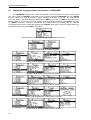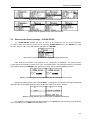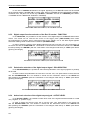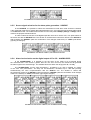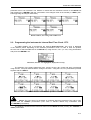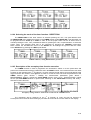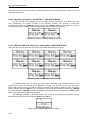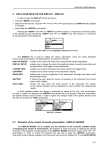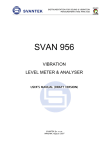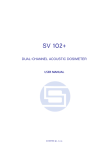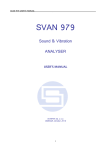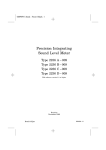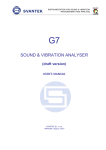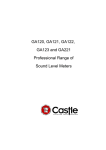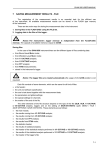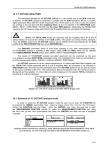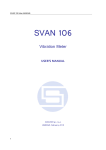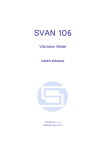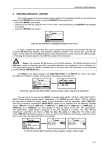Download 9 SETUP MENU
Transcript
SVAN 953 USER MANUAL 9 SETUP MENU - SETUP The SETUP list contains different sub-lists and positions. Some of them are directly related with sound measurements and some - with the settings of the hardware components of the instrument. In order to open the SETUP list the user has to: • press the <MENU> push-button, • select from the main list, using the <>, <> (or <>, <>) push-buttons, the SETUP text (highlight it inversely), • press the <ENTER> push-button. Display in the main list; the SETUP text highlighted (displayed inversely) In the SETUP list, the following items are available: LANGUAGE it enables the user to set language of the user interface. CLEAR SETUP it enables the user to return to the default, factory setup. DAY TIME LIMITS it enables the user to select the hours limiting day and night for the calculation of the Lden result. EXPOSURE TIME it enables the user to define the exposure time used for the LEPd measurement and other DOSE METER results. EXTERNAL I/O SETUP it enables the user to select the available functionality of the Ext. I/O port. MICROPHONE it enables the user to set on or off the compensation filter and/or outdoor filter and select in the latter case its type. RMS INTEGRATION it enables the user to select the way of integration for the “family” of the LEQ measurements. RS232 it enables the user to set the transmission speed and the timeout in the RS232 interface. RTC it enables the user to set the Real Time Clock. SHIFT MODE it enables the user to set the operating mode of the <SHIFT> and the <START / STOP> push-buttons. STATISTICAL LEVELS it enables the user to select ten statistic levels to be displayed in one profile and 3 PROFILES modes and saved in the files with the main results. TIMER it enables the user to set the Timer function. USB–HOST PORT it enables the user to select the available functionality of the USB Host port. WARNINGS it enables the user to switch on or off the warnings that can be displayed during the operation of the instrument. Pressing the <SHIFT> and <> (or <SHIFT> and <>) push-buttons results in a movement to the first position of the opened list and pressing the <SHIFT> and <> (or <SHIFT> and <>) – results in a movement to the last position of the opened list. In each available position any change is performed by means of the <>, <> push-buttons. In order to confirm the selection the <ENTER> push-button has to be pressed. After this confirmation the opened window or list is closed. In order to ignore any changes made in the opened window or list the user has to press the <ESC> push-button. SETUP list of the instrument 9-1 SVAN 953 USER MANUAL 9.1 _ Setting the language of the user interface - LANGUAGE The LANGUAGE enables one to select the language of the user interface. In order to enter the list one has to press the <ENTER> push-button on the inversely displayed LANGUAGE text of the SETUP list. The selection is made by placing a special character by means of the <>, <> push-buttons in the line with the selected language. Pressing the <SHIFT> and <> (or <SHIFT> and <>) pushbuttons results in a movement to the first position of the opened list and pressing the <SHIFT> and <> (or <SHIFT> and <>) – results in a movement to the last position of the opened list. The selection is confirmed and the list is closed after pressing the <ENTER> push-button. The list is closed without any confirmation after pressing the <ESC> push-button. SETUP list, the LANGUAGE text highlighted (displayed inversely) Language windows with all available languages Displays with the English version of the user interface Displays with the Italian version of the user interface Displays with the Polish version of the user interface Displays with the Hungarian version of the user interface Displays with the Flemish version of the user interface 9-2 SVAN 953 USER MANUAL Displays with the French version of the user interface Displays with the Spanish version of the user interface 9.2 Return to the factory settings - CLEAR SETUP The CLEAR SETUP enables the user to return to the producer’s set up of the instrument. In order to enter the position the user has to select the CLEAR SETUP text in the SETUP list, using the <>, <> (or <>, <>) push-buttons and press the <ENTER>. SETUP list, the CLEAR SETUP text highlighted (displayed inversely) After entering this position, the request for the confirmation is displayed. The proper answer for the request is selected by means of the <>, <> push-buttons. The instrument returns to the default set up after pressing the <ENTER> push-button in the case when the answer YES was chosen. Displays with the request for the confirmation for the CLEAR SETUP execution During the clearing process the message WAIT... is displayed. The following message is displayed after the return to the default settings and the instrument waits for the user’s reaction. Displays during and after the execution of the CLEAR SETUP function The window is closed and the instrument returns to the SETUP list after pressing any push-button with an exception of the <SHIFT> and the <ALT> one. 9-3 SVAN 953 USER MANUAL 9.3 _ Day time limits selection - DAY TIME LIMITS The DAY TIME LIMITS enables the user to select the required by the local standards determination of the day and night. These limits are used for the calculation of the Lden function (cf. App. D for the definition). In order to enter the window the user has to select the DAY TIME LIMITS text in the SETUP list, using the <>, <> (or <>, <>) push-buttons and press the <ENTER>. SETUP list with the DAY TIME LIMITS text highlighted (displayed inversely) Two options are available: 6H–18H and 7H–19H. The required limits can be selected by means of the <>, <> push-buttons. The window is closed and the instrument returns to the SETUP list after pressing the <ENTER> (with the confirmation of a change made in the position) or <ESC> pushbutton (ignoring a change made in the position). Displays with the available DAY TIME LIMITS 9.4 Exposure time setting - EXPOSURE TIME The EXPOSURE TIME enables the user to set the desired value of the exposure time that is used for the calculation of different DOSE METER functions as well as LEPd that is also calculated in the LEVEL METER mode (cf. App. D for the definitions of the functions). In order to enter the window the user has to select the EXPOSURE TIME text in the SETUP list, using the <>, <> (or <>, <>) push-buttons and press the <ENTER>. SETUP list with the EXPOSURE TIME text highlighted (displayed inversely) The EXPOSURE TIME values are within the range [00h01, 08h00]. The required value can be set using the <>/ <>push-buttons – after each pressing the exposure time is decremented / incremented by one second. The step can be decremented / incremented up to 30 minutes after pressing the <>/ <> push-buttons together with <SHIFT> one. The window is closed and the instrument returns to the SETUP list after pressing the <ENTER> (with the confirmation of a change made in the position) or <ESC> push-button (ignoring a change made in the position). EXPOSURE TIME windows 9-4 SVAN 953 USER MANUAL EXPOSURE TIME windows (cont.) 9.5 Available parameters of the Ext. I/O port selection - EXTERNAL I/O SETUP The EXTERNAL I/O SETUP enables the user to select the available functionality of the Ext. I/O port. In order to enter the window the user has to select the EXTERNAL I/O SETUP text in the SETUP list, using the <>, <> (or <>, <>) push-buttons and press the <ENTER> one. SETUP list, the EXTERNAL I/O SETUP text highlighted In order to select a value in a position of the sub-list the <>, <> should be pressed. The position of the sub-list is changed after pressing the <>, <> push-buttons. In order to confirm the selection the <ENTER> push-button has to be pressed. Such pressing closes the sub-list. After pressing the <ESC> push-button the sub-list is also closed but all changes, which were made, are ignored. 9.5.1 Mode selection of the Ext. I/O port - MODE In the MODE, it is possible to select the function of the instrument’s socket named as Ext. I/O. This socket can be used as • the output of the analogue signal (ANALOG OUT) transmitted from the input of the instrument to its output without any digital processing (i.e. filtering), • the input of the digital signal used as an external trigger to start the measurements (DIGITAL IN) in the “slave” instrument, • the digital output (DIGITAL OUT) used for triggering other “slave” instrument from the “master” one, • the source of any alarm signal in the case of certain circumstances occurred during the measurements (i.e. the level of the input signal was higher than selected one). The more detailed description of the Ext. I/O is given in App. C. To select the mode, the user has to use the <>, <> push-buttons in the line with the MODE text. The window is closed and the instrument returns to the SETUP list after pressing the <ENTER> (with the confirmation of all changes made there) or <ESC> push-button (ignoring all changes). EXTERNAL I/O SETUP windows; the MODE selection 9-5 SVAN 953 USER MANUAL _ In the case of DIGITAL IN selection the signal appearing on the Ext. I/O socket will be treated as the external trigger if the EXT. I/O is chosen (path: INPUT/ TRIGGER SETUP/ MEASURE TRIGGER / SOURCE / EXT. I/O) and it can be set only if SLOPE + or SLOPE – was set as a TRIGGER (path: INPUT / TRIGGER SETUP / MEASURE TRIGGER / TRIGGER). MEASURE TRIGGER windows; the SOURCE selection 9.5.2 Digital output function selection of the Ext. I/O socket - FUNCTION In the FUNCTION, it is possible to set the function of the digital output of the Ext. I/O instrument’s socket. The socket can be used as the source of the trigger pulse (TRIG. PULSE) which starts the measurement in another “slave” instrument linked to the “master” one or the alarm signal appears there after fulfilling certain measurement conditions (ALARM PULSE). In order to select the function of the digital output the user has to use the <>, <> push-buttons in the active line with the FUNCTION text. The window is closed and the instrument returns to the SETUP list after pressing the <ENTER> (with the confirmation of all changes made there) or <ESC> push-button (ignoring all changes). EXTERNAL I/O SETUP windows; the FUNCTION selected 9.5.3 Polarisation selection of the digital output signal - POLARISATION In the POLARISATION, it is possible to select which polarisation of the signal (negative or positive) will be valid. In order to select the polarisation the user has to use the <>, <> push-buttons in the active line with the POLARISATION text. The window is closed and the instrument returns to the SETUP list after pressing the <ENTER> (with the confirmation of all changes made there) or <ESC> push-button (ignoring all changes). EXTERNAL I/O SETUP windows; the POLARISATION selection 9.5.4 Active level selection of the digital output signal - ACTIVE LEVEL In the ACTIVE LEVEL, it is possible to select which level of the signal should be treated as a valid one (“negative” or “positive” logic). In order to select the level the user has to use the <>, <> push-buttons in the active line with the ACTIVE LEVEL text. The window is closed and the instrument returns to the SETUP list after pressing the <ENTER> (with the confirmation of all changes made there) or <ESC> push-button (ignoring all changes). 9-6 SVAN 953 USER MANUAL EXTERNAL I/O SETUP windows; the ACTIVE LEVEL selection 9.5.5 Source signal selection for the alarm pulse generation - SOURCE In the SOURCE, it is possible to select the measurement result which level should be checked. If the measured result level is greater than selected alarm level – the instrument will generate alarm signal on the Ext. I/O socket. The measurement results from the first profile: PEAK(1), SPL(1) or LEQ(1) can be used for the purpose described above. In order to select the function of the digital output the user has to use the <>, <> push-buttons in the active line with the SOURCE text. The window is closed and the instrument returns to the SETUP list after pressing the <ENTER> (with the confirmation of all changes made there) or <ESC> push-button (ignoring all changes). EXTERNAL I/O SETUP windows; the SOURCE selection 9.5.6 Alarm level selection on the digital output of Ext. I/O - ALARM LEVEL In the ALARM LEVEL, it is possible to set the level of the result to be monitored during the measurements. If the result is greater than the one set in this line, the instrument will generate the alarm signal in the selected logic. The available levels are within the range [30.0 dB, 140 dB]. The ALARM LEVEL current value decreasing / increasing by 0.1 dB is possible by means of the <>/ <> push-buttons. The step can be decreased / increased up to 1 dB after pressing simultaneously the <>/ <>push-buttons with the <SHIFT> one. The window is closed and the instrument returns to the SETUP list after pressing the <ENTER> (with the confirmation of all changes made in the window) or <ESC> push-button (ignoring all changes). EXTERNAL I/O SETUP windows; the ALARM LEVEL setting 9-7 SVAN 953 USER MANUAL 9.6 _ Selection of the microphone parameters - MICROPHONE The MICROPHONE enables the user to set on or off the compensation filter and/or outdoor filter and select in the latter case its type. In order to enter the window the user has to select the MICROPHONE text in the SETUP list, using the <>, <> (or <>, <>) push-buttons and press the <ENTER> one. SETUP list, the MICROPHONE text highlighted (displayed inversely) In order to select a value in a position of the sub-list the <>, <> should be pressed. The position of the sub-list is changed after pressing the <>, <> push-buttons. In order to confirm the selection the <ENTER> push-button has to be pressed. Such pressing closes the sub-list. After pressing the <ESC> push-button the sub-list is also closed but all changes, which were made, are ignored. 9.6.1 Switching on or off the compensation filter - COMPENSATION In the COMPENSATION, it is possible to switch on or off the compensating filter, which was designed taking into account the average frequency characteristic of the microphones supplied with the instrument. The frequency characteristic of the designed filter is given in App. D. This filter compensates the non-linearity of the microphone’s frequency characteristic. In order to switch the filter on the user has to place, by means of the <>, <> push-buttons, the special character in the line with the COMPENSATION text. The window is closed and the instrument returns to the SETUP list after pressing the <ENTER> (with the confirmation of all changes made there) or <ESC> push-button (ignoring all changes). MICROPHONE windows; the activation of the COMPENSATION filter 9.6.2 Switching on or off the outdoor filter - OUTDOOR FILTER In the OUTDOOR FILTER, it is possible to switch on or off the compensating filter, which was designed taking into account the average frequency characteristic of the microphones supplied with the instrument working with the special waterproof screen used in the permanent monitoring environmental or airport applications. In order to switch the filter on the user has to place, by means of the <>, <> push-buttons, the special character in the line with the OUTDOOR FILTER text. The window is closed and the instrument returns to the SETUP list after pressing the <ENTER> (with the confirmation of all changes made there) or <ESC> push-button (ignoring all changes). 9-8 SVAN 953 USER MANUAL MICROPHONE windows; the activation of the OUTDOOR FILTER 9.6.3 Selection the type of the outdoor filter - FILTER TYPE In the FILTER TYPE, it is possible to select the type of the compensating filter, which has to be used in the permanent outdoor monitoring application. The characteristics of the outdoor filters depend on the application: environmental (the acoustic signal is perpendicular to the microphone’s grid) or airport (the acoustic signal is parallel to the microphone’s grid). The frequency characteristic of the designed filters is given in App. D. The selection is possible by means of the <>, <> push-buttons pressed in the active line with the FILTER TYPE text. The window is closed and the instrument returns to the SETUP list after pressing the <ENTER> (with the confirmation of all changes made there) or <ESC> push-button (ignoring all changes). MICROPHONE windows; the activation of the OUTDOOR FILTER 9.7 Detector’s type selection in the LEQ calculations - RMS INTEGRATION The RMS INTEGRATION enables the user to select the detector type for the calculations of the LEQ, Lden, LEPd, Lxx and SEL functions. In order to enter the position the user has to select the RMS INTEGRATION text in the SETUP list, using the <>, <> (or <>, <>) push-buttons and press the <ENTER>. SETUP list with the RMS INTEGRATION text highlighted (displayed inversely) Two options are available: LINEAR and EXPONENTIAL. The required parameter can be selected by means of the <>, <> (or <>, <>) push-buttons. The window is closed and the instrument returns to the SETUP list after pressing the <ENTER> (with the confirmation of a change made in the position) or <ESC> push-button (ignoring a change made in the position). Displays with the available options of the RMS INTEGRATION 9-9 SVAN 953 USER MANUAL _ The formulae used for the LEQ calculation are given in Appendix D. Setting LINEAR is required for getting the true RMS value of the measured signal. When this option is selected the value of the LEQ, Lden, LEPd, Lxx and SEL functions do not depend on the detector time constant: Fast, Slow or Impulse (the results are displayed without the indicator of the detectors selected in the profiles). In this case, the indicator Lin. (or L) is displayed in different modes of measurement results presentation. Setting EXPONENTIAL enables the user to fulfil the requirements of another standard for the LEQ measurements. When this option is selected the value of the LEQ, Lden, LEPd, Lxx and SEL function depends on the detector time constant (the results are displayed with the indicator of the detectors selected in the profiles (path: INPUT / PROFILE x / DETECTOR: Fast, Slow or Impulse). 9.8 Setting the parameters of the serial interface - RS232 The RS232 enables the user to programme the RS 232 interface transmission speed (BAUD RATE) and to set the time limit before which the interface operation should be performed (TIME OUT). In order to enter the position the user has to select the RS232 text in the SETUP list, using the <>, <> (or <>, <>) push-buttons and press the <ENTER>. Display in the SETUP list, the RS232 text highlighted (displayed inversely) 9.8.1 Setting the transmission speed of the serial interface - BAUD RATE The RS 232 interface transmission (BAUD RATE) speed can be selected from the following available values: 1200 (bits / second), 2400 (bits / s), 4800 (bits / s), 9600 (bits / s), 19200 (bits / s), 38000 (bits / s), 57600 (bits / s) or 115200 (bits / s). The selection is made by means of the <>, <> push-buttons. The other RS 232 transmission parameters are fixed to 8 bits for data, No parity & 1 Stop bit. The selected value has to be confirmed by pressing the <ENTER> push-button, which causes the simultaneous return to the SETUP list. All settings are ignored after the return to the SETUP list by pressing the <ESC> push-button. RS232 windows; the possible settings of the BAUD RATE 9.8.2 Setting time limit for the performance of serial interface operation - TIME OUT The TIME OUT value shown in the inversely displayed line is increased or decreased by one with each pressing the <>, <>push-buttons. The step is increased / decreased to ten after pressing the <>, <> push-buttons together with the <SHIFT> one. The default value of this parameter is equal to one but it can be too short period for the printers which are not too fast. In such case, the TIME OUT 9-10 SVAN 953 USER MANUAL parameter has to be increased. The window is closed and the instrument returns to the SETUP list after pressing the <ENTER> (with the confirmation of all changes made in the window) or <ESC> pushbutton (ignoring all changes made there). ... RS232 windows; the setting of the TIME OUT 9.9 Programming the instrument’s internal Real Time Clock - RTC The RTC enables one to programme the internal Real Time Clock. This clock is displayed in the different places depending on the selected presentation mode. In order to enter the position the user has to select the RTC text in the SETUP list, using the <>, <> (or <>, <>) push-buttons and press the <ENTER> one. SETUP list, the RTC text highlighted (displayed inversely) The selection of the setting parameter (hour, minute, second, day, month and year) is performed using the <>, <> push-buttons and the change of its value – using the <>, <> push-buttons pressed together with the <SHIFT>. RTC windows with the different parameters to be set Notice: The new value of a parameter is confirmed after each pressing of the <> or <> together with the <SHIFT> push-buttons (new value is selected without any confirmation from the <ENTER> push-button). The window is closed and the instrument returns to the SETUP list after pressing the <ENTER> or <ESC> push-button. 9-11 SVAN 953 USER MANUAL _ 9.10 Selection of few push-buttons mode - SHIFT MODE The SHIFT MODE enables the user to programme the operation mode of the <SHIFT> and <START / STOP> push-buttons. In order to enter the position the user has to select the SHIFT MODE text in the SETUP list, using the <>, <> (or <>, <>) push-buttons and press the <ENTER>. The selection of a parameter in both positions is done by means of the <>, <> push-buttons and confirmed by the <ENTER> one. Any changes made in the window are not confirmed in the case of pressing the <ESC> push-button but the window is closed. SETUP list, the SHIFT MODE text highlighted (displayed inversely) 9.10.1 <SHIFT> push-button working mode selection - SHIFT In the SHIFT, the user can choose between 2nd Fun. and Shift. When the Shift text is selected, the push-button with this name operates as in the keyboard of a computer – in order to achieve the desired result, the second push-button has to be pressed in conjunction with the <SHIFT> one. When the 2nd Fun. text is selected the <SHIFT> push-button operates in the sequence with the other one. In order to select a desired mode of the <SHIFT> push-button the <>, <> should be pressed. In order to confirm the selection the <ENTER> push-button has to be pressed. Such pressing closes the sub-list. After pressing the <ESC> push-button the sub-list is also closed but all changes, which were made, are ignored. SHIFT MODE windows; the available SHIFT settings 9.10.2 <START / STOP> push-button working mode selection - ST/SP In the ST/SP the user can choose between Normal and Inverse. When the Normal text is selected the instrument reacts on each of the <START / STOP> push-button pressing, starting or stopping the measurements. When the Inverse text is selected the <START / STOP> push-button operates in conjunction or in a sequence with the <SHIFT> one. The measurements are started or stopped after pressing both pushbuttons. In order to select a desired mode of the <START / STOP> push-button the <>, <> should be pressed. In order to confirm the selection the <ENTER> push-button has to be pressed. Such pressing closes the sub-list. After pressing the <ESC> push-button the sub-list is also closed but all changes, which were made, are ignored. 9-12 SVAN 953 USER MANUAL SHIFT MODE windows; the available ST/SP settings 9.11 Setting ten statistical levels - STATISTICAL LEVELS In the STATISTICAL LEVELS, it is possible to select which ten statistical levels, named from N1 to N10, has to be calculated, displayed and saved in the files together with the main results. In order to enter the sub-list the user has to select the STATISTICAL LEVELS text in the SETUP list, using the <>, <> (or <>, <>) push-buttons and press the <ENTER> one. SETUP list, the STATISTICAL LEVELS sub-list selected The default statistic levels have the following settings: 1, 10, 20, 30, 40, 50, 60, 70, 80 and 90. All values have to be within the range [1, 99]. Each one value can be set independently from the others. The selection of the Nx is made using the <>, <> push-buttons. The upper Nx visible on the display is active after pressing the <> together with the <SHIFT> push-button. The lower Nx visible on the display is active after pressing the <> together with the <SHIFT> push-button. The Nx current value decreasing / increasing by one is possible by means of the <>/ <> push-buttons. The step can be decreased / increased up to ten after pressing simultaneously the <>/ <> push-buttons with the <SHIFT> one. The sub-list is closed and the instrument returns to the SETUP list after pressing the <ENTER> (with the confirmation of all changes made in this list) or <ESC> push-button (ignoring all changes). Displays in the STATISTICAL LEVELS sub-list 9.12 Programming the instrument’s internal timer - TIMER The TIMER enables one to programme the internal timer. The instrument can be switched on by itself in the programmed time and can perform the measurements using the setup, which was used before its switching off. In order to enter the position the user has to select the TIMER text in the SETUP list (using the <>, <> or <>, <> push-buttons) and press the <ENTER> one. 9-13 SVAN 953 USER MANUAL _ SETUP list, the TIMER text highlighted (displayed inversely) The selection of the parameter to be set is performed using the <>, <> and the change of its value – using the <>, <> push-buttons pressed together with the <SHIFT>. 9.12.1 Selecting the mode of the timer function - MODE The MODE of the timer function is selected pressing the <>, <> push-buttons when the MODE text is displayed inversely in the TIMER sub-list. The timer can be switched off – Off, switched on only once – SINGLE or switched on many times – REGULAR with the period between two consecutive measurements set in the REPETITION line. The selected value has to be confirmed by pressing the <ENTER> push-button, which causes the simultaneous return to the SETUP list. All settings are ignored after the return to the SETUP list by pressing the <ESC> push-button. In the case the timer function is active (SINGLE or REGULAR) the clock icon starts blinking up to switching timer function off or up to finishing programmed measurements. TIMER windows; the mode selection 9.12.2 Setting day of the instrument’s switch on - START DAY The START DAY determines the date of the measurement start. The timer can be programmed up to one month ahead and during the date setting the current state of the Real Time Clock is taken into account. The required date can be selected pressing the <>, <> push-buttons when the START DAY text is displayed inversely in the TIMER sub-list. The selected value has to be confirmed by pressing the <ENTER> push-button, which causes the simultaneous return to the SETUP list. All settings are ignored after the return to the SETUP list by pressing the <ESC> push-button. ... TIMER windows; setting day of the instrument’s switch on 9.12.3 Setting hour of the instrument’s switch on - START HOUR The START HOUR determines hour of the measurement start. The required hour can be selected pressing the <>, <> push-buttons when the START HOUR text is displayed inversely in the TIMER sub-list. In order to set minutes one has to enter their position pressing the <>, <> pushbuttons and then pressing the <>, <> push-buttons to select the proper value. The selected value has to be confirmed by pressing the <ENTER> push-button, which causes the simultaneous return to the SETUP list. All settings are ignored after the return to the SETUP list by pressing the <ESC> push-button. 9-14 SVAN 953 USER MANUAL TIMER windows; setting hour and minute of the instrument’s switch on 9.12.4 Selecting the mode of the timer function - REPETITION The REPETITION of the timer function is selected pressing the <>, <> push-buttons when the REPETITION text is displayed inversely in the TIMER sub-list (mode REGULAR). This parameter can be programmed from 00:00 up to 99:59. In order to set the proper value one has to select hours or minutes pressing the <>, <> pushbuttons and then, pressing the <>, <>push-buttons, to select the proper value. The selected value has to be confirmed by pressing the <ENTER> push-button, which causes the simultaneous return to the SETUP list. All settings are ignored after the return to the SETUP list by pressing the <ESC> push-button. TIMER windows; setting REPETITION parameter 9.12.5 Description of the exemplary timer function execution The TIMER function is used to programme the instrument’s switch on at the preset time and perform the measurements with the parameters set in the INPUT sub-list. Let’s assume that the user want st to switch on the instrument the 1 of February, at 13:25, measure sound during 10 seconds without using logger and save the results in a file @RES2. In order to do this the user has to set the parameters of the TIMER function (path: SETUP / TIMER), the measurement parameters (path: INPUT / MEASUREMENT SETUP), activate the AUTO SAVE function (path: FILE / SAVE OPTIONS), named the file (the FILE NAME window is opened after switching on the AUTO SAVE function) and finally – switched off the instrument. Exemplary settings made for the desired execution of the TIMER function st The instrument will be switched on the 1 of Februar at 13:25 and will be warmed up for the period of 60 seconds decrementing by one after each second the counter visible on the display. 9-15 SVAN 953 USER MANUAL _ Counting down during the warming up of the instrument after switching it on After warming up the instrument and the preset DELAY time, the measurements are performed for a period of ten seconds. Then, the results are saved in the file which name was given or accepted (the proper information is displayed) and finally – the instrument is switched off. Displays during the executing of the TIMER function (TIMER icon is active) Notice: The instrument’s TIMER function can be used for multiply measurements (at the programmed day and time with the selected repetition). The first switch on of the instrument must be within one month ahead. 9.13 Selection the USB–HOST port functionality - USB–HOST PORT The USB–HOST PORT enables one to programme the functionality of the instrument’s socket named USB Host. In order to enter the position the user has to select the USB–HOST PORT text in the SETUP list, using the <>, <> (or <>, <>) push-buttons and press the <ENTER> one. SETUP list, the USB–HOST PORT text highlighted (displayed inversely) The socket USB Host can be used to serve as the input of the different interfaces: RS 232 or USB. The RS 232 interface in the SVAN 95x instrument is available as a hardware option (a special interface, named as the SV 55, with a dedicated microprocessor has to be attached to the socket USB Host). The RS232 is the default setting in this window. Only in this option the USB host controller is awaken and the power consumption is the lower one. The USB Host is also a hardware option but it has to be ordered together with the new instrument, as it requires an installation of the special dedicated controller and the additional voltage converter during the production process. An error occurs in the case of the connection to the socket the peripheral device of the different type than the selected one. Display in the USB–HOST PORT 9-16 SVAN 953 USER MANUAL The selection of the socket’s functionality is made with the <>, <> (or <>, <>) push-buttons which moves the special character between the available options. The selection is confirmed after pressing the <ENTER> push-button which closes the window and returns to the SETUP list. The return to this list is also possible after pressing the <ESC> push-button but the selection is not confirmed. The USB host interface can be used to control the external USB memory disk (USB DISK) with the FAT16 or FAT32 file systems or IrDA (Infrared Data Acquisition) interface (USB IrDA) based on the dedicated circuit STIr4200. The first selection of the USB interfaces requires the introduction of the activation code (after pressing the <ENTER> push-button, the ENTER CODE window appears on the display). The next selection does not require any code. Display during the activation of the USB host’s functions Notice: The USB DISK and USB IRDA are the hardware options, which have to be ordered together with the new instrument, as they require an installation in the instrument the special dedicated controller and the voltage converter during the production process. Notice: The converter SV 55 serves as the RS 232 interface. The SV 55 connection to the USB Host socket is detected and after successful detection the headphone icon is switched on. The transmission using the SV 55 is possible only in the case when the instrument is not connected to a PC with the USB Device port. Notice: The connection to the USB Host socket the USB disk switch off the instrument’s internal flash memory. All file functions and remote commands are redirected to the USB disk. The internal flash memory is activated after disconnecting USB disk from the instrument. After the USB DISK selection, the device connected to that socket is recognised. The warning appears on the display after the connection of the unknown device. In the case, the device declares the current consumption greater than 200 mA the dedicated warning is presented. In the case, the current consumption is greater than 250 mA the connected USB disk is switched off and special warning is displayed. In other cases, the connected USB disk is initiated and the free space is determined. Displays with the different USB disk warnings This operation can last up to few minutes depending on the disk’s capacity. The detection of the USB DISK is signalised by the paper sheet icon (at the display’s left corner). Next, the file’s directory should be determined (path: FILE / DIRECTORY). This directory can be created in the instrument or already existing one in the disk is selected. The FREE SPACE denotes the available st free memory on the connected disk. The DIR NO. shows the number of the selected directory (the 1 nd number) and the number of the existing directories (the 2 number). In the case the directories do not st exist, these numbers are equal to zero. The DIR NAME enables one to edit the directory name (the 1 number) or displays its name. The help lines are placed at the display’s bottom. 9-17 SVAN 953 USER MANUAL _ There are two ways of the current directory selection: • the name edition in the DIR NAME line. The default name consists of the day number and the month abbreviation. The not existing directory will be created. • the selection of the existing directory by means of the <>, <> push-buttons pressed in the line with the DIR NO. text. The name of the selected directory is displayed in the DIR NAME line. The selection is confirmed after pressing the <ENTER> push-button which closes the window and returns to the FILE list. The return to this list is also possible after pressing the <ESC> push-button but the selection is not confirmed. The selection of the directory is obligatory during the initialisation process. In this case also the <ESC> push-button confirms the settings. Displays in the FILE list, the DIRECTORY window In the case of the TIMER function, the directory selection is skipped and the default one is created. The usage of the USB disk modifies a few windows and lists. First of all, the described above DIRECTORY window and COPY FILES TO USB, MOVE FILES TO USB windows appear in the FILE list. Additionally, in some places concerning the file management the info about the name of the current USB disk directory is displayed in the upper line: DIRECTORY: the name of the current directory. These places are as follows: DISPLAY / LOGGER VIEW, FILE / LOAD, FILE / DELETE / RESULT FILES, FILE / DELETE / LOGGER FILES, FILE / DELETE / SETUP FILES, FILE / CATALOGUE, FILE / LOAD SETUP. The usage of the USB disk modifies also the execution of a few functions, namely: • the DEFRAGMENTATION is not executed, • the REAL TIME transmission is stopped, • the remote file writing using the #9 function is not available • in the FILE / FREE SPACE window the free space and the total capacity of the USB disk are given, • in the file report the name of the current directory of the USB disk is added, • the USB disk memory is not divided between the files and the logger, so the free space concerns both: logger and file memory. The USB disk can be disconnected when the measurements are not performed and the results are presented. The internal instrument’s flash memory is initialised after switching off the USB disk. In the USB disk that is divided into partitions its first partition has to serve FAT32 or FAT16 file system. An only short name file (up to 8 characters, similar to DOS system) is implemented. The existing longer names are shortened. Notice: The disconnection of the USB disk during the data transmission can cause the lost of data saved in the USB disk as well as in the instrument’s internal flash. The IrDA is the wireless interface used for the communication between the instrument and a PC. The connection of the IrDA converter results in displaying the info window and switching on the paper sheet icon (at the left side of the upper line). In the case of the unsuitable settings in the USB HOST PORT window or connecting wrong device another info window is displayed. The transmission parameters are selected automatically during the negotiation process. The fastest available speed equals to 115 200 kb/s. In this case, the real speed is not bigger than 1.5 kB/s. The IrDA programming is based on a virtual COM port emulation in a PC. 9-18 SVAN 953 USER MANUAL Displays during the IRDA interface connection 9.14 Warnings selection - WARNINGS The WARNINGS enables the user to select the messages, which could be displayed during the operation of the instrument. In order to enter the window the user has to select the WARNINGS text in the SETUP list, using the <>, <> (or <>, <>) push-buttons and press the <ENTER>. This window contains only one position. SETUP list, the WARNINGS text highlighted (displayed inversely) 9.14.1 Saving the measurement results in a file - RESULTS NOT SAVED In order to switch on the displaying of the message the user has to place, by means of the <>, <> push-buttons, the special character in the warning’s position. The window is closed and the instrument returns to the SETUP list after pressing the <ENTER> (with the confirmation of a change made in the position) or <ESC> push-button (ignoring a change made in the position). WARNINGS windows; RESULTS NOT SAVED selected When the position is set to be active the special warning can be displayed after pressing the <START / STOP> push-button. It will be happened in a case when the result of the previous measurement was not saved in a file of the instrument. View of the displays with LAST RESULTS NOT SAVE warning The question Continue? appears with the warning message. The default value of the CONTINUE position is SAVE NEXT. After pressing <ENTER> push-button the instrument saves last results with the name number increased by one. Using the <>, <> push-buttons one can change the value of the CONTINUE position to YES or NO. If YES is chosen (to confirm the change the <ENTER> should be pressed), the instrument returns to the active mode of measurement result’s presentation starting the new measurement process. If NO is chosen (to confirm the change the <ENTER> should be pressed), the 9-19 SVAN 953 USER MANUAL _ instrument returns to the active mode of measurement result’s presentation without starting the new measurement process. 9.14.2 Checking free space on the USB disk - USB DISK FREE SP. In order to switch on the displaying of the message the user has to place, by means of the <>, <> push-buttons, the special character in the warning’s position. The window is closed and the instrument returns to the SETUP list after pressing the <ENTER> (with the confirmation of a change made in the position) or <ESC> push-button (ignoring a change made in the position). WARNINGS windows; USB DISK FREE SP. selected 9.14.3 Minimum USB disk memory free space setting - MIN FREE SPACE In this line, the user can determine the amount of the USB disk memory free space. WARNINGS windows; MIN FREE SPACE selection The selected limit has to be within the range [1 MB, 1024 MB]. If the available memory is not greater than that limit, the warning will be displayed. The limit is set by means of the <>, <> pushbuttons with the step equal to one MB. The step is increased up to ten MB, pressing the <>, <> pushbuttons together with the <SHIFT> one. The window is closed and the instrument returns to the SETUP list after pressing the <ENTER> (with the confirmation of a change made in the position) or <ESC> pushbutton (ignoring a change made in the position). The exemplary warning is presented below. The return to the programme execution is done after pressing any push-button except the <SHIFT> and <ALT>. Display with USB DISK FREE SPACE warning 9-20