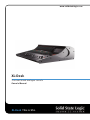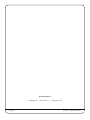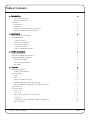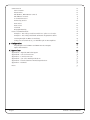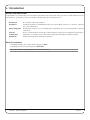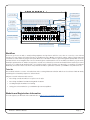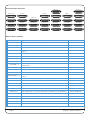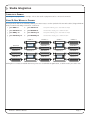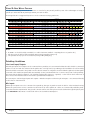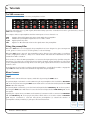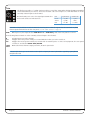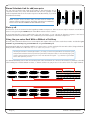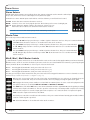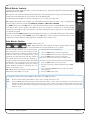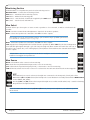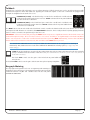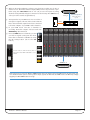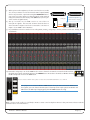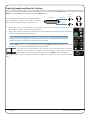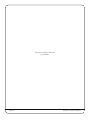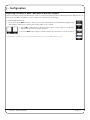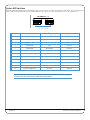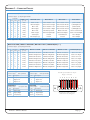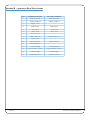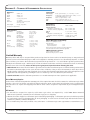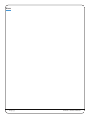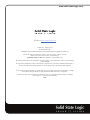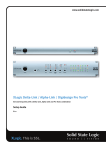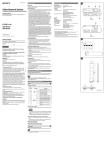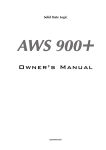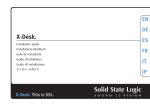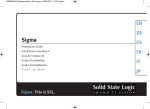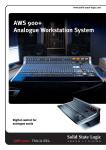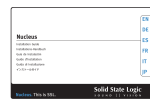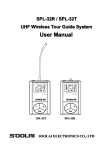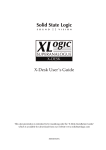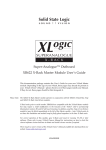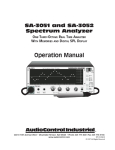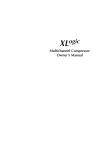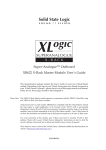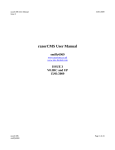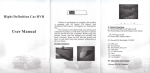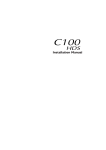Download XL-Desk User Manual
Transcript
www.solidstatelogic.com XL-Desk The smart dumb analogue console Owner’s Manual XL-Desk This is SSL. Document History 82BMLM01A Page B Initial Release September 2014 XL-Desk – Owner’s Manual Table of Contents 1. Introduction About This User Guide Manual Conventions Overview 1 1 1 2 Key Features: 2 Workflow 3 Subjects covered in the Tutorials section: 3 Website and Registration Information 3 2. Installation 5 What’s in The Wooden Crate? 5 Installation Notes 5 Power Connection 5 Thermal Considerations 5 Rear Panel Connections 5 Connector Summary 5 D-sub to XLR Breakout Leads 5 3. Studio Integration 7 Connectivity Example 7 Using XL-Desk Without a Patchbay 7 Using XL-Desk With a Patchbay 8 Patchbay Guidelines 8 Line Level Input/Outputs 8 Mic Inputs 8 4. Tutorials The VHD preamplifier Using the preamplifier Mono Channels 9 9 9 9 Input 9 Trim 10 Stereo Cue and Mono Auxes 11 Using the ALT input button when mixing 11 Pan Pot, Mix Bus Assignments, CUT, SOLO and Faders 11 Stereo Channels 12 500-series Rack 13 Slots 1–16 13 Slots 9–16 13 Stereo Sidechain Link for odd/even pairs 14 Slots 17-18 14 Using the 500-series Rack With or Without a Patchbay 14 Bus Compressor 15 XL-Desk – Owner’s Manual Page C Centre Section 16 Stereo Returns 16 Master Trims 16 Mix B, Mix C, Mix D Master Controls 16 Mix A Master Controls 17 Solo Master Section 17 Monitoring Section 18 Mon Select 18 Mon Source 18 Foldback 19 Bargraph Metering 19 How to track with XL-Desk 20 Example 1 - Recording a small ensemble in a ‘split’ console style. 20 Example 2 - Recording a Full Band and Monitoring Back Via Stems 22 Creating Headphone Mixes for Tracking 24 Using 500-series Rack Slots 9-16 with Microphone Preamplifiers 25 5 - Configuration 27 Adjusting the Level of MINI 1 and MINI 2 Monitor Outputs 27 Option DIP Switches 28 6. Appendices 29 Appendix A – Signal Flow Block Diagram 29 Appendix B – Console dimensions 30 Appendix C – Connector Pinouts 31 Appendix D – 500-series Rack Specifications 32 Appendix E – Technical & Environmental Specifications 33 Appendix F – Hardware 34 Notes 35 Page D XL-Desk – Owner’s Manual 1. Introduction About This User Guide Congratulations on purchasing your Solid State Logic XL-Desk. This User Guide aims to provide you with all the necessary information to operate the console. The Guide is arranged into the following sections: Introduction Installation Studio Integration Tutorials Configuration Appendices An overview of XL-Desk’s features. Useful information for installing XL-Desk in your studio. What’s in the box, connector summary plus other information. How XL-Desk connects to your existing studio equipment. How to use XL-Desk with or without a patchbay. How to operate XL-Desk. A rundown of all front panel operations and suggested best practices. Information on settable options like meter scaling and latching/momentary switches. Additional technical information for reference. Manual Conventions • Labelling relating to the control surface appears in Bold. • Labelling from the rear panel appears in Bold Italic. Notes, tips and other useful information is indicated like this. XL-Desk – Owner’s Manual Page 1 Overview XL-Desk is a modern twist on the classic analogue studio console. It’s designed for tracking or mixing engineers who require an analogue console within a DAW-centric studio, but don’t want or need the integrated DAW control and analogue level automation other SSL console products have. XL-Desk is in many ways a traditional 24 into 8 analogue console but it packs in an incredible collection of features. It has 20 channel strips: 16 dual input mono (switchable between main input or DAW return) and 4 stereo channels. The first eight channels have VHD mic pre’s. There is an 18-slot 500-series rack built in that can be used for processing or mic pre’s. XL-Desk ships with a legendary SSL Stereo Bus Compressor module in slots 17 & 18 (hard wired to Mix A). The rack has its own dedicated high spec’ power supply. There are four main Mix Buses (A, B, C, D) with buses B, C and D able to be summed into Mix A. The Buses and channels can access the 500 rack and each have a separate insert point for processing. There are two mono aux sends and two stereo return inputs. Direct outputs on every channel, stereo return and mix bus enable convenient stem printing. Each channel has a Cue Stereo Bus section (with Pan and Level) used to provide one of the headphone mixes while tracking. At mixdown the mono channel DAW return signals can be routed to the CUE ST bus and then summed into Mix A, so there are 16 main faders + 16 Cue ST inputs + 4 Stereo channels providing 40 summing inputs (using the stereo returns and insert Sum functions you can squeeze in over 50 summing inputs). There is also a fully-featured monitoring section with bass management (3 sets of speakers + subwoofer), Foldback A and B with individual talkbacks for headphone mixes and a built in Listen Mic input + classic compressor circuit, with its own direct output. Key Features: • 20 + 1 fader, over 40 input SuperAnalogue™ SSL console • 8-built in Variable Harmonic Drive (VHD) preamps • 16 dual input mono channels (switchable between main input or DAW return) • 4 stereo channels (switchable to mono for tracking) • The legendary Stereo Bus Compressor, with new high-pass filter sidechain • 18-slot 500-series rack built-in, accessible from channels or mix busses • In addition to a 500-series rack insert each mono channel also has a standard insert point • 4 stereo Mix Buses with their own insert points and access to the 500 rack • One stereo and 2 mono aux sends. Two dedicated stereo return inputs • Direct outputs on every channel, stereo return and mix bus for stem printing • Fully-featured monitoring section with bass management • Foldback A and B with individual talkbacks for headphone mixes • Built in Listen Mic input + classic compressor circuit, with its own direct output • AFL and Solo-In-Place solo modes, with Solo Clear and Solo Safe (Protect) modes • Balanced D-Sub rear panel inputs/outputs & Front panel headphones & iJack sockets • High quality internal PSU Page 2 XL-Desk – Owner’s Manual G-Series Bus Compressor with HPF selection 16 + 2 slot 500-series Rack iDevice Ledge 8 x VHD Microphone Preamps Dedicated Stereo Returns Stereo Cue, 2 Mono Auxes Mix Bus B C D Master Section Monitoring Section with Bass Management 16 Mono channels (2 Inputs per strip) Communications (Foldback/Listen) 4 Stereo/Mono Channels Mix A Master Fader Workflow There are good reasons why so many leading engineers and producers still choose to mix on a console, some of them because of sonic aspects and others because of workflow choices. Mixing out-of-the-box gives a wider sound-stage and a distinct colouration that no plug-in can equal. We’re also told that it is easier to get a mix together quickly with a console and that it feels more intuitive than a mouse. XL-Desk gives a full-featured console workflow, but with a project-studio friendly footprint under 1m2. With 2 insert points on each mono channel you can mix and match rackmount and 500-series processors to make the XL-Desk the hub of your hybrid studio world! Connect your XL-Desk to a patchbay for ultimate flexibility, and use the direct outs from every channel and Bus to print files back into your DAW for easy mix revisions. Tutorials This manual includes a series of detailed tutorials covering different workflow which can be achieved with XL-Desk, including the connectivity required to achieve them. Subjects covered in the Tutorials section: • Recording a small ensemble in a ‘split’ console style • Recording a full Band and Monitoring Back via Stems • Creating Headphone Mixes for Tracking • Using 500-series Rack Slots 9-16 with Microphone Preamplifiers Website and Registration Information You can register your XL-Desk on the SSL website: at http://store.solidstatelogic.com/user XL-Desk – Owner’s Manual Page 3 Rear Panel Audio Connectors MIX A B C D SEND MISC INPUTS MIX A B C D RETURN MISC OUTS 1 MIX A B C D OUT AJ LINE INPUT 9 - 16 MIC INPUT 1 - 8 500 SEND 9 - 16 DAW INPUT 9 - 16 500 SEND 1 - 8 DAW INPUT 1 - 8 MONITOR OUTS 500 SLOT IN 9 - 16 INSERT SEND 9 - 16 500 SLOT IN 1 - 8 INSERT SEND 1 - 8 MISC OUTS 2 STEREO INPUT 1 - 4 500 SLOT OUT 9 - 16 INSERT RETURN 9 - 16 500 SLOT OUT 1 - 8 INSERT RETURN 1 - 8 CJ STEREO OUT 1 - 4 500 RETURN 9 - 16 CHANNEL OUT 9 - 16 500 RETURN 1 - 8 CHANNEL OUT 1 - 8 DB25 Connector Summary DB25 Connector Signals MIC INPUT 1 - 8 VHD microphone preamplifier inputs DAW INPUT 1 - 8 Line-level inputs (connect outputs 1-8 from your audio interface here) INSERT SEND 1 - 8 Notes Main Insert Sends for mono channels 1-8 INSERT RETURN 1 - 8 Main Insert Returns for mono channels 1-8 (associated with INS front panel button) CHANNEL OUT 1 - 8 Direct Channel Outputs for mono channels 1-8 500 SEND 1 - 8 Secondary Insert Sends for mono channels 1-8 500 SLOT IN 1 - 8 500-series rack inputs 1-8 500 SLOT OUT 1 - 8 500-series rack outputs 1-8 500 RETURN 1 - 8 Secondary Insert Returns for mono channels 1-8 (associated with 500 front panel button) LINE INPUT 9 - 16 Line-level inputs DAW INPUT 9 - 16 Line-level inputs (connect outputs 9-16 from your audio interface here) INSERT SEND 9 - 16 Main Insert Sends for mono channels 9-16 INSERT RETURN 9 - 16 Main Insert Returns for mono channels 9-16 (associated with INS front panel button) CHANNEL OUT 9 - 16 Direct Channel Outputs for mono channels 9-16 MONITOR OUTS Loudspeaker outputs for monitoring: Main L, R; Mini 1L, 1R; Mini 2L, 2R; Sub DB25 to XLR-M loom Line-level inputs for the stereo channels DB25 to XLR-F loom Direct channel outputs for the stereo channels DB25 to XLR-M loom MISC INPUTS Stereo Return In 1L, 1R; Stereo Return In 2L, 2R; External Input L, R DB25 to XLR-F loom MISC OUTS 1 Stereo Return Out 1L, 1R; Stereo Return Out 2L, 2R; Meter L, R; Listen Mic Out DB25 to XLR-M loom MISC OUTS 2 Foldback Out AL, AR; Foldback Out BL, BR; Cue Stereo L, R; Aux Out 1, 2 DB25 to XLR-M loom STEREO INPUT 1 - 4 STEREO OUT 1 - 4 MIX A B C D SEND Mix Insert send for the 4 stereo mix busses MIX A B C D RETURN Mix Insert return for the 4 stereo mix busses MIX A B C D OUT AJ and CJ Page 4 Stereo mix bus outputs Top secret! XL-Desk – Owner’s Manual 2. Installation WHAT’S IN THe WOODeN CRATe? • • • • Not to scale! The console Mains lead D-Sub – D-Sub cables (x4) Installation Guide 5A INSTALLATION NOTeS Power Connection The console is fitted with auto-sensing power supplies which will function at any voltage from 100 to 230 volts ±10% without adjustment. Three IEC mains power-leads may be supplied: one with a UK 3-pin fused plug fitted, one with US-style 3-pin mains plug fitted and one with a european 3-pin plug. Please select the appropriate lead for the local power outlets. Thermal Considerations The console is cooled by fan-assisted convection from the front inlet (below the front buffer) to the exit in the rear panel. It is VERY important that these ventilation grills are not obstructed in any way – particularly if the console is going to be mounted into additional furniture. CAUTION. The heatsink fins on the console rear panels can reach temperatures of approximately 30 degrees Celsius above the ambient room temperature. Rear Panel Connections All connections to the console – apart from the headphone and iJack sockets – are located on the rear panel. • • • • D-Sub connectors are all high-quality 25-way female The screw pillars utilise the standard UNC-440 thread All connections are balanced and are wired to the AES59 Analogue Standard (also known as the Tascam standard) XLR connectors are wired with pin 2 ‘hot’ Connector Summary Analogue I/O Monitor L Monitor R Listen In USB Power Supply 25-way D-Type sockets 3-pin XLR-Male 3-pin XLR-Male 3-pin XLR-Female Type-B chassis socket IEC320 3-pin connector Refer to table on page 4 Main LS Left* Main LS Right* Listen Mic Input Diagnostics (SSL Service use) * These signals also appear on the MONITOR OUTS DB25 connector MONITOR L MONITOR R USB 1 LISTEN IN 2 3 1 Refer to Appendix C, page 31 for connector pinout information. D-sub to XLR Breakout Leads When connecting directly to external equipment – amplifiers, effects units, meters etc. – adapter leads that convert the console’s DB25 female connectors into 8 x XLRs are likely to be useful. Refer to the table on page 4 for notes on where these adapter leads might be required. XL-Desk – Owner’s Manual Page 5 Studio Integration Diagram 3 sets of Speakers plus Subwoofer DAW Outboard Mic Preamps 8x MADI AlphaLink MX MX POWER MADI RATE CLOCK LEVEL OUTPUTS INPUTS MADI RATE CLOCK LEVEL INPUTS OUTPUTS 16 - 4 MX POWER 4 - 16 MX MADI POWER VHD Mic In 1–8 Line In 9–16 Monitor Outputs DAW Line Inputs Stereo Channel Inputs RATE CLOCK LEVEL INPUTS OUTPUTS 4 - 16 Channel Direct Outs Mix Bus Outputs Stereo return Outputs Headphones MP3 Player Foldback Outputs A & B Insert Sends Insert Returns Cue/Aux Stereo Sends Return Input Listen Mic Live Room 2x Outboard Rack Gear Page 6 Outboard FX (Reverb/Delays) XL-Desk – Owner’s Manual 3. Studio Integration CONNeCTIvITy eXAMPLe See diagram on page 6 for an example of how other studio equipment can be connected to XL-Desk. USING XL-DeSK WITHOUT A PATCHBAy If using XL-Desk without an external patchbay, it is necessary to use the 4 included short D-Sub cables (shipped with XLDesk) to link the following connections on the rear: 1 500 SEND 1-8 to 500 SLOT IN 1-8 2 500 SLOT OUT 1-8 to 500 RETURN 1-8 3 500 SEND 9-16 to 500 SLOT IN 9-16 4 500 SLOT OUT 9-16 to 500 RETURN 9-16 500 SEND 9 - 16 MONITOR OUTS STEREO INPUT 1 - 4 STEREO OUT 1 - 4 Link 3 500 SLOT OUT 9 - 16 Link 4 Send from channel goes to 500 rack slot input 500 rack slot output goes to channel return Send from channel goes to 500 rack slot input 500 rack slot output goes to channel return DAW INPUT 9 - 16 INSERT SEND 9 - 16 INSERT RETURN 9 - 16 CHANNEL OUT 9 - 16 500 SEND 1 - 8 Link 1 500 SLOT OUT 1 - 8 Link 2 DAW INPUT 1 - 8 INSERT SEND 1 - 8 INSERT RETURN 1 - 8 CHANNEL OUT 1 - 8 Adding these connectors will link the insert points associated with the 500 button, to and from the 500-series rack. XL-Desk – Owner’s Manual Page 7 USING XL-DeSK WITH A PATCHBAy For ultimate flexibility, XL-Desk can connect to a standard 25-way D-Sub patchbay. One of the advantages of using a patchbay is that it will allow patching between 500 rack modules. The image below is a suggested layout for console connection using 4 patchrows. 1 2 B 1 CHANNEL VHD MIC INPUTS 2 3 4 5 6 7 2 3 4 5 6 C 1 2 3 4 5 6 D 1 2 3 4 5 6 E 1 2 3 4 5 6 F 1 2 3 4 5 CHANNEL INSERT RETURNS 6 7 8 9 10 11 12 13 14 15 16 16 17 18 23 24 25 G 1 2 3 4 5 CHANNEL DIRECT OUTPUTS 6 7 8 9 10 11 12 13 14 15 16 1L STEREO CHANNEL OUTPUTS 1R 2L 2R 3L 3R 4L 4R STEREO RET OUT 1L 1R 2L 2R H 1 5 DAW INPUTS 7 8 9 10 17 DAW INPUT 19 20 21 22 1 1 1 1 1 1 1 1 2 2 2 2 2 2 2 2 3 3 3 3 3 3 3 3 3 4 4 4 4 4 4 4 4 4 5 5 5 5 5 5 5 5 6 6 6 6 6 6 6 6 6 7 INPUT LINES 9 8 10 A 7 7 8 9 8 9 8 9 10 11 11 12 12 13 13 14 14 15 15 CHANNEL LINE INPUTS 10 11 12 13 14 15 10 16 16 16 11 12 13 14 15 CHANNEL INSERT SENDS 7 8 9 10 11 12 13 14 15 16 11 12 13 14 15 16 OUTBOARD OUTPUTS 7 8 9 10 11 12 13 14 15 16 7 8 9 10 7 8 9 10 OUTBOARD INPUTS 7 8 9 10 7 7 8 8 9 9 10 10 7 8 9 10 7 8 9 10 11 11 11 11 11 11 11 12 12 12 12 12 12 12 13 13 13 13 13 13 13 14 14 14 14 14 14 14 15 15 15 15 15 15 15 16 16 16 16 16 16 16 1 17 1 17 1 17 1 17 1 17 1 17 17 2 18 2 18 2 18 2 18 2 18 2 18 18 18 3 19 3 19 3 19 3 19 3 19 3 19 4 20 4 20 4 20 4 20 4 20 4 20 5 21 5 21 5 21 5 21 5 6 7 8 9 22 23 24 25 22 23 24 25 10 26 11 27 28 13 29 14 30 DAW OUTPUTS 15 16 17 18 31 32 33 34 19 20 35 36 21 37 22 38 23 24 4R 39 40 CHANNEL DAW INPUTS 6 7 8 9 10 11 12 13 14 15 16 1L STEREO CHANNEL INPUTS 1R 2L 2R 3L 3R 4L 34 35 38 39 6 500 SLOT SEND 1 – 16 7 8 9 10 11 12 13 14 15 16 1L 1R MIX INSERT SEND 2L 2R 3L 3R 4L 4R 6 500 SLOT INPUT 1 – 16 7 8 9 10 11 12 13 14 15 16 17 18 19 OUTBOARD IN 20 21 22 23 24 12 13 14 15 16 17 18 OUTBOARD OUTPUTS 19 20 21 22 23 22 22 6 26 27 23 24 25 26 27 23 24 25 26 27 500 SLOT OUT 1 – 16 7 8 9 10 22 5 500 SLOT RETURNS 1 – 16 6 7 8 9 10 11 22 19 20 21 22 19 20 21 22 23 23 23 23 24 24 24 24 25 25 1 25 26 11 21 21 12 26 26 2 26 27 27 28 28 28 28 12 28 29 29 29 29 13 29 30 30 30 30 14 30 METER L R 27 28 29 30 27 28 29 30 USER INPUT 3 4 5 6 31 31 31 31 15 31 LSN OUT 31 7 31 32 32 32 32 16 32 32 8 32 33 33 41 42 43 44 45 46 47 48 F/B A OUT F/B B OUT L R L R L 43 44 45 24 1L FX OUT 1R 2L 2R AL MIX INSERT RETURN AR BL BR CL CR DL DR ST RETURN IN 1L 1R 2L 2R AL DR MAIN LS L R 32 AMP IN L R 33 39 35 36 37 38 39 34 35 36 37 38 39 AR BL MIX OUT BR CL CR DL 26 DAW INPUT 27 28 29 30 34 34 35 35 36 37 36 37 38 38 39 31 39 40 40 40 40 AMP IN L R 41 41 AMP IN L R 42 43 42 43 44 46 CUE R 42 25 38 32 41 33 37 40 31 40 33 36 39 30 45 45 34 38 29 44 44 33 37 28 43 43 35 36 40 27 42 42 34 35 37 26 41 41 33 34 36 25 L MINI A L R 1 48 AUX 2 46 47 48 46 47 48 FX IN R 1 EXT SRC 1 2 44 47 2 45 46 47 48 45 46 47 48 EXT IN L R MINI B L R SUB M M 41 42 43 44 45 46 47 48 41 42 43 44 45 46 47 48 AMP IN L R AMP IN L R AMP IN L R Notes 1. Row AB 1–8 should be fully normalled (or could be left un-normalled – requiring the use of patchcords) 2. All other rows should be half-normalled apart form the parallels at B 41–48 3. The parallels at B 41–48 can be created by using a DB25 Mult plug Patchbay Guidelines Line Level Input/Outputs All analogue inputs and outputs can be connected via a patchbay. It is recommended that the cable shield is connected at the console end and disconnected at the patchrow to avoid ground loops. Wiring to the installation should normally have the shield connected to the patch row. The shield connection of all jacks should be linked together (note that patch rows with solid metal front panels will automatically do this) and then linked to a common star point on the patchbay. This starpoint can then be returned – via a thick grounding cable (6mm sq. or greater) – to the chassis stud on the rear of the console. This will reduce the risk of earth loops within the installation. The screen pins of all analogue inputs and outputs – with the exception of the microphone inputs – are connected directly to the chassis of the XL-Desk. Mic Inputs If Microphone inputs are to be connected via a patchbay, the type of patchrow used should be of the insulated variety where the jack screens are not connected to the main body of the patchrow – there are commercially available patchrows that meet this requirement. The ground connection from each microphone must be linked through the patch jacks to the MIC INPUT 1-8 connector on the back of the console without interruption. Page 8 XL-Desk – Owner’s Manual 4. Tutorials THe vHD PReAMPLIFIeR XL-Desk has 8 Variable Harmonic Drive preamplifiers built-in. The red pot provides up to +75 dBs of gain, whilst the black pot provides a variable mix of 2nd to 3rd harmonics (once the vHD button is engaged). The outputs of these 8 preamplifiers feed the main inputs of mono channels 1-8. vHD HI-Z +48v PAD Engages the Variable Harmonic Drive circuit within the preamplifier Switches the preamplifier impedance from 1.2K Ω to 10K Ω Applies phantom power Applies 20 dBs attenuation before the signal enters the preamplifier Using the preamplifier When the vHD button is not engaged, the preamplifier has been designed to give a transparent sound, great for sources such as acoustic guitars, vocals and strings. When the vHD button is pressed, the preamplifier can be driven to give a wide-range of overdriven sounds, ranging from subtle to... well, not so subtle! Drums and electronic instruments can often benefit from VHD colouration. The best way to drive the VHD preamplifier is to increase the input gain (red pot) whilst using the Line Trim pot to reduce the overall level and not clip the channel output. Remember, it’s the input to the preamplifier that likes being driven. From this point, adjust the harmonics to fine-tune the desired sound. If sending pre-recorded audio back through the preamplifiers, you will find it useful to engage the input PAD. This will lower the level at which the signal hits the preamplifier. MONO CHANNeLS Input Each channel of XL-Desk has two inputs, switchable by pressing the DAW button. The primary input on channels 1-8 is the VHD microphone preamplifier. This is labelled as MIC INPUT 1-8 on the rear panel. Pressing the DAW button will instead source the line-level input labelled DAW INPUT 1-8 on the rear panel. The primary input on channels 9-16 is the line-level input labelled LINE INPUT 9-16 on the rear panel. Pressing the DAW button will instead source the line-level input labelled DAW INPUT 9-16 on the rear panel. Typically, the outputs from your DAW’s audio interface/converter would be connected to DAW INPUT 1-8 and DAW INPUT 9-16. Some people may like to think of these as ‘monitor returns’. LINE INPUT 9-16 may be connected to outboard microphone preamplifiers (to extend the number of preamplifiers already available) or perhaps a line-level instrument. Mono Channels 1–8 XL-Desk – Owner’s Manual Mono Channels 9 – 16 Page 9 Trim The black pot provides +/- 20dBs of trim. Use this to control the output when driving the VHD preamplifier circuit. Alternatively use Trim to drive into inserted outboard compressors. Trim will function on the currently selected input to the channel. Below the trim pot is a tri-colour signal present LED. The three audio levels are indicated are: LED Green: +24dB Scale +18dB Scale –24 dBu –24dBu Yellow: +4 dBu 0dBu Red: +21 dBu + 16 dBu Remember it is possible to rescale the X-Desk’s metering to a +18dBu (as opposed to the standard +24 dBu) with the option DIP switches on the rear panel. See DIP Switch Selection on page 28. When pressed, the input labelled DAW INPUT 1-8 or DAW INPUT 9-16 on the rear-panel is sourced. DAW The following buttons function on the currently selected input to the channel: Ø 500 INS CHOP POST Polarity inversion for the channel Engages the insert point normally associated with the in-line 500-series rack slot* Engages the insert point normally associated with an external piece of outboard equipment. The rear panel connectors are labelled INSERT SEND/RETURN. Makes the direct channel output post-fader, instead of pre-fader * Please refer to the 500-series Rack section of this chapter for more information regarding signal flow to and from the rack. Page 10 XL-Desk – Owner’s Manual Stereo Cue and Mono Auxes XL-Desk has a STeReO CUe bus which can be sent to using the green level pot and panned with the blue pot. The Stereo Cue is switchable between pre or post-fader, on a per-channel basis using the POST button. During tracking, the Stereo Cue could be used for an artist’s headphone mix. For mixing, the Stereo Cue could be used to send to an FX unit for reverb/delay. Aux 1 and Aux 2 are mono sends, which would normally be connected to outboard FX processing like reverbs and delays. Aux 1 is also suitable for the creation of a second headphone mix. Aux 1 and Aux 2 are globally switchable between pre or post-fader, in the MASTeR TRIMS section. Using the ALT input button when mixing When mixing, the STeReO CUe can source the input that is currently not selected as the main input to the channel. This is done by pressing the ALT (alternate input) button. For example, if DAW is selected as the main input to channel 9, then pressing ALT would bring LINE INPUT 9 into the Stereo Cue for that channel. The green pot is used to control level whilst the blue pot positions the source within the Stereo Cue field. Finally, the TO A button underneath the STeReO CUe MASTeR TRIM can be used to inject the all signals on the Stereo Cue bus into Mix Bus A. Using this method will provide an extra 16 inputs to the mix. Pan Pot, Mix Bus Assignments, CUT, SOLO and Faders At the base of XL-Desk you will find traditional analogue desk functions. The blue PAN pot controls the channel’s left/right positioning in the stereo field when assigned to one or more stereo mix bus. A B C D buttons will route the channel to the relevant stereo mix bus: Mix A, Mix B, Mix C, Mix D. CUT mutes the channel’s output. SOLO - The exact action of the solo is dependant on the desk’s current solo mode: Solo-in-place (SIP) or AFL (After-Fader-Listen). See page 17 for additional information. The space below the SOLO button provides enough room to stick the traditional strip of electrical tape to write track names on. The 100mm analogue fader provides a gain control for feeding the selected stereo busses and/or direct channel output if CHOP POST is selected. XL-Desk – Owner’s Manual Page 11 STeReO CHANNeLS XL-Desk provides 4 stereo input channels located immediately to the left of the Mix A master bus fader. The stereo channels on XL-Desk differ from the mono in the following ways: • Stereo channels have one stereo input per strip • Two signal present LEDs are provided for monitoring incoming left and right signals • No insert points • The pan pot becomes a balance pot when operating in stereo. Each stereo channel can operate in mono by pressing the MONO button next to the pan pot. This is useful for heavy tracking sessions, where you need extra mono inputs to feed these channels – the outputs from extra preamplifiers, for example. Page 12 XL-Desk – Owner’s Manual 500-SeRIeS RACK Slots 1–16 Built into the penthouse of XL-Desk is a 500-series rack. This rack is a 16 + 2 slot design. The image shows the rack filled with SSL modules – but of course, this could be a selection of 500-series modules from other manufacturers. The first 16 slots are lined up with the 16 mono channels, and pressing the button labelled 500 will activate the insert return, bringing the 500-series processing into that channel... Slots 9–16 ...However, the 4 stereo mix busses (A B C D) are able to steal rack slots 9-16 to use as extra processing: Mix A can steal 500 slots 9–10 Mix B can steal 500 slots 11–12 Mix C can steal 500 slots 13–14 Mix D can steal 500 slots 15–16 The slots are stolen by pressing the 500 button in the master controls section for each mix bus. See the following section for more information. 500 Slots 1 – 8 500 Slots 9 – 16 500 Button (Busses B C D) 500 Button (Bus A) XL-Desk – Owner’s Manual Page 13 Stereo Sidechain Link for odd/even pairs For 500-series modules that support the ability to link sidechains across odd/even module slots, every odd numbered rack slot has a jumper on the rack’s backplane that can be moved from position ‘A’ (Not Linked), to position ‘B’ (Linked Sidechain). B A B A Position A Position B NOTE. To gain access to these links, you will need to remove the module (and any adjacent ones that make changing this awkward). Please ensure that the POWER TO THE CONSOLE IS OFF. Slots 17-18 The final two slots are reserved for the legendary SSL Bus Compressor. These slots can only be inserted over the Mix A stereo bus by pressing the COMP button in the Mix A master controls section. Don’t forget that this is just a standard two-slot 500 rack space, so you can remove the Bus Compressor and use it anywhere else in the rack if desired or use a different 500-module in place of the Bus Compressor! Using the 500-series Rack With or Without a Patchbay The rear panel of XL-Desk allows access to the inputs and outputs of the 500-series rack. These D-Subs are labelled: 500 SLOT IN 1-8, 500 SLOT IN 9-16, 500 SLOT OUT 1-8 and 500 SLOT OUT 9-16. If using XL-Desk without an external patchbay, it is necessary to use the 4 included short D-Sub cables (shipped with XLDesk) to link connections on the rear. Refer to the additional information on page 7. The thing to remember is that the 500 button is, in reality, a second insert point which can route the signal out of and back into the channel. By connecting the short D-Sub patch cables, as described on page 7, the signal is routed into the associated 500-series rack slot and back again – e.g. Channel 1’s 500 button inserts Slot 1 from the 500 rack. For ultimate flexibility, remove the short D-Sub patch cables and link those connectors discretely to a patchbay. This will allow routing to be made between modules, so that more than one 500 processor slot can be used on a single channel. LINE INPUT 9 - 16 500 SEND 9 - 16 DAW INPUT 9 - 16 MIC INPUT 1 - 8 500 SEND 1 - 8 DAW INPUT 1 - 8 16 500 SLOT IN 9 - 16 500 SLOT OUT 9 - 16 500 SEND 9 - 16 500 RETURN 9 - 16 500 SLOT IN 9 - 16 INSERT SEND 9 - 16 LINE INPUT 9 - 16 INSERT RETURN 9 - 16 DAW INPUT 9 - 16 CHANNEL OUT 9 - 16 INSERT SEND 9 - 16 500 SLOT IN 1 - 8 500 SLOT OUT 1 - 8 500 SEND 1 - 8 500 RETURN 1 - 8 500 SLOT IN 1 - 8 INSERT SEND 1 - 8 MIC INPUT 1 - 8 INSERT RETURN 1 - 8 DAW INPUT 1 - 8 CHANNEL OUT 1 - 8 INSERT SEND 1 - 8 16 16 16 16 INSERT RETURN 9 - 16 500 SLOT OUT 1 - 8 INSERT RETURN 1 - 8 CHANNEL OUT 9 - 16 500 RETURN 1 - 8 CHANNEL OUT 1 - 8 1 2 18 2 3 19 3 19 3 4 20 4 20 4 5 21 5 21 5 17 18 19 20 21 16 17 18 19 20 21 16 16 16 16 16 16 500 RETURN 9 - 16 1 17 2 18 16 16 500 SLOT OUT 9 - 16 1 17 16 16 1 1 2 2 3 3 4 4 5 5 17 18 19 20 21 17 18 19 20 21 1 2 3 4 5 F/B A OUT F/B B OUT LSN 1 17 1 17 2 18 2 18 3 19 3 19 4 20 4 20 5 21 5 21 F/B A OUT F/B B OUT LSN Page 14 6 500 SLOT SEND 1 – 16 7 8 9 10 11 6 500 SLOT INPUT 1 – 16 7 8 9 10 11 22 22 6 24 25 26 27 28 23 24 25 26 27 28 500 SLOT OUT 1 – 16 7 8 9 10 11 22 500 23 SLOT 24 SEND 25 1 26 – 16 27 6 6 7 8 9 10 11 500 SLOT RETURNS 1 – 16 23 24 25 26 27 7 8 9 10 11 22 22 500 23 SLOT 24 INPUT 25 1 26 – 16 27 6 22 6 22 6 7 23 8 24 METER 9 25 10 26 MAIN LS 500 SLOT OUT 1 – 16 7 8 9 10 11 27 12 12 28 12 28 12 11 13 29 13 29 13 14 30 14 30 14 30 14 15 31 15 31 15 31 15 31 15 16 32 16 32 16 32 16 32 16 STEREO CHANNEL DIRECT OUTP 1L 33 17 33 1L 33 STEREO CHANNEL DIRECT OUTP 1L ST RETURN IN 33 1L 30 31 32 33 28 29 30 31 32 33 12 12 24 25 26 27 28 23 24 25 26 27 28 MAIN LS 13 29 14 30 29 23 METER 13 29 28 MINI A 500 SLOT RETURNS 1 – 16 7 8 9 10 11 22 12 23 12 MINI A 13 14 MINI B 13 29 13 29 14 30 14 30 MINI B 15 16 SUB 15 31 15 31 16 32 16 32 SUB XL-Desk – Owner’s Manual 17 ST RETURN OUT 1L 33 1L ST RETURN IN 33 ST RETURN OUT Bus Compressor Included with every XL-Desk is the legendary SSL Bus Compressor for 500-series. It is a simple unit with a simple purpose; it makes complete mixes sound bigger, with more power, punch and drive. It brings cohesion and strength to your mix without compromising clarity. The updated design now includes a notched high-pass filter in the sidechain. The compressor sidechain controls are straight-forward and hopefully require little explanation. The ATTACK, RATIO and ReLeASe and HPF (High Pass Filter) controls are multiposition switches; the THReSHOLD and MAKe-UP controls are continuously variable potentiometers. The illuminated compression meter above the unit displays gain reduction for the compressor. XL-Desk – Owner’s Manual Page 15 CeNTRe SeCTION Stereo Returns Traditionally, Stereo Returns are usually fed from the outputs of FX units such as Reverbs and Delays. They could, however be used as extra inputs for any line-level signal. XL-Desk has 2 Stereo Return inputs each with its own blue balance pot and black level control. ST CUe MONO ABCD AFL Routes the stereo return to the Stereo Cue bus. Creates a mono sum of any signals present. The balance pot becomes a left-right pan. Routes the Stereo Return signal to any selection of stereo busses. Allows the stereo return to be auditioned in the studio monitors. Remember to turn the AFL master pot up in the monitoring section first! Master Trims This section provides useful level trim controls. The green ST CUe level pot provides up to +10dBs of gain for the Stereo Cue bus. This pot is centre-indented at 0dB. AFL allows the Stereo Cue bus to be auditioned in the studio monitors. The green AUX 1 level pot provides up to +10dBs of gain for the Aux 1 bus. This pot is centre-indented at 0dB. PRe globally sets Aux 1 sends be pre-fader. AFL allows the Aux 1 bus to be auditioned in the studio monitors. The green AUX 2 level pot provides up to +10dBs of gain for the Aux 2 bus. This pot is centre-indented at 0dB. PRE globally sets Aux 2 sends be pre-fader. AFL allows the Aux 2 bus to be auditioned in the studio monitors. Mix B, Mix C, Mix D Master Controls 3 of the XL-Desk’s 4 stereo mix busses are controlled in this section. The controls that apply to Mix B, C and D are identical. Mix Busses B, C and D do not have dedicated 500-series rack slots associated with them. However, by pressing the 500 button, XL-Desk allows each Mix Bus to ‘steal’ a pair of slots from the rack: Mix B – Pressing 500 allows Mix B to steal 500-series rack slots 11-12 Mix C – Pressing 500 allows Mix C to steal 500-series rack slots 13-14 Mix D – Pressing 500 allows Mix D to steal 500-series rack slots 15-16 This way, processing modules inserted into the 500-series rack can be swapped between use on mono channels or stereo mix busses. (For additional information see diagram on page 13.) When a pair of 500-series rack slots are stolen, they are unavailable for use on the mono channels they are normally associated with. They can be released back to these by simply pressing the 500 button again. INS engages the insert point normally associated with an external piece of stereo outboard equipment. The rear panel connectors are labelled MIX A B C D SEND and MIX A B C D RETURN. The SUM button, below the INS button, sums the Insert Return and the original Mix Bus feed together providing a direct stereo input to the Mix bus. This also provides a clever way of ‘instant parallel compression’ if using an outboard compressor. Use the output gain of the compressor to control the level of compressed signal. TO A routes the output of the mix bus into Mix A. The black pot controls the overall level of the mix bus. This pot is centre indented at unity gain. At full clockwise rotation +10dBs of gain is provided. AFL allows the Mix Bus to be auditioned in the studio monitors. Page 16 XL-Desk – Owner’s Manual Mix A Master Controls Typically, the output of Mix A would be used as the final stereo output from which the final mix would be printed back into the DAW. Mix A has its own dedicated 100mm heavy-duty fader, with 0dB gain at the very top of the fader travel. In addition, the following buttons can be found above the MIX A fader: The 500 button allows Mix A to steal processing slots 9 -10 of the 500-series rack. INS engages the insert point normally associated with an external piece of stereo outboard equipment. The rear panel connectors are labelled MIX A B C D SEND and MIX A B C D RETURN. The SUM button below the INS button, sums the Insert Return and the original Mix Bus feed together providing a direct stereo input to the Mix bus. This also provides a clever way of ‘instant parallel compression’ if using an outboard compressor. Use the output gain of the compressor to control the level of compressed signal. The button labelled COMP engages the in-built SSL Bus Compressor. In true SSL tradition, the send is always active, so be sure that both the COMP button and the IN button on the compressor itself are active, as the compression needle will be moving regardless of whether it is in circuit or not. Solo Master Section CLeAR - Cancels any solos SAFe - Enters/exits Solo Safe setup mode. This is useful when you want to protect channels from being cut when a solo is made. A prime example would be a vocal reverb return. This presumes you are in Solo-In-Place mode. Imagine a dry vocal is routed into channel 8 of the desk. From this, Aux 1 is being used to send signal into an outboard reverb unit. The output of this reverb unit is being sent into channel 2324(stereo fader). The desired effect is that when channel 8 is solo’d, channel 23-24 is not cut and the listener ‘automatically’ hears the reverb return without needing to pressing the solo button on channels 23-24. AFL - When this button is lit, the desk operates in After-Fader-Listen (AFL) solo mode. To Solo Safe channels do the following: 1. Press the SAFe button to enter the setup mode 2. Press the SOLO button on desired channels (they flash) 3. Press the SAFe button to exit this setup mode. Now, these channels are not cut when a solo is made. To remove channels from Solo Safe mode do the following: 1. Press the SAFe button to enter setup mode. 2. Any channels that are Solo Safe’d will flash their SOLO buttons 3. Press any flashing SOLO buttons to remove them from Solo Safe mode 4. Press the SAFe button to exit. The difference between Solo-In-Place (SIP) and After-Fader-Listen (AFL) solo modes: SIP – XL-Desk’s default soloing mode. When a solo is made, all other channels are CUT. AFL – Press the AFL button to switch XL-Desk into AFL solo mode. When a solo is made, the signal(s) is sent to the AFL bus. The monitoring section will automatically source the AFL bus if a solo is made in this mode. Ensure the AFL bus master level control is turned up. AFL may be useful when recording/printing stems because soloing a channel does not cause other channels to CUT. XL-Desk – Owner’s Manual Page 17 Monitoring Section XL-Desk features a comprehensive professional monitoring section. MONITOR LeveL - Controls the monitoring volume. DIM button - Attenuates the monitoring volume. CUT button - Mutes the monitoring path. DIM control - Sets the level of attenuation applied by the DIM button. AFL control - Sets the level of the AFL bus. Mon Select XL-Desk allows up to three pairs of stereo monitor speakers to be connected, as well as a dedicated sub speaker. MONO sends the summed Left and Right Stereo signal to both monitor speakers. MINI 2 selects the speaker set connected to the MINI 2 monitor outputs. This speaker set can be setup to work in mono – for use with a single “grotbox” for instance. (See OPTION DIP SWITCHES section on page 28.) MINI 1 selects the speaker set connected to the MINI 1 monitor outputs. SUB engages bass management for the selected monitor speaker set. When SUB is lit, the bass management sums left and right signals through a 3rd order low-pass (high cut) filter at 80Hz and sends the sum out of the Sub monitor output. Also, 2nd order high-pass (low cut) filters are inserted into the selected left and right monitor outputs. Did you know… The bass management on XL-Desk is intelligent. It will remember if the SUB button is on or off for each speaker set! Mon Source MIX A selects Mix A as the source for the monitoring. eXT selects the rear panel External Input as the source for monitoring. iJack selects the front panel mini-jack (⅛ inch) socket as the source for monitoring. SUM allows any selection of monitor sources to be selected at once and sums them into the monitoring path. H/P The black level pot controls volume for headphones connected to the front panel ¼ inch jack socket. With neither F/B A or F/B B selected, the headphones source whatever is currently selected in the MON SOURCe section (MIX A, EXT, iJACK). Pressing F/B A (or F/B B) allows the front panel headphones to audition Foldback A (or B) – useful for checking the performer’s headphone mixes. Please be aware that when sourcing F/B A or F/B B in the front-panel headphones, the talkback signal will not be heard. Page 18 XL-Desk – Owner’s Manual Foldback XL-Desk has 2 in-built Foldback circuits. In a recording situation, foldback circuits are used to provide performers with individual headphone mixes with talkback. Typically, the foldback outputs on the rear ox XL-Desk are plugged into headphone amplifiers in the studio live room. FOLDBACK A (ST CUe) - The black level pot controls the overall level of foldback. This foldback circuit picks up the Stereo Cue bus. TALK A activates the front panel talkback mic and sends it to Foldback A. FOLDBACK B (AUX 1) - The black level pot controls the overall level of foldback. This foldback circuit picks up the Aux1 bus. TALK B activates the front panel talkback mic and sends it to Foldback B. The MON buttons below each foldback’s black level control override the default foldback source (Stereo Cue or Aux 1) and replace it with whatever is selected in the MON SOURCe selection. This is really useful for quickly playing back the studio control room mix to the performer(s) in the live room. IMPORTANT – Please be aware that pressing the MON buttons may cause a significant increase in the level sent to the foldback headphone amps. This is because control room sources are likely to be significantly louder than CUE/AUX 1 levels. You may need to reduce the overall foldback level before pressing MON. Alternatively, increase the CUE/AUX 1 master trim level beforehand to match levels, with and without the MON buttons pressed. The OPTION DIP SWITCHES on the rear panel allow the TALK buttons to be configured as latching or momentary. Also, talkback can be set to either SUM with or REPLACE the existing signal. (See page 28 for DIP switch settings.) LISTeN allows the engineer to monitor the incoming Listen microphone signal. The listen microphone is typically set up somewhere near the middle of the live room. (The LISTEN INPUT to XL-Desk is found on the rear panel as a female XLR connection.) The black TALK control sets the gain of the in-built front panel talkback microphone. The black LISTeN control sets the gain of the Listen microphone input preamplifier. Bargraph Metering The top-right of the penthouse hosts 20-segment peak metering for XL-Desks 4 stereo mix busses. The metering of XL-Desk can be globally switched between +24dBu and +18dBu scales via the rear panel OPTION DIP SWITCHES. XL-Desk – Owner’s Manual Page 19 HOW TO TRACK WITH XL-DeSK There are many different ways in which XL-Desk can be used to record music. If you’re looking for some “tried and tested” industry techniques from the pro’s on how best to operate this desk, then please read on. example 1 - Recording a small ensemble in a ‘split’ console style. Let’s assume we are recording a small group, that requires no more than 8 microphones to be setup in the live room. For example, a Jazz Trio may involve the following setup: Input List 1 2 3 4 5 6 7 8 Kick Drum Microphone Snare Drum Microphone Overhead Left Microphone Double Bass Microphone Guitar Microphone Vocal Microphone Room Left Microphone Room Right Microphone Live Room Drum Kit Double Bass Guitar & Vox Inputs DAW Returns Channels 1 – 8 Channels 9 – 16 Split Recording We’re going to treat XL-Desk like a ‘split’ console. This means that the first 8 channels will be our inputs and channels 9-16 will be our DAW returns. We will be treating Mix B as a “record bus” (a bus which the input recording channels are routed to) and Mix A as the “mixing bus” (a bus to which the DAW returns are monitored and mixed). MIC INPUT 1 - 8 1) Plug 8 microphones into MIC INPUT 1-8 of XL-Desk. (Using the DB25 to 8 XLR female interface lead, where necessary.) DAW INPUT 1 - 8 2) Set channels 1 to 8 of XL-Desk to source from the microphone inputs (DAW button is not pressed) 3) Increase the gain (red control) on the microphone preamplifiers until the tri-colour LED starts to show some signal. If the microphone needs phantom power, use the +48v button. 4) It’s probably a good idea to listen to how the microphones are sounding. To do this route the first 8 channels to Mix Bus B by pressing the B routing button above the CUT buttons. Raise the faders. 5) Make sure the MIX B master level control is at 0dB in the centre section (centre-indented position). Press the MIX B AFL button and raise the MONITOR LeveL control to hear your inputs through the speakers. tri-colour LED Page 20 XL-Desk – Owner’s Manual CHANNEL OUT 1 - 8 6) At this point as the engineer you have some decisions to make as to how you want to record. The direct channel output (CHOP) can be set post-fader or prefader using the CHOP POST button. You can process the input recording channels using external rack gear connected to the insert points (INS button) or the 500-series rack slots (500 button). 7) Set up 8 tracks in your DAW session to record the 8 microphone signals. This tutorial assumes that the first 8 direct channel outputs have been connected to the first 8 inputs of your DAW’s audio interface. Channel outputs to DAW interface inputs Analogue MADI MX POWER MADI RATE CLOCK LEVEL OUTPUTS INPUTS MADI RATE CLOCK LEVEL INPUTS OUTPUTS MADI RATE CLOCK LEVEL INPUTS OUTPUTS 16 - 4 MX POWER 4 - 16 MX POWER 4 - 16 8) In your DAW record arm the 8 channels for recording. Route the outputs of these tracks into DAW INPUT 9-16 on XL-Desk. 9) Press the DAW button for channels 9-16 and you will see signal coming into the desk. Route these channels to Mix Bus A using the A routing button (above the CUT button). Ensure that the MIX A master fader is raised and that MON SOURCE is set to MIX A. DAW INPUT 9 - 16 INSERT SEND 9 - 16 Don’t forget to un-select the Mix Bus B AFL button when you want to hear the DAW returns. At any point, you can choose whether you’re listening to the input signals on Mix B or the DAW returns on Mix A by simply toggling the Mix B AFL button on or off. XL-Desk – Owner’s Manual Page 21 example 2 - Recording a Full Band and Monitoring Back via Stems Let’s assume that a band are coming into the studio to record and the input list looks as follows: Input List 1 2 3 4 5 6 7 8 Kick Drum Inside Microphone Kick Drum Outside Microphone Snare Drum Top Microphone Snare Drum Bottom Microphone Rack Tom Microphone Floor Tom Microphone Overhead Left Microphone Overhead Right Microphone 9 10 11 12 13 14 15 16 Room Left Microphone Room Right Microphone Bass DI Bass Amp Microphone Rhythm Electric Guitar Microphone Lead Electric Guitar Microphone Backing Vocal Lead Vocal Inputs For this recording, you have decided that a click track will be necessary. Stemmed DAW Returns Mono Channels 1–16 1) Plug the first 8 microphones into MIC INPUT 1-8 of XL-Desk (all the drums). (Using the DB25 to 8 XLR female interface lead.) 2) Use external preamplifiers for inputs 9 -16. Plug the outputs of the preamplifiers into LINE INPUT 9-16. (If using your own 500-series amps, see notes on page 25.) Stereo ch. 1–3 Click Stereo ch. 4 MIC INPUT 1 - 8 LINE DAWINPUT INPUT91--16 8 Mic Preamps 3) Make sure channels 1-16 are NOT sourcing from the DAW input. (The DAW button should be released.) 4) Increase the gain (red control) on the microphone preamplifiers until the tri-colour LED starts to show some signal. If the microphone needs phantom power, use the +48v button. Repeat this process for your outboard preamplifiers. Tip: Engage the VHD button on the drum preamplifiers to add crunchy harmonics and liven up the drum sound. Use the gain (red control) to drive the signal and the TRIM to back off the overall output level. 5) It’s probably a good idea to listen to how the microphones are sounding. To do this route the first 16 channels to Mix Bus B by pressing the B routing button above the CUT button. Raise the faders. tri-colour LED Page 22 6) Make sure the MIX B master level control is at 0dB in the centre section (centre-indented position). Press the MIX B AFL button and raise the MONITOR LeveL control to hear your inputs through the speakers. XL-Desk – Owner’s Manual 7) At this point as the engineer you have some decisions to make as to how you want to record. The direct channel output (CHOP) can be set post-fader or pre-fader using the CHOP POST button. You can process the input recording channels using external rack gear connected to the insert points (INS button) or the 500series rack slots (500 button). 8) Set up 16 tracks in your DAW session to record the 16 microphone signals. This tutorial assumes that the first 16 direct channel outputs have been connected to the first 16 inputs of your DAW’s audio interface. CHANNEL OUT 9 - 16 CHANNEL OUT 1 - 8 Channel outputs to DAW interface inputs Analogue MADI POWER POWER POWER MX MADI RATE CLOCK LEVEL OUTPUTS INPUTS MADI RATE CLOCK LEVEL INPUTS OUTPUTS MADI RATE CLOCK LEVEL INPUTS OUTPUTS 16 - 4 MX 4 - 16 MX 4 - 16 9) In your DAW record-arm 16 tracks for recording. Next, create 3 sub-groups – Drums, Guitars and Vocals. Finally, insert a click track. 10) Route the sub-groups out of the DAW into the stereo channels of XL-Desk. Route the click track into the final stereo input on XL-Desk and press the MONO button. Route these channels to Mix Bus A using the A routing button above the CUT button. Ensure that the MIX A master fader is raised and that MON SOURCE is set to MIX A. Don’t forget to un-select the Mix Bus B AFL button when you want to hear the DAW returns. At any point, you can choose whether you’re listening to the input signals on Mix B or the DAW returns on Mix A by simply toggling the Mix B AFL button on or off. With a session such as this you are likely to want to create some headphone mixes for the performers. Please read the next tutorial for more information... XL-Desk – Owner’s Manual Page 23 Creating Headphone Mixes for Tracking Here is a useful example of how to create headphone mixes during tracking. XL-Desk provides two foldback circuits. Foldback A is fed by the STEREO CUE bus and talkback can be injected using the TALK A button. Foldback B is fed by the AUX 1 bus and talkback can be injected using the TALK B button. This example presumes that you have the Foldback A and Foldback B outputs from XL-Desk feeding independent headphones amps in the live room. MISC MISC OUTS OUTS 2 1 Foldback A Headphone Amps Foldback B 1. Set the Stereo Cue on each channel to be pre-fader. Use the Stereo Cue level and pan pots across the channels to create a mix for the first performer. 2. Turn up the Foldback A level master in the centre section until the performer can hear the mix at a desirable level (insert drummer joke here…) TIP: The front panel headphones socket can be sourced from Foldback A (FB A) or Foldback B (FB B) by pressing the appropriate front panel button. This is a useful way of auditioning the mix that has been created for the performer in the live room. 3. Turn the TALK pot up to an appropriate level. Pressing TALK A activates the built-in talkback microphone so you can communicate with the first performer. To set up the second headphone mix, repeat the process but this time using Aux 1 (globally set to pre-fader), to create a mono mix for the second performer. Turn up Foldback B level master to the desired level and use TALK B to activate talkback. Aux 2 can be used to create a headphone mix without talkback, or perhaps as a mono send to a reverb unit. Page 24 XL-Desk – Owner’s Manual Using 500-series Rack Slots 9-16 with Microphone Preamplifiers You may already own 500-series microphone preamplifier modules and wish to use these with XL-Desk. You can fill 500-series rack slots 9-16 with microphone preamplifier modules and use them by doing the following: ‘500’ Preamplifiers 1) Plug the microphone(s) into the microphone preamplifier module(s). If it does not have a front panel XLR then connect via XL-Desk’s rear panel connector labelled 500 SLOT IN 9-16. 2) Press the channel’s 500 button. This will bring the signal into the channel (presuming that the rear connector labelled 500 SLOT OUT 9-16 is connected to 500 RETURN 9-16). 500 SLOT IN 9 - 16 3) Use the channel direct outputs to record signal into the DAW. 500 SLOT OUT 9 - 16 XL-Desk – Owner’s Manual Page 25 This page is intentionally bank. (It’s a tradition) Page 26 XL-Desk – Owner’s Manual 5 - Configuration Adjusting the Level of MINI 1 and MINI 2 Monitor Outputs Speaker sets often require level trimming to allow a consistent listening level when switching between different sets. XLDesk allows the MINI 1 and MINI 2 monitor outputs to be adjusted in 0.5dB steps. To adjust a MINI speaker set: 1) Press and hold the MINI 1 button for three seconds. Upon entering this mode the MIX A bargraph meter will change to make clear you have entered the setup mode correctly. 2) Press DIM to attenuate in 0.5 dB steps, press CUT to increase gain in 0.5 dB steps. Adjust until the desired result is achieved. 3) Press the MINI 1 button again to exit the setup mode and return to normal operation. To adjust MINI 2, repeat the process but replace MINI 1 button presses with MINI 2 button presses. XL-Desk – Owner’s Manual Page 27 Option DIP Switches The rear panel of XL-Desk has 12 DIP switches that can be used to set various functions of the desk. As you face the rear panel of XL-Desk, the left-hand block of 6 DIP switches are options 1-6, the second block of 1-6 are options 7-12. DIP SWITCH 1 - 12 ON ON 1 2 3 4 5 6 1 2 3 4 5 6 Sw.1 Sw.12 Switches are shown in the UP position ↑ ↓ Switch No Function 1 Meter Scaling +24dBu 2 Talkback A Sum Replace 3 Talkback A Momentary Latching 4 Talkback B Sum Replace 5 Talkback B Momentary Latching 6 Unused - - 7 MINI 2 Speaker Set Stereo Mono 8 Unused - - 9 Unused - - 10 Unused - - 11 Bargraph Test Mode Normal Enabled 12 Programming Mode Normal Enabled Up Down +18dBu NOTE: Do not switch to Programming Mode unless under instruction from an SSL engineer; THE DESK WILL NOT FUNCTION AS EXPECTED IN THIS MODE. Page 28 XL-Desk – Owner’s Manual XL-Desk – Owner’s Manual +V 20dB PAD IN 2 IN 2 -1 - + - + DAW -1 IN R IN L ø ø Return Signal Level +24dB - + Send Send - + - + -1 -1 ±20dB ±20dB GAIN IN IN - + IN R - + Stereo Returns (2) IN L øR øL - + - + 500 RACK SLOT Signal Level +24dB - + Return 500 RACK SLOT Stereo Channels (4) ±20dB GAIN ±20dB GAIN - + - + Send - + LEVEL - + Send L-MONO Signal Level +24dB Return MONO EXTERNAL INSERT Return EXTERNAL INSERT BALANCE CUT IN IN + + POST - L R + - + CHOP LEVEL PAN BALANCE POST POST POST POST EXPANSION LINKS 1 & 2 MIX BUSES & SOLO LOGIC - + - + CHOP POST CUT CUT - - R L A BALANCE A B D C LEVEL LEVEL LEVEL D D LEVEL LEVEL C D SOLO PAN SOLO PAN SOLO ST AFL FX SEND 2 FX SEND 1 CUE SEND C LEVEL LEVEL LEVEL SOLO LINK AFL ENABLE B B CHOP FX SEND 2 + C CUE SEND FX SEND 1 ALT PAN A CHOP FX SEND 2 + B CUE SEND FX SEND 1 ALT PAN A ....... AFL MIX DR MIX CR MIX DL MIX CL PRE A ! ! EXT R EXT L FX 2 PRE - + iJack AFL ! FX 1 2 AFL FX 2 POST ! Send Return 500 RACK SLOT Send Return Send Return 500 RACK SLOT - + MIX AR - + MIX AL Listen Mic (RTB) - + - + - + R Send L Send R Send L Send dB dB GAIN iJack GAIN EXT R Return L Return R Return L Return MIX A INT TB LEVEL AFL LEVEL Send Return MIX B (C D) - + - + MIX A - + STEREO CUE ! A ! ! ! ! SUM FX 2 FX 1 CUE R CUE L ! ! ! ! - + ! ! AFL ! EXTERNAL INSERT ! EXTERNAL INSERT - + - + Send Send Return Return COMPRESSOR 500 RACK SLOT Listen Mic Out IN IN MON MON LEVEL IN AFL AFL LISTEN LEVEL LEVEL - + MIX BL - + MIX BL MIX DL MIX CL MIX BL - + - + Follow Monitor + R L MINI2 MONO - + MIX AR MIX DL MIX CL MIX BL - + MIX AL Monitor Section FB B FB A - + - + DIM LEVEL FB B FB A + + + + MIX AR MIX AL CUT LEVEL MONITOR LEVEL SUM SUM AFL TALK TALK Rack Slot Connections Ch 1-8,17-18 + pin 6 Stereo Link OUT pin 6 IN - + - + - + - + 80hz 3rd 2nd 2nd BM Headphone Jack FB BR FB BL FB AR FB AL - + - + - + To Channel, MIX AL To Channel, MIX AR OUT IN From Channel, MIX AL From Channel, MIX AR MINI2 MINI1 MAIN MIX MIX Relay D-Sub Electronic Switch Mechanical Switch Mechanical Switch SUB Stereo Link Rev 1.11 MINI 2R MINI 2L MINI 1R MINI 1L MAIN R MAIN L pin 6 OUT Monitor Outputs To Channel MIX IN Rack Slot Connections Ch 9-16 From Channel Cj, Sept 24, 2014 pin 6 APPeNDIX A – SIGNAL FLOW BLOCK DIAGRAM Page 29 Analogue Overview DAW Mono Channels (1-8) Mono Channels (9-16) - + - - VHD + HI-Z DRIVE + IN 1 XL DESK IN 1 +48 GAIN VHD Pre 6. Appendices APPeNDIX B – CONSOLe DIMeNSIONS 7<3 7<3 Page 30 XL-Desk – Owner’s Manual APPeNDIX C – CONNeCTOR PINOUTS MONITOR OUTS / MISC INPUTS / MISC OUTS 1 / MISC OUTS 2 Connector Type: 25-way D-type Female 1 D25 Pin D-XLR Loom (if used) Hot Cold scn 24 12 25 XLR 1 2 10 23 11 XLR 2 Main LS Right* Stereo Return 1 Right Stereo Return 1R Out F/B A Right Out 3 21 9 22 XLR 3 Mini 1 Left Stereo Return 2 Left Stereo Return 2L Out F/B B Left Out 4 7 20 8 XLR 4 Mini 1 Right Stereo Return 2 Right Stereo Return 2R Out F/B B Right Out 5 18 6 19 XLR 5 Mini 2 Left External Input-Left Meter Send Left Stereo Cue Out Left 6 4 17 5 XLR 6 Mini 2 Right External Input-Right Meter Send Right Stereo Cue Out Right 7 15 3 16 XLR 7 Sub Output Unused Listen Mic Out Aux 1 Output 8 1 14 2 XLR 8 Sub Output copy Unused Unused Aux 2 Output Cct MONITOR OUTS MISC INPUTS MISC OUTS 1 MISC OUTS 2 Main LS Left* Stereo Return 1 Left Stereo Return 1L Out F/B A Left Out * These signal are duplicated on the XLR connectors MONITOR L and MONITOR R. MIX A B C D SeND / MIX A B C D ReTURN / MIX A B C D OUT / STeReO IN(OUT) 1 - 4 Connector Type: 25-way D-type Female 1 D25 Pin D-XLR Loom (if used) Hot Cold scn 24 12 25 XLR 1 2 10 Cct 23 11 XLR 2 MIX A B C D SeND MIX A B C D ReTURN MIX A B C D OUT STeReO IN(OUT) 1-4 Mix Bus A Left Send Mix Bus A Left Rtn Mix Bus A Left Out Stereo Ch 1 Left Mix Bus A Right Send Mix Bus A Right Rtn Mix Bus A Right Out Stereo Ch 1 Right 3 21 9 22 XLR 3 Mix Bus B Left Send Mix Bus B Left Rtn Mix Bus B Left Out Stereo Ch 2 Left 4 7 20 8 XLR 4 Mix Bus B Right Send Mix Bus B Right Rtn Mix Bus B Right Out Stereo Ch 2 Right 5 18 6 19 XLR 5 Mix Bus C Left Send Mix Bus C Left Rtn Mix Bus C Left Out Stereo Ch 3 Left 6 4 17 5 XLR 6 Mix Bus C Right Send Mix Bus C Right Rtn Mix Bus C Right Out Stereo Ch 3 Right 7 15 3 16 XLR 7 Mix Bus D Left Send Mix Bus D Left Rtn Mix Bus D Left Out Stereo Ch 4 Left 8 1 14 2 XLR 8 Mix Bus D Right Send Mix Bus D Right Rtn Mix Bus D Right Out Stereo Ch 4 Right MONITOR L (R) Connector Type: Pin 1 2 3 LISTeN IN XLR 3-pin Male Description 0V (Chassis) Signal +ve Signal –ve Headphones Connector Type: Pin Tip Ring Sleeve Connector Type: Pin 1 2 3 XLR 3-pin Female Description 0V (Chassis) Signal +ve Signal –ve iJack Input 0.25” Jack Socket Description Signal Left Signal Right 0V (Chassis) XL-Desk – Owner’s Manual Connector Type: Pin Tip Ring Sleeve 3.5mm Stereo Skt Description Signal Left Signal Right 0V (Chassis) 8-circuit representation for 25-pin D-type connectors 1 2 13 12 11 10 3 9 4 8 5 7 6 6 5 7 4 3 8 2 1 25 24 23 22 21 20 19 18 17 16 15 14 Image shows a male connector viewed from the wiring side Page 31 APPeNDIX D – 500-SeRIeS RACK SPeCIFICATIONS Page 32 Pins Old API Specification Current Use In Market 1 Chassis Ground Chassis Ground 2 Output +4dB Hot Output +4dB Hot 3 Output -2 Hot --- 4 Output Cold Output Cold 5 A- Ground A- Ground 6 Stereo Link Stereo Link 7 Input -2 Cold --- 8 Input +4dB Cold Input +4dB Cold 9 Input -2 Hot --- 10 Input +4dB Hot Input +4dB Hot 11 Gain Adjustment --- 12 +16VDC Supply +16VDC Supply 13 Power Ground – 0V ref Power Ground – 0V ref 14 -16VDC Supply -16VDC Supply 15 +48VDC Phantom +48VDC Phantom XL-Desk – Owner’s Manual APPeNDIX e – TeCHNICAL & eNvIRONMeNTAL SPeCIFICATIONS Physical * Connections Depth 812mm / 32" Height 251mm / 9.9" Power Supply Analogue I/O Width 1015mm / 40" Weight 40.6 kg / 89.5 pounds Power < 300 Watts Boxed size 1220mm x 1090mm x 560mm 48" x 42.9" x 22" Boxed weight 82.5 kg / 182 pounds Headphones iJack USB Performance * All values are approximate environmental Temperature Relative Humidity Vibration Shock Altitude (above sea level) Operating: Non-operating: Max. gradient: Operating: Non-operating: Max. wet bulb: (non-condensing) Operating: Non-operating: Operating: Non-operating: Operating: Non-operating: IEC320 3-pin connector, 100 – 240 Vac, 50 – 60 Hz 25-pin D-type socket, balanced, Zin > 10kΩ, Zo ≈ 100Ω 3-pin XLR-M, balanced, Zo ≈ 100Ω Stereo 1/4" jack socket, Zo ≈ 75Ω Stereo 3.5mm jack socket, Zi ≈ 10k 1 x type-B chassis socket (SSL diagnostic use only) +5 to 30 deg. C –20 to 50 deg. C 15 deg. C/hour 20 to 80% 5 to 90% 29 deg. C < 0.2 G (3 – 100Hz) < 0.4 G (3 – 100Hz) < 2 G (10ms max.) < 10 G (10ms max.) 0 to 3000m 0 to 12000m Maximum I/O Level Frequency Response Line/Alt in to Channel Out (post) Line/Alt in to Mix bus (single fader) THD + N Noise Line/Alt in to Channel Out (post) Line/Alt in to Mix bus (single fader) THD + N +18dBu or 24dBu 20Hz – 40kHz ±0.2dB 20Hz – 40kHz ±0.5dB < 0.05% (20Hz – 20kHz) < –86dBu (20Hz – 20kHz) < –83dBu (20Hz – 20kHz) > +24dBu (into 10kΩ) electro Magnetic Compatibility EN55103-1:2009, EN55103-2:2009 Environment E4 3.2A Initial in-rush current 5 sec in-rush current 3.2A Braid-screened cables should be used where applicable Star Quad cables should be used where applicable eMC Performance Criteria Line level inputs and outputs Measure at mid-gain, noise <–56dBu Limited Warranty Warranty claims will only be accepted if the purchased product has been used for its intended purpose. Any purchased product used for an unintended purpose will not be eligible for warranty protection. For all warranty inquiries or claims please address your claim to the dealer that you purchased the product from – or to Solid State Logic if the purchase was directly from Solid State Logic – within a period of two months from the date on which you detected its lack of conformity with the terms of the warranty. Please include your original proof of purchase when initiating the claim. • Within the eU: Pursuant to the Solid State Logic Terms and Conditions under European consumer law the purchaser has full statutory warranty rights for two years from the date of delivery of the product. The warranty is valid only in those Member States of the European Union (EU) who have adopted the applicable EU law into their national legislation. The applicable national legislation governing the sale of consumer goods is not affected by this warranty. • Outside of the eU: Outside of the European Union a 12 month warranty from date of purchase is applicable. Out of Warranty Repairs In the event of a fault arising after the warranty period has expired the unit should be returned to Solid State Logic either directly or via your local dealer. You will be charged for the time spent on the repair (at Solid State Logic's current repair rate) plus the cost of parts and shipping. Note that no units can be accepted for repair without prior arrangement (see below). All Returns • No unit will be accepted for repair by Solid State Logic unless accompanied by a valid RMA (Return Material Authorisation) number, obtainable from Solid State Logic prior to shipping. • All units should be shipped to Solid State Logic in suitable rigid packaging – Solid State Logic cannot be held responsible for any damage caused by shipping units in other packaging. In such cases Solid State Logic will return the unit in a suitable box, which you will be charged for. • Do not include the power cable, manual or any other items – Solid State Logic can not guarantee to return them to you. XL-Desk – Owner’s Manual Page 33 NOTeS Page 34 XL-Desk – Owner’s Manual NOTeS XL-Desk – Owner’s Manual Page 35 www.solid-state-logic.com Visit SSL at: www.solidstatelogic.com 1st Release – August 2014 © Solid State Logic All Rights reserved under International and Pan-American Copyright Conventions Duality SE, AWS 924 AWS 948, Matrix, Nucleus, XLogic, X-Rack, X-Desk, Alpha-Link, Delta-Link, Duende, SuperAnalogue, Solid State Logic and SSL are trademarks of Solid State Logic All other product names and trademarks are the property of their respective owners and are hereby acknowledged No part of this publication may be reproduced in any form or by any means, whether mechanical or electronic, without the written permission of Solid State Logic, Oxford, OX5 1RU, England As research and development is a continual process, Solid State Logic reserves the right to change the features and specifications described herein without notice or obligation. Solid State Logic cannot be held responsible for any loss or damage arising directly or indirectly from any error or omission in this manual. E&OE