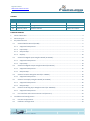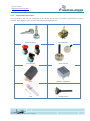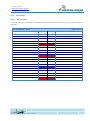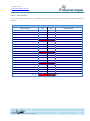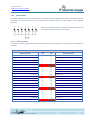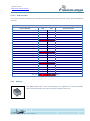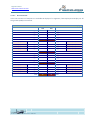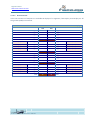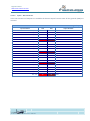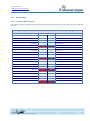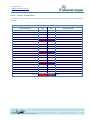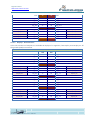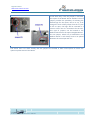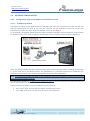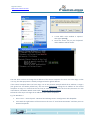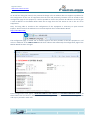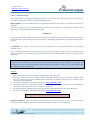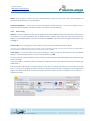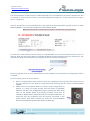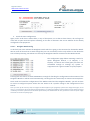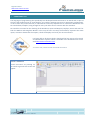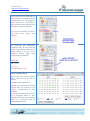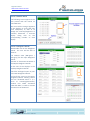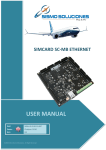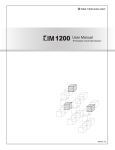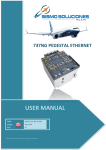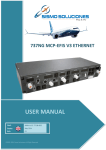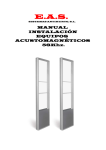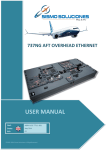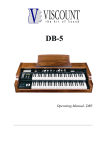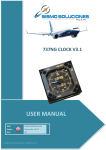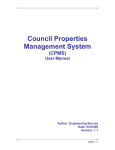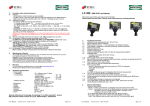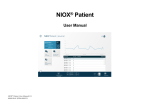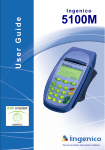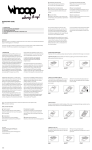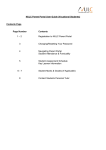Download User Manual - SimCard SC-MB Ethernet - Ed03
Transcript
SIMCARD SC-MB ETHERNET USER MANUAL Ref: MAN-US-E-RR-10-004 Date: May 2014 Ed.: 03 ©2005-2014 Sismo Soluciones. All Right Reserved Flight Simulators www.sismo-soluciones.com HISTORY Edition Date Description Author 01 April 2010 First Edition Juan Carlos Fernández 02 February 2013 Changes Mauricio Pacheco 03 February 2014 Ethernet Version Mauricio Pacheco TABLE OF CONTEST 1 General Overview ................................................................................................................................ 4 2 SimCard Types ..................................................................................................................................... 5 3 Key Characteristics .............................................................................................................................. 5 3.1 3.1.1 Supported Components .......................................................................................................... 6 3.1.2 Inputs Map ............................................................................................................................. 7 3.1.3 Outputs Map........................................................................................................................... 9 3.1.4 Displays ................................................................................................................................ 10 3.2 SimCard 64 Digital Input Daughter Board (SC-64INP) ................................................................. 13 3.2.1 Supported Components ........................................................................................................ 13 3.2.2 Inputs Map ........................................................................................................................... 14 3.3 SimCard 64 Digital Output Daughter Board (SC-64OUT) ............................................................. 16 3.3.1 Supported Components ........................................................................................................ 16 3.3.2 Outputs Map......................................................................................................................... 17 3.4 3.4.1 3.5 SimCard 16 Servo Daugther Board (SC-14SERV) ......................................................................... 19 Supported Components ........................................................................................................ 19 SimCard 32 Display Daughter Board (SC-32DISP) ...................................................................... 20 3.5.1 Supported Components ........................................................................................................ 20 3.5.2 Outputs Map......................................................................................................................... 20 3.6 3.6.1 3.7 4 SimCard Mother Board (SC-MB) .................................................................................................. 5 SimCard 10 Analog Input Daughter Board (SC-10ANINP) ........................................................... 22 Supported Components ........................................................................................................ 22 Fast Interface and Interconnection Card (GIC V3.5) ................................................................... 23 Installation and Configuration ........................................................................................................... 24 4.1 Previous requirements .............................................................................................................. 24 4.2 Hardware Configuration ............................................................................................................ 24 03 USER MANUAL SIMCARD SC-MB ETHERNET User Manual - SimCard SC-MB Ethernet - Ed03.docx MAN-US-E-RR-10-004 2 Flight Simulators www.sismo-soluciones.com 4.3 Software Configuration ............................................................................................................. 27 4.3.1 Configuration Page and IP Address of the Mother Board ....................................................... 27 4.3.2 UDP Config............................................................................................................................ 32 4.4 Typical Connection layout (Local Network) ................................................................................ 35 5 Hardware test ................................................................................................................................... 36 6 Typical use of the SimCards ............................................................................................................... 39 7 6.1 Flight simulator use ................................................................................................................... 39 6.2 Other Applications .................................................................................................................... 39 FAQs.................................................................................................................................................. 40 03 USER MANUAL SIMCARD SC-MB ETHERNET User Manual - SimCard SC-MB Ethernet - Ed03.docx MAN-US-E-RR-10-004 3 Flight Simulators www.sismo-soluciones.com 1 GENERAL OVERVIEW Welcome to one of the boards of the Simcards family named SC-MB, specially designed for the control and management of inputs and outputs of simulator´s equipments and modules made or not by Sismo, as well as also of any other equipment or system that needs of its service. This new generation of electronic board has supposed a new challenge for Sismo Soluciones reaching in this aspect, equivalent levels of technology, functionality and benefits as those of the current professional industry. The main characteristic of the board is so striking as that its connection is made by means of an Ethernet bus which is a standard of computers networks. In this way, it will be possible to do direct connection to the equipment or control computer as with an USB 2.0 bus but with the advantage that communications and data transfers will be much more effective and rapid. These properties are important for real time systems as simulators are. The Ethernet bus awards the possibility of allowing to centralize the wires of a network or to be able to extend it connecting the board through Switch or Hub devices. According to this, it also is possible to control the board to long distance through Internet to do checkups of the hardware, etc. as well as connection through WIFI Wireless by means of a computer connected to the local network in which the board is connected, that means a real revolution for the flight simulators. Other one of the new characteristics and not less important is that this board works as “mother card”, being only necessary a SimCard MB Ethernet to manage and control everything, but logically with a limit of inputs and outputs. This is not a limitation problem, quite the opposite, because the board also has enabled connectors for the connection of expanding or “daughters boards” according to the needs of a major number of inputs, outputs, etc. It can be connected so many Daughters Boards like is needed. The type of connection is by means of a simple flat cable which will join in a direct manner the Mother board with all the Daughter Boards respectively. These connectors are a standard of connection and therefore they are also compatible with other boards or components. We name family of Simcards SC-MB boards to the group formed by the Mother Board and each of the types of the Daughters Boards which can be connected. Its control can be made by means of programming in SC Pascal language, which specifically has been developed by Sismo Soluciones and which can be downloaded for free. Nevertheless they are prepared to accede by any other type of language with a previous programming configuration of the board. 03 USER MANUAL SIMCARD SC-MB ETHERNET User Manual - SimCard SC-MB Ethernet - Ed03.docx MAN-US-E-RR-10-004 4 Flight Simulators www.sismo-soluciones.com For those users who do not have many computing knowledge, but have the illusion to build a flight simulator, in Sismo web and different forums, they will find examples of how programming easily the board as well as scripts for diverse simulators. 2 SIMCARD TYPES ID 3 3.1 DESCRIPTION SC-MB SimCard Mother Board SC-64INP SimCard 64 Digital Input Daugther Board SC-64OUT SimCard 64 Digital Output Daugther Board SC-14SERV SimCard 14 Servos Daugther Board SC-32DISP SimCard 32 Display Daugther Board SC-10ANINP SimCard 11 Analog Input Daugther Board KEY CHARACTERISTICS SIMCARD MOTHER BOARD (SC-MB) The Mother Board is connected to the network by means of an Ethernet port and can expand its functionalities by means of Daughter Boards. The board has connection for 5V DC. The inputs / outputs that it has, are the following: 64 Digital Inputs. IDC40. 64 Digital TTL Outputs. IDC40. Io≈35mA each one. 32 Displays of 7 segments common cathode. IDC40. 5 Analog Inputs. 03 USER MANUAL SIMCARD SC-MB ETHERNET User Manual - SimCard SC-MB Ethernet - Ed03.docx MAN-US-E-RR-10-004 5 Flight Simulators www.sismo-soluciones.com 3.1.1 Supported Components The components that can be connected to this board are all kinds of switches, push-buttons, rotarys, encoder, leds, displays, reles, etc. The most habitual components are: Rotary Encoders Switch Buttons Push Bottons Rotary Switch Reles Displays 7 Segments Leds Analog Inputs 03 USER MANUAL SIMCARD SC-MB ETHERNET User Manual - SimCard SC-MB Ethernet - Ed03.docx MAN-US-E-RR-10-004 6 Flight Simulators www.sismo-soluciones.com 3.1.2 Inputs Map 3.1.2.1 DI1 Connector In this IDC connector of 40 pines are available the discreet inputs from 01 to 32. All the grounds (GND) are common. DI1 CONNECTOR – IDC40 Digital Inputs Input Number 03 PIN PIN Input Number Input 01 1 2 Input 02 Input 03 3 4 Input 04 Input 05 5 6 Input 06 Input 07 7 8 Input 08 VCC +5V 9 10 GND Input 09 11 12 Input 10 Input 11 13 14 Input 12 Input 13 15 16 Input 14 Input 15 17 18 Input 16 VCC +5V 19 20 GND Input 17 21 22 Input 18 Input 19 23 24 Input 20 Input 21 25 26 Input 22 Input 23 27 28 Input 24 VCC +5V 29 30 GND Input 25 31 32 Input 26 Input 27 33 34 Input 28 Input 29 35 36 Input 30 Input 31 37 38 Input 32 VCC +5V 39 40 GND USER MANUAL SIMCARD SC-MB ETHERNET User Manual - SimCard SC-MB Ethernet - Ed03.docx MAN-US-E-RR-10-004 7 Flight Simulators www.sismo-soluciones.com 3.1.2.2 DI2 Connector In this IDC connector of 40 pines are available the discreet inputs from 33 to 64. All the grounds (GND) are common. DI2 CONNECTOR– IDC40 Digital Inputs Input Number 03 PIN PIN Input Number Input 33 1 2 Input 34 Input 35 3 4 Input 36 Input 37 5 6 Input 38 Input 39 7 8 Input 40 VCC +5V 9 10 GND Input 41 11 12 Input 42 Input 43 13 14 Input 44 Input 45 15 16 Input 46 Input 47 17 18 Input 48 VCC +5V 19 20 GND Input 49 21 22 Input 50 Input 51 23 24 Input 52 Input 53 25 26 Input 54 Input 55 27 28 Input 56 VCC +5V 29 30 GND Input 57 31 32 Input 58 Input 59 33 34 Input 60 Input 61 35 36 Input 62 Input 63 37 38 Input 64 VCC +5V 39 40 GND USER MANUAL SIMCARD SC-MB ETHERNET User Manual - SimCard SC-MB Ethernet - Ed03.docx MAN-US-E-RR-10-004 8 Flight Simulators www.sismo-soluciones.com 3.1.3 Outputs Map The Mother Board has a total of 64 outputs in common cathode configuration which are distributed in two connectors of 40 pines each one, this means that the common part of all the outputs is the negative (cathode). The scheme of connection in common cathode format for the connection of leds is shown in this image. 3.1.3.1 DO1 Connector In this IDC connector of 40 pines are available the discreet outputs from 01 to 32. All the grounds (GND) are common. DO1 CONNECTOR– IDC40 Digital Outputs Output Number 03 PIN PIN Output Number Output 01 1 2 Output 02 Output 03 3 4 Output 04 Output 05 5 6 Output 06 Output 07 7 8 Output 08 VCC +5V 9 10 GND Output 09 11 12 Output 10 Output 11 13 14 Output 12 Output 13 15 16 Output 14 Output 15 17 18 Output 16 VCC +5V 19 20 GND Output 17 21 22 Output 18 Output 19 23 24 Output 20 Output 21 25 26 Output 22 Output 23 27 28 Output 24 VCC +5V 29 30 GND Output 25 31 32 Output 26 Output 27 33 34 Output 28 Output 29 35 36 Output 30 Output 31 37 38 Output 32 VCC +5V 39 40 GND USER MANUAL SIMCARD SC-MB ETHERNET User Manual - SimCard SC-MB Ethernet - Ed03.docx MAN-US-E-RR-10-004 9 Flight Simulators www.sismo-soluciones.com 3.1.3.2 DO2 Connector In this IDC connector of 40 pines are available the discreet outputs from 33 to 64. All the grounds (GND) are common. DO2 CONNECTOR– IDC40 Digital Outputs Output Number PIN PIN Output Number Output 33 1 2 Output 34 Output 35 3 4 Output 36 Output 37 5 6 Output 38 Output 39 7 8 Output 40 VCC +5V 9 10 GND Output 41 11 12 Output 42 Output 43 13 14 Output 44 Output 45 15 16 Output 46 Output 47 17 18 Output 48 VCC +5V 19 20 GND Output 49 21 22 Output 50 Output 51 23 24 Output 52 Output 53 25 26 Output 54 Output 55 27 28 Output 56 VCC +5V 29 30 GND Output 57 31 32 Output 58 Output 59 33 34 Output 60 Output 61 35 36 Output 62 Output 63 37 38 Output 64 VCC +5V 39 40 GND 3.1.4 Displays The Mother Board has a total of 32 displays of 7 segments of common cathode which are distributed in two connectors IDC of 40 pines each one. 03 USER MANUAL SIMCARD SC-MB ETHERNET User Manual - SimCard SC-MB Ethernet - Ed03.docx MAN-US-E-RR-10-004 10 Flight Simulators www.sismo-soluciones.com 3.1.4.1 DY1 Connector In this IDC connector of 40 pines are available 16 displays of 7 segments, from Display 00 to Display 15. All the grounds (GND) are common. DY1 CONNECTOR– IDC40 Displays PIN PIN Seg_A 1 1 2 Seg_B 1 Seg_C 1 3 4 Seg_D 1 Seg_E 1 5 6 Seg_F 1 Seg_G 1 7 8 Seg_DP 1 GND 9 10 GND Display 00 Dig_0 1 11 12 Dig_1 1 Display 01 Display 02 Dig_2 1 13 14 Dig_3 1 Display 03 Display 04 Dig_4 1 15 16 Dig_5 1 Display 05 Display 06 Dig_6 1 17 18 Dig_7 1 Display 07 GND 19 20 GND Seg_A 2 21 22 Seg_B 2 Seg_C 2 23 24 Seg_D 2 Seg_E 2 25 26 Seg_F 2 Seg_G 2 27 28 Seg_DP 2 GND 29 30 GND Display 08 Dig_0 2 31 32 Dig_1 2 Display 09 Display 10 Dig_2 2 33 34 Dig_3 2 Display 11 Display 12 Dig_4 2 35 36 Dig_5 2 Display 13 Display 14 Dig_6 2 37 38 Dig_7 2 Display 15 GND 39 40 GND 03 USER MANUAL SIMCARD SC-MB ETHERNET User Manual - SimCard SC-MB Ethernet - Ed03.docx MAN-US-E-RR-10-004 11 Flight Simulators www.sismo-soluciones.com 3.1.4.2 DY2 Connector In this IDC connector of 40 pines are available 16 displays of 7 segments, from Display 16 to Display 31. All the grounds (GND) are common. DY2 CONNECTOR– IDC40 Displays PIN PIN Seg_A 3 1 2 Seg_B 3 Seg_C 3 3 4 Seg_D 3 Seg_E 3 5 6 Seg_F 3 Seg_G 3 7 8 Seg_DP 3 GND 9 10 GND Display 16 Dig_0 3 11 12 Dig_1 3 Display 17 Display 18 Dig_2 3 13 14 Dig_3 3 Display 19 Display 20 Dig_4 3 15 16 Dig_5 3 Display 21 Display 22 Dig_6 3 17 18 Dig_7 3 Display 23 GND 19 20 GND Seg_A 4 21 22 Seg_B 4 Seg_C 4 23 24 Seg_D 4 Seg_E 4 25 26 Seg_F 4 Seg_G 4 27 28 Seg_DP 4 GND 29 30 GND Display 24 Dig_0 4 11 12 Dig_1 4 Display 25 Display 26 Dig_2 4 13 14 Dig_3 4 Display 27 Display 28 Dig_4 4 15 16 Dig_5 4 Display 29 Display 30 Dig_6 4 17 18 Dig_7 4 Display 31 GND 39 40 GND 03 USER MANUAL SIMCARD SC-MB ETHERNET User Manual - SimCard SC-MB Ethernet - Ed03.docx MAN-US-E-RR-10-004 12 Flight Simulators www.sismo-soluciones.com 3.2 SIMCARD 64 DIGITAL INPUT DAUGHTER BOARD (SC-64INP) This board is connected by means of a flat cable of 10 wires to the Mother Board. Each board has 64 digital inputs and 2 boards of this type can be connected up to the Mother Board. The Mother Board can manage 192 digital inputs with two connected boards. 3.2.1 Supported Components The components that can be connected up to this board are all kinds of switches, push-buttons, rotarys, encoder, etc. The most habitual components are: Rotary Encoders Switch Buttons Push Bottons Rotary Switch 03 USER MANUAL SIMCARD SC-MB ETHERNET User Manual - SimCard SC-MB Ethernet - Ed03.docx MAN-US-E-RR-10-004 13 Flight Simulators www.sismo-soluciones.com 3.2.2 Inputs Map The map of connections of this board is distributed in 2 available connectors as is described next: 3.2.2.1 Inputs - DI1 Connector In this IDC connector of 40 pines are available the discreet inputs from 01 to 32. All the grounds (GND) are common. DI1 CONNECTOR – IDC40 Digital Inputs Input Number 03 PIN PIN Input Number Input 01 1 2 Input 02 Input 03 3 4 Input 04 Input 05 5 6 Input 06 Input 07 7 8 Input 08 VCC +5V 9 10 GND Input 09 11 12 Input 10 Input 11 13 14 Input 12 Input 13 15 16 Input 14 Input 15 17 18 Input 16 VCC +5V 19 20 GND Input 17 21 22 Input 18 Input 19 23 24 Input 20 Input 21 25 26 Input 22 Input 23 27 28 Input 24 VCC +5V 29 30 GND Input 25 31 32 Input 26 Input 27 33 34 Input 28 Input 29 35 36 Input 30 Input 31 37 38 Input 32 VCC +5V 39 40 GND USER MANUAL SIMCARD SC-MB ETHERNET User Manual - SimCard SC-MB Ethernet - Ed03.docx MAN-US-E-RR-10-004 14 Flight Simulators www.sismo-soluciones.com 3.2.2.2 Inputs - DI2 Connector In this IDC connector of 40 pines are available the discreet inputs from 33 to 64. All the grounds (GND) are common. DI2 CONNECTOR – IDC40 Digital Inputs Input Number 03 PIN PIN Input Number Input 33 1 2 Input 34 Input 35 3 4 Input 36 Input 37 5 6 Input 38 Input 39 7 8 Input 40 VCC +5V 9 10 GND Input 41 11 12 Input 42 Input 43 13 14 Input 44 Input 45 15 16 Input 46 Input 47 17 18 Input 48 VCC +5V 19 20 GND Input 49 21 22 Input 50 Input 51 23 24 Input 52 Input 53 25 26 Input 54 Input 55 27 28 Input 56 VCC +5V 29 30 GND Input 57 31 32 Input 58 Input 59 33 34 Input 60 Input 61 35 36 Input 62 Input 63 37 38 Input 64 VCC +5V 39 40 GND USER MANUAL SIMCARD SC-MB ETHERNET User Manual - SimCard SC-MB Ethernet - Ed03.docx MAN-US-E-RR-10-004 15 Flight Simulators www.sismo-soluciones.com 3.3 SIMCARD 64 DIGITAL OUTPUT DAUGHTER BOARD (SC-64OUT) This board is connected by means of a flat cable of 10 wires to the Mother Board. Each board has 64 digital outputs and 2 boards of this type can be connected up to the Mother Board. The Mother Board can manage 192 digital outputs with two connected boards. 3.3.1 Supported Components The components that can be connected up to this board are all leds, reles, etc. The most habitual components are: Reles 03 Leds USER MANUAL SIMCARD SC-MB ETHERNET User Manual - SimCard SC-MB Ethernet - Ed03.docx MAN-US-E-RR-10-004 16 Flight Simulators www.sismo-soluciones.com 3.3.2 Outputs Map 3.3.2.1 Outputs - DO1 Connector In this IDC connector of 40 pines are available the discreet outputs from 01 to 32. All the grounds (GND) are common. DO1 CONNECTOR – IDC40 Digital Outputs Output Number 03 PIN PIN Output Number Output 01 1 2 Output 02 Output 03 3 4 Output 04 Output 05 5 6 Output 06 Output 07 7 8 Output 08 VCC +5V 9 10 GND Output 09 11 12 Output 10 Output 11 13 14 Output 12 Output 13 15 16 Output 14 Output 15 17 18 Output 16 VCC +5V 19 20 GND Output 17 21 22 Output 18 Output 19 23 24 Output 20 Output 21 25 26 Output 22 Output 23 27 28 Output 24 VCC +5V 29 30 GND Output 25 31 32 Output 26 Output 27 33 34 Output 28 Output 29 35 36 Output 30 Output 31 37 38 Output 32 VCC +5V 39 40 GND USER MANUAL SIMCARD SC-MB ETHERNET User Manual - SimCard SC-MB Ethernet - Ed03.docx MAN-US-E-RR-10-004 17 Flight Simulators www.sismo-soluciones.com 3.3.2.2 Outputs – DO2 Connector In this IDC connector of 40 pines are available the discreet outputs from 33 to 64. All the grounds (GND) are common. DO2 CONNECTOR – IDC40 Digital Outputs Output Number 03 PIN PIN Output Number Output 33 1 2 Output 34 Output 35 3 4 Output 36 Output 37 5 6 Output 38 Output 39 7 8 Output 40 VCC +5V 9 10 GND Output 41 11 12 Output 42 Output 43 13 14 Output 44 Output 45 15 16 Output 46 Output 47 17 18 Output 48 VCC +5V 19 20 GND Output 49 21 22 Output 50 Output 51 23 24 Output 52 Output 53 25 26 Output 54 Output 55 27 28 Output 56 VCC +5V 29 30 GND Output 57 31 32 Output 58 Output 59 33 34 Output 60 Output 61 35 36 Output 62 Output 63 37 38 Output 64 VCC +5V 39 40 GND USER MANUAL SIMCARD SC-MB ETHERNET User Manual - SimCard SC-MB Ethernet - Ed03.docx MAN-US-E-RR-10-004 18 Flight Simulators www.sismo-soluciones.com 3.4 SIMCARD 16 SERVO DAUGTHER BOARD (SC-14SERV) This board is connected by means of a flat cable of 10 wires to the Mother Board. Each board can control 16 servos and a board of this type can be connected up to the Mother Board. The Mother Board can manage 16 servos with a connected board. 3.4.1 Supported Components This board supports any type of servo in their different formats: Servos 03 USER MANUAL SIMCARD SC-MB ETHERNET User Manual - SimCard SC-MB Ethernet - Ed03.docx MAN-US-E-RR-10-004 19 Flight Simulators www.sismo-soluciones.com 3.5 SIMCARD 32 DISPLAY DAUGHTER BOARD (SC-32DISP) This board is connected by means of a flat cable of 10 wires to the Mother Board. Each board can control 32 displays of 7 segments in common cathodes and a board of this type can be connected up to the Mother Board. The Mother Board can manage 64 displays with a connected board. 3.5.1 Supported Components This board supports any type of display of 7 segments in common cathode: Displays 7 Segments 3.5.2 Outputs Map 3.5.2.1 Displays - DY1 Connector In this IDC connector of 40 pines are available 16 displays of 7 segments, from Display 00 to Display 15. All the grounds (GND) are common. DY1 CONNECTOR – IDC40 Displays PIN PIN Seg_A 1 1 2 Seg_B 1 Seg_C 1 3 4 Seg_D 1 Seg_E 1 5 6 Seg_F 1 Seg_G 1 7 8 Seg_DP 1 GND 9 10 GND Display 00 Dig_0 1 11 12 Dig_1 1 Display 01 Display 02 Dig_2 1 13 14 Dig_3 1 Display 03 Display 04 Dig_4 1 15 16 Dig_5 1 Display 05 Display 06 Dig_6 1 17 18 Dig_7 1 Display 07 03 USER MANUAL SIMCARD SC-MB ETHERNET User Manual - SimCard SC-MB Ethernet - Ed03.docx MAN-US-E-RR-10-004 20 Flight Simulators www.sismo-soluciones.com 3.5.2.2 GND 19 20 GND Seg_A 2 21 22 Seg_B 2 Seg_C 2 23 24 Seg_D 2 Seg_E 2 25 26 Seg_F 2 Seg_G 2 27 28 Seg_DP 2 GND 29 30 GND Display 08 Dig_0 2 31 32 Dig_1 2 Display 09 Display 10 Dig_2 2 33 34 Dig_3 2 Display 11 Display 12 Dig_4 2 35 36 Dig_5 2 Display 13 Display 14 Dig_6 2 37 38 Dig_7 2 Display 15 GND 39 40 GND Displays - DY2 Connector In this IDC connector of 40 pines are available 16 displays of 7 segments, from Display 16 to Display 31. All the grounds (GND) are common. DY2 CONNECTOR – IDC40 Displays PIN PIN Seg_A 3 1 2 Seg_B 3 Seg_C 3 3 4 Seg_D 3 Seg_E 3 5 6 Seg_F 3 Seg_G 3 7 8 Seg_DP 3 GND 9 10 GND Display 16 Dig_0 3 11 12 Dig_1 3 Display 17 Display 18 Dig_2 3 13 14 Dig_3 3 Display 19 Display 20 Dig_4 3 15 16 Dig_5 3 Display 21 Display 22 Dig_6 3 17 18 Dig_7 3 Display 23 GND 19 20 GND Seg_A 4 21 22 Seg_B 4 Seg_C 4 23 24 Seg_D 4 Seg_E 4 25 26 Seg_F 4 Seg_G 4 27 28 Seg_DP 4 GND 29 30 GND Display 24 Dig_0 4 11 12 Dig_1 4 Display 25 Display 26 Dig_2 4 13 14 Dig_3 4 Display 27 Display 28 Dig_4 4 15 16 Dig_5 4 Display 29 Display 30 Dig_6 4 17 18 Dig_7 4 Display 31 GND 39 40 GND 03 USER MANUAL SIMCARD SC-MB ETHERNET User Manual - SimCard SC-MB Ethernet - Ed03.docx MAN-US-E-RR-10-004 21 Flight Simulators www.sismo-soluciones.com 3.6 SIMCARD 10 ANALOG INPUT DAUGHTER BOARD (SC-10ANINP) This board is connected by means of a flat cable of 10 wires to the Mother Board. Each board can control 10 Analog Inputs (pots) and a board of this type can be connected up to the Mother Board. The Mother Board can manage 15 Analog Inputs (pots) with a connected daughter board. 3.6.1 Supported Components This board supports any type of pots: Pots 03 USER MANUAL SIMCARD SC-MB ETHERNET User Manual - SimCard SC-MB Ethernet - Ed03.docx MAN-US-E-RR-10-004 22 Flight Simulators www.sismo-soluciones.com 3.7 FAST INTERFACE AND INTERCONNECTION CARD (GIC V3.5) The GIC V3.5 Boards (General Interface Card) facilitate the connections with the different components, because they allow to connect backpanels with IDC connectors of less than 40 pins or allow to connect components by means of free wiring to threaded terminals, so it will not be necessary welds. Of this form, the connections are easy to make, are clean and allow a better maintenance, beside giving a bigger reliability to any solution. For it, a GIC V3.5 can be connected to the IDC connectors of 40 pins of any of the SimCards and in this way already it is possible to access to the different pins both by flat cables and by free wiring. 03 USER MANUAL SIMCARD SC-MB ETHERNET User Manual - SimCard SC-MB Ethernet - Ed03.docx MAN-US-E-RR-10-004 23 Flight Simulators www.sismo-soluciones.com 4 4.1 INSTALLATION AND CONFIGURATION PREVIOUS REQUIREMENTS They are compatible with any operating system; it only is necessary to have a computer with an ETHERNET free port. It is also possible to use a HUB or SWITCH that allows to centralize the wired up of a network and to be able to extend it. There are two ways of connecting the Mother Board to the control computer: 1. By direct way with only a cable: it is necessary a crossed cable type that connects the Mother Board with the computer. 2. By means of a Switch or Hub: it can be used indistinctly a crossed cable or a normal cable. The normal situation is that the Board is connected to the computer where Microsoft Flight Simulator is installed, because it must accede to its functions through the IOCP or of FSUIPC communication protocol which is going to be used. Nevertheless, in network configuration, the Board can be connected to other computers, but for that purpose the network must be configured adequately, and this is not inside the area of this manual. Anyway, this manual will be useful for orientating to the user how he must do it. 4.2 HARDWARE CONFIGURATION To configure the Board, and once the connection to the control computer is made, directly or by means of a Switch or Hub, proceed to supply externally the Ethernet SC-MB Mother Board. Optional Note: It is recommended to have the rest of hardware and computers disconnected from the network for configuring the Board. It is indispensable that the voltage of supply that is received in the terminals of the Board is 5V DC. A lower voltage is not enough for a well functioning of the Board and a higher voltage can damage the connected servos. The scheme on the right shows the correct manner to supply the Board. IMPORTANT: the Board might be 03 USER MANUAL SIMCARD SC-MB ETHERNET User Manual - SimCard SC-MB Ethernet - Ed03.docx MAN-US-E-RR-10-004 24 Flight Simulators www.sismo-soluciones.com affected if the positive and negative terminals are not the shown ones in the scheme. For those users who do not want to use the green threaded terminals, it is possible to supply the Board through a connector qualified to do it (DC_CON). Inner pin is “+” and outer is GND/COM. For safety, also check with a multimeter that the voltage in the terminals of the scheme is 5V DC. From this moment the Board must be perfectly connected through Ethernet bus to the control computer or the network. In the SC-MB Simcards family are 4 types of JUMPERS. Each one has a specific function. When purchasing the Board, the user will find the jumpers properly located in their places by default. The advice is not to change the place of the jumpers and do not remove it unless the user has a particular interest to. For those ones who are interested, the table below shows the function of the each jumper. The jumpers JP_PGC and JP_PGD must be always placed, because they are the managers of the programming of the chip of the Mother Board and in case to be removed, the Board will stop working. 03 USER MANUAL SIMCARD SC-MB ETHERNET User Manual - SimCard SC-MB Ethernet - Ed03.docx MAN-US-E-RR-10-004 25 Flight Simulators www.sismo-soluciones.com In the same way, if the JP1 jumper is removed, the inputs of the Board will be disabled. The JP1 jumper provides the possibility of selecting the wished logic for the Inputs, that is to say, if we change the cover of the jumper from the 1-2 pins to the 2-3 pins, the logic will be reversed in a sense or other one as is convenient for the user. This type of jumpers can be located in the Mother Board and in the Inputs Daughter Board. The JP2 jumper, which only is localizable in the Mother Board. It will always have to be placed between the central pin and +5V. The advice now is to check visually that the jumpers are located in their correct place to ensure the optimum performance of the Board. 03 USER MANUAL SIMCARD SC-MB ETHERNET User Manual - SimCard SC-MB Ethernet - Ed03.docx MAN-US-E-RR-10-004 26 Flight Simulators www.sismo-soluciones.com 4.3 SOFTWARE CONFIGURATION 4.3.1 Configuration Page and IP Address of the Mother Board 4.3.1.1 IP Address by Default The default IP address of the Mother Board is 192.168.1.150. This data is important in order that the first time the Mother Board is read. In this case the computer (or the network) in which we connect the equipment must have the same range of IP address, that is to say, range 1. As an example, the diagram below shows the items required to configure a basic network or local network (1 computer only). Later, another diagram will illustrate a more complex network (multiple computers). See in the above example that the IP address range of the control computer, which is marked in red (range 1), is the same that in the Mother Board. This specification is a condition necessary to enable that the network communication occurs between the Mother Board and other equipments. Note: It’s essential to disable the DHCP on the computers that you are going to connect with SC-Pascal scripts to avoid IP address conflicts. Like the Mother Board has by default an IP address of range 1, the first thing that the user must do is to check if the IP address of the control computer has also range 1. Here's one way to know the personal IP address of your computer: 1. Go to: Start ->Run. An input box will appear with a flashing cursor. 2. Type: cmd. Click on OK or press the Enter key on your keyboard. 03 USER MANUAL SIMCARD SC-MB ETHERNET User Manual - SimCard SC-MB Ethernet - Ed03.docx MAN-US-E-RR-10-004 27 Flight Simulators www.sismo-soluciones.com 1. A new black color window is opened. Here type: ipconfig 2. Press the “Enter” key on your keyboard and IP Address will be shown. The user does not have to change the IP address of the control computer if it turns out to be range 1. That is to say, that the equipment is already configured with a right IP address. If the control computer does not have range 1 as in the previous example which the IP address is range 2 (see green box and inside yellow box), the user must temporarily change the IP address of his control computer to range 1 in order that the card can be read by the computer the first time, because as it was noted above, the Mother Board comes with a default IP address of range 1. Follow the next steps to change the IP address of the control computer: E.g. for Windows 7: 1. Go to: Start -> Control panel ->Network and Sharing Center->Configuración del adaptador. 2. Press with the right button of the mouse on the icon of "Local Area Connection" and later press on General Properties. 03 USER MANUAL SIMCARD SC-MB ETHERNET User Manual - SimCard SC-MB Ethernet - Ed03.docx MAN-US-E-RR-10-004 28 Flight Simulators www.sismo-soluciones.com 3. After a window is opened. Make double click on "Internet protocol v4 (TCP/IPv4)". 4. Again a new window is opened. Mark the option "Use the following IP Address" in order that the zone where it will be possible to write the new IP address of the control computer is enabled (Ej: IP address 192.168.1.101). 5. As “subnet mask” to write for example 255.255.255.0and in the third field192.168.1.1 6. Finally, the windows will be closed when "Ok (Aceptar)" has been pressed. From this moment the change has been saved. 7. Once the process has finished, both the IP address of the equipment and the IP of the control computer will have the same range, in this case range 1. Now to accede to the configuration page of the Mother Board will be possible. Note1: This is only an example for Windows 7 in an orientated way. The way of changing the IP for other operating systems can be found into multiple tutorials or Internet. Note2: Find also video tutorials at the section of “YouTube” of SISMO in which how to change the IP is shown. Learn better how to configure the Mother Board, etc. 03 USER MANUAL SIMCARD SC-MB ETHERNET User Manual - SimCard SC-MB Ethernet - Ed03.docx MAN-US-E-RR-10-004 29 Flight Simulators www.sismo-soluciones.com As we will see along the manual, this provisional change in the IP address does not suppose a problem for the configuration of the rest of equipments that the user had previously, because once we accede to the configuration page of this equipment, it will be possible to restore the previous IP addresses as well as give a new IP address to the Mother Board with the IP range that the user wants to use in the set of his equipments. Now, for being able to accede to the configuration of this equipment is necessary to open Internet Explorer. Write inside of the address bar in Internet Explorer the IP of the Mother Board: http://192.168.1.150/ The configuration page is loaded and as headline appears the serial number of the this equipment in red colour in addiction of the CONFIG PAGE words which indicate that effectively the configuration page of the Mother Board has been charged. Three configuration fields appear: NETWORK CONFIG, UDP CONFIG and DAUGHTER BOARDS CONFIG. All these fields have the values by default. For its correct configuration, there is detailed the meaning, content and way to proceed in each item: 03 USER MANUAL SIMCARD SC-MB ETHERNET User Manual - SimCard SC-MB Ethernet - Ed03.docx MAN-US-E-RR-10-004 30 Flight Simulators www.sismo-soluciones.com 4.3.1.2 Network Config The serial number of the Mother Board will serve you to access to the features when set in SC Pascal, or configure the software interface provided by SISMO (scripts). MAC ADDRESS: it is the hardware address of the Mother Board and therefore, it is unique and cannot be modified. The last four digits are in hexadecimal and give name to the variable part of the serial number of the equipment. The invariable part is fixed as SC-MB: SC-MBnnnn The serial number of the Mother Board will be useful to accede to all the functionalities of this equipment when someone is going to program with SC-Pascal or configuring the software interface provided by Sismo (scripts). IP ADDRESS: this section is used to modify the IP address of the equipment which has by default 198.168.1.150. In case of being modified, do not forget that it must have the same IP range that the IP address of the control computer. It is the moment to proceed to restore the IP address which the user had configured its equipment. Note1: the new assigned IP address of the Mother Board must not be repeated in any other hardware or equipment of the network, otherwise it will create conflict and will not load correctly. It you forgot this instruction, you must remove the power supply and return to connect it in order to solve the problem and the equipment can be recognized. Example: 1. Before the control computer had the next IP address: 192.168.2.200. 2. We must remember that for acceding to the configuration page, the IP of the control computer must have the same range that the Mother Board. Therefore, proceed to change the IP address of the computer to 192.168.1.200. 3. Go to the configuration page with the direction: http://192.168.1.150/ 4. Change the default IP of the Mother Board to 192.168.2.155 bearing in mind that is not repeated by other one of the equipments that are used in the network. 5. Change again the IP address of the control computer to the same one that the user had before. 6. Go to the configuration page with the direction: http://192.168.2.150/ *see video tutorials at “YouTube” SISMO section DEFAULT GATEWAY: puede ser usado para enviar datos a través de internet. Si no se hace uso dejar el valor que viene por defecto: 192.168.1.1 (más información contacte con Sismo Support) 03 USER MANUAL SIMCARD SC-MB ETHERNET User Manual - SimCard SC-MB Ethernet - Ed03.docx MAN-US-E-RR-10-004 31 Flight Simulators www.sismo-soluciones.com MASK: in this section we advise to put the same number of mask that you have in the control computer of the network. By default it is: 255.255.255.0 DEFAULT GATEWAY: it can be used to send information through Internet. If you are not going to use it, leave the value by default: 192.168.1.1 (more info ask for to Sismo Support) 4.3.2 UDP Config HOST IP: it is the IP address of the control computer where the Mother Board will send all the information. As already it has been mentioned, the IP address of the computer must have the same range that the IP address of the Mother Board named in the section IP ADDRESS. The value that can appear by default is any of range 1. LOCAL PORT: if you are going to use the Sismo scripts, leave by default this value (to 1024). *This port can be modified for those users who want to use its own editor/compiler and not SC-Pascal, because the LOCAL PORT is the port where the Mother Board receives the data from the control computer. HOST PORT: it is the port where the control computer is going to get the information from the Mother Board. In case of using SC-Pascal, the port used by default is; 1024. This port must be opened (without to be used for any other program and enabled/opened in order the data can be received). If the port 1024 is occupied, it will be necessary to indicate another port which the user must choose (e.g. 1036, 5001…). The SC-Pascal V5 Build 765 or superior allows to the user to change the Host Port in the field "List UDP Port". In order this equipment and SC-Pascal are communicated, the port indicated in the configuration page in the field HOST PORT and the port where SC-Pascal listens, which is indicated in "List UDP Port ", must be the same. 03 USER MANUAL SIMCARD SC-MB ETHERNET User Manual - SimCard SC-MB Ethernet - Ed03.docx MAN-US-E-RR-10-004 32 Flight Simulators www.sismo-soluciones.com The normal situation is that the port is enabled/opened, but it is possible that the control computer has this port closed. In order to assure it works, it must be enabled (see chapter 3.7, “FAQ” and know how to open ports in computers). Once all the sections are correctly filled out in this manual has been described, proceed to press on SAVE BOARD CONFIG to save the new configuration of the Mother Board. Note: Wait at least 5 seconds while the data are saved at the Internet browser. In order that it makes effect and once saved, it is indispensable to close Internet Explorer and to return to opening. After that the new IP address of the Mother Board must be indicated on the bar of directions. This step must be done necessarily due to the exigency of the Internet protocol Explorer. Once the page has been correctly loaded with the new IP address, the information of configuration will be visualized. At this moment you can choose 3 options: 1. Return to modify again some section in which the configuration has not been the required one by the user and later to save again the new information pressing with the mouse on SAVE BOARD CONFIG. 2. Make a reset of the Mother Board. It returns to the configuration by default. It is made on having pressed with the mouse on RESTORE DEFAULT VALUES in the configuration page or opening the back metal cover of the Mother Board and pressing manually more than 10 seconds on RESET button placed physically on the Simcard Ethernet. To make this step, the equipment must be correctly connected to the power supply. With both methods we make the erased EEPROM (Electrically Erasable Programmable Read-Only Memory). 03 USER MANUAL SIMCARD SC-MB ETHERNET User Manual - SimCard SC-MB Ethernet - Ed03.docx MAN-US-E-RR-10-004 33 Flight Simulators www.sismo-soluciones.com 3. Finish the main configuration. Again, and in order that it makes effect, in any of the options 1 or 2 that we have chosen, do not forget to close and re-open Internet Explorer indicating on the bar of directions the new IP address of the already configured in the equipment. 4.3.2.1 Daughter Board Config In this field, we must indicate the Daughters Bards which are going to be connected to the Mother Board. We can mark all those that we wish though they are not connected, but this only will do to slow down the time of data processing. We advise to mark only the Daughters Boards connected to the Mother Board. The configuration page allows activating a total of 2 Inputs Daughters Boards, 2 of Outputs, 1 of Displays, 1 of Servos and 1 ADC (pots). All these are considered enough to manage any system or equipment with a great number of inputs/outputs. Pressing with the mouse on SAVE DAUGHTER is enough for finishing the configuration and activation of the Daughters Boards. It will be saved automatically, not being this time necessarily to restart Internet Explorer. Once made and saved the configuration of the Mother Board and the Daughters Boards, you will not have to return to configure anymore unless the user wants to do a specific change in the configuration of the Boards. Note: if in some of the necessary steps to configure the Board appears signs of difficulty of load in the configuration page, do not worry, it is normal and is due to the Internet Protocol Explorer. For solving this problem, Internet Explore must be closed and restart it indicating on the bar of directions the IP address of the Board. If this method does not work, proceed to remove the power supply and restart to connect everything again. 03 USER MANUAL SIMCARD SC-MB ETHERNET User Manual - SimCard SC-MB Ethernet - Ed03.docx MAN-US-E-RR-10-004 34 Flight Simulators www.sismo-soluciones.com 4.4 TYPICAL CONNECTION LAYOUT (LOCAL NETWORK) This is an example of network configuration composed by 2 computers which control and manage 2 Mother Boards. At the same time, components, complete flight simulator modules (SISMO PRMs), etc. are connected to the Mother Board. For this specific issue, 2 types of configuration can be done: a) 1 computer which controls both Mother Boards b) Each computer controls only one Mother Board. The unique requirement to be networked is that the 4 elements must have the same IP range. For example: 192.168.1.150 (Mother Board 1) 192.168.1.151 (Mother Board 2) 192.168.1.152 (computer 1) 192.168.1.153 (computer 2) Each computer and each Board must have an Ethernet port (normally used for connecting to the internet network). 4 Ethernet cables will plugged each of these 4 equipments to a device SWITCH, HUB or ROUTER (with Autosense) in order a communication between them occurs. SWITCH Autosense In the same used SWITCH, the Ethernet cable to provide connection for internet can also be plugged. 03 USER MANUAL SIMCARD SC-MB ETHERNET User Manual - SimCard SC-MB Ethernet - Ed03.docx MAN-US-E-RR-10-004 35 Flight Simulators www.sismo-soluciones.com 5 HARDWARE TEST The language of programming that specifically has developed Sismo Soluciones is SC-Pascal and in spite of the fact that the Board can be controlled for any another language previous its appropriate configuration, in this manual only and exclusively is indicated the necessary requirements to control the Board with the SC-Pascal editor/compiler, being enough for every user who want to interact with the simulator. SC-Pascal has a section for the checking of the Hardware, Inputs and Outputs, Displays, Servos and Adc’s for both the Mother and Daughters Boards. In this way the user can verify the hardware, represent the active inputs, activate or deactivate the outputs, check the displays and verify the servos and adc's. For being able to do these checks, download the last version of SC Pascal V5.1 Build 765 or superior which is available at the download zone of the web www.sismo-soluciones.com. *For further info, read the manuals and tutorials of SC-Pascal. Screen 1: SC-Pascal Launch SC-Pascal V5 pressing on SC-Pascal Logo and this screen will appear. 03 USER MANUAL SIMCARD SC-MB ETHERNET User Manual - SimCard SC-MB Ethernet - Ed03.docx MAN-US-E-RR-10-004 36 Flight Simulators www.sismo-soluciones.com In the left part can be observed the serial number of the Mother Board accompanied of all the Daughters Boards which are connected in these moment to the computer and have been correctly configured. This is only an example, for that it will never have these serial numbers. For launching the application "Hardware test", do click with the mouse on the serial number of the Mother Board or on any of the Daughters Boards which were connected and configured. Color Code: ON -> green OFF -> grey Last active Input -> red Screen 2: Mother Board With double click on the Mother Board the user will be able to observe: The INPUTS state (ON/ OFF). Activate or to deactivate an output pressing with the mouse on the number corresponding to the OUTPUTS. Do the test of the displays or check the 5 analogical inputs or pots marking before the icon "ACTIVATE ADCn" (n = analogical input to activating/ deactivate). 03 USER MANUAL SIMCARD SC-MB ETHERNET User Manual - SimCard SC-MB Ethernet - Ed03.docx MAN-US-E-RR-10-004 37 Flight Simulators www.sismo-soluciones.com Screen 3: Mother Board The following screen appears if the user presses with the mouse on TEST DISPLAYS. We can mark the orange segments of the displays to verify that they work adequately as well as to change the intensity/brightness or activate/ deactivate a concrete display doing click on the corresponding number of each display. Screen 4: Daughters Boards With double click on the Daughters Boards the user will be able to observe: The INPUTS state (ON=green / OFF=grey) for the Input Daughters Boards. Activate or deactivate OUTPUTS in the Output Daughters Boards. Do the test of the displays in the Displays Daughters Boards. Check the analogical inputs or pots in the ADC Daughters Boards. And verify the servos in the Servos Daughters Boards marking before the icon "ACTIVATE Servo n" (n = servo to activating/deactivate). Another icon called "ACTIVATE YOUR ALL SERV" is used to activate the 16 servos of the Board. 03 USER MANUAL SIMCARD SC-MB ETHERNET User Manual - SimCard SC-MB Ethernet - Ed03.docx MAN-US-E-RR-10-004 38 Flight Simulators www.sismo-soluciones.com 6 6.1 TYPICAL USE OF THE SIMCARDS FLIGHT SIMULATOR USE With the new SC-MB SimCards you can control all the elements and components of any flight simulator. Obviously Sismo uses these Boards for the modules of the 737NG simulator which develops and commercializes, in this manner the solution offered by Sismo is very complete because not only the user can have panels and hardware of great quality, in addition it has the electronics of control needed and certainly the software to interact with the different simulators of the market. These Boards can be used not only by the modules of Sismo, much more with any other type of modules or for those who want to build their own simulators, the Boards are ideal together with the GIC cards, and with this solution forget to have problems with the connections. No other card of the market offers so much power and so many benefits, besides all the advantages described in this manual. Could you imagine having a simulator controlled by wireless? With this technology already it is possible, now we can forget the problems of the quantity of USB ports, the distances, etc. Calculate the cards that you need to equalize to an alone SC-MB, in some cases it is needed until 5 different cards with an obsolete technology. In this case, the final price of these solutions are practically the same than the solution with an alone SimCard. Some examples for modules of a 737NG Simulator: FWD Overhead 1 SimCard Mother SC-MB Board 3 SimCards Daughter Boards Notes: To make easier the hook-up of a big and completely connected module as this case is, a backpanel and PCBs are used (blue/green cards). If the Overhead takes operative gauges for servos, it is necessary to add a new Daughter Board. The Overhead has only an Ethernet port for the whole set and does not need any type of HUB (as in case of USB). It has two power connectors of 12V. If this module had the wireless kit, it only would be necessary to connect supply. Complete MIP 1 SimCard Mother SC-MB Board MCP and EFIS 1 SimCard Mother SC-MB Board 6.2 OTHER APPLICATIONS 03 USER MANUAL SIMCARD SC-MB ETHERNET User Manual - SimCard SC-MB Ethernet - Ed03.docx MAN-US-E-RR-10-004 39 Flight Simulators www.sismo-soluciones.com The cards of the Simcards family named SC-MB are specially designed for the control and management of inputs and outputs of equipments and modules of simulators made or not by Sismo, as well as any other equipment or system of real time which need control of elements, being some examples of application: 7 Flight simulators/cars/trains/ etc. Systems of centralized control, CTC type Sending of data by remote Control of elements Systems of roads Etc. FAQS # ¿How can the user enable/open any port in the computer? As example, the necessary steps to open manually ports in Windows XP will be explained. For others operating systems, it can be done after to look for easily how to do it through any internet browser. 1. Click Start, and then click My Network Places. 2. Under Network Tasks, click View Network Connections. (Or, right-click My Network Places on the desktop, and then click Properties.) 3. Right-click the connection that you use for the Internet, and then click Properties. 4. Click the Advanced tab, and then click Settings. 5. Note if the Settings button is unavailable, ICF is not enabled on this connection, and you do not have to open any ports (because they are all already open). 6. Click Add to open a new port. 7. In the Description box, type a friendly name. For example, type File Sharing: Port 445. 8. In the Name or IP address of the computer hosting this service on your network box, type 127.0.0.1. 9. Note: You can specify the IP address of an internal computer. But you typically will use 127.0.0.1. 10. In the External port and Internal port boxes, type the port number. Generally, this number is the same. 11. Click UDP, and then click OK. 12. Repeat steps 1 through 9 for each port that you want to open. NOTE: disable completely the Firewall Windows in case to have more than an equipment connected to the network and improve the communications. END OF DOCUMENT 03 USER MANUAL SIMCARD SC-MB ETHERNET User Manual - SimCard SC-MB Ethernet - Ed03.docx MAN-US-E-RR-10-004 40