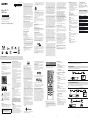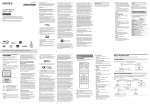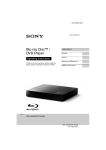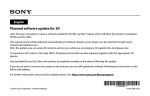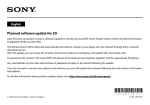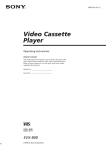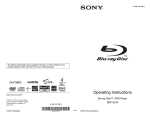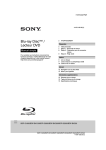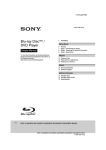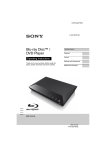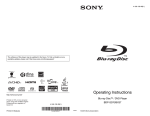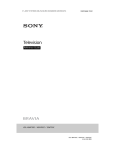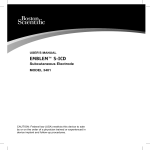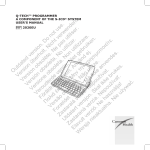Download Manual - Datatail
Transcript
4-571-035-11(1) Blu-ray Disc™ / DVD Player Operating Instructions The software of this player may be updated in the future. To download any available updates and the Operating Instructions with advanced features, please visit the following website: http://www.sony.com/bluraysupport/ b This equipment has been tested and found to comply with the limits for a Class B digital device, pursuant to Part 15 of the FCC Rules. These limits are designed to provide reasonable protection against harmful interference in a residential installation. This equipment generates, uses, and can radiate radio frequency energy and, if not installed and used in accordance with the instructions, may cause harmful interference to radio communications. However, there is no guarantee that interference will not occur in a particular installation. If this equipment does cause harmful interference to radio or television reception, which can be determined by turning the equipment off and on, the user is encouraged to try to correct the interference by one or more of the following measures: – Reorient or relocate the receiving antenna. – Increase the separation between the equipment and receiver. – Connect the equipment into an outlet on a circuit different from that to which the receiver is connected. – Consult the dealer or an experienced radio/TV technician for help. 12) Use only with the cart, stand, tripod, bracket, or table specified by the manufacturer, or sold with the apparatus. When a cart is used, use caution when moving the cart/apparatus combination to avoid injury from tip-over. FCC Radiation Exposure Statement Model No.______________ Serial No.______________ 13) Unplug this apparatus during lightning storms or when unused for long periods of time. 14) Refer all servicing to qualified service personnel. Servicing is required when the apparatus has been damaged in any way, such as power-supply cord or plug is damaged, liquid has been spilled or objects have fallen into the apparatus, the apparatus has been exposed to rain or moisture, does not operate normally, or has been dropped. Owner’s Record The model and serial numbers are located at the rear of the unit. Record the serial number in the space provided below. Refer to them whenever you call upon your dealer regarding this product. This equipment complies with FCC radiation exposure limits set forth for an uncontrolled environment and meets the FCC radio frequency (RF) Exposure Guidelines. This equipment should be installed and operated keeping the radiator at least 20cm or more away from person’s body (excluding extremities: hands, wrists, feet and ankles). For customers in the USA If this product is not working properly, please call 1-800-222SONY(7669). For Customers in Canada If this product is not working properly, please contact our Customer Information Service Center at 1-877-899-7669 or write to us at: Customer Information Service 115 Gordon Baker Road, Toronto, Ontario, M2H 3R6 Contains FCC ID : PPQ-WN4636R Important Safety Instructions Copyrights and Trademarks 1) 2) 3) 4) 5) 6) 7) Read these instructions. Keep these instructions. Heed all warnings. Follow all instructions. Do not use this apparatus near water. Clean only with dry cloth. Do not block any ventilation openings. Install in accordance with the manufacturer’s instructions. 8) Do not install near any heat sources such as radiators, heat registers, stoves, or other apparatus (including amplifiers) that produce heat. 9) Do not defeat the safety purpose of the polarized or groundingtype plug. A polarized plug has two blades with one wider than the other. A grounding type plug has two blades and a third grounding prong. The wide blade or the third prong are provided for your safety. If the provided plug does not fit into your outlet, consult an electrician for replacement of the obsolete outlet. 10) Protect the power cord from being walked on or pinched particularly at plugs, convenience receptacles, and the point where they exit from the apparatus. 11) Only use attachments/accessories specified by the manufacturer. BDP-S6500/BDP-BX650 • Java is a trademark of Oracle and/or its affiliates. • Manufactured under license from Dolby Laboratories. Dolby and the double-D symbol are trademarks of Dolby Laboratories. • For DTS patents, see http://patents.dts.com. Manufactured under license from DTS Licensing Limited. DTS, the Symbol, & DTS and the Symbol together are registered trademarks, and DTS 2.0+Digital Out is a trademark of DTS, Inc. © DTS, Inc. All Rights Reserved. • The terms HDMI® and HDMI High-Definition Multimedia Interface, and the HDMI Logo are trademarks or registered trademarks of HDMI Licensing LLC in the United States and other countries. • Blu-ray Disc™, Blu-ray™, BD-LIVE™, BONUSVIEW™, and the logos are trademarks of Blu-ray Disc Association. • Blu-ray 3DTM and Blu-ray 3DTM logo are trademarks of Blu-ray Disc Association. This application or device may contain content belonging to Gracenote’s providers. If so, all of the restrictions set forth herein with respect to Gracenote Data shall also apply to such content, and said content providers shall be entitled to all of the benefits and protections that are available to Gracenote hereunder. You agree that you will use Gracenote Data, the Gracenote Software, and Gracenote Servers for your own personal, non-commercial use only. You agree not to assign, copy, transfer or transmit the Gracenote Software or any Gracenote Data to any third party. YOU AGREE NOT TO USE OR EXPLOIT GRACENOTE DATA, THE GRACENOTE SOFTWARE, OR GRACENOTE SERVERS EXCEPT AS EXPRESSLY PERMITTED HEREIN. To reduce the risk of fire or electric shock, do not expose this apparatus to rain or moisture. To avoid electrical shock, do not open the cabinet. Refer servicing to qualified personnel only. Do not expose batteries or appliances with battery-installed to excessive heat, such as sunshine and fire. Contains IC : 4491A-WN4636R • This equipment has been tested and found to comply with the limits set out in the EMC Directive using a connection cable shorter than 3 metres. • The player is not disconnected from the AC power source as long as it is connected to the wall outlet, even if the player itself has been turned off. • To reduce the risk of fire, do not cover the ventilation opening of the appliance with newspapers, tablecloths, curtains, etc. • Do not expose the appliance to naked flame sources (for example, lighted candles). • Do not install this player in a confined space, such as a bookshelf or similar unit. • If the player is brought directly from a cold to a warm location, or is placed in a very damp room, moisture may condense on the lenses inside the player. Should this occur, the player may not operate properly. In this case, remove the disc and leave the player turned on for about half an hour until the moisture evaporates. CAUTION The use of optical instruments with this product will increase eye hazard. As the laser beam used in this Blu-ray Disc/DVD player is harmful to eyes, do not attempt to disassemble the cabinet. Refer servicing to qualified personnel only. This label is located on the laser protective housing inside the enclosure. On AC adaptor • Use the supplied AC adaptor for this player, as other adaptors may cause a malfunction. • Do not disassemble or reverse-engineer. • Do not confine the AC adaptor in a closed place such as a bookshelf or an AV cabinet. • Do not connect the AC adaptor to a traveler’s electric transformer, which may generate heat and cause a malfunction. • Do not drop or apply shock. This symbol is intended to alert the user to the presence of uninsulated “dangerous voltage” within the product’s enclosure that may be of sufficient magnitude to constitute a risk of electric shock to persons. This symbol is intended to alert the user to the presence of important operating and maintenance (servicing) instructions in the literature accompanying the appliance. For United States customers. Not applicable in Canada, including in the province Of Quebec. Pour les consommateurs Aux États-Unis. Non applicable au Canada, y compris la province de Québec. Precautions • To prevent fire or shock hazard, do not place objects filled with liquids, such as vases, on the apparatus. • Install this unit so that the AC adaptor can be unplugged from the wall socket immediately in the event of trouble. FCC WARNING You are cautioned that any changes or modifications not expressly approved in this manual could void your authority to operate this equipment. This transmitter must not be co-located or operating in conjunction with any other antenna or transmitter. The shielded Interface cable (LAN cable) must be used with the equipment in order to comply with the limits for a digital device pursuant to Subpart B of Part 15 of FCC Rules. This device complies with Industry Canada’s licence-exempt RSSs. Operation is subject to the following two conditions: (1) This device may not cause interference; and (2) This device must accept any interference, including interference that may cause undesired operation of the device. 2 • “DVD Logo” is a trademark of DVD Format/Logo Licensing Corporation. • “DVD+RW,” “DVD-RW,” “DVD+R,” “DVD-R,” “DVD VIDEO,” and “CD” logos are trademarks. • “BRAVIA” is a trademark of Sony Corporation. • MPEG Layer-3 audio coding technology and patents licensed from Fraunhofer IIS and Thomson. • This product incorporates proprietary technology under license from Verance Corporation and is protected by U.S. Patent 7,369,677 and other U.S. and worldwide patents issued and pending as well as copyright and trade secret protection for certain aspects of such technology. Cinavia is a trademark of Verance Corporation. Copyright 2004-2010 Verance Corporation. All rights reserved by Verance. Reverse engineering or disassembly is prohibited. • Windows Media is either a registered trademark or trademark of Microsoft Corporation in the United States and/or other countries. This product contains technology subject to certain intellectual property rights of Microsoft. Use or distribution of this technology outside of this product is prohibited without the appropriate license(s) from Microsoft. Content owners use Microsoft PlayReady™ content access technology to protect their intellectual property, including copyrighted content. This device uses PlayReady technology to access PlayReady-protected content and/or WMDRM-protected content. If the device fails to properly enforce restrictions on content usage, content owners may require Microsoft to revoke the device’s ability to consume PlayReady-protected content. Revocation should not affect unprotected content or content protected by other content access technologies. Content owners may require you to upgrade PlayReady to access their content. If you decline an upgrade, you will not be able to access content that requires the upgrade. • This product meets ENERGY STAR® guidelines for energy efficiency. ENERGY STAR and the ENERGY STAR mark are registered U.S. marks. ENERGY STAR is a registered mark owned by the U.S. government. • Gracenote, the Gracenote logo and logotype, “Powered by Gracenote”, Gracenote MusicID, Gracenote VideoID, and Gracenote Video Explore are either registered trademarks or trademarks of Gracenote, Inc. in the United States and/or other countries. N PLAY Starts or re-starts playback. . PREV/NEXT > Skips to the previous/next chapter, track, or file. For EULA (End User License Agreement), please refer to [License agreement] in the option menu on each network service icon. PLEASE NOTE that in order to use the Gracenote Data, specific technical pre-requisites, such as this application or device, software programs, methods of transfer, telecommunication services and other third party services, usually need to be used, for which additional cost, in particular connection charges, can be incurred, which you will have to pay for separately. Gracenote does not provide such applications or devices, software programs, methods of transfer, telecommunication services or other services, and does not accept any liability for services of third parties. Gracenote is not responsible for the proper setup, connection or (if applicable) equipment of this application or device so that Gracenote Data may be received; this lies within your sole responsibility. For details of the other software licenses, please select [Setup] and refer to [Software License Information] in [System Settings]. This product contains software that is subject to the GNU General Public License (“GPL”) or GNU Lesser General Public License (“LGPL”). These licenses establish that customers have the right to acquire, modify, and redistribute the source code of said software in accordance with the terms of the GPL or the LGPL. The source code for the software used in this product is subject to the GPL and LGPL, and is available on the Web. To download, please visit the following website: http://www.sony.net/Products/Linux Please note that Sony cannot respond to any inquiries regarding the content of this source code. The Gracenote service uses a unique identifier to track queries for statistical purposes. The purpose of a randomly assigned numeric identifier is to allow the Gracenote service to count queries without knowing anything about who you are. For more information, see the web page for the Gracenote Privacy Policy for the Gracenote service. The Gracenote Software and each item of Gracenote Data are licensed to you “AS IS.” Gracenote makes no representations or warranties, express or implied, regarding the accuracy of any Gracenote Data from the Gracenote Servers; the download or any other receipt of content, in particular the download of Gracenote Data, is also at your own risk and you are solely responsible for any damage to this application or device or for any other damages, including loss of data, arising out of such actions. Gracenote Code numbers of controllable TVs Hold down -TV- [/1 and the TV manufacturer’s code using the remote buttons for 2 seconds. Remote Button X PAUSE Pauses or re-starts playback. Sony (Default) Color button (YELLOW) Hitachi Color button (BLUE) x STOP Stops playback and remembers the stop point (resume point). The resume point for a title/track is the last point you played or the last photo for a photo folder. LG/Goldstar/NEC Color button (RED) Toshiba Color button (GREEN) RCA TOP MENU Mitsubishi/MGA M SUBTITLE Selects the subtitle language when multi-lingual subtitles are recorded on BD-ROMs/DVD VIDEOs. Pioneer POP UP/MENU Sharp < Panasonic ENTER Samsung , Philips RETURN VOL +/Adjusts the TV volume. AUDIO Selects the language track when multi-lingual tracks are recorded on BD-ROMs/DVD VIDEOs. Selects the sound track on CDs. MUTING Turns off the sound temporarily. DISPLAY Displays the playback and web browsing information on the screen. Services offered by third parties may be changed, suspended, or terminated without prior notice. Sony does not bear any responsibility in these sorts of situations. 7 1�Z OPEN/CLOSE Opens or closes the door tray. Getting Started Remote The available functions of the remote are different depending on the disc or the situation. -TV- INPUT Switches between TV and other input sources. -TV- "/1 (on/standby) Turns on the TV, or sets to standby mode. "/1 (on/standby) Turns on the player, or sets to standby mode. Step 1: Connecting the Player Do not connect the AC adaptor until you have made all the connections. Connecting to your TV Connect the player to your TV with a High Speed HDMI Cable. High Speed HDMI Cable* 2�Color buttons (YELLOW/BLUE/RED/ GREEN) Shortcut keys for interactive functions. 3�TOP MENU Opens or closes the BD’s or DVD’s Top Menu. • All other trademarks are trademarks of their respective owners. • Other system and product names are generally trademarks or registered trademarks of the manufacturers. ™ and ® marks are not indicated in this document. Gracenote® End User License Agreement POP UP/MENU Opens or closes the BD-ROM’s Pop-up Menu, or the DVD’s menu. * See “Supplied accessories” (page 15). Connecting to your AV amplifier (receiver) OPTIONS Displays the available options on the screen. RETURN Returns to the previous display. Select one of the following connection methods according to the input jacks on your AV amplifier (receiver). When you select A or B, make the appropriate settings in the [Audio Settings]. </M/m/, Moves the highlight to select a displayed item. A High Speed HDMI Cable (not supplied) High Speed HDMI Cable* b M/m as a shortcut key to launch track search window and input track number during music CD playback. z N PLAY, VOL +, and AUDIO buttons have a tactile dot. Use the tactile dot as a reference when operating the player. The player automatically returns to standby mode If any button on the player or remote is not pressed for more than 20 minutes, the player automatically returns to standby mode. Center button (ENTER) Enters the selected item. HOME Enters the player’s home screen. FAVORITE Accesses the application registered as favorite. NETFLIX Accesses the “NETFLIX” online service. For further NETFLIX online service details, visit the following website and check the FAQ: http://www.sony.com/bluraysupport/ B Coaxial digital cable (not supplied) * See “Supplied accessories” (page 15). • Wi-Fi®, Wi-Fi Protected Access® and Wi-Fi Alliance® are registered trademarks of Wi-Fi Alliance. 4 Manufacturer Disclaimer regarding services offered by third parties • Opera® Devices SDK from Opera Software ASA. Copyright 1995-2014 Opera Software ASA. All rights reserved. This application or device contains software from Gracenote, Inc. of Emeryville, California (“Gracenote”). The software from Gracenote (the “Gracenote Software”) enables this application or device to perform disc and/or file identification and obtain music- and/or video-related information, including name, artist, track, and title information (“Gracenote Data”) from online servers or embedded databases (collectively, “Gracenote Servers”), and to perform other functions. You may use Gracenote Data only by means of the intended EndUser functions of this application or device; the reception and display of the Gracenote Data on this application or device are not provided by Gracenote and falls solely within the responsibility and liability of the manufacturer hereof. You can lock the disc tray to avoid accidental opening of the tray. While the player is turned on, press x STOP, HOME, and then TOP MENU button on the remote to lock or unlock the tray. © 2000 – present. Gracenote, Inc. All Rights Reserved. Software License Information To lock the disc tray (Child Lock) 4�m/M (fast reverse/fast forward) • Fast reverse/fast forward the disc when you press the button during playback. The search speed changes each time you press the button during video playback. • Plays in slow motion, when pressed for more than one second in pause mode. • Plays one frame at a time, when you press for a short time in pause mode. 5 • Wi-Fi CERTIFIED™, WPA™, WPA2™ , Wi-Fi Protected Setup™, Miracast™ and Wi-Fi CERTIFIED Miracast™ are trademarks of Wi-Fi Alliance. • The Wi-Fi CERTIFIED Logo is a certification mark of Wi-Fi Alliance. • The Wi-Fi Protected Setup Identifier Mark is a certification mark of Wi-Fi Alliance. • DLNA™, the DLNA Logo and DLNA CERTIFIED™ are trademarks, service marks, or certification marks of the Digital Living Network Alliance. IC Radiation Exposure Statement This equipment complies with IC radiation exposure limits set forth for an uncontrolled environment and meets RSS102 of the IC radio frequency (RF) Exposure rules. This equipment should be installed and operated keeping the radiator at least 20cm or more away from person’s body (excluding extremities: hands, wrists, feet and ankles). GRACENOTE DISCLAIMS ALL WARRANTIES EXPRESS OR IMPLIED, INCLUDING, BUT NOT LIMITED TO, IMPLIED WARRANTIES OF MERCHANTABILITY, FITNESS FOR A PARTICULAR PURPOSE, TITLE, AND NON-INFRINGEMENT. GRACENOTE DOES NOT WARRANT THE RESULTS THAT WILL BE OBTAINED BY YOUR USE OF THE GRACENOTE SOFTWARE, GRACENOTE DATA OR ANY GRACENOTE SERVER. IN NO CASE WILL GRACENOTE BE LIABLE FOR ANY CONSEQUENTIAL OR INCIDENTAL DAMAGES OR FOR ANY LOST PROFITS OR LOST REVENUES. You agree that your non-exclusive license to use the Gracenote Data, the Gracenote Software, and Gracenote Servers will terminate if you violate these restrictions. If your license terminates, you agree to cease any and all use of the Gracenote Data, the Gracenote Software, and Gracenote Servers. Gracenote reserves all rights in Gracenote Data, the Gracenote Software, and the Gracenote Servers, including all ownership rights. Under no circumstances will Gracenote become liable for any payment to you for any information that you provide. You agree that Gracenote may enforce its rights under this Agreement against you directly in its own name. Gracenote may amend or remove Gracenote Data with or without advance notice and may block or modify access to Gracenote Data; you do not have any claim against Gracenote arising out of such change, removal, blocking or modification. 3 WARNING reserves the right to delete data from the Gracenote Servers or to change data categories for any cause that Gracenote deems sufficient. No warranty is made that the Gracenote Software or Gracenote Servers are error-free or that functioning of Gracenote Software or Gracenote Servers will be uninterrupted. Gracenote is not obligated to provide you with new, enhanced or additional data types or categories that Gracenote may provide in the future, and is free to discontinue its services at any time. 6 8 Step 2: Preparing for Network Connection Step 3: Easy Setup When turned on for the first time Wait for a short while before the player turns on and starts [Easy Initial Settings]. Wired Setup 1� Insert two Size AAA (R03) batteries by Use a LAN cable to connect to the LAN (100) terminal on the player. z To delete data in the USB memory, select [Delete BD Data] in [BD/DVD Viewing Settings], and press ENTER. All data stored in the buda folder will be erased. Playback Playing a Disc 1� Press Z OPEN/CLOSE, and place a disc on the 1� Prepare for Blu-ray 3D Disc playback. disc tray. • Connect the player to your 3D-compatible devices using a High Speed HDMI Cable. • Set [3D Output Setting] and [TV Screen Size Setting for 3D] in the [Screen Settings]. 2� Insert a Blu-ray 3D Disc. LAN cable (not supplied) Broadband ADSL modem/ router Cable modem The operation method differs depending on the disc. Refer to the instruction manual supplied with the disc. Internet 2� Connect the supplied AC adaptor in the 2� Press Z OPEN/CLOSE to close the disc tray. Playback starts. If playback does not start automatically, select [Video], [Music], or [Photo] category in (Disc), and press ENTER. numeric order shown below. When removing them, do so in reverse order. Wireless Setup z to AC outlet 2 AC adaptor (supplied) LAN cable (not supplied) 3� Press "/1 to turn on the player. . Wireless LAN ADSL modem/ Internet router Cable modem 1� Connect the USB device to the USB jack on the (Mixed disc) contains data contents. Press OPTION on the remote and select [Data Contents] to playback any available contents. player. 2� Select [USB device] using </M/m/,, and press ENTER. Enjoying BONUSVIEW/BD‑LIVE * Turns on the player, or sets to standby mode. 4� Turn on the TV and set the input selector on your TV. This will show the signal from the player on your TV screen. [Video], [Music], or [Photo] category using M/m, and press ENTER. 2� Prepare for BD-LIVE (BD-LIVE only). Various settings and playback operations are available by pressing OPTIONS. The available items differ depending on the situation. [Move Application]: Arranges applications in [My Apps]. [Remove Application]: Deletes applications in [My Apps]. [Register as Favorite]: Registers 1 application into FAVORITE remote button. [Data Contents]: Plays the contents of mixed disc. b When [Easy Initial Settings] is complete, the player will automatically find the available network. Home screen display The home screen appears when you press HOME. Select an application using </M/m/,, and press ENTER. Application You can enjoy many services after updating network services from the Sony server. All Apps Browsing Websites “TV SideView” is a free mobile application for remote devices (such as smartphone, etc.). By using “TV SideView” with this player, you can easily enjoy the player by using the operation on your remote device. You can launch a service or application directly from the remote device and view the disc information during disc playback. “TV SideView” also can be used as a remote control and software keyboard. Before you use the “TV SideView” device with this player for the first time, be sure to register the “TV SideView” device. Follow the on-screen instructions on the “TV SideView” device for registration. [My Apps]: Manages favorite application. You may add shortcuts for application from [All Apps]. [Featured Apps]: Displays recommended application. [Update Services]: Updates network applications list. Appears when network application update is available. [All Apps]: Shows all available applications. You can add applications to [My Apps] by pressing OPTIONS, and select [Add to My Apps]. [Setup]: Adjusts the player’s settings. Xvid Extension With Audio PS .mpg, .mpeg Dolby Digital, DTS, LPCM, MPEG MKV .mkv Dolby Digital, LPCM, AAC, MP3, Vorbis PS*3 .mpg, .mpeg Dolby Digital, DTS, LPCM, MPEG z This browser does not support some websites functions, and some websites may not be shown correctly. Software Update 1� Select [Setup] on the home screen using </,. 2� Select [Software Update] using M/m, and press ENTER. x [Update via Internet] Updates the player’s software using available network. Make sure that the network is connected to the Internet. For details, see “Step 2: Preparing for Network Connection” (page 9). x [Update via USB Memory] Updates the player’s software using USB memory. Make sure that the Software Update Folder is correctly named as “UPDATE” and all the update files must be stored in this folder. The player can recognize up to 500 files/ folders in a single layer including the update files/folders. z • We recommend performing the software update every 2 months or so. • If your network condition is poor, visit http://www.sony.com/bluraysupport/ to download the latest software version and update via USB memory. You can also get information about update functions from the website. 12 LAN (100) 100BASE-TX Terminal USB USB jack Type A (For connecting a USB memory, memory card reader, digital still camera, and digital video camera) DC IN 12 V DC, 780 mA Wireless LAN standard IEEE 802.11 b/g/n Frequency range 2.4 GHz band: Channels 1-11 Modulation DSSS and OFDM TS*4 .m2ts, .mts Dolby Digital, DTS, LPCM, MPEG, AAC MKV*1 .mkv Dolby Digital, LPCM, AAC, MP3, Vorbis AVI .avi MKV MKV*1 MP4*1 TS*1 Power consumption (when using AC adaptor) 12 W Dimensions (approx.) 255 mm x 192 mm x 39 mm (10 1/8 in. × 7 5/8 in. × 1 9/16 in.) (width/depth/height) incl. projecting parts Dolby Digital, LPCM, WMA9, MP3 Mass (approx.) 0.9 kg (2 lb) .mkv Dolby Digital, LPCM, AAC, MP3, Vorbis Operating temperature 5 ºC to 35 ºC (41 ºF to 95 ºF) .mkv Dolby Digital, LPCM, AAC, MP3, Vorbis Operating humidity 25 % to 80 % .mp4, .m4v AAC .m2ts, .mts Dolby Digital, DTS, LPCM, MPEG, AAC Quick Time*6 .mov Dolby Digital, LPCM, AAC, MP3 Supplied accessories • • • • FLV*6 .flv, .f4v LPCM, AAC, MP3 3gpp/3gpp2*6 .3gp, .3g2, .3gpp, .3gp2 AAC TS .m2ts, .mts Dolby Digital, DTS, LPCM, MPEG, AAC MKV .mkv Dolby Digital, LPCM, AAC, MP3, Vorbis ASF .wmv, .asf WMA9, WMA 10 Pro MKV .mkv Dolby Digital, LPCM, AAC, MP3, Vorbis High Speed HDMI Cable (1)* AC adaptor (AC-M1208UC) (1) Remote commander (remote) (1) Size AAA (R03) batteries (2) * Supplied for BDP-BX650 Specifications and design are subject to change without notice. Motion JPEG*6 15 Container Extension With Audio Quick Time .mov Dolby Digital, LPCM, AAC, MP3 AVI .avi Dolby Digital, LPCM, AAC, MP3 AVCHD (Ver.2.0)*1*8*9*10 [Internet Browser] using </M/m/,, and press ENTER. 2� Follow the on-screen instructions. HDMI 19-pin standard connector 12 V DC with AC adaptor Rating: Input 120 V AC, 60 Hz 1� Prepare the Internet Browser. 3� Select using </M/m/,, and press ENTER. HDMI OUT Power requirements Format [All Apps] on the home screen using </M/m/,. 1� Select [Screen mirroring] from home screen 10 MPEG-2 Video*2 Container You can connect to the Internet and enjoy websites. 2� Select b • When using Screen mirroring, the quality of picture and sound may sometimes be deteriorated due to interference from other network. • Some network functions may not be available during Screen mirroring. • Make sure that the device is compatible with Miracast. Connectivity with all Miracast compatible devices is not guaranteed. • You can improve the playback stability by setting the [Screen mirroring RF Setting]. Phono jack /0.5 Vp-p/75 ohms (Jack type/Output level/Load impedance) Region code *9 The player plays AVCHD format files that are recorded on a digital video camera, etc. The AVCHD format disc will not play if it has not been correctly finalized. *10The player can play AVCHD 3D format. *11The player can play “.mka” files. This file cannot be played on a DLNA server. *12The player does not play DST encoded files. *13The player does not play animated PNG or animated GIF files. *14For MPO files other than 3D, the key image or the first image is displayed. Connect the player to a network (page 9). “Screen mirroring” is a function to display the screen of a mobile device on the TV by Miracast technology. The player can be connected directly with a Screen mirroring compatible device (e.g. smartphone, tablet). You can enjoy the display screen of the device on your large TV screen. No wireless router (or access point) is required to use this feature. You can customize this area by adding your favorite apps. MPEG-1 Video*1 Codec Using “TV SideView” DIGITAL OUT (COAXIAL) (Jack name) 13 Internet Using Screen mirroring No Disc Codec WMV9*1*7 Playing via a Network Inputs and outputs General VC1*1 b The registration can only be performed on the home screen. Setup Your player has a region code printed on the rear of the unit and will only play BD-ROMs/DVD VIDEOs labeled with identical region codes or ALL . Semiconductor laser Wireless 3� Insert a BD-ROM with BONUSVIEW/ Tools Update Services Region code (BD-ROM/DVD VIDEO only) *1Since the Blu-ray Disc specifications are new and evolving, some discs may not be playable depending on the disc type and the version. The audio output differs depending on the source, connected output jack, and selected audio settings. 11 Available options ENTER CD-DA (Music CD), CD-ROM, CD-R/CD-RW Super Audio CD MPEG4/AVC*5 • Connect the player to a network (page 9). • Set [BD Internet Connection] in [BD/DVD Viewing Settings] to [Allow]. 9 </M/m/, CD*3 Use a 1 GB or larger USB memory as your local storage. The operation method differs depending on the disc. Refer to the instruction manual supplied with the disc. Follow the on-screen instructions to make the basic settings using </M/m/, and ENTER on the remote. DVD-ROM, DVD-R/DVD-RW, DVD+R/DVD+RW player. BD-LIVE. 5� Perform [Easy Initial Settings]. DVD*3 3� Select 1� Connect a USB memory to the USB jack on the * BD-ROM, BD-R*2/BD-RE*2 Playing from a USB Device For “Playable types of files”, see page 13. 12V Blu-ray Disc*1 Playable types of files Use the wireless LAN that is built into the player. 1 to DC IN Laser *2BD-RE: Ver.2.1, BD-R: Ver.1.1, 1.2, 1.3 including organic pigment type BD-R (LTH type). The BD-Rs recorded on a PC cannot be played if postscripts are recordable. 3 * A CD or DVD disc will not play if it has not been correctly finalized. For more information, refer to the instruction manual supplied with the recording device. z Refer also to the instruction manuals supplied with your TV and the connected device. Playing side facing down z The use of a shielded and straight interface cable (LAN cable) is recommended. System Playable discs Enjoying Blu-ray 3D For playable discs, see page 13. matching the 3 and # ends on the batteries to the markings inside the battery compartment of the remote. Specifications Additional Information Codec Extension MP3 (MPEG-1 Audio Layer III)*11 .mp3 AAC/HE-AAC*1*11 .m4a, .aac*6 WMA9 Standard*1 .wma WMA 10 Pro*6 .wma LPCM*11 .wav FLAC*1 .flac, .fla Dolby Digital*6*11 .ac3 DSF*1 .dsf DSDIFF*1*12 .dff AIFF*1 .aiff, .aif ALAC*1 .m4a Vorbis*6 .ogg Monkey’s Audio*6 .ape Format JPEG Extension .jpeg, .jpg, .jpe PNG .png*13 GIF .gif*13 MPO .mpo*6*14 b • Some files may not play depending on the file format, file encoding, recording condition, or DLNA server condition. • Some files edited on a PC may not play. • Some files may not be able to perform fast forward or fast reverse function. • The player does not play coded files such as DRM and Lossless. • The player can recognize the following files or folders in BDs, DVDs, CDs and USB devices: – up to folders in the 9th layer, including the root folder – up to 500 files/folders in a single layer • The player can recognize the following files or folders stored in the DLNA server: – up to folders in the 19th layer – up to 999 files/folders in a single layer • The player can support frame rate: – up to 60 fps for AVCHD (MPEG4/AVC) only. – up to 30 fps for other video codecs. • The player can support video bit rate up to 40 Mbps. • Some USB devices may not work with this player. • The player can recognize Mass Storage Class (MSC) devices (such as flash memory or an HDD), Still Image Capture Device (SICD) class devices and 101 keyboard. • To avoid data corruption or damage to the USB memory or devices, turn off the player when connecting or removing the USB memory or devices. • The player may not play high bit rate video files on DATA CDs smoothly. It is recommended to play such files using DATA DVDs or DATA BDs. *1 The player may not play this file format on a DLNA server. *2 The player can only play standard definition video on a DLNA server. *3 The player does not play DTS format files on a DLNA server. *4 The player can only play Dolby Digital format files on a DLNA server. *5 The player can support AVC up to Level 4.1. *6 The player does not play this file format on a DLNA server. *7 The player can support WMV9 up to Advance Profile. *8 The player can support frame rate up to 60 fps. © 2015 Sony Corporation Printed in Malaysia 14