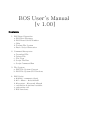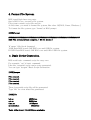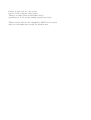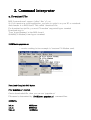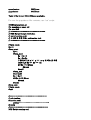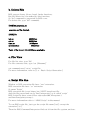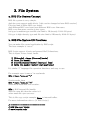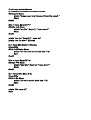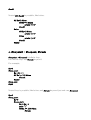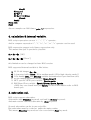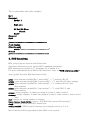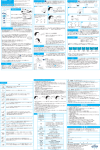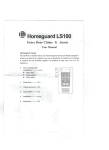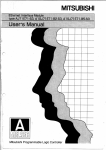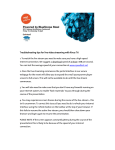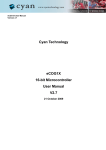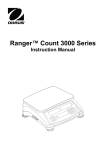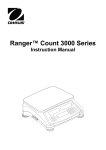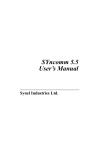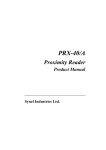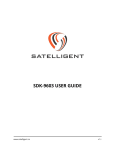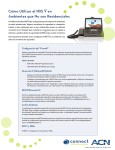Download BOS User`s Manual [v 1.00]
Transcript
BOS User’s Manual [v 1.00] Contents 1. BOS Board Operation a. BOS Boot Message b. BOS Board Serial Number c. Help d. Format File System e. Basic Script Generation 2. Command Interpreter a. Download File b. Delete File c. File View d. Script File Run e. Script Command Run 3. File System a. BOS File System Concept b. BOS File System I/O Functions 4. BOS Script a. #define, comments, #quit b. #if - #then - #else #endif b. #loopstart – #loopend, #break c. calculation & internal variable. e. subroutine call f. BOS functions. 1. BOS Board Operation a. BOS Boot Message. ==================================================== Developed by yjw, Dasuhyun Elec. [www.dasuhyun.com], BOS Site: www.boardose co.kr BOS Core version m0.80,Flash [128]KB Chip Serial No :43,16,47,69,36,30,47,30,6,6B,0,31 enter 'help' for command help ==================================================== [BOS] b. BOS Serial Number. BOS Serial Number is unique ID for each BOS Board. This Number is fixed, nd can’t change. It is used for certify official BOS-Board. BOS-Board buyer must keep this Serial Number for after service. You can see the serial No. in boot message. => Chip Serial No :43,16,47,69,36,30,47,30,6,6B,0,31 c. Help. If you type ‘help’ at the [BOS] prompt, you can see the available BOS commands. For more information each commands, refer to ‘2. Command Interpreter’ ----------------------------------COMMAND USAGE ------------------------------------------------ver : Version print help : Help-command list format : BOS file system format file : BOS file command del : Delete file down : XMODEM[128] down [file] bscgen : Basic Script Generator set : Set internal value setbit : setbit $PORTX [PinNo] resetbit : resetbit $PORTX [PinNo] ------------------------------------------------- d. Format File System. BOS board flash have two parts. One is BOS-Core, second is file system. File sytem contain, script file and etc. At first time, you need to format file system, like other OS[DOS, Linux, Windows..] To format the file system, type ‘format’ at BOS prompt [BOS]format ################################################################ BOS File system format complete. [ 64 file blocks ] ‘#’ mean 1 file block formated. 128K flash BOS board, 64K BOS core and 64K file system. If 256K flash BOS board, 64K BOS core and 64K+128K file system. e. Basic Script Generation. BOS need basic command script for easy-run. For example, ‘cat’ is basic command. Like this, essential script can be auto-generated. You can type ‘bscgen’-Basic Script Generation. [BOS]bscgen File File File File created. created. created. created. Then 4 essential script file will be generated. Type ‘file’ for view what files generated. [BOS]file led.sc cat.sc time.sc speedtest.sc 422Bytes 540Bytes 258Bytes 562Bytes Total 4 file found. [61440]Bytes available. Led.sc is user led on / off script. Cat.sc is file contents view script. Time.sc is time check script[after boot] speedtest.sc is for script runnig speed test script. These scripts file can be changed by BOS Core version. And you can make new script for another use. 2. Command Interpreter a. Downlaod File BOS System doesn’t support ‘editor’ like ‘vi’ yet. So if you want new script application, you have to write it on your PC or notebook. And transfer it to BOS board. This called ‘download’ file. For download script file, you need ‘X-modem’ supported hyper terminal Download step is. Type ‘down filename’ at the BOS-board. Sendfile[X-Modem] form hyper-terminal. [BOS]down gugudan.sc … receive waiting, below example is ‘teraterm’ X-Modem send. Download Complete 643 bytes. File 'gugudan.sc' created. Check downloaded file, then you can see ‘gugudan.sc’ File name is determined by ‘[BOS]down gugudan.sc’ command line. [BOS]file led.sc cat.sc time.sc 422Bytes 540Bytes 258Bytes speedtest.sc gugudan.sc 562Bytes 643Bytes Total 5 file found. [60416]Bytes available. For see the gugudan.sc file contents, use ‘cat’ script. [BOS]cat gugudan.sc file gugudan.sc open ok! file size:643 // =============================== // BOS Script Sample GuGuDan // www.boardos.co.kr // 구구단 및 중첩 루프 , subroutine test // =============================== Println clock $x =1 #loop_start $y=1 #loop_start $y = $y+1 $z = $x*$y // $PRINTLN x "*" y "=" x* y 안 되는 것 처리 PRINTLN $x "*" $y "=" $z #if $y >= 9 #then #break #endif #loop_end #call sub1 $x = $x+1 #if $x >=10 #then #break #endif #loop_end Println clock #quit //================================= // sub routine. #function sub1 println "-------------------------" #return //================================== BOS Script running end. b. Delete File BOS support fopen, fclose, fread, fwrite functions. But file delete can’t be maked by this functions. So ‘del’ command is supported by BOS-core. For delete file, type ‘del’ command. [BOS]del gugudan.sc gugudan.sc file deleted. [BOS]file led.sc cat.sc time.sc speedtest.sc 422Bytes 540Bytes 258Bytes 562Bytes Total 4 file found. [61440]Bytes available. c. File View For file list view, type ‘file’ For file contents view, type ‘cat [filename]’ cat command need ‘cat.sc’ script file. For more information, refer to [1.e – Basic Script Generation] c. Script File Run Window or DOS execution file have ‘.exe’ extension. BOS execution file have ‘.sc’ extension. Sc mean ‘Script’ BOS execution file is not binary but ‘ASCII’ based text file. And this file parsed and run by line.[interpreter] so it called ‘script’ BOS Script file have control flow expression(#if, #loopstart..) and functions(print,strcmp..). For more information refer to ‘4.BOS Script’ in this manual To run BOS script file, just type the script file name[‘cat’] except the extension[‘.sc’] Then the BOS Command Interpreter find out it from the file system, and run. c. Script Command Run BOS Command Interpreter support few commands, like ‘file’, ‘del’.. But user’s want more commands. BOS Command Interpreter support internal command and script function and expressions. For example, to control BOS GPIO, type like this at BOS prompt. [BOS]setbit $portc 0 Then BOS board user-led will be turn on. To see the PORT value, type like this. [BOS]println $portc 1 This is possible at BOS prompt. [BOS]$a=$portc +1 [BOS]$portc=$a [BOS]println $portc 2 BOS Command prompt is so flexible and useful. For more script internal value and expression, refer to [4.BOS Script] 3. File System a. BOS File System Concept BOS file system is very-simple. And does not support multi-block. [ this can be changed at later BOS version] File size limit is differ BOS core board. And different BOS core board use different BOS-core firm ware. BOS-core firm ware version is two types. (m) type is medium type and file size limit is 1K,(exactly 1024-32 bytes) (h) type is high-density type and file size limit is 2K(exactly 2048-32 bytes) b. BOS File System I/O Functions You can make file control application by BOS script. The best example is ‘cat.sc’ BOS Script support 4 basic and general file I/O functions. This is fopen, fclose, fread, fwrite. 1) 2) 3) 4) [filehandle] = fopen [filename] [mode] fclose [file handel] fread [file handle] [buffer] [start pos] [size] fwrite [file handle] [buffer] [start pos] [size] It’s similar ‘C’ language file operation functions. and easy to use. For example open ‘some.sc’ in read mode $file = fopen “some.sc” “r” if write mode, then $file = fopen “some.sc” “w” write mode mean new file creation. $file is BOS internal file handle. And file open fail, then the value is 0. other mean file open success. This is file copy script example. $data is internal buffer. For more information refer to [4. BOS Script] // =============================== // BOS 'file copy ' Script // www.boardos.co.kr // ex> copy src.txt dest.txt // =============================== #if $argc<3 #then println "Usage:copy [src filename] [dest file name] " #Quit #endif $file = fopen $argv[1] "r" #if $file ==0 #then println "src file " $argv[1] " open error!" #Quit #endif println "src file " $argv[1] " open ok!" println "src file size:" $filesize $s = fread $file $data 0 $filesize fclose $file #if $s != $filesize #then println "src file read error! read size :" $s #quit #endif $file = fopen $argv[2] "w" #if $file ==0 #then println "dest file " $argv[2] " open error!" #Quit #endif $d = fwrite $file $data 0 $s fclose $file #if $s != $d #then println "file write error! write size :" $d #quit #endif println "file copy ok!" #quit 4. BOS Script BOS keyword prefix is ‘#’ BOS Variable prefix is ‘$’ and BOS function prefix is none. a. #define, comments, #quit #define is similar ‘C’ language #define but it just replace 1 symbol only. For example, #define LOOP_CNT 1000 $x =0 $s = clock println "start time sec:" $s #loop_start $x = $x +1 #if $x >= LOOP_CNT #then // LOO_CNT replaced by 1000 #break #endif #loop_end #quit Script comments will be started “//” like ‘C’ language. But, BOS does not support “/* ~ */” comments. And all BOS script running end by ‘#quit’ keyword. b. #if - #then - #else -#endif #if [expression] #then [run expression is true.] #else [run expression is false] #endif the #else can be not used, like below, but #then,#endif must be used. #if [expression] #then [run expression is true.] #endif Nested #if-#endif is possible, like below. #if $y<1 #then #if $y==0 #then println "y=0" #endif #else #if $y<2 #then println "y=1" #else println "y=2" #endif #endif c. #loopstart - #loopend, #break #loopstart -#loopend is infinite loop, for exit the loop, use #break keyword. For example, $x=0 #loop_start $x = $x +1 #if $x >= 100 #then #break #endif #loop_end #quit Nested loop is possible, like below, and #break keyword just exit one #loopend. $y=0 #loop_start $x=0 #loop_start $x = $x +1 print “1” #if $x >= 100 #then #break #endif #loop_end $y=$y+1 #if $y >= 10 #then #break #endif #loop_end #quit Above example run 1000 times print “1” expression. d. calculation & internal variable. BOS script expression can use ‘+’, ‘-’, ‘/’, ‘*’ operator. And in compare expression ‘<’, ‘>’, ‘<=’, ‘>=’ ,‘==’, ‘!=’ operator can be used. BOS expression support only binary expression only. This means that just 2 operand is possible. $a = $b +$c [OK] $a = $b +$c +$d [Error!] this limitation can be changed at later BOS version. BOS supported internal variable is like below. 1) 2) 3) 4) 5) 6) 26 32-bit integer $a ~ $z. 1 character buffer $data [1K in medium model, 2K in high-density model] 1 file handle $file, and $filesize variable determined at fopen function calls. script running argument variable. $argc, $argv[] MCU specific GPIO port variable : $porta~porte BOS Board Port variable : $portt, $portm, $ports, $portm. * BOS tiny core board have just $portt, for more information refer to BOS board spec. d. subroutine call. BOS script support subroutine. Subroutine start #function keyword, and end by #return keyword. And main routine call this subroutine by #call keyword. Several subroutine can be in one script file. But subroutine must be coded at under the main routine. This mean, #function keyword can’t be occur before #quit keyword. This is subroutine and caller example. $x=1 #loopstart $x=$x+1 #call sub1 #if $x>100 #then #break #endif #loopend #quit //================================= // sub routine. #function sub1 println "-------------------------" #return //=================================== d. BOS functions. BOS script support several useful functions. And these functions can be used at BOS command interpreter. BOS functions are based on ‘C’ language. So it similar to it. For more information about BOS script functions, refer to “BOS reference guide.” user’s guide describe BOS functions briefly. print : print internal variable[$x..] and string[“~~”]. without CR+LF println: print internal variable[$x..] and string[“~~”]. with CR+LF (line change) printx :print internal variable[$x..] and string[“~~”]. without CR+LF, and Hex notation. printx :print internal variable[$x..] and string[“~~”]. with CR+LF, and Hex notation. strcmp: string compare, if same two string it return 0, other return 1 strncmp: string compare, if same two string it return 0, other return 1 with n-size l imit. atoi: change asc string number to integer. fopen, fclose, fread, fwrite: refer to [3.b BOS file system I/O functions] clock: return seconds after BOS board boot. setbit, resetbit : GPIO control functions. just change one bit to 1 or 0. More function will be appended at later BOS-core version.