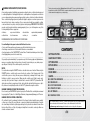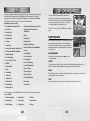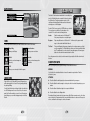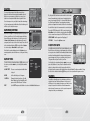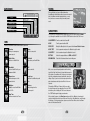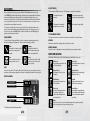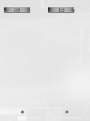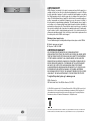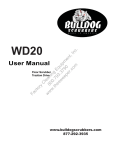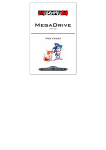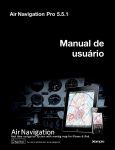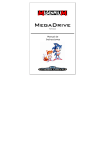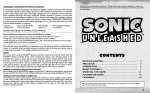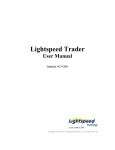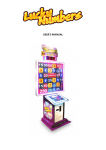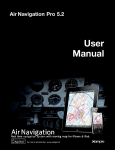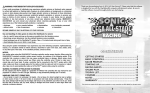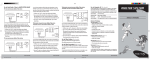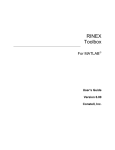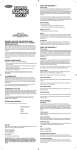Download Sonic`s Ultimate Genesis Collection US PS3 - Support
Transcript
WARNING: PHOTOSENSITIVITY/EPILEPSY/SEIZURES A very small percentage of individuals may experience epileptic seizures or blackouts when exposed to certain light patterns or flashing lights. Exposure to certain patterns or backgrounds on a television screen or when playing video games may trigger epileptic seizures or blackouts in these individuals. These conditions may trigger previously undetected epileptic symptoms or seizures in persons who have no history of prior seizures or epilepsy. If you, or anyone in your family, has an epileptic condition or has had seizures of any kind, consult your physician before playing. IMMEDIATELY DISCONTINUE use and consult your physician before resuming gameplay if you or your child experience any of the following health problems or symptoms: • dizziness • eye or muscle twitches • disorientation • any involuntary movement • altered vision • loss of awareness • seizures, or or convulsion. Thank you for purchasing Sonic’s Ultimate Genesis Collection™. Please note that this software is designed for use with the PLAYSTATION®3 computer entertainment system. Be sure to read this software manual thoroughly before you start playing. RESUME GAMEPLAY ONLY ON APPROVAL OF YOUR PHYSICIAN. _____________________________________________________________________________ Use and handling of video games to reduce the likelihood of a seizure • Use in a well-lit area and keep as far away as possible from the television screen. • Avoid large screen televisions. Use the smallest television screen available. • Avoid prolonged use of the PLAYSTATION®3 system. Take a 15-minute break during each hour of play. • Avoid playing when you are tired or need sleep. _____________________________________________________________________________ Stop using the system immediately if you experience any of the following symptoms: lightheadedness, nausea, or a sensation similar to motion sickness; discomfort or pain in the eyes, ears, hands, arms, or any other part of the body. If the condition persists, consult a doctor. NOTICE: Use caution when using the SIXAXIS™ wireless controller motion sensor function. When using the SIXAXIS™ wireless controller motion sensor function, be cautious of the following points. If the controller hits a person or object, this may cause accidental, injury or damage. Before using, check that there is plenty of space around you. When using the controller, grip it firmly to make sure it cannot slip out of your hand. If using a controller that is connected to the PS3™ system with a USB cable, make sure there is enough space for the cable so that the cable will not hit a person or object. Also, take care to avoid pulling the cable out of the PS3™ system while using the controller. WARNING TO OWNERS OF PROJECTION TELEVISIONS: Do not connect your PLAYSTATION®3 system to a projection TV without first consulting the user manual for your projection TV, unless it is of the LCD type. Otherwise, it may permanently damage your TV screen. HANDLING YOUR PLAYSTATION®3 FORMAT DISC: • Do not bend it, crush it or submerge it in liquids. • Do not leave it in direct sunlight or near a radiator or other source of heat. • Be sure to take an occasional rest break during extended play. • Keep this disc clean. Always hold the disc by the edges and keep it in its protective case when not in use. Clean the disc with a lint-free, soft, dry cloth, wiping in straight lines from center to outer edge. Never use solvents or abrasive cleaners. Contents Getting Started . . . . . . . . . . . . . . . . . . . . . . . . . . . . . . . . Game Select Menu . . . . . . . . . . . . . . . . . . . . . . . . . . . . . . Options Menu . . . . . . . . . . . . . . . . . . . . . . . . . . . . . . . . . . . Extras Menu . . . . . . . . . . . . . . . . . . . . . . . . . . . . . . . . . . . . Museum . . . . . . . . . . . . . . . . . . . . . . . . . . . . . . . . . . . . . . . . Pause Menu . . . . . . . . . . . . . . . . . . . . . . . . . . . . . . . . . . . . . Games . . . . . . . . . . . . . . . . . . . . . . . . . . . . . . . . . . . . . . . . . . 2 4 4 5 5 5 6 Sonic The Hedgehog . . . . . . . . . . . . . . . . . . . . . . . . . . . . . . . Golden Axe . . . . . . . . . . . . . . . . . . . . . . . . . . . . . . . . . . . . . . . . Ecco the Dolphin . . . . . . . . . . . . . . . . . . . . . . . . . . . . . . . . . . Streets of Rage . . . . . . . . . . . . . . . . . . . . . . . . . . . . . . . . . . . Vectorman . . . . . . . . . . . . . . . . . . . . . . . . . . . . . . . . . . . . . . . . Phantasy Star II . . . . . . . . . . . . . . . . . . . . . . . . . . . . . . . . . . . 7 9 11 12 15 17 ■ ■ ■ ■ ■ ■ Sonic’s Ultimate Genesis Collection™ contains over 40 classic titles, only a small number of which are introduced in this manual. Please see the official website for this title at http://www.sega.com/sonicsugc for information on how to play the other games. 1 Using the SIXAXIS™ Wireless Controller (for PLAYSTATION®3) Getting Started Port indicators Slot cover PLAYSTATION®3 System Front CF*1 slot Directional buttons SD* Memory Memory Card slot Stick™ slot 2 Memory Stick™ slot SD/miniSD R2 button R1 button L2 button L1 button SD*2 Memory Eject button Card slot SD/miniSD R1 button L1 button CF*1 slot CF R2 button USB connector L2 button Port indicators Slot cover Eject button CF USB connector Insert the disc with the label side facing up. *1 CompactFlash® *2 Secure Digital Insert the disc with the label side facing up. *1 CompactFlash® *2 Secure Digital button button button button Directional buttons Left stick/ L3 button* Left stick/ L3 button* Right stick/ R3 button* SELECT button Disc slot START button Power button * The L3 and R3 buttons function when the sticks are pressed. Vent Note: To use the controller, you must first register or “pair” the controller with the PLAYSTATION®3 system and assign a number to the controller. For details, refer to the instructions supplied with the system. Vent Eject button Eject button WLAN access indicator WLAN access indicator HDDHDD access indicator access indicator Saved data for PLAYSTATION®3 format software connectors USBUSB connectors Saved data for PLAYSTATION®3 format software is saved on the system’s hard disk. The data is displayed under “Saved Game Utility” in the [Game] menu. Note: Some models of the PLAYSTATION®3 system do not include media slots. For specific features included, refer to the instructions for use of your model of the PLAYSTATION®3 system. Starting a game: Before use, carefully read the instructions supplied with the PLAYSTATION®3 computer entertainment system. The documentation contains information on setting up and using your system as well as important safety information. Check that the MAIN POWER switch (located on the system rear) is turned on. Insert the Sonic’s Ultimate Genesis Collection™ disc with the label facing up into the disc slot. Select the icon for the software title under [Game] in the PLAYSTATION®3 system’s home menu, and then press the S g button. Refer to this manual for information on using the software. Quitting a game: During gameplay, press and hold down the PS button on the wireless controller for at least 2 seconds. Then select “Quit Game” from the screen that is displayed. HINT Right stick/ R3 button* START button PS button PS button SELECT button Disc slot Power button button button button button Saving Scores and Settings As long as Autosave is enabled, your scores and settings will be saved automatically after you change the settings and options, in-between games, and when you return to the Game Select menu. If Autosave is disabled, scores and settings will need to be saved manually by selecting Save Settings in the Options menu. Scores and game progress (“game state”) can also be saved on a title by title basis, to be resumed at a later time. Press SELECT anytime during a game and select Save Game Data. Up to three game states can be saved. Loading Scores and Settings Game settings are automatically loaded when you start up Sonic’s Ultimate Genesis Collection™. They can also be loaded manually via Options. To remove a disc, touch the eject button after quitting the game. 2 3 Game Select Menu Press the START button at the Title Screen to open the Game Select menu. From here you are able to scroll through the entire game collection, select a game to play, view the Museum for each game, adjust the game’s Options, and check out bonus games and other unlockable Extras. Use the left stick or directional buttons C V to cycle through the list of games, and Z X to rate each game as a favorite. You can also press the tQ and tE buttons to sort alphabetically, by year, genre or favorites. On the right side of the Game Select menu you will find information regarding the release year of each game. Extras Menu Press the D g button at the Game Select menu to open the Extras menu. In addition to the 40 games, Sonic’s Ultimate Genesis Collection™ contains nine classic games that can be unlocked, as well as interviews. Use the left stick or directional buttons C V to highlight an item and press the S g button to g button to view the Sonic’s Ultimate play. Press the D Genesis Collection™ game credits, and the A g button to return to the Game Select menu. Highlight the game or interview to see how to unlock bonus items. Use the following buttons to access the different game features. gS button Play the selected game. gA button View the Museum for the selected game. gD button Open the Extras menu to access unlockable games and movies. gF button Open the Options menu to change game settings. Options Menu Press the gF button at the Game Select menu to open the Options menu. Use the left stick or directional buttons C V to highlight an option and press the gS button to select. Once selected, use the directional buttons to make changes. Press the gA button to return to the Game Select menu. Museum Each game in the collection has its own Museum, which includes a history of the game and artwork. Highlight a game in the Game Select menu and press the gA button to enter the Museum for that title. While in the Museum, press the tQ and tE buttons to cycle between the History and Artwork sections. Press the gA button to return to the Game Select menu. Pause Menu While playing any game, press the SELECT button to pause the game and open the Pause menu with the following options: Resume Game Return to the game in progress. Control Setup Select Save Settings to manually save your game settings and unlocked content, or Load Settings to manually load. If Autosave is set to ON, then it’s unnecessary to use the Save Settings option. View the unique controls for the game, and customize the button assignments. For two-player games, each player will need to individually access the Control Setup menu to change their controls. Video Setup Adjust your game’s viewing area on your television, and turn ON/OFF the Smoothing option. Audio / Video Settings Save Game Save the game in its current state. Up to three game states can be saved. Use the left stick or directional buttons C V to select from Brightness, Music or SFX (sound effects), and Z X to change their respective levels. Load Game Load a previously saved game. Reset Game Reset High Scores for the game. The game will also restart from its Title Screen. Exit Game Return to the Game Select menu. Autosave Settings 4 5 Games Sonic the Hedgehog Here is the complete list of the titles included in the collection. A small selection of the games are introduced in the pages that follow. Additionally, a brief description of the controls for each game can be found by accessing the title’s Pause menu and selecting Control Setup. For detailed instructions for all games, check out the official website at http://www.sega.com/sonicsugc The evil scientist Dr. Eggman (AKA Dr. Robotnik) has snatched the poor animals of Emerald Island and turned them into robots. Only one hero can defeat Dr. Eggman and rescue the animals from his vile clutches -- it’s the supercool hedgehog with the blue spiky hair, Sonic! ■■ Alex Kidd in the Enchanted Castle ■■ Phantasy Star III: Generations of Doom ■■ Alien Storm ■■ Altered Beast ■■ Phantasy Star IV: The End of the Millennium ■■ Beyond Oasis ■■ Ristar ■■ Bonanza Bros. ■■ Shining Force ■■ Columns ■■ Shining Force 2 ■■ Comix Zone ■■ Shining in the Darkness ■■ Decap Attack starring Chuck D. Head ■■ Shinobi III: Return of the Ninja Master ■■ Dr. Robotnik’s Mean Bean Machine ■■ Sonic 3 Rush through six exciting Zones collecting Rings, avoiding traps and destroying enemies. Each Zone is divided into three Acts. At the end of the third Act, you must defeat Dr. Eggman and release the captured animals from the capsule to clear the Zone. ■■ Dynamite Headdy ■■ Sonic 3D Blast Walking/Running ■■ Ecco the Dolphin ■■ Sonic & Knuckles ■■ Ecco: The Tides of Time ■■ Sonic Spinball Use the left stick or directional buttons Z X to move Sonic left and right. ■■ E-SWAT ■■ Sonic The Hedgehog ■■ Fatal Labyrinth ■■ Sonic The Hedgehog 2 ■■ Flicky ■■ Streets of Rage ■■ Gain Ground ■■ Streets of Rage 2 ■■ Golden Axe ■■ Streets of Rage 3 ■■ Golden Axe II ■■ Super Thunder Blade ■■ Golden Axe III ■■ Vectorman ■■ Kid Chameleon ■■ Vectorman 2 From the Title Screen, press the START button to begin the game. Playing the Game ATTACK To attack enemies, use the left stick or directional button V while running to perform a Spin Attack, or press the gS, gA or gF button to jump and perform a mid-air Spin Attack. RINGS Pick up Rings to protect yourself from enemy attacks. When you are attacked, you will lose all your Rings which leaves you vulnerable. TIME You have ten minutes to complete each Act. Exceed this and you will lose one try. ■■ Phantasy Star II The following games for the SEGA Master System™ and arcade can also be unlocked and played via Extras. ■■ Golden Axe Warrior ■■ Altered Beast ■■ Shinobi ■■ Phantasy Star ■■ Congo Bongo ■■ Space Harrier ■■ Alien Syndrome ■■ Fantasy Zone ■■ Zaxxon 6 7 Game Screen Golden Axe Current Score Time Elapsed Rings The land of Yuria has been invaded and is now ruled by the iron fist of Death Adder, who secured his throne by seizing the Golden Axe. Three brave warriors now rise to the challenge of defeating Death Adder and his soldiers and restoring peace to the Kingdom. From the Title Screen, press the START button on controller 1 for one player or controller 2 for two players. Use controller 1 to select from the following modes: Remaining Tries Items Use the Spin Attack to smash open video monitors and receive the item inside. Super Ring Earns you ten Rings. Power Sneakers Makes you run even faster. Shield Protects you from damage one time only. Invincible Protects you from damage for a limited time. 1-UP Gives you one extra try to finish the game. Arcade Play the arcade version of Golden Axe™. Your journey takes place over eight stages. Beginner Play a simplified version of Golden Axe™. In this mode, the game ends at stage 3, after a battle with Death Adder Jr. The Duel Test your skill against other game characters. In one-player games, you fight one-by-one against 12 of Death Adder’s soldiers, each more powerful than the last. The battle ends if you lose a duel. In two-player games, the two players fight each other until one warrior defeats the other. Once the game mode is selected, select a warrior to play using the left stick or directional buttons. Playing the Game Make your way through the playfield fending off Death Adder’s minions. Moving Use the left stick or directional buttons to move the warrior in any direction. Push the gF button to jump. Secret Zone Attacks Clear Act One or Act Two with 50 or more Rings and you will be transported to the Secret Zone by jumping through the giant gold Ring. ● Press the gS button while jumping for a downward slash with your weapon. Use the Spin Attack by ricocheting off multi-colored blocks in a 360° rotating maze. In each Secret Zone, the aim is to grab the Chaos Emerald (one in each Secret Zone) and as many Rings as you can while keeping away from the Goal Blocks. ● Press the gS and gF buttons together for a special skill attack. 8 ● Press the gS button while running for a body slam, kick or head butt, depending on your warrior. ● Press the gD button for a Magic attack. Remember that each warrior has their own unique skills. What one warrior can do, the others may not be able to. Experiment with the Jump and Attack buttons to discover all the special moves, and learn the best ways to control each warrior. 9 Gameplay Hints Ecco the Dolphin ● Nudge passing elves and pick up the Magic Pots and Strength Bars they drop to increase your power. ● Some enemies are mounted on Bizarrians, creatures native to the land of Yuria. Try to knock the riders off of the Bizarrians, and mount the creature yourself to use its special skills to your advantage. When you ride a Bizarrian, it will take all damage from enemy hits instead of you. Game Screen A freak waterspout storm has sucked up all the marine life, leaving Ecco all alone in the bay. Ecco must now travel the ocean far and wide gathering clues and solving puzzles in order to find his lost pod and unravel the mystery of their disappearance. At the Title Screen, press the START button to go to a submerged cavern, where Ecco waits to begin the long journey through the timeless seas. Push the left stick or directional buttons X to start from the beginning, or Z to go to the Password screen. Magic Box A Password is given at the beginning of each new level which allows you to continue from where you left off or from any previously played levels. Playing the Game Use the left stick or directional buttons to swim as Ecco around the sea, searching for the path to the next level, and solving puzzles along the way. Hold down the gS button while moving to swim at a greater speed, or push the gF button to charge. With enough speed, Ecco can leap out of the water. Remaining Lives Remaining Hits Singing Game Over The game ends when you die with no lives remaining. If you have Credits, then the Continue Game message will be displayed. Select Yes and press the START button to continue the game from the last stage you were playing. Select No to proceed to the Scoreboard. The Scoreboard will be displayed before returning to the Title Screen. It shows your score, the number of times your warrior has been revived, your total strength and your game ranking. Options From the Title Screen, select Options to change a variety of game settings. Use the left stick or directional buttons C V to select an option and Z X to change the setting. Life Meter Choose the number of hits your warrior can take from 3 to 5. Control Change the controller button settings. Note that A, B and C represent the SEGA Genesis™ buttons. Sound Test Press the START button to display the Sound Test menu. Select a game sound with the left stick or directional buttons and press the START button to preview. 10 Press the gA button to use sonar. Ecco uses sonar to sing songs. Songs can be used to communicate, ward off enemies, or get information from Glyphs. Also, hold down the gA button until the song echoes back to display part of a map in front of you. As the story progresses, you will learn more songs with varied effects. Health and Breath The gauges at the top left of the screen indicate Health (top) and Breath (bottom). If you are hurt in any way you will lose Health. Breath depletes slowly by being underwater. To regain Health, charge a school of fish and eat. To regain Breath, find open air or an air pocket, and either leap out or push your nose above water. If either gauge is depleted, you must restart the level from the beginning. Glyphs Glyphs are mysterious crystals scattered in the ocean depths. Some Glyphs give you information when you sing at them, while others give you various kinds of temporary powers. Some Glyphs simply block your way and you must find a way to move them. 11 Streets of Rage An influential criminal syndicate has taken control over the once peaceful city. Take on the role of one of the ex-police officers Adam, Axel or Blaze and clean up the Streets of Rage. Press the START button at the Title Screen to display the Mode Select screen. Use the left stick or directional buttons C V to select a menu item and press the gS button to enter one of the following: 1 PLAYER Start a single-player game. Once you’re out in the streets, it’s time to battle with your fighter’s hand-to-hand combat skills. Use all of the attack methods at your disposal to knockout every hoodlum in the area and advance further in the Streets of Rage. A noticeably stronger (and usually bigger) Boss is waiting in the final area of the Round. Quickly learn the behavior of the Boss and find the right timing to make your move. The Round is completed when you successfully deplete the Boss Gauge (displayed below the Player 1’s Life Gauge) for a victory. Game Screen 2 PLAYERS Start a two-player cooperative game. OPTIONS Score Access the Options screen. Life Gauge For both game modes, you will need to choose a fighter from the Fighter Select screen. Fighters are rated from A (highest) to B (lowest), so pick a fighter that suits your style. Remaining Lives Joining a Game in Progress Special Attacks During a single-player game, a second player can join the ongoing battle by pressing the START button on his/her controller. The new fighter is determined based on the existing fighter, and will drop in from the top right corner of the screen. Timer Playing the Game Use the left stick or directional buttons to move your fighter in all directions, and press the gS button to Jump. Additionally, press the gA button to Attack, or the gD button for a Special Attack. By combining the directional input buttons with the Jump and Attack buttons, a wide variety of attacks and moves are possible as follows: Combo Hits Repeatedly tap the gA button (up to 4 hits). Jump Kick Press the gS button, followed by the gA button. Rear Attack Press the gS and gA button together. Grab Move right in front or behind the enemy. Fury Grab and repeatedly tap the gA button. Throw Grab an enemy face front, then press Z or X (away from your foe) and the gA button together. Backdrop Grab an enemy from behind and press the gA button. Vault Grab an enemy and press the gS button. Team Attack Grab your partner (player), then press Z or X (away from your partner) and the gA button together. 12 Note: For a two-player game, Player 2’s information will be displayed on the top right corner display area of the screen. Items Apple Recover a small amount of your Life Gauge. Beef Completely recover your Life Gauge. 1-UP Gain an extra life to continue the battle. Special Gain the additional use of Special Attack. Cash Add 1,000 points to your score. 13 Weapons You can pick up weapons that either enemies have dropped or that can be found inside breakable objects. When you see a weapon you’d like to use, move your fighter over it and press the gA button to grab the item. Once the weapon is in your fighter’s hand, take advantage of it by simply pressing the gA button. Note that taking a hit will force you to drop the weapon. Game Over/Continue When the Life Gauge is completely depleted or you run out of time, you will lose a Life. You start the game with three lives and the game will end when all of your lives are lost. A Game Over/Continue option will appear at the end of your game (see the top section of the screen). Press the left stick or directional buttons C V to select either Continue to continue play or New Game to quit the game. Note that the number displayed next to Continue is your remaining credits, and when this runs out, the game is truly over. Game Options Use the left stick or directional buttons C V to select one of the options, and then Z X to cycle through the available choices. SOUND TEST Choose a sound and press the gA button to play it. LEVEL Set the difficulty level of the game. CONTROL Change the button functions of the gA, gS and gF buttons. Note that A, B, and C represent the SEGA Genesis™ buttons. EXIT Select EXIT and press the gA button to return to the Mode Select screen. 14 Vectorman By the year 2049, Earth has been turned into a toxic waste dump. Humankind has fled into space leaving behind an army of mechanized “Orbots” to clean up Earth. But when the Orbot leader “WarHead” goes haywire and starts a global revolt against the humans, it falls on the shoulders of the last Orbot loyal to its human masters to save the planet. Press the START button at the Title Screen to display the Main Menu. Use the left stick or directional buttons C V to select a menu item and press the START button to enter. START GAME Start the game from Day (stage) 1. OPTIONS Access the Options screen. Playing the Game VectorMan must defeat the Orbot leader WarHead to save Earth. Our hero will continue to fight against the evil Orbots as long as he has a Health Point remaining. Break television monitors found throughout the stage and pick up powerups and weapons to help you complete your day’s work. The game will end if you lose all of your lives. Use the left stick or directional buttons Z X to move, and press the gS button to Jump. Press the gS button while in mid-air to activate the booster. Pressing either the gA or gF button fires the weapon, while holding it down fires with Rapid Fire (when available). Using the left stick or directional buttons C V allows you to look up and down the game screen. Weapons VectorMan’s default weapon is a standard gun that fires a single shot per tap. Picking up Weapon Icons (five in all) will allow you to use advanced weapons, each with its own unique fire power. Note that there is limited ammunition and whenever the ammo runs out, the special weapon will change back into your standard gun. 15 Game Screen Morphs Pick up a Morph icon (seven in all) and transform VectorMan for a limited time in order to carry out a special task. VectorMan is invincible during this time, so move freely and access new areas that you normally cannot reach. Score Timer Health Points Remaining Lives Equipped Weapon Game Options Use the left stick or directional buttons C V to select one of the options, and then Z X to cycle through the available choices. Press the START button to return to the Title Screen. SOUND EFFECTS Turn the sound effects On or Off. Items A variety of useful items can be found around the gamefield. Television Destroy to earn weapons, power-ups, etc. Photon Collect to earn points. Health Points Restore one Health Point. Full Health Fully restore your Health Points. Max Health Add one Health Point to your maximum Health. 1-UP Earn an extra life. Weapon Icons Advanced weapons to fire powerful shots. Morph Icons Transform VectorMan for special tasks. Multipliers Multiply scores, Health Points and 1-UPs. Milestone Retry the stage from the Milestone point. Extra Time Add two minutes to the Timer. MUSIC Turn the game tune On or Off. DIFFICULTY Modify the difficulty level of the game to either Lame, Wicked or Insane. MUSIC TEST Select a game tune and press the gS button to play the track. SOUND TEST Select a sound and press the gS button to hear it. BUTTONS Switch the assigned buttons of JUMP and SHOOT. INFORMATION Check all of the featured items found in this game. Phantasy Star II Moto, a once peaceful tropical paradise and the shining jewel of the Algo Star System, is facing terrible oppression at the hands of an unknown evil. Strange, vicious creatures infest the countryside and people are afraid to leave their villages. It’s up to you to uncover the mystery behind these grim circumstances and help restore Moto to its former splendor. Following the SEGA logo, Phantasy Star II opens with the story that precedes your adventure. Press the START button at any time to display the Title Screen, then press the START button again to begin your adventure. After you start the game, select New Game and press the gS or gA button. An automated sequence that introduces the story will then run. Press the gF, gS or gA button to scroll through the dialogue. To load a previous game, please access the Pause Menu, select Load Game and select the desired Save File. 16 17 Playing the Game TECH As you embark on your quest, you will find yourself in three main game environments as detailed below. Towns and Villages Make use of your party’s Techniques. Choose a character and one of their Techniques. Some Techniques will also require you to select a target character who will receive the effects of the Technique. If the character has sufficient TP, the Technique will then be performed and the allotted TP will be consumed. Here you can gather information from the locals, purchase weapons and items (see Shops and Facilities on p.21), and trigger events that progress the story. STRNG Wilderness and Dungeons EQP Select a character to see a full rundown of their current parameters (see “Status” below). When confronted by monsters, defeat them to gain EXP (experience) and Meseta (currency). Equip or unequip weapons and armor, etc. for each character. Select a character to display their inventory and the status of each body part. Next select an unequipped item to equip, or an equipped item to unequip. If an item is already equipped for the selected body part, then the old item will be unequipped automatically. Depending on the combination of weapons and armor, the character’s AGILITY, ATTACK and DEFENSE will vary. Note the player’s status displayed in the lower right of the screen. Not all items can be equipped by all characters. Basic Controls Status In the Town and Wilderness areas, use the left stick or directional buttons to make your party walk in all directions. To talk to people, approach them and press the gF button, then any action button to progress the dialogue. Talking to people can bring you valuable information to help in your adventure. Select STRNG (strength) from the Command Menu and a character that you want to see a detailed status for. These are displayed in four windows as follows: Make your way through treacherous landscapes and puzzling mazes to complete objectives and discover new destinations. You will frequently encounter ferocious monsters to fight against. Combat Areas Some buildings can also be entered. Approach the building from the front (lower part) and use the left stick or directional button C to enter. If you can’t enter, press the gF button to inspect it for clues. Profession (upper left) Shows the selected character’s LV (level), Profession and EXP (experience). Equipment (lower left) Shows items equipped for each body part. This window is the same as used in EQP. HP/TP (upper right) Command Menu In the town and wilderness areas, press the gS button to display the Command Menu: Shows the current and maximum HP and TP levels. Personal Characteristics (upper left) ITEM Use, exchange or discard your own or your party’s items. First choose the character that possesses the item, and the item from their inventory. Then choose USE to use the item, GIV to give it to another character, or TOS to discard. In the case of GIV (and in some instances USE), you will need to specify a target character. Up to 16 items can be held. Equipped items are marked with the letter E (see EQP). STATE Check simplified character status levels and reorganize your party. STATE See a quick reading of each character’s HP (Hit Points), TP (Technique Points), LV (level) and the party’s Meseta. ORDER Change the order of your party. Characters near the top stand a greater chance of being attacked, so weaker characters with lower HP should be placed at the bottom. 18 STRNGTH HP rises with STRNGTH, allowing stronger attacks and reduced injury. MENTAL As mental awareness increases, maximum HP also increases. Higher MENTAL combined with TP allows the character to use more Techniques. AGILITY Characters become more coordinated in battle as this number increases. LUCK A higher value increases the effectiveness of Techniques. DEXTRTY Handling weapons increases DEXTRTY and the amount of injury one can inflict. ATTACK Higher numbers mean greater ATTACK skills. DEFENSE Higher numbers mean greater resistance to attacks. Techniques Press the gS button to reveal another two windows. The left window shows healing and other Techniques, and the right window shows attack and defense Techniques. 19 Battle Mode HP (Hit Points) When confronted by enemies, the game will switch to Battle Mode with a flash of light. The character dies if HP reaches zero. The following icons may also be displayed: Select FGHT (fight) and the battle will begin. Action becomes automated with all characters and enemies taking turns to attack until one side completely defeats the other, or you intervene (see below). In the event that all your party members are killed, the game will end. If you’re merely unlucky enough to lose some of your party members, they can be cloned (revived) at the nearest village for a small fee. The character has been poisoned. The character is temporarily knocked out by sleeping potion. The character is temporarily paralyzed and cannot move. The character has been killed. To intervene once battle has commenced, use the left stick or directional buttons in any direction and an action button, and the fighting will stop at the end of the current cycle of turns. Here you can select FGHT (fight) to continue the battle as is or STGY (strategy) to update your team tactics as follows: TP (Technique Points) ORDR (Order) The number shows how much power the character has available for using Techniques. Use the left stick or directional buttons to select a character in your party and press the gS button to display the strategy icons. Set the character’s strategy as follows: Symbol Indicates the character’s strategy as attack, Technique or shield. Battle Command the character to fight, and select an enemy type to prioritize. Technique Command the character to utilize Techniques and specify which to use against whom. Enemy Damage Item Choose an item and select a party member to use it on. Defense If the character is unable to fight, protect them with a shield, emel or other covering. Most towns will have some or all of the following shops and facilities for your use: RUN Cut your losses and flee. This can be a life-saver, but take care as some enemies won’t let you get away so easily, and your party will lose its chance to attack for the duration of the turn cycle. Battle Screen Biomonster ID Indicates the level of damage the enemy sustains while your party members attack. Shops and Facilities Item Shop Buy techniques and potions, and sell off unused items. Armor Shop Buy shields and armor to protect your characters. Weapons Shop Buy weapons for each of your characters. Teleport Station Rapidly transport to any previously visited town, for a fee. Data Memory Save your game progress from the Pause Menu. Hospital Heal your party’s injuries/restore TP and cure any poisoning. Clone Labs Resurrect a dead party member as a precisely copied clone, complete with all statistics and possessions intact. Central Tower The central base of operations. Drop in to the Library to gather information or leave excess weapons and items in your Room. Enemy Damage* Decision Box Home Come here for a rest, to meet new ally characters and to organize your party. Up to four characters can form your party at a time. Party Status *Enemy Damage visible during party attack. 20 21 Notes Notes 22 23 LIMITED WARRANTY: Notes SEGA of America, Inc. warrants to the original consumer purchaser that the game disc or cartridge shall be free from defects in material and workmanship for a period of 90-days from the original date of purchase. If a defect covered by this limited warranty occurs during this 90-day warranty period, the defective game disc or cartridge will be replaced free of charge. This limited warranty does not apply if the defects have been caused by negligence, accident, unreasonable use, modification, tampering, or any other causes not related to defective materials or manufacturing workmanship. This limited warranty does not apply to used software or to software acquired through private transactions between individuals or purchased from online auction sites. Please retain the original, or a photocopy, of your dated sales receipt to establish the date of purchase for in-warranty replacement. For replacement, return the product, with its original packaging and receipt, to the retailer from which the software was originally purchased. In the event that you cannot obtain a replacement from the retailer, please contact SEGA to obtain support. Obtaining technical support/service To receive additional support, including troubleshooting assistance, please contact SEGA at: ●● Website: www.sega.com/support ●● Telephone: 1-800-USA-SEGA LIMITATIONS ON WARRANTY ANY APPLICABLE IMPLIED WARRANTIES, INCLUDING WARRANTIES OF MERCHANTABILITY AND FITNESS FOR A PARTICULAR PURPOSE, ARE HEREBY LIMITED TO 90 DAYS FROM THE DATE OF PURCHASE AND ARE SUBJECT TO THE CONDITIONS SET FORTH HEREIN. IN NO EVENT SHALL SEGA OF AMERICA, INC. BE LIABLE FOR CONSEQUENTIAL OR INCIDENTAL DAMAGES RESULTING FROM THE BREACH OF ANY EXPRESS OR IMPLIED WARRANTIES. THE PROVISIONS OF THIS LIMITED WARRANTY ARE VALID IN THE UNITED STATES AND CANADA ONLY. SOME STATES DO NOT ALLOW LIMITATIONS ON HOW LONG AN IMPLIED WARRANTY LASTS, OR EXCLUSION OF CONSEQUENTIAL OR INCIDENTAL DAMAGES, SO THE ABOVE LIMITATION OR EXCLUSION MAY NOT APPLY TO YOU. THIS WARRANTY PROVIDES YOU WITH SPECIFIC LEGAL RIGHTS. YOU MAY HAVE OTHER RIGHTS THAT VARY FROM STATE TO STATE. To register this product, please go to www.sega.com SEGA of America, Inc. 350 Rhode Island Street, Suite 400, San Francisco, CA 94103 © SEGA. SEGA is registered in the U.S. Patent and Trademark Office. SEGA, the SEGA logo and Sonic’s Ultimate Genesis Collection are either registered trademarks or trademarks of SEGA Corporation, All other trademarks are owned by their respective owners. All rights reserved. Developed by Backbone Entertainment, a division of Foundation 9 Entertainment, Inc. All Rights Reserved. 24 “PLAYSTATION” is a registered trademark and “PS3” is a trademark of Sony Computer Entertainment Inc. The ratings icon is a trademark of the Entertainment Software Association. SIXAXIS is a trademark of Sony Computer Entertainment Inc. ® 2008 Sony Computer Entertainment Inc.