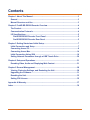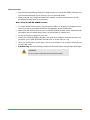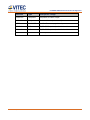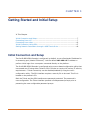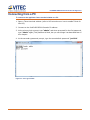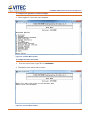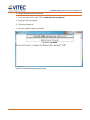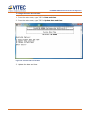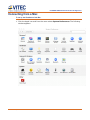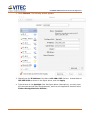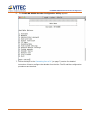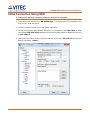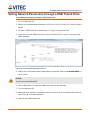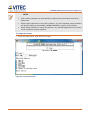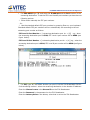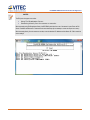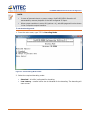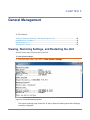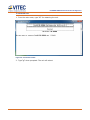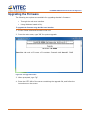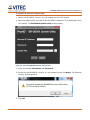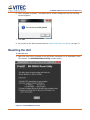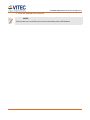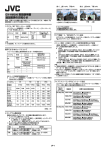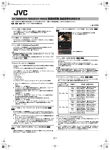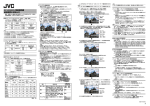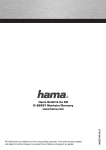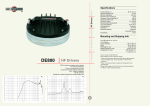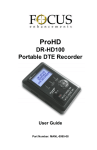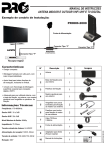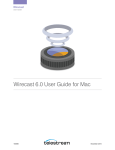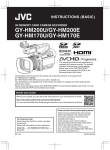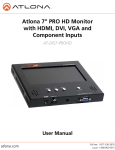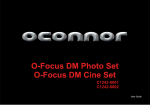Download ProHD BR-DE800 Professional Decoder Appliance User Manual
Transcript
ProHD BR-DE800
Professional Decoder Appliance
User Manual
Version 2.5
Date: May 26, 2015
Doc Rev: <A>
User Manual, Version 2.5
i
Contents
Chapter 1 About This Manual ........................................................................................... 3
General .......................................................................................................................... 3
Manual Structure and Use............................................................................................ 3
Chapter 2 ProHD BR-DE800 Decoder Overview .............................................................. 4
The Product ................................................................................................................... 4
Communication Protocols ........................................................................................... 4
I/O Specifications .......................................................................................................... 5
ProHD BR-DE800 Decoder Front Panel ................................................................. 5
ProHD BR-DE800 Decoder Rear Panel .................................................................. 5
Chapter 3 Getting Started and Initial Setup ..................................................................... 7
Initial Connection and Setup ....................................................................................... 7
Connecting from a PC .................................................................................................. 8
Connecting from a Mac .............................................................................................. 14
Initial Connection Using SSH .................................................................................... 18
Setting Network Parameters through a USB Thumb Drive ..................................... 20
Chapter 4 Setup and Operations .................................................................................... 21
Decoding Video, Audio and Displaying Web Content ............................................. 21
Chapter 5 General Management ..................................................................................... 28
Viewing, Restoring Settings, and Restarting the Unit ............................................. 28
Upgrading the Firmware............................................................................................. 31
Resetting the Unit ....................................................................................................... 33
Setting ZiXi License .................................................................................................... 35
Appendix A Warranty ...................................................................................................... 37
Index ................................................................................................................................. 39
User Manual, Version 2.5
ii
Copyright Notice
Vitec Video Innovations, AND ITS AFFILIATES ("COMPANY") FURNISH THIS DOCUMENT "AS IS," WITHOUT
WARRANTY OF ANY KIND. THE COMPANY DISCLAIMS ALL WARRANTIES, EXPRESS OR IMPLIED,
INCLUDING, WITHOUT LIMITATION, THE IMPLIED WARRANTIES OF MERCHANTABILITY, FITNESS
FOR A PARTICULAR PURPOSE, NON-INFRINGEMENT AND THOSE ARISING FROM A COURSE OF
PERFORMANCE, A COURSE OF DEALING, OR TRADE USAGE. THE COMPANY SHALL NOT BE LIABLE
FOR ANY ERROR, OMISSION, DEFECT, DEFICIENCY OR NONCONFORMITY IN THIS DOCUMENT AND
DISCLAIMS ALL LIABILITY, INCLUDING LIABILITY FOR INFRINGEMENT OF ANY INTELLECTUAL
PROPERTY RIGHTS RELATED TO THE INFORMATION CONTAINED IN THIS DOCUMENT.
No license, expressed or implied, to any intellectual property rights is granted under this document.
This document, as well as the software described in it, are furnished under a separate license and
shall only be used or copied in accordance with the terms of the applicable license. The information
in this document is furnished for informational use only, is subject to change without notice, and
should not be construed as any commitment by the company. Except as permitted by the applicable
license, no part of this document may be reproduced, stored in a retrieval system, or transmitted in
any form or by any means without the express written consent of the company.
Names and logos identifying products of Company in this document are registered trademarks or
trademarks of Company respectively. All other trademarks mentioned in this document are the property
of their respective owners.
Copyright © 2015 Vitec Video Innovations. All rights reserved.
User Manual, Version 2.5
i
Safety Instructions
Use the following safety guidelines to help protect your ProHD BR-DE800 Decoder unit
from potential damage and to ensure your own personal safety.
Make sure that only authorized personnel installs, connects and maintains ProHD
BR-DE800 Decoder and its components.
When using ProHD BR-DE800 Decoder
To help prevent electric shock, plug the power cable into properly grounded sources.
Use only properly grounded extensions and adapters as the need arises.
Make sure that nothing rests on your ProHD BR-DE800 Decoder power cable and that
the cables are not located where they can be stepped or tripped over.
Do not spill food or liquids on your unit.
Keep your ProHD BR-DE800 Decoder unit away from radiators and heat sources. Do
not place your ProHD BR-DE800 Decoder unit on a bed, sofa, or rug.
When you disconnect a power cable, pull on its connector or on its strain relief loop not
on the cable itself.
ESD Warning: Normal handling precautions should be taken to avoid static discharge.
WARNING:
Do not try to open or replace parts as this will void your warranty.
User Manual, Version 2.5
ii
CHAPTER 1
About This Manual
In This Chapter
General ...................................................................................................... 3
Manual Structure and Use ............................................................................. 3
General
Information in this document is subject to change without notice. Vitec assumes no
responsibility for any errors that may appear in this manual. Companies, names and data
used in examples herein are fictitious unless otherwise noted. No part of this document
may be copied or reproduced in any form, or by any means, electronic or mechanical, for
any purpose, without the express written permission of Vitec. Vitec provides no
warranties with respect to this documentation and disclaims any implied warranties of
merchantability or fitness for a particular purpose. From time to time changes may occur
in the file names and in the files actually included on the distribution disks. Vitec provides
no warranties that such files or facilities, as mentioned in this documentation, exist on the
distribution disks or as part of the materials distributed.
Manual Structure and Use
This manual is structured in a modular format, containing the following sections:
ProHD BR-DE800 Decoder Overview (on page 4)
Describes the ProHD BR-DE800 Decoder product, its system requirements and I/O
specifications.
Getting Started and Initial Setup (on page 7)
Describes how to connect to the appliance for the first time.
Setup and Operations (on page 21)
Describes how to set and configure ProHD BR-DE800 Decoder appliance.
General Management (on page 28)
Describes how to upgrade, restore settings and restart the appliance.
User Manual, Version 2.5
3
ProHD BR-DE800 Professional Decoder Appliance
CHAPTER 2
ProHD BR-DE800 Decoder Overview
In This Chapter
The Product ................................................................................................. 4
Communication Protocols .............................................................................. 4
I/O Specifications ......................................................................................... 5
The Product
ProHD BR-DE800 Decoder is a high-performance IP decoding appliance for standard
definition and high definition MPEG-2 and MPEG-4 H.264 streams. The Decoder features a
flexible selection of output interfaces, including 3G, HD-SDI, HDMI and Composite video.
It comes in a fan-less, portable design, and is ideal for portable and stationary
applications. The ProHD BR-DE800 supports various streaming protocols including UDP,
RTP, RTSP, ZiXi™, and Pro-MPEG FEC.
The ProHD BR-DE800 Decoder package includes:
The ProHD BR-DE800 Decoder appliance
Power supply
A CD containing the ProHD BR-DE800 Decoder user manual, firmware upgrade and
reset utilities, an XML file (for USB Thumb Drive), SSH security file, and brochure.
Communication Protocols
Telnet/SSH Client:
Microsoft Windows Telnet client
Or
Third-party Telnet/SSH client such as Putty.
User Manual, Version 2.5
4
ProHD BR-DE800 Professional Decoder Appliance
I/O Specifications
ProHD BR-DE800 Decoder Front Panel
ProHD BR-DE800 Decoder Rear Panel
Interface
Type
Description / Usage
Ethernet
RJ-45
Ethernet port for receiving incoming streams and for
remote management
HDMI Out
HDMI
HDMI HD/SD video output w/ embedded audio
USB 1
USB
Used for saving and uploading/resetting network
configuration.
User Manual, Version 2.5
5
ProHD BR-DE800 Professional Decoder Appliance
Interface
Type
Description / Usage
COMP Out
Composite
Composite SD video output
Audio Out
Mini-jack
Stereo audio out (unbalanced)
USB 2
Mini-B USB
Used for firmware upgrade only
SDI 2 Out
BNC
HD/SD-SDI Output w/ embedded audio
SDI 1 Out
BNC
HD/SD-SDI Output w/ embedded audio
POWER +12V
User Manual, Version 2.5
Power input.
6
CHAPTER 3
Getting Started and Initial Setup
In This Chapter
Initial Connection and Setup .......................................................................... 7
Connecting from a PC ................................................................................... 7
Connecting from a Mac ................................................................................ 13
Initial Connection Using SSH ......................................................................... 17
Setting Network Parameters through a USB Thumb Drive ................................. 19
Initial Connection and Setup
The ProHD BR-DE800 Decoder is configured, by default, to use a fixed static IP address for
its streaming port (labeled "Ethernet"). Use the default 192.168.1.2 IP address to
perform initial login from a computer connected directly to the platform.
The ProHD BR-DE800 Decoder is configured using a menu-based configuration utility that
is accessed over IP using either Telnet or SSH. In order to comply with various IT security
requirements – Telnet connectivity can be disabled/enabled by using the unit’s
configuration utility. The SSH interface requires a security file to be used. This file is
located on the product’s CD.
Both the Telnet and the SSH interfaces are password protected. The password is
user-configurable. The Telnet interface presents a fixed password prompt prior to
presenting the user-configurable password prompt.
User Manual, Version 2.5
7
ProHD BR-DE800 Professional Decoder Appliance
Connecting from a PC
To connect to the appliance from a terminal window on a PC:
1. Open a Telnet terminal window (refer to MS instructions on how to enable Telnet for
Win OS).
2. Connect to the ProHD BR-DE800 Decoder IP address.
3. At the primary login prompt, type "admin" and when prompted for the first password,
type "admin" again, This password is fixed, but you can change it as described later in
this chapter.
4. At the secondary password prompt, type the same default password "jvc1234".
Figure 3-1: The Login window
User Manual, Version 2.5
8
ProHD BR-DE800 Professional Decoder Appliance
To configure the appliance's network settings:
1. Once logged-in, the main menu appears.
Figure 3-2: The Main Menu window
To change the unit’s host name:
1.
From the main menu, type "1" for Hostname.
2. Change the host name and hit enter:
Figure 3-3: The Host Name window
User Manual, Version 2.5
9
ProHD BR-DE800 Professional Decoder Appliance
To configure network settings:
1. From the main menu, type "2" for Network. The Network Settings menu appears:
Figure 3-4: The Network Settings window
2.
To set TCP/IP parameters manually type "2" for Set TCP/IP parameters and set
the following values:
Enter the appliance's new IP address
Enter the appropriate subnet mask
Enter your default gateway address
Enter the DNS address (optional)
Enter the NTP address (optional)
When prompted, type "y" to restart the unit. Wait for unit to restart and reload the
Configuration Utility menu by re-connecting to the unit using its new IP address
CAUTION:
If you have changed the appliance’s IP address to a different subnet you may need to reconfigure your computer network
settings to re-connect to the appliance.
User Manual, Version 2.5
10
ProHD BR-DE800 Professional Decoder Appliance
3. To enable/disable Telnet type "3" for Enable/Disable Telnet.
Figure 3-5: The Enable-Disable Telnet window
4. To save decoder's settings on a USB thumb drive, insert the USB drive to the decoder's
USB port and type "4" for Create Decoder Network Settings File on USB disk.
Figure 3-6: The Create Network Settings File on USB Disk window
User Manual, Version 2.5
11
ProHD BR-DE800 Professional Decoder Appliance
To change the Administrator password:
1. From the main menu, type "3" for Administrator password.
2. Type "y" when prompted.
3. Type new password.
4. Re-type password when prompted.
Figure 3-7: The Administrator Password window
User Manual, Version 2.5
12
ProHD BR-DE800 Professional Decoder Appliance
To change the unit’s date and time:
1. From the main menu, type "4" for Date and time.
2. From the main menu, type "2" for Update date and time.
Figure 3-8: The Date and Time window
3. Update the date and time.
User Manual, Version 2.5
13
ProHD BR-DE800 Professional Decoder Appliance
Connecting from a Mac
To set up the IP address of the Mac:
1. Click the Apple icon and from the menu select System Preferences. The following
window appears:
User Manual, Version 2.5
14
ProHD BR-DE800 Professional Decoder Appliance
2. Select Network. The following window appears:
3. Manually set the IP Address of the Mac to 192.168.1.253. Set the
255.255.255.0 as shown in the figure above, and click Apply.
Subnet Mask to
4. Type terminal in the Spotlight field. See figure below (alternatively, you may press
the command and tab keys simultaneously, and from the Application switcher select
Finder>Go>Applications>Utilities):
User Manual, Version 2.5
15
ProHD BR-DE800 Professional Decoder Appliance
5. In the terminal window, type "telnet 192.168.1.2". For login type "admin". When
prompted for the first password, type "admin" again, and when prompted for the
second password type: "jvc1234". See figure below:
User Manual, Version 2.5
16
ProHD BR-DE800 Professional Decoder Appliance
6.
The ProHD BR-DE800 Decoder Configuration Utility appears:
7. Follow the steps in the Connecting from a PC (on page 7) section for detailed
instruction of how to configure the decoder from the Mac. The PC and Mac configuration
procedures are identical.
User Manual, Version 2.5
17
ProHD BR-DE800 Professional Decoder Appliance
Initial Connection Using SSH
To configure the appliance's network settings for the first time using SSH:
1. Copy the private security file "BR-DE800.ppk" from the product CD (included in the
box) to your local disk drive.
2. Connect a power source to the rear power input port.
3. Connect the network port labeled "Ethernet" to a computer in the 192.168.1.x range
with subnet 255.255.255.0 and ensure you can ping the default IP address of the unit
to 192.168.1.2.
4. Start your SSH client, direct it to the IP address of the unit: 192.168.1.2 and use the
default username "admin".
User Manual, Version 2.5
18
ProHD BR-DE800 Professional Decoder Appliance
5. Enter the SSH client’s session authentication screen and direct the client to the private
security file "BR-DE800.ppk" on your local disk drive (provided on the product's CD).
6. Connect to the unit using your SSH client.
7. At the password prompt, type "jvc1234".
User Manual, Version 2.5
19
ProHD BR-DE800 Professional Decoder Appliance
Setting Network Parameters through a USB Thumb Drive
To Set Network Parameters through a USB Thumb Drive:
1. Turn the decoder OFF.
2. Obtain the DecoderNetworkSettings.xml file from JVC CD or from JVC Online Support
Portal.
3. Allocate a USB thumb drive and ensure it is empty of any other files.
4. Copy the file to the USB thumb drive root and double click to open it using any text
editor program.
Figure 3-9: The DecoderNetworkSetting.xml File
5. Modify any of the listed network parameters as required. Ensure that Enable DHCP. is
set to "false"
CAUTION:
We do not recommend enabling DHCP.
6. Use a USB cable to connect the USB thumb drive to the decoder.
7. Turn the decoder ON.
8. When the boot process is completed, enter the new set IP to the Internet Browser URL
field. The Log on window appears.
9. Remove the USB thumb drive.
User Manual, Version 2.5
20
ProHD BR-DE800 Professional Decoder Appliance
CHAPTER 4
Setup and Operations
In This Chapter
Decoding Video, Audio and Displaying Web Content ......................................... 21
Decoding Video, Audio and Displaying Web Content
ProHD BR-DE800 Decoder can decode high definition and standard definition MPEG
streams as well as display web pages from the Internet or Intranet.
When decoding live IP streams, the ProHD BR-DE800 Decoder outputs video and audio
using all its output interfaces, using the selected resolution and frame rate.
To change the output resolution:
1. From the main menu, type "5" for Output resolution.
2. Type "1-9, A or B" for the resolution of your choice.
Figure 4-1: The Output Resolution window
User Manual, Version 2.5
21
ProHD BR-DE800 Professional Decoder Appliance
NOTE:
Color system settings are automatically configured by the selected resolution /
frame rate
When output resolution is set to HD (options 1-4), the Composite output interface
will always display a downscaled, standard definition version of the content
When output resolution is set to HD (options 1-4), web URL pages will not be shown
in the Composite output interface.
To change the IP input:
From the main menu, type "6" for IP Input.
Figure 4-2: The IP Input window
User Manual, Version 2.5
22
ProHD BR-DE800 Professional Decoder Appliance
For UDP TS Type "1" and select the appropriate option.
Figure 4-3: The USP TS Input window
For RTP TS, type "2" and Enter either the multicast or unicast address.
Figure 4-4: The RTP TS window
User Manual, Version 2.5
23
ProHD BR-DE800 Professional Decoder Appliance
*
For PRO-MPEG type "3" and enter the IP address and the Port number of the
streaming destination. To set the FEC Level A and B port numbers you have the two
following options:
Either enter manually the FEC port numbers.
- Or * Use the standard default FEC port numbers by pressing Enter on your keyboard.
Standard default FEC port numbers will be automatically set according to the set
streaming port number as follows:
FEC Level A Port Number = [<streaming destination port #> + (2)] e.g., when
the streaming destination port is 6504, FEC Level A port number will be 6506 (see
figure below).
FEC Level B Port Number = [<streaming destination port #> + (4)] e.g., when the
streaming destination port is 6504, FEC Level B port number will be 6508 (see figure
below).
For ZiXi, type "4" and select whether you plan to use the ZiXi Broadcaster Server.
Push streaming method - when the streaming destination is the decoder IP address:
Enter the Channel name = the Stream ID on the ZiXi Broadcaster.
Enter the Password = the password on the ZiXi Broadcaster.
Enter the Latency Value = the latency value that is set on the ZiXi Broadcaster.
User Manual, Version 2.5
24
ProHD BR-DE800 Professional Decoder Appliance
NOTE:
The ZiXi protocol supports two modes:
Using Zixi Broadcaster Server.
Streaming directly from the camera or encoder.
When streaming using Zixi Broadcaster Server, the BR-DE800 pulls video from one of the server’s inputs. Enter the Zixi
Server IP address and Stream ID / Password for the associated input (do not attempt to create new output on a server).
When streaming directly from the camera or encoder, enter the decoder’s IP address and the Stream ID / PW to match the
source settings.
User Manual, Version 2.5
25
ProHD BR-DE800 Professional Decoder Appliance
For RTSP VOD, type "5" and enter the RTSP server IP address, port and path as
shown in the image below: <ip address>:<port#>/<path> .
Figure 4-5: The RTSP URL window
For Text URL, type "6" and enter the Text URL.
For the Text URL you can use any web URL of a site/page that is reachable by the unit.
NOTE:
Some multimedia objects such as Adobe Flash may not be supported by the unit’s browser.
Figure 4-6: The Text URL window
User Manual, Version 2.5
26
ProHD BR-DE800 Professional Decoder Appliance
NOTE:
In case of planned reboot or power outage, ProHD BR-DE800 Decoder will
automatically resume playback of the last configured IP Input.
When output resolution is set to HD (options 1-4), web URL pages will not be shown
in the Composite output interface.
To set the decoding mode:
1. From the main menu, type "7" for Decoding Mode.
Figure 4-7: The Decodeing Mode window
2. Select the required decoding mode:
Standard - A buffer is allocated for decoding.
Low Latency - smaller buffer size is allocated for the decoding. The decoding will
start sooner.
User Manual, Version 2.5
27
CHAPTER 5
General Management
In This Chapter
Viewing, Restoring Settings, and Restarting the Unit ........................................ 28
Upgrading the Firmware ............................................................................... 30
Reseting the Unit ........................................................................................ 33
Setting ZiXi License ..................................................................................... 35
Viewing, Restoring Settings, and Restarting the Unit
Invoke Telnet client and connect to the unit.
To view system settings:
1. From the main menu, type "8" for View system settings.
Figure 5-1: The Network Settings window
The system settings page shows the IP Input, Network Settings and Video Settings
currently configured.
User Manual, Version 2.5
28
ProHD BR-DE800 Professional Decoder Appliance
To restore default settings:
1. From the main menu, type "9" for Restore default settings.
2. Type "y" when prompted. The unit will restore default network settings, output
resolution settings, and password settings. The login is changed back to "admin". First
password is changed to "admin", and the second password is changed to "jvc1234".
Figure 5-2: The Restore Default Settings window
To view the decoder's status:
1. From the main menu, type "B" for Decoder status.
Figure 5-3: The Decoder Status window
User Manual, Version 2.5
29
ProHD BR-DE800 Professional Decoder Appliance
To restart the unit:
1. From the main menu, type "C" for restarting the unit.
Figure 5-4: The Restart window
2. Type "y" when prompted. The unit will reboot.
User Manual, Version 2.5
30
ProHD BR-DE800 Professional Decoder Appliance
Upgrading the Firmware
The following two options are available for upgrading decoder's firmware:
Through the web user interface
Using Windows-based utility.
To upgrade the firmware using the Web user interface:
1. Invoke Telnet client and connect to the unit.
2. From the main menu, type "A" for system upgrade.
Figure 5-5: The Upgrade window
3. When prompted, type "y".
4. Enter the HTTP URL of the server containing the upgrade file, and follow the
instructions on the screen.
User Manual, Version 2.5
31
ProHD BR-DE800 Professional Decoder Appliance
To upgrade the firmware using the utility:
1. Obtain the BR-DE800-<version #>.upd update file from JVC website.
2. Open the update utility provided on the BR-DE800 installation CD or download it from
JVC website. The BR-DE800 Update Utility window opens:
Figure 5-6: The ProHD BR-DE800 Update Utility window
3. Enter the decoder IP Address and Password.
4. Browse for the BR-DE800-<version #>.upd update file and click Apply. The following
warning window appears:
5. Click OK.
User Manual, Version 2.5
32
ProHD BR-DE800 Professional Decoder Appliance
6. When upgrade completes, The Update Utility window disappears and the following
window appears:
7. Click OK.
8. Re-connect to the device as described on Initial Connection and Setup (on page 7).
Resetting the Unit
To reset the unit:
1. Open the reset utility provided on the BR-DE800 installation CD or download it from
JVC website. The BR-DE800 Reset Utility window opens:
Figure 5-7: The BR-DE800 Reset Utility
User Manual, Version 2.5
33
ProHD BR-DE800 Professional Decoder Appliance
2. Read and follow the instructions on the screen.
3. Click RESET.
4. The reset process will take a few minutes.
5. When reset completes, the following window appears:
6. Click OK.
7. Re-connect to the unit. Refer to Initial Connection and Setup (on page 7).
User Manual, Version 2.5
34
ProHD BR-DE800 Professional Decoder Appliance
NOTE:
If you fail to follow the instructions on the screen an error message will appear. For example: IP address that was not set as
instructed to 192.168.1.10.
Figure 5-8: The Error Message window
Setting ZiXi License
To set the ZiXi license:
1. Invoke Telnet client and connect to the unit.
2. Obtain the ZiXi license file from JVC.
3. From the main menu, type "D" for Zixi License.
Figure 5-9: The Zixi License window
User Manual, Version 2.5
35
ProHD BR-DE800 Professional Decoder Appliance
4. Enter the obtained ZiXi license info.
NOTE:
This license allows you to use the ZiXi protocol for point-to-point streaming without a ZiXi Broadcaster.
User Manual, Version 2.5
36
APPENDIX A
Warranty
Limited Hardware Warranty Terms
Subject to the terms and conditions specified below your ProHD product (the "Product")
is warranted against defects in material and workmanship (the "Warranty") for a period of
12 (twelve) months following the Delivery Date (the "Warranty Period"). The Warranty
provided to you hereunder supersedes any warranty which may be provided to you by the
original manufacturer of the Product.
Vitec Video Innovations (collectively "company") will repair or replace (at its option) any
defective part during the Warranty Period, provided that (i) the Warranty remain in force. Your
dated sales receipt or invoice shall be considered as the delivery date of the Product from
Company's premises to your designated address (the "Delivery Date"); (ii) your Product
unit carries a serial number on its rear panel; (iii) you received from company's Customer
Service department a Return Materials Authorization (RMA) number. No Product unit will
be accepted for repair without RMA number; and (iv) the entire Product unit is returned to
the company by prepaid shipping in the company’s original packaging.
Company will not be responsible for (i) any damages resulting from the use, maintenance or
installation of any Product; or (ii) for the incorporation of any spare or replacement parts
not approved by the company.
Without limiting the generality of the foregoing, The company reserves the right to refuse
to provide any services under the Warranty for any Product that, in the company opinion,
has been subjected to any abnormal electrical, mechanical, or environmental abuse, or
shows signs of modification by an unauthorized person or company. Call your local
distributor or reseller for out-of-warranty repair charge estimates prior to returning a
product.
You acknowledge that the product licensed or sold hereunder, which may include
technology and software, are subject to the export control laws and regulations of the
United States ("U.S.") and/or any other country in which the product is received. You
agree that you will not knowingly transfer, divert, export or re-export, directly or
indirectly, the product, including the software, the software source code, or technical data
(as defined by the U.S. Export Administration Regulations) restricted by such regulations
or by other applicable national regulations to any person, firm, entity country or
destination to which such transfer, diversion, export or re-export is restricted or prohibited
User Manual, Version 2.5
37
ProHD BR-DE800 Professional Decoder Appliance
by U.S. or other applicable law, without obtaining prior authorization from the U.S.
Department of Commerce and other competent government authorities to the extent
required by those laws.
User Manual, Version 2.5
38
Index
ProHD BR-DE800 Decoder Rear Panel • 5
S
A
About This Manual • 3
C
Communication Protocols • 4
Connecting from a Mac • 14
Connecting from a PC • 8, 17
Safety Instructions • ii
Setting Network Parameters through a USB
Thumb Drive • 20
Setting ZiXi License • 35
Setup and Operations • 3, 21
T
The Product • 4
Copyright Notice • i
U
D
Decoding Video, Audio and Displaying Web
Content • 21
G
Upgrading the Firmware • 31
V
Viewing, Restoring Settings, and Restarting
the Unit • 28
General • 3
General Management • 3, 28
W
Warranty • 37
Getting Started and Initial Setup • 3, 7
I
I/O Specifications • 5
Initial Connection and Setup • 7, 33, 34
Initial Connection Using SSH • 18
M
Manual Structure and Use • 3
P
ProHD BR-DE800 Decoder Front Panel • 5
ProHD BR-DE800 Decoder Overview • 3, 4
User Manual, Version 2.5
39