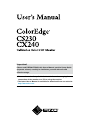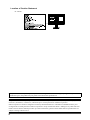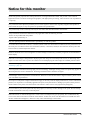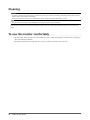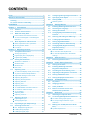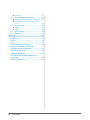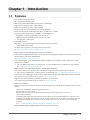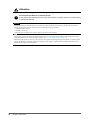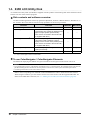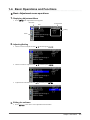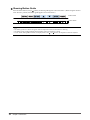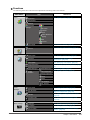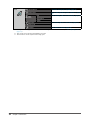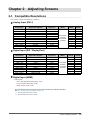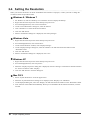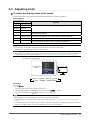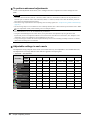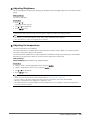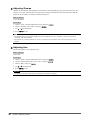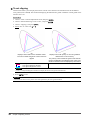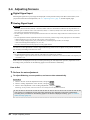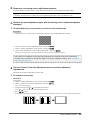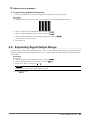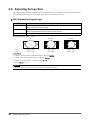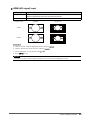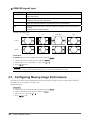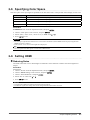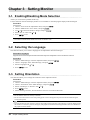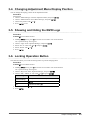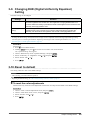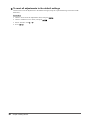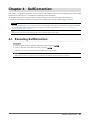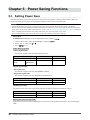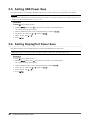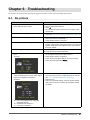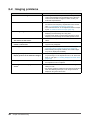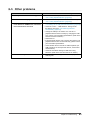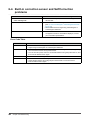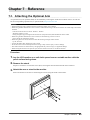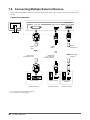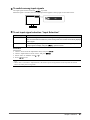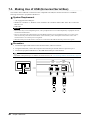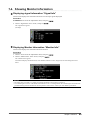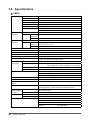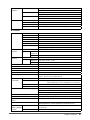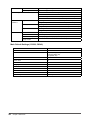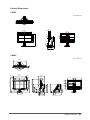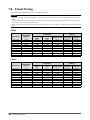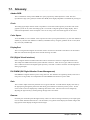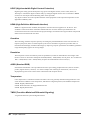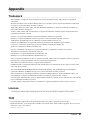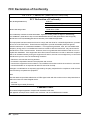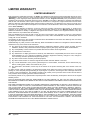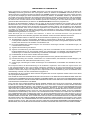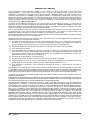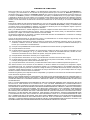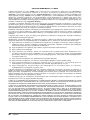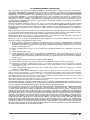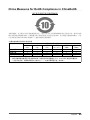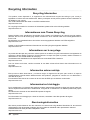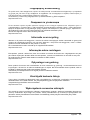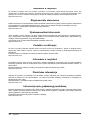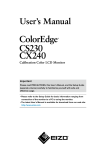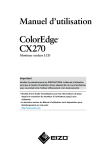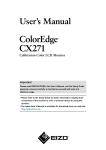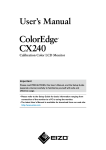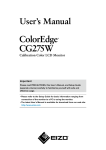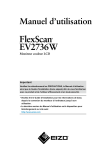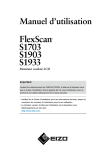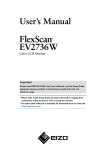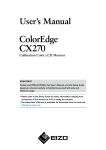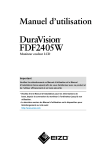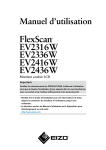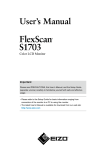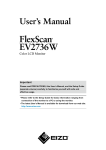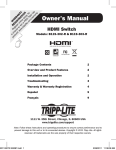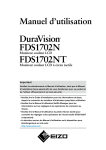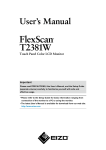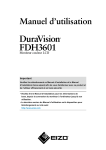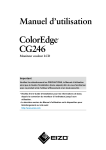Download ColorEdge CS230/CX240 User`s Manual
Transcript
Important Please read PRECAUTIONS, this User’s Manual, and the Setup Guide (separate volume) carefully to familiarize yourself with safe and effective usage. •Please refer to the Setup Guide for basic information ranging from connection of the monitor to a PC to using the monitor. •The latest User’s Manual is available for download from our web site: http://www.eizo.com Location of Caution Statement Ex. CX240 This product has been adjusted specifically for use in the region to which it was originally shipped. If operated outside this region, the product may not perform as stated in the specifications. No part of this manual may be reproduced, stored in a retrieval system, or transmitted, in any form or by any means, electronic, mechanical, or otherwise, without the prior written permission of EIZO Corporation. EIZO Corporation is under no obligation to hold any submitted material or information confidential unless prior arrangements are made pursuant to EIZO Corporation’s receipt of said information. Although every effort has been made to ensure that this manual provides up-to-date information, please note that EIZO monitor specifications are subject to change without notice. 2 Notice for this monitor Aside from general purposes like creating documents, viewing multimedia content, this product is also suited to applications such as creations of images and graphics, and digital photo processing, where accurate color reproduction is a priority. This product has been adjusted specifically for use in the region to which it was originally shipped. If the product is used outside the region, it may not operate as specified in the specifications. This product may not be covered by warranty for uses other than those described in this manual. The specifications noted in this manual are only applicable when the following are used: · Power cords provided with the product · Signal cables specified by us Only use optional products manufactured or specified by us with this product. As it takes about 30 minutes (CS230) / 7 minutes (CS240: under our measurement conditions) for the performance of electrical parts to stabilize. Please wait 30 minutes (CS230) / 7 minutes (CX240) or more after the monitor power has been turned on, and then adjust the monitor. Monitors should be set to a lower brightness to reduce changes in luminosity caused by long-term use and maintain a stable display. When the screen image is changed after displaying the same image for extended periods of time, an afterimage may appear. Use the screen saver or power save function to avoid displaying the same image for extended periods of time. Periodic cleaning is recommended to keep the monitor looking new and to prolong its operation lifetime (refer to “Cleaning” (page 4)). The LCD panel is manufactured using high-precision technology. Although, missing pixels or lit pixels may appear on the LCD panel, this is not a malfunction. Percentage of effective dots: 99.9994% or higher. The backlight of the LCD panel has a fixed lifetime. When the screen becomes dark or begins to flicker, please contact your local EIZO representative. Do not press on the panel or edge of the frame strongly, as this may result in display malfunctions, such as interference patterns, etc. If pressure is continually applied to the panel, it may deteriorate or damage your panel. (If the pressure marks remain on the panel, leave the monitor with a black or white screen. The symptom may disappear.) Do not scratch or press on the panel with any sharp objects, as this may result in damage to the panel. Do not attempt to brush with tissues as this may scratch the panel. When the monitor is cold and brought into a room or the room temperature goes up quickly, dew condensation may occur on the interior and exterior surfaces of the monitor. In that case, do not turn the monitor on. Instead wait until the dew condensation disappears, otherwise it may cause some damage to the monitor. Notice for this monitor 3 Cleaning Attention • Chemicals such as alcohol and antiseptic solution may cause gloss variation, tarnishing, and fading of the cabinet or panel, and also quality deterioration of the image. • Never use any thinner, benzene, wax, and abrasive cleaner, which may damage the cabinet or panel. Note • The optional ScreenCleaner is recommended for cleaning the cabinet and panel surface. If necessary, the stains on the cabinet and panel surface can be removed by moistening part of a soft cloth with water. To use the monitor comfortably • An excessively dark or bright screen may affect your eyes. Adjust the brightness of the monitor according to the environmental conditions. • Staring at the monitor for a long time tires your eyes. Take a 10-minute rest every hour. 4 Notice for this monitor CONTENTS Cover....................................................................... 1 2-7. Configuring Moving Image Performance..... 30 Notice for this monitor.......................................... 3 2-8. Specifying Color Space...............................31 Cleaning..................................................................... 4 2-9. Setting HDMI..................................................31 To use the monitor comfortably.............................. 4 CONTENTS.............................................................. 5 3-1. Enabling/Disabling Mode Selection.......... 32 3-2. Selecting the Language.............................. 32 3-3. Setting Orientation...................................... 32 3-4. Changing Adjustment Menu Display Position......................................................... 33 3-5. Showing and Hiding the EIZO Logo.......... 33 Elements.........................................................10 3-6. Locking Operation Button.......................... 33 Basic Operations and Functions................11 3-7. Setting Signal Bandwidth........................... 34 3-8. Switching USB Port Automatically............ 34 3-9. Changing DUE (Digital Uniformity Equalizer) Setting........................................ 35 Chapter 1 Introduction........................................ 7 1-1. Features.......................................................... 7 1-2. Controls and Functions................................ 9 1-3. EIZO LCD Utility Disk...................................10 ●●Disk contents and software overview.............10 ●●To use ColorNavigator / ColorNavigator 1-4. ●●Basic Adjustment menu operations................11 ●●Showing Button Guide....................................12 ●●Functions.........................................................13 Chapter 2 Adjusting Screens........................... 15 2-1. Compatible Resolutions..............................15 ●●Analog Input (DVI-I)........................................15 ●●Digital Input (DVI / DisplayPort) .....................15 ●●Digital Input (HDMI).........................................15 2-2. Setting the Resolution.................................16 ●●Windows 8 / Windows 7..................................16 ●●Windows Vista.................................................16 ●●Windows XP....................................................16 ●●Mac OS X........................................................16 2-3. ●●Reducing Noise...............................................31 Chapter 3 Setting Monitor................................ 32 Adjusting Color.............................................17 ●●To select the display mode (color mode)........17 ●●To perform advanced adjustments.................18 ●●Adjustable settings in each mode...................18 ●●Adjusting Brightness.......................................19 ●●Adjusting the temperature...............................19 ●●Adjusting Gamma........................................... 20 ●●Adjusting Hue................................................. 20 ●●Adjusting Saturation........................................21 ●●To enable/disable Contrast Enhancer.............21 ●●To enhance outline of image...........................21 ●●To set clipping................................................ 22 ●●Adjusting Gain................................................ 23 ●●Adjusting 6 Colors.......................................... 23 2-4. Adjusting Screens....................................... 24 2-5. Expanding Signal Output Range............... 27 2-6. Selecting Screen Size................................. 28 ●●Digital Signal Input..........................................24 ●●Analog Signal Input.........................................24 ●●DVI, DisplayPort signal input......................... 28 ●●HDMI (HD signal) input.................................. 29 ●●HDMI (SD signal) input.................................. 30 3-10. Reset to default............................................ 35 ●●To reset the color adjustments....................... 35 ●●To reset all adjustments to the default settings........................................................... 36 Chapter 4 SelfCorrection.................................. 37 4-1. Executing SelfCorrection............................37 Chapter 5 Power Saving Functions................. 38 5-1. Setting Power Save...................................... 38 5-2. Enabling/Disabling Automatic Brightness Adjustment............................... 39 5-3. Checking the Power Saving Level............. 39 5-4. Adjusting the Brightness of Indicator....... 39 5-5. Setting USB Power Save............................. 40 5-6. Setting DisplayPort Power Save................ 40 Chapter 6 Troubleshooting............................... 41 6-1. No picture......................................................41 6-2. Imaging problems........................................ 42 6-3. Other problems............................................ 43 6-4. Built-in correction sensor and SelfCorrection problems............................ 44 Chapter 7 Reference......................................... 45 7-1. 7-2. Attaching the Optional Arm........................ 45 Connecting Multiple External Devices...... 46 ●● ●● To switch among input signals........................47 To set input signal selection “Input Selection”........................................................47 7-3. Making Use of USB (Universal Serial Bus)................................................................ 48 ●●System Requirement...................................... 48 CONTENTS 5 ●●Procedure....................................................... 48 7-4. Showing Monitor Information.................... 49 ●●Displaying signal information “Signal Info”.... 49 ●●Displaying Monitor Information “Monitor Info”................................................................ 49 7-5. Specifications.............................................. 50 7-6. Preset Timing............................................... 54 7-7. Glossary........................................................ 55 ●●CS230............................................................ 50 ●●CX240.............................................................51 Appendix............................................................... 57 Trademark................................................................ 57 License..................................................................... 57 TCO........................................................................... 57 FCC Declaration of Conformity............................. 58 Hinweise zur Auswahl des richtigen Schwenkarms für Ihren Monitor............................ 59 Hinweis zur Ergonomie :........................................ 59 LIMITED WARRANTY.............................................. 60 China Measures for RoHS Compliance in ChinaRoHS............................................................... 69 Recycling Information.............................................70 6 CONTENTS Chapter 1 Introduction 1-1. Features • 23.0″ wide format LCD (CS230) • 24.1″ wide format LCD (CX240) • Wide color gamut (Adobe RGB coverage: 97%, CX240 only) • Supports a resolution of 1920 × 1080 (CS230). • Supports a resolution of 1920 × 1200 (CX240). • IPS panel with 178˚ horizontal and vertical viewing angles • Frame synchronization mode supported (23.75 - 30.5Hz, 47.5 - 61.0Hz) • 3 signal input terminals (DVI-I × 1, HDMI × 1, DisplayPort × 1) -- DisplayPort connector (applicable to 8 bit and 10 bit)*1 -- HDMI connector (applicable to 8 bit, 10 bit, and 12 bit)*1 *1 Not applicable to audio signals. • Color Mode function Reproduces a color gamut and gamma compliant with the following standard. -- Adobe®RGB (CX240 only) The Paper mode reproduces a printed paper effect on the monitor. See “To select the display mode (color mode)” (page 17). • Supports portrait and landscape format (rotate 90˚ clockwise) • This product is equipped with a built-in correction sensor, and supports SelfCorrection in which the monitor executes display correction independently. See “Chapter 4 SelfCorrection” (page 37). • The “ColorNavigator” Color Management Software enables you to calibrate monitor characteristics and generate color profiles*2 *2 The Color Management Software “ColorNavigator” is on the CD-ROM for the ColorNavigator Licensed models. See “1-3. EIZO LCD Utility Disk” (page 10). • Supports Photo Color Matching Software “ColorNavigator Elements”*3 This software enables you to adjust the color of the monitor easily while comparing it with a printed picture. *3 Stored on the CD-ROM for the ColorNavigator non-licensed models. See “1-3. EIZO LCD Utility Disk” (page 10). • The software “ScreenManager Pro for LCD” to adjust the screen using the mouse and keyboard is included. This software can be downloaded from our web site (http://www.eizo.com). • Supports Color Vision Deficiency Simulation Software “UniColor Pro” This software can be downloaded from our web site (http://www.eizo.com). • Power saving function Suppressing the power consumption reduces the carbon dioxide emissions. This product is equipped with power saving function. -- 0 W power consumption when the main power is off Equipped with main power switch. When the monitor is not required, the power supply can be shut off using the main power switch. -- Auto EcoView function The ambient light sensor on the front side of the monitor detects the environmental brightness to adjust the screen brightness automatically and comfortably. Excessively high brightness may increase power consumption and cause unwanted environmental effects. It may also lead to fatigue of your eyes. Use the Auto EcoView to reduce the brightness. See “5-2. Enabling/Disabling Automatic Brightness Adjustment” (page 39). • Displays HDCP (High-bandwidth Digital Protection) protected contents. Chapter 1 Introduction 7 Attention Be careful of the following points when using the built-in correction sensor. Do not touch the built-in correction sensor. It may reduce the measurement accuracy of the built-in correction sensor, or result in injury or equipment damage. Attention • A high temperature or high humidity environment may affect the measurement accuracy of the built-in correction sensor. We suggest storing and using the monitor under the following conditions. - Temperature 30˚C or less - Humidity 70% or less Avoid storing or using the sensor where it may be exposed to direct sunlight. Note • This monitor supports both portrait and landscape format. You can change the orientation of the Setting menu when using the monitor screen in vertical display position. (see “3-3. Setting Orientation” (page 32)) • When using the monitor screen in a portrait position, the graphics board supporting portrait display is required. When placing the monitor in a portrait position, the settings of your graphics board need to be changed. Refer to the User’s Manual of the graphics board for details. 8 Chapter 1 Introduction 1-2. Controls and Functions 1 Adjustment menu*1 15 16 17 2 3 4 5 6 1. Built-in correction sensor 7 8 9 1011 12 1314 Executes display correction for an independent monitor. SelfCorrection function (page 37) 2. Ambient Light Sensor Measures ambient light. 3. Switches input signals for display (page 47). button button 4. button 5. 6. button 7. 8. button button Changes Color Mode (page 17). Cancels the setting/adjustment and exits the Adjustment menu. • Provides the menu selection as well as the adjustment and setting of a function. • Displays the Brightness menu (page 19). Displays the Adjustment menu, determines an item on the menu screen, and saves values adjusted (page 11). Turns the power on or off. Indicates the monitor’s operation status. 9. Power Indicator Blue: Operating Flashing blue (2 times for each): In the following cases, this notifies that display re-correction is required. • When the timer is set in ColorNavigator (CAL mode) • When the SelfCorrection schedule is set Orange: Power saving mode OFF: Main power/Power off 10. Main power switch Turns the main power on or off. 11. Power connector Connects the power cord. 12. Input signal connectors Left: DVI-I connector / Center: HDMI connector / Right: DisplayPort connector Connects the USB cable to use the software that needs USB connection, or to use USB hub function (page 48). 13. USB upstream port Attention • By default, USB upstream port 1 is enabled. Connect the cable to USB upstream port 1 first. 14. USB downstream port 15. Stand *2 Connects a peripheral USB device. Used to adjust the height and angle of the monitor screen. 16. Security lock slot Complies with Kensington’s MicroSaver security system. 17. Cable holder Covers the monitor cables. *1 For details, see “1-4. Basic Operations and Functions” (page 11). *2 An optional arm (or an optional stand) can be attached by removing the stand section (see “7-1. Attaching the Optional Arm” (page 45)). Chapter 1 Introduction 9 1-3. EIZO LCD Utility Disk An “EIZO LCD Utility Disk” (CD-ROM) is supplied with this product. The following table shows the disk contents and the overview of the software programs. ●●Disk contents and software overview The disk includes application software programs for adjustment, and User’s Manual. Refer to “Readme.txt” or the “read me” file on the disk for software startup procedures or file access procedures. Contents Overview Windows Macintosh √ √ Software for calibrating monitor characteristics and generating ICC profiles (for Windows) and Apple ColorSync profiles (for Macintosh). (A PC must be connected to the monitor with the supplied USB cable.) √ √ Software for adjusting the color and brightness of the monitor while comparing a picture displayed on the monitor with a printed picture. (A PC must be connected to the monitor with the supplied USB cable.) √ √ Used when adjusting the image of the analog signal input manually. √ - √ √ A “Readme.txt” or “read me” file ColorNavigator *1 ColorNavigator Elements*2 Screen adjustment pattern files User’s Manual of this monitor (PDF file) *1 Only ColorNavigator Licensed models *2 Only ColorNavigator Non-Licensed models ●●To use ColorNavigator / ColorNavigator Elements The method of displaying the defined color gamut outside the normal gamut of the monitor can be set. Attention • If “ColorNavigator License” in the monitor information screen is “Not Registered”, the ColorNavigator license must be purchased and registered to the monitor. For the purchase of the license, contact your local EIZO representative. • ColorNavigator Elements can be used without a license. Refer to the corresponding User’s Manual on the CD-ROM disk in order to install and use the software. When using this software, you will need to connect a PC to the monitor with the supplied USB cable. For details of the USB cable connection, see “7-3. Making Use of USB (Universal Serial Bus)” (page 48). 10 Chapter 1 Introduction 1-4. Basic Operations and Functions ●●Basic Adjustment menu operations 1.Displaying Adjustment Menu 1. Press . The Adjustment menu appears. Menu title Current mode Item Setting Menu 2.Adjusting/Setting 1. Choose a menu to adjust/set with , , and then press . 2. Choose an item to adjust/set with , , and then press . 3. Adjust/set the selected item with , , and then press . 3.Exiting the software 1. Press a few times. The Adjustment menu finishes. Chapter 1 Introduction 11 ●●Showing Button Guide Press the front buttons (except button), the button guide appears above the button. (When using the monitor with “Portrait” position, the button guide appears next to the button.) Button Guide Control button Note • The button guide will continue to appear while the Adjustment menu or Mode menu is showing. • The button guide is displayed differently depending on the selected menu or status. • In CAL mode, although Button Guide are displayed above the and buttons, the brightness cannot be adjusted. 12 Chapter 1 Introduction ●●Functions The following table shows the menus for adjustment and setting items of each menu. Main Menu Color*1 Item Reference “2-3. Adjusting Color” (page 17) Brightness Temperature Gamma Advanced Settings Hue Saturation Contrast Enhancer Outline Enhancer Clipping Gain 6 Colors Color Reset “3-10. Reset to default” (page 35) SelfCorrection Execute “4-1. Executing SelfCorrection” (page 37) Screen Screen Size “2-6. Selecting Screen Size” (page 28) Overdrive “2-7. Configuring Moving Image Performance” (page 30) Color Space “2-8. Specifying Color Space” (page 31) Range Extension “2-5. Expanding Signal Output Range” (page 27) HDMI Settings*2 Analog Adjustment*3 Noise Reduction “2-9. Setting HDMI” (page 31) Auto Adjustment “2-4. Adjusting Screens” (page 24) Range Adjustment Clock Phase Hor. Position Ver. Position Power Manager Menu Settings Power Save “5-1. Setting Power Save” (page 38) Auto EcoView “5-2. Enabling/Disabling Automatic Brightness Adjustment” (page 39) Indicator “5-4. Adjusting the Brightness of Indicator” (page 39) EcoView Index “5-3. Checking the Power Saving Level” (page 39) Language “3-2. Selecting the Language” (page 32) Orientation “3-3. Setting Orientation” (page 32) Menu Position “3-4. Changing Adjustment Menu Display Position” (page 33) Chapter 1 Introduction 13 Tools Input Selection “To switch among input signals” (page 47) Mode Preset “3-1. Enabling/Disabling Mode Selection” (page 32) USB Selection DVI “3-8. Switching USB Port Automatically” (page 34) DisplayPort HDMI Signal Info “7-4. Showing Monitor Information” (page 49) Monitor Info All Reset “3-10. Reset to default” (page 35) *1 The adjustment/settings available on the “Color” menu depend on the selected mode. (See “2-3. Adjusting Color” (page 17)) *2 This setting can be adjusted with HDMI signal input. *3 These functions can be adjusted with analog input. 14 Chapter 1 Introduction Chapter 2 Adjusting Screens 2-1. Compatible Resolutions The monitor supports the following resolutions. ●●Analog Input (DVI-I) Resolution Applicable Signals 640 × 480 720 × 400 800 × 600 1024 × 768 1280 × 960 1280 × 1024 1600 × 1200 1680 × 1050 1920 × 1080*1 1920 × 1080*1 1920 × 1200 *2 VGA VGA TEXT VESA VESA VESA VESA VESA VESA CVT, VESA CVT RB VESA CVT RB CEA-861 VESA CVT RB Vertical scan frequency 60 Hz 70 Hz 60 Hz 60 Hz 60 Hz 60 Hz 60 Hz 60 Hz 60 Hz 60 Hz 60 Hz Dot clock (Max.) CS230 CX240 149.0 MHz (CS230) 164.5 MHz (CX240) √ √ √ √ √ √ √ √ √ - √ √ √ √ √ √ √ √ √ √ Dot clock (Max.) CS230 CX240 √ √ √ √ √ √ √ √ - √ √ √ √ √ √ √ √ √ √ ●●Digital Input (DVI / DisplayPort) Resolution Applicable Signals 640 × 480 720 × 400 800 × 600 1024 × 768 1280 × 960 1280 × 1024 1600 × 1200 1680 × 1050 1920 × 1080 *1 1920 × 1200 *2 VGA VGA TEXT VESA VESA VESA VESA VESA VESA CVT, VESA CVT RB VESA CVT RB VESA CVT RB Vertical scan frequency 60 Hz 70 Hz 60 Hz 60 Hz 60 Hz 60 Hz 60 Hz 60 Hz 60 Hz 60 Hz 149.0 MHz (CS230) 164.5 MHz (CX240) ●●Digital Input (HDMI) • Video signal -- VGA / 480i,480p,1080i,720p,1080p: 60 Hz -- 576i,576p,1080i,720p,1080p: 50 Hz -- 1080p: 24 Hz, 25 Hz, 30 Hz The graphics board should comply with the VESA standard and CEA-861 standard. See “3-7. Setting Signal Bandwidth” (page 34). *1 Recommended resolution (CS230) *2 Recommended resolution (CX240) Chapter 2 Adjusting Screens 15 2-2. Setting the Resolution When you connect the monitor to the PC and find that the resolution is improper, or when you want to change the resolution, follow the procedure below. ●●Windows 8 / Windows 7 1. For Windows 8, click the “Desktop” tile on the Start Screen to display the desktop. 2. Right-click the mouse anywhere on the desktop except for icons. 3. From the displayed menu, click “Screen resolution”. 4. On the “Screen Resolution” dialog box, select the monitor. 5. Click “Resolution” to select the desired resolution. 6. Click the “OK” button. 7. When a confirmation dialog box is displayed, click “Keep changes”. ●●Windows Vista 1. Right-click the mouse anywhere on the desktop except for icons. 2. From the displayed menu, click “Personalize”. 3. On the “Personalization” window, click “Display Settings”. 4. On the “Display Settings” dialog box, select the “Monitor” tab and select desired resolution in the “Resolution” field. 5. Click the “OK” button. 6. When a confirmation dialog box is displayed, click “Yes”. ●●Windows XP 1. Right-click the mouse anywhere on the desktop except for icons. 2. From the displayed menu, click “Properties”. 3. When the “Display Properties” dialog box is displayed, click the “Settings” tab and select desired resolution for “Screen resolution” under “Display”. 4. Click the “OK” button to close the dialog box. ●●Mac OS X 1. Select “System Preferences” from the Apple menu. 2. When the “System Preferences” dialog box is displayed, click “Displays” for “Hardware”. 3. On the displayed dialog box, select the “Display” tab and select desired resolution in the “Resolutions” field. 4. Your selection will be reflected immediately. When you are satisfied with the selected resolution, close the window. 16 Chapter 2 Adjusting Screens 2-3. Adjusting Color ●●To select the display mode (color mode) This function allows easy selection of a desired mode according to monitor application. Display Modes Mode CS230 Purpose CX240 1-User1 1-User1 2-User2 2-User2 Available for the color settings according to your preference. 3-User3 3-User3 4-Paper 4-Paper Produces a printed paper effect. Suitable for displaying images from media such as books and documents. - 5-Adobe® RGB Suitable for color matching with Adobe ® RGB compatible peripherals. 5-sRGB 6-sRGB Suitable for color matching with sRGB compatible peripherals. 6-CAL 7-CAL Displays the screen adjusted by “ColorNavigator” Color Management Software and “ColorNavigator Elements” Photo Color Matching Software. Note • In CAL mode, ColorNavigator and ColorNavigator Elements can be used for adjustment. • Available CAL mode differs depending on each input signal. Attention • Avoid operating any function of the monitor while using ColorNavigator and/or ColorNavigator Elements. Regarding ColorNavigator and ColorNavigator Elements, see “To use ColorNavigator / ColorNavigator Elements” (page 10). Example: At DVI input (CX240) The mode menu appears. 1-User1←→2-User2←→3-User3←→4-Paper 7-CAL←→6-sRGB←→5-Adobe ® RGB Procedure 1. Press . The mode menu appears at the bottom left of the screen. 2. The mode among the list is highlighted in turn each time You can switch the mode with or is pressed. while the mode menu is displayed. Note • The Adjustment menu and the Mode menu cannot be displayed at the same time. • You can disable a specific mode to be selected. For more information, see “3-1. Enabling/Disabling Mode Selection” (page 32). • “ScreenManager Pro for LCD” allows you to select the color mode automatically according to the application used (see “Chapter 3 Auto FineContrast” in the “ScreenManager Pro for LCD” User’s Manual). Chapter 2 Adjusting Screens 17 ●●To perform advanced adjustments “Color” of the Adjustment menu allows you to configure and save a separate set of color settings for each mode. Attention • As it takes about 30 minutes (CS230) / 7 minutes (CS240: under our measurement conditions) for the performance of electrical parts to stabilize. Please wait 30 minutes (CS230) / 7 minutes (CX240) or more after the monitor power has been turned on, and then adjust the monitor. • Perform the range adjustment first when adjusting color for analog signals (see “To adjust color gradation automatically” (page 27)). • The same image may be seen in different colors on multiple monitors due to their monitor-specific characteristics. Make fine color adjustment visually when matching colors on multiple monitors. Note • The values shown in “%” or “K” are available only as reference. • Using the “ScreenManager Pro for LCD” allows you to perform the color adjustment by using the mouse and keyboard of your PC. The adjusted conditions can be stored as the color data to be read in later. (See “Chapter 4 Color Adjustment” in the User’s Manual for “ScreenManager Pro for LCD”.) • Using ColorNavigator enables the monitor adjustment that prioritizes color matching of multiple monitors. For details, refer to the ColorNavigator User’s Manual. ●●Adjustable settings in each mode The adjustable settings depend on the mode. (You cannot select any non-adjustable or non-settable function.) The adjustments or settings made for each mode are applied to all input signals. √: Adjustable -: Not adjustable Color Mode CS230 1-User1 2-User2 3-User3 4-Paper - 5-sRGB 6-CAL CX240 1-User1 2-User2 3-User3 4-Paper 5-Adobe® RGB 6-sRGB 7-CAL Brightness √ √ √ √ √ √ - Temperature √ √ √ √ √ √ - Gamma √ √ √ - √ √ - Hue √ √ √ - - - - Saturation √ √ √ - - - - Contrast Enhancer √ √ √ - - - - Outline Enhancer √ √ √ √ √ √ - Clipping - - - - √ √ - Gain √ √ √ - - - - 6 Colors √ √ √ - - - - Function 18 Chapter 2 Adjusting Screens ●●Adjusting Brightness The screen brightness is adjusted by changing the brightness of the backlight (light source from the LCD back panel). Setting Range 50 cd/m 2 to 300 cd/m2 Procedure 1. Press or . The Brightness menu appears. 2. Use or for adjustment. to exit. 3. Press Attention • If the entered value cannot be set, the value will appear in magenta. In such a case, change the value. Note • Alternatively, you can use “Brightness” under “Color” in the Adjustment menu to adjust it. • The values shown in “cd/m 2” are available only as reference. ●●Adjusting the temperature The color temperature can be adjusted. The color temperature is normally used to express the hue of “White” and/or “Black” by a numerical value. The value is expressed in degrees “K” (Kelvin). The screen becomes reddish at a low color temperature, and bluish at a high color temperature, like the flame temperature. The gain preset values are set for each color temperature setting value. Setting Range Native, 4000K-10000K (specified every 100K), Standard Procedure . 1. Choose “Color” from the Adjustment menu, and press 2. Choose “Temperature” from “Color”, and press 3. Use 4. Press or . for adjustment. to exit. Note • “Gain” allows you to perform more advanced adjustment (see “Adjusting Gain” (page 23)). • If you set “Native”, the image is displayed in the preset color of the monitor (Gain: 100% for each RGB). • When gain is changed, the color temperature is changed to “User”. • The default setting for each Adobe®RGB(CX240 only)/sRGB mode is set to “Standard”, which is the temperature in conformity with each standard. Chapter 2 Adjusting Screens 19 ●●Adjusting Gamma Gamma can be adjusted. The brightness of the monitor varies depending on the input signal, however, the variation rate is not proportional to the input signal. To keep the balance between the input signal and the brightness of the monitor is called as “Gamma correction”. Setting Range 1.6-2.7, Standard Procedure . 1. Choose “Color” from the Adjustment menu, and press 2. Choose “Gamma” from “Color”, and press 3. Use or . for adjustment. to exit. 4. Press Note • The default setting for each Adobe®RGB(CX240 only)/sRGB mode is set to “Standard”, which is the gamma in conformity with each standard. • The gamma curve can be adjusted to L* by using ColorNavigator. For details, refer to the ColorNavigator User’s Manual. ●●Adjusting Hue This function allows you to adjust the hue. Setting Range -100 to 100 Procedure . 1. Choose “Color” from the Adjustment menu, and press 2. Choose “Advanced Settings” from “Color”, and press 3. Choose “Hue”, and press 4. Use 5. Press or . . for adjustment. to exit. Attention • Using this function may make some color gradations unavailable for display. 20 Chapter 2 Adjusting Screens ●●Adjusting Saturation This function allows you to adjust color saturation. Setting Range -100 to 100 Procedure . 1. Choose “Color” from the Adjustment menu, and press 2. Choose “Advanced Settings” from “Color”, and press 3. Choose “Saturation”, and press 4. Use or 5. Press . . for adjustment. to exit. Attention • Using this function may make some color gradations unavailable for display. Note • The minimum value (-100) changes the screen to monochrome. ●●To enable/disable Contrast Enhancer This feature manages the brightness and gain levels of the backlight to match the image displayed while also improving the sense of contrast of images by correcting gamma values. Procedure . 1. Choose “Color” from the Adjustment menu, and press 2. Choose “Advanced Settings” from “Color”, and press . 3. Choose “Contrast Enhancer”, and press 4. Select “On” or “Off” with 5. Press . or . to exit. ●●To enhance outline of image OutlineEnhancer functions to emphasize outline of the images by emphasizing the color difference between pixels composing the images. This may improve the texture of the material and its feel of the images. On the contrary, it also functions to reproduce the images smoothly by gradating its outline. Procedure . 1. Choose “Color” from the Adjustment menu, and press 2. Choose “Advanced Settings” from “Color”, and press 3. Choose “Outline Enhancer”, and press . . 4. Select the display status in the range from -3 to 3 (soft to sharp) with 5. Press or as desired. to exit. Chapter 2 Adjusting Screens 21 ●●To set clipping This function allows you to display the monitor with the colors based on the standard values of the defined color gamut (such as sRGB). The method of displaying the defined color gamut outside the normal gamut of the monitor can be set. Procedure . 1. Choose “Color” from the Adjustment menu, and press 2. Choose “Advanced Settings” from “Color”, and press 3. Choose “Clipping”, and press 4. Select “On” or “Off” with . . or . On: Displays colors based on the standard values. The colors outside the gamut of the monitor are clipped. Off: Displays colors with priority on the color gradation rather than the color accuracy. The primary colors outside the gamut of the monitor (blue in the diagram) are adjusted to the colors most similar to those that can be displayed by the monitor. Color gamut of monitor Color gamut defined by standard Color gamut displayed on screen Attention • This is a conceptual diagram, and does not display the actual color gamut of the monitor. 5. Press to exit. Attention • This function can be set only in the color mode specified by the color gamut standard. 22 Chapter 2 Adjusting Screens ●●Adjusting Gain The brightness of each color component red, green, and blue is called Gain. You can change the hue of “white” by adjusting gain. Setting Range 0% to 100% Procedure . 1. Choose “Color” from the Adjustment menu, and press 2. Choose “Advanced Settings” from “Color”, and press 3. Choose “Gain”, and press . . 4. Choose the color for adjustment from “Red”, “Green”, and “Blue”, and press 5. Use or . for adjustment. to exit. 6. Press Attention • Using this function may make some color gradations unavailable for display. Note • The “Temperature” setting invalidates this setting. • The value of gain changes with that of color temperature. • When gain is changed, the color temperature is changed to “User”. ●●Adjusting 6 Colors The hue and saturation can be adjusted for each of six colors: Magenta, Red, Yellow, Green, Cyan, and Blue. Adjustable Range -100 to 100 Procedure . 1. Choose “Color” from the Adjustment menu, and press 2. Choose “Advanced Settings” from “Color”, and press 3. Choose “6 Colors”, and press . . 4. Choose the color for adjustment from “Magenta”, “Red”, “Yellow”, “Green”, “Cyan”, and “Blue”, and press . 5. Select “Hue” or “Saturation”, and press 6. Use 7. Press or . for adjustment. to exit. Chapter 2 Adjusting Screens 23 2-4. Adjusting Screens ●●Digital Signal Input When digital signals are input, images are displayed correctly based on the preset data of the monitor, but if you perform more advanced adjustment, see “2-3. Adjusting Color” (page 17) and subsequent pages. ●●Analog Signal Input Attention • As it takes about 30 minutes (CS230) / 7 minutes (CS240: under our measurement conditions) for the performance of electrical parts to stabilize. Please wait 30 minutes (CS230) / 7 minutes (CX240) or more after the monitor power has been turned on, and then adjust the monitor. • The Self Adjust (automatic screen adjustment) function does not work for the images under the resolution of 800 × 600 (SVGA). • The self adjustment and auto adjustment functions work correctly when an image is fully displayed over the Windows or Macintosh display area. They do not work properly in the cases below: - when an image is displayed only on a part of the screen (command prompt window, for example) - when a black background (wallpaper, etc.) is in use Also, these functions cannot work properly in some graphic boards. The monitor screen adjustment is used to suppress flickering of the screen or adjust screen position and screen size correctly according to the PC to be used. Note • The self adjustment function works when all of the following conditions are satisfied: - When a signal is input into the monitor for the first time or when a resolution or vertical/horizontal scan frequency not used before is set If the screen is not displayed correctly even after performing the self adjustment operation, adjust the screen according to the procedures on the following pages to use the monitor comfortably. How to Set 1.Perform the auto adjustment. ●●To adjust flickering, screen position, and screen size automatically Procedure 1. Choose “Screen” from the Adjustment menu, and press . 2. Choose “Analog Adjustment” from “Screen”, and press . 3. Choose “Auto Adjustment” from “Analog Adjustment”, and press . Flickering, screen position, and screen size are corrected by the auto-adjustment function. If the screen is not displayed correctly even after performing Auto Adjustment, perform the adjustments according to the procedures on the following pages. If the screen is displayed correctly, go to “To enhance outline of image” (page 21). 24 Chapter 2 Adjusting Screens 2.Prepare to use analog screen adjustment patterns. Load the “EIZO LCD Utility Disk” to your PC, and then open the “Screen adjustment pattern files”. Note • For details and instructions on opening the “Screen adjustment pattern files”, refer to the Readme.txt file. 3.Perform the auto adjustment again with the analog screen adjustment pattern displayed. ●●To adjust flickering, screen position, and screen size automatically Procedure 1. Display Pattern 1 in full screen on the monitor using the “Screen adjustment pattern files”. 2. Choose “Screen” from the Adjustment menu, and press . 3. Choose “Analog Adjustment” from “Screen”, and press . 4. Choose “Auto Adjustment” from “Analog Adjustment”, and press . Flickering, screen position, and screen size are corrected by the auto-adjustment function. If the screen is not displayed correctly even after performing Auto Adjustment, perform the adjustments according to the procedures on the following pages. If the screen is displayed correctly, go to “To enhance outline of image” (page 21). 4.Choose “Screen” from the Adjustment menu to perform advanced adjustments. Adjust the clock, phase and position, in this order. ●●To eliminate vertical bars Procedure . 1. Choose “Analog Adjustment” from “Screen”, and press 2. Choose “Clock” from “Analog Adjustment”, and press . The “Clock” menu appears. 3. Adjust the clock with Press 4. Press or or to eliminate vertical bars. slowly so as not to miss the adjustment point. to exit. When blurring, flickering or bars appear on the screen after adjustment, proceed to “To remove flickering or blurring”. Chapter 2 Adjusting Screens 25 ●●To remove flickering or blurring Procedure . 1. Choose “Analog Adjustment” from “Screen”, and press 2. Choose “Phase” from “Analog Adjustment”, and press . The “Phase” menu appears. 3. Adjust the phase with 4. Press or to minimize flickering or blurring. to exit. When vertical bars appear on the screen after adjustment, go back to “To eliminate vertical bars”. (Clock → Phase → Position) Attention • Flickering or blurring may not be eliminated depending on your PC or graphics board. ●●To correct the screen position Note • Since the number of pixels and the pixel positions are fixed on the LCD monitor, only one position is provided to display images correctly. The position adjustment is made to shift an image to the correct position. Procedure 1. Choose “Analog Adjustment” from “Screen”, and press . 2. Choose “Hor. Position” or “Ver. Position” from “Analog Adjustment”, and press The “Hor.Position” or “Ver.Position” menu appears. 3. Adjust the position with 4. Press to exit. 5. Close Pattern 1. 26 Chapter 2 Adjusting Screens or . . 5.Adjusting color gradation. ●●To adjust color gradation automatically Every color gradation (0 to 255) can be displayed by adjusting the signal output level. Procedure 1. Display Pattern 2 in full screen on the monitor using the “Screen adjustment pattern files”. 2. Choose “Screen” from the Adjustment menu, and press . 3. Choose “Analog Adjustment” from “Screen”, and press . 4. Choose “Range Adjustment” from “Analog Adjustment”, and press . The output range is set automatically. 5. Close Pattern 2. 2-5. Expanding Signal Output Range The output range of the signal is extended from 16 - 254 to 0 - 255 for display. When images are displayed in black and white within the restricted range for purposes such as image creation, use this setting to improve the contrast of the images. Procedure . 1. Choose “Screen” from the Adjustment menu, and press 2. Choose “Range Extension” from “Screen”, and press 3. Select “On”, “Off”, or “Auto” with . or . Attention • When the DVI signal is input, “Auto” cannot be selected. 4. Press to exit. Chapter 2 Adjusting Screens 27 2-6. Selecting Screen Size The image with the resolution other than the recommended resolution is displayed in full screen automatically. You can change the screen size by using the “Screen Size” function from “Screen”. ●●DVI, DisplayPort signal input Settings Function Full Displays an image in full screen. Images are distorted in some cases because the vertical rate is not equal to the horizontal rate. Enlarged Displays an image in full screen. In some cases, a blank horizontal or vertical border appears to equalize the vertical rate and the horizontal rate. Normal Displays images with the specified resolution. Example: Image size 1280 × 1024 CS230 CX240 Full Enlarged Normal 1920 × 1080 1920 × 1200 1350 × 1080 1500 × 1200 1280 × 1024 1280 × 1024 Procedure . 1. Choose “Screen” from the Adjustment menu, and press 2. Choose “Screen Size” from “Screen”, and press 3. Select “Full”, “Enlarged”, or “Normal” with 4. Press . or . to exit. Attention • Selecting “Normal” may make some color gradations unavailable for display. 28 Chapter 2 Adjusting Screens ●●HDMI (HD signal) input Settings Function Enlarged Displays an image in full screen. In some cases, a blank horizontal or vertical border appears to equalize the vertical rate and the horizontal rate. Dot by Dot Displays images with the specified resolution. Example: 720p Enlarged Dot by Dot CS230 CX240 Procedure . 1. Choose “Screen” from the Adjustment menu, and press 2. Choose “Screen Size” from “Screen”, and press 3. Select “Enlarged”, or “Dot by Dot” with 4. Press . or . to exit. Attention • For CX240, an image cannot be displayed using the entire screen when the HDMI signal is input. Chapter 2 Adjusting Screens 29 ●●HDMI (SD signal) input Settings Function Auto The monitor automatically changes the screen size according to the aspect ratio sent from the auto input signal. 4:3 Displays images in a 4:3 format screen.Black bars appear on both sides of the screen. 16:9 images are horizontally compressed. Letter Box Displays 16:9 letterboxed images in full screen. Images other than the letterboxed ones are partly cut on top and bottom. 16:9 Displays the entire 16:9 image in full screen. Black bars appear on the top and bottom of the screen. 4:3 images are horizontally expanded. Example: 480i/480p (16:9) Auto Letter Box 4:3 16:9 CS230 CX240 Procedure . 1. Choose “Screen” from the Adjustment menu, and press . 2. Choose “Screen Size” from “Screen”, and press 3. Select “Auto”, “4:3”, “Letter Box”, or “16:9” with 4. Press or . to exit. Attention • For CX240, an image cannot be displayed using the entire screen when the HDMI signal is input. 2-7. Configuring Moving Image Performance This function reduces visible afterimages that appear in fast moving images. If noise or afterimage is adversely noticeable, set the “Overdrive” setting to “Off”. Default setting: On Procedure 1. Choose “Screen” from the Adjustment menu, and press 2. Choose “Overdrive” from “Screen”, and press 3. Select “On” or “Off” with 4. Press 30 to exit. Chapter 2 Adjusting Screens or . . . 2-8. Specifying Color Space The color space of the input signal is specified. Set to other than “Auto” if this product cannot display correct color. Settings Function Auto Identifies the color space of the input signal automatically. YUV 4:2:2 Converts the color space of the input signal to a YUV 4:2:2 format. YUV 4:4:4 Converts the color space of the input signal to a YUV 4:4:4 format. RGB Converts the color space of the input signal to an RGV format. Procedure . 1. Choose “Screen” from the Adjustment menu, and press 2. Choose “Color Space” from “Screen”, and press . or . 3. Select “Auto”, “YUV 4:2:2”, “YUV 4:4:4”, or “RGB” with 4. Press to exit. Attention • The setting is required when a DVI device is connected to the monitor (at the HDMI connector port) using the DVIHDMI conversion connector. • Even if “Auto” is set, correct color might not be displayed. Note • The color space at the DVI input is converted to an RGB format. 2-9. Setting HDMI ●●Reducing Noise The small noises that occur in dark images are reduced. Use this function to reduce noise and roughness in images. Procedure . 1. Choose “Screen” from the Adjustment menu, and press 2. Choose “HDMI Settings” from “Screen”, and press 3. Choose “Noise Reduction”, and press 4. Select “On” or “Off” with 5. Press . . or . to exit. Attention • Using the Noise Reduction function may deteriorate fine images. • For interlace signals, the setting value can be changed but this function does not work. Chapter 2 Adjusting Screens 31 Chapter 3 Setting Monitor 3-1. Enabling/Disabling Mode Selection Allows you to select the specified modes only. Use this function when all the display modes are not available or when keeping the display mode unchanged. Procedure . 1. Choose “Tools” from the Adjustment menu, and press 2. Choose “Mode Preset” from “Tools”, and press 3. Use or to select the mode to change, and press 4. Select “On” or “Off” with 5. Press . . or . to exit. Attention • You cannot set all the modes disable. Set at least one mode to “On”. 3-2. Selecting the Language This function allows you to select a language for the Adjustment menu and messages. Selectable languages English/German/French/Spanish/Italian/Swedish/Japanese/Simplified Chinese/Traditional Chinese Procedure 1. Choose “Menu Settings” from the Adjustment menu, and press 2. Choose “Language” from “Menu Settings”, and press 3. Select a language with 4. Press . . or . to exit. 3-3. Setting Orientation This function allows you to change the orientation of the Adjustment menu. Procedure 1. Choose “Menu Settings” from the Adjustment menu, and press 2. Choose “Orientation” from “Menu Settings”, and press 3. Select “Landscape” or “Portrait” with 4. Press . . or . to exit. 5. When selecting “Portrait”, turn the monitor screen 90˚ in clockwise direction. Attention • Be sure that the cables are correctly connected. • Be sure to turn the monitor screen after pulling up the screen to the uppermost position of the stand and setting the screen tilted upward. Note • For using the monitor with “Portrait” position, the graphics board supporting portrait display is required. When placing the monitor in a “Portrait” position, settings of your graphics board need to be changed. Refer to the User’s Manual of the graphics board for details. 32 Chapter 3 Setting Monitor 3-4. Changing Adjustment Menu Display Position You can change the display position of the Adjustment menu. Procedure . 1. Choose “Menu Settings” from the Adjustment menu, and press . 2. Choose “Menu Position” from “Menu Settings”, and press 3. Choose the position with or . to exit. 4. Press 3-5. Showing and Hiding the EIZO Logo Procedure 1. Press to turn off the monitor. down, press 2. Holding for at least two seconds to turn on the monitor. The “Optional Settings” menu appears. 3. Choose “Logo” from “Optional Settings”, and press 4. Select “On” or “Off” with 5. Select “Finish” with or , and press . . or . . 6. Press 3-6. Locking Operation Button This function allows you to lock the settings status to prevent changing them. Procedure 1. Press to turn off the monitor. down, press 2. Holding for at least two seconds to turn on the monitor. The “Optional Settings” menu appears. 3. Choose “Key Lock” from “Optional Settings”, and press 4. Choose “Off”, “Menu”, or “All” with Settings Off (Default setting) . Buttons that can be locked None (All buttons are enabled) Menu button All All buttons excluding 5. Select “Finish” with 6. Press or , and press . or . . Chapter 3 Setting Monitor 33 3-7. Setting Signal Bandwidth The range of frequency and detection sensitivity of the change in signal can be switched. Attention • This function cannot be used with HDMI input. Procedure 1. Press to turn off the monitor. down, press 2. Holding for at least two seconds to turn on the monitor. The “Optional Settings” menu appears. 3. Choose “Signal Bandwidth” from “Optional Settings”, and press 4. Choose the input signal to set with 5. Select “Normal” or “Wide” with . or , and press . twice. 6. Press 7. Select “Finish” with 8. Press or , and press . or . . 3-8. Switching USB Port Automatically This function allows the input signal to link the USB upstream port when one monitor is connected to two PCs. This can switch the USB port automatically according to the switch of the input signal. To calibrate one monitor using two PCs, the USB cables do not need to be connected again. USB devices such as the mouse and keyboard connected to one monitor can be used with two PCs. Attention • To switch the USB port to be used, two USB cables are required. Prepare cables. • If a storage device such as a USB memory is connected to the monitor, remove the device before changing the setting. Otherwise, data may be lost or damaged. • The key arrangement of the keyboard cannot be changed. Note • When the “Input Selection” function is set to “Auto”, the USB port automatically switches according to the switch of the input signal. • The USB downstream port can be operated using the currently monitored PC. Procedure . 1. Choose “Tools” from the Adjustment menu, and press 2. Choose “USB Selection” from “Tools”, and press 3. Choose the input signal to set with 4. Select “USB-1” or “USB-2” with 5. Press 34 to exit. Chapter 3 Setting Monitor or , and press or . . . 3-9. Changing DUE (Digital Uniformity Equalizer) Setting The DUE setting can be changed. Settings Function Brightness Makes the brightness and color of the whole screen uniform without changing the maximum brightness and contrast ratio. The brightness of a high gradation area is not corrected. Select this setting to prioritize the levels of the brightness and contrast over the uniformity in the high gradation area. Uniformity (Default setting) Makes the brightness and color of the whole screen uniform. The brightness of a high graduation area is also corrected so it is uniform. Select this setting to prioritize the uniformity over the levels of the brightness and contrast in the high gradation area. Attention • To change the DUE setting, the adjusted monitor display must be readjusted. Perform the target adjustment again using ColorNavigator or ColorNavigator Elements. Regarding ColorNavigator and ColorNavigator Elements, see “To use ColorNavigator / ColorNavigator Elements” (page 10). Procedure 1. Press to turn off the monitor. down, press 2. Holding for at least two seconds to turn on the monitor. The “Optional Settings” menu appears. 3. Choose “DUE Priority” from “Optional Settings”, and press 4. Select “Uniformity” or “Brightness” with 5. Select “Finish” with 6. Press . or , and press . or . . 3-10.Reset to default The setting values are reset to the default settings. Attention • After resetting, you cannot undo the operation. Note • Regarding the default setting, see “Main Default Settings (CS230, CX240)” (page 52). ●●To reset the color adjustments This function only resets the color adjustment value for the currently selected mode to the default settings. Procedure . 1. Choose “Color” from the Adjustment menu, and press 2. Choose “Color Reset” from “Color”, and press 3. Select “Execute” with 4. Press . or . . Chapter 3 Setting Monitor 35 ●●To reset all adjustments to the default settings This function resets all adjustments to the default settings (except the “Optional Settings” menu and “USB Selection”). Procedure 1. Choose “Tools” from the Adjustment menu, and press 2. Choose “All Reset” from “Tools”, and press 3. Select “Execute” with 4. Press 36 . Chapter 3 Setting Monitor or . . . Chapter 4 SelfCorrection This product is equipped with a built-in correction sensor. The conditions that have been adjusted using ColorNavigator and the measurement device, or ColorNavigator Elements can be maintained. As the adjustment targets or interval times for SelfCorrection are set in advance using ColorNavigator or ColorNavigator Elements, the built-in correction sensor automatically executes regular display correction. Attention • To execute SelfCorrection, it is necessary to set the correction details. Set the target value in advance using ColorNavigator or ColorNavigator Elements. Regarding ColorNavigator and ColorNavigator Elements, see “To use ColorNavigator / ColorNavigator Elements” (page 10). Note • SelfCorrection can also be executed when there are no computer signals being input. 4-1. Executing SelfCorrection Procedure 1. Choose “SelfCorrection” from the Adjustment menu, and press 2. Choose “Execute” from “SelfCorrection”, and press . . The built-in correction sensor is activated, and SelfCorrection is executed. Attention • After selecting “Execute”, aging may be executed before the built-in correction sensor is executed. Chapter 4 SelfCorrection 37 Chapter 5 Power Saving Functions 5-1. Setting Power Save This function allows you to set the monitor into the power saving mode according to the PC status. When the monitor has shifted to the power saving mode, the images on the screen are not displayed. Attention • Turning off the main power switch or unplugging the power cord completely shuts off power supply to the monitor. • Devices connected to the USB downstream port work when the monitor is in power saving mode or when the power button of the monitor is Off (except when “USB Power Save” is set to “On” in “5-5. Setting USB Power Save” (page 40)). Therefore, power consumption of the monitor varies with connected devices even in the power saving mode. • Five seconds before the monitor enters the power saving mode, it displays a preliminary message. Procedure . 1. Choose “PowerManager” from the Adjustment menu, and press . 2. Choose “Power Save” from “PowerManager”, and press 3. Select “On” or “Off” with 4. Press or . to exit. Power Saving System Analog Signal Input This monitor complies with the VESA DPM standard. PC On Power saving mode STAND-BY SUSPENDED Off Monitor Power Indicator Operating mode Blue Power saving mode Orange Digital Signal Input - DVI signal input This monitor complies with the “DVI DMPM” standard. - DisplayPort signal input This monitor complies with the “DisplayPort Standard V1.1a”. PC Monitor Power Indicator On Operating mode Blue Power saving mode Power saving mode Orange HDMI Signal Input The monitor enters the power saving mode after five seconds in connection with the PC setting. PC Monitor Power Indicator On Operating mode Blue Power saving mode Power saving mode Orange Exiting the power saving mode If the monitor receives input, it automatically exits the power saving mode and returns to the normal display mode. 38 Chapter 5 Power Saving Functions 5-2. Enabling/Disabling Automatic Brightness Adjustment The ambient light sensor on the front side of the monitor detects the environmental brightness to adjust the screen brightness automatically and comfortably by using the Auto EcoView function. Attention • Be careful not to block the ambient light sensor on the lower side of the monitor when using the Auto EcoView function. • Auto EcoView cannot be used when ColorNavigator and/or ColorNavigator Elements is used. Procedure . 1. Choose “PowerManager” from the Adjustment menu, and press . 2. Choose “Auto EcoView” from “PowerManager”, and press 3. Select “On” or “Off” with 4. Press or . to exit. Note • For this reason, as “Brightness” in the Adjustment menu is changed, the auto adjustment range is also changed. 5-3. Checking the Power Saving Level The EcoView menu allows you to check Power Reduction, CO2 Reduction, and Eco Performance Level. The more indicators light up representing the Eco Performance Level, the higher the power saving level attained. Procedure . 1. Choose “PowerManager” from the Adjustment menu, and press . 2. Choose “EcoView Index” from “PowerManager”, and press The “EcoView Index” appears. 5-4. Adjusting the Brightness of Indicator The brightness of the power indicator (blue) can be adjusted. (Default setting: 4) Procedure . 1. Choose “PowerManager” from the Adjustment menu, and press 2. Choose “Indicator” from “PowerManager”, and press . 3. Select the indicator brightness “Off” or in the range from 1 to 7 with 4. Press or as desired. to exit. Chapter 5 Power Saving Functions 39 5-5. Setting USB Power Save This function allows you to disable the USB connection according to the power saving mode of the monitor. Attention • When both the USB upstream port and the USB downstream port are connected to USB devices, the USB connection is not disabled even when “USB Power Save” is set to “On”. Procedure 1. Press to turn off the monitor. down, press 2. Holding for at least two seconds to turn on the monitor. The “Optional Settings” menu appears. 3. Choose “USB Power Save” from “Optional Settings”, and press 4. Select “On” or “Off” with 5. Select “Finish” with or , and press . . or . . 6. Press 5-6. Setting DisplayPort Power Save This function allows you to change the power setting of the DisplayPort of the monitor. Attention • When the setting is “On”, the screen may not display normally. In such a case, turn the setting to “Off”. Procedure 1. Press to turn off the monitor. down, press 2. Holding for at least two seconds to turn on the monitor. The “Optional Settings” menu appears. 3. Choose “DP Power Save” from “Optional Settings”, and press 4. Select “On” or “Off” with 5. Select “Finish” with 6. Press 40 or , and press or . . Chapter 5 Power Saving Functions . . Chapter 6 Troubleshooting If a problem still remains after applying the suggested remedies, contact your local EIZO representative. 6-1. No picture Problem 1. No picture • Power indicator does not light. • Power indicator is lighting blue. • Power indicator is lighting orange. • Power indicator flashes orange and blue. 2. The message below appears. Possible cause and remedy • • • • Check whether the power cord is connected properly. Turn the main power switch on. Press . Turn off the main power, and then turn it on again a few minutes later. • Increase “Brightness” and/or “Gain” in the Adjustment menu (see “To perform advanced adjustments” (page 18)). . Switch the input signal with Operate the mouse or keyboard. Check whether the PC is turned on. The DisplayPort or HDMI connection eventually cause a problem. Please switch the monitor off and on to solve the problem. Refer to the User’s Manual of the output device for further details.. This message appears when the signal is not input correctly even when the monitor functions properly. • • • • • This message appears when no signal is input. Example: • The message shown left may appear, because some PCs do not output the signal soon after power-on. • Check whether the PC is turned on. • Check whether the signal cable is connected properly. • Switch the input signal with . • The message shows that the input signal is out of the specified frequency range. (Such signal frequency is displayed in magenta.) Example: • Check whether the PC is configured to meet the resolution and vertical scan frequency requirements of the monitor (see “2-1. Compatible Resolutions” (page 15)). • Reboot the PC. • Select an appropriate setting using the graphics boards utility. Refer to the User’s Manual of the graphics board for details. fD: Dot Clock (displayed only during the digital signal input) fH: Horizontal Scan Frequency fV: Vertical scan frequency Chapter 6 Troubleshooting 41 6-2. Imaging problems Problem 42 Possible cause and remedy 1. The screen is too bright or too dark. • Use “Brightness” in the Adjustment menu to adjust it. (The LCD monitor backlight has a limited life span.) When the screen becomes dark or begins to flicker, contact your local EIZO representative. 2. Characters are blurred. • Check whether the PC is configured to meet the resolution and vertical scan frequency requirements of the monitor (see “2-1. Compatible Resolutions” (page 15)). • Use “Outline Enhancer” in the Adjustment menu to adjust it (see “To enhance outline of image” (page 21)). 3. Afterimages appear. • Afterimages are particular to LCD monitors. Avoid displaying the same image for a long time. • Use the screen saver or power saving function to avoid displaying the same image for extended periods of time. 4. Green/red/blue/white dots or defective dots remain on the screen. • This is due to LCD panel characteristics and is not a failure. 5. Interference patterns or pressure marks remain on the screen. • Leave the monitor with a white or black screen. The symptom may disappear. 6. Noise appears on the screen. • In the Adjustment menu, set “Overdrive” to “Off” (see “2-7. Configuring Moving Image Performance” (page 30)). • When entering the signals of HDCP, the normal images may not be displayed immediately. 7. (DisplayPort input) Display position of the windows changes. • When the signal is switched, the position of the window may be changed. In the Adjustment menu, set “DP Power Save” to “Off” (see “5-6. Setting DisplayPort Power Save” (page 40)). 8. Displays are abnormal. • Use “Screen” - "Color Space" (for the HDMI input) under the Adjustment menu to adjust it. 9. An image does not display on the entire screen. • The screen is set to a size other than “Full”. Change the setting to “Full”. • For CX240, 1080i and 1080p are the maximum resolutions when the HDMI signal is input, so an image cannot be displayed using the entire screen. Chapter 6 Troubleshooting 6-3. Other problems Problem Possible cause and remedy 1. The adjustment menu does not appear. • Check whether the operation lock function is active (see “3-6. Locking Operation Button” (page 33)). 2. No mode menu is displayed. • Check whether the operation lock function is active (see “3-6. Locking Operation Button” (page 33)). 3. The monitor connected with the USB cable is not detected. / USB devices connected to the monitor does not work. • Check whether the USB cable is connected correctly (see “7-3. Making Use of USB (Universal Serial Bus)” (page 48)). • Check the “Tools” – “USB Selection” settings under the Setting menu (see “3-8. Switching USB Port Automatically” (page 34)). • Change the USB port to another one. If the PC or peripheral devices works correctly by changing the USB port, contact your local EIZO representative. (Refer to the manual of the PC for details.) • Reboot the PC. • If the peripheral devices work correctly when the PC and peripheral devices are connected directly, please contact your local EIZO representative. • Check whether the PC and OS are USB compliant. (For USB compliance of the respective devices, consult their manufacturers.) • Check the PC’s BIOS setting for USB when using Windows. (Refer to the manual of the PC for details.) 4. Audio is not output. • This monitor does not support the HDMI/DisplayPort audio signals. Chapter 6 Troubleshooting 43 6-4. Built-in correction sensor and SelfCorrection problems Problem Possible cause and remedy 1. The built-in correction sensor does not come out/stays out. • Turn off the main power, and then turn it on again a few minutes later. 2. SelfCorrection cannot be executed. • Check whether the ColorNavigator license is certified. (See “To use ColorNavigator / ColorNavigator Elements” (page 10).) • Set the SelfCorrection target using ColorNavigator or ColorNavigator Elements. 3. SelfCorrection failure • Refer to the error code table. If an error code that does not appear in the error code table is displayed, contact your local EIZO representative. Error Code Table Error Code 44 Description 0014 • Execute SelfCorrection again. • Adjust using ColorNavigator or ColorNavigator Elements. 0034 • The built-in correction sensor may not have come out during calibration, or light may have entered the sensor during measurement. • Turn off the main power, wait for a few minutes before turning the power back on, and then execute SelfCorrection again. 0050 • Execute SelfCorrection again. 0061 • The built-in correction sensor may not have come out. • Check whether there is any foreign object near the built-in correction sensor. • Execute SelfCorrection again. Chapter 6 Troubleshooting Chapter 7 Reference 7-1. Attaching the Optional Arm An optional arm (or an optional stand) can be attached by removing the stand section. Please refer to our web site for the corresponding optional arm (or optional stand). http://www.eizo.com Attention • When attaching an arm or stand, follow the instructions of their User’s Manual. • When using another manufacturer’s arm or stand, confirm the following in advance and select one conforming to the VESA standard. - Clearance between the screw holes: 100 mm × 100 mm - Thickness of plate: 2.6 mm - Strong enough to support weight of the monitor unit (except the stand) and attachments such as cables. • When using another manufacturer’s arm or stand, use the following screws to secure it. - Screws fixing the stand to the monitor. • When using an arm or stand, attach it to meet the following tilt angles of the monitor. - Up 45˚, down 45˚ • Connect the cables after attaching an arm or stand. • Do not move the removed stand up and down. Doing so may result in injury or device damage. • The monitor and arm or stand are heavy. Dropping them may result in injury or equipment damage. • When setting the monitor to the portrait style, turn the monitor screen 90˚ in clockwise direction. Procedure 1.Lay the LCD monitor on a soft cloth spread over on a stable surface with the panel surface facing down. 2.Remove the stand. Prepare a screwdriver. Loosen the screws (four) securing the unit and the stand with the screwdriver. 3.Attach the arm or stand to the monitor. Secure the monitor to the arm or stand using the screws fixing the stand to the monitor. Chapter 7 Reference 45 7-2. Connecting Multiple External Devices The product has multiple connections to external devices and allows you to switch to one of the connections for display. Connection examples DVI- I connector Digital (DVI) Digital (HDMI) Signal cable (supplied FD-C39) HDMI cable (Commercially available product) *1 DVI connector HDMI connector To external device 1 To external device 2 *1 Use a product able to handle High Speed . *2 CS230:option, CX240:supplied 46 HDMI connector Chapter 7 Reference DisplayPort connector Digital (DisplayPort) Signal cable (PM200)*2 Mini DisplayPort connector To external device 3 ●●To switch among input signals The input signal switches each time is pressed. When the signal is switched, the active input port name appears at the top right corner of the screen. ●●To set input signal selection “Input Selection” Settings Function Auto The monitor recognizes the connector through which signals are input. When an external device enters the power saving mode, the monitor automatically displays another signal. Manual The monitor displays the signal from the selected connector despite the signal input. Select the input signal for display using the operation button. Procedure . 1. Choose “Tools” from the Adjustment menu, and press 2. Choose “Input Selection” from “Tools”, and press 3. Select “Auto” or “Manual” with 4. Press . or . to exit. Note • When “Auto” is selected for “Input Selection”, the monitor’s power saving function works only when all external devices are in the power saving mode. Chapter 7 Reference 47 7-3. Making Use of USB (Universal Serial Bus) This monitor has a USB hub. Connected to a PC compatible with USB, this monitor functions as a USB hub allowing connection to peripheral USB devices. ●●System Requirement • A PC equipped with a USB port. • Windows 8 / Windows 7 / Windows Vista / Windows XP / Windows 2000 or Mac OS X 10.2 or later and Mac OS 9.2.2 • USB cable Attention • This monitor may not work depending on PC, OS or peripheral devices. For USB compatibility of peripheral devices, contact their manufacturers. • Devices connected to the USB upstream port and USB downstream port work when the monitor is in power saving mode or when the power button of the monitor is Off. Therefore, power consumption of the monitor varies with connected devices even in the power saving mode. • When the main power of the monitor is Off, device connected to the USB downstream port does not operate. ●●Procedure 1. Connect the signal cable between a PC and the monitor, and turn on the PC. 2. Using the USB cable, connect the computer’s downstream port and the monitor’s upstream port 1. 3. Connect the peripheral USB device to the USB downstream port of the monitor. Note • By default, USB upstream port 1 is enabled. To connect two PCs, see “3-8. Switching USB Port Automatically” (page 34). USB upstream port 48 Chapter 7 Reference USB downstream port 7-4. Showing Monitor Information ●●Displaying signal information “Signal Info” This function displays the information about the current input signals displayed. Procedure . 1. Choose “Tools” from the Adjustment menu, and press 2. Choose “Signal Info” from “Tools”, and press . The “Signal Info” appears. (Example) ●●Displaying Monitor Information “Monitor Info” This function displays the information about the monitor. Procedure . 1. Choose “Tools” from the Adjustment menu, and press 2. Choose “Monitor Info” from “Tools”, and press . The “Monitor Info” appears. This function displays the model name, serial number, firmware version, usage time, and ColorNavigator license status. Attention • The usage time is not always “0” when you purchase the monitor due to factory inspection. • If “ColorNavigator License” in the monitor information screen is “Not Registered”, the ColorNavigator license must be purchased and registered to the monitor. For the purchase of the license, contact your local EIZO representative. Chapter 7 Reference 49 7-5. Specifications ●●CS230 LCD Panel Size 23.0 inch (580 mm) Type Color TFT, IPS, LED backlight Surface treatment Hard Coating Surface hardness 3H Viewing angles Horizontal 178˚, vertical 178˚ (CR≥10) Dot pitch 0.265 mm Response time Black-white-black: Approx. 15.2 ms Gray-to-gray: Approx. 10.5 ms Horizontal scan Analog frequency Digital 26 kHz - 68 kHz DVI / 26 kHz - 68 kHz DisplayPort HDMI Vertical scan frequency Analog Digital 15 kHz - 68 kHz 47.5 Hz - 61 Hz (non-interlace) DVI / 23.75 Hz - 63 Hz (non-interlace) DisplayPort (VGA TEXT: 69 - 71 Hz) HDMI 23.75 Hz - 61 Hz Frame Synchronous mode 23.75 Hz - 30.5 Hz, 47.5 Hz - 61 Hz Resolution 1920 dots × 1080 lines Max. dot clock 149.0 MHz Max. display color Approx. 1073.74 million colors (for DisplayPort 10 bit) Display area (H × V) 509.2 mm (20.0 inch) × 286.4 mm (11.3 inch) Power supply 100 Vac - 120 Vac ±10%, 50/60 Hz 0.6A 200 Vac - 240 Vac ±10%, 50/60 Hz 0.4A Power consumption Screen display On 54 W or less Power saving mode 0.5 W or less (when only the DVI signal connector is connected, analog signal input, and no USB device is connected) Power Off 0.5 W or less (when no USB device is connected) Main power Off Input signal connectors 0W DVI-I connector (Applicable to HDCP) DisplayPort connector (Standard V1.1a, applicable to HDCP) HDMI connector (Applicable to TypeA, HDCP) Analog input signal (Sync) Separate, TTL, positive / negative Analog signal transmission system Analog, positive (0.7 Vp-p / 75 Ω) Digital signal (DVI/HDMI) transmission system TMDS (Single Link) Plug & Play Digital (DVI-I): VESA DDC 2B / EDID structure 1.3 Digital (DisplayPort) : VESA DisplayPort / EDID structure 1.4 Main unit 544 mm (21.4 inch) × 372.5mm – 526.5 mm (14.7 inch - 20.7 inch) × Dimensions 245.5 mm (9.7 inch) (width) × (height) × (depth) Main unit (without stand) 544 mm (21.4 inch) × 353 mm (13.9 inch) × 75 mm (3 inch) Mass Main unit Approx. 7.9 kg (17.4 lbs.) Main unit (without stand) Approx. 5.3 kg (11.7 lbs.) Movable range 50 Chapter 7 Reference Tilt: Up 30˚, down 0˚ Swivel: 344˚ Adjustable height: 195 mm (128 mm for tilt of 0˚) Rotation: 90˚ (clockwise) Environmental conditions USB ●●CX240 LCD Panel Temperature Operating: Storage/Transportation: -20˚C to 60˚C (-4˚F to 140˚F) Humidity Operating: 20% to 80% R.H. (no condensation) Storage/Transportation: 10% to 90% R.H. (no condensation) Air pressure Operating: 700 hPa to 1060 hPa Storage/Transportation: 200 hPa to 1060 hPa Standard USB Specification Revision 2.0 Port Upstream port × 2, Downstream port × 2 Communication Speed 480 Mbps (high), 12 Mbps (full), 1.5 Mbps (low) Supply current Downstream: Max. 500mA/1 port Size 24.1 inch (610 mm) Type Color TFT, IPS, LED backlight Surface treatment Hard Coating Surface hardness 3H Viewing angles Horizontal 178˚, vertical 178˚ (CR≥10) Dot pitch 0.270 mm Response time Black-white-black: Approx. 12 ms Gray-to-gray: Approx. 7.7 ms Horizontal scan Analog frequency Digital 26 kHz - 78 kHz DVI / 26 kHz - 78 kHz DisplayPort HDMI Vertical scan frequency 0˚C to 35˚C (32˚F to 95˚F) Analog Digital 15 kHz - 68 kHz 47.5 Hz - 61 Hz (non-interlace) DVI / 23.75 Hz - 63 Hz (non-interlace) DisplayPort (VGA TEXT: 69 Hz - 71 Hz) HDMI 23.75 Hz - 61 Hz Frame Synchronous mode 23.75 Hz - 30.5 Hz, 47.5 Hz - 61 Hz Resolution 1920 dots × 1200 lines Max. dot clock 164.5 MHz Max. display color Approx. 1073.74 million colors (for DisplayPort 10 bit) Display area (H × V) 518.4 mm (20.4 inch) × 324.0 mm (12.8 inch) Power supply 100Vac - 120 Vac ±10%, 50/60 Hz 1.0A 200Vac - 240 Vac ±10%, 50/60 Hz 0.6A Power consumption Screen display On 98 W or less Power saving mode 0.5 W or less (when only the DVI signal connector is connected, analog signal input, and no USB device is connected) Power Off 0.5 W or less (when no USB device is connected) Main power Off Input signal connectors 0W DVI-I connector (Applicable to HDCP) DisplayPort connector (Standard V1.1a, applicable to HDCP) HDMI connector (Applicable to TypeA, HDCP) Analog input signal (Sync) Separate, TTL, positive / negative Analog signal transmission system Analog, positive (0.7 Vp-p / 75 Ω) Digital signal (DVI/HDMI) transmission system TMDS (Single Link) Plug & Play Digital (DVI-I): VESA DDC 2B / EDID structure 1.3 Digital (DisplayPort) : VESA DisplayPort / EDID structure 1.4 Main unit 575 mm (22.6 inch) × 417 mm – 545 mm (16.4 inch - 21.5 inch) × 245.5 Dimensions mm (9.7 inch) (width) × (height) × (depth) Main unit (without stand) 575 mm (22.6 inch) × 398 mm (15.7 inch) × 75 mm (3 inch) Chapter 7 Reference 51 Mass Main unit Approx. 9.7 kg (21.4 lbs.) Main unit (without stand) Approx. 7.0 kg (15.4 lbs.) Movable range Environmental conditions Temperature Humidity Air pressure USB Tilt: Up 30˚, down 0˚ Swivel: 344˚ Adjustable height: 195 mm (128 mm for tilt of 0˚) Rotation: 90˚ (clockwise) Operating: 0˚C to 35˚C (32˚F to 95˚F) Storage/Transportation: -20˚C to 60˚C (-4˚F to 140˚F) Operating: 20% to 80% R.H. (no condensation) Storage/Transportation: 10% to 90% R.H. (no condensation) Operating: 700 hPa to 1060 hPa Storage/Transportation: 200 hPa to 1060 hPa Standard USB Specification Revision 2.0 Port Upstream port × 2, Downstream port × 2 Communication Speed 480 Mbps (high), 12 Mbps (full), 1.5 Mbps (low) Supply current Downstream: Max. 500mA/1 port Main Default Settings (CS230, CX240) 52 Color Mode User1 Outline Enhancer 0 Screen Size Full (DVI, DisplayPort) Enlarged (HDMI, HD) Auto (HDMI, SD) Overdrive On Power Save On Auto EcoView On Language English Menu Position Center Input Selection Manual USB Power Save Off DP Power Save On DUE Priority Uniformity Chapter 7 Reference Outside Dimensions CS230 Unit: mm (inch) 344° SWIVEL 75 (2.95) 544 (21.4) 511.8 (20.1) 100 (3.9) 100 (3.9) TILT 3 0° 372.5∼526.5 (14.7) 288.8 (11.4) 353 (13.9) 38 (1.50) 15 (0.59) 7.5 (0.30) 33.7 (1.33) 209.5 (8.2) 245.5 (9.7) CX240 Unit: mm (inch) 38 (1.50) 75 (2.95) 516.2 (20.3) 344° SWIVEL 273.5 (10.8) 27.3 (1.07) TILT30 ° 209 (8.2) 42 (1.65) 209 (8.2) 245.5 (9.7) 100 (3.9) 237.5 (9.4) 125 (4.9) 9 (0.35) 7.5 (0.30) 378.5 (14.9) 320 (12.6) 360.5 (14.2) 14.5 (0.57) 147.3 (5.8) 573.5 (22.6) 355 (14.0) 204.3 (8) 67.5 (2.66) 44.7 (1.76) 398 (15.7) 417~ 545 (16.4~21.5) ° 90 OT PIV 594.5~ 642.5 (21.6~25.3) 237.5 (9.4) 157.7 (6.2) 100 (3.9) 140.3 (5.5) 575 (22.6) 520.4 (20.5) 27.3 (1.07) 27.3 (1.07) 63 (2.48) 308 (12.1) Chapter 7 Reference 53 7-6. Preset Timing The following table shows factory preset analog signal timing. Attention • Display position may be deviated depending on the PC connected, which may require screen adjustment using Adjustment menu. • If a signal other than those listed in the table is input, adjust the screen using the Adjustment menu.However, screen display may still be incorrect even after the adjustment. • When interlace signals are used, the screen cannot be displayed correctly even after screen adjustment using the Adjustment menu. CS230 Resolution Applicable Signals 640 × 480 720 × 400 800 × 600 1024 × 768 1280 × 960 1280 × 1024 1680 × 1050 1680 × 1050 1920 × 1080 1920 × 1080 VGA VGA TEXT VESA VESA VESA VESA VESA CVT VESA CVT RB VESA CVT RB CEA-861 Frequency Polarity Dot Clock: MHz Horizontal: kHz Vertical: Hz Horizontal Vertical 25.18 28.32 40.00 65.00 108.00 108.00 146.25 119.00 138.50 148.50 31.47 31.47 37.88 48.36 60.00 63.98 65.29 64.67 66.59 67.50 59.94 70.09 60.32 60.00 60.00 60.02 59.95 59.88 59.93 60.00 Negative Negative Positive Negative Positive Positive Negative Positive Negative Positive Negative Positive Positive Negative Positive Positive Positive Negative Positive Positive CX240 54 Resolution Applicable Signals 640 × 480 720 × 400 800 × 600 1024 × 768 1280 × 960 1280 × 1024 1600 × 1200 1680 × 1050 1680 × 1050 1920 × 1080 1920 × 1200 VGA VGA TEXT VESA VESA VESA VESA VESA VESA CVT VESA CVT RB VESA CVT RB VESA CVT RB Chapter 7 Reference Frequency Polarity Dot Clock: MHz Horizontal: kHz Vertical: Hz Horizontal Vertical 25.18 28.32 40.00 65.00 108.00 108.00 162.00 146.25 119.00 138.50 154.00 31.47 31.47 37.88 48.36 60.00 63.98 75.00 65.29 64.67 66.59 74.04 59.94 70.09 60.32 60.00 60.00 60.02 60.00 59.95 59.88 59.93 59.95 Negative Negative Positive Negative Positive Positive Positive Negative Positive Negative Positive Negative Positive Positive Negative Positive Positive Positive Positive Negative Positive Negative 7-7. Glossary Adobe®RGB This is a definition of the practical RGB color space proposed by Adobe Systems in 1998. The color reproduction range (color gamut) is broader than sRGB, and is highly adaptable to such fields as printing etc. Clock The analog signal input monitor needs to reproduce a clock of the same frequency as the dot clock of the graphics system in use, when the analog signal is converted to a digital signal for image display. This is called clock adjustment. If the clock pulse is not set correctly, some vertical bars appear on the screen. Color Space YUV and RGB, etc. are available. YUV expresses the color by using the luminance (Y), the color difference of Blue (U), and the color difference of Red (V). RGB does this by using the gradation of the 3 colors, Red (R), Green (G), and Blue (B). DisplayPort This is a next-generation digital AV interface used to connect PCs and audio-visual devices to the monitor. Both the video and sound signals can be transferred using one cable. DVI (Digital Visual Interface) DVI is a digital interface standard. DVI allows direct transmission of the PC’s digital data without loss. This adopts the TMDS transmission system and DVI connectors. There are two types of DVI connectors. One is a DVI-D connector for digital signal input only. The other is a DVI-I connector for both digital and analog signal inputs. DVI DMPM (DVI Digital Monitor Power Management) DVI DMPM is a digital interface power saving function. The “Monitor ON (operating mode)” and “Active Off (power saving mode)” are indispensable for DVI DMPM as the monitor’s power mode. Gain This is used to adjust each color parameter for red, green and blue. An LCD monitor displays the color by the light passing through the panel color filter. Red, green and blue are the three primary colors. All the colors on the screen are displayed by combining these three colors. The color tone can be changed by adjusting the light intensity (volume) passing through each color’s filter. Gamma Generally, the relationship that the light intensity values of a monitor change nonlinearly to the input signal level is called “Gamma Characteristic”. On the monitor, low gamma values display the whitish images and high gamma values display the high contrast images. Chapter 7 Reference 55 HDCP (High-bandwidth Digital Content Protection) Digital signal coding system developed to copy-protect the digital contents, such as video, music, etc. This helps to transmit the digital contents safely by coding the digital contents sent via the DVI or HDMI connector on the output side and decoding them on the input side. Any digital contents cannot be reproduced if both of the equipments on the output and input sides are not applicable to HDCP system. HDMI (High-Definition Multimedia Interface) HDMI is a digital interface standard, developed for consumer electrical appliance or AV device. This standard is issued on the basis of the DVI standard which is one of an interface specification for the connection between a PC and a monitor.The projected image, sound and control signal without compressed enable to be transmitted with one cable. Overdrive This technology enhances response speed by increasing the potential difference at the time of motion of liquid-crystal pixels, and it is used for liquid-crystal TV sets and others in general. It provides clear-cut three-dimensional display with little afterimage, by improving response speed of the intermediate graduation range that frequently appears in moving images. Resolution The LCD panel consists of numerous pixels of specified size, which are illuminated to form images. This monitor consists of horizontal 1920 pixels and 1080(CS230) / 1200(CX240) vertical pixels. At a resolution of 1920 × 1080(CS230) / 1920 × 1200(CX240), all pixels are illuminated as a full screen (1:1). sRGB (Standard RGB) International standard for color reproduction and color space among peripheral devices (such as monitors, printers, digital cameras, scanners). As a form of simple color matching for the Internet, colors can be displayed using tones close to those of the transmission and reception devices. Temperature Color temperature is a method to measure the white color tone, generally indicated in degrees Kelvin. The screen becomes reddish at a low temperature, and bluish at a high temperature, like the flame temperature. 5000 K: Slightly reddish white 6500 K: White referred to as daylight-balanced color 9300 K: Slightly bluish white TMDS (Transition Minimized Differential Signaling) A signal transmission system for digital interface. 56 Chapter 7 Reference Appendix Trademark The DisplayPort Compliance Logo and VESA are registered trademark of the Video Electronics Standards Association. Windows, Windows Vista, Windows Media, SQL Server, and Xbox 360 are registered trademarks of Microsoft Corporation in the United States and other countries. Apple, Mac, Macintosh, iMac, eMac, Mac OS, MacBook, PowerBook, ColorSync, QuickTime, and iBook are registered trademarks of Apple Inc. Acrobat, Adobe, Adobe AIR, and Photoshop are registered trademarks of Adobe Systems Incorporated in the United States and other countries. PowerPC is a registered trademark of International Business Machines Corporation. Pentium is a registered trademark of Intel Corporation in the United States and other countries. AMD Athlon and AMD Opteron are trademarks of Advanced Micro Devices, Inc. GRACoL and IDEAlliance are registered trademarks of International Digital Enterprise Alliance. ColorVision, ColorVision Spyder2 are registered trademarks of DataColor Holding AG. Spyder3 is a trademark of DataColor Holding AG. Eye-One, ColorMunki, and X-Rite are registered trademarks or trademarks of X-Rite Incorporated. TouchWare is a trademark of 3M Touch Systems, Inc. NextWindow is a registered trademark of NextWindow Ltd. RealPlayer is a registered trademark of RealNetworks, Inc. NEC is a registered trademark of NEC Corporation. PC-9801 and PC-9821 are trademarks of NEC Corporation. PlayStation is a registered trademark of Sony Computer Entertainment Inc. PSP and PS3 are trademarks of Sony Computer Entertainment Inc. ENERGY STAR is a registered trademark of the United States Environmental Protection Agency in the United States and other countries. The terms HDMI and HDMI High-Definition Multimedia Interface, and the HDMI Logo are trademarks or registered trademarks of HDMI Licensing, LLC in the United States and other countries. EIZO, the EIZO Logo, ColorEdge, DuraVision, FlexScan, FORIS, RadiForce, RadiCS, RadiNET, Raptor, and ScreenManager are registered trademarks of EIZO Corporation in Japan and other countries. ColorNavigator, EIZO EasyPIX, EcoView NET, EIZO ScreenSlicer, i • Sound, Screen Administrator, and UniColor Pro are trademarks of EIZO Corporation. All other company and product names are trademarks or registered trademarks of their respective owners. License A round gothic bold bit map font designed by Ricoh is used for the characters displayed on this product. TCO This product has acquired the TCO standard that relates to the safety, ergonomics (User1 mode : Brightness 200cd/m 2, Color Temperature 6500K), environment and so forth of office equipment. For an overview of the TCO, refer to our web site. http://www.eizo.com Appendix 57 FCC Declaration of Conformity For U.S.A. , Canada, etc. (rated 100-120 Vac) Only FCC Declaration of Conformity We, the Responsible Party EIZOInc. 5710WarlandDrive,Cypress,CA90630 Phone:(562)431-5011 declare that the product Tradename:EIZO Model:ColorEdgeCS230/CX240 is in conformity with Part 15 of the FCC Rules. Operation of this product is subject to the following two conditions: (1) this device may not cause harmful interference, and (2) this device must accept any interference received, including interference that may cause undesired operation. ThisequipmenthasbeentestedandfoundtocomplywiththelimitsforaClassBdigitaldevice,pursuant toPart15oftheFCCRules.Theselimitsaredesignedtoprovidereasonableprotectionagainst harmfulinterferenceinaresidentialinstallation.Thisequipmentgenerates,uses,andcanradiateradio frequencyenergyand,ifnotinstalledandusedinaccordancewiththeinstructions,maycauseharmful interferencetoradiocommunications.However,thereisnoguaranteethatinterferencewillnotoccurin aparticularinstallation.Ifthisequipmentdoescauseharmfulinterferencetoradioortelevisionreception, whichcanbedeterminedbyturningtheequipmentoffandon,theuserisencouragedtotrytocorrectthe interferencebyoneormoreofthefollowingmeasures. * Reorientorrelocatethereceivingantenna. * Increasetheseparationbetweentheequipmentandreceiver. * Connecttheequipmentintoanoutletonacircuitdifferentfromthattowhichthereceiverisconnected. * Consultthedealeroranexperiencedradio/TVtechnicianforhelp. Changesormodificationsnotexpresslyapprovedbythepartyresponsibleforcompliancecouldvoidthe user’sauthoritytooperatetheequipment. Note UsetheattachedspecifiedcablebeloworEIZOsignalcablewiththismonitorsoastokeepinterference withinthelimitsofaClassBdigitaldevice. - ACCord - ShieldedSignalCable(Enclosed) Canadian Notice ThisClassBdigitalapparatuscomplieswithCanadianICES-003. CetappareilnumériquedeleclasseBestcomformeàlanormeNMB-003duCanada. 58 Appendix Hinweise zur Auswahl des richtigen Schwenkarms für Ihren Monitor Dieser Monitor ist für Bildschirmarbeitsplätze vorgesehen. Wenn nicht der zum Standardzubehör gehörige Schwenkarm verwendet wird, muss statt dessen ein geeigneter anderer Schwenkarm installiert werden. Bei der Auswahl des Schwenkarms sind die nachstehenden Hinweise zu berücksichtigen: Der Standfuß muß den nachfolgenden Anforderungen entsprechen: a) Der Standfuß muß eine ausreichende mechanische Stabilität zur Aufnahme des Gewichtes vom Bildschirmgerät und des spezifizierten Zubehörs besitzen. Das Gewicht des Bildschirmgerätes und des Zubehörs sind in der zugehörenden Bedienungsanleitung angegeben. b)Die Befestigung des Standfusses muß derart erfolgen, daß die oberste Zeile der Bildschirmanzeige nicht höher als die Augenhöhe eines Benutzers in sitzender Position ist. c) Im Fall eines stehenden Benutzers muß die Befestigung des Bildschirmgerätes derart erfolgen, daß die Höhe der Bildschirmmitte über dem Boden zwischen 135 – 150 cm beträgt. d)Der Standfuß muß die Möglichkeit zur Neigung des Bildschirmgerätes besitzen (max. vorwärts: 5°, min. nach hinten ≥ 5°). e) Der Standfuß muß die Möglichkeit zur Drehung des Bildschirmgerätes besitzen (max. ±180°). Der maximale Kraftaufwand dafür muß weniger als 100 N betragen. f) Der Standfuß muß in der Stellung verharren, in die er manuell bewegt wurde. g)Der Glanzgrad des Standfusses muß weniger als 20 Glanzeinheiten betragen (seidenmatt). h)Der Standfuß mit Bildschirmgerät muß bei einer Neigung von bis zu 10° aus der normalen aufrechten Position kippsicher sein. Hinweis zur Ergonomie : Dieser Monitor erfüllt die Anforderungen an die Ergonomie nach EK1-ITB2000 mit dem Videosignal, 1920 × 1080(CS230)/1920 × 1200(CX240), Digital Eingang und mindestens 60,0 Hz Bildwiederholfrequenz, non interlaced. Weiterhin wird aus ergonomischen Gründen empfohlen, die Grundfarbe Blau nicht auf dunklem Untergrund zu verwenden (schlechte Erkennbarkeit, Augenbelastung bei zu geringem Zeichenkontrast.) „Maschinenlärminformations-Verordnung 3. GPSGV: Der höchste Schalldruckpegel beträgt 70 dB(A) oder weniger gemäss EN ISO 7779“ Appendix 59 LIMITED WARRANTY LIMITED WARRANTY EIZOCorporation(hereinafterreferredtoas“EIZO”)anddistributorsauthorizedbyEIZO(hereinafterreferredtoasthe “Distributors”)warrant,subjecttoandinaccordancewiththetermsofthislimitedwarranty(hereinafterreferredtoasthe “Warranty”),totheoriginalpurchaser(hereinafterreferredtoasthe“Original Purchaser”)whopurchasedtheproduct specifiedinthisdocument(hereinafterreferredtoasthe“Product”)fromEIZOorDistributors,thatEIZOandDistributors shall,attheirsolediscretion,eitherrepairorreplacetheProductatnochargeiftheOriginalPurchaserbecomesaware withintheWarrantyPeriod(definedbelow)thattheProductmalfunctionsorisdamagedinthecourseofnormaluseof theProductinaccordancewiththedescriptionintheinstructionmanualattachedtotheProduct(hereinafterreferredto asthe“User’s Manual”). The period of this Warranty is limited to (i) five (5) years from the date of purchase of the Product; or, limited to the expiration of (ii) 30,000 hours of its use of the Product(hereinafterreferredtoasthe“Warranty Period”).EIZOand DistributorsshallbearnoliabilityorobligationwithregardtotheProductinrelationtotheOriginalPurchaseroranythird partiesotherthanasprovidedunderthisWarranty. EIZOandDistributorswillceasetoholdorstoreanypartsoftheProductuponexpirationofseven(7)yearsafterthe productionofsuchpartsisdiscontinued.Inrepairingthemonitor,EIZOandDistributorswilluserenewalpartswhich complywithourQCstandards. TheWarrantyisvalidonlyinthecountriesorterritorieswheretheDistributorsarelocated.TheWarrantydoesnotrestrict anylegalrightsoftheOriginalPurchaser. NotwithstandinganyotherprovisionofthisWarranty,EIZOandDistributorsshallhavenoobligationunderthisWarranty whatsoeverinanyofthecasesassetforthbelow: (a) AnydefectoftheProductcausedbyfreightdamage,modification,alteration,abuse,misuse,accident,incorrect installation,disaster,faultymaintenanceand/orimproperrepairbythirdpartyotherthanEIZOandDistributors; (b) AnyincompatibilityoftheProductduetopossibletechnicalinnovationsand/orregulations; (c) Anydeteriorationofthesensor; (d) AnydeteriorationofdisplayperformancecausedbythedeteriorationofexpendablepartssuchastheLCDpanel and/orbacklight,etc.(e.g.changesinbrightness,changesinbrightnessuniformity,changesincolor,changesin coloruniformity,defectsinpixelsincludingburntpixels,etc.); (e) AnydefectoftheProductcausedbyexternalequipment; (f) AnydefectoftheProductonwhichtheoriginalserialnumberhasbeenalteredorremoved; (g) Anynormaldeteriorationoftheproduct,particularlythatofconsumables,accessories,and/orattachments(e.g. buttons,rotatingparts,cables,User’sManual,etc.);and (h) Anydeformation,discoloration,and/orwarpoftheexterioroftheproductincludingthatofthesurfaceoftheLCD panel. To obtain service under the Warranty, the Original Purchaser must deliver the Product, freight prepaid, in its original packageorotheradequatepackageaffordinganequaldegreeofprotection,assumingtheriskofdamageand/orloss intransit,tothelocalDistributor.TheOriginalPurchasermustpresentproofofpurchaseoftheProductandthedateof suchpurchasewhenrequestingservicesundertheWarranty. TheWarrantyPeriodforanyreplacedand/orrepairedproductunderthisWarrantyshallexpireattheendoftheoriginal WarrantyPeriod. EIZO OR DISTRIBUTORSARE NOT RESPONSIBLE FORANY DAMAGE TO, OR LOSS OF, DATA OR OTHER INFORMATIONSTOREDINANYMEDIAORANYPARTOFANYPRODUCTRETURNEDTOEIZOORDISTRIBUTORS FORREPAIR. EIZOAND DISTRIBUTORS MAKE NO FURTHER WARRANTIES, EXPRESSED OR IMPLIED, WITH RESPECTTO THE PRODUCTAND ITS QUALITY, PERFORMANCE, MERCHANTABILITY OR FITNESS FORANY PARTICULAR USE. IN NO EVENT SHALL EIZO OR DISTRIBUTORS BE LIABLE FORANY INCIDENTAL, INDIRECT, SPECIAL, CONSEQUENTIAL OR OTHER DAMAGE WHATSOEVER (INCLUDING, WITHOUT LIMITATION, DAMAGES FOR LOSSOFPROFIT,BUSINESSINTERRUPTION,LOSSOFBUSINESSINFORMATION,ORANYOTHERPECUNIARY LOSS)ARISINGOUTOFTHEUSEORINABILITYTOUSETHEPRODUCTORINANYCONNECTIONWITHTHE PRODUCT,WHETHERBASEDONCONTRACT,TORT,NEGLIGENCE,STRICTLIABILITYOROTHERWISE,EVEN IFEIZOORDISTRIBUTORSHAVEBEENADVISEDOFTHEPOSSIBILITYOFSUCHDAMAGES.THISEXCLUSION ALSO INCLUDESANY LIABILITY WHICH MAYARISE OUT OFTHIRD PARTY CLAIMSAGAINSTTHE ORIGINAL PURCHASER. THE ESSENCE OF THIS PROVISION IS TO LIMIT THE POTENTIAL LIABILITY OF EIZOAND DISTRIBUTORSARISINGOUTOFTHISLIMITEDWARRANTYAND/ORSALES. 60 Appendix BEGRENZTE GARANTIE EIZO Corporation (im Weiteren als „EIZO“ bezeichnet) und die Vertragsimporteure von EIZO (im Weiteren als „Vertrieb(e)“bezeichnet)garantierendemursprünglichenKäufer(imWeiterenals„Erstkäufer“bezeichnet),derdasin diesemDokumentvorgegebeneProdukt(imWeiterenals„Produkt“bezeichnet)vonEIZOodereinemVertrieberworben hat,gemäßdenBedingungendieserbeschränktenGarantie(imWeiterenals„Garantie“bezeichnet),dassEIZOund derVertriebnacheigenemErmessendasProduktentwederkostenlosreparierenoderaustauschen,fallsderErstkäufer innerhalb der Garantiefrist (weiter unten festgelegt) eine Fehlfunktion bzw. Beschädigung des Produkts feststellt, die während des normalen Gebrauchs des Produkts gemäß denAnweisungen des zum Lieferumfang des Produkts gehörendenBenutzerhandbuchs(imWeiterenals„Benutzerhandbuch“bezeichnet)aufgetretenist. Die Dauer der Garantieleistung beträgt (i) fünf (5) Jahre ab dem Erstverkaufsdatum des Produkts oder (ii) 30.000 BetriebsstundendesProdukts(imWeiterenals„Garantiefrist“bezeichnet).EIZOunddieVertriebeübernehmenüber den Rahmen dieser Garantie hinaus hinsichtlich des Produkts keinerlei Haftung oder Verpflichtung dem Erstkäufer oder Dritten gegenüber. EIZO und die Vertriebe verpflichten sich, Ersatzteile für das Produkt über einen Zeitraum von sieben (7) Jahren nach Einstellung der Produktion der Ersatzteile zu lagern bzw. anzubieten. EIZO und seine Vertriebspartnerverpflichtensich,beieineretwaigenReparaturdesMonitorsausschließlichProduktegemäßdenEIZOQualitätssicherungsstandardszuverwenden. Diese Garantie gilt nur in Ländern oder Gebieten, in denen sich Vertriebe befinden. Die gesetzlichen GewährleistungsrechtedesErstkäufersgegenüberdemVerkäuferwerdendurchdieseGarantienichtberührt. EIZOunddieVertriebebesitzenimRahmendieserGarantiekeinerleiVerpflichtungindenfolgendenFällen: (a) Produktdefekte, die auf Frachtschäden, Modifikation, Nachgestaltung, Missbrauch, Fehlbedienung, Unfälle, unsachgemäßeInstallation,Naturkatastrophen,fehlerhafteWartungund/oderunsachgemäßeReparaturdurcheine andereParteialsEIZOunddieVertriebezurückzuführensind. (b) Eine Inkompatibilität des Produkts aufgrund von technischen Neuerungen und/oder neuen Bestimmungen, die nachdemKaufinKrafttreten. (c) JeglicheVerschlechterungdesSensors. (d) Jegliche Verschlechterung der Bildschirmleistung, die durch Verschleißteile wie das LCD-Panel und/oder die Hintergrundbeleuchtungusw.hervorgerufenwerden(z.B.VeränderungenvonHelligkeitoderHelligkeitsverteilung, VeränderungenvonFarbeoderFarbverteilung,PixeldefekteeinschließlichvondurchgebranntenPixelnusw.). (e) Produktdefekte,diedurchexterneGeräteverursachtwerden. (f) JeglicherDefekteinesProdukts,dessenursprünglicheSeriennummergeändertoderentferntwurde. (g) NormaleAbnutzung des Produkts, insbesondere von Verbrauchsteilen, Zubehörteilen und/oder Beilagen (z.B. Tasten,drehbareTeile,Kabel,Benutzerhandbuchusw.);sowie (h) Verformungen,Verfärbungenund/oderVerziehungenamProduktäußeren,einschließlichderOberflächedesLCDPanels. Bei Inanspruchnahme der Garantieleistung ist der Erstkäufer verpflichtet, das Produkt auf eigene Kosten und in der Originalverpackung bzw. einer anderen geeigneten Verpackung, die einen gleichwertigen Schutz gegen Transportschädenbietet,andenörtlichenVertriebzuübersenden,wobeiderErstkäuferdasTransportrisikogegenüber Schädenund/oderVerlustträgt.ZumZeitpunktderInanspruchnahmederGarantieleistungmussderErstkäufereinen Verkaufsbelegvorweisen,aufdemdasKaufdatumangegebenist. DieGarantiefristfüreinimRahmendieserGarantieausgetauschtesund/oderrepariertesProdukterlischtnachAblauf derursprünglichenGarantiefrist. EIZOODERDIEEIZO-VERTRAGSIMPORTEUREHAFTENNICHTFÜRZERSTÖRTEDATENBESTÄNDEODERDIE KOSTEN DER WIEDERBESCHAFFUNG DIESER DATENBESTÄNDEAUF JEGLICHEN DATENTRÄGERN ODER TEILENDESPRODUKTS,DIEIMRAHMENDERGARANTIEBEIEIZOODERDENEIZO-VERTRAGSIMPORTEUREN ZURREPARATUREINGEREICHTWURDEN. EIZO UND DIE EIZO-VERTRAGSIMPORTEURE GEBEN WEDER EXPLIZITE NOCH IMPLIZITE GARANTIEN IN BEZUGAUF DIESES PRODUKT UND SEINE QUALITÄT, LEISTUNG, VERKÄUFLICHKEIT ODER EIGNUNG FÜR EINEN BESTIMMTEN ZWECK.AUF KEINEN FALL SIND EIZO ODER DIE EIZO-VERTRAGSIMPORTEURE VERANTWORTLICH FÜR JEGLICHE ZUFÄLLIGE, INDIREKTE, SPEZIELLE, FOLGE- ODERANDERE SCHÄDEN JEGLICHERART (EINSCHLIESSLICH OHNE JEDE BEGRENZUNG SCHÄDEN BEZÜGLICH PROFITVERLUST, GESCHÄFTSUNTERBRECHUNG, VERLUST VON GESCHÄFTSINFORMATION ODER JEGLICHEANDEREN FINANZIELLEN EINBUSSEN), DIE DURCH DIE VERWENDUNG DES PRODUKTES ODER DIE UNFÄHIGKEIT ZUR VERWENDUNG DES PRODUKTES ODER IN JEGLICHER BEZIEHUNG MIT DEM PRODUKT, SEI ES BASIERENDAUFVERTRAG,SCHADENSERSATZ,NACHLAESSIGKEIT,STRIKTEHAFTPFLICHTODERANDEREN FORDERUNGEN ENTSTEHEN,AUCH WENN EIZO UND DIE EIZO-VERTRAGSIMPORTEURE IM VORAUS ÜBER DIEMÖGLICHKEITSOLCHERSCHÄDENINFORMIERTWURDEN.DIESERAUSSCHLUSSENTHÄLTAUCHJEDE HAFTPFLICHT, DIEAUS FORDERUNGEN DRITTER GEGEN DEN ERSTKÄUFER ENTSTEHEN KANN. ZWECK DIESERKLAUSELISTES,DIEHAFTUNGVONEIZOUNDDENVERTRIEBENGEGENÜBERFORDERUNGENZU BEGRENZEN,DIEAUSDIESERBESCHRÄNKTENGARANTIEUND/ODERDEMVERKAUFENTSTEHENKÖNNEN. Appendix 61 GARANTIE LIMITÉE EIZO Corporation (ci-après dénommé « EIZO ») et les distributeurs autorisés par EIZO (ci-après dénommés « Distributeurs »), sous réserve et conformément aux termes de cette garantie limitée (ci-après dénommée « Garantie »), garantissent à l’acheteur initial (ci-après dénommé « Acheteur initial ») du produit spécifié dans la présente (ci-après dénommé « Produit ») acheté auprès d’EIZO ou de Distributeurs agréés EIZO, que EIZO et ses DistributeursaurontpouroptionderéparerouremplacergratuitementleProduitsil’Acheteurinitialconstate,pendantla Périodedegarantie(définieci-dessous),qu’ilyaundysfonctionnementouqueleProduitasubiundommagedansle cadred’uneutilisationnormaleduProduitconformémentàladescriptiondumoded’emploiquiaccompagneleProduit (ci-aprèsdénommé«Manuel d’utilisation »). La période de cette Garantie est limitée à (i) cinq (5) ans à partir de la date d’achat du Produit ; ou, limitée jusqu’à l’expirationde(ii)30000heuresd’utilisationduProduit(ci-aprèsdénommée« Période de Garantie»).EIZOetses DistributeursdéclinenttouteresponsabilitéouobligationconcernantceProduitfaceàl’Acheteurinitialouàtouteautre personneàl’exceptiondecellesstipuléesdanslaprésenteGarantie. EIZO et ses Distributeurs cesseront de tenir ou conserver en stock toute pièce de ce Produit après l’expiration de la période de sept (7) ans suivant l’arrêt de la production de telles pièces. Pour réparer le moniteur, EIZO et ses distributeursutiliserontdespiècesderechangeconformesànosnormesdecontrôlequalité. LaGarantieestvalableuniquementdanslespaysoulesterritoiresoùsetrouventlesDistributeurs.LaGarantienelimite aucundesdroitsreconnusparlaloiàl’Acheteurinitial. NonobstanttouteautreclausedecetteGarantie,EIZOetsesDistributeursn’aurontd’obligationdanslecadredecette Garantiepouraucundescasénumérésci-dessous: (a) ToutdéfautduProduitrésultantdedommagesoccasionnéslorsdutransport,d’unemodification,d’unealtération, d’unabus,d’unemauvaiseutilisation,d’unaccident,d’uneinstallationincorrecte,d’undésastre,d’unentretienet/ oud’uneréparationincorrectseffectuésparunepersonneautrequeEIZOousesDistributeurs; (b) TouteincompatibilitéduProduitrésultantd’améliorationstechniqueset/ouréglementationspossibles; (c) Toutedétériorationducapteur; (d) Toute détérioration des performances d’affichage causée par la détérioration des éléments consommables tels quelepanneauLCDet/oulerétroéclairage,etc.(parexempledeschangementsdeluminosité,deschangements del’uniformitédelaluminosité,desmodificationsdecouleur,deschangementsdel’uniformitédescouleurs,des défectuositésdepixelsycomprisdespixelsbrûlés,etc.); (e) ToutdéfautduProduitcauséparunappareilexterne; (f) Toutdéfautd’unProduitsurlequellenumérodesérieoriginalaétéaltéréousupprimé; (g) Toute détérioration normale du Produit, particulièrement celle des consommables, des accessoires et/ou des piècesreliéesauProduit(touches,élémentspivotants,câbles,Manueld’utilisationetc.),et (h) Toute déformation, décoloration, et/ou gondolage de l’extérieur du Produit, y compris celle de la surface du panneauLCD. Pourbénéficierd’unservicedanslecadredecetteGarantie,l’AcheteurinitialdoitrenvoyerleProduitportpayé,dans sonemballaged’origineoutoutautreemballageappropriéoffrantundegrédeprotectionéquivalent,auDistributeurlocal, etassumeralaresponsabilitédesdommageset/oupertepossibleslorsdutransport.L’Acheteurinitialdoitprésenterune preuved’achatduProduitcomprenantsadated’achatpourbénéficierdeceservicedanslecadredelaGarantie. LaPériodedegarantiepourtoutProduitremplacéet/ouréparédanslecadredecetteGarantieexpireraàlafindela Périodedegarantieinitiale. EIZOOUSESDISTRIBUTEURSNESAURAIENTÊTRETENUSRESPONSABLESDESDOMMAGESOUPERTESDE DONNÉESOUD’AUTRESINFORMATIONSSTOCKÉESDANSUNMÉDIAQUELCONQUEOUUNEAUTREPARTIE DUPRODUITRENVOYÉÀEIZOOUAUXDISTRIBUTEURSPOURRÉPARATION. AUCUNEAUTRE GARANTIE, EXPLICITE OU TACITE, N’EST OFFERTE PAR EIZO ET SES DISTRIBUTEURS CONCERNANT LE PRODUIT ET SES QUALITÉS, PERFORMANCES, QUALITÉ MARCHANDE OUADAPTATION À UN USAGE PARTICULIER. ENAUCUN CAS, EIZO OU SES DISTRIBUTEURS NE SERONT RESPONSABLES DES DOMMAGES FORTUITS, INDIRECTS, SPÉCIAUX, INDUITS, OU DE TOUTAUTRE DOMMAGE QUEL QU’IL SOIT (Y COMPRIS, SANS LIMITATION, LES DOMMAGES RÉSULTANT D’UNE PERTE DE PROFIT, D’UNE INTERRUPTION D’ACTIVITÉS, D’UNE PERTE DE DONNÉES COMMERCIALES, OU DETOUTAUTRE MANQUE À GAGNER) RÉSULTANT DE L’UTILISATION OU DE L’INCAPACITÉ D’UTILISER LE PRODUIT OUAYANT UN RAPPORTQUELCONQUEAVECLEPRODUIT,QUECESOITSURLABASED’UNCONTRAT,D’UNTORT,D’UNE NÉGLIGENCE,D’UNERESPONSABILITÉSTRICTEOUAUTRE,MÊMESIEIZOOUSESDISTRIBUTEURSONTÉTÉ AVERTISDELAPOSSIBILITÉDETELSDOMMAGES.CETTELIMITATIONINCLUTAUSSITOUTERESPONSABILITÉ QUI POURRAIT ÊTRE SOULEVÉE LORS DES RÉCLAMATIONS D’UN TIERS CONTRE L’ACHETEUR INITIAL. L’ESSENCE DE CETTE CLAUSE EST DE LIMITER LA RESPONSABILITÉ POTENTIELLE DE EIZO ET DE SES DISTRIBUTEURSRÉSULTANTDECETTEGARANTIELIMITÉEET/OUDESVENTES. 62 Appendix GARANTÍA LIMITADA EIZO Corporation (en lo sucesivo “EIZO”) y sus distribuidores autorizados (en lo sucesivo los “Distribuidores”), conarregloydeconformidadconlostérminosdeestagarantíalimitada(enlosucesivola“Garantía”),garantizanal compradororiginal(enlosucesivoel“Comprador original”)quecompróelproductoespecificadoenestedocumento(en losucesivoel“Producto”)aEIZOoasusDistribuidores,queEIZOysusDistribuidores,asupropiocriterio,repararán osustituiránelProductodeformagratuitasielCompradororiginaldetectadentrodelperiododelaGarantía(indicado posteriormente)queelProductonofuncionacorrectamenteoquesehaaveriadoduranteelusonormaldelmismode acuerdoconlasindicacionesdelmanualdeinstruccionessuministradoconelProducto(enlosucesivoel“Manual del usuario”). ElperíododevalidezdeestaGarantíaestálimitadoa(i)cinco(5)añosapartirdelafechadecompradelProductoo(ii) a30.000horasdeusodelProducto(enadelantedesignadocomoel“Periodo de Garantía”).EIZOysusDistribuidores notendránningunaresponsabilidadniobligaciónconrespectoalProductoparaconelCompradororiginalniparacon tercerosquenoseanlasestipuladasenlapresenteGarantía. EIZOysusDistribuidoresnoestaránobligadosasuministrarcualquierrecambiodelProductounavezpasadossiete (7)añosdesdequesedejedefabricarelmismo.Paralareparacióndelmonitor,EIZOylosdistribuidoresutilizarán repuestosquecumplanconnuestrosestándaresdecontroldecalidad. LaGarantíaesválidasóloenlospaísesyterritoriosdondeestánubicadoslosDistribuidores.LaGarantíanorestringe ningúnderecholegaldelCompradororiginal. A pesar de las estipulaciones de esta Garantía, EIZO y sus Distribuidores no tendrán obligación alguna bajo esta Garantíaenningunodeloscasosexpuestosacontinuación: (a) CualquierdefectodelProductocausadopordañoseneltransporte,modificación,alteración,abuso,usoincorrecto, accidente, instalación incorrecta, desastre, mantenimiento incorrecto y/o reparación indebida realizada por un terceroquenoseaEIZOosusDistribuidores. (b) CualquierincompatibilidaddelProductodebidaaposiblesinnovacionestécnicasy/oreglamentaciones. (c) Cualquierdeteriorodelsensor. (d) Cualquierdeterioroenelrendimientodelavisualizacióncausadoporfallosenlaspiezasconsumiblescomoel panelLCDy/ola"Backlight",etc.(p.ej.cambiosdebrillo,cambiosdeuniformidaddelbrillo,cambiosdecolor, cambiosdeuniformidaddelcolor,defectosdepíxeles,incluyendopíxelesmuertos,etc.). (e) CualquierdefectodelProductocausadoporunequipoexterno. (f) CualquierdefectodelProductoenelquehayasidoalteradooborradoelnúmerodeserieoriginal. (g) CualquierdeterioronormaldelProducto,yenparticulardelaspiezasconsumibles,accesoriosydemás(p.ej. botones,piezasgiratorias,cables,Manualdelusuario,etc.). (h) Cualquierdeformación,decoloracióny/oalabeodelexteriordelProductoincluidalasuperficiedelpanelLCD. Para obtener servicio en los términos de esta Garantía, el Producto deberá ser enviado por el Comprador original, asuDistribuidorlocal,coneltransportepreviamentepagado,enelembalajeoriginaluotroembalajeadecuadoque ofrezcaelmismogradodeprotección,asumiendoelriesgodedañosy/opérdidadelProductoduranteeltransporte.El CompradororiginaldeberápresentaruncomprobantedecompradelProductoenelquesereflejelafechadecompra delmismocuandolosoliciteelserviciodeGarantía. ElPeriododegarantíaparacualquierProductoreemplazadoy/oreparadoenlostérminosdeestaGarantíaexpiraráal vencerelPeriododegarantíaoriginal. EIZO O LOS DISTRIBUIDORESAUTORIZADOS DE EIZO NO SE RESPONSABILIZAN DE NINGÚN DAÑO O PÉRDIDAQUEPUEDANSUFRIRLOSDATOSUOTRAINFORMACIÓNALMACENADAENCUALQUIERMEDIOO CUALQUIERPARTEDECUALQUIERPRODUCTODEVUELTOAEIZOOALOSDISTRIBUIDORESDEEIZOPARA SUREPARACIÓN. EIZOY LOS DISTRIBUIDORESAUTORIZADOS DE EIZO NO OFRECEN NINGUNA OTRA GARANTÍA, IMPLÍCITA NI EXPLÍCITA, CON RESPECTOAL PRODUCTO YA SU CALIDAD, RENDIMIENTO, COMERCIABILIDAD E IDONEIDADPARACUALQUIERUSOENPARTICULAR.ENNINGÚNCASOSERÁNEIZOOLOSDISTRIBUIDORES AUTORIZADOSDEEIZORESPONSABLESDENINGÚNDAÑOEMERGENTE,INDIRECTO,ESPECIAL,INHERENTE O CUALQUIERA QUE SEA (INCLUYENDO, SIN LIMITACIÓN, DAÑOS POR LUCRO CESANTE, INTERRUPCIÓN DE LAACTIVIDAD COMERCIAL, PÉRDIDA DE INFORMACIÓN COMERCIAL O CUALQUIER OTRA PÉRDIDA PECUNIARIA)QUESEDERIVEDELUSOOIMPOSIBILIDADDEUSODELPRODUCTOOENRELACIÓNCONEL PRODUCTO,YA SEA BASADO EN CONTRATO, PORAGRAVIO, NEGLIGENCIA, ESTRICTA RESPONSABILIDAD O CUALQUIERA QUE SEA,AUN CUANDO SE HAYAADVERTIDOA EIZO OA LOS DISTRIBUIDORES DE EIZO DELAPOSIBILIDADDETALESDAÑOS.ESTAEXCLUSIÓNTAMBIÉNABARCACUALQUIERRESPONSABILIDAD QUE PUEDA DERIVARSE DE RECLAMACIONES HECHAS POR UN TERCERO CONTRA EL COMPRADOR ORIGINAL.LAESENCIADEESTAESTIPULACIÓNESLIMITARLARESPONSABILIDADPOTENCIALDEEIZOYLOS DISTRIBUIDORESQUEPUDIERADERIVARSEDEESTAGARANTÍALIMITADAY/OVENTAS. Appendix 63 GARANZIA LIMITATA EIZOCorporation(acuisifaràriferimentodaquiinpoicon“EIZO”)ediDistributoriautorizzatidaEIZO(acuisifarà riferimento da qui in poi con “Distributori”) garantiscono, secondo i termini di questa garanzia limitata (a cui si farà riferimentodaquiinpoicon“Garanzia”)all’acquirenteoriginale(acuisifaràriferimentodaquiinpoicon“Acquirente originale”) che ha acquistato il prodotto specificato in questo documento (a cui si farà riferimento da qui in poi con “Prodotto”)daEIZOodaisuoiDistributori,cheEIZOeidistributori,alorodiscrezione,riparerannoosostituirannoil Prodottosenzaaddebitosel’Acquirenteoriginaletrova,entroilperiododellaGaranzia(definitosotto),cheilProdotto malfunzionaesièdanneggiatonelcorsodelsuonormaleutilizzoosservandoleindicazionidelmanualediistruzioni allegatoalProdotto(acuisifaràriferimentodaquiinpoicon“Manuale utente”). LapresenteGaranziaèlimitataa(i)cinque(5)anniapartiredalladatad'acquistodelProdottoo(ii)alloscaderedi 30.000 ore d'utilizzo del Prodotto (a cui si farà riferimento da qui in poi con “Periodo di Garanzia”). EIZO e i suoi DistributorinonsiassumonoalcunaresponsabilitàenonhannoalcunobbligoriguardoalProdottoversol'Acquirente originaleoterzidiversidaquellirelativiaquestaGaranzia. EIZO e i suoi Distributori cesseranno di tenere o di conservare qualsiasi ricambio del Prodotto allo scadere di sette (7) anni dopo che la produzione di tali ricambi èstataterminata.Perlariparazionedelmonitor,EIZOeiDistributori utilizzerannopartidiricambioconformiainostristandarddicontrollodellaqualità. La Garanzia è valida soltanto nei paesi dove ci sono i Distributori EIZO. La Garanzia non limita alcun diritto legale dell’Acquirenteoriginale. IndipendentementedaqualsiasialtracondizionediquestaGaranzia,EIZOeisuoiDistributorinonavrannoalcunobbligo derivantedaquestaGaranziainognunodeicasielencatidiseguito: (a) QualsiasidifettodelProdottocausatodadanniditrasporto,modifiche,alterazioni,abusi,usiimpropri,incidenti, installazioneerrata,calamità,manutenzioneerratae/oriparazioniimproprieeseguitedaterzepartichenonsiano EIZOoisuoiDistributori. (b) QualsiasiincompatibilitàdelProdottodovutaapossibiliinnovazionitecnichee/onormative. (c) Qualsiasideterioramentodelsensore. (d) Qualsiasideterioramentodelleprestazionidelloschermocausatodaldeterioramentodelleparticonsumabili,come ilpannelloLCDe/olaretroilluminazione,ecc.(peresempio:icambiamentidiluminosità,cambiamentidiuniformità della luminosità, i cambiamenti di colore, i cambiamenti di uniformità del colore, i difetti dei pixel, inclusi i pixel bruciati,ecc.). (e) QualsiasidifettodelProdottocausatodaapparecchiatureesterne. (f) QualsiasidifettodelProdottoincuiilnumerodiserieoriginalesiastatoalteratoorimosso. (g) Qualsiasi normale deterioramento del Prodotto, in particolar modo nelle sue parti di consumo, accessori, e/o attacchi(peresempio:tasti,partirotanti,cavi,Manualedell’utente,ecc.). (h) Qualsiasitipodideformazione,scolorimento,e/odiinvolucroesternodelProdottoinclusalasuperficiedelpannello LCD. Per ricevere assistenza tecnica con questa Garanzia, l’Acquirente originale deve inviare il Prodotto, con trasporto pre-pagato, nella sua confezione originale o altraconfezioneadeguatachefornisceunlivelloanalogodiprotezione, assumendosiilrischiodidannie/operditaintransito,alDistributorelocale.L’Acquirenteoriginaledevepresentarela provadiacquistochestabilisceladatadiacquistodelProdottoquandorichiedeserviziosottoGaranzia. IlPeriododigaranziaperqualsiasiProdottosostituitoe/oriparatosottoquestaGaranziascadeallafinedelPeriododi garanziaoriginale. EIZOOISUOIDISTRIBUTORINONSONORESPONSABILIPERQUALSIASIDANNOOPERDITADIDATIOALTRE INFORMAZIONI MEMORIZZATI SU QUALSIASI SUPPORTO O QUALSIASI PARTE DI QUALSIASI PRODOTTO INVIATOAEIZOOISUOIDISTRIBUTORIPERRIPARAZIONI. EIZO E I SUOI DISTRIBUTORI NON OFFRONOALCUNA GARANZIAADDIZIONALE, IMPLICITA O ESPLICITA, RIGUARDO IL PRODOTTO E LA SUA QUALITÀ, PRESTAZIONI, VENDIBILITÀ OAPPROPRIATEZZA PER QUALSIASI USO PARTICOLARE. IN NESSUN CASO EIZO O I DISTRIBUTORI EIZOAUTORIZZATI SARANNO RESPONSABILI PER QUALSIASI DANNOACCIDENTALE, INDIRETTO, SPECIALE, CONSEGUENTE O DI QUALSIASIALTRANATURA(INCLUSI,SENZALIMITI,DANNIPERPERDITADIPROFITTI,INTERRUZIONEDELLE ATTIVITÀ, PERDITA DI INFORMAZIONI D’AFFARI O QUALSIASIALTRA PERDITA PECUNIARIA) DERIVANTI DALL’USO O DALL’IMPOSSIBILITÀ DI USARE IL PRODOTTO O IN QUALSIASI RELAZIONEAL PRODOTTO, SIA SU BASE DI CONTRATTO, TORTO, NEGLIGENZA, STRETTA RESPONSABILITÀ OALTRIMENTI,ANCHE SE EIZO O I DISTRIBUTORI EIZOAUTORIZZATI SONO STATIAVVERTITI DELLA POSSIBILITÀ DITALI DANNI. QUESTAESCLUSIONEINCLUDEANCHEQUALSIASIRESPONSABILITÀCHEPOSSAINSORGEREDARECLAMI DI TERZI CONTRO L’ACQUIRENTE ORIGINALE. L’ESSENZA DI QUESTO PROVVEDIMENTO È LIMITARE LA RESPONSABILITÀPOTENZIALEDIEIZOEDEIDISTRIBUTORIDERIVANTEDAQUESTAGARANZIALIMITATAE/O DALLEVENDITE. 64 Appendix BEGRÄNSAD GARANTI EIZOCorporation(nedankallat“EIZO”)ochEIZOsauktoriseradedistributörer(nedankallade“Distributörer”)garanterar ienlighetmedvillkorenidennabegränsadegaranti(nedankallad“Garantin”)denursprungligeköparen(nedankallad den“Ursprunglige köparen”)somköptedenidokumentetspecificeradeprodukten(nedankallad“Produkten”)från EIZOellerDistributörer,attEIZOellerDistributörerenligtegetgottfinnandekostnadsfrittantingenrepareraellerbytaut dendefektaProduktenomdenUrsprungligeköpareninomGarantiperioden(definierasnedan)upptäckerattProdukten fungerarfelaktigtellerskadasundernormalanvändningavProduktenienlighetmedbeskrivningenibruksanvisningen (nedankallad“Bruksanvisning”). Giltighetsperiodenfördennagarantiärbegränsadtill(i)fem(5)årfråndatumetförProduktensinköpeller,omdetta inträffartidigare,begränsattillutlöpandetav(ii)30000timmarsanvändningavProdukten(härikallad“Garantiperioden”). EIZOochDistributörerskainteundernågravillkorhanågotannatansvaränvadsomangesidennagarantigällande ProduktenirelationtilldenUrsprungligeköparenellertredjepart. EIZOochDistributörerkommerattupphöramedlagerhållningavProduktensdelareftersju(7)årefterattproduktionen av dessa delar upphört. Nät skärmen repareras använder EIZO och distributörer reservdelar som uppfyller våra kvalitetsstandarder. Garantin är endast giltig i de länder där det finns Distributörer. Garantin begränsar inte några av den Ursprunglige köparenslagstadgaderättigheter. OavsettandravillkoridennagarantiskainteEIZODistributörerundernågravillkorhanågotansvarinågotavdefall sombeskrivsnedan: (a) När någon bristfällighet hos Produkten kan härledas till att ha uppstått vid frakt, modifiering, ändring, felaktigt handhavande,olycka,felaktiginstallation,katastrof,felaktigtunderhålloch/ellerfelaktigreparationutfördavtredje partannanänEIZOochDistributörer. (b) AllaformeravinkompatibilitethosProduktenpågrundavmöjligatekniskainnovationeroch/ellerbestämmelser. (c) Allaförsämringaravsensorn. (d) Alla försämringar av bildens prestanda beroende på förbrukningsdelar så som LCD-panel och/eller bakgrundsbelysningetc.(t.ex.ändringariljusstyrka,jämnhetiljusstyrka,färg,färgjämnhet,defektapixlaroch/eller fastlysandepixlaretc.). (e) AlladefekterhosProduktensomorsakatsavexternutrustning. (f) AlladefekterhosProduktenpåvilkendetursprungligaserienumretharändratselleravlägsnats. (g) All normal försämring av Produkten, speciellt förbrukningsartiklar, tillbehör och/eller yttre delar (t.ex. knappar, roterandedelar,kablar,Bruksanvisningenetc.). (h) Varjedeformation,missfärgningoch/ellerskevhetavProduktensyttreinklusiveytanpåLCD-panelen. För att erhålla service under denna garanti måste den Ursprunglige köparen (med hänseende till risken för skada och/ellerförlustundertransport)levereraProduktentillnärmasteDistributörmedförebetaldfrakt,idessursprungliga förpackning eller annan fullgod förpackning som ger likvärdigt skydd. Den Ursprunglige köparen måste kunna visa inköpsbevisförProduktensomklargörProduktensinköpsdatumvidbegäranavgarantiservice. Garantiperiodenförallautbyttaoch/ellerrepareradeprodukterunderdennagarantiskallupphöravidutgångenavden ursprungligaGarantiperioden. EIZOELLERDISTRIBUTÖRERÄRINTEANSVARIGAFÖRNÅGONFORMAVSKADAELLERFÖRLUSTAVDATA ELLERANNAN INFORMATION SOM HAR LAGRATS I NÅGON FORMAV MEDIA ELLERANNAN DELAV NÅGON PRODUKTSOMHARRETURNERATSTILLEIZOELLERDISTRIBUTÖRERFÖRREPARATION. EIZO OCH DISTRIBUTÖRERNA GARANTERAR INGET, UTTRYCKLIGEN ELLER UNDERFÖRSTÅTT, VAD BETRÄFFARPRODUKTENOCHDESSKVALITET,PRESTANDA,SÄLJBARHETELLERLÄMPLIGHETFÖRNÅGON FORMAVSPECIELLANVÄNDNING.UNDERINGAOMSTÄNDIGHETERSKALLEIZOELLERDISTRIBUTÖRERNA HÅLLASANSVARIGAFÖRNÅGRASOMHELSTUNDERORDNADE,INDIREKTA,SPECIELLA,DÄRAVFÖLJANDE ELLER ÖVRIGA SKADOR (INKLUSIVE, UTAN BEGRÄNSNING TILL, SKADOR FÖR FÖRLUSTAV INKOMST, AVBRUTENAFFÄRSRÖRELSE,FÖRLUSTAVAFFÄRSINFORMATIONELLERANNANSÄRSKILDFÖRLUST)SOM UPPSTÅTT SOM ETT RESULTATAVANVÄNDNING ELLER OFÖRMÅGAATTANVÄNDA PRODUKTEN ELLER I NÅGON FORMAVANSLUTNINGTILL PRODUKTERNA, VARE SIG DETTA GRUNDAS PÅ KONTRAKT, ÅTALBAR HANDLING,FÖRSUMLIGHET,ANSVARSSKYLDIGHETELLERANNAT,ÄVENOMEIZOELLERDISTRIBUTÖRERNA HAR INFORMERATS BETRÄFFANDE MÖJLIGHETATT SÅDANA SKADOR FÖRELIGGER. DETTA UNDANTAG OMFATTARÄVENALLFORMAVANSVARSSKYLDIGHETSOMKANUPPSTÅGENOMENTREDJEPARTSANSPRÅK GENTEMOTDENURSPRUNGLIGEKÖPAREN.GRUNDBESTÅNDSDELENIBESTÄMMELSENÄRATTBEGRÄNSA DETEVENTUELLAANSVARSTAGANDETFÖREIZOOCHDISTRIBUTÖRERNASOMKANUPPSTÅGENOMDENNA BEGRÄNSADEGARANTIOCH/ELLERFÖRSÄLJNING. Appendix 65 ΠΕΡΙΟΡΙΣΜΕΝΗ ΕΓΓΥΗΣΗ Η EIZO Corporation (στο εξής «EIZO») και οι διανομείς που εξουσιοδοτεί η EIZO (στο εξής «Διανομείς») παρέχουν εγγύηση, υποκείμενη και σύμφωνα με τους όρους της παρούσας περιορισμένης εγγύησης (στο εξής «Εγγύηση»),στοναρχικόαγοραστή(στοεξής«Αρχικός Αγοραστής»)οοποίοςαγόρασετοπροϊόνπουκαθορίζεταιστο παρόνέγγραφο(στοεξής«Προϊόν»)απότηνEIZOήτουςΔιανομείς,ηοποίαεξασφαλίζειότιηEIZOκαιοιΔιανομείς, σύμφωναμετηδιακριτήευχέρειάτους,είτεθαεπισκευάσουνείτεθααντικαταστήσουντοΠροϊόνχωρίςχρέωσηεάνο ΑρχικόςΑγοραστής αντιληφθεί εντός της ΠεριόδουΕγγύησης(ορίζεταικατωτέρω)ότιτοΠροϊόνδυσλειτουργείήέχει υποστείβλάβηκατάτηδιάρκειακανονικήςχρήσηςτουΠροϊόντοςσύμφωναμετηνπεριγραφήστοεγχειρίδιοχρήσηςπου συνοδεύειτοΠροϊόν(στοεξής«Εγχειρίδιο Χρήστη»). ΗπερίοδοςτηςπαρούσαςΕγγύησηςείναι(i)πέντε(5)έτηαπότηνημερομηνίααγοράςτουΠροϊόντος,ή,στηλήξητων (ii)30.000ωρώνχρήσηςτουΠροϊόντος(στοεξής«Περίοδος Εγγύησης»).ΗEIZOκαιοιΔιανομείςδενφέρουνκαμία ευθύνηήυποχρέωσηόσοναφοράτοΠροϊόνσεσχέσημετονΑρχικόΑγοραστήήοποιοδήποτετρίτομέρος,ούτεάλλη ευθύνηδιαφορετικήαπόαυτήνπουπαρέχεταιστηνπαρούσαΕγγύηση. ΗEIZOκαιοιΔιανομείςθαπαύσουνναδιατηρούνήνααποθηκεύουντυχόνεξαρτήματατουΠροϊόντοςκατόπιντηςλήξης τωνεπτά(7)ετώνμετάτηδιακοπήτηςπαραγωγήςτέτοιωνεξαρτημάτων.Κατάτηνεπισκευήτηςοθόνης,ηEIZOκαιοι ΔιανομείςθαχρησιμοποιήσουνανταλλακτικάεπισκευήςπουσυμμορφώνονταιμεταπρότυπάμαςγιατηΔιασφάλιση Ποιότητας. Η Εγγύηση ισχύει μόνο σε χώρες ή περιοχές όπου βρίσκονται οιΔιανομείς. Η Εγγύηση δεν περιορίζει οποιαδήποτε νόμιμαδικαιώματατουΑρχικούΑγοραστή. ΛαμβανομένηςυπόψηκάθεδιάταξηςτηςπαρούσαςΕγγύησης,ηEIZOκαιοιΔιανομείςδενθαέχουνκαμίααπολύτως υποχρέωσησύμφωναμετηνπαρούσαΕγγύησησεοποιαδήποτεαπότιςπεριπτώσειςπουδιατυπώνονταικατωτέρω: (α) ΤυχόνελάττωματουΠροϊόντοςπουπροκαλείταιαπόζημιάκατάτημεταφορά,τροποποίηση,αλλαγή,κατάχρηση, λανθασμένη χρήση, ατύχημα, λανθασμένηεγκατάσταση,καταστροφή,εσφαλμένησυντήρησηή/καιλανθασμένη επισκευήαπότρίτομέροςεκτόςτηςEIZOκαιτωνΔιανομέων, (β) ΤυχόνασυμβατότητατουΠροϊόντοςλόγωπιθανώντεχνικώνκαινοτομιώνή/καικανονισμών, (γ) Τυχόνεπιδείνωσητουαισθητήρα, (δ) Τυχόν επιδείνωση της απόδοσης οθόνης που προκαλείται από τη φθορά αναλώσιμων εξαρτημάτων όπως της οθόνης LCD ή/και του φωτός υποβάθρου, κτλ. (π.χ. αλλαγές στη φωτεινότητα, αλλαγές στην ομοιομορφία φωτεινότητας,αλλαγέςστοχρώμα,αλλαγέςστηνομοιομορφίαχρώματος,ελαττώματασεpixelπεριλαμβανομένων τωνκαμένωνpixel,κτλ.), (ε) ΤυχόνελάττωματουΠροϊόντοςπουπροκαλείταιαπόεξωτερικόεξοπλισμό, (στ)ΤυχόνελάττωματουΠροϊόντοςστοοποίοέχειτροποποιηθείήαφαιρεθείογνήσιοςαριθμόςσειράς, (ζ) Τυχόν φυσιολογική φθορά του προϊόντος, ιδιαίτερα αυτής των αναλώσιµων, των αξεσουάρ ή/και των προσαρτηµάτων(π.χ.κουµπιά,περιστρεφόµεναµέρη,καλώδια,ΕγχειρίδιοΧρήστη,κτλ.),και (η) Τυχόν παραμόρφωση, αποχρωματισμό ή/και διαστρέβλωση του εξωτερικού μέρους του προϊόντος, περιλαμβανομένηςτηςεπιφάνειαςτηςοθόνηςLCD. ΟΑρχικόςΑγοραστήςγιαναδικαιούταιυπηρεσίεςεπισκευήςσύμφωναμετηνΕγγύηση,θαπρέπειναπαραδώσειτο Προϊόν, με πληρωμένα τα μεταφορικά έξοδα, στηναρχικήτουσυσκευασίαήσεάλληεπαρκήσυσκευασίαμεισότιμο βαθμόπροστασίας,αναλαμβάνονταςτονκίνδυνοβλάβηςή/καιαπώλειαςκατάτημεταφορά,στοντοπικόΔιανομέα.Ο ΑρχικόςΑγοραστήςότανζητάυπηρεσίεςεπισκευήςσύμφωναμετηνΕγγύηση,θαπρέπειναπροσκομίζειτηναπόδειξη αγοράςτουΠροϊόντοςκαιτηνημερομηνίατηςαγοράς. Η Περίοδος Εγγύησης για οποιοδήποτε αντικατεστημένο ή/και επισκευασμένο προϊόν σύμφωνα με την παρούσα ΕγγύησηλήγειστοτέλοςτηςαρχικήςΠεριόδουΕγγύησης. Η EIZO Ή ΟΙΔΙΑΝΟΜΕΙΣΔΕΝ ΕΥΘΥΝΟΝΤΑΙ ΓΙΑ ΟΠΟΙΑΔΗΠΟΤΕ ΒΛΑΒΗ ΉΑΠΩΛΕΙΑΔΕΔΟΜΕΝΩΝ ΉΑΛΛΩΝ ΠΛΗΡΟΦΟΡΙΩΝ ΠΟΥΑΠΟΘΗΚΕΥΟΝΤΑΙ ΣΕ ΟΠΟΙΟΔΗΠΟΤΕ ΜΕΣΟ Ή ΟΠΟΙΟΔΗΠΟΤΕΑΛΛΟ ΜΕΡΟΣ ΣΕ ΟΠΟΙΟΔΗΠΟΤΕΠΡΟΪΟΝΠΟΥΕΠΙΣΤΡΕΦΕΤΑΙΣΤΗΝEIZOΉΣΕΔΙΑΝΟΜΕΑΓΙΑΕΠΙΣΚΕΥΗ. Η EIZO ΚΑΙ ΟΙΔΙΑΝΟΜΕΙΣΔΕΝ ΠΑΡΕΧΟΥΝ ΚΑΜΙΑ ΠΕΡΑΙΤΕΡΩ ΕΓΓΥΗΣΗ, ΡΗΤΗ Ή ΣΥΝΕΠΑΓΟΜΕΝΗ, ΟΣΟΝ ΑΦΟΡΑΤΟ ΠΡΟΪΟΝ ΚΑΙΤΗΝ ΠΟΙΟΤΗΤΑ,ΤΗΝΑΠΟΔΟΣΗ,ΤΗΝ ΕΜΠΟΡΕΥΣΙΜΟΤΗΤΑ ΉΤΗΝ ΚΑΤΑΛΛΗΛΟΤΗΤΑ ΤΟΥ ΓΙΑ ΟΠΟΙΑΔΗΠΟΤΕ ΣΥΓΚΕΚΡΙΜΕΝΗ ΧΡΗΣΗ. ΣΕ ΚΑΜΙΑ ΠΕΡΙΠΤΩΣΗ Η EIZO Ή ΟΙΔΙΑΝΟΜΕΙΣΔΕΝ ΘΑ ΕΥΘΥΝΟΝΤΑΙ ΓΙΑ ΚΑΜΙΑΑΠΟΛΥΤΩΣ ΤΥΧΑΙΑ, ΕΜΜΕΣΗ, ΕΙΔΙΚΗ, ΣΥΝΕΠΑΓΟΜΕΝΗ ΉΑΛΛΗ ΒΛΑΒΗ (ΠΕΡΙΛΑΜΒΑΝΟΜΕΝΩΝ, ΜΕΤΑΞΥΑΛΛΩΝ, ΒΛΑΒΩΝ ΉΑΠΩΛΕΙΑΣ ΚΕΡΔΩΝ,ΔΙΑΚΟΠΗΣ ΕΠΙΧΕΙΡΗΜΑΤΙΚΩΝ ΔΡΑΣΤΗΡΙΟΤΗΤΩΝ,ΑΠΩΛΕΙΑΣΕΠΙΧΕΙΡΗΜΑΤΙΚΩΝΠΛΗΡΟΦΟΡΙΩΝΉΤΥΧΟΝΑΛΛΗΣΧΡΗΜΑΤΙΚΗΣΑΠΩΛΕΙΑΣ) ΠΟΥΠΡΟΚΥΠΤΕΙΑΠΟΤΗΧΡΗΣΗΉΤΗΝΑΝΙΚΑΝΟΤΗΤΑΧΡΗΣΗΣΤΟΥΠΡΟΪΟΝΤΟΣΉΤΥΧΟΝΑΛΛΗΣΣΥΝΔΕΣΗΣ ΜΕΤΟΠΡΟΪΟΝ,ΕΙΤΕΒΑΣΙΖΕΤΑΙΣΕΣΥΜΒΟΛΑΙΟ,ΒΛΑΒΗ,ΑΜΕΛΕΙΑ,ΑΥΣΤΗΡΗΕΥΘΥΝΗΉΕΙΔΑΛΛΩΣ,ΑΚΟΜΗ ΚΙΕΑΝΗEIZOΉΟΙΔΙΑΝΟΜΕΙΣΕΝΗΜΕΡΩΘΟΥΝΓΙΑΤΗΝΠΙΘΑΝΟΤΗΤΑΤΕΤΟΙΩΝΖΗΜΙΩΝ.ΗΕΞΑΙΡΕΣΗΑΥΤΗ ΠΕΡΙΛΑΜΒΑΝΕΙ ΕΠΙΣΗΣ ΟΠΟΙΑΔΗΠΟΤΕ ΕΥΘΥΝΗΕΝΔΕΧΕΤΑΙΝΑΠΡΟΚΥΨΕΙΑΠΟΑΞΙΩΣΕΙΣΤΡΙΤΟΥΜΕΡΟΥΣ ΚΑΤΑΤΟΥΑΡΧΙΚΟΥΑΓΟΡΑΣΤΗ. Η ΟΥΣΙΑΤΟΥΟΡΟΥΑΥΤΟΥΕΙΝΑΙΝΑΠΕΡΙΟΡΙΣΕΙΤΗΝΠΙΘΑΝΗΕΥΘΥΝΗΤΗΣ EIZOΚΑΙΤΩΝΔΙΑΝΟΜΕΩΝΠΟΥΠΡΟΚΥΠΤΕΙΑΠΟΤΗΝΠΑΡΟΥΣΑΕΓΓΥΗΣΗΉ/ΚΑΙΤΙΣΠΩΛΗΣΕΙΣ. 66 Appendix ОГРАНИЧЕННАЯ ГАРАНТИЯ EIZO Corporation (называемая в дальнейшем “EIZO”) и авторизированные EIZO дистрибуторы (называемые в дальнейшем“Дистрибуторы”)гарантируют,всоответствиисусловиямиипунктамиэтойограниченнойгарантии (называемойвдальнейшем“Гарантия”),первичномупокупателю(называемомувдальнейшем“Первоначальный покупатель”),которыйприобрелуEIZOилиДистрибуторовпродукт,указанныйвэтомдокументе(называемый в дальнейшем “Продукт”), что EIZO или Дистрибуторы на свое усмотрение либо бесплатно отремонтируют, либо бесплатно заменят Продукт, если Первоначальный покупатель признает в пределах Гарантийного срока (определенногониже),чтоПродуктнеисправенилионповрежденпроцессенормальногоиспользованияпродукта всоответствиисописаниемвинструкциипоэксплуатации,прилагаемойкПродукту(называемойвдальнейшем “Руководство пользователя”). Гарантийный период ограничен сроком (i) пять (5) лет от даты приобретения Продукта или ограничен сроком (ii) 30 000 часов использования Продукта (называемый в дальнейшем “Гарантийный период”). EIZO и ДистрибуторыненесутникакойответственностиинеберутобязательствотносительноПродуктапоотношениюк Первоначальномупокупателюилипоотношениюклюбымтретьимсторонам,кромеобязательств,оговоренныхв этойГарантии. EIZOиДистрибуторыпрекратятхранениеилискладированиелюбыхдеталейПродуктапоистечениисеми(7) летпослепрекращенияпроизводстватакихдеталей.ВслучаеремонтамонитораEIZOиДистрибьюторыбудут использоватьзапчасти,которыесоответствуютнашимстандартамQC(контролькачества). Гарантия действительна только в странах или регионах, где расположены Дистрибуторы. Гарантия не ограничиваетникакиезаконныеправаПервоначальногопокупателя. НесмотрянадругиеусловияэтойГарантииEIZOиДистрибуторыненесутникакихобязательствсогласноэтой Гарантиивлюбомизперечисленныхнижеслучаев: (а) Любые дефекты Продукта, вызванные повреждениями при перевозке, модификацией, изменением, неправильным обращением, неправильным использованием, авариями, неправильной установкой, стихийнымибедствиями,неправильнымуходоми/илинеправильнымремонтомтретьейстороной,отличной отEIZOилиДистрибуторов; (б) Любые несовместимости Продукта из-за технических усовершенствований и/или изменения технических норм; (в) Любоеповреждениедатчика; (г) Любые ухудшения работы дисплея, вызванные изнашиванием невосстановимых частей, таких как панельЖКДи/илиподсветкаит.д.(например,изменениевяркости,изменениевравномерностияркости, изменениевцветности,изменениевравномерностицветности,изменениевпикселах,включаявыгоревшие пикселыит.д.); (д) ЛюбыедефектыПродукта,вызванныевнешнимоборудованием; (е) ЛюбыедефектыПродукта,прикоторыхоригинальныйсерийныйномербылизмененилиудален; (ж) Любые естественные ухудшения продукта, в частности, вызванные износом расходных частей, принадлежностей и/или приспособлений (например, кнопок, вращающихся частей, кабелей, Руководства пользователяит.д.);и (з) Любые деформации, изменения цвета и/или коробления внешней поверхности продукта, включая поверхностьпанелиЖКД. Чтобы получить техническое обслуживание в рамках Гарантии, Первоначальный покупатель должен доставить Продукт местному Дистрибутору, оплатив перевозку, в его оригинальной упаковке или в другой соответствующей упаковке,обеспечивающейравноценнуюстепеньзащиты,принимаявовниманиерискповрежденияи/илиутерюпри транспортировке. При запросе технического обслуживания в рамках Гарантии Первоначальный покупатель должен предоставитьсвидетельствопокупкипродуктаидатыпокупки. Гарантийныйпериоддлялюбогозамененногои/илиотремонтированногопродуктаврамкахГарантииистекаетвконце завершениясрокадействияоригинальногоГарантийногопериода. EIZOИЛИДИСТРИБУТОРЫНЕНЕСУТОТВЕТСТВЕННОСТИЗАЛЮБЫЕПОВРЕЖДЕНИЯИЛИУТЕРЮДАННЫХИЛИ ДРУГОЙ ИНФОРМАЦИИ, ХРАНЯЩИХСЯ НА КАКИХ-ЛИБО НОСИТЕЛЯХ ИНФОРМАЦИИ ИЛИ НА ЛЮБЫХ ДРУГИХ ЧАСТЯХПРОДУКТА,КОТОРЫЙВОЗВРАЩЕНEIZOИЛИДИСТРИБУТОРАМДЛЯРЕМОНТА. EIZOИДИСТРИБУТОРЫНЕДАЮТНИКАКОЙДАЛЬНЕЙШЕЙГАРАНТИИ,ВЫРАЖЕННОЙИЛИПОДРАЗУМЕВАЕМОЙ, ОТНОСИТЕЛЬНО ПРОД УКТА И ЕГО КАЧЕСТВА, ТЕХНИЧЕСКИХ ХАРАКТЕРИСТИК, ТОВАРНОСТИ ИЛИ СООТВЕТСТВИЯ ДЛЯ КАКОГО-ЛИБО ОПРЕДЕЛЕННОГО ИСПОЛЬЗОВАНИЯ. НИ ПРИ КАКИХ УСЛОВИЯХ EIZO ИЛИ ДИСТРИБУТОРЫ НЕ НЕСУТ ОТВЕТСТВЕННОСТИ ЗА ЛЮБОЙ СЛУЧАЙНЫЙ, КОСВЕННЫЙ, СПЕЦИАЛЬНЫЙ, ПОБОЧНЫЙ ИЛИ ИНОЙ УЩЕРБ (ВКЛЮЧАЯ, БЕЗ ОГРАНИЧЕНИЙ, УЩЕРБ ИЗ-ЗА НЕПОЛУЧЕННОЙ ПРИБЫЛИ, ПРЕРЫВАНИЯ БИЗНЕСА, ПОТЕРИ КОММЕРЧЕСКОЙ ИНФОРМАЦИИ ИЛИ ЛЮБЫЕ ДРУГИЕ ФИНАНСОВЫЕ ПОТЕРИ), ВОЗНИКШИЙ ИЗ-ЗА ИСПОЛЬЗОВАНИЯ ИЛИ НЕВОЗМОЖНОСТИ ИСПОЛЬЗОВАТЬ ПРОДУКТ ИЛИ В ЛЮБОЙДРУГОЙСВЯЗИСПРОДУКТОМ,ЛИБООСНОВАННЫЙНАКОНТРАКТНЫХОТНОШЕНИЯХ,ГРАЖДАНСКИХ ПРАВОНАРУШЕНИЯХ, НЕБРЕЖНОСТИ, ПРИЧИНЕНИЯ УЩЕРБА ТРЕТЬЕЙ СТОРОНЕ ИЛИ ЧЕМ-ЛИБО ЕЩЕ, ДАЖЕ ЕСЛИ EIZO ИЛИ ДИСТРИБУТОРЫ БЫЛИ УВЕДОМЛЕНЫ О ВОЗМОЖНОСТИ ТАКОГО УЩЕРБА. ЭТО ИСКЛЮЧЕНИЕ ТАКЖЕ ВКЛЮЧАЕТ ЛЮБЫЕ ОБЯЗАТЕЛЬСТВА, КОТОРЫЕ МОГУТ ВОЗНИКНУТЬ В РЕЗУЛЬТАТЕ ТРЕБОВАНИЙ ТРЕТЬЕЙ СТОРОНЫ В ОТНОШЕНИИ ПЕРВОНАЧАЛЬНОГО ПОКУПАТЕЛЯ. СУЩЕСТВОМ ЭТОГО ПОЛОЖЕНИЯ ЯВЛЯЕТСЯОГРАНИЧЕНИЕПОТЕНЦИАЛЬНОЙОТВЕТСТВЕННОСТИEIZOИДИСТРИБУТОРОВ,ВОЗНИКАЮЩЕЙИЗЗАЭТОЙОГРАНИЧЕННОЙГАРАНТИИИ/ИЛИПРОДАЖ. Appendix 67 有限责任保证书 EIZOCorporation(以下简称 EIZO )和 EIZO 授权的经销商(以下简称 经销商 ),接受并依照本有限责任保证书(以 下简称 保证书 )之条款,向从 EIZO 和经销商购买本文中所规定产品(以下简称 产品 )的原买方(以下称 原买方 ) 提供保证 :在保证期内(规定如下),如果原买方发现按本产品所附使用说明书(以下简称 用户手册 )所述方式正常使 用本产品过程中,本产品出现故障或损坏,EIZO 和经销商根据其独自的判断免费修理或更换该产品。 本保证期限定为(i)自本产品购买之日起的五(5)年期间或限定为到达(ii)使用本产品 3 万小时的期限(以下简称 保证期限 )。 EIZO和经销商将不向原买方或任何第三方承担本保证书所规定之外的与本产品有关的任何责任或义务。 本产品的任何部件停产七 (7) 年后,EIZO 和经销商将不再保留或保管任何这类部件。维修显示器时,EIZO 与经销商将使 用符合我方质量控制标准的替换零件。 本保证书仅对于设有经销商的国家或地区有效。本保证书并不限定原买方的任何法律权利。 无论本保证书的任何其他条款如何规定,对于任何下列情况之一,EIZO 和经销商将不承担本保证书规定责任 : (a) 由于运输损害、改装、改动、滥用、误用、意外事故、错误安装、灾害、维护不善和 / 或由除 EIZO 和经销商以外的 第三方进行不适当的修理造成本产品的任何故障。 (b) 由于可能发生的技术变更和 / 或调整造成本产品的任何不兼容性。 (c) 传感器的任何劣化。 (d) 由于诸如液晶显示屏(LCD)和 / 或背灯等消耗品部件的老化造成的任何显示性能低劣(如亮度变化、亮度均一性变化、 色彩变化、色彩均一性变化、如烧伤像素等像素缺陷)。 (e) 因外部设备造成本产品的任何故障。 (f) 因本产品的原序号被改变或消除造成本产品的任何故障。 (g) 本产品的任何正常老化,尤其是消耗品、附件和 / 或附加装置(如按钮、旋转部件、电缆、用户手册等)、以及 (h) 本产品表面包括液晶显示屏(LCD)表面的任何变形、变色和 / 翘曲。 为了获得本保证书规定的服务,原买方必须使用原包装或其他具有同等保护程度的适当包装将本产品运送到当地的经销商, 并且预付运费,承担运输中的损坏和 / 或损失的风险。要求提供本保证书规定的服务时,原买方必须提交购买本产品和标 明此购买日期的证明。 按本保证书规定进行了更换和 / 或修理的任何产品的保证期限,将在原保证期限结束时终止。 在返回给 EIZO 和经销商进行修理后,任何产品的任何媒体或任何部件中储存的数据或其他信息发生任何损坏或损失,对 此 EIZO 和经销商将不承担责任。 对于本产品及其质量、性能、可销售性以及对于特殊用途的适合性,EIZO 和经销商不提供其他任何明示或暗示的保证。因 使用本产品或无法使用本产品或因与本产品有任何关系(无论是否根据合同)而造成 : 任何附带的、间接的、特殊的、随 之发生的或其他的损害(包括但不仅限于:利润损失、业务中断、业务信息丢失或其他任何金钱损失)以及侵权行为、过失、 严格赔偿责任或其他责任,即使已经向 EIZO 和经销商提出了发生这些损害的可能性,对此 EIZO 和经销商概不承担责任。 本免责条款还包括因第三方向原买方提出索赔而可能发生的任何责任。 本条款的本质是限定由于本有限责任保证书和 / 或 销售本产品所发生的 EIZO 和经销商的潜在责任。 68 Appendix China Measures for RoHS Compliance in ChinaRoHS 关于电子信息产品污染控制标识 本标识根据「电子信息产品污染控制管理办法」,适用于在中华人民共和国销售的电子信息产品。标识中央的 数字为环保使用期限的年数。只要您遵守该产品相关的安全及使用注意事项,在自制造日起算的年限内,不会 产生对环境污染或人体及财产的影响。上述标识粘贴在机器背面。 • 有毒有害物质或元素的名称及含量 部件名称 有毒有害物质或元素 铅 汞 镉 六价铬 多溴联苯 多溴二苯醚 (Pb) (Hg) (Cd) (Cr(VI)) (PBB) (PBDE) 印刷电路板 × ○ ○ ○ ○ ○ 机箱 ○ ○ ○ ○ ○ ○ 液晶显示器 × ○ ○ ○ ○ ○ 其他 × ○ ○ ○ ○ ○ ○ :表示该有毒有害物质在该部件所有均质材料中的含量均在 SJ/T 11363-2006 规定的限量要求以下。 × :表示该有毒有害物质至少在该部件的某一均质材料中的含量超出 SJ/T 11363-2006 规定的限量要求。 ( 企业可在此处 , 根据实际情況对上表中打“×”的技术原因进行进一步说明 ) Appendix 69 Recycling Information Recycling Information This product, when disposed of, is supposed to be collected and recycled according to your country’s legislationtoreduceenvironmentalburden.Whenyoudisposeofthisproduct,pleasecontactadistributoror anaffiliateinyourcountry. ThecontactaddresseesarelistedontheEIZOwebsitebelow. http://www.eizo.com ForrecyclinginformationforcustomersinSwitzerland,pleaserefertothefollowingwebsite. http://www.swico.ch Informationen zum Thema Recycling Dieses Produkt muss gemäß den Vorschriften Ihres Landes zur Entlastung der Umwelt recyclet werden. Wenden Sie sich beider Entsorgung dieses Produkts aneinen Verteileroder eineTochtergesellschaft in IhremLand. DieAdressenzurKontaktaufnahmesindaufderuntenangegebenenWebsitevonEIZOaufgeführt. http://www.eizo.com KundeninderSchweizentnehmenInformationenzumRecyclingderfolgendenWebsite: http://www.swico.ch Informations sur le recyclage Ceproduitdoitêtrejetéauxpointsdecollecteprévusàceteffetetrecycléconformémentàlalégislationde votrepays,afinderéduirel’impactsurl’environnement.Lorsquevousjetezceproduit,veuillezcontacterun distributeurouunesociétéaffiliéedevotrepays. LesadressesdesdistributeurssontrépertoriéessurlesiteWebEIZOci-dessous. http://www.eizo.com Pour les clients en Suisse, veuillez consulter le site Web suivant afin d’obtenir des informations sur le recyclage. http://www.swico.ch Información sobre reciclaje Este producto debe desecharse y reciclarse según la legislación del país para reducir el impacto medioambiental.Cuandodeseedeshacersedeesteproducto,póngaseencontactoconundistribuidoro unafilialdesupaís. EncontrarálasdireccionesdecontactoenelsitiowebdeEIZOqueseindicaacontinuación. http://www.eizo.com Informazioni sul riciclaggio Perlosmaltimentoeilriciclaggiodelpresenteprodotto,attenersiallenormativevigentinelpropriopaeseper ridurrel’impattoambientale.Perlosmaltimento,rivolgersiadundistributoreounaffiliatopresentinelproprio paese. GliindirizzisonoelencatinelsitoWebEIZOriportatodiseguito. http://www.eizo.com PerinformazionisulriciclaggiopericlientiinSvizzera,consultareilsitoWebriportatodiseguito. http://www.swico.ch Återvinningsinformation När denna produkt kasseras ska den hanteras och återvinnas enligt landets föreskrifter för att reducera miljöpåverkan.Närdukasserarproduktenskadukontaktaendistributörellerrepresentantidittland. KontaktadressernalistaspåEIZO-webbplatsennedan. http://www.eizo.com 70 Appendix Πληροφορίες ανακύκλωσης Τοπροϊόναυτό,όταναπορρίπτεται,πρέπεινασυλλέγεταικαιναανακυκλώνεταισύμφωναμετηνομοθεσία τηςχώραςσαςέτσιώστεναμηνεπιβαρύνειτοπεριβάλλον.Γιανααπορρίψετετοπροϊόν,επικοινωνήστεμε έναναντιπρόσωποήμιαθυγατρικήεταιρείαστηχώρασας. ΟιδιευθύνσειςεπικοινωνίαςαναγράφονταιστηντοποθεσίαwebτηςEIZOπαρακάτω. http://www.eizo.com Сведения по утилизации По истечении срока службы данного продукта его следует принести на сборный пункт и утилизировать в соответствии с действующими предписаниями в вашей стране, чтобы уменьшить вредное воздействие на окружающую среду. Прежде чем выбросить данный продукт, обратитесь к дистрибьюторуиливместноепредставительствокомпанииввашейстране. Контактныеадресаможнонайтинавеб-узлеEIZO. http://www.eizo.com Informatie over recycling Wanneeruditproductwiltweggooien,moethetuitmilieu-overwegingenwordenverzameldengerecycled volgens de betreffende wetgeving van uw land. Wanneer u dit product wilt weggooien, moet u contact opnemenmeteendistributeurofeenpartnerinuwland. DecontactadressenwordenvermeldopdevolgendeEIZO-website. http://www.eizo.com Informação sobre reciclagem Esteproduto,quandoodeitarfora,deveserrecolhidoerecicladodeacordocomalegislaçãodoseupaís parareduzirapoluição.Quandodeitarforaesteproduto,contacteumdistribuidorouumafilialnoseupaís. OsendereçosdecontactoestãolistadosnowebsitedoEIZO,abaixo. http://www.eizo.com Oplysninger om genbrug Dette produkt forventes ved bortskaffelse at blive indsamlet og genbrugt i overensstemmelse med lovgivningen i dit land for at reducere belastningen af miljøet. Når du bortskaffer denne produkt, skal du kontakteendistributørellerettilknyttetselskabiditland. AdressernepåkontaktpersonerneerangivetpåEIZO’swebstednedenfor. http://www.eizo.com Kierrätystä koskevia tietoja Tuote tulee hävittää kierrättämällä maan lainsäädännön mukaisesti ympäristön kuormittumisen vähentämiseksi.Kunhävitättuotteen,otayhteyttäjälleenmyyjääntaitytäryhtiöönmaassasi. YhteystiedotlöytyvätEIZOnInternet-sivustolta. http://www.eizo.com Wykorzystanie surowców wtórnych Tenproduktpozużyciupowinienbyćzbieranyiprzetwarzanyzgodniezkrajowymiprzepisamidotyczącymi ochrony środowiska. Wyrzucając ten produkt, należy skontaktować się z lokalnym dystrybutorem lub partnerem.AdresykontaktowemożnaznaleźćwewskazanejponiżejwitrynieinternetowejfirmyEIZO. http://www.eizo.com Appendix 71 Informace o recyklaci Při likvidaci produktu musí být produkt vyzvednut a recyklován podle zákonů příslušné země, aby nedocházelo k zatěžování životního prostředí. Zbavujete-li se produktu, kontaktujte distributora nebo pobočkuvesvézemi.KontaktníadresyjsouuvedenynanásledujícíwebovéstráncespolečnostiEIZO. http://www.eizo.com Ringlussevõtu alane teave Keskkonnakoormusevähendamisekstulekskasutatudtootedkokkukogudajavõttaringlussevastavaltteie riigiseadustele.Kuikõrvaldatekäesolevatoote,võtkepalunühendustturustajavõifiliaaligaomariigis. KontaktisikudontoodudEIZOveebileheljärgmiselaadressil: http://www.eizo.com Újrahasznosítási információ Jelenterméket,amikoreldobjuk,azilletőországtörvényeialapjánkellösszegyűjteniésújrahasznosítani, hogy csökkentsük a környezet terhelését.Amikor ezt a terméket eldobja, kérjük lépjen kapcsolatba egy országonbelüliforgalmazóvalvagytársvállalkozással. AkapcsolatcímeiazEIZOalábbiweboldalántalálhatókfelsorolva: http://www.eizo.com Podatki o recikliranju Ob koncu uporabe odslužen izdelek izročite na zbirno mesto za recikliranje v skladu z okoljevarstveno zakonodajo vaše države. Prosimo, da se pri odstranjevanju izdelka obrnete na lokalnega distributerja ali podružnico. KontaktninaslovisoobjavljeninaspodajnavedenihspletnihstranehEIZO: http://www.eizo.com Informácie o recyklácii Prilikvidáciimusíbyťtentovýrobokrecyklovanývsúladeslegislatívouvašejkrajiny,abysaznížilozaťaženie životnéhoprostredia.Keďsachcetezbaviťtohtovýrobku,kontaktujteprosímdistribútoraalebopobočkuvo vašejkrajine. ZoznamkontaktnýchadriesjeuvedenýnanasledovnejwebovejstránkefirmyEIZO: http://www.eizo.com Pārstrādes informācija Utilizējot šo produktu, tā savākšana un pārstrāde veicama atbilstoši jūsu valsts likumdošanas prasībām attiecībā uz slodzes uz vidi samazināšanu. Lai veiktu šī produkta utilizāciju, sazinieties ar izplatītāju vai pārstāvniecībujūsuvalstī. KontaktadresesirnorādītaszemākminētajāEIZOtīmekļavietnē. http://www.eizo.com Informacija apie grąžinamąjį perdirbimą Šalinant(išmetant)šiuosgaminiusjuosreikiasurinktiirperdirbtigrąžinamuojubūdupagaljūsųšaliesteisės aktus, siekiant sumažinti aplinkos teršimą. Kai reikia išmesti šį gaminį, kreipkitės į jūsų šalyje veikiančią gaminiųpardavimoatstovybęarbajosfilialą. KontaktiniaiadresatainurodytiEIZOinternetosvetainėje. http://www.eizo.com 72 Appendix Информация относно рециклиране Приизхвърлянетонатозипродуктсепредлагасъбиранетоирециклиранетомусъобразнозаконитена вашатастраназадасенамализамърсяванетонаоколнатасреда.Когатоискатедасеосвободитеот тозипродукт,молясвържетесестърговскиямупредставителилисъссъответнитеорганиотговарящи затовавъввашатастрана. ДаннитезавръзкаснассаописанинаследнияИнтернетсайтнаEIZO: http://www.eizo.com Informaţie referitoare la reciclare Acestprodus,cânddebarasat,trebuiecolectatşireciclatconformlegislaţieiţăriirspectivecasăreducem sarcinamediului.Cândsedebaraseazădeacestprodus,vărugămsăcontactaţiundistribuitorsauunafiliat alţăriirespective. AdreseledecontactlegăsiţipepaginadewebalEIZO: http://www.eizo.com Geri Dönüşüm Bilgisi Buürünün,atılacağızaman,ülkenizinçevrekirliliğininazaltılmasıkonusundakimevzuatınagöretoplanması veyenidendeğerlendirilmesigerekmektedir.Ürünüatacağınızzamanlütfenülkenizdekibirdistribütörveya ilgilikuruluşlatemasageçiniz. İrtibatadresleriaşağıdakiEIZOwebsitesindeverilmiştir. http://www.eizo.com Appendix 73 6th Edition-April, 2013 Copyright © 2012-2013 EIZO Corporation All rights reserved. 03V23988F1 (U.M-CX240)