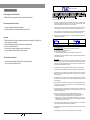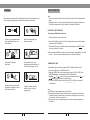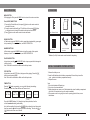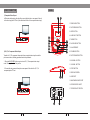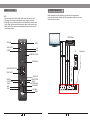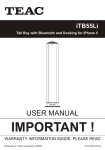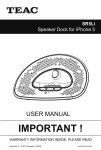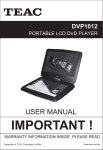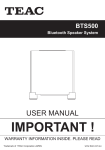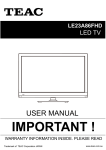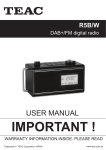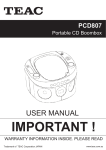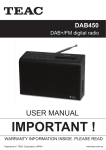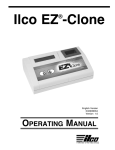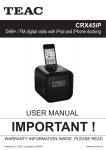Download iTB500iP i-TALLBOY
Transcript
iTB500iP i-TALLBOY Made for iPod TEAC CUSTOMER SUPPORT HOTLINE (TCS) 1300 553 315 Between Monday to Friday – AEST 8.30AM to 6PM iPhone SPECIFICATION Input voltage: ~220-240V/50Hz Power consumption: 60W L/R speaker power and impedance: 2×15W /4 Ohm Subwoofer power and impedance: 30W / 6 Ohm Tuner frequency range: FM 87.50 - 108.00MHz Inputs: IPod - iPod/iPhone dock SD - SD memory card slot (Maximum capacity: 16GB) File format: Mp3, WMA, ASF. USB - USB port for USB device (USB 2.0) (Maximum capacity: 16GB) File format: Mp3, WMA, ASF. Audio1 - Audio input connection(2×RCA) Audio2 - Audio input connection ( Ant - FM aerial connection 3.5 mm stereo) Outputs: Y,Pb,Pr (Component Video) and Composite Video connection Gift box dimensions: 333mm×262mm×902mm Unit dimensions: 840mm×180mm×220mm Gross weight: 10.7 kg Net weight: 9.7 kg Remote control batteries: 2×AAA/LR03 Note: Specifications subject to change without prior notice. Weight and dimensions are approximate. 15 WARRANTY INFORMATION TROUBLE SHOOTING v1.5.2: DEC 2011 Power supply cannot be turned on * Make sure that the power cord is fully inserted in the mains outlet. Our goods come w ith guarantees that cannot be excluded under the Australian Consumer Law . You are entitled to a replacement or refund for a major failure and for compensation for any other reasonably foreseeable loss or damage. You are also entitled to have the goods repaired or replaced if the goods fail to be of acceptable quality and the failure does not amount to a major failure. Warranty Terms & Conditions The remote control doesn' t work * No power in batteries. Replace the batteries. * Remote controller not aim at the infrared sensor of the unit. 1. TEAC warrants that this product is free from defects in material and workmanship under normal domestic use with reasonable care and skill. Maintenance and cleaning (i.e. laser head) is not covered by this warranty. The TEAC warranty only applies to TEAC products purchased, used and serviced in Australia. 2. The benefits to the consumer given by this Warranty are in addition to other rights and remedies of the consumer under a law in relation to goods or services to which the warranty relates, being the Australian Consumer Law. 3. Refund or replacement via your retailer is available for a period of 14 days after purchase for goods that have been inspected and determined to have a major failure. Refund and exchange is not applicable for change of mind. 4. Subject to the terms herein, this warranty effectively covers the equipment as specified in the Warranty Periods Table below from the date of purchase. No sound * Make sure that the audio cable is connected correctly and securely to the back of your unit and to the sound system. * Make sure that the sound system is set to the correct audio input. * Turn your unit off, then back on. * Volume is set to minimum. Increase volume to a higher level. * Unit is mute mode. Press MUTE key to restore sound. TEAC PRODUCT LED/LCD TV 32” (80 cm) and above All other TEAC products 5. WARRANTY PERIOD 1 Year (In-Home Service/ Pick up Available)* 1 Year (Carry-in Service) In Home Service/Pick up* Service This service will only be provided as part of this warranty if all the following conditions are met; a) The product is indicated in the Warranty Period Table. b) The product is within the warranty period. c) The product is located within the normal service area of the local TEAC Authorised Service Centre. If TEAC determines that the product is not repairable on site, TEAC can complete the repair by taking the product to a TEAC Authorised Service Centre. The unit doesn' t work at all Carry-in Service Where In-Home service/Pick up* is not available, the purchaser is required to send the product to the nearest TEAC Authorised Service Centre for repair. In this event, proof of purchase is required to support a warranty claim. After the repair, the product will be available for collection by or return to the purchaser at a fee upon request. TEAC inhome service can be made available at a fee upon request. * The unit freezed due lightning strike, static or other interference. Turn your unit off, then back on again. 14 6. A 12-month replacement warranty is applicable to all Accessories such as Remote, Power Adaptors and Cables. 7. TEAC will ensure to the best of its abilities that all required parts are made available for any required service/repair. 8. TEAC Australia Pty Ltd and its Authorised Service Centres will use their best endeavours to complete product repairs within a reasonable period based on available resources and workload during the time when service is requested and performed. 9. Refurbished parts may be used to repair the product. In the case of a replacement, the product may be replaced, with a refurbished unit of the same type or, if one is unavailable, a similar refurbished model with equal or better features & specifications. 10. Please be advised that if the product presented for repair is capable of retaining user-generated data, the data may be lost during servicing. Customers are strongly encouraged to back up all important information/data before sending the product in for service/repair. 11. Service will be provided only during normal business hours and under safety conditions and circumstances. TEAC and its authorised service agents can refuse any repair if safety, in relation to OH&S, becomes a concern to its staff or authorised service agents’ personnel. 12. The warranty is void and warranty claims may be refused, subject to the Australian Consumer Law, if: a) The product was not transported, installed, operated or maintained according to manufacturer instruction, or b) The product was abused, damaged, tampered, altered or repaired by any unauthorised persons, or c) Product failure is due to accidents during use, installation or transit, power surges, use of defective or incompatible external devices, exposure to abnormal conditions such as excessive temperatures or humidity, or entry of liquids, objects or creatures into the product. 13. No one is authorised to assume any liability on behalf of TEAC or impose any obligation on it, in connection with the sale of any equipment other than as stated in this warranty and outlined above. 14. TEAC reserves the right to inspect and verify whether the product is exhibiting a major failure as claimed by customers/retailers. 15. LCD dead pixel policy, please contact TEAC Customer Support Hotline on 1300 553 315 for assistance. WARRANTY PROCEDURE v1.5.2: DEC 2011 Please read the owner’s manual carefully and ensure that you have followed the correct installation and operating procedures. 1. 2. 3. Please read this warranty card. Keep your purchase receipt to enable you to proceed quickly in the event of a Warranty Service. If you require Warranty Service, please contact the TEAC Customer Support Hotline at 1300 553 315 for assistance. Please ensure that you have the model number, serial number and purchase receipt ready when you call. Please complete the section below and keep this information for your own records. Owner’s Name COMPATIBILITY INFORMATION Made for iPod iPhone * ``Works with iPhone`` and ``Made for iPod`` means that an electronic accessory have been designed to connect specifically to iPhone/iPod and have been certified by the developer to meet Apple performance standards. * Apple is not responsible for the operation of this device or its compliance with safely and regulatory standards. Owner’s Address Postcode Model Name/No. * iPhone and iPod are trademark of Apple Inc., registered in the U. S. and other countries. Serial No. * Please note that the use of this accessory with iPod, iPhone or iPad may affect wireless performance. Dealer’s Name Dealer’s Address Postcode Compatibility information Authorised Service Centres in Major Australian Cities NSW 151 Arthur Street Homebush West, NSW 2140 Queensland Unit 1, 320 Curtin Ave West Eagle Farm, QLD 4009 South Australia 11 McInnes Street Ridleyton, SA 5008 Victoria 282 Normanby Road South Melbourne, VIC 3205 Western Australia Unit 2, 50 Pilbara Street Welshpool, WA 6106 Thank you for selecting a TEAC product . If you should require assistance with your product regarding its setup or operation, or if any difficulties arise, please call us directly for advice between Monday to Friday at 8.30AM – 6PM AEST at the TEAC Customer Support Hotline 1300 553 315 [email protected] www.teac.com.au 3rd 13 FOREWORD RADIO OPERATION 1. Enter FM Function Press the FM button on the remote control to enter FM mode. 2. Select Bands 1) Directly input frequency: press the F button on the remote control, then input the frequency that you want. The range of FM frequency is from 87.50MHz to 108.00 MHz. 2) Select the band by pressing (Tune+/-) button: press these buttons to adjust the frequency up or down a step. The step of FM is 0.05 MHz. 3) Select saved stations by pressing number buttons. For example: press 10+ button twice, 5 button once, you may select the 25th saved station. Press the (Skip+/-) button to switch the next or previous band. 4) Automatically search bands: press the SEARCH button, this system starts to search bands from low to high frequency automatically. The searched band are saved automatically. Press this button again to stop searching. 3. Save Bands Press the SAVE button to save the current frequency. For example: if you want to save 99.30 MHz in 18th memory cell, press 10+ button once and 8 button once, then press F button to input ``9, 9, 3, 0``, and then press SAVE button. 4. Soundtrack Selection To select Mono or Stereo while in FM mode, press MO/ST button. When you select stereo, the display shows a stereo signal. If the signal is not strong enough, you cannot select Stereo. 5. Exit FM Mode 1) Press the USB/SD button on the remote control to exit FM status, and switch to USB/CARD mode. 2) Press the iPod button on the remote control to exit FM status, and switch to the iPod mode. 3) Press the AUDIO button on the remote control to exit FM status, and switch to Audio input mode. 6. RDS Radio Function In FM radio status, press the RDS button on the remote control to switch to RDS radio mode. If there is RDS signal surrounds, you will get the information of four items: 1) PS: Program service name. 2) PTY: Program type. 3) RT: Radio text. 4) CT: Clock time and date. Note: In RDS radio mode, you can use the options as FM mode. Such as select bands, save bands, soundtrack selection etc.) 12 THANKS Dear Customer, We would like to take this opportunity to thank you for purchasing this unit. We strongly recommend that you carefully study the User Manual before attempting to operate the unit and that you note the listed precautions. 1. Ensure that there is a minimum distance of 5 cm around the apparatus for sufficient ventilation. 2. The ventilation openings should not be obstructed by any type of covering such as newspaper, table-cloths, curtains, etc. 3. No source with a naked flame, such as a lighted candle should be placed on or near the device. 4. The apparatus should not be exposed to dripping or splashing and no objects filled with liquids, such as vases, should be placed on or near the device. 5. The batteries should not be exposed to excessive heat such as sunlight, fire or similar heat sources. 6. This unit is controlled by a micro-computer, therefore a display error may occur when there is a thunder storm, static interruption or other interference. In this case, please turn off the power for 10 seconds and the unit will reset to normal once it is switched on. CONTENT FOREWORD.....................................................................................................1 CONTENT.........................................................................................................1 WARNING........................................................................................................2 ACCESSORIES................................................................................................3 INSTALL THE REMOTE CONTROL BATTERY................................................3 BASE PLATE INSTALLATION..........................................................................4 PANELS............................................................................................................5 REMOTE CONTROL........................................................................................6 SYSTEM CONNECTION..................................................................................7 VIDEO CONNECTION.....................................................................................8 BASIC OPERATION.........................................................................................9 RADIO OPERATION......................................................................................12 COMPATIBILITY INFORMATION...................................................................13 TROUBLE SHOOTING...................................................................................14 SPECIFICATION............................................................................................15 1 WARNING BASIC OPERATION Please read and understand all the following warnings and those marked on the unit. This unit has been designed and manufactured to assure personal safety. Note: 1. If you do not touch any buttons for 5 seconds, the unit will exit to the station selection screen. 2. When Alarm time is out, the unit will automatically enter to iPod mode( if there is an iPod/iPhone connected to this unit), otherwise, it will default to FM mode. LISTENING TO AN IPOD/IPHONE Connecting an iPod/iPhone to this unit 1. Remove the plastic cover from the dock. Connect only to appropriate mains power as indicated on the unit or User' s Manual. Keep the unit and power plug away from wet area. 2. Insert the iPod/iPhone to the dock. This unit is designed to make use of the adaptor supplied with your iPod/iPhone. 3. Press the iPod button on the remote control (or repeatedly press the INPUT button on the unit), switch to iPod mode. When activating the iPod/iPhone mode, the screen will display"Authenticating"and then "success". Then the unit will automatically play the content of iPod/iPhone. Never open the cover, avoid dropping metal objects into the unit, such as needle, hairpin, coin etc. Avoid direct sunlight and heat source. USB/MEDIA SD CARD It is possible to listen to audio files using the USB or CARD interface of this unit. 1. Connect the USB device or CARD with this unit. 2. Press the USB/SD button on the remote control to play the USB or CARD. Press USB/SD button again to switch between USB and CARD modes. 3. Press the or button to fast rewind or fast forward; Press the or button to go to the previous or next audio files. 4. To exit the USB/CARD mode: Press the iPod, AUDIO or FM button, and switch to other modes. Protect power cable: avoid stress and keep out of walk ways; do not pull & bend excessively. Unplug the set from the outlet when you do not use it for a prolong period. 2 Note: 1) USB-Extension cable supported max. length of 25cm. 2) Depending on the amount of data and media speed, it may take longer for system to read the contents of media device. In some cases, reading time may be as long as 60 seconds. This is not a malfunction. 3) Even when they are in a supported format, some files may not play depending on the content. 11 BASIC OPERATION ACCESSORIES MENU BUTTON While playing the iPod, press the MENU button to return to the main menu status. iPod, AUDIO, FM BUTTONS 1) Connect the iPod with this unit, then press iPod button on the remote control to enter the iPod mode. 2) Correctly connect audio facility (eg. PC) with this unit, then press AUDIO button on the remote control to enjoy the external audio input sources function. 3) Press FM button on the remote control to enter radio mode. USER MANUAL Part 1: Remote Control Part 2: User s Manual ' Part 3: Power Cable SEARCH BUTTON In Radio mode, press the SEARCH button to search bands automatically; press again to stop searching. For more information, see RADIO OPERATION. NUMBER BUTTONS In Radio status, press the NUMBER buttons to input the number of the required frequency or band. For more information, see RADIO OPERATION. Part 4: Batteries Part 5: Audio Cable& FM atenna 60GB 30GB MINI NANO Part 6: iPod Docking adapters * Batteries (2 x AAA) for the remote control included in the packing. PLAY/PAUSE BUTTON In play status, press the (PLAY/PAUSE) button to pause, press this button again to continue playing. Note: This button is unavailable in Radio and Audio Input modes. STOP BUTTON In play status, press the STOP button, the player will stop playing; Press the PLAY button to resume playing mode. Note: This button is unavailable in Radio and Audio Input modes. TIME BUTTON Press the TIME button successively, you can get the following time settings: Current time, Alarm time, Power off time and Power on time. 12 : 36 Set Time 15 : 25 Alarm 1 On 15 : 25 Alarm 2 On - - - Set Power Off - -:- Set Power On INSTALL THE REMOTE CONTROL BATTERY 1. Remove the battery cover. 2. Insert the AAA batteries into the battery compartment. Ensure that you insert the + and - symbols in the battery compartment correctly. 3. Replace the cover. Note: 1. Do not mix batteries of different type. 2. Do not mix old and new batteries. 3. Battery chemicals can cause a rust. If the batteries leak, clean the battery compartment with a cloth. If chemicals touch you skin, wash immediately. 4. If the remote control is not going to be used for a prolong period of time, remove the batteries. (The max time is 120 mins) Press the NUMBER buttons (0~9) directly to input the required time, then the unit will remember the setting automatically. As to the Alarm setting, firstly press the NUMBER buttons directly to input the required time, then press the button to skip to the Alarm on/off setting. Then use the Vol+ or Vol- button to select Alarm on or Alarm off. 10 3 BASIC OPERATION BASE PLATE INSTALLATION (INSTALLATION SKETCH MAP) (DESIGN SKETCH) PREPARATION 1) Before the unit is turned on, please check if all the connections are correct. Then connect the mains power. 2) Switch the POWER ON/OFF button on the rear to turn on the unit. If the unit has connected with iPod or iPhone, it will enter to iPod status at the beginning, otherwise it will default to FM status. STATUS INFORMATION ON DISPLAY SCREEN 1. In radio mode, the display screen will show the currently tuned frequency and the mono/stereo status. 2. In Audio-input, iPod status, show the signal input and volume status. Note: Please remove the protective film when in use. STANDBY MODE Press the STANDBY button on the remote control (or on the unit ) to switch ON/OFF the Standby mode. Note: Make sure that the unit is connected to the power source. TONE FUNCTION In play status, press TONE button on the remote control to select the Subwoofer, Bass or Treble adjusting mode; then press the VOL.+/- button to adjust the effect of Subwoofer, Bass or Treble. DIRECTION BUTTONS While playing the iPod, press the Direction buttons to select the item you want. to move the cursor MUTE BUTTON If you press the MUTE button while playing, the sound output will be switch off. Press the MUTE button again or the VOL+/- buttons to resume the previous volume level. Case Subplate VOLUME SETTING Press the VOL.+/- buttons to turn the volume up or down. Base plate Fixed Screw of Base Plate If at any time in the future you should need to dispose of this product please note that: Waste electrical products should not be disposed of with household waste. Please recycle where facilities exist. Check with your Local Authority or retailer for recycling advice. (Waste Electrical and Electronic Equipment Directive) 4 FAST FORWARD AND FAST REWIND In USB/SD mode, press the or button to fast rewind or fast forward. Press the button again to resume playing mode. In iPod mode, long press the or button to fast rewind or fast forward. Note: These buttons are unavailable in Audio Input mode. PREVIOUS AND NEXT In play status, press the button to go to the previous audio file; press the button to go to the next audio file. Note: These buttons are unavailable in Audio Input mode. 9 PANELS VIDEO CONNECTION 1) Composite Video Output: 7 In iPod mode, while playing the video files, connect the blue jack on rear panel of the unit to the video input jack of TV-set. (Note: the default of this unit is composite video output.) 8 1. PREVIOUS BUTTON 2. FAST REWIND BUTTON 3. NEXT BUTTON (RED) (GREEN) 4. AUDIO INPUT BUTTON 1 2 3 4 5 6 (BLUE) 2) Pr, Y, Pb Component Video Output 9 10 11 12 13 Transfer to Pr, Y, Pb component video output from composite video output to make the picture more natural, following operations need to be performed: 5. TIME BUTTON 6. PLAY/PAUSE BUTTON 7. iPod INTERFACE 8. STANDBY BUTTON 9. FAST FORWARD BUTTON 10. VOLUME + BUTTON 1. Press the SAVE/VIDEO button once to enter to Pr, Y, Pb component video output mode. Then play the video files you like. 11. VOLUME - BUTTON 12. STOP BUTTON 2. Connect the red, green and blue jacks on rear panel of this unit to the Pr, Y, Pb component jacks of TV-set. 13. DISPLAY SCREEN 14. USB PORT 14 15 15. MULTI-MEDIA CARD PORT 16. POWER SUPPLY INPUT 17. POWER ON/OFF SWITCH (RED) (GREEN) (BLUE) 16 8 17 5 REMOTE CONTROL SYSTEM CONNECTION NOTE: 1. Aim the remote control directly at the remote control sensor of the unit. 2. The range of the remote control depends on the charge of the battery. 3. Bright light (sun or artificial light) should not fall directly at the remote control sensor. Bright light can negative influence the efficacy of the remote control. 4. Make sure that there are no obstacles between the remote control and the remote control sensor. Before connecting acoustic equipment, pay attention to the picture below. Each connection must be safe and firm. Disconnect power cable until you have finished all the connections. DVD Player STANDBY MUTE AUDIO INPUT USB/SD FM iPod PC NUMBER BUTTONS Pr Y Pb FREQUENCY RDS/STOP MONO/STERO SKIP+/NEXT/PREVIOUS SAVE/VIDEO SEARCH F.FWD/F.RWD TUNE+/TIME TONE (RED) (GREEN) (BLUE) VOLUME+/MENU 6 7 Audio input PLAY/PAUSE Left audio input Right audio input DIRECTION BUTTONS FM antenna