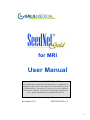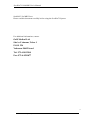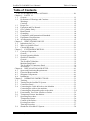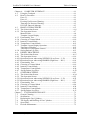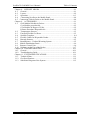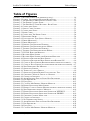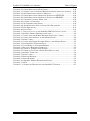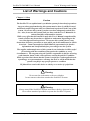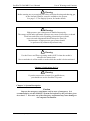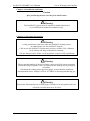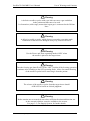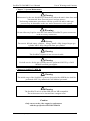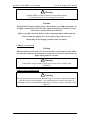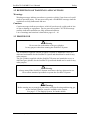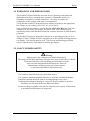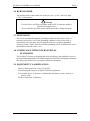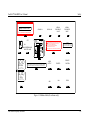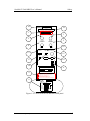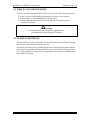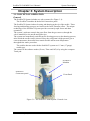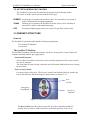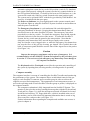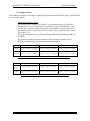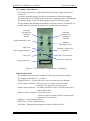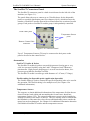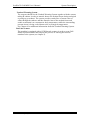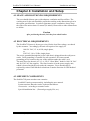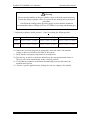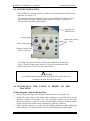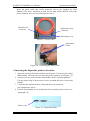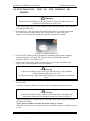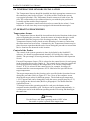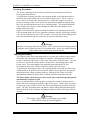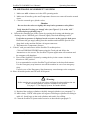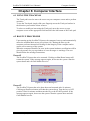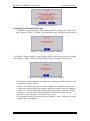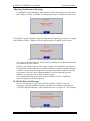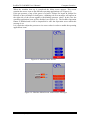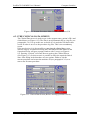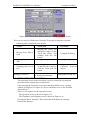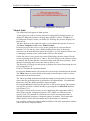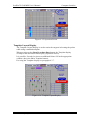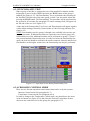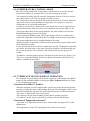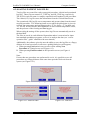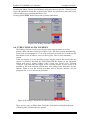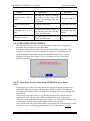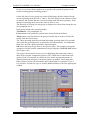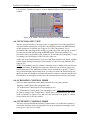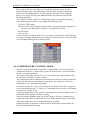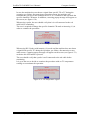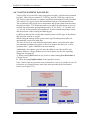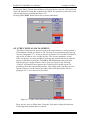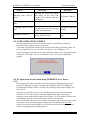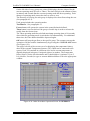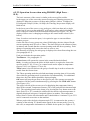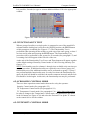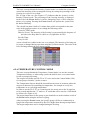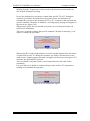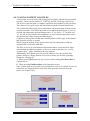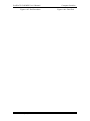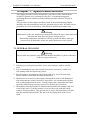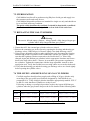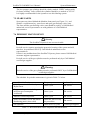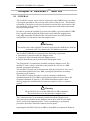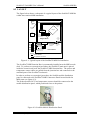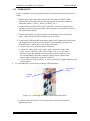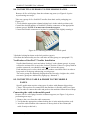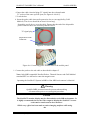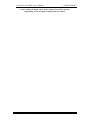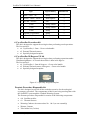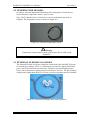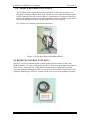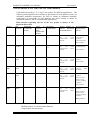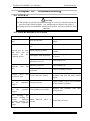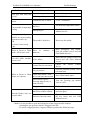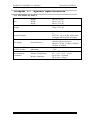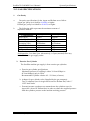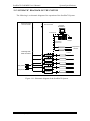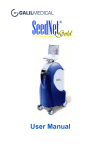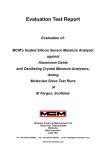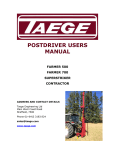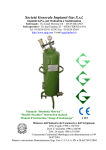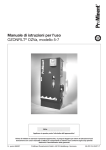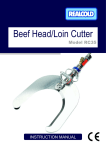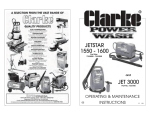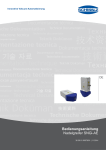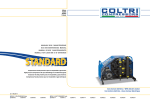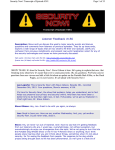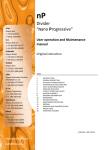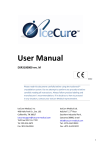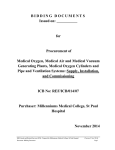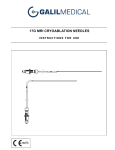Download User Manual - Galil Medical
Transcript
A New Vision of Precision for MRI User Manual a A New Vision of Precision for MRI User Manual NOTICE OF CONFIDENTIALITY: The information contained in this document is confidential to assigned recipient and is intended for use of the addressee only. Unauthorized use, disclosure or copying is strictly prohibited and may be unlawful. If you have received this document in error, please immediately notify Galil Medical ltd. November 2012 DOC000074 Rev. C b SeedNet™ Gold MRI User’s Manual SeedNet™ for MRI Users: Please read this document carefully before using the SeedNet™ System. For additional information, contact: Galil Medical Ltd. Sha’ar Yokneam, Tabor 1 P.O.B. 224 Yokneam 20692 Israel Tel: 972-4-9093200 Fax: 972-4-9591077 c Galil Medical Proprietary Information SeedNet™ Gold MRI User’s Manual Table of Contents Table of Contents LIST OF WARNINGS AND CAUTIONS…………………..………….…...…......IX Chapter 1: SAFTY 1-1 1.1 General…………….. ................................................................................. 1-1 1.2 Definitions of Warnings and Cautions ....................................................... 1-2 Warnings…………….. .............................................................................. 1-2 Cautions…… .............................................................................................. 1-2 1.3 Proper Use…. ............................................................................................. 1-2 1.4 Explosion and Fire Hazard ......................................................................... 1-3 1.5 Gas Cylinder Safety ................................................................................... 1-3 1.6 Burn Hazard.. ............................................................................................. 1-4 1.7 Grounding…. .............................................................................................. 1-4 1.8 Compliance with International Standards .................................................. 1-4 1.9 Equipment Classifications .......................................................................... 1-4 1.10 Accompanying Labels ................................................................................ 1-5 Chapter 2: INDICATIONS FOR USE ................................................................ 2-1 2.1 Indications for Use ..................................................................................... 2-1 2.2 Who is a Qualified User? ........................................................................... 2-1 2.3 Clinical Decisions ...................................................................................... 2-1 Chapter 3: SYSTEM DESCRIPTION ................................................................. 3-1 3.1 Concept of Operation ................................................................................. 3-1 General…….. ............................................................................................. 3-1 3.2 System Operating Modes ........................................................................... 3-2 3.3 SeedNet™ Structure ................................................................................... 3-2 General…….. ............................................................................................. 3-2 The SeedNet™ Machine ............................................................................ 3-2 Machine Back Panel…. .............................................................................. 3-5 The SeedNet™ Connectors Panel .............................................................. 3-6 Accessories…. ............................................................................................ 3-6 Chapter 4: INSTALLATION AND SETUP........................................................ 4-1 4.1 Space and Positioning Requirements ......................................................... 4-1 4.2 Electrical Requirements ............................................................................. 4-1 4.3 Shipment Components ............................................................................... 4-1 4.4 Installation…. ............................................................................................. 4-2 Chapter 5: OPERATING INSTRUCTIONS ....................................................... 5-1 5.1 Training……. ............................................................................................. 5-1 5.2 Turning On the SeedNet™ System ............................................................ 5-1 5.3 Connectors Panel ........................................................................................ 5-3 5.4 Connecting the Cable & Probe to the Machine………………….………..5-3 Connecting the cable to the machine………………...……………………5-3 Connecting the disposable probe to the cable……………………………..5-4 5.5 Functionality Test of the Needles or Probes .............................................. 5-5 5.6 Temperature Sensor Installation................................................................. 5-6 5.7 Operating Procedures ................................................................................. 5-6 Temperature Sensor .................................................................................... 5-6 Control of the Probes.................................................................................. 5-6 Freezing Procedure ..................................................................................... 5-7 Thawing Procedure .................................................................................... 5-7 5.8 Shutdown of SeedNet™ System ................................................................ 5-8 Galil Medical Proprietary Information iv SeedNet™ Gold MRI User’s Manual Table of Contents Chapter 6: COMPUTER INTERFACE ............................................................... 6-1 6.1 Using the Trackpad .................................................................................... 6-1 6.2 Boot Up Procedure ..................................................................................... 6-1 Error #1……. ............................................................................................. 6-1 Error #2……. ............................................................................................. 6-1 Freezing Gas Pressure Warning ................................................................. 6-2 Thawing Gas Pressure Warning ................................................................. 6-3 ILLIGAL Barcode Message………………………………………………6-3 6.3 PROSTATE PROCEDURE……………….……………...………………6-5 6.3.1 The clinical data Screen……………………………………………….…..6-6 6.3.2 The Operation Screen……………………………………………………..6-7 Mutual Fields.............................................................................................. 6-8 Template Layout Display ........................................................................... 6-9 6.3.3 Functionality Test………………………………………………………..6-10 6.3.4 Choosing of Control Mode………………………………………………6-10 6.3.5 Intensity Control Mode ............................................................................ 6-11 6.3.6 Temperature Control Mode ...................................................................... 6-12 6.3.7 Template Layout Display Operation…………………………………….6-12 "Insertion of Needles" .............................................................................. 6-12 "Insertion of Temperature Sensors" ......................................................... 6-12 6.3.8 Saving Patient Log Files .......................................................................... 6-13 6.4 KIDNEY PROCEDURE……………….……………...…………...……6-14 6.4.1 The clinical data Screen……………………………………………….....6-15 6.4.2 The Operation Screen…………………………………………………....6-16 6.4.2.1 Operation Screen when using NEEDLES (Low Press. - L.P.)………….6-16 6.4.2.2 Operation Screen when using PROBES (High Press. - H.P.)……….….6-18 6.4.3 Functionality Test………………………………………………………..6-19 6.4.4 Choosing of Control Mode………………………………………………6-19 6.4.5 Intensity Control Mode ............................................................................ 6-19 6.4.6 Temperature Control Mode ...................................................................... 6-20 6.4.7 Saving Patient Log Files…………………………………………………6-22 6.5 OTHER PROCEDURE……………….……………...…………...……..6-23 6.5.1 The clinical data Screen……………………………………………….....6-24 6.5.2 The Operation Screen…………………………………………………....6-25 6.5.2.1 Operation Screen when using NEEDLES (Low Press. - L.P.)………….6-25 6.5.2.2 Operation Screen when using PROBES (High Press. - H.P.)…………. 6-27 6.5.3 Functionality Test………………………………………………………..6-28 6.5.4 Choosing of Control Mode………………………………………………6-28 6.5.5 Intensity Control Mode ............................................................................ 6-28 6.5.6 Temperature Control Mode ...................................................................... 6-29 6.5.7 Saving Patient Log Files………………………………………...……….6-31 Chapter 7: SYSTEM MAINTENANCE ............................................................. 7-1 7.1 General Cleaning ........................................................................................ 7-1 7.2 Sterilization… ............................................................................................ 7-2 7.3 Replacing the Gas Cylinders ...................................................................... 7-2 7.4 The Supply and Refilling of Gas Cylinders ............................................... 7-2 7.5 Spare Parts…. ............................................................................................. 7-3 7.6 Periodic Maintenance ................................................................................. 7-3 Galil Medical Proprietary Information v SeedNet™ Gold MRI User’s Manual Table of Contents Chapter 8: SEEDNET MRI Kit ........................................................................... 8-1 8.1 General…….. ............................................................................................. 8-1 8.2 Layout.................... ..................................................................................... 8-2 8.3 Operation.................…............................................………….....………...8-3 8.4 Connecting Needles to the Mobile Panel....................................................8-4 8.5 Connecting Cable & Probe to the Mobile Panel...........................................8-4 Chapter 9: ACCESSORIES ................................................................................. 9-1 9.1 Galil Medical Needles & Probes ................................................................ 9-1 CryoNeedles procedure kit……………………………………………......9-2 CryoNeedles 90 Degrees US kit…………..………………………..…......9-2 Prostate Procedure Disposable kit…………..……………….…………....9-2 9.2 Temperatures Sensors ................................................................................ 9-3 9.3 External Flexible Gas Hoses ..................................................................... 9-3 9.4 SeedNet Template……………….………………………………….…..…9-4 9.5 Flexible Cables for Disposable Probes……………………………………9-4 9.6 Barcode Scanner……………………………………………....……...…...9-5 9.7 SmartWarmer – Urethral Warming System…………………………….....9-5 9.8 Mobile Distribution Panel…………………………………………………9-6 9.9 Remote Control Unit………………………………………………………9-6 9.10 Guidance on the Use of the Probes………………………….…….……....9-7 Chapter 10: TROUBLESHOOTING .................................................................. .10-1 10.1 General……… ................................................................................... …..10-1 10.2 Troubleshooting Guide ............................................................................. 10-1 Chapter 11: SYSTEM SPECIFICATIONS ......................................................... 11-1 11.1 Technical Data.......................................................................................... 11-1 11.2 Gas Specifications .................................................................................... 11-2 11.3 Schematic Diagram of the System ........................................................... 11-3 Galil Medical Proprietary Information vi SeedNet™ Gold MRI User’s Manual Table of Figures Table of Figures FIGURE 1-1: MACHINE LABELS (FOR REFERENCE ONLY) ............................................. 1-6 FIGURE 1-2: LABLES LOCATION ON MACHINE BACK PANEL...................................... 1-7 FIGURE 3-1: THE SEEDNET™ MRI SYSTEM- GENERAL VIEW. ................................... 3-1 FIGURE 3-2: THE POWER CONTROL PANEL ................................................................. 3-2 FIGURE 3-3: THE SEEDNET™ GOLD MACHINE - BACK PANEL. .................................. 3-4 FIGURE 3-4: CONNECTORS PANEL .............................................................................. 3-5 FIGURE 5-1: SAFETY CABLE LOCKING ........................................................................ 5-1 FIGURE 5-2: CONNECTORS PANEL .............................................................................. 5-3 FIGURE 5-3: PROBE CABLE ......................................................................................... 5-4 FIGURE 5-4: CONNECTING THE PROBE CABLE ............................................................ 5-4 FIGURE 5-5: DISPOSABLE PROBE ................................................................................ 5-4 FIGURE 5-6: FUNCTIONALITY TEST (SINGLE NEEDLE) ................................................ 5-5 FIGURE 6-1: ERROR MESSAGE # 1 ............................................................................... 6-1 FIGURE 6-2: ERROR MESSAGE # 2 ............................................................................... 6-2 FIGURE 6-3: FREEZING GAS PRESSURE WARNING ...................................................... 6-2 FIGURE 6-4: FREEZING GAS PRESSURE ABOVE 4500PSI .............................................. 6-2 FIGURE 6-5: THAWING GAS PRESSURE WARNING ...................................................... 6-3 FIGURE 6-6: THAWING GAS PRESSURE ABOVE 4500PSI .............................................. 6-3 FIGURE 6-7: ILLIGAL BARCODE MESSAGE ............................................................... 6-3 FIGURE 6-8: MACHINE MAIN SCREEN ......................................................................... 6-4 FIGURE 6-9: MACHINE MAIN SCREEN WITH PRESSURE MESSAGES ............................. 6-4 FIGURE 6-10: PROSTATE PROCEDURE MAIN SCREEN .................................................. 6-5 FIGURE 6-11: PROSTATE PROCEDURE MAIN SCREEN WITH BLISTER S/N. .................. 6-6 FIGURE 6-12: CLINICAL DATA SCREEN (BEFORE ENTERING OPERATION SCREEN). ..... 6-6 FIGURE 6-13: CLINICAL DATA SCREEN (ACCESSED FROM THE OPERATION SCREEN). . 6-7 FIGURE 6-14: NEW DISPOSABLE KIT MESSAGE. ......................................................... 6-8 FIGURE 6-15: OPERATION SCREEN .............................................................................. 6-9 FIGURE 6-16: TEMPLATE LAYOUT DISPLAY ............................................................... 6-9 FIGURE 6-17: OPERATION SCREEN DURING FUNCTIONALITY TEST .......................... 6-10 FIGURE 6-18: CHOOSING CM FOR A GROUP OF NEEDLES ...................................... 6-11 FIGURE 6-19: CHANGE TO INTENSITY ....................................................................... 6-12 FIGURE 6-20: AFTER PRESSING EXIT OR START NEW PROCEDURE ........................... 6-13 FIGURE 6-21: END PROCEDURE ................................................................................ 6-13 FIGURE 6-22: FINAL EXIT ......................................................................................... 6-13 FIGURE 6-23: CAN NOT MIX PROBES / NEEDLES MESSAGE ...................................... 6-14 FIGURE 6-24: KIDNEY PROCEDURE MAIN SCREEN ................................................... 6-15 FIGURE 6-25: KIDNEY CLINICAL SCREEN (BEFORE ENTERING OPERATION SCREEN). 6-15 FIGURE 6-26: NEW DISPOSABLE PRODUCT MESSAGE. .............................................. 6-16 FIGURE 6-27: KIDNEY PROCEDURE OPERATION SCREEN FOR NEEDLES ................ 6-17 FIGURE 6-28: KIDNEY PROCEDURE OPERATION SCREEN FOR PROBES ................... 6-19 FIGURE 6-29: CHOOSING CONTROL MODE FOR ........................................................ 6-20 FIGURE 6-30: CHANGE TO INTENSITY ....................................................................... 6-21 FIGURE 6-31: NO TEMPERATURE SIGNAL ................................................................ 6-21 FIGURE 6-32: AFTER PRESSING EXIT OR START NEW PROCEDURE ........................... 6-22 FIGURE 6-33: END PROCEDURE ................................................................................ 6-22 FIGURE 6-34: FINAL EXIT ......................................................................................... 6-22 FIGURE 6-35: CAN NOT MIX PROBES / NEEDLES MESSAGE ...................................... 6-23 Galil Medical Proprietary Information vii SeedNet™ Gold MRI User’s Manual Table of Figures FIGURE 6-36: OTHER PROCEDURE MAIN SCREEN ..................................................... 6-24 FIGURE 6-37: OTHER CLINICAL SCREEN (BEFORE ENTERING OPERATION SCREEN). . 6-24 FIGURE 6-38: NEW DISPOSABLE PRODUCT MESSAGE. .............................................. 6-25 FIGURE 6-39: OTHER PROCEDURE OPERATION SCREEN FOR NEEDLES .................. 6-26 FIGURE 6-40: OTHER PROCEDURE OPERATION SCREEN FOR PROBES ..................... 6-28 FIGURE 6-41: CHOOSING CONTROL MODE FOR ........................................................ 6-29 FIGURE 6-42: CHANGE TO INTENSITY ....................................................................... 6-30 FIGURE 6-43: NO TEMPERATURE SIGNAL ................................................................ 6-30 FIGURE 6-44: AFTER PRESSING EXIT OR START NEW PROCEDURE ........................... 6-31 FIGURE 6-45: END PROCEDURE ................................................................................ 6-31 FIGURE 6-46: FINAL EXIT ......................................................................................... 6-31 FIGURE 8-1: TYPICAL LAYOUT OF THE SEEDNET MRI KIT INSTALLATION ................ 8-2 FIGURE 8-2: SEEDNET MOBILE DISTRIBUTION PANEL ................................................ 8-2 FIGURE 8-3: CONNECTING THE MOBILE DISTRIBUTION PANEL CABLES ..................... 8-3 FIGURE 8-4: CONNECTING NEDDLES TO THE MOBILE PANEL...................................... 8-4 FIGURE 8-5: PROBE CABLE ......................................................................................... 8-5 FIGURE 8-6: CONNECTING PROBE FLEXIBLE HOSE TO THE MOBILE PANEL ................ 8-5 FIGURE 9-1: FIVE SEEDNET™ NEEDLES PACK ........................................................... 9-1 FIGURE 9-2: GALIL MEDICAL STANDARD PROBES ...................................................... 9-1 FIGURE 9-3: SPECIALLY DESIGINED TEMPLATE .......................................................... 9-2 FIGURE 9-4: EXTERNAL TEMPERATURE SENSOR ......................................................... 9-3 FIGURE 9-5: EXTERNAL GAS SUPPLY HOSE (WITH REGULATOR) ............................... 9-3 FIGURE 9-6: SEEDNET TEMPLATE............................................................................... 9-4 FIGURE 9-7: PROBE CABLE ......................................................................................... 9-4 FIGURE 9-8: BARCODE READER .................................................................................. 9-5 FIGURE 9-9: SMARTWARMER ..................................................................................... 9-5 FIGURE 9-10: SEEDNET MOBILE DISTRIBUTION PANEL .............................................. 9-6 FIGURE 9-11: RCU……. ............................................................................................ 9-6 FIGURE 11-1: SCHEMATIC DIAGRAM OF THE SEEDNET™ SYSTEM. .......................... 11-3 Galil Medical Proprietary Information viii SeedNet™ Gold MRI User’s Manual List of Warnings and Cautions List of Warnings and Cautions Chapter 1: Safety Caution The SeedNet™ is a sophisticated cryo-ablation system for intra-body operations. Any procedures performed using this system must be done by validly licensed and board-certified surgeons who are trained and experienced in the use of this system. Do not use this system if you have not been adequately trained in its use. Also, do not use this system until you have read the User’s Manual in its entirety and fully understand its contents. While every effort has been made to make this User’s Manual comprehensible, certain sections may be unclear or difficult to understand, depending on the user's background and experience. Do not use this system if there is any instruction, direction, precaution or note which you do not understand or which is unclear. Contact an authorized Galil Medical representative for further information and clarification before proceeding to use the system. The supplier and manufacturer of this system do not claim that it will be useful for assisting with the treatment of any particular condition or set of circumstances. The surgeon using the system is responsible in full for assessing each situation, based on his own experience and on the patient’s condition. While experience has shown that the system is useful for certain applications in cryotherapy, no representation or warranty has been or will be made that the system is useful for any specific person or condition. US federal law restricts this device to sale by or on order of a physician. ! Warning Do not use the workstation or the gas cylinders for any purpose other than running the SeedNet™ System. ! Warning Always turn off the SeedNet™ System and remove the key when not in use. Never allow untrained personnel to operate the SeedNet™ System. Galil Medical Proprietary Information ix SeedNet™ Gold MRI User’s Manual List of Warnings and Cautions ! Warning Before starting any cryosurgical procedure, sufficient freezing and thawing gas, in the external cylinders, must be available to the system. See page 3-5, Gas Supply System, for further details. ! Warning High-pressure gas is dangerous if handled improperly. The energy stored under pneumatic pressure may cause serious injury or death. Local laws and safety rules regarding pressurized gas systems, reservoirs and components should always be observed. Maintenance of high-pressure gas systems should be performed by authorized personnel only. ! Warning Use the Freeze and Thaw operating modes ONLY when the needle is placed in the target tissue. Never touch the tip of the needle or probe while the needle is being activated. Chapter 2: Indications for Use ! Warning If you do not meet the criteria for a qualified user, you should not use the SeedNet™ System. Chapter 3: System Description Caution Depress the emergency stop button only in cases of emergency. It is recommended to exit the SeedNet™ System and software by the procedure given in section 5.7. Excessive use of the emergency stop button may cause damage to the computer workstation. Galil Medical Proprietary Information x SeedNet™ Gold MRI User’s Manual List of Warnings and Cautions Chapter 4: Installation and Setup Caution After positioning the unit, lock the front wheel brakes. ! Warning The SeedNet™ System must be unpacked, installed and tested by a Galil Medical authorized technician only. Chapter 5: Operating Instructions ! Warning • Only practitioners who have taken the SeedNet™ training course are authorized to use the SeedNet™ System. • Do not use the SeedNet™ System until you have read the User’s Manual in its entirety and fully understand its contents. • Do not start procedure before verifying that the system is fully operational ! Warning Do not turn the handles of the gas cylinder valves to the fully opened position. Ensure that all gas cylinder valves are opened before starting any cryosurgical procedure. Check that the reading on the pressure gauges is more than the minimum recommended values: 4300psi (297bar, 29.7MPa) for freezing and thawing gas. ! Warning Perform the functionality test on each group of needles or to any probe before use. A defective needle must never be used. Galil Medical Proprietary Information xi SeedNet™ Gold MRI User’s Manual List of Warnings and Cautions ! Warning A defective needle or probe with a gas leak can cause a gas embolism in the patient and must never be used. Ice formation (at this stage) means that Argon gas is connected to the Helium lines. ! Warning A defective needle or probe, which does not respond to operating mode commands or that has been damaged in any way, must not be used. ! Warning Use the Freeze and Thaw operating modes ONLY when the needle is placed in the target tissue. ! Warning Turn the freezing gas shutoff valve to the “OFF” position if the freezing operation continues after switching to the OFF operating mode. Allow for natural thawing of the needle or probe before removing it from the patient. ! Warning The release of the needle or probe from the target tissue should ALWAYS be based on clinical judgment. ! Warning Before starting any cryosurgical procedure, sufficient freezing and thawing gas, in the external cylinders, must be available to the system. See page 3-5, Gas Supply System, for further details. Galil Medical Proprietary Information xii SeedNet™ Gold MRI User’s Manual List of Warnings and Cautions Chapter 7: System Maintenance ! Warning Maintenance by the user should be performed only when the unit is shut down and disconnected from electrical power and gas sources. Performing maintenance procedures with the system ON and/or under gas pressure may be hazardous to the user and/or destructive to the system. ! Warning Do not allow any liquid to enter the Galil Medical SeedNet™ system connectors or the accessory connectors. ! Warning Do not mix full and empty cylinders. Always install a fully charged Argon gas cylinder and/or fully charged Helium gas cylinder. ! Warning The SeedNet™ System is not user-serviceable. ! Warning Periodic service for the gas cylinders must be performed ONLY by a Galil Medical certified gas supplier. Chapter 8: SeedNet™ MRI Kit ! Warning The initial setup of the SeedNet™ system to be used with a MRI device shall be performed ONLY by authorized Galil Medical personnel. ! Warning The SeedNet™ rack is neither MR safe nor MR compatible. The rack must never be inserted into a magnet room. Caution Only connect to the video output in conformance with the specification IEC950/EN60950. Galil Medical Proprietary Information xiii SeedNet™ Gold MRI User’s Manual List of Warnings and Cautions ! Warning Qualified MRI personnel must be present when making all connections prior to a cryosurgical procedure. Caution The SeedNet™ monitor display may be distorted due to the MR environment. It is highly recommended to use the video output to display the SeedNet™ screens on the main console and in-bore monitors. While every effort has been made to reduce imaging artifacts while using the Probes within the magnet bore, some artifacts may still be present (Depending on the imaging resolution and procedure). Chapter 9: Accessories Caution Handle needle or probe with care. Do not bend the needle unnecessarily. Make sure that the connector of the needle or probe does not come in contact with any liquid. Keep connector covered. ! Warning Temperature sensors must be used as the control device while using SeedNet™ Chapter 10: Troubleshooting ! Warning Do not attempt to perform any troubleshooting or corrective action beyond those specified in the following guide. Any malfunction not listed in the guide, or persisting after the recommended action has been taken, must be referred to Galil Medical. Galil Medical Proprietary Information xiv SeedNet™ Gold MRI User’s Manual Safety Chapter 1: Safety This manual is designed to serve as an accompanying document to the SeedNet™ System. It is not intended to take the place of the user’s training course, which must be completed before use of the SeedNet™ System. 1.1 GENERAL The SeedNet™ System must be unpacked, installed and tested by qualified Galil Medical personnel (See Chapter 4 – Installation and setup, for further information). Do not use the SeedNet™ System on patients until you have completed the SeedNet™ training course (See Chapter 5 – Operating Instructions, for further information). Caution The SeedNet™ is a sophisticated cryo-ablation system for intra-body operations. Any procedures performed using this system must be done by validly licensed and board-certified surgeons who are trained and experienced in the use of this system. Do not use this system if you have not been adequately trained in its use. Also, do not use this system until you have read the User’s Manual in its entirety and fully understand its contents. While every effort has been made to make this User’s Manual comprehensible, certain sections may be unclear or difficult to understand, depending on the user's background and experience. Do not use this system if there is any instruction, direction, precaution or note, which you do not understand or which is unclear. Contact an authorized Galil Medical representative for further information and clarification before proceeding to use the system. The supplier and manufacturer of this system do not claim that it will be useful for assisting with the treatment of any particular condition or set of circumstances. The surgeon using the system is responsible in full for assessing each situation, based on his own experience and on the patient’s condition. While experience has shown that the system is useful for certain applications in cryotherapy, no representation or warranty has been or will be made that the system is useful for any specific person or condition. US federal law restricts this device to sale by or on order of a physician. Galil Medical Proprietary Information 1-1 SeedNet™ Gold MRI User’s Manual Safety 1.2 DEFINITIONS OF WARNINGS AND CAUTIONS Warnings Warning messages indicate procedures or practices which, if not observed, could result in personal injury. Do not proceed beyond a WARNING message until the conditions are fully understood and met. Cautions Caution messages indicate procedures, which if not observed, could result in loss of data or damage to equipment. Do not proceed beyond a CAUTION message until the indicated conditions are fully understood and met. List of warnings and cautions is detailed on pages vii - xii. 1.3 PROPER USE ! Warning Do not use the workstation or the gas cylinders for any purpose other than running the SeedNet™ System. The workstation supplied with the SeedNet™ System is intended to serve as a dedicated workstation for the SeedNet™ System and should not be used for any other purpose. The gas cylinders supplied with the SeedNet™ System are intended to serve as dedicated gas cylinders for the SeedNet™ System and should not be used for any other purpose. ! Warning Always turn off the SeedNet™ System and remove the key when not in use. Never allow untrained personnel to operate the SeedNet™ System. ! Warning Before starting any cryosurgical procedure, sufficient freezing and thawing gas, in the external cylinders, must be available to the system. See page 3-5, Gas Supply System, for further details. Galil Medical Proprietary Information 1-2 SeedNet™ Gold MRI User’s Manual Safety 1.4 EXPLOSION AND FIRE HAZARD The SeedNet™ System includes electronic devices that may emit sparks and should therefore not be operated in the presence of flammable fumes, e.g., flammable anesthetics or volatile substances. An easily accessible fire extinguisher in the vicinity of the unit is recommended. Verify that the SeedNet™ System has been ordered according to the appropriate line voltage of your country (100-120 VAC or 230 VAC). Only replacement fuses that are rated at T 6.3A, 250V Slow Blow for 230V line voltage or for 100-120V line voltage, should be used. Fuses should only be replaced by trained Galil Medical technicians or under direction of Galil Medical personnel. The SeedNet™ System is designed to function at an operating pressure of up to 4500psi (310bar, 31MPa). Pressure regulators set to the machine working pressure (see chapter 3 for details) must be used. The freezing and thawing gas should only be ordered from a Galil Medical certified gas supplier. 1.5 GAS CYLINDER SAFETY ! Warning High-pressure gas is dangerous if handled improperly. The energy stored under pneumatic pressure may cause serious injury or death. Local laws and safety rules regarding pressurized gas systems, reservoirs and components should always be observed. Maintenance of high-pressure gas systems should be performed by authorized personnel only. Gas cylinders should be kept away from heat sources. Gas cylinders should be handled with care to avoid any mechanical damage. Particular attention should be paid to avoiding damage to the valve. If substantial mechanical damage is suspected, the gas cylinder in question should be sent for inspection to an authorized dealer. Do not use the gas cylinder if the date for inspection has expired. Return them to an authorized distributor for inspection. Galil Medical Proprietary Information 1-3 SeedNet™ Gold MRI User’s Manual Safety 1.6 BURN HAZARD The distal portion of the needle can reach very low (-110C) and very high (+70C) temperatures. ! Warning Use the Freeze and Thaw operating modes ONLY when the needle is placed in the target tissue. Never touch the tip of the needle while the needle is being activated. 1.7 GROUNDING The unit is grounded through the grounding conductor in the power cord. A protective ground, by way of the grounding conductor in the power cord, is essential for safe operation. Always plug the unit into a properly grounded “Hospital Grade” outlet. An extra external grounding port is located on the rear of the machine under the cable’s reel. 1.8 COMPLIANCE WITH INTERNATIONAL STANDARDS The SeedNet™ System is designed and built according to the guidelines given in the international standards of ASTM Designation F882-96A standard performance and safety specification for cryosurgical medical instruments. 1.9 EQUIPMENT CLASSIFICATION Electric shock protection: Class I, Type BF. Protection against ingress of liquids: Ordinary equipment. Not suitable for use in presence of flammable anesthetic mixture with air or nitrous oxide. Mode of operation: Continuous. Galil Medical Proprietary Information 1-4 SeedNet™ Gold MRI User’s Manual 1.10 Safety ACCOMPANYING LABELS Figure 1-1 (on Page 1-6) show the labels affixed to the SeedNet™ System. Figure 1-2 (on page 1-7) illustrates their locations on the unit. Labels description: Label 1 - Specifies the maximum inlet pressure from an external gas supply source. Label 2 - Argon IN port. Label 3 - Helium IN port. Label 4 - Argon pressure discharge valve. Label 5 - Helium pressure discharge valve. Label 6 - CSA, Label. Label 7 - Main Freezing shutoff valve label (located above the SeedNet manifold). Label 8 - Identification label. It states the manufacturer’s name and address, date of manufacturing, model and serial number of the unit and the electrical specifications of the unit. Label 9 - Warnings of gas cylinders handling. Label 10 - US federal law restricts this device to sale by or on order of a physician, label. Label 11 - Label of the fuse type and rating of the unit (located on the power supply). Label 12 - “Hospital Grade” Label Label 13 - Video Output label. Label 14 - Printer label. Label 15 - Remote Control label. Label 16 - USB port label. Label 17 - LAN port label. Label 18 - RS232 port label. Galil Medical Proprietary Information 1-5 SeedNet™ Gold MRI User’s Manual Safety MAXIMUM INLET PRESSURE 4500 psi / 310 bar / 31 MPa ARGON IN HELIUM IN Use only Galil Medical certified gas supplier OFF P.O. Box 224, Yokneam 20692, ISRAEL ARGON DISCHARGE VALVE WARNING READ MANUAL BEFORE ANY OPERATION WITH GAS CYLINDERS SeedNet ON NO. 1172463 HELIUM DISCHARGE VALVE DISCONNECT THE SYSTEM FROM ELECTRICAL SUPPLY BEFORE ANY GAS CYLINDER HANDLING CAUTION US FEDERAL LAW RESTRICTS THIS DEVICE TO SALE BY OR ON THE ORDER OF A FHYSICIAN ALWAYS RELIEVE SYSTEM PRESSURE BEFORE DISCONNECTIG ANY GAS CYLINDER MAIN FREEZING GAS SHUTOFF VALVE NEVER LEAVE ANY GAS CYLINDER CONNECTOR UNSECURED GALIL MEDICAL Ltd. FUSE T 6.3A SB FUSE T 6.3A SB 100-120v CAUTION GROUNDING RELIABILITY CAN ONLY BE ACHIEVED WHEN THE EQUIPMENT IS CONNECTED TO AN EQUIVALENT RECEPTACLE MARKED "HOSPITAL ONLY" OR "HOSPITAL GRADE" VIDEO OUTPUT PRINTER REMOTE CONTROL INPUT VOLTAGE POWER SUPPLY - ELC000003 GALIL MEDICAL Ltd. FUSE T 6.3A SB FUSE T 6.3A SB 230 v INPUT VOLTAGE POWER SUPPLY - ELC000003 USB LAN RS232 Figure 1-1: Machine Labels (for reference only) Galil Medical Proprietary Information 1-6 SeedNet™ Gold MRI User’s Manual Safety 10 CAUTION 12 US FEDERAL LAW RESTRICTS THIS DEVICE TO SALE BY OR ON THE ORDER OF A FHYSICIAN CAUTION GROUNDING RELIABILITY CAN ONLY BE ACHIEVED WHEN THE EQUIPMENT IS CONNECTED TO AN EQUIVALENT RECEPTACLE MARKED "HOSPITAL ONLY" OR "HOSPITAL GRADE" MAXIMUM INLET PRESSURE 4500 psi / 310 bar / 31 MPa 1 Use only Galil Medical certified gas supplier ARGON IN HELIUM IN ARGON DISCHARGE VALVE HELIUM DISCHARGE VALVE 3 2 4 5 16 VIDEO OUTPUT REMOTE CONTROL USB 13 15 LAN RS232 PRINTER 17 18 14 6 9 WARNING READ MANUAL BEFORE ANY OPERATION WITH GAS CYLINDERS DISCONNECT THE SYSTEM FROM ELECTRICAL SUPPLY BEFORE ANY GAS CYLINDER HANDLING ALWAYS RELIEVE SYSTEM PRESSURE BEFORE DISCONNECTIG ANY GAS CYLINDER NEVER LEAVE ANY GAS CYLINDER CONNECTOR UNSECURED 8 P.O. Box 224, Yokneam 20692, ISRAEL TM SeedNet Mfg Date Model Part No. Serial No. AC Rating Figure 1-2: Labels location on Machine Back panel Galil Medical Proprietary Information 1-7 SeedNet™ Gold MRI User’s Manual Indications for Use Chapter 2: Indications for Use 2.1 INDICATIONS FOR USE The SeedNet™ System is intended for cryogenic destruction of tissue during surgical procedures. It is indicated for use as a cryosurgical tool in the fields of general surgery, dermatology, neurology, thoracic surgery, ENT, gynecology, oncology, proctology, and urology. The system is designed to destroy tissue by the application of extreme cold temperatures including prostate and kidney tissue, liver metastases, tumors, skin lesions, and warts. The SeedNet™ System, has the following specific indications: Urology (ablation of prostate tissue in cases of prostate cancer and Benign Prostate Hyperplasia “BPH”) Oncology (ablation of cancerous or malignant tissue and benign tumors, and palliative intervention) Dermatology (ablation or freezing of skin cancers and other cutaneous disorders. Destruction of warts or lesions, angiomas, sebaceous hyperplasia, basal cell tumors of the eyelid or canthus area, ulcerated basal cell tumors, dermatofibromas small hemanglomas, mucocele cysts, multiple warts, plantar warts, actinic and seborrheic keratoses, cavernous hemanglomas, perianal condylomata, and palliation of tumors of the skin) Gynecology (ablation of malignant neoplasia or benign dysplasia of the female genitalia) General surgery (palliation of tumors of the rectum, hemorrhoids, anal fissures, pilonidal cysts, and recurrent cancerous lesions.) ENT (Palliation of tumors of the oral cavity and ablation of leukoplakia of the mouth). Thoracic surgery (ablation of arrhythmic cardiac tissue cancerous lesions,) Proctology (ablation of benign or malignant growths of the anus or rectum, and hemorrhoids) The SeedNet™ System may be used with a magnetic resonance imaging (MRI) device or an ultrasound device to provide real-time visualization of the cryosurgical procedure. Galil Medical Proprietary Information 2-1 SeedNet™ Gold MRI User’s Manual Indications for Use 2.2 WHO IS A QUALIFIED USER? You are a qualified SeedNet™ user only if you meet all of the following criteria: You are a board certified medical practitioner licensed in your country. You have taken a certified SeedNet™ training course. You have read and understood all relevant material accompanying the SeedNet™ System. ! Warning If you do not meet the criteria for a qualified user, you should not use the SeedNet™ System. 2.3 CLINICAL DECISIONS The practitioner is solely responsible for all clinical use of the SeedNet™ System and for any results obtained with the System. All clinical decisions prior to and throughout the cryosurgical procedure shall be made by the practitioner based upon his/her professional opinion and experience. Use of the SeedNet™ System in special populations has not been established for the SeedNet™ System. Galil Medical Proprietary Information 2-2 SeedNet™ Gold MRI User’s Manual System Description Chapter 3: System Description 3.1 CONCEPT OF OPERATION General The SeedNet™ System includes two sub-systems (See Figure 3-1): The SeedNet™ machine & the built-in connectors panel. The SeedNet™ System induces freezing and thawing at the tip of the needle. These freezing and thawing processes are based on the Joule-Thomson effect. The unique technology of the SeedNet™ System provides extremely rapid freeze and thaw operations. The system’s software controls the gases flow from the gas sources, through the valves manifold, to the needle and probe tips. The system can immediately switch from the freezing process to the thawing process, after which the needle can be released. Since the refrigerant is high-pressure gas at room temperature, the needle lines remain flexible and at room temperature throughout the entire procedure. The needles that are used with the SeedNet™ system are 1.5 mm (17 gauge) needle type. The control of the software modes (Freeze, Thaw and Off) is by using the computer Track pad. SeedNet™ Machine SeedNet™ Connectors panel Front Panel Figure 3-1: The SeedNet™ MRI System- General view. Galil Medical Proprietary Information 3-1 SeedNet™ Gold MRI User’s Manual System Description 3.2 SYSTEM OPERATION MODES The SeedNet™ System can be controlled to operate in the following modes. The choice of mode can be selected with the Track pad. FREEZE Freezing gas is routed to the needle via the valve assembly as necessary to achieve and maintain freezing temperature. THAW Thawing gas is routed to the SeedNet™ needle via the valve assembly as necessary to achieve and maintain thawing. OFF Freezing and thawing gas valves are closed. No gas flow to the needle. 3.3 SEEDNET STRUCTURE General The SeedNet™ system assembly has the following components: The SeedNet™ Machine. Accessories. The SeedNet™ Machine The SeedNet™ machine includes the structure enclosure, Power panel, Control Panel, the computer assembly and the gas supply panel. Structural Enclosure: The SeedNet™ machine is housed in a rack assembly mounted on four caster wheels for ease of transport. The front wheels can be locked so that the unit will remain stable and not move during the procedure. Power Control Panel: Located on front of the rack. The Power Control Panel includes the Key Switch, the Power-On indicator and the Emergency Stop button (see Figure 3-2). Key Switch Emergency Stop Button Power-on Indicator Figure 3-2: The Power Control Panel The Key Switch turns the system on and off. In order to start the SeedNet™ System, the key must be turned clockwise to the Start position. There is an Galil Medical Proprietary Information 3-2 SeedNet™ Gold MRI User’s Manual System Description automatic spring that returns the key to the ON position (vertical). To shutdown the system (after properly exiting the system), turn the key counterclockwise to the OFF position (horizontal). If electricity has been cut off (blackout, etc.), the system will restart only if the key switch is turned to the start position again. The system can be operated ONLY with the key provided by Galil Medical. An extra key is included with the spare parts. The Power-on Indicator is a green light located on the operator control panel. The indicator lights up when the SeedNet™ System is turned on and remains on until the power is turned off. The Emergency Stop button is a red mushroom-like switch designed for emergency shutdown of the unit. Pressing this button immediately shuts off electrical power to the entire SeedNet™ System. The emergency stop takes precedence over the key switch. To release the emergency stop switch, turn the red knob clockwise in the direction of the arrows. To restart the SeedNet™ System, the key switch must be turned to the start position. Note that the emergency stop button does NOT turn off the gas supply to the system. Only on extreme event (clogged valve or when the emergency stop button dose not stop the flow of the gas) the freezing gas shutoff valve located above the built–in connectors panel should be used to shut off the Argon flow to the probes (See Figure 3-4). Caution Depress the emergency stop button only in cases of emergency. It is recommended to exit the SeedNet™ System and software by the procedure given in section 5.7 Excessive use of the emergency stop button may cause damage to the computer workstation. The Keyboard and the Track pad are used for the operation and controlling of the system by inputting data, selecting needles, selecting modes of operation, etc. Computer assembly The computer interface is a mean of controlling the SeedNet™ needles and monitoring the performance of the system. The computer allows an individual control of the gas supply to each SeedNet™ connector port or needles group in order to achieve the required user-specified temperatures. The temperature of each temperature sensor, as well as the operating mode of each SeedNet™ needles group or probes, is displayed on the computer monitor. The computer workstation is fully integrated into the SeedNet™ System. The monitor is placed on the rack top rotating boom together with the Keyboard and Track pad (see Figure 3-1) while the microprocessor and A/D board are located inside the rack housing. 3½” floppy disk drive, which is installed at the rear of the machine, can be used to back up important information that is stored as log files created for each procedure (see Figure 3-3). Further information about operating the computer and available user screens is given in chapter 6. Galil Medical Proprietary Information 3-3 SeedNet™ Gold MRI User’s Manual System Description Gas Supply System The SeedNet™ System is operated by using high pressured Argon & Helium gases, supplied from an external gas source. External gas supply system An external source (larger gas cylinders – see paragraph 10.2) of Argon and Helium gases is to be connected to the system. Two special flexible hoses and two pressure regulators (both provided by Galil Medical) connect between the gas cylinders and two quick connectors located on the back panel of the system (See Figure 3-3). The Argon and Helium gas cylinders should be filled h up to 6000 psi (408 bar, 40.8MPa). The pressure regulators reduce the inlet pressure from the cylinders to the machine working pressure according the following tables: Prostate Kidney / Other (L.P.) Kidney / Other (H.P.) 3450psi / 234bar / 23.4MPa 3450psi / 234bar / 23.4MPa 4000psi / 272bar / 27.2MPa Helium 2200psi / 150bar / 15.0MPa 2200psi / 150bar / 15.0MPa 3000psi / 204bar / 20.4MPa Argon Table 4-1: Galil Medical Probes Working Pressure (Regulated) +50psi Prostate Kidney / Other (L.P.) Kidney / Other (H.P.) 3000psi / 204bar / 20.4MPa 3000psi / 204bar / 20.4MPa 3500psi / 238bar / 23.8MPa Helium 1500psi / 102bar / 10.2MPa 1500psi / 102bar / 10.2MPa 2000psi / 137bar / 13.7MPa Argon Table 4-2: Lowest Working Pressure (Replace Cylinder) –50psi Galil Medical Proprietary Information 3-4 SeedNet™ Gold MRI User’s Manual System Description Gas Supply Control Devices The control devices serve both internal and external gas supply options and consists of: A pressure regulator gauges which give an indication of the remaining gas pressure in the source cylinders and of the inlet working pressure to the machine. Pressure discharge valves for discharging the pressure from the system. The gas control and distribution assemblies, which are not user serviceable, are located inside the rack and should never be maintain by the customer. External Freezing Gas Connector (male) External Thawing Gas Connector (female) Argon discharge Valve Helium Discharge Valve USB port Video Output connector LAN port Floppy disk drive Remote Control Unit connector RS 232 connector Printer connector Figure 3-3: The SeedNet™ Gold Machine - Back panel. Machine Back Panel The machine back panel may include the following (per machine model): Gas supply control devices – see above. Floppy disk drive – Allows the user to save procedures data on diskette. Video output connector – Allow the user to connect external monitor (includes 12V supply line to the monitor). Printer output connector – On future software version it will allow the user to print required data. Remote control connector - Allow the user to Connect a remote control unit (RCU) and operate the machine from distance. USB Port – Serial communication RS232 Port – Serial Communication LAN Port – Ethernet Networking port (requires 100kb/sec line) Galil Medical Proprietary Information 3-5 SeedNet™ Gold MRI User’s Manual System Description The SeedNet™ Connectors Panel: The SeedNet™ connectors panel is a built-in unit located on the left side of the machine (see Figure 3-1). The panel allows the user to connect up to 5 flexible hoses for the disposable probes or a mobile distribution panel (see chapters 8 & 9), which increases the number of SeedNet™ needles that can be used and allows the creation of needle groups. Each probe or SeedNet™ needles group is independently controlled. Probe cable ports Temperature Sensor ports Remote Control Unit connector Figure 3-4: Connectors Panel Up to 5 Temperature Sensors (TS) may be connected to their ports on the panel to be used as the control device. Accessories SeedNet™ Needles & Probes The SeedNet™ needles & probes convert high pressure freezing gas to very cold, low-pressure liquid by using the Linde - Hampson (Joule-Thomson) phenomenon. High pressure thawing gas is as well converted to hotter, lowpressure gas within the SeedNet™ needle. The SeedNet™ needle is needle type with diameter of 1.47 mm (17 Gauge). Flexible tubing for disposable probe (application depended) The flexible tubing is used to connect the specific disposable probe to be used in the operation. The flexible tubing is for multiple uses (See Chapter 9 for additional information). Temperature Sensors The surgeon, to obtain additional information of the temperature field at chosen tissue locations, both within and surrounding the frozen tissue, should use temperature Sensors (TS). The external temperature sensors can be installed at strategic locations in the tissue of interest. They are usually used to confirm that the boundaries of the tumor have been frozen and that healthy tissue outside the tumor has not been damaged. See Chapter 9 for additional information about the Galil Medical SeedNet™ needles and the temperature sensors. Galil Medical Proprietary Information 3-6 SeedNet™ Gold MRI User’s Manual System Description Urethral Warming System The surgeon should use the Urethral Warming System together with the warmer tubing & catheter in order to transfer heat to the urethral tissue during urological cryosurgery procedures. The system provides steady flow of warm water or saline through the catheter and thus transfers heat to the urethral tissue and enable to maintain it at constant near body temperatures while the surrounding prostate tissue is being cooled down to the cryosurgical temperatures. See Chapter 9 for additional information about the Urethral Warming System. BarCode Scanner The machine is equipped with a CCD Barcode scanner in order to scan Galil Medical products labels and simplify the process of entering the barcode numbers to the system (see chapter 9). Galil Medical Proprietary Information 3-7 SeedNet™ Gold MRI User’s Manual Installation and Setup Chapter 4: Installation and Setup 4.1 SPACE AND POSITIONING REQUIREMENTS The user should allocate space with adequate ventilation and free airflow. The working area for the unit should be prepared according to the dimensions given in the system specifications. In order to guarantee proper ventilation, always keep the sides of the unit at least 0.5 meters (20 inches) from walls or other obstructions to airflow. Caution After positioning the unit, lock the front wheel brakes. 4.2 ELECTRICAL REQUIREMENTS The SeedNet™ System is factory pre-wired for the local line voltage, as ordered by the customer. Accordingly, the unit will require a line supply of: 100-120 VAC, 15 A, 60 Hz, single phase, or, 230 VAC, 10 A, 50 Hz, single phase. The unit is grounded through the power cable that is plugged into the wall power outlet. Good grounding is essential for safe operation. An extra external grounding port is located at the rear of the machine under the cable’s reel. The main fuses for the unit is T 6.3 A, 250 V “Slow Blow” both for 100-120 VAC and for 230 VAC line supplies. The fuses location is in the power supply unit, which is located inside the rack under the computer. Fuses should only be replaced by trained Galil Medical technicians or under direction of Galil Medical personnel. 4.3 SHIPMENT COMPONENTS The SeedNet™ System wooden crate contains: SeedNet™ main system assembly, including the user manual. System monitor, Barcode reader, keyboard and Mouse. Accessories - according to customer order. Special installation kits – (External gas supply Kit, etc.). Galil Medical Proprietary Information 4-1 SeedNet™ Gold MRI User’s Manual Installation and Setup 4.4 INSTALLATION ! Warning The SeedNet™ System must be unpacked, installed and tested by a Galil Medical authorized technician only. Any damage to the container or to the unit, that was found before opening the container, or during unpacking, installing or testing the unit should be reported immediately to your SeedNet™ distributor. Galil Medical Proprietary Information 4-2 SeedNet™ Gold MRI User’s Manual Operating Instructions Chapter 5: Operating Instructions 5.1 TRAINING Practitioners designated to be SeedNet™ users must attend a SeedNet™ training course prior to using the system. The course is taught by Galil Medical certified personnel. ! Warning • Only practitioners who have taken the SeedNet™ training course are authorized to use the SeedNet™ System. • Do not use the SeedNet™ System until you have read the User’s Manual in its entirety and fully understand its contents. • Do not start procedure before verifying that the system is fully operational 5.2 TURNING ON THE SEEDNET™ SYSTEM 1. Verify that the system’s electrical plug is not connected to the voltage outlet. 2. Verify that the Freezing Gas Shutoff valve is turned to the “ON” position. 3. Verify that the thawing gas and the freezing gas discharge valves are closed tightly. 4. Remove the cover plugs from the machine Argon & Helium gas connectors. Connect the external flexible hose for freezing gas between the external Argon gas cylinder and the external freezing gas connection on the SeedNet™ unit. Connect the external flexible hose for thawing gas between the external Helium gas cylinder and the external thawing gas connection on the SeedNet™ unit. Ensure that the safety cables at both ends of the flexible hoses are secured (See Figure 5-1). Open the cylinder valves. Figure 5-1: Safety cable locking 6. Verify on the pressure regulators gauges, that the available Freezing & thawing gas pressure in the cylinders is at least 4300psi (297bar, 29.7MPa) Consult Galil Medical Ltd. for the minimum required pressure as for your specific gas reservoir volume. Galil Medical Proprietary Information 5-1 SeedNet™ Gold MRI User’s Manual Operating Instructions ! Warning Do not turn the handles of the gas cylinder valves to the fully opened position. Ensure that all gas cylinder valves are opened before starting any cryosurgical procedure. Check that the reading on the pressure gauges is more than the minimum recommended values: 4300psi (297 bar, 29.7MPa) for freezing and thawing gas. 7. Adjust the regulators outlet pressure, +50psi, according the following table: Prostate Kidney / Other (L.P.) Kidney / Other (H.P.) 3450psi / 234bar / 23.4MPa 3450psi / 234bar / 23.4MPa 4000psi / 272bar / 27.2MPa Helium 2200psi / 150bar / 15.0MPa 2200psi / 150bar / 15.0MPa 3000psi / 204bar / 20.4MPa Argon 8. Connect the electrical plug into an appropriate electrical outlet. The machine voltage is shown on a label at the back of the system. 9. Verify that the emergency stop button is not depressed. 10. Turn the key switch in a clockwise direction to the start position and release it. The key will return automatically to the (vertical) position. 11. Verify that the computer workstation automatically boots up and enters the machine main Screen. 12. Choose a specific application by clicking its icon (see chapter 6 for details). Galil Medical Proprietary Information 5-2 SeedNet™ Gold MRI User’s Manual Operating Instructions 5.3 CONNECTORS PANEL The SeedNet™ connectors panel is a built-in unit located on the left side of the machine (see Figure 5-2). The connectors panel is equipped with five port numbered and marked with a colored border and with 5 Themperature Sensors (TS) ports. Each port is activated and controlled independently. Freezing Gas Shutoff valve Locking Knob Temperature Sensor ports Probe cable ports Remote Control Unit (RCU) connector Figure 5-2: Connectors Panel A locking knob is used to lock each specific flexible hose to the panel. Up to 5 external Temperature Sensors (TS) may be connected to their ports on the panel to be used as the control device. ! Warning Perform the functionality test on each group of needles before use. A defective needle must never be used. 5.4 CONNECTING THE CABLE & PROBE TO THE MACHINE Connecting the cable to the machine 1. 2. 3. Remove the protecting covers from the cable connectors (see Figure 5-4). Adjust the white point of the probe cable connector to the white point on the machine connector (See Figure 5-3). Use one hand’s thumb to press the knob above the machine’s connector and the second hand to insert the connector firmly in place. Release the button while continuing to push the connector. Verify that the connector is well locked by slightly shaking and then pulling the cable connector. For disconnection, use the same technique with both hands. Galil Medical Proprietary Information 5-3 SeedNet™ Gold MRI User’s Manual Operating Instructions Insert the probe cable into sterile protective sleeve (not supplied by Galil Medical). The sleeve should be at least 180 cm long. Ensure that the end of the probe connector dose not extend beyond the sleeve. Machine side Connector Disposable Probe Connector Protecting covers Figure 5-3: Probe Cable Adjustment Points Figure 5-4: Connecting the Probe Cable Connecting the disposable probe to the cable: 1. Open the sterile probe blister and take out the probe. Touch only the probe’s Black handle. Unscrew the cover from the probe connector (see Figure 5-5). 2. Gently screw the probe onto the cable handle, until it is gently tightened. Use the plastic strap of the protective sleeve to attach the sleeve to the probe Handle. 3. Verify that the machine detects each probe that was connected (Its column turns active). 4. Perform functionality test to each probe before inserting it into a tissue (see paragraph 5.5). Plastic cover Figure 5-5: Disposable Probe Galil Medical Proprietary Information 5-4 SeedNet™ Gold MRI User’s Manual Operating Instructions 5.5 FUNCTIONALITY TEST OF THE NEEDLES OR PROBES ! Warning Perform the functionality test on each probe or group of needles before use. A defective needle must never be used. Upon connecting probe, the TEST button in the Operation Screen for the specific port will become active. 1. Insert at least 3 cm of the probe metal shaft of the probe (or all the needles that are connected to the same group) into a sterile saline or water bath. (See Figure 5-6). Do not allow any liquid to touch the probe black handle. Figure 5-6: Functionality Test 2. Press the TEST button of the appropriately numbered group on the computer monitor using the Track pad. The system will run automatically and will perform a Thaw-Freeze-Thaw cycle. 3. While in the Thaw mode, make sure that there is no escape of bubbles from any needle or probe tip and no ice ball formation. ! Warning A defective needle or probe with a gas leak can cause a gas embolism in the patient and must never be used. Ice formation (at this stage) means that Argon gas is connected to the Helium lines. 4. Verify that ice begins to form around the tips of the needles or probes in the Freeze mode. A needle or probe is defective if there is no ice formation during this period. ! Warning A defective needle or probe, which does not respond to operating mode commands or that has been damaged in any way, must not be used. Allow the machine to complete the test procedure before you remove the probess from the water bath. Never operate needles or probes out of the water or a tissue. When the test procedure is completed, Freeze and Thaw buttons will appear on the screen. Galil Medical Proprietary Information 5-5 SeedNet™ Gold MRI User’s Manual Operating Instructions 5.6 TEMPERATURE SENSORS INSTALLATION The Temperature Sensors should be installed into their appropriate connectors on the connectors panel (refer to Figure 3-4) if they will be used for the current cryosurgical procedure. The Temperature Sensor connector is built of two flat pins. The connector has to be connected into its port with the pins positioned vertically and the smaller flat pin upward. Important: Temperature sensors must be used as a control device when 1.5 mm needles are in use since they are not equipped with internal thermocouples. 5.7 OPERATING PROCEDURES Temperature Sensor The Temperature Sensors should be inserted into the desired locations in the tissue prior to beginning the procedure. Insert the sensors at locations that give useful information about the progress of the freezing procedure. For example, the Temperature Sensors can be placed near the boundary of a tumor to ensure that the entire tumor has been frozen. Alternatively, the Temperature Sensors may be placed near an organ that should not be frozen during the procedure to ensure that the ice front has not advanced to this location. Control of the Probes The control of the system operation is done (by default) by the SeedNet™ software. It is based on predetermined intensity of Freezing (See chapter 6 for details). The percentage of freezing intensity can be determined in the Operation Screen. External Temperature Sensor (TS) is selected as the control device for each group in the Operation Screen (See chapter 6). The control device is used to control the freezing operation according to the temperature of an external Temperature Sensor. If TS1 is selected as the control device for example, freezing will continue until the current temperature of TS1 falls below the specified freeze target temperature. The target temperatures for the freezing can be specified in the Operation Screen during the procedure. Refer to Figure 6-27 for a view of the computer screen showing the target values for different groups. The default target temperature (-30C) appears and can be changed by using the arrows (targets jump by 5C) or by typing in the desired value (Refer to paragraph 6.5 for details about the Operation Screen.) To change between the operating modes for each port, the buttons on the computer monitor should be used. Each port can be operated independently, i.e., various ports can be in the different operating modes of freezing and thawing at the same time. ! Warning Use the Freeze and Thaw operating modes ONLY when the needle or probe is placed in the target tissue. Galil Medical Proprietary Information 5-6 SeedNet™ Gold MRI User’s Manual Operating Instructions Freezing Procedure The Freeze operating mode is used to perform the cryosurgical procedure of freezing the desired tissue. To perform the freezing procedure, the surgeon should verify that the needle or probe has been inserted into the correct position in the tissue. TS as a control device can be selected in the Operation Screen. When the surgeon is ready to proceed, clicking on the Freeze icon of the appropriately numbered group using the Track pad should choose the Freeze operating mode. The target temperature value of the control device can be changed by either the arrow buttons or by typing the desired value. In case of a malfunction, when switching from the Freeze operating mode to the OFF operating mode, the Freeze operation continues, turn the freezing gas shutoff valve on the front panel to the “OFF” position. This will stop all freezing gas flow and, after natural thawing, the probe may be removed from the patient. ! Warning Turn the freezing gas shutoff valve to the “OFF” position if the freezing operation continues after switching to the OFF operating mode. Allow for natural thawing of the needle before removing it from the patient. Thawing Procedure The purpose of the Thaw operating mode is to release the needles from the target tissue after the cryosurgical procedure is complete. During the procedure, the needle is situated in the center of the frozen tissue and is locked in place. In order to remove it, the needle surface must be heated above the melting point of the frozen tissue. The surrounding tissue partially melts and allows for free movement of the needle, which can then be pulled out of the tissue. To perform the thawing procedure, the surgeon should verify that all of the tissue, which needed to be frozen, has been frozen. When ready to proceed, the surgeon should choose the Thaw operating mode by clicking on the Thaw icon of the appropriately numbered group on the computer monitor using the track pad. The Thaw mode will be active for 60 seconds, after which the operating mode automatically switches to OFF. Sixty seconds should be sufficient time to release the needle or probe from the tissue while not warming up the bulk of the frozen tissue. If more time is needed to help remove the needle or probe, the Thaw operating mode should be selected again. The OFF operating mode can then be chosen when sufficient thawing has been performed, or the computer will automatically switch to OFF again after 60 seconds. ! Warning The release of the needle from the target tissue should ALWAYS be based on clinical judgment. Galil Medical Proprietary Information 5-7 SeedNet™ Gold MRI User’s Manual Operating Instructions 5.8 SHUTDOWN OF SEEDNET™ SYSTEM 1. Make sure ALL columns are in the OFF operating mode. 2. Make sure all needles, probe and Temperature Sensors are removed from the treated tissue. 3. Close the externals gas cylinder valves. Caution Do not close the valves too tightly; this may lead to premature valve failure. Verify that the Freezing gas shutoff valve (see Figure 5-2) is at the “ON” position before performing step 4. 4. Release the remaining gas in the system by opening the freezing and thawing gas discharge valves. When all gas is released, tightly close both discharge valves. Verify that no pressure is displayed on the screen or on the gages for both gases. Disconnect the gas supply tubing from the machine and install the special cover plugs back to the machine Helium & Argon connectors. 5. Disconnect the Temperature Sensors. 6. “Unlock” each port and remove all the SeedNet™ needles/probes. Click on END PROCEDURE button using the Track pad and follow the instructions on the screen. The SeedNet™ System application will terminate and the computer will shutdown. 9. Turn off the SeedNet™ System by turning the key in the counter-clockwise direction to OFF position. It is recommended to exit the SeedNet™ gold software in the described manner. Use the Emergency stop button to turn off the machine in case of an emergency Only. Excessive use of the Emergency Stop button may cause damage to the computer. 10. Place all needles/probes and TS aside for disposal. ! Warning Before starting any cryosurgical procedure, sufficient freezing and thawing gas, in the external cylinders, must be available to the system. See page 3-5, Gas Supply System, for further details. 11. Replaced the used gas cylinders with fully charged cylinders (see paragraph 7.3). 12. Mark clearly “USED” and replace all Argon or Helium gas cylinders according to table 4-2. Install caps on the used cylinders and send it for refilling. 12. Clean the SeedNet™ System and accessories as described in paragraph 7.1 Galil Medical Proprietary Information 5-8 SeedNet™ Gold MRI User’s Manual Computer Interface Chapter 6: Computer Interface 6.1 USING THE TRACKPAD The Track pad is used to move the cursor on your computer screen and to perform activities. To use the Track pad, simply slide your fingertip across the Track pad surface in the direction you want the cursor to move. To select or modify an item using the Track pad, move the cursor on your computer screen to the appropriate field and click the left button of the Track pad. 6.2 BOOT UP PROCEDURE Upon starting up the SeedNet™ System, the computer boots up and automatically enters the machine Main screen (see picture 6-8). During the boot up, the computer performs internal self-testing for the integrity of the computer and to assure correct start-up of the system. When the computer identifies an error in the system hardware, notification will be given by means of a pop-up window of error messages or warnings. The user should follow the message instructions. Error #1 The SeedNet™ System has to be restarted. Clicking on Shut Down button will restart the system. If the message appears again, do not use the system. Shut the system down and call Galil Medical service. Figure 6-1: Error Message # 1 Error #2 The SeedNet™ System has to be shut down and restarted after 10 minutes. Clicking on Shut down button will shut the system down. Turn the key to OFF position. Wait 10 minutes and then turn the key to the START position. If the message appears again, do not use the system. Shut the system down and call Galil Medical service. Galil Medical Proprietary Information 6-1 SeedNet™ Gold MRI User’s Manual Computer Interface Figure 6-2: Error Message # 2 Freezing Gas Pressure Warning If SeedNet™ system identifies, upon booting, that the freezing gas pressure is less then 3100psi (213bar, 21.3MPa), the following message will appear on the screen. Figure 6-3: Freezing gas pressure warning If SeedNet™ system identifies, upon booting, that the freezing gas pressure is higher then 4500psi (310bar, 31MPa), the following message will appear on the screen. Figure 6-4: Freezing gas pressure above 4500psi The user must acknowledge the notification by clicking on the OK button in order to continue to the next screen. If there is not sufficient gas pressure in the cylinder, the SeedNet™ system must be shut down and the Argon gas cylinders should be replaced with fully charged cylinder. It is not advised to begin any cryosurgical procedure with low freezing gas pressure. However, after acknowledgment of the low freezing pressure warning, it is up to the user to take corrective action. If the supplied Argon gas pressure is above 4500psi (310bar, 31MPa) the pressure regulator must be readjusted. Galil Medical Proprietary Information 6-2 SeedNet™ Gold MRI User’s Manual Computer Interface Thawing Gas Pressure Warning If SeedNet™ system identifies, upon booting, that the thawing gas pressure is less then 2000psi (138bar, 13.8MPa), the following message will appear on the screen. Figure 6-5: Thawing gas pressure warning If SeedNet™ system identifies, upon booting, that the thawing gas pressure is higher then 4500psi (310bar, 31MPa), the following message will appear on the screen. Figure 6-6: Thawing gas pressure above 4500psi The user must acknowledge the notification by clicking on the OK button in order to continue to the next screen. If there is not sufficient gas pressure in the cylinder, the SeedNet™ system must be shut down and the Helium gas cylinders should be replaced with fully charged cylinder. It is not advised to begin any cryosurgical procedure with low freezing gas pressure. However, after acknowledgment of the low thawing pressure warning, it is up to the user to take corrective action. If the supplied Helium gas pressure is above 4500psi (310bar, 31MPa) the pressure regulator must be readjusted. ILLIGAL Barcode Message In case of an attempt to type or scan into the software, while in a specific procedure, a barcode number of another procedure the machine will popup an “ILLIGAL Barcode Message” which details the error (see figure 6-7 for example). Figure 6-7: ILLIGAL barcode Message Galil Medical Proprietary Information 6-3 SeedNet™ Gold MRI User’s Manual Computer Interface When the machine boot up is completed the Main screen appears. This screen contains the access icons to the different operating applications (see Figure 6-8). If the gas pressure of any of the gases is to below 3100psi for Argon & 2000psi for Helium or above 4500psi for both gases, a blinking red error messages will appear on the right side of the screen together with blinking pressure values. In this case the operating application icons will be disabled (see figure 6-9). The SeedNet Operation button is disabled and it will be impossible to enter the Operation screen while this message is on. It is required to adjust the pressure to its correct value in order to enable the operating applications icons. Figure 6-8: Machine Main Screen Figure 6-9: Machine Main Screen with Pressure Messages Galil Medical Proprietary Information 6-4 SeedNet™ Gold MRI User’s Manual 6.3 Computer Interface PROSTATE PROCEDURE Upon pressing the Prostate Procedure icon, the Prostate Procedure Main screen appears (see Figure 6-10). This screen contains a display of the Argon & Helium Gas pressures, the blister numbers typing windows and the Operation & Clinical screens icons. If the gas pressure of any of the gases is to low (below 3100psi for Argon & 2000psi for Helium) a blinking red error message will appear on the right side of the screen. The Prostate Operation button is disabled and it will be impossible to enter the Operation screen while this message is on. It is also required to type in, or scan using the Barcode reader (see chapter 9), at least three SeedNet needles blisters S/N (spaces1, 2 & 3) in order to be able to enter the Operation screen. After typing in or scanning three blisters S/N and supplying sufficient gas pressure, the Operation Screen Button becomes active (see Figure 611). Pressing this button will enter the user into Operation screen (see Figure 6-15). Note: In case of the machine was turned off due to an external power supply problem the 3 blister numbers that were typed into the software will be valid up to 60 minutes long. If the machine was powered back on within this period of time, the SeedNet system will automatically enter the Prostate Operation screen and will be ready to continue the operation. Important: Data that was typed in the clinical screen prior to the power supply problem will be lost and it is required to retype it. “Golden Blister Numbers”: In case of an emergency only, it will be possible to enter Operation Screen using the following “Golden Blister Numbers”: 910005600146, 910005600282, 910005600319. If additional “Golden Blister Numbers” are needed, the user should contact Galil Medical customer support department: Israel +972-4-9591080 USA +1-781-933-2828 Pressing the Show Clinical Screen Button will enter the user into the Clinical Screen (see Figure 6-12). It is possible to enter this screen with out typing in or scanning the blister S/N. Pressing on the EXIT button causes the system to shut down. Figure 6-10: Prostate Procedure Main Screen Galil Medical Proprietary Information 6-5 SeedNet™ Gold MRI User’s Manual Computer Interface Figure 6-11: Prostate Procedure Main Screen with Blisters S/N 6.3.1 THE CLINICAL DATA SCREEN The Clinical Data screen is used to type in the surgeon name, patient’s ID # and clinical data (see Figure 6-12). The data is saved automatically in a log file (see paragraph 6.3.9). It is up to the user to decide if it is needed to fill data in this screen in order to save it to the procedure log files. This is not a mandatory screen. If the user desires, it is also possible to enter into the clinical data screen after the surgery is finished. Pressing the END PROCEDURE button in the Operation Screen will open a popup window with 3 icons (see Figure 619). Pressing “Clinical” will enter the user again to the Clinical Screen (See Figure 6-13). In this screen it is possible to fill in the required clinical data. After filling in the data there are two options: Either to exit the current procedure and to turn the machine off (see paragraph 6.3.9) or to start a new Prostate procedure. . Figure 6-12: Clinical Data Screen (Before entering operation screen) Galil Medical Proprietary Information 6-6 SeedNet™ Gold MRI User’s Manual Computer Interface Figure 6-13: Clinical Data Screen (accessed from the operation screen) There are two ways to fill the data: Using the Track pad or using the keyboard. following table explains the two options: Action Track pad Keyboard Moving from field to field Moving the curser by sliding the finger on the Track pad surface and clicking with the left button. Using the TAB key Using the Keyboard Using the Keyboard Clicking the small arrows on the left side of the box with the Track pad left button. Up/Down arrows Typing Alphanumeric data Changing data in List box Changing Check box keyboard Clicking inside the box with Clicking the ENTER key the Track pad left button. 6.3.2 THE OPERATION SCREEN The Operation Screen is the screen that is used to control the cryosurgical procedure and to display the procedure data. Upon entering the Operation screen from the Main Menu screen, a popup window will appear (see Figure 6-14) as a remainder to use a new SeedNet disposable kit. There are two options for the Operation screen: The Operation screen is shown in Figure 6-15 The Template Layout Display screen is shown in Figure 6-16 Pressing the Show Template / Show Procedure Data button is selecting between the displays. Galil Medical Proprietary Information 6-7 SeedNet™ Gold MRI User’s Manual Computer Interface Figure 6-14: New Disposable Kit Message Mutual fields The following fields appear in both options: In the upper row of the screen the current Freezing and Thawing pressures are displayed. When the pressure will drop under 2900psi (196bar, 19.6MPa) for Freezing and 1500psi (101bar, 10.1MPa) for Thawing, the pressure display will blink in red. The three buttons on the right side of the screen enables the operator to move to The Show Template screen and to End Procedure. In the lower part of the screen, every probes group has its own row that are marked G1 to G5 and are color coded according to the color of the group connector on the manifold front panel (See Figure 3-4). The display of those rows is changing according to the control mode selected. (See below). On the left side of every group row a time field displays the time elapsed for the current operating mode (Freeze or Thaw). The time field gives the amount of time, in minutes and seconds that the current operating mode has been operating. Each change of operating mode causes the timer to reset to zero. The intensity of freezing for each group is displayed in colored bars along the row (See paragraph 6.3.5). Each row includes the operation buttons: Pressing the Freeze button will operate the system in the controlled mode defined. The Thaw button is used to defreeze the group of needle tips in order to release the needle from the frozen tissue. The Thaw operating mode has a default maximum operating time of 60 seconds, after which the operating mode is switched to Off automatically. For additional thaw time, the Thaw button should be depressed again. Pressing the Off button will stop the gas flow to the specific group. The operator can stop the operation of all the needles by pressing the red STOP ALL button (See Figure 6-15). The upper left side of the screen serves for displaying the temperature history chart of the external Temperature Sensors (TS), which are connected to the system. Each TS is marked in a different color and its current temperature is digitally displayed in degrees Centigrade right to its number. The temperature history chart is for the last 60 minutes and is subdivided to 10 minutes. It is possible, if desired, to add an additional blister S/N in the appropriate window (above the Show Template button). Galil Medical Proprietary Information 6-8 SeedNet™ Gold MRI User’s Manual Computer Interface Figure 6-15: Operation Screen Template Layout Display The Template Layout Display is used to assist the surgeon in locating the probes while using a standard template. When pressing on the Show Procedure Data button, the Template display overlaps to the Procedure Data display (Operation Screen). It is possible, if needed, to insert an additional blister S/N in the appropriate window (above the Show Template button). For using the Template display see paragraph 6.3.7 . Figure 6-16: Template Layout Display Galil Medical Proprietary Information 6-9 SeedNet™ Gold MRI User’s Manual Computer Interface 6.3.3 FUNCIONALITY TEST When a group of needles is connected to one of the manifold’s columns and the locking bar is moved to the GREEN position, the TEST button of this group is enabled (See Figure 6-17). The Functionality Test is performed when inserting all the SeedNet™ needles tips of the same group, at least 3 cm into sterile saline and pressing the TEST button. The Functionality Test procedure will be performed by the system for 50 seconds (See paragraph 5.5) and a counting clock will appear on the left side of the row (See Figure 6-17). At the end of the Functionality Test, Freeze and Thaw buttons will appear together with a default setting of Intensity Control mode of 100% Freezing intensity (See figure 6-18). NOTE: Functionality tests for groups 1 through 4 are available only one time per surgical procedure. If additional needles are required in one of these groups, the functionality test of the additional needles can be performed on group 5. Group 5 can perform multiple functionality tests. In order to activate the functionality test again, the lock bar should be unlocked, the needle connector inserted, and the lock bar should be locked again. At this time, the functionality test may be performed. Figure 6-17: Operation Screen during Functionality Test 6.3.4 CHOOSING CONTROL MODE There are two Prostate operation control modes that can be set by the operator: Intensity Control mode (See paragraph 6.3.5) Temperature Control mode (See paragraph 6.4.6) In order to change to the Temperature Control mode, one should press the arrow in the % button (see Figure 6-18) and select the External Temperature Sensor chosen as the control device for the group (See paragraph 6.3.5). Galil Medical Proprietary Information 6-10 SeedNet™ Gold MRI User’s Manual Computer Interface 6.3.5 INTENSITY CONTROL MODE The basic concept behind the Intensity Control mode is to enable the operator to control the intensity of the cryosurgical freezing by setting the percentage of the freezing in a cycle of 10 seconds. The % sign in the group row (See Figure 6-18) indicates that the system is in the Intensity Control mode. The percentage of the freezing intensity is displayed on the left of the Freeze button. It can be changed by steps of 20% using the arrows or by typing. Pressing the Freeze button will operate the system with the defined intensity. The colored bar chart is built of 1-minute bars (which corresponds to the time scale in the graph area above it) according the following colors: Green for TEST mode. Blue for Freeze: The intensity of the freezing is represented by the deepness of the blue color-Deep blue for 100% to very light blue for 20%. Red for Thaw. Gary for OFF A new colored bar is added to the row every minute. The intensity of freezing can be preset or changed during operation using the Up/Down arrows. The color of the bar will change during the next minute period. Figure 6-18: Choosing CM for a group of needles Galil Medical Proprietary Information 6-11 SeedNet™ Gold MRI User’s Manual Computer Interface 6.3.6 TEMPERATURE CONTROL MODE The basic concept behind the Temperature Control mode is to use the external Temperature Sensors as a control device for the cryosurgical freezing. The surgeon can define specific external Temperature Sensors (TS) to be used as the Control Device (CD) for one group of needles or more. The Temperature Sensors should be inserted into the tissue in locations where the surgeon is interested in controlling its temperature; for example to verify low temperature or to verify high temperature. In order to use the TS as a control device, the arrow next to the % sign has to be pressed and then the TS to be used as a CD should be chosen (See Figure 6-18). The target temperature for the group should be set in the window on left of the Freeze button using the arrows or typing. After pressing the Freeze button, the specific group will freeze continuously as long as the temperature measured by the CD is higher then the target temperature. The target temperature can be changed during the freezing. Shifting from the Temperature Control mode to the Intensity control mode can be done during the freezing. In case the machine does not detect a signal from specific TS during the operation, per failure, disconnection or any other reason, the machine will terminate the gas flow to the groups the TS is related to and will mark the specific groups CD button. In addition, a warning popup message will appear on the screen (see figure 6-19). The user is required to change the specific groups CD mode to intensity (%) in order to continue the procedure. Figure 6-19: Change to intensity 6.3.7 TEMPLATE LEYOUT DISPLAY OPERATION The Template Layout Display will assist the surgeon in visualizing the SeedNet™ needles in the standard template. Pressing the Show Template button (See Figure 6-17) will display the screen. “Insertion of SeedNet™ Needles” When the template screen is displayed the operator can select the desired needles group by pressing the arrows and marking the group. By clicking the “Hole” in the desired coordinate the operator can mark where the group’s needles are inserted. The “hole” is filled by the color of the group. The software will not allow marking of more than 5 needles per group. A SeedNet™ needle may be removed by clicking on the needle location. “Insertion of Temperature Sensors” “Insertion” of Temperature Sensors can be marked after selecting the TS on the Select menu. The temperature of each TS is displayed in the circle of its location. Galil Medical Proprietary Information 6-12 SeedNet™ Gold MRI User’s Manual Computer Interface 6.3.8 SAVING PATIENT LOG FILES Two log files are created for each cryosurgical procedure: clinical and operational log files. These files are named CL_XXX.log, and OP_XXX.log, respectively. The XXX in each file name is a unique sequential serial number for the procedure. The clinical (CL) log file stores the information from the Clinical Data Screen. The operational (OP) log file saves temperature and pressure data from the actual surgical procedure. The following items are recorded: the global time is given in seconds, the temperature and operating modes (“F” for freeze, “T” for thaw and “O” for off) for each needle, the temperature of each external temperature sensor, and the pressure of the freezing and thawing gas. When exiting & turning off the system, these log files are automatically saved to the hard disk. The files are saved in a tab-delimited format that makes it convenient for input into standard spreadsheet programs, as Excel, to analyze the data (see “review operation files – guide” attached to the user manual). Additionally, the software gives the user the ability to save the log files to a floppy diskette in several occasions (in all cases a guiding dialog box will appear): A. When pressing Exit button in any screen or when starting New Procedure in Clinical screen (see Figure 6-13). B. When pressing End Procedure in the Operation screen (see Figure 616). Note: If more then one procedure was performed in a role, it is possible to save all procedures to a floppy diskette at the same time upon the final exit from the system (see Figure 6-21). Figure 6-20: After pressing Exit or Start New Procedure Figure 6-21: End Procedure Galil Medical Proprietary Information Figure 6-22: Final Exit 6-13 SeedNet™ Gold MRI User’s Manual 6.4 Computer Interface KIDNEY PROCEDURE Upon pressing the Kidney Procedure icon the Kidney Procedure Main screen appears (see Figure 6-23). This screen contains a display of the Argon & Helium Gas pressures, the blister numbers typing windows and the Operation & Clinical screens icons. The user can use either needles or probes when operating in Kidney Procedure. If the gas pressure of any of the gases is to low (below 3100psi for Argon & 2000psi for Helium) a blinking red error message will appear on the right side of the screen. The Other Operation icon is disabled and it will be impossible to enter the Operation screen while this message is on. It is also required to type in, or scan, using the Barcode reader (see chapter 9), needles or probes blister number in order to be able to enter the relevant application Operation screen. It is not possible to mix needles & probes blister numbers. If an attempt to do so was done, a warning message will appear on the screen (see Figure 6-22). Figure 6-23: Can Not Mix Probes / Needles Message After typing in or scanning blisters S/N and supplying sufficient gas pressure for specific application, the Operation Screen icon becomes active. Pressing this button will enter the user into the specific application Operation screen (see Figure 6-26 and Figure 6-27). Note: In case of the machine was turned off due to an external power supply problem the blister numbers that were typed into the software will be valid up to 60 minutes long. If the machine was powered back on within this period of time, the SeedNet system will automatically enter the Operation screen and will be ready to continue the operation. Important: Data that was typed in the clinical screen prior to the power supply problem will be lost and it is required to retype it. “Golden Blister Numbers”: In case of an emergency only, it will be possible to enter the specific application Operation Screen using the following “Golden Blister Numbers”: Needles (L.P.) – 912035400182, 912035400219 Probes (H.P.)- 972035300143, 972035300279, 972035300316, 972035300452, 972035300588 If additional “Golden Blister Numbers” are needed, the user should contact Galil Medical customer support department: Israel +972-4-9591080 USA +1-781-933-2828 Galil Medical Proprietary Information 6-14 SeedNet™ Gold MRI User’s Manual Computer Interface Pressing the Show Clinical Screen Button will enter the user into the Clinical Screen where the patient ID # and date of birth can be filled. It is possible to enter this screen with out typing in or scanning the blister S/N. Pressing on the EXIT button causes the system to shut down. Figure 6-24: Kidney Procedure Main Screen 6.4.1 THE CLINICAL DAT SCREEN The Kidney Clinical screen is used to type in the surgeon name as well as patient’s ID # and date of birth (see Figure 6-24). The data is saved automatically in a log file (see paragraph 6.4.7). It is up to the user to decide if it is needed to fill data in this screen in order to save it to the log files. This is not a mandatory screen. If the user desires, it is also possible to enter into the clinical data screen after the surgery is finished. Pressing the END PROCEDURE button in the Operation Screen will open a popup window with 3 icons (see Figure 6-30). Pressing “Clinical” will enter the user again to the Clinical Screen. In this screen it is possible to fill in the required clinical data. After filling in the data there are two options: Either to exit the current procedure and to turn the machine off (see paragraph 6.4.7) or to start a new procedure. Figure 6-25: kidney Clinical Screen (Before entering operation screen) There are two ways to fill the data: Using the Track pad or using the keyboard. following table explains the two options: Galil Medical Proprietary Information 6-15 SeedNet™ Gold MRI User’s Manual Action Track pad Moving from field to field Typing Alphanumeric data Changing data in List box Changing Check box Computer Interface Keyboard Moving the curser by sliding the finger on the Track pad surface and clicking with the left button. Using the TAB key Using the Keyboard Using the Keyboard Clicking the small arrows on the left side of the box with the Track pad left button. Up/Down keyboard arrows Clicking inside the box with the Clicking the ENTER Track pad left button. key 6.4.2 THE OPERATION SCREEN The Operation Screen is the screen that is used to control the cryosurgical procedure and to display the procedure data. Two kinds of Operation screens can be used for the Kidney procedure, either for the use of probes or the use of needles see figures 6-26 and Figure 6-27). Upon entering the Operation screen from the Main Menu screen, a popup window will appear (see Figure 6-25) as a remainder to use a new sterile disposable product. Figure 6-26: New Disposable Product Message 6.4.2.1 Operation Screen when using NEEDLES (Low Press. – L.P.) In the upper row of the screen the current Freezing and Thawing pressures are displayed. When the pressure will drop under 2900psi (196bar, 19.6MPa) for Freezing and 1500psi (101bar, 10.1MPa) for Thawing, the pressure display will blink in red. In the lower part of the screen, every Needles group has its own row that are marked G1 to G5 and are color coded according to the color of the group connector on the manifold front panel (See Figure 3-4). The display of those rows is changing according to the control mode selected. (See below). Note: In case that only one blister number was typed to the system, the user could use groups 1 & 2 as working groups and group 5 will function for test only. Galil Medical Proprietary Information 6-16 SeedNet™ Gold MRI User’s Manual Computer Interface In case two or more blister numbers were typed to the system all groups can be used as working groups including group 5. On the left side of every group row a time field displays the time elapsed for the current operating mode (Freeze or Thaw). The time field gives the amount of time, in minutes and seconds that the current operating mode has been operating. Each change of operating mode causes the timer to reset to zero. The intensity of freezing for each group is displayed in colored bars along the row (See paragraph 6.4.5). Each group includes the operation modes: Test Button – See paragraph 6.4.3 Freeze button will operate the system in the controlled mode defined. Thaw button is used to defreeze the group of needle tips in order to release the needle from the frozen tissue. The Thaw operating mode has a default maximum operating time of 60 seconds, after which the operating mode is switched to Off automatically. For additional thaw time, the Thaw button should be depressed again. Off button will stop the gas flow to the specific group. The operator can stop the operation of all the needles simultaneously by pressing the red STOP ALL button (See Figure 6-26). The upper left side of the screen serves for displaying the temperature history chart of the external Temperature Sensors (TS), which can be connected to the system. Each TS is marked in a different color and its current temperature is digitally displayed in degrees Centigrade right to its number. The temperature history chart is for the last 60 minutes and is subdivided to 10 minutes. Up to 5 It is possible, if needed, to type or scan an additional blister S/N to the appropriate window. Figure 6-27: Kidney Procedure Operation Screen for NEEDLES Galil Medical Proprietary Information 6-17 SeedNet™ Gold MRI User’s Manual Computer Interface 6.4.2.2 Operation Screen when using PROBES (High Press. H.P.) The basic structure of the screen is similar to the one used for needles. In the upper row of the screen the current Freezing and Thawing pressures are displayed. When the pressure will drop under 2900psi (196bar, 19.6MPa) for Freezing and 1500psi (101bar, 10.1MPa) for Thawing, the pressure display will blink in red. In the lower part of the screen, every probe port, which can host only a single probe, has its own row that marked P1 to P5 and are color coded according to the color of the port connector on the manifold front panel (See Figure 3-4). The display of those rows is changing according to the control mode selected. (See below). Note: In order to activate the ports, it is required to type or scan one blister number per port. On the left side of every group row a time field displays the time elapsed for the current operating mode (Freeze or Thaw). The time field gives the amount of time, in minutes and seconds that the current operating mode has been operating. Each change of operating mode causes the timer to reset to zero. The intensity of freezing for each group is displayed in colored bars along the row (See paragraph 6.4.5). Each port includes the operation modes: Test Button – See paragraph 6.4.3 Freeze button will operate the system in the controlled mode defined. Stick – in order to activate the probe in Stick mode it is required to choose the specific probe TC (P1, P2 etc.) as a control mode and to adjust its temperature target to -20ºC (see figures 6-27 & 6-28). Thaw button is used to defreeze the group of needle tips in order to release the needle from the frozen tissue. The Thaw operating mode has a default maximum operating time of 60 seconds, after which the operating mode is switched to Off automatically. For additional thaw time, the Thaw button should be depressed again. Off button will stop the gas flow to the specific port. The operator can stop the operation of all the probes simultaneously by pressing the red STOP ALL button (See Figure 6-26). The upper left side of the screen serves for displaying the temperature history chart of the external Temperature Sensors (TS) or the probe built-in thermocouple (TC). The switching between the charts is by pressing the Gray button next to the chart. Each TS or TC is marked in a different color and its current temperature is digitally displayed in degrees Centigrade right to its number. The temperature history chart is for the last 60 minutes and is subdivided to 10 minutes. Up to 5 TS can be connected at one time to the machine. When a probe with a defective thermocouple (TC) is connected to the system, a warning of the missing TC identification appear in the relevant probe’s port. In this case, no temperature information is available for the probe (see Figure 6-27). Galil Medical Proprietary Information 6-18 SeedNet™ Gold MRI User’s Manual Computer Interface It is possible, if needed, to type or scan an additional blister S/N to the appropriate window. Figure 6-28: Kidney Procedure Operation Screen for PROBES 6.4.3 FUNCIONALITY TEST When a group of needles or a single probe is connected to one of the manifold’s columns and the locking bar is moved to the GREEN position, the TEST button of this group/port is enabled (See Figure 6-26). The Functionality Test is performed when inserting all the needles or probe tips of the same group, at least 3 cm into sterile saline and pressing the TEST button. The Functionality Test procedure will be performed by the system for 50 seconds (See paragraph 5.5) and a counting clock will appear on the left side of the row. At the end of the Functionality Test, Freeze and Thaw buttons will appear together with a default setting of Intensity Control mode of 100% Freezing intensity (See figure 6-26). NOTE: Functionality tests for columns 1 through 4 are available only one time per surgical procedure. If additional needles are required in one of these groups, the functionality test of the additional needles can be performed on group 5. Group 5 can perform multiple functionality tests. In order to activate the functionality test again, the lock bar should be unlocked, the needle connector inserted, and the lock bar should be locked again. At this time, the functionality test may be performed. 6.4.4 CHOOSING CONTROL MODE There are three operation control modes that can be set by the operator: Intensity Control mode (See paragraph 6.4.5) TS Temperature Control mode (See paragraph 6.4.6) TC Temperature Control mode (See paragraph 6.4.6) – Only when using probes In order to change to the Temperature Control mode, one should press the arrow in the % button (see Figure 6-28) and select the External TS or probe TC chosen as the control device for the column. 6.4.5 INTENSITY CONTROL MODE The basic concept behind the Intensity Control mode is to enable the operator to control the intensity of the cryosurgical freezing by setting the percentage of the freezing in a cycle of 10 seconds. Galil Medical Proprietary Information 6-19 SeedNet™ Gold MRI User’s Manual Computer Interface The % sign in the row (See Figure 6-13) indicates that the system is in the Intensity Control mode. The percentage of the freezing intensity is displayed on the left of the Freeze button. It can be changed by steps of 20% using the arrows or by typing. Pressing the Freeze button will operate the system with the defined intensity. The colored bar chart is built of 1-minute bars (which corresponds to the time scale in the graph area above it) according the following colors: Green for TEST mode. Blue for Freeze: The intensity of the freezing is represented by the deepness of the blue color-Deep blue for 100% to very light blue for 20%. Red for Thaw. Gray for Off. A new colored bar is added to the row every minute. The intensity of freezing can be preset or changed during operation using the Up/Down arrows. The color of the bar will change during the next minute period. Figure 6-29: Choosing Control Mode 6.4.6 TEMPERATURE CONTROL MODE The basic concept behind the Temperature Control mode is to use the external Temperature Sensors, or when using a probe the built-in ones, as a control mode for the cryosurgical freezing. The surgeon can define specific TS or TC to be used as the Control Mode (CM) for one group of needles / probes or more. The Temperature Sensors should be inserted into the tissue in locations where the surgeon is interested in controlling its temperature, for example to verify low temperature or to verify high temperature. In order to use the TS or TC as a control mode, the arrow next to the % sign has to be pressed and then the “T” mark or “P” mark that will be used as a CM should be chosen (See Figure 6-28). The target temperature for the group or port should be set in the window on left of the Freeze button using the arrows or typing. After pressing the Freeze button, the specific group will freeze continuously as long as the temperature measured by the CD is higher then the target temperature. The target temperature can be changed during the freezing. Shifting from the Temperature Control mode to the Intensity control mode can also be done during the freezing. Galil Medical Proprietary Information 6-20 SeedNet™ Gold MRI User’s Manual Computer Interface In case the machine does not detect a signal from specific TS or TC during the operation, per failure, disconnection or any other reason, the machine will terminate the gas flow to the channels the TS or TC is related to and will mark the specific channels CD button. In addition, a warning popup message will appear on the screen (see figure 6-30). When using a probe, the user should verify that it is well connected to the red cable before continuing. The user is required to change the specific channels CD mode to intensity (%) in order to continue the procedure. Figure 6-30: Change to intensity When using H.P. Probes with intensity (%) mode and the machine does not detect a signal from specific TC during the operation, per failure, disconnection or any other reason, a warning popup message will appear on the screen (see figure 6-31) each time the OFF button is pressed. The user should verify that a probe is well connected to the red cable before continuing. It is up to the user to decide to continue the procedure with no TC temperature reading or to terminate the operation. Figure 6-31: No temperature signal Galil Medical Proprietary Information 6-21 SeedNet™ Gold MRI User’s Manual Computer Interface 6.4.7 SAVING PATIENT LOG FILES Two log files are created for each cryosurgical procedure: clinical and operational log files. These files are named CL_XXX.log, and OP_XXX.log, respectively. The XXX in each file name is a unique sequential serial number for the procedure. The clinical (CL) log file stores the information from the Clinical Data Screen. The operational (OP) log file saves temperature and pressure data from the actual surgical procedure. The following items are recorded: the global time is given in seconds, the temperature and operating modes (“F” for freeze, “T” for thaw and “O” for off) for each needle, the temperature of each external temperature sensor, and the pressure of the freezing and thawing gas. I addition to the log files a folder that contains pictures (PNG type) of the clinical and operation screens is created. When exiting & turning off the system, these log files and pictures folder are automatically saved to the hard disk. The files are saved in a tab-delimited format that makes it convenient for input into standard spreadsheet programs, as Excel, to analyze the data (see “review operation files – guide” attached to the user manual). Additionally, the software gives the user the ability to save the log files and pictures folder to a floppy diskette in several occasions (in all cases a guiding dialog box will appear): A. When pressing Exit button in any screen or when starting New Procedure in Clinical screen. B. When pressing End Procedure in the Operation screen. Note: If more then one procedure was performed in a role, it is possible to save all procedures to a floppy diskette at the same time upon the final exit from the system (see Figure 6-31). Figure 6-32: After pressing Exit or Start New Procedure Figure 6-33: End Procedure Galil Medical Proprietary Information Figure 6-34: Final Exit 6-22 SeedNet™ Gold MRI User’s Manual 6.5 Computer Interface OTHER PROCEDURE Upon pressing the Other Procedure icon the Other Procedure Main screen appears (see Figure 6-33). This screen contains a display of the Argon & Helium Gas pressures, the blister numbers typing windows and the Operation & Clinical screens icons. The user can use either needles or probes when operating in Other Procedure. If the gas pressure of any of the gases is to low (below 3100psi for Argon & 2000psi for Helium) a blinking red error message will appear on the right side of the screen. The Other Operation button is disabled and it will be impossible to enter the Operation screen while this message is on. It is also required to type in, or scan using the Barcode reader (see chapter 9), needles or probes blister number in order to be able to enter the relevant application Operation screen. It is not possible to mix needles & probes blister numbers. If an attempt to do so was done, a warning message will appear on the screen (see Figure 6-32). Figure 6-35: Can Not Mix Probes / Needles Message After typing in or scanning blisters S/N and supplying sufficient gas pressure for specific application, the Operation Screen icon becomes active. Pressing this button will enter the user into the specific application Operation screen (see Figure 6-36 and Figure 6-37). Note: In case of the machine was turned off due to an external power supply problem the blister numbers that were typed into the software will be valid up to 60 minutes long. If the machine was powered back on within this period of time, the SeedNet system will automatically enter the Operation screen and will be ready to continue the operation. Important: Data that was typed in the clinical screen prior to the power supply problem will be lost and it is required to retype it. “Golden Blister Numbers”: In case of an emergency only, it will be possible to enter the specific application Operation Screen using the following “Golden Blister Numbers”: Needles (L.P.)– 913035900119, 913035900255 Probes (H.P.)- 960035500251, 960035500387, 960035500424, 960035500560, 960035500696 If additional “Golden Blister Numbers” are needed, the user should contact Galil Medical customer support department: Israel +972-4-9591080 USA +1-781-933-2828 Galil Medical Proprietary Information 6-23 SeedNet™ Gold MRI User’s Manual Computer Interface Pressing the Show Clinical Screen Button will enter the user into the Clinical Screen where the patient ID # and date of birth can be filled. It is possible to enter this screen with out typing in or scanning the blister S/N. Pressing on the EXIT button causes the system to shut down. Figure 6-36: Other Procedure Main Screen 6.5.1 THE CLINICAL DATA SCREEN The Other Clinical screen is used to type in the surgeon name as well as patient’s ID # and date of birth (see Figure 6-34). The data is saved automatically in a log file (see paragraph 6.5.7). It is up to the user to decide if it is needed to fill data in this screen in order to save it to the log files. This is not a mandatory screen. If the user desires, it is also possible to enter into the clinical data screen after the surgery is finished. Pressing the END PROCEDURE button in the Operation Screen will open a popup window with 3 icons (see Figure 6-40). Pressing “Clinical” will enter the user again to the Clinical Screen. In this screen it is possible to fill in the required clinical data. After filling in the data there are two options: Either to exit the current procedure and to turn the machine off (see paragraph 6.5.7) or to start a new procedure. Figure 6-37: Other Clinical Screen (Before entering operation screen) There are two ways to fill the data: Using the Track pad or using the keyboard. Following table explains the two options: Galil Medical Proprietary Information 6-24 SeedNet™ Gold MRI User’s Manual Action Track pad Moving from field to field Typing Alphanumeric data Changing data in List box Changing Check box Computer Interface Keyboard Moving the curser by sliding the finger on the Track pad surface and clicking with the left button. Using the TAB key Using the Keyboard Using the Keyboard Clicking the small arrows on the left side of the box with the Track pad left button. Up/Down keyboard arrows Clicking inside the box with the Clicking the ENTER Track pad left button. key 6.5.2 THE OPERATION SCREEN The Operation Screen is the screen that is used to control the cryosurgical procedure and to display the procedure data. Two kinds of Operation screens can be used for the Kidney procedure, either for the use of probes or the use of needles see figures 6-36 and Figure 6-37). Upon entering the Operation screen from the Main Menu screen, a popup window will appear (see Figure 6-35) as a remainder to use a new sterile disposable product. Figure 6-38: New Disposable Product Message 6.5.2.1 Operation Screen when using NEEDLES (Low Press. – L.P.) In the upper row of the screen the current Freezing and Thawing pressures are displayed. When the pressure will drop under 2900psi (196bar, 19.6Mpa) for Freezing and 1500psi (101bar, 10.1Mpa) for Thawing, the pressure display will blink in red. In the lower part of the screen, every Needles group has its own row that are marked G1 to G5 and are color coded according to the color of the group connector on the manifold front panel (See Figure 3-4). The display of those rows is changing according to the control mode selected. (See below). Note: In case that only one blister number was typed to the system, the user could use groups 1 & 2 as working groups and group 5 will function for test only. In case two or more blister numbers were typed to the system all groups can be used as working groups including group 5. Galil Medical Proprietary Information 6-25 SeedNet™ Gold MRI User’s Manual Computer Interface On the left side of every group row a time field displays the time elapsed for the current operating mode (Freeze or Thaw). The time field gives the amount of time, in minutes and seconds that the current operating mode has been operating. Each change of operating mode causes the timer to reset to zero. The intensity of freezing for each group is displayed in colored bars along the row (See paragraph 6.5.5). Each group includes the operation modes: Test Button – See paragraph 6.5.3 Freeze button will operate the system in the controlled mode defined. Thaw button is used to defreeze the group of needle tips in order to release the needle from the frozen tissue. The Thaw operating mode has a default maximum operating time of 60 seconds, after which the operating mode is switched to Off automatically. For additional thaw time, the Thaw button should be depressed again. Off button will stop the gas flow to the specific group. The operator can stop the operation of all the needles simultaneously by pressing the red STOP ALL button (See Figure 6-36). The upper left side of the screen serves for displaying the temperature history chart of the external Temperature Sensors (TS), which can be connected to the system. Each TS is marked in a different color and its current temperature is digitally displayed in degrees Centigrade right to its number. The temperature history chart is for the last 60 minutes and is subdivided to 10 minutes. Up to 5 It is possible, if needed, to type or scan an additional blister S/N to the appropriate window. Figure 6-39: Other Procedure Operation Screen for NEEDLES Galil Medical Proprietary Information 6-26 SeedNet™ Gold MRI User’s Manual Computer Interface 6.5.2.2 Operation Screen when using PROBES (High Press. – H.P.) The basic structure of the screen is similar to the one used for needles. In the upper row of the screen the current Freezing and Thawing pressures are displayed. When the pressure will drop under 2900psi (196bar, 19.6Mpa) for Freezing and 1500psi (101bar, 10.1Mpa) for Thawing, the pressure display will blink in red. In the lower part of the screen, every probe port, which can host only a single probe, has its own row that marked P1 to P5 and are color coded according to the color of the port connector on the manifold front panel (See Figure 3-4). The display of those rows is changing according to the control mode selected. (See below). Note: In order to activate the ports, it is required to type or scan one blister number per port. On the left side of every group row a time field displays the time elapsed for the current operating mode (Freeze or Thaw). The time field gives the amount of time, in minutes and seconds that the current operating mode has been operating. Each change of operating mode causes the timer to reset to zero. The intensity of freezing for each group is displayed in colored bars along the row (See paragraph 6.5.5). Each port includes the operation modes: Test Button – See paragraph 6.5.3 Freeze button will operate the system in the controlled mode defined. Stick – in order to activate the probe in Stick mode it is required to choose the specific probe TC (P1, P2 etc.) as a control mode and to adjust its temperature target to -20ºC (see figures 6-37 & 6-38). Thaw button is used to defreeze the group of needle tips in order to release the needle from the frozen tissue. The Thaw operating mode has a default maximum operating time of 60 seconds, after which the operating mode is switched to Off automatically. For additional thaw time, the Thaw button should be depressed again. Off button will stop the gas flow to the specific port. The operator can stop the operation of all the probes simultaneously by pressing the red STOP ALL button (See Figure 6-36). The upper left side of the screen serves for displaying the temperature history chart of the external Temperature Sensors (TS) or the probe built-in thermocouple (TC). The switching between the charts is by pressing the Gray button next to the chart. Each TS or TC is marked in a different color and its current temperature is digitally displayed in degrees Centigrade right to its number. The temperature history chart is for the last 60 minutes and is subdivided to 10 minutes. Up to 5 TS can be connected at one time to the machine. When a probe with a defective thermocouple (TC) is connected to the system, a warning of the missing TC identification appear in the relevant probe’s port. In this case, no temperature information is available for the probe (see Figure 6-37). Galil Medical Proprietary Information 6-27 SeedNet™ Gold MRI User’s Manual Computer Interface It is possible, if needed, to type or scan an additional blister S/N to the appropriate window. Figure 6-40: Other Procedure Operation Screen for PROBES 6.5.3 FUNCTIONALITY TEST When a group of needles or a single probe is connected to one of the manifold’s columns and the locking bar is moved to the GREEN position, the TEST button of this group/port is enabled (See Figure 6-37). The Functionality Test is performed when inserting all the needles or probe tips of the same group, at least 3 cm into sterile saline and pressing the TEST button. The Functionality Test procedure will be performed by the system for 50 seconds (See paragraph 5.5) and a counting clock will appear on the left side of the row. At the end of the Functionality Test, Freeze and Thaw buttons will appear together with a default setting of Intensity Control mode of 100% Freezing intensity (See figure 6-37). NOTE: Functionality tests for columns 1 through 4 are available only one time per surgical procedure. If additional needles are required in one of these groups, the functionality test of the additional needles can be performed on group 5. Group 5 can perform multiple functionality tests. In order to activate the functionality test again, the lock bar should be unlocked, the needle connector inserted, and the lock bar should be locked again. At this time, the functionality test may be performed. 6.5.4 CHOOSING CONTROL MODE There are three operation control modes that can be set by the operator: Intensity Control mode (See paragraph 6.5.5) TS Temperature Control mode (See paragraph 6.5.6) TC Temperature Control mode (See paragraph 6.5.6) – Only when using probes In order to change to the Temperature Control mode, one should press the arrow in the % button (see Figure 6-38) and select the External TS or probe TC chosen as the control device for the column. 6.5.5 INTENSITY CONTROL MODE Galil Medical Proprietary Information 6-28 SeedNet™ Gold MRI User’s Manual Computer Interface The basic concept behind the Intensity Control mode is to enable the operator to control the intensity of the cryosurgical freezing by setting the percentage of the freezing in a cycle of 10 seconds. The % sign in the row (See Figure 6-37) indicates that the system is in the Intensity Control mode. The percentage of the freezing intensity is displayed on the left of the Freeze button. It can be changed by steps of 20% using the arrows or by typing. Pressing the Freeze button will operate the system with the defined intensity. The colored bar chart is built of 1-minute bars (which corresponds to the time scale in the graph area above it) according the following colors: Green for TEST mode. Blue for Freeze: The intensity of the freezing is represented by the deepness of the blue color-Deep blue for 100% to very light blue for 20%. Red for Thaw. Gray for Off. A new colored bar is added to the row every minute. The intensity of freezing can be preset or changed during operation using the Up/Down arrows. The color of the bar will change during the next minute period. Figure 6-41: Choosing Control Mode 6.5.6 TEMPERATURE CONTROL MODE The basic concept behind the Temperature Control mode is to use the external Temperature Sensors, or when using a probe the built-in ones, as a control mode for the cryosurgical freezing. The surgeon can define specific TS or TC to be used as the Control Mode (CM) for one group of needles / probes or more. The Temperature Sensors should be inserted into the tissue in locations where the surgeon is interested in controlling its temperature, for example to verify low temperature or to verify high temperature. In order to use the TS or TC as a control mode, the arrow next to the % sign has to be pressed and then the “T” mark or “P” mark that will be used as a CM should be chosen (See Figure 6-38). The target temperature for the group or port should be set in the window on left of the Freeze button using the arrows or typing. After pressing the Freeze button, the specific group will freeze continuously as long as the temperature measured by the CD is higher then the target temperature. The target temperature can be changed during the freezing. Galil Medical Proprietary Information 6-29 SeedNet™ Gold MRI User’s Manual Computer Interface Shifting from the Temperature Control mode to the Intensity control mode can also be done during the freezing. In case the machine does not detect a signal from specific TS or TC during the operation, per failure, disconnection or any other reason, the machine will terminate the gas flow to the channels the TS or TC is related to and will mark the specific channels CD button. In addition, a warning popup message will appear on the screen (see figure 6-42). When using a probe, the user should verify that it is well connected to the red cable before continuing. The user is required to change the specific channels CD mode to intensity (%) in order to continue the procedure. Figure 6-42: Change to intensity When using H.P. Probes with intensity (%) mode and the machine does not detect a signal from specific TC during the operation, per failure, disconnection or any other reason, a warning popup message will appear on the screen (see figure 6-43) each time the OFF button is pressed. The user should verify that a probe is well connected to the red cable before continuing. It is up to the user to decide to continue the procedure with no TC temperature reading or to terminate the operation. Figure 6-43: No temperature signal Galil Medical Proprietary Information 6-30 SeedNet™ Gold MRI User’s Manual Computer Interface 6.5.7 SAVING PATIENT LOG FILES Two log files are created for each cryosurgical procedure: clinical and operational log files. These files are named CL_XXX.log, and OP_XXX.log, respectively. The XXX in each file name is a unique sequential serial number for the procedure. The clinical (CL) log file stores the information from the Clinical Data Screen. The operational (OP) log file saves temperature and pressure data from the actual surgical procedure. The following items are recorded: the global time is given in seconds, the temperature and operating modes (“F” for freeze, “T” for thaw and “O” for off) for each needle, the temperature of each external temperature sensor, and the pressure of the freezing and thawing gas. I addition to the log files a folder that contains pictures (PNG type) of the clinical and operation screens is created. When exiting & turning off the system, these log files and pictures folder are automatically saved to the hard disk. The files are saved in a tab-delimited format that makes it convenient for input into standard spreadsheet programs, as Excel, to analyze the data (see “review operation files – guide” attached to the user manual). Additionally, the software gives the user the ability to save the log files and pictures folder to a floppy diskette in several occasions (in all cases a guiding dialog box will appear): A. When pressing Exit button in any screen or when starting New Procedure in Clinical screen. B. When pressing End Procedure in the Operation screen. Note: If more then one procedure was performed in a role, it is possible to save all procedures to a floppy diskette at the same time upon the final exit from the system (see Figure 6-41). Figure 6-44: After pressing Exit or Start New Procedure Galil Medical Proprietary Information 6-31 SeedNet™ Gold MRI User’s Manual Figure 6-45: End Procedure Galil Medical Proprietary Information Computer Interface Figure 6-46: Final Exit 6-32 SeedNet™ Gold MRI User’s Manual System Maintenance Chapter 7: System Maintenance This chapter describes routine maintenance procedures of the Galil Medical SeedNet™ System to be performed by the user. A troubleshooting guide containing the most common system problems and their solutions is listed in Chapter 9. The procedures in this chapter and those listed in the troubleshooting chapter should be the only maintenance activities performed by the user. All other service procedures are to be performed by Galil Medical authorized personnel only. ! Warning Maintenance by the user should be performed only when the unit is shut down and disconnected from electrical power and gas sources. Performing maintenance procedures with the system ON and/or under gas pressure may be hazardous to the user and/or destructive to the system. 7.1 GENERAL CLEANING ! Warning Do not allow any liquid to enter the Galil Medical SeedNet™ system, connectors or the accessory connectors. 1. Following a cryosurgical procedure, cover each connector with its specific cover. 2. It is recommended to wipe the reusable accessories and remove visible soil with a damp cloth and warm soapy water. 3. Dry the items by wiping them with a clean cloth or by forced air and wrap them in another clean cloth until disinfecting them. 4. Disinfect the accessories by thoroughly cleaning them with a cloth dampened with a disinfectant, such as Alconox®, and remove soil and detergent residues with a cloth dampened with water. Visually inspect the components and either repeat the disinfections process or proceed to sterilize the accessories. 5. Thoroughly clean the SeedNet™ machine and manifold with a damp cloth and warm soapy water. Clean the monitor’s screen with a soft cloth and a mild window cleaning solution. Take special care to ensure that liquid does not spill onto the machine and manifold. Dry the items by wiping them with a clean cloth. Galil Medical Proprietary Information 7-1 SeedNet™ Gold MRI User’s Manual System Maintenance 7.2 STERILIZATION Galil Medical sterilize all its products using Ethylene Oxide gas and supply it to the customer sterile and ready for use. Galil Medical disposable products are intended for single use only and should not be re sterilized under any condition. The probe cable should not be sterilized. It should be kept inside a sterilized plastic sleeve while in use and wiped with a clean cloth at the end of use. 7.3 REPLACING THE GAS CYLINDERS ! Warning Do not mix full and empty cylinders. Always install a fully charged Argon gas cylinder and/or fully charged Helium gas cylinder. 1. Ensure that ALL the external gas cylinder valves are closed. 2. Release the remaining gas in the system by opening the freezing and thawing gas discharge valves. When all gas is released, tightly close both discharge valves. 3. Using a large adjustable wrench or other appropriate tool, disconnect the freezing and thawing pressure regulators at the connections with the gas cylinders. Make sure that the regulator remains connected to the flexible hose, i.e. Place fully charged Argon and Helium gas cylinders in their appropriate locations and secure . them to the wall with a chain. Connect, in accordance, the pressure regulators to the cylinders. Tighten the connections with the large adjustable wrench or other appropriate tool. Verify the flexible hoses securing cables are secured at both ends. 4. Verify that the thawing gas and the freezing gas discharge valves are closed tightly before opening the cylinder valves. 7.4 THE SUPPLY AND REFILLING OF GAS CYLINDERS Certified suppliers should perform supply and refilling of all gas cylinders only according to the gas quality specifications designated by Galil Medical (see paragraph 10.2). Fully charged cylinders should be appropriately marked “FULL” so that it is clear that these cylinders are ready for use. Following or during a cryosurgical procedure replace the Argon & Helium gas cylinders when the gas pressure drops to the levels detailed in the following table: Prostate Kidney / Other (L.P.) Kidney / Other (H.P.) 3000psi / 204bar / 20.4MPa 3000psi / 204bar / 20.4MPa 3500psi / 238bar / 23.8MPa Helium 1500psi / 102bar / 10.2MPa 1500psi / 102bar / 10.2MPa 2000psi / 137bar / 13.7MPa Argon Lowest Working Pressure (Replace Cylinder) –50psi Galil Medical Proprietary Information 7-2 SeedNet™ Gold MRI User’s Manual System Maintenance The low-pressure gas cylinders should be clearly marked “USED” and put aside for future refilling. Once refilled, the cylinders should be re-marked as “FULL”. It is highly recommended for the operator to use this labeling system. 7.5 SPARE PARTS Spare parts are placed behind the Machine front panel (see Figure 3-1), and include: a replacement key, spare fuses and spare gas discharge valve seats. The fuses and the gas discharge valve seats should be used by a Galil Medical authorized service representative or with guidance of a Galil Medical representative. 7.6 PERIODIC MAINTANENCE ! Warning The SeedNet™ System is not user-serviceable. Periodic service requires opening the protective housing of the system and will, therefore, be performed ONLY by Galil Medical authorized service representatives. If there is any malfunction of the SeedNet™ System, please contact Galil Medical customer support representative. Periodic service of the gas cylinders must be performed only by a Galil Medical certified gas supplier. ! Warning Periodic service of the gas cylinders must be performed ONLY by a Galil Medical certified gas supplier. The schedule for periodic maintenance is given in Table 7-1 below. Periodic Service Main dryer unit and five line dryers Replacement. Frequency Performed by Once a year GM service Gas system inspection including sufficient gas consumption verification Once a year GM service Machine General inspection Once a year GM service Socket Assemblies set for the mobile distributing panel (when valid) Once in a year or every 40 procedures GM service Gas cylinders Once in five (5) years Certified gas supplier Table 7-1: Recommended routine inspection and maintenance. Galil Medical Proprietary Information 7-3 SeedNet™ Gold MRI User’s Manual SeedNet MRI Kit Chapter 8: SEEDNETTM MRI Kit 8.1 GENERAL The SeedNet™ system can be used in conjunction with a MRI device to perform cryosurgical procedures with real-time observation of the process. This includes navigation of the probes to the desired locations and real-time observation of the size and shape of the growing ice ball and temperature fields within and around the tissue being treated. In order to operate the SeedNet™ System with a MRI, a special SeedNet™ MRI Kit is needed which enables the Probes to be used within the magnet room. Only MRI compatible Needles/Probes, Thermal Sensors and Galil Medical standard RCU are allowed to enter the magnet room. ! Warning The initial setup of the SeedNet™ system to be used with a MRI device shall be performed ONLY by authorized Galil Medical personnel. The SeedNet™ MRI Kit is composed of the following components: Junction Box (located outside the Magnet room) Connectors Panel (located inside the Magnet room) Mobile distribution panel (located inside the Magnet room) The Junction Box is permanently installed outside the Magnet room. The SeedNet™ rack is easily connected to this junction box for use in a MRI assisted cryosurgical procedure. The SeedNet™ system can be disconnected from the junction box to be used as stand-alone platform for Non- MRI cryosurgical procedures in ordinary Operation room (Option). The SeedNet™ system may also be used as a machine with Remote distribution panel for Non- MRI cryosurgical procedures in cases where OR footprint constraints do require it. The mobile distribution panel is then directly plugged to machine built-in connectors panel to create a “compact” system. ! Warning The SeedNet™ rack is neither MR safe nor MR compatible. The rack must never be inserted into a magnet room. The Connectors Panel is permanently installed inside the Magnet room. The panel can be installed on the Magnet room wall or built-in to the MRI device itself (for designated models). Prior to conducting a cryosurgical procedure, the Probes should be connected to this panel. Operating the SeedNet™ System in MRI or Non-MRI environment is identical. Galil Medical Proprietary Information 8-1 SeedNet™ Gold MRI User’s Manual SeedNet MRI Kit 8.2 LAYOUT The figure below shows a schematic of a typical layout of the SeedNet™ MRI kit within interventional MR installation. Equipment Room Electrical extension lines Electrical Penetration Panel SeedNet Connectors Panel Electrical Filters Magnet SeedNet Mobile distribution panel Video Router Probes / Needles Temperature Sensors Remote Control Gas extension lines Magnet Room SeedNet Junction Box Helium SeedNet System Electrical Isolation Gas Penetration Panel ` Argon SeedNet gas Panel Control Room Cylinders gas Panel Legend: Fixed Installation Pre Operation Connection Figure 8-1: Typical layout of the SeedNet™ MRI Kit installation. The SeedNet™ MRI Junction Box is permanently installed near the MRI console desk. To perform a cryosurgical procedure, the SeedNet™ main unit is placed inside the control room, near the SeedNet™ MRI Junction Box. The probes and temperature sensor cables are pulled from the junction box and connected to the standard ports of the SeedNet™ main unit. In order to perform a cryosurgical procedure, the SeedNet mobile distribution panel is connected to the SeedNet™ MRI Connectors Panel located inside the MRI room (see figure 8-2). The Probes/needles, RCU and temperature sensors should be connected to the mobile distribution panel, which positioned close to the patient. Figure 8-2: SeedNet Mobile Distribution Panel Galil Medical Proprietary Information 8-2 SeedNet™ Gold MRI User’s Manual SeedNet MRI Kit 8.3 OPERATION Prior to conduction a cryosurgical procedure, the following connections must be made: 1. Pull the probe and temperature sensor cables from the SeedNet™ MRI Junction Box and connect them to the appropriate ports on the SeedNet™ main unit (Probe 1 to Port 1, Probe 2 to Port 2, etc.). 2. Connect the Junction box RCU cable to the RCU connector located on the machine connectors panel (Attention: Do not connect it to the RCU output on the machine back panel) 3. Turn on the monitor, which is connected to the Magnet room connectors panel. Verify that the SeedNet machine screen is shown. 4. Connect the SeedNet mobile distribution panel to the Connectors Panel inside the Magnet room or directly to the machine (for non MRI procedures), as described below, and locate it close to the patient bed: Remove the covers from the cable connectors. Adjust the white point of the probe cable connector to the white point on the connector panel (See Figure 8-3). Use one hand’s thumb to press the locking knob above the specific connector and the second hand to insert the connector firmly in place. Release the button while continuing to push the connector. Verify that the cable connector is well connected by slightly shaking and then pulling it. For disconnection, use the same technique with both hands. Adjustment Points Locking knob Figure 8-3: Connecting the mobile distribution panel cables 5. Connect Probes/Needles, RCU and temperature sensors to the mobile distribution panel. Galil Medical Proprietary Information 8-3 SeedNet™ Gold MRI User’s Manual SeedNet MRI Kit 8.4 CONNECTING NEEDLES TO THE MOBILE PANEL Remove all five relief plugs from the columns top ports (see Figure 8-4) prior to performing next steps: Take out a group of five SeedNet™ needles from their sterile packaging (see Figure 9-1). 1.Verify that the appropriate column locking bar is in the unlock position (red). Connect the desired number of SeedNet™ needles connectors to the appropriate column (group). NOTE: You must start from the top port. 2. Insert each needle connector to its place by pushing while slightly rotating it. Figure 8-4: Connecting needles to the mobile panel 3.Push the locking bar down to the lock position (green). 4. Perform the functionality test for each entire needles group (see paragraph 5.5). Verification of SeedNet™ Needles Installation Needle identification is activated when “locking” each column (group). A group will not be activated if it is not in the “locked” position. If there is a group with no needles connected, care should be taken not to activate this group. Each machine port is color-coded and has a number associated with it in order to keep track of each group when using several groups. The active groups are distinctly displayed on the screen by a bright color, while non-active groups are indicated by light gray (“dimmed”). 8.5 CONNECTING CABLE & PROBE TO THE MOBILE PANEL Specific application requires using types of probes with diameter bigger then 1.5mm. These probes are connected to the machine via flexible cable (see figure 5-4). In order to connect the cable and probe to the machine follow the next steps: Connecting the cable to the mobile panel Remove all five relief plugs from the columns top ports (see Figure 3-4) prior to performing next steps: 1. Remove the cover from the cable connectors. 2. Verify that the appropriate column locking bar is in the unlock position (red). 3. insert the cable machine side connector to the top hole of the column (the cable fit only to this hole). Galil Medical Proprietary Information 8-4 SeedNet™ Gold MRI User’s Manual SeedNet MRI Kit 4. Insert the cable electrical plug (TC signal) into the column female TC socket of the same specific port (see figures 8-4 & 8-5). 5. Lock the bar. 6. Insert the probe cable into sterile protective sleeve (not supplied by Galil Medical). The sleeve should be at least 180 cm long. Stretch the sterile sleeve over the cable. Ensure that the end of the disposable probe connector dose not extend beyond the sleeve. TC signal plug Disposable Probe Connector Figure 8-5: Probe Cable Figure 8-6: Connecting probe flexible hose to the mobile panel 1. Connect the probe to the red cable as described in chapter 5. Note: Only MRI compatible Needles/Probes, Thermal Sensors and Galil Medical standard RCU are allowed to enter the magnet room. Operating the SeedNet™ System in MRI or Non-MRI environment is identical. ! Warning Qualified MRI personnel must be present when making all connections prior to a cryosurgical procedure. Caution The SeedNet™ monitor display may be distorted due to the MR environment. It is highly recommended to use the video output to display the SeedNet™ screens on the main console and in-bore monitors. While every effort has been made to reduce imaging artifacts while using the Galil Medical Proprietary Information 8-5 SeedNet™ Gold MRI User’s Manual SeedNet MRI Kit Probes within the magnet bore, some artifacts may still be present (Depending on the imaging resolution and procedure). Galil Medical Proprietary Information 8-6 SeedNet™ Gold MRI User’s Manual Accessories Chapter 9: Accessories 9.1 GALIL MEDICAL NEEDLES & PROBES The Galil Medical needles & probes convert high pressure freezing gas to very cold, low pressure liquid by using the Linde-Hampson (Joule-Thomson) phenomenon. High pressure thawing gas is converted to hotter, low pressure gas within the probes as well. Galil Medical needles & probes are shipped presterilized and ready for use. The needles & probes are intended for single use only. Caution Handle probe with care. Do not bend the probe. Make sure that the connector of the needle does not come in contact with any liquid. Keep connector covered. Figure 9-1: Five SeedNet™ needles Pack Galil Medical Standard Probes are shown in Figure 9-2 and listed in Table 9-1. Note: Galil Medical can supply special designed probes upon request. 1 2 3 4 5 6 Figure 9-2: Galil Medical Standard Probes Galil Medical Proprietary Information 9-1 SeedNet™ Gold MRI User’s Manual Type Accessories Tip Geometry Internal TS Sharp 16mm / 24mm - Surface Hemi-Sphere 4.5 mm - Surface Flat 1 2mm / 3mm 2 3 90º 4 2 mm Sharp / Blunt 5 3 mm Sharp / Blunt 6 5 mm Sharp 7 Flexible Cryoneedles Sharp ---- 8 1.5mm Needles Sharp ---- Table 9-1: Specifications of the standard disposable probes. 6 CryoNeedles Procedure kit This kit is designed to support the urologist when performing renal operations. The kit consist of: x6 CryoNeedles, 1.5mm – Green color handle x2 External Thermal sensors x1 Specially designed template 6 CryoNeedles 90 Degrees US kit This kit is designed to support the urologist when performing operations under UltraSound guidance. As a result the needles is bent in 90 degrees. The kit consist of: x6 CryoNeedles, 1.5mm 90 degrees – Green color handle. x2 External Thermal sensors 90 degrees – Green color handle. x1 Specially designed template. Figure 9-3: Specially designed template Prostate Procedure Disposable kit The kit is designed to provide all the needed accessories for the urological cryosurgery procedure. The components of this kit are being used together with the SeedNet™ system and the Urethral Warming System. The Prostate procedure Disposable kit consist of the following components: x14 SeedNet needles x2 Thermal Sensors Warming Catheter & warmer tubes No. 1 & 2 (as one assembly) Warmer Cassette Tube holder kit (5 colors) Galil Medical Proprietary Information 9-2 SeedNet™ Gold MRI User’s Manual Accessories 9.2 TEMPERATURE SENSORS In order to ascertain additional information of the temperature field at chosen tissue locations, temperature sensors, may be used. Note: The TS handle color is Yellow/Green for clear identification while in template. The temperature sensor is shown in Figure 8-2. Figure 9-4: External Temperature Sensor ! Warning Temperature sensors must be used as the control device while using SeedNet™ 9.3 EXTERNAL FLEXIBLE GAS HOSES The External Flexible Gas Hoses enable the connection of the SeedNet™ System to external gas cylinders. There is a different hose needed for Argon and Helium gases, each with a different end connector. The hoses are special high pressure hoses, with a maximum working pressure of 4500 psi (310 bar). For gas cylinders with pressure higher than 4500 psi (310 bar), pressure regulators must be installed. Figure 9-5: External Gas Supply Hose (with regulator) Galil Medical Proprietary Information 9-3 SeedNet™ Gold MRI User’s Manual Accessories 9.4 SEEDNET TEMPLATE The SeedNet™ Template is used for guiding the SeedNet™ needles into the prostate during prostate cancer treatment (See Figure 9-4). This template is identical to the templates used during brachytherapy procedures. The SeedNet™ template is mounted onto the stepper of the brachytherapy system and is positioned near the perineum of the patient prior to performing the SeedNet™ procedure. Two additional mounting pins are supplied in order to be able to mount the template to different models of brachytherapy steppers. The 17 gauge holes of the SeedNet™ template are spaced 5 mm apart in both the vertical and horizontal directions. The vertical holes are marked from 1 to 7 and the horizontal holes are marked from A to G. This grid of holes corresponds to the grid seen on the screen of transrectal ultrasound systems and helps the physician to visualize where the needles will enter the prostate during insertion. An added purpose of the template is to keep the probes securely in place after being positioned. Figure 9-6: SeedNet™ Template 9.5 FLEXIBLE CABLES FOR DISPOSABLE PROBE The flexible cables are used to connect Galil probes with diameter bigger then 1.5mm to the machine or the mobile distribution panel. The cable contains signal wiring and gas supply tubing. Connection of the cables to the machine or the mobile distribution panel as well as the probe to the cables is detailed on chapters 5 & 8. The probe cable should not be sterilized. It should be kept inside a sterilized plastic sleeve while in use and wiped with a clean cloth at the end of use. Figure 9-7: Probe Cables Galil Medical Proprietary Information 9-4 SeedNet™ Gold MRI User’s Manual Accessories 9.6 BARCODE SCANNER The machine is equipped with a CCD Barcode scanner in order to scan Galil Medical products labels and simplify the process of entering the barcode numbers to the system. The Barcode scanner is located behind the machine monitor. The scanning of the labels can be performed in the screens were the Barcode number window exists. In order to scan the barcode number off the product label it is required to place the label under the scanning Area, very close to the Barcode scanner. The Barcode scanner buzzer will beep as soon as the barcode number is scanned and the scanned number will appear in the barcode window on the screen together with a lighting green dot. Machine monitor Barcode Reader Scanning Area Figure 9-8: Barcode Reader 9.7 SMARTWARMER™ - URETHRAL WARMING SYSTEM The SmartWarmer™, together with its tubing & catheter, provides steady flow of warm water or saline in order to transfer heat to the urethral tissue during urological cryosurgery procedures to maintain it at constant near body temperatures while the surrounding prostate tissue is being cooled down to the cryosurgical temperatures. The tubing & warming catheter are disposable products. It is being supplied as part of the prostate procedure kit. Detailed operating instruction can be found in the SmartWarmer user manual. Figure 9-9: SmartWarmer™ Galil Medical Proprietary Information 9-5 SeedNet™ Gold MRI User’s Manual Accessories 9.8 MOBILE DISTRIBUTION PANEL The SeedNet mobile distribution panel is designed to allow the operator to use also probes diameter smaller then 2mm. In this case the mobile distribution panel will be connected directly to the SeedNet™ system built-in Connectors Panel (see Figure 3-4) and the needles, RCU and temperature sensors should be connected to the mobile distribution panel, which positioned close to the patient. See Chapter 8 for detailed connection instructions. Figure 9-10: SeedNet Mobile Distribution Panel 9.9 REMOTE CONTROL UNIT (RCU) The RCU is used for manual remote control of the operation modes of the Galil Medical Probes. For each of the probes, the RCU can be used to change the modes of Stick, Freeze, Thaw and Off. Galil Medical Probes modes can be still controlled using the trackpad, although the RCU is connected to the machine. Temperatures and pressures Monitoring is still seen visually on the user screen of the computer monitor. Figure 9-11: RCU Galil Medical Proprietary Information 9-6 SeedNet™ Gold MRI User’s Manual Accessories 9.10 GUIDANCE ON THE USE OF THE PROBES Galil Medical provides 1.5, 2, and 3 mm probes for different applications. The following table identifies the available tip geometries for each diameter probe, its minimum attainable temperature, the time to obtain its minimum attainable temperature, its maximum ice ball diameter, the device setting to obtain its maximum diameter, and its recommended applications. Final decision regarding the use of the cryo probes is always at the physician discretion. Probe Tip Geometr y Minimum Attainable Temp. Time to Obtain Min. Attain-able Temp. Maximum Iceball diam. Device Setting to Obtain Maximum Iceball Diameter Recommended Applications (#), (@) 1.5 mm Sharp T< -100 C 5 min. 14 mm (min.) "Freeze" setting with the "no lower temperature limit" default Small tumors and tumors reached percutaneously (**) US guidance 1.5 mm Sharp, Flexible 2 mm Sharp, Blunt T< -100 C 5 min. 12 mm (min) (**) T< -125 C 5 min. 19 mm (min.) (*) 2 mm MRI Sharp, Blunt T< -125 C 3 mm Sharp, Blunt T< -140 C 5 min. 19 mm (min.) (*) 5 min. 22 mm (min.) (*) "Freeze" setting with the "no lower temperature limit" default Small tumors in confined areas "Freeze" setting with the "no lower temperature limit" default Small isolated tumors "Freeze" setting with the "no lower temperature limit" default Small isolated tumors, MRI guidance "Freeze" setting with the "no lower temperature limit" default Medium size tumors. US guidance US guidance Large tumors with several probes working together, US guidance 3 mm MRI Sharp, Blunt T< -140 C 5 min. 22 mm (min.) (*) "Freeze" setting with the "no lower temperature limit" default Medium size tumors. Large tumors with several probes working together MRI guidance (#) Small tumors: 10-15 mm mean diameter Medium tumors: 15-40 mm mean diameter Large tumors: 40 mm and up Galil Medical Proprietary Information 9-7 SeedNet™ Gold MRI User’s Manual Accessories (@) Final decision regarding the use of the cryo probes is always at the physician discretion. (*)Pressure = 4500 psi, Ambient temperature = 20 C in water, measured inside the probe (internal thermocouple) Temperature (**) Pressure = 3500 psi, Ambient temperature = 20 C in Gel. The surgeon determines the number and size of probes to be used based solely on the iceball diameter that he or she determines is necessary. The goal is to create an iceball that covers the target tissue. Galil recommends that the probe be placed in the center of the target tissue when only one probe is used. When more than one probe is used, the probes should be spaced to cover the entire target tissue with the resulting iceball. Generally, 5 to 10 min. of freezing is required to obtain the maximum iceball diameter for each probe. Two or three freeze cycles may be needed to freeze all of the target tissue. Ultrasound or MRI should be used to visualize the target tissue and the iceball when they cannot be viewed directly. During the procedure, the coverage of the target tissue with the iceball is the only indicator that cryoablation has been achieved. Galil Medical Proprietary Information 9-8 SeedNet™ Gold MRI User’s Manual Troubleshooting Chapter 10: Troubleshooting 10.1 GENERAL ! Warning Do not attempt to perform any troubleshooting or corrective action beyond those specified in the following guide. Any malfunction not listed in the guide, or persisting after the recommended action has been taken, must be reported to Galil Medical. 10.2 TROUBLESHOOTING GUIDE Problem Probable Cause Key switch does not turn. Action Spare key located behind the front panel. Key not inserted If power-on indicator not lit: Turned key to start and there was no response on the computer screen. Software load. does not Main plug not in outlet Plug cord into outlet and turn key to restart. Emergency Stop depressed. Release Emergency Stop and turn key to restart. If power-on indicator lit: Monitor power off. Turn monitor on. Monitor power off. Turn monitor on. Software problems. or hardware Call Galil Medical service. Front wheels are locked. Unlock the wheels, transport the machine and lock the front wheels again. No pressure reading on the regulators gauges. No gas pressure. Open cylinder valves (one half turn) of the external cylinders. Low pressure reading on the regulator gauges. Gas cylinders are not full. Replace gas cylinders with fully charged ones. No freezing gas pressure reading on screen although pressure reading on the outlet regulator gauge. Main Shut-off closed. Cannot move SeedNet™ rack. the Galil Medical Proprietary Information valve is Open Shut-off valve 10-1 SeedNet™ Gold MRI User’s Manual Problem Troubleshooting Probable Cause Action Hear gas leak from the system Open discharge valve. Close discharge valves. Leak in system Call Galil Medical service. The is not active on the screen Column bar not “Locked” “Lock” column bar Unreasonable temperature reading Temperature defective Sensor is Use different temperature sensor. Damaged port Use different port and call Galil Medical service. During functionality test: Bubbles are seen escaping from the needle’s tip OR Ice doesn’t form on tip edge. The needle is defective Do not use the needle. While in Freeze or Thaw mode’ Off doesn’t work. Error in hardware. Gas flow while machine power is off. While in Freeze or Thaw modes, no response. Barcode Reader dose not scan the label. software or Press Emergency stop button, close all cylinder valves and call Galil Medical service. Valve failure. Insure that all cylinder valves are closed and call Galil Medical service. Control Device not correct Choose Device. No gas pressure Open the external cylinder valves (one half turn). Thaw mode doesn’t work – 60 second timer has expired Press Thaw button again. Freeze doesn’t work – Freezing shutoff valve is turned to OFF. Turn the Freezing gas shutoff valve to “ON”. Clogged needle. Replace the needle (* see note) Verify that the prompt is in the blister number window Place the prompt in the window and scan again. Defective barcode reader Type in the blister number using the key board and call Galil Medical service the correct Control * Note: It is not possible to open the locking bar of the clogged needle without releasing the gas pressure which is clogged in the line. To release clogged pressure (Argon or Helium) perform the following steps: Galil Medical Proprietary Information 10-2 SeedNet™ Gold MRI User’s Manual Troubleshooting 1. Close the external Helium cylinder valve. 2. Gently open the Helium discharge valve and release the gas pressure. 3. Press all THAW buttons on the screen in order to release the clogged pressure in the needle. 4. Press all OFF buttons on the screen. 5. Replace the specific clogged needle with a new sterile one, which was pretested for proper functionality (See paragraph 5.5). 6. Close the Helium discharge valve tightly. 7. Open the Helium cylinder valve and continue working with the machine. Galil Medical Proprietary Information 10-3 SeedNet™ Gold MRI User’s Manual System Specifications Chapter 11: System Specifications 11.1 TECHNICAL DATA Size Height: Width: Depth: Weight 70 kg (155.5 lb.) Electrical Supply Gas Supply 140 cm. (55 in.) 40 cm. (15.7 in.) 60 cm. (23.6 in.) External Source: Temperature Range Minimum: of Galil Needles Maximum: Operating Temperatures: Environmental Storage Temperatures: Conditions Relative Humidity: Galil Medical Proprietary Information 120 VAC, 15 A, 60 Hz, single phase, or 230 VAC, 10 A, 50 Hz, single phase. Configured for destination country. One (1) Argon and one (1) Helium gas cylinders pressurized up to 4500psi (310 bar, 31 Mpa) / 6000psi (414 bar, 41.4Mpa). -110C +70C 10C – 30C (50F – 86F) 0C – 85C (32F – 185F) Up to 80% - operating Up to 90% - storage 11-1 SeedNet™ Gold MRI User’s Manual System Specifications 11.2 GAS SPECIFICATIONS 1. Gas Purity a. Gas purity specifications for the Argon and Helium are as follow: Argon gas: purity level shall be 99.998% or higher. Helium gas: purity level shall be 99.995% or higher. b. The following table represents the maximum content of impurities allowed: Contamination Water (H2O( Carbon Dioxide (CO2( Total Hydrocarbons )Excluding CH4( Total Halocarbons Oxygen (O2( Nitrogen (N2( Argon gas Helium gas 5ppmv 5ppmv 10ppmv As Methane 10ppmv 10ppmv 10ppmv 10ppmv 10ppmv 10ppmv As Methane 20ppmv 20ppmv 20ppmv Solid particles: Less than 5m. Alternatively, A 5m (nominal) filter may be installed at the gas supply outlet. 2. Exterior Gas Cylinder The SeedNet machine gas supply is from exterior gas cylinders. a. Exterior gas cylinder specifications: Maximum pressure for refilling is either 310 bar/4500psi or 413 bar/6000psi (only in USA). Recommended Cylinder volume: 42 - 50 Liters (of water). b. Adapter for gas cylinder valve (Supplied by the gas company): Two (2) adapters (one for Argon line & one for Helium line) with ¼” NPT male outlet. c. External pressure regulators are mounted onto the cylinders (one for Argon line & one for Helium line) in order to reduce the supplied pressure from the cylinders pressure to the machine working pressure. Galil Medical Proprietary Information 11-2 SeedNet™ Gold MRI User’s Manual System Specifications 11.3 SCEMATIC DIAGRAM OF THE SYSTEM The following is a schematic diagram of the operation of the SeedNet™ System. External Freezing Gas Connection External Thawing Gas Connection Computer Workstation Control Signals Trackpad Temperature measurement Temperature Sensors Freezing Gas Shut-off Valve Valve Manifold Probes Valve Manifold Valve Manifold Safety Relief Valve Safety Relief Valve Valve Manifold Valve Manifold Figure 11-1: Schematic diagram of the SeedNet™ System. Galil Medical Proprietary Information 11-3