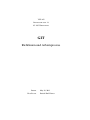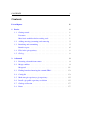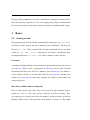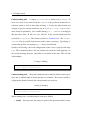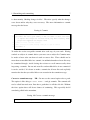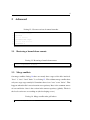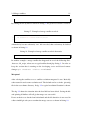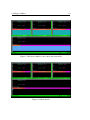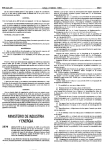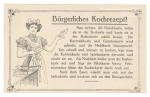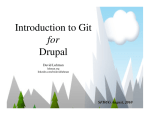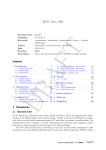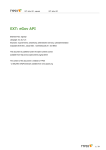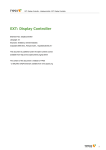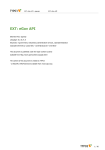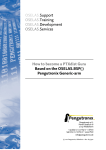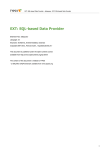Download GIT - vspdev
Transcript
VSP AG
B ORSIGSTRASSE 18
65 205 W IESBADEN
GIT
Richtlinien und Arbeitsprozess
Datum:
Erstellt von:
May 29, 2013
Patrick-Emil Zörner
CONTENTS
i
Contents
List of figures
ii
1
Basics
1
1.1
Getting started . . . . . . . . . . . . . . . . . . . . . . . . . . . .
1
Literature . . . . . . . . . . . . . . . . . . . . . . . . . . . . . .
1
Most basic workflow before writing code . . . . . . . . . . . . .
1
1.2
Adding, moving (renaming) and removing . . . . . . . . . . . . .
5
1.3
Branching and committing . . . . . . . . . . . . . . . . . . . . .
5
Branch ex post . . . . . . . . . . . . . . . . . . . . . . . . . . .
6
1.4
Files in the git repository . . . . . . . . . . . . . . . . . . . . . .
8
1.5
Git log . . . . . . . . . . . . . . . . . . . . . . . . . . . . . . . .
8
2
Advanced
9
2.1
Restoring a branch from remote . . . . . . . . . . . . . . . . . .
9
2.2
Merge conflicts . . . . . . . . . . . . . . . . . . . . . . . . . . .
9
Mergetool . . . . . . . . . . . . . . . . . . . . . . . . . . . . . .
11
2.3
Finding branches knowing the commit SHA1 . . . . . . . . . . .
13
2.4
Config file . . . . . . . . . . . . . . . . . . . . . . . . . . . . . .
13
2.5
Make non git repository a git repository . . . . . . . . . . . . . .
15
2.6
Install a git public repository on debian . . . . . . . . . . . . . .
15
2.7
Garbage collection . . . . . . . . . . . . . . . . . . . . . . . . .
17
2.8
Prune . . . . . . . . . . . . . . . . . . . . . . . . . . . . . . . .
17
LIST OF FIGURES
ii
List of Figures
1
Diff view with base, ours, theirs and current file . . . . . . . . . .
12
2
Edited the file . . . . . . . . . . . . . . . . . . . . . . . . . . . .
12
1
The aim of this pamphlet is not to be a tutorial but a lookup for common workflows, best practices, guidance, etc. So even copying and pasting a command from
here ist not a gurantee that prevents anyone from doing something totally stupid.
1
1.1
Basics
Getting started
The programme git itself and all the commands have help pages e.g.: git help
will show you the general and most commonly used commands. The first one
listed is git add. This command like all other commands has its own help
called by: git add --help. Alternatively and maybe semantically more
meaningful and faster git help add. Choose whatever suites you best.
Literature
A formatted and hyperlinked version of the latest git documentation can be viewed
at kernel.org. There is also a »gittutorial« at kernel.org and for more in-depth
introduction known as the »Git User’s Manual« also at kernel.org. For offline as
well as online read there is a book called »Pro Git« at progit.org. Another good
online read is gitready.com with many examples for beginner, intermediate and
advanced git users.
Most basic workflow before writing code
First of all ensure the only "dirty" files in your typo3 instance whether local or
remote are: .htaccess, db_script, robots.txt and typo3conf/localconf.php. They
are required to be in git because they also might be »point of failure« on the live
platform. This is done as shown on line two in listing 1 (section 1.3). The output
1.1 Getting started
2
should look like listing 2.
Listing 1: Most basic example for getting started
1
# Show the branch (assume current branch is master)
2
# If not see branching how to checkout a branch
3
> git branch
4
# Show the status
5
> git status
6
# Hide dirty files
7
> git stash
8
# Get the current master from upstream repository origin
9
> git pull --rebase origin master
10
# Restore the locale configuration
11
> git stash pop
Now in order to be able to pull you need a "clean" working directory. A pretty
neat feature in git is the stash (see git help stash) which stashes the
changes in a "dirty" working directory away. See the command on line four of listing 1.
In this example the assumption is made that the current local branch is the master
branch and it should be updated from a remote repository (e.g.: github.com).
Listing 2: Output for git status
1
# On branch master
2
# Changed but not updated:
3
#
(use "git add <file>..." to update what will be committed)
4
#
(use "git checkout -- <file>..." to discard changes in working directory/
5
#
6
#
modified:
.htaccess
7
#
modified:
db_script
8
#
modified:
robots.txt
modified:
typo3conf/localconf.php
)
9
#
10
#
11
no changes added to commit (use "git add" and/or "git commit -a")
1.1 Getting started
Understanding pull
3
A simple pull is a fetch followed by a merge. In
most cases that is not wanted and the rebase is the preferred method that is
why that option is used on line eight of listing 1. It takes the other branch and
attempts to put the current branch on top of it (see git help rebase for a
more detailed explanation). On a conflict during pull -rebase it can happen
that the rebase fails. In that case you „fall out“ of the current branch and find
yourself in no branch. This means you have a detached head. The origin
master tells git to pull from master in the remote repository. Specifying so
ensures that git does not attempt to pull from a local branch.
On line ten of listing 1 the local configuration of the server is played back using
pop. The command removes the last stashed state from the stash applying it to
the current working directory. Basically it is an undo of line four. This can fail
with conflicts.
Listing 3: Pulling
1
> git pull --rebase origin master
2
> git pull upstream aoe_modifications
Understanding push
The push command needs to know to which remote repos-
itory and to which branch it should put the new commits. The remote usually is
origin but the branch is mostly the current branch you work on.
Listing 4: Pushing
1
> git push origin master
2
> git push upsteam aoe_modifications
When nothing else is specified simple ist the new default.
• simple – like upstream, but refuses to push if the upstream branch’s name
1.1 Getting started
4
is different from the local one. This is the safest option and is well-suited
for beginners. It will become the default in Git 2.0.
• nothing – do not push anything.
• matching – push all branches having the same name in both ends. This is
for those who prepare all the branches into a publishable shape and then
push them out with a single command. It is not appropriate for pushing into
a repository shared by multiple users, since locally stalled branches will
attempt a non-fast forward push if other users updated the branch.
This is currently the default, but Git 2.0 will change the default to simple.
• upstream – push the current branch to its upstream branch. With this, git
push will update the same remote ref as the one which is merged by git pull,
making push and pull symmetrical. See "branch.<name>.merge" for how to
configure the upstream branch.
• tracking – deprecated synonym for upstream.
• current – push the current branch to a branch of the same name.
The simple, current and upstream modes are for those who want to push out a
single branch after finishing work, even when the other branches are not yet ready
to be pushed out. If you are working with other people to push into the same
shared repository, you would want to use one of these. To set the default push
mode simply use git config:
Listing 5: Set push.default
1
> git config --global push.default simple
1.2 Adding, moving (renaming) and removing
5
It defines the action git push should take if no refspec is given on the command
line, no refspec is configured in the remote, and no refspec is implied by any of
the options given on the command line.
1.2
Adding, moving (renaming) and removing
To add a file to the git use git add FILENAME. The Syntax to recursively add
a directory is git add PATH/DIRNAME. When files are in the git repository
it is more efficient to also tell git that these files moved (have been renamed) or
removed. Use the cached option to remove files from repository but not locally.
Listing 6: Removing
1
> git mv SOURCE DESTINATION
2
> git rm
3
> git rm --cached
1.3
Branching and committing
It is useful to create a new branch if you work on a new project e.g.: a bugtracker
ticket number and/or note identifier within this ticket and you are encouraged to
do so. The concept and principle is to »divide and conquer«. It must always be
possible to quickly find out which purpose a branch serves and who the owner is.
Therefore the branch name should look like this:
nickname_000_[_bugtrackerTicketNumber][_noteNumber][_description].
Creating a branch without a second argument will lead to HEAD being the base
of the new branch, that is the currently checked out branch.
Listing 7: Branching
1
# Lists all local branches; marks the current working branch with a star
1.3 Branching and committing
2
> git branch
3
# Create a new branch called NEWBRANCH
4
> git branch NEWBRANCH
5
# Make NEWBRANCH the current working branch
6
> git checkout NEWBRANCH
7
# Switch back to master branch
8
> git checkout master
9
# Create a new branch called NEWBRANCH and make it the current working /
6
branch
10
> git checkout -b NEWBRANCH
11
# Practical examples
12
> git branch werksfarbe_6790_htmlAndStylesheetClosedFunds
13
> git checkout werksfarbe_6790_htmlAndStylesheetClosedFunds
14
> git co -b paddy_6789_123456_extension_vsp_ophirum
Branch ex post
Work on a different branch than the current but move the commits to the new
working branch. For example: Move entire master branch to NEWBRANCH and
rebuild the master from origin/master afterwards.
Listing 8: Branch ex post
1
# The flag -m means move branch master to NEWBRANCH
2
# and do the corresponding reflog (git help reflog)
3
> git branch -m master NEWBRANCH
4
# Get master from remote repository reset the commits
5
> git checkout -b master origin/master
A branch should consist of at least a single commit. The rule is: commit as often
as possible! Each commit must have a specific description of what the changes are
which you can not leave empty. Specific means: „Do not point out the obvious!“
e.g: »made changes«, »this and that« or »...« are counterproductive because you
could write that in all you commit messages regardless of what the commit was.
Mentioning that a commit has modifications is pointless. That is what a commit
1.3 Branching and committing
7
is about namely „Making changes in files“. Therefore specify what the changes
were about and/or why they were necessary. The more information a commit
message has the better.
Listing 9: Commit
1
# Commit a single file called FILE
2
> git commit -m’A really good summary of what the commit is about. Feel free/
to explain what changes are involved and why they where necessary. Name/
people that suggested the changes.’ FILE
3
# Commit all files. Use with caution!
4
# (NB.: omitting the commit message leads git to open an editor)
5
> git commit -a
To make the review acceptable commit after each step of your work. Having
worked on subject A commit before you move on to subject B. Commits must
be made at latest after one hour of work on source files. There should not be
more than ten modified files in a commit. An unlimited number of new files may
be committed though. Avoid forcing the reviewer to scroll unnecessarily when
inspecting a commit. Do not mix new files and modified files in one commit if
it can be avoided. It is better to make a commit for all new files and explicitly
mention the fact that you added files or an extension in the commit message.
Correct a commit message
NB.: Do not use the amend option after a push.
The option is like doing a reset HEAD 1 and git commit. The commit will
not be edited but made new. But after a push there is still the old edit. Without
the force option there will be no chance of continuing. This especially bad if
somebody pulled in the meantime.
Listing 10: Correct a commit message
1
> git commit --amend -m’your new message’
1.4 Files in the git repository
8
This option can be also used when you forgot to commit a file in a commit.
1.4
Files in the git repository
The entire typo3conf folder (without the temp_XYZ.php files and the deprecation_XYZ.log files) is in the repository including the subfolder ext with all the
extensions. Additionally there is a subfolder sql_tables_git. This folder contains
TemlaVoilà object (TO) and datastructure (DS) additionally the TypoScript table
sys_template.
Parts of the fileadmin folder are also in the repository. Basically all the template
files *.html, *.css, *.js, *.jpg and *.png are kept here.
1.5
Git log
Listing 11: Log for file
1
git log -p FILEADMIN
9
2
Advanced
Listing 12: Get an overview of remote branches
1
# Get the remote changes
2
> git fetch
3
# Show all branches
4
> git remote show origin
5
# Show all known branches
6
> git branch -a
2.1
Restoring a branch from remote
Listing 13: Restoring a branch from remote
1
> git co origin/master -b master
2.2
Merge conflicts
On merge conflicts listing 14 there are mostly three stages of the files involved:
"base" 1, "ours" 2 and "theirs" 3 see listing 15. Files without merge conflict have
only one stage stage namely 0. Sometimes there is no "ours" or no "theirs". That
happens when the file is not existent in one repository. Base is the common source
of ours and theirs. Ours is the version in the remote repository (github). Theirs is
the local version we are working on (the developing server).
Listing 14: Merge conflict after pull rebase
1
# Not currently on any branch.
2.2 Merge conflicts
10
2
# Unmerged paths:
3
#
(use "git reset HEAD <file>..." to unstage)
4
#
(use "git add/rm <file>..." as appropriate to mark resolution)
5
#
6
#
8
# NB: during rebase the HEAD got "detached" (see above output)
9
> git branch
10
FILE
* (no branch)
master
11
12
both modified:
...
The stages of a file and their content may be displayed as shown in listing 15 from
left to right there are: file permissions, the SHA1, the stage and the filename of
the file.
Listing 15: List file status
1
> git ls-files -s FILE
2
100755 b42be60e564a0f9a948d08b37fec6ec603793d7e 1
FILE
3
100755 2c3b3cac7dc0275c073edaae7cee5dd90c90f210 2
FILE
4
100755 8bf1e221687ce7ec48b180a2f0880239ce34455b 3
FILE
5
# View the FILE in the different versions
6
> git show 2c3b3cac7dc0275c073edaae7cee5dd90c90f210 #"ours"
7
> git show 8bf1e221687ce7ec48b180a2f0880239ce34455b #"theirs"
In listing 16/listing 17 we see an example how you can hand merge a file that is
stale locally (Home is still present in "their" file) but already has changed in the
remote origin (Home has been removed in "our" file).
Listing 16: Example of merge conflict
1
...
2
+<<<<<<< Updated upstream
<li class="first-item"><a href=""></a></li>
3
4
+=======
5
+
6
+>>>>>>> Stashed changes
<li class="first-item"><a href="">Home</a></li>
2.2 Merge conflicts
7
11
...
By editing the file by hand as shown in listing 17 the preferred version is restored.
Listing 17: Example of merge conflict resolved
1
...
<li class="first-item"><a href=""></a></li>
2
3
...
Alternatively, because obviously "our" file is needed, that version may be fetched
as shown in listing 18.
Listing 18: Example of merge conflict resolved alternative
1
> git checkout --ours FILE
In another example a merge conflict has happened in on of the following files:
.htaccess, db_script, robots.txt or typo3conf/localconf.php listing 2. In order to
keep the version that is running on the developing server and discard remote
changes git checkout -theirs FILE is used.
Mergetool
After solving the conflicts or as a conflict resolution mergetool is run. Basically
when started it needs some resolution tool. The default can be set in the .gitconfig
file in the users home directory. In fig. 2.2 a typical resolution Situation is shown.
The fig. 2.2 shows the situation after the local file has been edited. Saving the file
and quitting all buffers will tell git the merge was successful.
If ours or theirs was checked out beforehand and the file therefore is not saved in
editor vimdiff git asks you to confirm the merge success as shown in listing 19.
2.2 Merge conflicts
12
Figure 1: Diff view with base, ours, theirs and current file
Figure 2: Edited the file
2.3 Finding branches knowing the commit SHA1
Listing 19: Closed the editor without saving
1
>git mergetool
2
Merging:
3
css.css
5
Normal merge conflict for ’css.css’:
6
{local}: modified
7
{remote}: modified
8
Hit return to start merge resolution tool (vimdiff):
9
4 Dateien zum Editieren
10
css.css seems unchanged.
11
Was the merge successful? [y/n]
2.3
Finding branches knowing the commit SHA1
Listing 20: Finding branches knowing the commit SHA1
1
> git branch --contains 864afa58a82c58e4367ac4e2b70b57d667494a8c
2
* master
3
> git branch -r --contains 0fc352ba9abea4d9ec8e
origin/werksfarbe_0008632_umbau_der_tabs_auf_first_child
4
2.4
Config file
Use the help config command to find out about all the settings.
Listing 21: Configuring git
1
> git config --global user.name ’Patrick-Emil Zoerner’
2
> git config --global user.email ’[email protected]’
3
> git config --global github.user paddyez
4
> git config --global github.token 0123456789yourf0123456789token
5
# Colors for black background and green as font color
6
> git config --global color.branch.current ’yellow bold’
13
2.4 Config file
14
7
> git config --global color.branch.remote ’cyan bold’
8
> git config --global color.diff.new ’yellow bold’
9
> git config --global color.diff.old ’red bold’
10
> git config --global color.diff.meta ’cyan bold’
11
> git config --global color.diff.frag ’white bold’
12
> git config --global color.diff.commit ’white bold’
13
> git config --global color.status.added ’yellow bold’
14
> git config --global color.status.changed ’cyan bold’
15
> git config --global color.status.untracked ’red bold’
Alternatively and if you know what you are doing you can edit the file .gitconfig.
Listing 22: .gitconfig
1
[user]
name = Patrick-Emil Zoerner
2
email = [email protected]
3
4
[github]
user = paddyez
5
token = 0123456789yourf0123456789token
6
7
[merge]
tool = vimdiff
8
9
[diff]
color = auto
10
11
[alias]
12
st = status
13
ci = commit
14
co = checkout
15
br = branch
16
di = diff --ignore-all-space
17
18
19
20
[color "branch"]
current = yellow bold
remote = cyan bold
[color "diff"]
21
new = yellow bold
22
old = red bold
23
meta = cyan bold
24
frag = white bold
25
commit = white bold
2.5 Make non git repository a git repository
26
[color "status"]
27
added = yellow bold
28
changed = cyan bold
29
untracked = red bold
2.5
Make non git repository a git repository
1
git init
2
git remote add origin git://git/vsp.ag
3
git pull --rebase origin master
2.6
Install a git public repository on debian
Listing 23: Installing
1
> sudo apt-get install git-core gitweb
2
> sudo mkdir /var/www/git
3
> [ -d "/var/cache/git" ] || sudo mkdir /var/cache/git
4
> sudo vim /etc/apache2/sites-available/git
5
--8<--
6
<VirtualHost *:80>
7
ServerName
git
8
DocumentRoot
/var/www/git/
9
<Directory /var/www/git>
10
Allow from all
11
AllowOverride all
12
Order allow,deny
13
Options ExecCGI
14
<Files gitweb.cgi>
SetHandler cgi-script
15
16
</Files>
17
</Directory>
18
DirectoryIndex gitweb.cgi
15
2.6 Install a git public repository on debian
19
SetEnv
GITWEB_CONFIG
/etc/gitweb.conf
21
CustomLog
/var/log/apache2/git_access.log combined
22
ErrorLog
/var/log/apache2/git_error.log
23
RewriteLog
/var/log/apache2/git_rewrite.log
24
RewriteLogLevel 3
25
</VirtualHost>
26
-->8--
27
> sudo a2ensite git
28
> sudo cp /usr/share/gitweb/* /var/www/git
29
> sudo cp /usr/lib/cgi-bin/gitweb.cgi /var/www/git
30
> cd /var/www/git
31
> ln -s /usr/lib/cgi-bin/gitweb.cgi index.cgi
32
> sudo vim /etc/gitweb.conf
33
--8<--
34
# path to git projects (<project>.git)
35
$projectroot = "/var/cache/git";
36
# directory to use for temp files
37
$git_temp = "/tmp";
38
# target of the home link on top of all pages
39
#$home_link = $my_uri || "/";
40
# html text to include at home page
41
$home_text = "indextext.html";
42
# file with project list; by default, simply scan the projectroot dir.
43
$projects_list = $projectroot;
44
# stylesheet to use
45
$stylesheet = "gitweb.css";
46
# logo to use
47
$logo = "git-logo.png";
48
# the ’favicon’
49
$favicon = "git-favicon.png";
50
-->8--
51
> sudo /etc/init.d/apache2 reload
52
> cd /var/cache/git/
53
> mkdir vsp.ag
54
> cd vsp.ag
56
> git --bare init --shared
58
Alternativly
16
2.7 Garbage collection
17
60
> git init
61
> git config --bool core.bare true
63
> echo "VSP AG & Fondsvermittlung24.de" > .git/description
64
> git commit -a
65
> touch .git/git-daemon-export-ok
66
> git daemon --base-path=/var/cache/git/ --detach --syslog --export-all --/
enable=receive-pack
67
> sv stop git-daemon # To stop the deaemon
68
> sv force-shutdown git-daemon
69
> git clone git://git/vsp.ag vsp.ag
70
> git clone ssh://intern.vsp-services.com/var/cache/git/vsp.ag vsp.ag
2.7
Garbage collection
Listing 24: Garbage collection
1
git gc --aggressive
2
git gc --prune=now
2.8
Prune