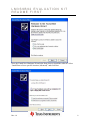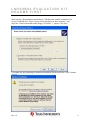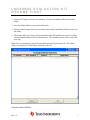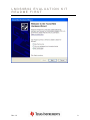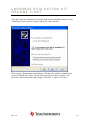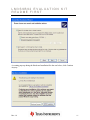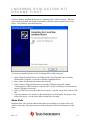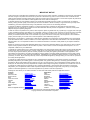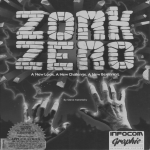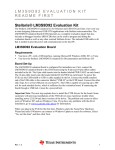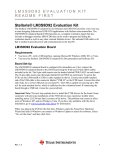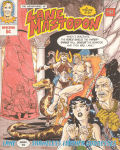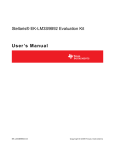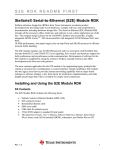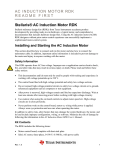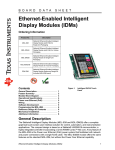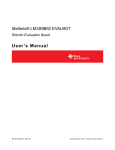Download Stellaris LM3S9B92 Evaluation Kit Readme First
Transcript
LM3S9B92 EVALUATION KIT README FIRST Stellaris® LM3S9B92 Evaluation Kit The Stellaris LM3S9B92 Evaluation Kit for Ethernet and USB OTG provides a low-cost way to start designing Ethernet and USB OTG applications with Stellaris microcontrollers. The LM3S9B92 Evaluation Board (EVB) functions as a complete evaluation target that also includes a debugger interface (BD-ICDI) that can be used to program and debug the evaluation board as well as any other external Stellaris device. The included USB cable is all that is needed to provide power and communication to the host PC. LM3S9B92 Evaluation Board Requirements You have a PC, with a USB interface, running Microsoft® Windows 2000, XP, or Vista. You have the Stellaris LM3S9B92 Evaluation Kit Documentation and Software CD Board Set-Up The LM3S9B92 Evaluation Board is configured for immediate use. First, connect the LM3S9B92 Evaluation Board to the ICDI board using the 8-pin and 10-pin ribbon cables included in the kit. The 8-pin cable inserts into the header labeled PWR/UART on each board. The 10-pin cable inserts into the header labeled JTAG/SWD on each board. To power the EVB, use the USB-miniB to USB-A cable supplied in the kit. Connect the miniB (smaller) end of the USB cable to the connector labeled “USB J4” on the ICDI board. Connect the other end (Type A) to a free USB port on your host PC. The USB is capable of sourcing up to 500 mA for each attached device, which is sufficient for the evaluation board. If connecting the board through a USB hub, it must be a powered hub. Important Note: The next step is to install the FTDI drivers for the board. Some customers with previous installations of the FTDI drivers may experience trouble when installing newer (2.02.04 and later) versions of the driver. The problem only seems to affect users of Windows XP, and not Windows Vista. If you have any problems with the driver installation, please visit http://www.luminarymicro.com/ftdi-driver for information. When you plug in the EVB for the first time, Windows starts the Found New Hardware Wizard and asks if Windows can connect to Windows Update to search for software. Select “No, not this time” and then click Next. Rev. 1.2 1 LM3S9B92 EVALUATION KIT README FIRST Next, the Found New Hardware Wizard asks from where to install the software. Select “Install from a list or specific location (Advanced)” and click Next. Rev. 1.2 2 LM3S9B92 EVALUATION KIT README FIRST Make sure the “Documentation and Software” CD that came with the evaluation kit is in your CD-ROM drive. Select “Search for the best driver in these locations,” and check the “Search removable media (floppy, CD-ROM…)” option. Click Next. A warning may pop up during the Hardware Installation like the one below; click Continue Anyway. Rev. 1.2 3 LM3S9B92 EVALUATION KIT README FIRST Windows finishes installing the drivers for “Luminary Micro ICDI Board A.” When the driver install is finished, the Found New Hardware Wizard window appears like the one below. Click Finish to close the dialog box. You have just installed the drivers for “Luminary Micro ICDI Board A.” The USB device built into the ICDI board is a composite USB device. After you click Finish, Windows will automatically install a driver for the “Luminary Micro ICDI Board B” part of the composite USB device. Follow the same instructions as above to install the drivers for this device. The Found New Hardware Wizard appears one last time. This is to install the drivers for the “Luminary Micro ICDI COM Port.” Again, follow the same instructions to install the drivers for this device. Now all of the FTDI drivers for the LM3S9B92 Evaluation Board have been installed. These drivers give the debugger access to the JTAG/SWD interface and the host PC access to the Virtual COM Port. With the drivers installed, Windows will automatically detect any new Stellaris boards that you attach, and install the drivers for you. Rev. 1.2 4 LM3S9B92 EVALUATION KIT README FIRST Quickstart Application The LM3S9B92 Evaluation Board comes preprogrammed with a quickstart application. Once you have powered the board, this application runs automatically. The quickstart application is a game that consists of a Z-machine interpreter running a Z-code version of the classic Colossal Cave Adventure game originally created by William Crowther. The Ethernet interface provides a telnet server and the USB interface provides a CDC serial port. Either interface can be used to play the game, though not at the same time. The LED on the evaluation board will be turned on when the game is being played; further connections will be refused since only one instance of the game can be played at a time. The push button on the evaluation board will restart the game from the beginning; this is equivalent to typing ``restart'' followed by ``yes'' in the game itself. The virtual COM port provided by the ICDI board (which is connected to UART0 on the evaluation board) provides a simple status display. The most important piece of information provided is the IP address of the Ethernet interface. The game is played by typing simple English sentences in order to direct the actions of the protagonist, with abbreviations being allowed. For example, ``go west'', ``west'', and ``w'' all perform the same action. Three display modes are available; ``verbose'' (which displays the full description every time a location is visited), ``brief'' (which displays the full description the first time a location is visited and only the name every other time), and ``superbrief'' (which only displays the name). The default display mode is ``brief'', and ``look'' can be used to get the full description at any time (regardless of the display mode). Playing the Game via Ethernet The LM3S9B92 microcontroller contains an integrated Ethernet controller, which can be used by the game. Attach the board to a LAN or directly to your PC. If there is a DHCP server present on the LAN, the board attempts to obtain an IP address from the DHCP server. If an IP address cannot be obtained from a DHCP server, the board acquires a link local IP address using the AutoIP protocol. If connecting to a LAN, your PC’s configuration should match the board’s, except for the IP address. In most cases, if you connect the board directly to your PC, your machine automatically detects the correct IP address and subnet settings after several seconds. In some cases, you need to manually configure your IP address and subnet mask when connecting the evaluation board directly to your PC. To do this, disable the machine’s wireless network connection and any other internet connections that could interfere with the network being created. Select the Internet Protocol (TCP/IP) connection within the Local Area Connection Properties and click on Properties. Next, manually configure your IP address as 169.254.19.60 and your subnet mask to 255.255.0.0, as shown below. The application Rev. 1.2 5 LM3S9B92 EVALUATION KIT README FIRST running on the LM3S9B92 evaluation board has a software Auto-MDX feature which allows you to use a straight-though or cross-over Ethernet cable. Determining the IP Address The IP address of the LM3S9B92 evaluation board can be obtained in two ways: Using the Finder utility Using the Virtual COM port Using the Finder Utility 1. Insert the RDK Documentation and Software CD into the CD-ROM drive of your computer. If Autoplay is enabled on your PC, the index.htm file automatically opens in your default web browser. If not, use Windows Explorer or other browser to open the index.htm file manually. Rev. 1.2 6 LM3S9B92 EVALUATION KIT README FIRST 2. From the CD menu, select the Tools button. Click the ‘Download’ link for the Finder utility. 3. Save the Finder utility to your preferred location. 4. Browse to the location where you saved the Finder utility and double click the icon to run the utility. 5. The Finder utility will start up and you should see the S2E module in the list of available Stellaris boards similar to the screen shot below. The IP address listed will be used in the next step. Note: You can alternatively run the Finder application directly from the CD. The Finder utility is located in the /Tools/Finder directory on the CD. Using the Virtual COM Port Rev. 1.2 7 LM3S9B92 EVALUATION KIT README FIRST 1. Open a HyperTerminal window. On Windows XP, HyperTerminal can be found by clicking Start, Programs, Accessories, and then Communications. 2. Enter a name for the terminal window and click OK. 3. In the Connect Using pull-down menu, select the COM port associated with the “Stellaris Virtual COM Port” and click OK. Use Device Manager to determine the correct COM port if necessary. 4. Select 115200 bits per second, 8 data bits, no parity, 1 stop bit, and no flow control. Click OK. 5. Press the reset switch on the board. The text in the HyperTerminal will indicate that the IP address is being acquired. Wait for the IP address to be acquired. Open a Telnet Connection and Play the Game 1. Open a HyperTerminal window. 2. Enter a name for the terminal window and click OK. 3. In the Connect Using pull-down menu, select TCP/IP (Winsock). Set the Port number to 23 and set the Host address to the IP address acquired in step 4. Then click OK. 4. You should see the introduction text of the game. The game is now ready to be played. See the Game Hints section below for hints. Playing the Game via USB The LM3S9B92 microcontroller contains an integrated OTG USB controller, which can be used by the game. Using the USB-OTG to USB-A cable, connect the OTG end to the board and the Type A end to your PC. Windows starts the Found New Hardware Wizard and asks if Windows can connect to Windows Update to search for software. Select “No, not this time” and then click Next. Rev. 1.2 8 LM3S9B92 EVALUATION KIT README FIRST Rev. 1.2 9 LM3S9B92 EVALUATION KIT README FIRST Next, the Found New Hardware Wizard asks from where to install the software. Select “Install from a list or specific location (Advanced)” and click Next. Make sure the “Documentation and Software” CD that came with the evaluation kit is in your CD-ROM drive. Select “Search for the best driver in these locations,” and check the “Search removable media (floppy, CD-ROM…)” option. Click Next. Rev. 1.2 10 LM3S9B92 EVALUATION KIT README FIRST A warning pops up during the Hardware Installation like the one below; click Continue Anyway. Rev. 1.2 11 LM3S9B92 EVALUATION KIT README FIRST Windows finishes installing the drivers for “Luminary Micro USB serial port.” When the driver install is finished, the Found New Hardware Wizard window appears like the one below. Click Finish to close the dialog box. You have just installed the drivers for “Luminary Micro USB serial port.” 1. Open a HyperTerminal window. On Windows XP, HyperTerminal can be found by clicking Start, Programs, Accessories, and then Communications. 2. Enter a name for the terminal window and click OK. 3. In the Connect Using pull-down menu, select the COM port associated with the “Luminary Micro USB serial port” and click OK. Use Device Manager to determine the correct COM port if necessary. 4. Select 115200 bits per second, 8 data bits, no parity, 1 stop bit, and no flow control. Click OK. 5. Type any character. You should see the introduction text of the game. The game is now ready to be played. See the Game Hints section below for hints. Game Hints Important Note: This section contains hints that reveal solutions to a couple of the early puzzles in the game. Skip this section to avoid spoiling the full fun and experience of the game. Rev. 1.2 12 LM3S9B92 EVALUATION KIT README FIRST The following is a sequence of commands that will move the protagonist from the start of the game into the cave. In doing so, this solves the first two puzzles of the game while leaving the bulk of the puzzles still to be solved. The commands are: east get all west south south south unlock grate with key down west west turn on lamp Software Development Tools The next step is to install and run the software development tools included in the development kit. For more information, see the quickstart guides included on the Stellaris LM3S9B92 Development Kit CD. Additional tools may be available through the www.ti.com/stellaris web site. References The following references are included on the Stellaris LM3S9B92 Evaluation Kit Documentation and Software CD and are also available for download at www.luminarymicro.com: Stellaris LM3S9B92 Evaluation Kit User's Manual StellarisWare® Peripheral Driver Library User’s Manual Stellaris LM3S9B92 Microcontroller Data Sheet Copyright © 2009-2010 Texas Instruments, Inc. All rights reserved. Stellaris and StellarisWare are registered trademarks of Texas Instruments. ARM and Thumb are registered trademarks, and Cortex is a trademark of ARM Limited. Other names and brands may be claimed as the property of others. Texas Instruments 108 Wild Basin Rd., Suite 350 Austin, TX 78746 http://www.ti.com/stellaris Rev. 1.2 1/12/2010 IMPORTANT NOTICE Texas Instruments Incorporated and its subsidiaries (TI) reserve the right to make corrections, modifications, enhancements, improvements, and other changes to its products and services at any time and to discontinue any product or service without notice. Customers should obtain the latest relevant information before placing orders and should verify that such information is current and complete. All products are sold subject to TI’s terms and conditions of sale supplied at the time of order acknowledgment. TI warrants performance of its hardware products to the specifications applicable at the time of sale in accordance with TI’s standard warranty. Testing and other quality control techniques are used to the extent TI deems necessary to support this warranty. Except where mandated by government requirements, testing of all parameters of each product is not necessarily performed. TI assumes no liability for applications assistance or customer product design. Customers are responsible for their products and applications using TI components. To minimize the risks associated with customer products and applications, customers should provide adequate design and operating safeguards. TI does not warrant or represent that any license, either express or implied, is granted under any TI patent right, copyright, mask work right, or other TI intellectual property right relating to any combination, machine, or process in which TI products or services are used. Information published by TI regarding third-party products or services does not constitute a license from TI to use such products or services or a warranty or endorsement thereof. Use of such information may require a license from a third party under the patents or other intellectual property of the third party, or a license from TI under the patents or other intellectual property of TI. Reproduction of TI information in TI data books or data sheets is permissible only if reproduction is without alteration and is accompanied by all associated warranties, conditions, limitations, and notices. Reproduction of this information with alteration is an unfair and deceptive business practice. TI is not responsible or liable for such altered documentation. Information of third parties may be subject to additional restrictions. Resale of TI products or services with statements different from or beyond the parameters stated by TI for that product or service voids all express and any implied warranties for the associated TI product or service and is an unfair and deceptive business practice. TI is not responsible or liable for any such statements. TI products are not authorized for use in safety-critical applications (such as life support) where a failure of the TI product would reasonably be expected to cause severe personal injury or death, unless officers of the parties have executed an agreement specifically governing such use. Buyers represent that they have all necessary expertise in the safety and regulatory ramifications of their applications, and acknowledge and agree that they are solely responsible for all legal, regulatory and safety-related requirements concerning their products and any use of TI products in such safety-critical applications, notwithstanding any applications-related information or support that may be provided by TI. Further, Buyers must fully indemnify TI and its representatives against any damages arising out of the use of TI products in such safety-critical applications. TI products are neither designed nor intended for use in military/aerospace applications or environments unless the TI products are specifically designated by TI as military-grade or "enhanced plastic." Only products designated by TI as military-grade meet military specifications. Buyers acknowledge and agree that any such use of TI products which TI has not designated as military-grade is solely at the Buyer's risk, and that they are solely responsible for compliance with all legal and regulatory requirements in connection with such use. TI products are neither designed nor intended for use in automotive applications or environments unless the specific TI products are designated by TI as compliant with ISO/TS 16949 requirements. Buyers acknowledge and agree that, if they use any non-designated products in automotive applications, TI will not be responsible for any failure to meet such requirements. Following are URLs where you can obtain information on other Texas Instruments products and application solutions: Products Amplifiers Data Converters DLP® Products DSP Clocks and Timers Interface Logic Power Mgmt Microcontrollers RFID RF/IF and ZigBee® Solutions amplifier.ti.com dataconverter.ti.com www.dlp.com dsp.ti.com www.ti.com/clocks interface.ti.com logic.ti.com power.ti.com microcontroller.ti.com www.ti-rfid.com www.ti.com/lprf Applications Audio Automotive Broadband Digital Control Medical Military Optical Networking Security Telephony Video & Imaging Wireless www.ti.com/audio www.ti.com/automotive www.ti.com/broadband www.ti.com/digitalcontrol www.ti.com/medical www.ti.com/military www.ti.com/opticalnetwork www.ti.com/security www.ti.com/telephony www.ti.com/video www.ti.com/wireless Mailing Address: Texas Instruments, Post Office Box 655303, Dallas, Texas 75265 Copyright © 2009, Texas Instruments Incorporated