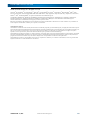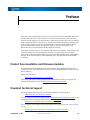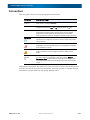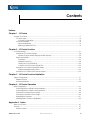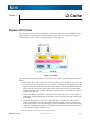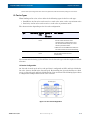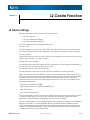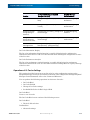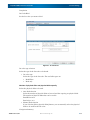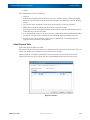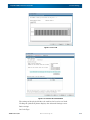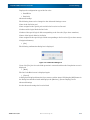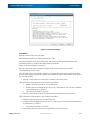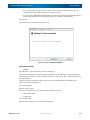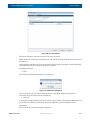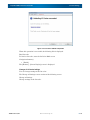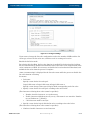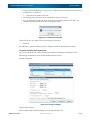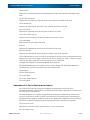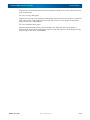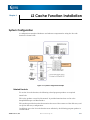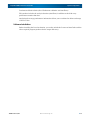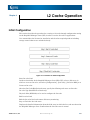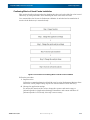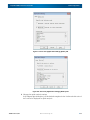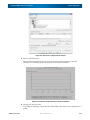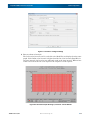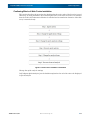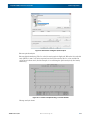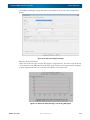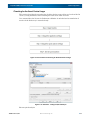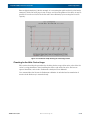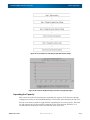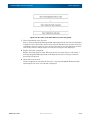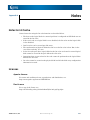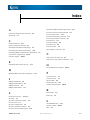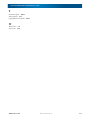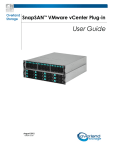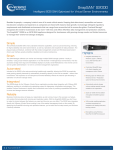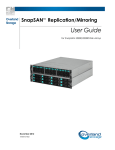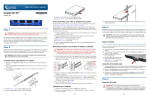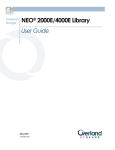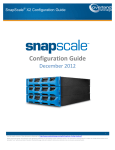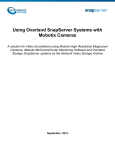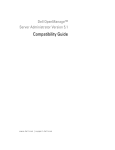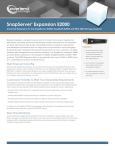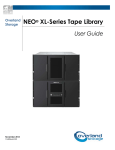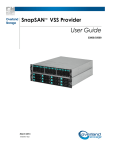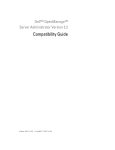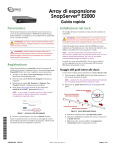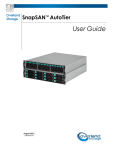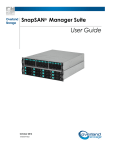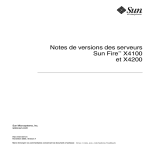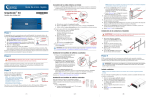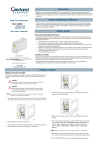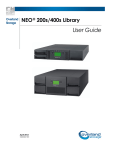Download SnapSAN S5000 AutoCache User Guide
Transcript
Overland Storage SnapSAN™ S5000 AutoCache User Guide November 2012 10400410-002 SnapSAN S5000 AutoCache User Guide ©2012 Overland Storage, Inc. All rights reserved. Overland®, Overland Data®, Overland Storage®, ARCvault®, DynamicRAID®, LibraryPro®, LoaderXpress®, Multi-SitePAC®, NEO®, NEO Series®, PowerLoader®, Protection OS®, REO®, REO 4000®, REO Series®, Snap Appliance®, Snap Care® (EU only), SnapServer®, StorAssure®, Ultamus®, VR2®, and XchangeNOW® are registered trademarks of Overland Storage, Inc. GuardianOS™, RAINcloud™, SnapDisk™, SnapEDR™, Snap Enterprise Data Replicator™, SnapExpansion™, SnapSAN™, SnapScale™, SnapServer DX Series™, SnapServer Manager™, SnapWrite™, and SnapServer Manager™ are trademarks of Overland Storage, Inc. All other brand names or trademarks are the property of their respective owners. The names of companies and individuals used in examples are fictitious and intended to illustrate the use of the software. Any resemblance to actual companies or individuals, whether past or present, is coincidental. PROPRIETARY NOTICE All information contained in or disclosed by this document is considered proprietary by Overland Storage. By accepting this material the recipient agrees that this material and the information contained therein are held in confidence and in trust and will not be used, reproduced in whole or in part, nor its contents revealed to others, except to meet the purpose for which it was delivered. It is understood that no right is conveyed to reproduce or have reproduced any item herein disclosed without express permission from Overland Storage. Overland Storage provides this manual as is, without warranty of any kind, either expressed or implied, including, but not limited to, the implied warranties of merchantability and fitness for a particular purpose. Overland Storage may make improvements or changes in the product(s) or programs described in this manual at any time. These changes will be incorporated in new editions of this publication. Overland Storage assumes no responsibility for the accuracy, completeness, sufficiency, or usefulness of this manual, nor for any problem that might arise from the use of the information in this manual. 10400410-002 11/2012 ©2012 Overland Storage, Inc. ii Preface This user guide explains how to install, setup, and use your new SnapSAN AutoCache for Windows software to analyze the causes of lowered responses in the disk array subsystem and improving its performances. This guide assumes that you are familiar with computer hardware, data storage, and network administration terminology and tasks. It also assumes you have basic knowledge of Internet SCSI (iSCSI), Serialattached SCSI (SAS), Serial ATA (SATA), Storage Area Network (SAN), and Redundant Array of Independent Disks (RAID) technology. This guide assumes that you are familiar with computer hardware, data storage, and network administration terminology and tasks. It also assumes you have basic knowledge of Internet SCSI (iSCSI), Serial-attached SCSI (SAS), Serial ATA (SATA), Storage Area Network (SAN), and Redundant Array of Independent Disks (RAID) technology. Product Documentation and Firmware Updates Overland Storage SnapSAN product documentation and additional literature are available online, along with the latest release of the SnapSAN S5000 AutoCache User Guide software. Point your browser to: http://docs.overlandstorage.com/snapsan Follow the appropriate link to download the latest software file or document. For additional assistance, search at http://support.overlandstorage.com. Overland Technical Support For help configuring and using your SnapSAN S5000, search for help at: http://support.overlandstorage.com/kb You can email our technical support staff at [email protected] or get additional technical support information on the Contact Us web page: http://www.overlandstorage.com/company/contact-us/ For a complete list of support times depending on the type of coverage, visit our web site at: http://support.overlandstorage.com/support/overland_care.html 10400410-002 11/2012 ©2012 Overland Storage, Inc. iii SnapSAN S5000 AutoCache User Guide Conventions This user guide exercises several typographical conventions: Convention Description & Usage Boldface Words in a boldface font (Example) indicate items to select such as menu items or command buttons. Ctrl-Alt-r This type of format details the keys you press simultaneously. In this example, hold down the Ctrl and Alt keys and press the r key. NOTE A Note indicates neutral or positive information that emphasizes or supplements important points of the main text. A note supplies information that may apply only in special cases—for example, memory limitations or details that apply to specific program versions. IMPORTANT An Important note is a type of note that provides information essential to the completion of a task or that can impact the product and its function. CAUTION A Caution contains information that the user needs to know to avoid damaging or permanently deleting data or causing physical damage to the hardware or system. WARNING A Warning contains information concerning personal safety. Failure to follow directions in the warning could result in bodily harm or death. Menu Flow Indicator (>) Words in bold font with a greater than sign between them indicate the flow of actions to accomplish a task. For example, Setup > Passwords > User indicates that you should press the Setup button, then the Passwords button, and finally the User button to accomplish a task. Information contained in this guide has been reviewed for accuracy, but not for product warranty because of the various environments, operating systems, or settings involved. Information and specifications may change without notice. 10400410-002 11/2012 ©2012 Overland Storage, Inc. PR-iv Contents Preface Chapter 1 - L2 Cache Purpose of L2 Cache ........................................................................................................................................... 1-1 L2 Cache Types ............................................................................................................................................... 1-2 L2 Cache Configuration .......................................................................................................................... 1-2 L2 Cache Examples ........................................................................................................................................ 1-3 Improving Response ................................................................................................................................. 1-3 Reducing Operational Cost .................................................................................................................... 1-3 Chapter 2 - L2 Cache Function L2 Cache Settings ................................................................................................................................................. 2-1 Operations of L2 Cache Settings .................................................................................................................. 2-2 Number of physical disks and physical disk capacity .......................................................................... 2-3 Select Physical Disks ....................................................................................................................................... 2-4 Pool Name ................................................................................................................................................. 2-7 Navigation button(s) ................................................................................................................................ 2-8 Change of L2 Cache Settings ............................................................................................................... 2-10 L2 Cache On/Off for Each Logical Disk ............................................................................................... 2-12 Operations of L2 Cache Information Display ............................................................................................ 2-13 SnapSAN Manager Main Window ........................................................................................................ 2-13 Operations of L2 Cache Performance Analysis ........................................................................................ 2-14 Chapter 3 - L2 Cache Function Installation System Configuration ........................................................................................................................................... 3-1 Related Products ............................................................................................................................................ 3-1 Software Installation ....................................................................................................................................... 3-2 Chapter 4 - L2 Cache Operation Initial Configuration .............................................................................................................................................. 4-1 Confirming Effects of Read Cache Installation ........................................................................................... 4-2 Confirming Effects of Write Cache Installation ........................................................................................... 4-6 Checking for the Read Cache Usage ......................................................................................................... 4-9 Checking for the Write Cache Usage ........................................................................................................ 4-10 Expanding the Capacity ............................................................................................................................. 4-11 Handling When L2 Cache Is Degraded ..................................................................................................... 4-12 Appendix A - Notes Notes for L2 Cache ............................................................................................................................................. A-1 Licenses ................................................................................................................................................................. A-1 Apache License ............................................................................................................................................. A-1 10400410-002 11/2012 ©2012 Overland Storage, Inc. 1 SnapSAN S5000 AutoCache User Guide Flex License ..................................................................................................................................................... A-1 Index 10400410-002 11/2012 ©2012 Overland Storage, Inc. 2 L2 Cache Chapter 1 Purpose of L2 Cache This chapter describes the L2 cache basics. L2 cache is a cache placed on an SSD which has high random access performance. By introducing an L2 cache into a disk array, response when random access concentrates in the storage can be improved. Figure 1-1: L2 Cache An L2 cache of the storage is used as a read cache, write cache, or persistent write described below: • Read Cache Data that is frequently read by random access is stored in an L2 cache. If the data does not exist in the L1 cache (*1) when a read request for this data is made again, this data is read from the L2 cache that is faster to access than HDD (Hard Disk Drive). The L2 cache of this type is effective for operations involving a lot more data reads than writes, such as those with indexes of a database or a boot drive in a virtual desktop environment. • Write cache When a lot of write requests are issued, the response to a write request is improved by moving unwritten data existing in cache to the L2 cache instead of writing it in HDD. • Persistent write When a controller is degraded due to a failure, the cache usually enters write-through (*2) state to maintain the data integrity, and the response to a write request will be decreased. By using the L2 cache function, the cache of the failed controller is substituted by the L2 cache. This prevents the response to a write request from being decreased if a failure occurs. (*1)The L1 cache means a cache that is bound to the cache module. 10400410-002 11/2012 ©2012 Overland Storage, Inc. 1-1 SnapSAN S5000 AutoCache User Guide Purpose of L2 Cache (*2)The mode of processing which writes data in the physical disk, while simultaneously writing data in the cache. L2 Cache Types When binding an L2 cache, select either of the following types for the L2 cache type. • Read/Write: An L2 cache can be used as a read cache, write cache, or persistent write. • Read only: An L2 cache can be used as a read cache or persistent write. The characteristics depending on the L2 cache configuration. Type Redundancy Required Capacity To SSDs Be Decreased Fault Tolerance Read/Write Duplication Two or more Half • When one SSD went down, the L2 cache cannot be used continuously as a write cache, but it can be used continuously as a read cache or persistent write. • When two or more SSDs went down, the L2 cache cannot be used continuously. Read only One or more None When one or more SSDs went down, the L2 cache cannot be used continuously. None We recommended selecting "(1) Read/Write" for the L2 cache type with the emphasis on fault tolerance. L2 Cache Configuration An L2 cache is made up of an L2 cache pool that is configured on SSD, and logical disks for L2 cache that are bound in the L2 cache pool. By installing the L2 cache function to a disk array, an L2 cache pool and logical disks for L2 cache are bound. The following figure shows a configuration example when an L2 cache is bound. Figure 1-2: L2 Cache Configuration 10400410-002 11/2012 ©2012 Overland Storage, Inc. 1-2 SnapSAN S5000 AutoCache User Guide Purpose of L2 Cache L2 Cache Examples Improving Response Previously, there were situations where operations centered on random access increased loads of HDD disks thereby having lowered response. If you apply an L2 cache to such operations, the response can be improved with HDD disks being accessed due to cache hit miss less frequently. Reducing Operational Cost Regarding operations for which high response is required even when heavily loaded, it has been a traditional method to evenly use as many HDD disks as possible to distribute loads. However, with this method requiring a large number of HDD disks for load distribution, a major problem was that the power consumed during operations increased, having raised the operational cost. If you apply an L2 cache to operations like the above, you can improve response by adding a few SSD disks, instead of installing many additional HDD disks. Compared with load distribution over HDD disks, the use of L2 cache not only needs fewer additional physical disks, but also saves power with physically moving parts being reduced, thus enabling a substantial reduction in the operational cost. 10400410-002 11/2012 ©2012 Overland Storage, Inc. 1-3 L2 Cache Function Chapter 2 L2 Cache Settings The L2 cache function is divided into the following three: • L2 cache settings • L2 cache information display • L2 cache performance analysis L2 cache settings involve the following functions: L2 cache bind Use this function to create an L2 cache. When L2 cache bind is executed, an L2 cache pool and logical disks for L2 cache are configured, and operation using the L2 cache is started. L2 cache unbind Use this function to free the L2 cache. When L2 cache unbind is executed, the L2 cache pool and the logical disks for L2 cache are freed. Change of L2 cache settings Use this function to stop and restart the L2 cache function, and to change the nickname of the L2 cache pool or the logical disks for L2 cache. Set on/off the L2 cache for each logical disk Use this function to make the L2 cache enabled or disabled for each logical disk. When executing the L2 cache unbind, it is necessary to make an L2 cache function stop by the change of L2 cache settings beforehand.Because the operation of the L2 cache stops when making an L2 cache function stop, the response of I/O sometimes declines.The initial nicknames of the L2 cache pool and the logical disks for L2 cache are set according to the following naming rules: L2 cache pool: Poolxxxx_L2CHE logical disks for L2 cache: Poolxxxx_L2CHE_yyyy xxxx: Pool number yyyy: Logical disk number It is recommended to operate the L2 cache without changing the initial nicknames in order to make it identifiable as L2 cache by the nickname. If you want to change the initial nicknames, assign nicknames by which the L2 cache can be identified. L2 cache configuration can be performed through the configuration setting on the SnapSAN Manager client (GUI), or using SnapSAN Manager ControlCommand. However, the L2 cache on/off setting for each logical disk can be performed only through the configuration setting on the SnapSAN Manager client (GUI). The following table shows the menus and commands used for L2 cache configuration. 10400410-002 11/2012 ©2012 Overland Storage, Inc. 2-1 SnapSAN S5000 AutoCache User Guide L2 Cache Settings Configuration Setting on SnapSAN Manager client (GUI) SnapSAN Manager ControlCommand L2 cache bind [Configuration] - [L2 Cache] - [L2 Cache Bind] SnapSAN Managercfg l2cachebind L2 cache unbind [Configuration] - [L2 Cache] - [L2 Cache Unbind] SnapSAN Managercfg l2cacheunbind Change of L2 cache settings (Change a nickname) [Configuration] - [L2 Cache] - [Change of L2 SnapSAN Managercfg Cache Settings] nickname Change of L2 cache settings (Stop and restart the L2 cache) [Configuration] - [L2 Cache] - [Change of L2 SnapSAN Managercfg Cache Settings] setl2cacheattr L2 cache on/off for each logical disk [Configuration] - [Logical Disk] - [Logical Disk Operation] - [Change Settings] Function Not supported L2 Cache Information Display The L2 cache information display function is capable of displaying the configuration information about the L2 cache. Use this function when checking the configuration or state of the L2 cache. L2 Cache Performance Analysis The L2 cache performance analysis function is capable of displaying the performance information about the L2 cache. Use this function when checking effects or capacity shortage of the L2 cache. Operations of L2 Cache Settings This section describes how to set up an L2 cache by using configuration setting on the SnapSAN Manager client (GUI). For details about L2 cache configuration through SnapSAN Manager ControlCommand, refer to the "Command Reference". You can perform the following operations in relation to L2 cache: • L2 Cache Bind • L2 Cache Unbind • Change of L2 Cache settings • Set On/Off L2 Cache for Each Logical Disk L2 Cache Bind Create a new L2 cache. The L2 Cache Bind screen consists of the following screens: L2 Cache Bind • Physical disk selection Confirmation • 10400410-002 11/2012 Advanced settings ©2012 Overland Storage, Inc. 2-2 SnapSAN S5000 AutoCache User Guide L2 Cache Settings Completion L2 Cache Bind Set the L2 cache you want to bind. Figure 2-1: L2 Cache Set L2 cache type selection Select the type of the L2 cache to be bound. • L2 cache type Select the type of the L2 cache. The available types are: • Read/Write • Read only Number of physical disks and physical disk capacity Select the physical disks to be used. • Auto disk selection Select the number of physical disks to be used and the capacity per physical disk. The number of physical disks that can be used is: Read/Write:2 to 4 Read only:1 or 2 • Manual disk selection If you click the [Select physical disks] button, you can manually select the physical disks to be used for the L2 cache. Navigation button(s) 10400410-002 11/2012 ©2012 Overland Storage, Inc. 2-3 SnapSAN S5000 AutoCache User Guide • L2 Cache Settings [Next] The Confirmation screen is displayed. • [Cancel] A dialog box is displayed that asks if you want to end the wizard. Clicking the [OK] button in the dialog box ends the wizard and displays the [Monitor] - [Screen Display] screen. • You cannot create another L2 cache if you have already created an L2 cache. • SSD is the only physical disk type that can be used for L2 cache. • You cannot use any of the physical disks numbered 0 to 3 that are installed on the base of the disk array for the L2 cache. • If, in manual disk selection, you have chosen a combination of physical disks that differ in capacity, the L2 cache is created based on the disk with the smallest capacity. • For this reason, when you have chosen such a combination, a warning dialog box appears at the click of the [Next] button. Select Physical Disks Select the physical disks to be used. The physical disk selection section can be displayed on the [List] tab or [View] tab. You can switch the display by selecting the tab at the top of the section. On the [List] tab, the physical disks that cannot be used to create an L2 cache are not displayed in the list; on the [View] tab, the corresponding check boxes are grayed out. Figure 2-2: List Tab 10400410-002 11/2012 ©2012 Overland Storage, Inc. 2-4 SnapSAN S5000 AutoCache User Guide L2 Cache Settings Figure 2-3: View Tab Figure 2-4: L2 Cache Bind Confirmation The settings of the physical disks to be used for the L2 cache are listed. Clicking the [Advanced] button displays the Advanced Settings screen. Basic settings L2 Cache Type 10400410-002 11/2012 ©2012 Overland Storage, Inc. 2-5 SnapSAN S5000 AutoCache User Guide L2 Cache Settings Displays the configuration type of the L2 cache. • Read/Write • Read only Advanced settings The following items can be changed on the Advanced Settings screen. Name of the L2 Cache pool Name assigned to the special pool to which the L2 cache is allocated. Numbers of the logical disks for L2 Cache Number of the special logical disk corresponding to the L2 cache (Up to three numbers). Names of the logical disks for L2 Cache Name assigned to the special logical disk corresponding to the L2 cache (Up to three names). Navigation button(s) • [Set] The following confirmation dialog box is displayed. Figure 2-5: Confirmation Dialog Box If you click [Yes], the L2 cache bind operation is executed and then the Completion screen is displayed. • [Back] The L2 Cache Bind screen is displayed again. • [Cancel] A dialog box is displayed that asks if you want to end the wizard. Clicking the [OK] button in the dialog box ends the wizard and displays the [Monitor] - [Screen Display] screen. Advanced Settings Set the advanced settings for L2 cache bind. 10400410-002 11/2012 ©2012 Overland Storage, Inc. 2-6 SnapSAN S5000 AutoCache User Guide L2 Cache Settings Figure 2-6: Advanced Settings Pool Name Specify a name for the L2 cache pool. First number assigned to a logical disk for L2 Cache Specify the number of the first logical disk. The next available numbers following the specified number are used for the subsequent logical disks. Name of the logical disks for L2 Cache Specify a character string common to names of up to three special logical disks corresponding to the L2 cache. The specified name is used as the prefix of each logical disk name; the actual logical disk name is generated by appending a string derived from the logical disk number to the prefix for each logical disk. • Specify a name for the L2 cache pool according to the rules below. (The characters violating these rules cannot be specified.) • • Number of usable characters 1 to 32 characters • Usable characters Alphabets (A to Z (a to z)) * The name is case sensitive. Number (0 to 9) Underscore (_) Slash (/) • * All characters must be one-byte. Specify a name for the logical disk for L2 cache according to the rules below. (The characters violating these rules cannot be specified.) • Number of usable characters1 to 24 characters • Usable charactersAlphabets (A to Z (a to z)) * The name is case sensitive. Number (0 to 9) Underscore (_) Slash (/) • • 10400410-002 11/2012 * All characters must be one-byte. An existing pool name must not be specified for the L2 cache pool. ©2012 Overland Storage, Inc. 2-7 SnapSAN S5000 AutoCache User Guide L2 Cache Settings • It is not allowed to assign the same name to the two logical disks for L2 cache. An existing logical disk name must not be assigned, either. • If you click the [OK] button with nothing entered in the [Pool name] field and/or [Name of the logical disks for L2 Cache] field, names are assigned automatically. Completion The result of the L2 cache bind is displayed. Figure 2-7: L2 Cache Bind Completion Navigation button(s) • [Finish] The [Monitor] - [Screen Display] screen is displayed. If the L2 cache bind fails, check the physical disk list on the [Monitor] - [Screen Display] screen and see if there are physical disks allocated to "L2 cache". Also, check the disk array for abnormalities. If physical disks remain allocated to L2 cache after troubleshooting of the disk array, perform L2 caches unbind once. L2 Caches Unbind Release the L2 cache. The L2 Cache Unbind screen consists of the following screens: • L2 Cache Unbind • Completion L2 Cache Unbind The L2 cache settings to be released are displayed 10400410-002 11/2012 ©2012 Overland Storage, Inc. 2-8 SnapSAN S5000 AutoCache User Guide L2 Cache Settings Figure 2-8: L2 Cache Unbind The physical disks in current use for the L2 cache are listed. When the L2 cache function is enabled or the function is being disabled, the L2 cache cannot be unbound. It is necessary to disable the L2 cache function on the Change of Settings screen beforehand, and unbind the L2 cache when the process is complete. Navigation button(s) • [Set] The following confirmation dialog box is displayed. Figure 2-9: Confirmation Dialog Box If you click [Yes], the L2 cache unbind operation is executed. When the operation is successful, the Completion screen is displayed. • [Cancel] A dialog box is displayed that asks if you want to end the wizard. Clicking the [OK] button in the dialog box ends the wizard and displays the [Monitor] - [Screen Display] screen. Completion The result of the L2 cache unbind is displayed. 10400410-002 11/2012 ©2012 Overland Storage, Inc. 2-9 SnapSAN S5000 AutoCache User Guide L2 Cache Settings Figure 2-10: L2 Cache Unbind Completion When this operation is successful, the following link is displayed. Bind L2 cache To bind an L2 cache, start the L2 Cache Bind screen. Navigation button(s) • [Finish] The [Monitor] - [Screen Display] screen is displayed. Change of L2 Cache Settings You can change settings of the L2 cache. The Change of Settings screen consists of the following screen. Change of Settings Change settings of the L2 cache. 10400410-002 11/2012 ©2012 Overland Storage, Inc. 2-10 SnapSAN S5000 AutoCache User Guide L2 Cache Settings Figure 2-11: Change of Settings If you want to change the L2 cache configuration such as the number of SSDs and the L2 cache type, release the L2 cache once, and then set it in creating an L2 cache. Enable the L2 Cache mode By selecting this checkbox, the L2 cache function is enabled. By deselecting this checkbox, the L2 cache function is disabled and unwritten data in the write cache and persistent write cache is written to a HDD. It is necessary to disable the L2 cache function beforehand, and unbind the L2 cache when the process is complete. "Attn. (reconstructing)" is displayed for the L2 cache status while the process to disable the L2 cache function is running. Set names • Pool name Specify a name for the L2 cache pool. Logical disk name 1/Logical disk name 2/Logical disk name 3 Specify a name for up to three special logical disks corresponding to the L2 cache. • Specify a name for the L2 cache pool according to the rules below. (The characters violating these rules cannot be specified.) • • Number of usable characters 1 to 32 characters • Usable characters Alphabets (A to Z (a to z)) * The name is case sensitive. Number (0 to 9) Underscore (_) Slash (/) • * All characters must be one-byte. Specify a name for the logical disk for L2 cache according to the rules below. (The characters violating these rules cannot be specified.) • 10400410-002 11/2012 Number of usable characters1 to 24 characters ©2012 Overland Storage, Inc. 2-11 SnapSAN S5000 AutoCache User Guide • L2 Cache Settings Usable charactersAlphabets (A to Z (a to z)) * The name is case sensitive. Number (0 to 9) Underscore (_) Slash (/) • * All characters must be one-byte. • An existing pool name must not be specified for the L2 cache pool. • It is not allowed to assign the same name to the two logical disks for L2 cache. An existing logical disk name must not be assigned, either. Figure 2-12: Confirmation Dialog Box If you click [Yes], the change of L2 cache settings is executed. • [Cancel] The [Monitor] - [Screen Display] screen is displayed without changing the settings. L2 Cache On/Off for Each Logical Disk You can set on/off the L2 cache for each logical disk on the Change of Settings screen. The Change of Settings screen consists of the following screen. Change of Settings Figure 2-13: Change of Settings Logical disk selection Select a logical disk of which settings to be changed from the list. 10400410-002 11/2012 ©2012 Overland Storage, Inc. 2-12 SnapSAN S5000 AutoCache User Guide L2 Cache Settings Change the settings Change the settings as needed. For the settings other than the L2 cache settings, refer to "Configuration Setting Tool User's Manual (GUI) for the M Series". L2 Cache Enables or disables the L2 cache function for the selected logical disk. Disabling the L2 cache including the logical disk that is being used less than before decreases the performance of the specified logical disk. On the other hand, the performance of other logical disks is enhanced. The L2 cache settings of the logical disk that meets any of the following causes cannot be changed. Cause Description SYV The logical disk is a System Volume. RSV The logical disk is a replication reserved volume. Snapshot The logical disk is a base-volume (BV), snapshot-volume (SV), or snapshot data volume (SDV). LV The logical disk is a link-volume (LV). MSV The logical disk is a data migration reserved volume. SSD The logical disk is the one bound in SSD (including logical disks for L2 cache). Navigation button(s) • [Set] The following confirmation dialog box is displayed. Figure 2-14: Confirmation Dialog Box Clicking [Yes] starts changing the logical disk settings. • [Cancel] A dialog box is displayed that asks if you want to end the wizard. Clicking the [OK] button displays the [Monitor] - [Screen Display] screen without changing the logical disk settings. Operations of L2 Cache Information Display This section describes operations for displaying the information about the L2 cache. SnapSAN Manager Main Window The SnapSAN Manager main window on the SnapSAN Manager client displays the following information relating to the L2 cache in the disk array detail information: 10400410-002 11/2012 ©2012 Overland Storage, Inc. 2-13 SnapSAN S5000 AutoCache User Guide L2 Cache Settings (Cache) State Displays one of the following as the operating state of the cache modules installed in the unit. (Cache) Total Capacity Displays the total physical capacity of the cache modules installed in the unit. Cache module list Displays the information about the cache modules installed in the unit. (L2 cache) State Displays the operating state of the pool used for the L2 cache. (L2 cache) Total Capacity Displays the total capacity of physical disks used as the L2 cache. (L2 cache) Mode Displays the L2 cache operation mode. Pool list Displays the information about the pool used for the L2 cache. Physical disk list Displays the information about the physical disks used for the L2 cache. (*)To judge whether or not it is an L2 cache pool with "Pool list screen" in the information list display area, refer to the "Type" column. If you want to display the "Type" column on, rightclick the item name part and set the relevant item to be displayed. Configuration Display Command (SnapSAN Managerview) The SnapSAN Managerview command can be used to display the following information relating to the L2 cache in the disk array detail information: (Cache) State (Cache) Total Capacity (L2 cache) State (L2 cache) Total Capacity (L2 cache) Mode Operations of L2 Cache Performance Analysis This section describes operations for analyzing the performance of the L2 cache. Performance Monitor and AutoTune can display the performance information relating to the L2 cache in the cache metrics. Performance Monitor is capable of outputting the performance information about the L2 cache to a CSV file by means of a CSV conversion tool. For details about the performance information to be output to a CSV file, refer to the "Performance Monitoring User's Manual". AutoTune is capable of displaying the following performance information in graphs. L1/L2 cache hit ratio Displays the ratio that read requests hit the L1 cache or L2 cache. L2 cache page-in size 10400410-002 11/2012 ©2012 Overland Storage, Inc. 2-14 SnapSAN S5000 AutoCache User Guide L2 Cache Settings Displays the size of the data that have been transferred from the L1 cache to the L2 cache by page-in operations. L2 cache average dirty pages Displays the average ratio of pages including data, which has not been written to a physical disk. among write cache pages of the L2 cache. This metrics can be displayed only when using the L2 cache of Read/Write. L2 cache maximum dirty pages Displays the maximum ratio of pages including data, which has not been written to a physical disk. among write cache pages of the L2 cache. This metrics can be displayed only when using the L2 cache of Read/Write. 10400410-002 11/2012 ©2012 Overland Storage, Inc. 2-15 L2 Cache Function Installation Chapter 3 System Configuration A configuration example of hardware and software components for using the L2 cache function is shown below. Figure 3-1: System Configuration Example Related Products To use the L2 cache function, the following related program products are required: AutoCache This is the product covered in this manual. It provides functions that use L2 cache. SnapSAN Manager and BaseProduct This product provides functions that monitor the state of the resources of the disk array and set up the disk array configuration. In addition, to use the L2 cache function more effectively, the following program product is recommended: 10400410-002 11/2012 ©2012 Overland Storage, Inc. 3-1 SnapSAN S5000 AutoCache User Guide System Configuration Performance Monitor Suite (Set of Performance Monitor and AutoTune) This product includes the analysis function (AutoTune) in addition to the disk array performance monitor function. Analyzing the storage performance information allows you to confirm the effects and usage of the L2 cache. Software Installation Before installing the L2 cache function, you need to unlock the licenses of AutoCache and the other required program products for the target disk array 10400410-002 11/2012 ©2012 Overland Storage, Inc. 3-2 L2 Cache Operation Chapter 4 Initial Configuration This section describes the procedure for creating an L2 cache through configuration setting on the SnapSAN Manager client (GUI) in order to use the L2 cache in applications. It is assumed that the licenses for AutoCache and the other required products including storage control software are unlocked already. Figure 4-1: Procedure for Initial Configuration Start L2 cache bind On the main window of the SnapSAN Manager client (Web GUI), select a disk array in which to create an L2 cache, and select [Configuration] - [L2 Cache] - [L2 Cache Bind] to st Create an L2 cache After the [L2 Cache Bind] wizard starts, specify the following and create an L2 cache: L2 cache type (Read/Write or Read only) Physical disks (SSD disks) to be used to configure the L2 cache End L2 cache bind End the L2 cache bind, and resume disk array monitoring. Step 4. Check the L2 cache state Displays the detailed information about the disk array in which the L2 cache was bound on the SnapSAN Manager client. Confirm that the L2 cache state is normal 10400410-002 11/2012 ©2012 Overland Storage, Inc. 4-1 SnapSAN S5000 AutoCache User Guide Initial Configuration Confirming Effects of Read Cache Installation This section describes the procedure for checking that the read cache of the L2 cache is used effectively, by using AutoTune, after installing the read cache of the L2 cache. It is assumed that the license for Performance Monitor is unlocked and accumulation of metrics of the disk array is started already. Figure 4-2: Procedure for Confirming Effects of Read Cache Installation Follow the procedure: 1. Import metrics Collect the accumulated metrics of the disk array by using Performance Monitor. Start AutoTune, and in [Import Data], import the collected metrics of the disk array. 2. Change the application settings To analyze the metrics of the caches, change the resource and metrics type to [Advanced] mode in [Application Settings] of AutoTune, and restart AutoTune. If [Advanced] mode is set already, this step is not necessary. 10400410-002 11/2012 ©2012 Overland Storage, Inc. 4-2 SnapSAN S5000 AutoCache User Guide Initial Configuration Figure 4-3: Auto Tune [Application Settings] [Mode] Tab Figure 4-4: Auto Tune [Application Settings] [Metrics] Tab 3. Change the quick analysis settings In [Configure Quick Analysis], set the default template for the L1/L2 cache hit ratio of the cache to be displayed in quick analysis. 10400410-002 11/2012 ©2012 Overland Storage, Inc. 4-3 SnapSAN S5000 AutoCache User Guide Initial Configuration Figure 4-5: Auto Tune Configure Quick Analysis 4. Execute quick analysis Execute [Quick Analysis]. The L1/L2 cache hit ratio graph is displayed. (In this example, it is executing the quick analysis by the hourly summary.) Figure 4-6: AutoTune Graph Showing L1/L2 Cache Hit Ratio 5. Change the analysis items In [Configure Settings], add the hit ratio (Read Hit) to the metrics to be displayed on a graph. 10400410-002 11/2012 ©2012 Overland Storage, Inc. 4-4 SnapSAN S5000 AutoCache User Guide Initial Configuration Figure 4-7: AutoTune Configure Settings 6. Execute advanced analysis The L1/L2 cache hit ratio and L1 cache hit ratio (Read Hit) are displayed on the same graph. If the L2/L2 cache hit ratio is higher than the L2 cache hit ratio (Read Hit) in any time interval, the L2 cache was efficiently used in the time interval. Efficient use of the read cache of the L2 cache improves the response to read requests. Figure 4-8: AutoTune Graph Showing L1/L2 and L1 Cache Hit Ratio 10400410-002 11/2012 ©2012 Overland Storage, Inc. 4-5 SnapSAN S5000 AutoCache User Guide Initial Configuration Confirming Effects of Write Cache Installation This section describes the procedure for checking that the write cache of the L2 cache is used effectively, by using AutoTune, after installing the write cache of the L2 cache. It is assumed that the license for Performance Monitor is unlocked and accumulation of metrics of the disk array is started already. Figure 4-9: Write Cache Installation Confirmation Change the quick analysis settings In [Configure Quick Analysis], set the default template for the cache hit ratio to be displayed in quick analysis. 10400410-002 11/2012 ©2012 Overland Storage, Inc. 4-6 SnapSAN S5000 AutoCache User Guide Initial Configuration Figure 4-10: AutoTune Configure Quick Analysis Execute quick analysis Execute [Quick Analysis]. The L1 cache hit ratio graph is displayed. When the L2 cache hit ratio (Write) is 100%, all write requests have been processed by the L1 cache and the L2 cache has not been used. (In this example, it is executing the quick analysis by the hourly summary.) Figure 4-11: AutoTune Graph Showing L1 Cache Hit Ratio Change analysis items 10400410-002 11/2012 ©2012 Overland Storage, Inc. 4-7 SnapSAN S5000 AutoCache User Guide Initial Configuration In [Configure Settings], change the metric to be displayed to the L2 cache average dirty pages. Figure 4-12: Auto Tune Configure Settings Execute advanced analysis If the ratio of the L2 cache average dirty pages is larger than 0%, the write cache of the L2 cache has been used. Efficient use of the write cache of the L2 cache improves the response to write requests when the L1 cache hit ratio (Write) is less than 100%. Figure 4-13: AutoTune Graph Showing L1 Cache Avg Dirty Pages 10400410-002 11/2012 ©2012 Overland Storage, Inc. 4-8 SnapSAN S5000 AutoCache User Guide Initial Configuration Checking for the Read Cache Usage This section describes the procedure for checking for the usage of the read cache of the L2 cache, by using AutoTune, after installing the read cache of the L2 cache. It is assumed that the license for Performance Monitor is unlocked and accumulation of metrics of the disk array is started already. Figure 4-14: Procedure for Checking for the Read Cache Usage Figure 4-15: AutoTune - Configure Quick Analysis Execute quick analysis 10400410-002 11/2012 ©2012 Overland Storage, Inc. 4-9 SnapSAN S5000 AutoCache User Guide Initial Configuration Execute [Quick Analysis]. (In this example, it is executing the quick analysis by the hourly summary.) If the L2 cache page-in size is large, and L2 cache produces less effect, it may be possible to use the read cache of the L2 cache more efficiently by increasing the L2 cache capacity. Figure 4-16: AutoTune Graph Showing L2 Cache Page-in Size Checking for the Write Cache Usage This section describes the procedure for checking for the usage of the write cache of the L2 cache, by using AutoTune, after installing the write cache of the L2 cache. For how to operate AutoTune, refer to the "Performance Analysis User's Manual". It is assumed that the license for Performance Monitor is unlocked and accumulation of metrics of the disk array is started already 10400410-002 11/2012 ©2012 Overland Storage, Inc. 4-10 SnapSAN S5000 AutoCache User Guide Initial Configuration Figure 4-17: Procedure for Checking for the Write Cache Usage Figure 4-18: AutoTune Graph Showing L2 Cache Average Dirty Pages Expanding the Capacity This section describes the procedure for expanding the capacity of the L2 cache through configuration setting on the SnapSAN Manager client (GUI), after installing the L2 cache. The L2 cache function must be stopped before expanding the L2 cache capacity. Note that the I/O response may be decreased by stopping the L2 cache function. Therefore, it is recommended to implement work in the low time zone of the load. 10400410-002 11/2012 ©2012 Overland Storage, Inc. 4-11 SnapSAN S5000 AutoCache User Guide Initial Configuration Figure 4-19: Procedure for Capacity Expansion Handling When L2 Cache Is Degraded This section describes the restoration procedure to be taken when a failure occurs in one physical disk composing the L2 cache and the redundancy of the L2 cache is lost after the redundant L2 cache is installed. During restoration processing of the L2 cache, the I/O response sometimes declines. Therefore, it is recommended to implement work in the low time zone of the load. 10400410-002 11/2012 ©2012 Overland Storage, Inc. 4-12 SnapSAN S5000 AutoCache User Guide Initial Configuration Figure 4-20: Procedure to Be Taken When L2 Cache Is Degraded 1. Detect degradation of the L2 cache Since a message (SnapSAN Manager07642) indicating that the L2 cache was degraded is displayed, you can find that the L2 cache entered degraded state (in other word, the redundancy of the L2 cache was lost). At the same time, a message indicating that the state of the resource making up the L2 cache was changed is also displayed. 2. Replace the faulty component Replace the faulty physical disk. When the process to restore the L2 cache starts, a message (SnapSAN Manager07643) indicating the L2 cache is during restoration processing is displayed. 3. Check the L2 cache state On the completion of restoring the L2 cache, a message (SnapSAN Manager07640) indicating the L2 cache was restored is displayed. 10400410-002 11/2012 ©2012 Overland Storage, Inc. 4-13 Notes Appendix A Notes for L2 Cache General notes for using the L2 cache function are described below. • The data on the logical disks in a normal pool that is configured on SSD disks are not stored in the L2 cache. • If the read cache on a logical disk is set to disabled, the L2 cache on that logical disk is also disabled. • One L2 cache can be created per disk array. • The rated number of physical disks that can be set for L2 cache is four. But, in the case of the read only, it is two. • In the L2 cache pool, three logical disks for the L2 cache are bound. A normal logical disk cannot be created in the pool dedicated to L2 cache. • Operations that are not related to L2 cache cannot be performed on the logical disks dedicated to L2 cache. • L2 cache cannot be created on the physical disk in which the disk array configuration information is saved. Licenses Apache License For terms and conditions for use, reproduction, and distribution, see: http://www.apache.org/licenses/LICENSE-2.0 Flex License For a copy of the license see: http://arcib.dowling.edu/cgi-bin/info2html?(flex.info.gz)Copyright 10400410-002 11/2012 ©2012 Overland Storage, Inc. A-1 Index A L2 Cache On/Off for Each Logical Disk advanced settings for L2 cache bind AutoCache L2 cache on/off for each logical disk 2-6 L2 cache page-in size 3-1 2-14 L2 Cache Performance Analysis L2 cache performance analysis C L2 Cache pool Cache module list Change of L2 cache settings L2 Cache Type 2-1 Checking for the Read Cache Usage 4-9 Checking for the Write Cache Usage 4-10 Confirming Effects of Read Cache Installation conventions, typographical customer support 2-2 2-1 2-6 L2 Cache Settings 2-14 2-12 2-2 2-2 2-5 L2 Cache Types 1-2 logical disk for L2 Cache 2-7 4-2 N PR-iv PR-iii name for the L2 cache pool 2-7 name for the logical disk for L2 cache 2-7 E expanding the L2 cache capacity O 4-11 Overland Technical Support PR-iii H Handling When L2 Cache Is Degraded I iSMcfg l2cachebind iSMcfg nickname Persistent write 1-1 persistent write 1-1 2-3 Physical disk list 2-2 2-14 product documentation 2-2 iSMcfg setl2cacheattr P physical disk 2-2 iSMcfg l2cacheunbind 4-12 PR-iii 2-2 R L Read Cache L1/L2 cache hit ratio L2 Cache Read only 2-14, 4-3 4-2 1-2 4-1 L2 cache average dirty pages L2 cache bind 4-8 4-1 L2 cache configuration L2 cache maximum dirty pages 10400410-002 11/2012 SnapSAN Manager 1-2 L2 cache information display S 2-1 2-15 software update SSD 2-13 PR-iii 2-4 ©2012 Overland Storage, Inc. 1-1 SnapScale/RAINcloudOS 3.0 Administrator’s Guide T technical support Total Capacity PR-iii 2-14 typographical conventions PR-iv W Write Cache 4-6 write cache 2-15 10400410-002 11/2012 ©2012 Overland Storage, Inc. 1-2