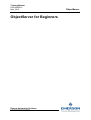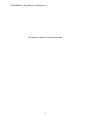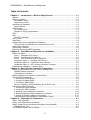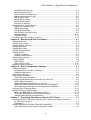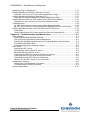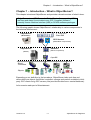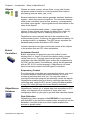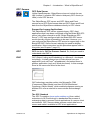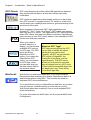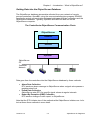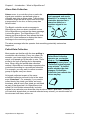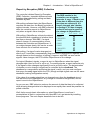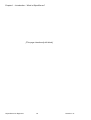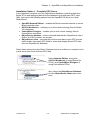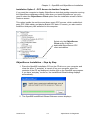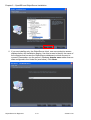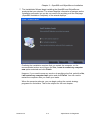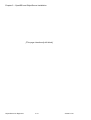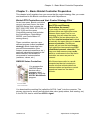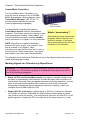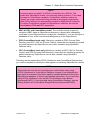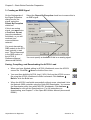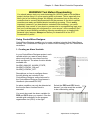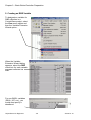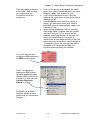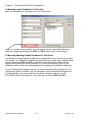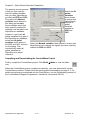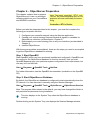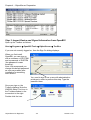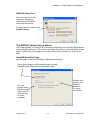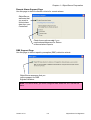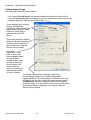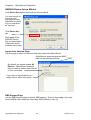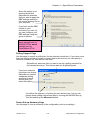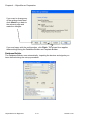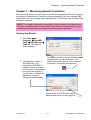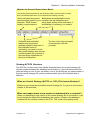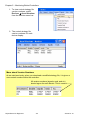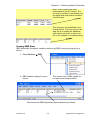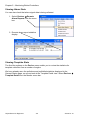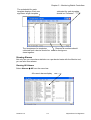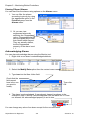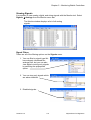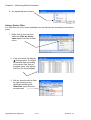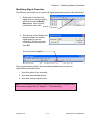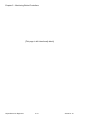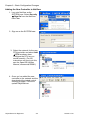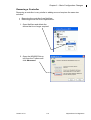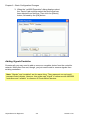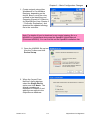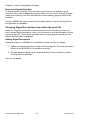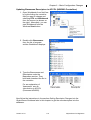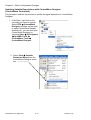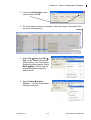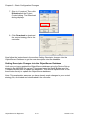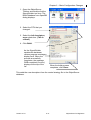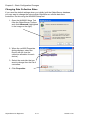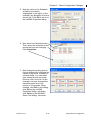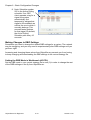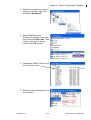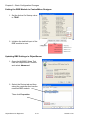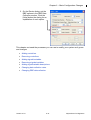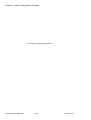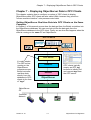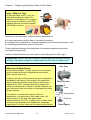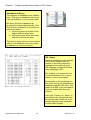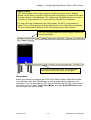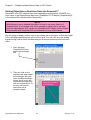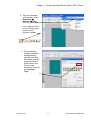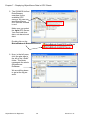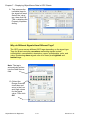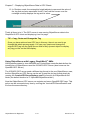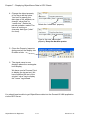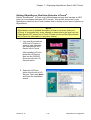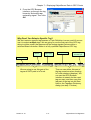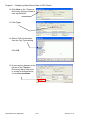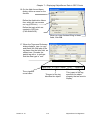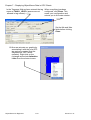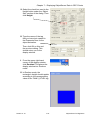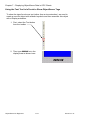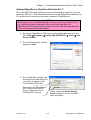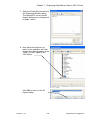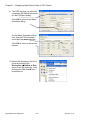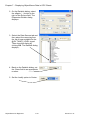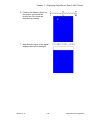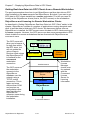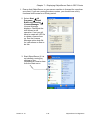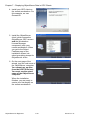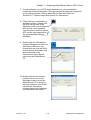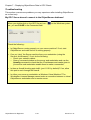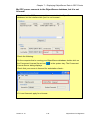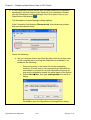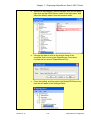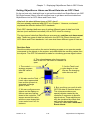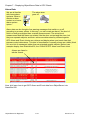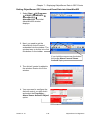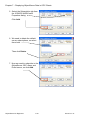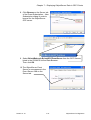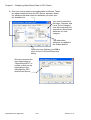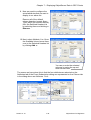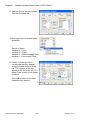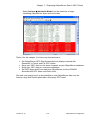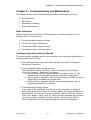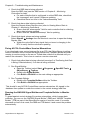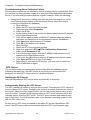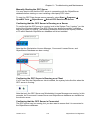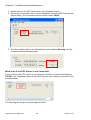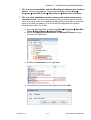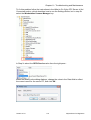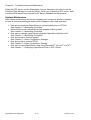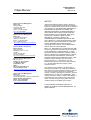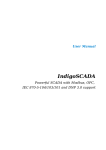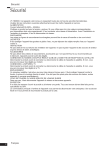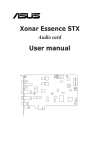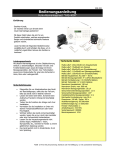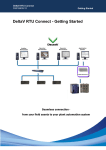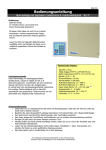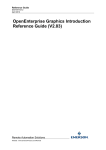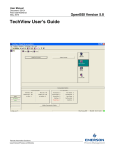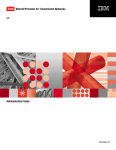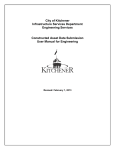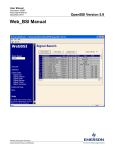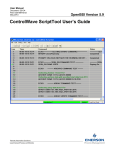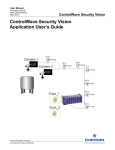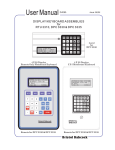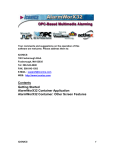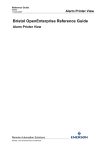Download ObjectServer for Beginners - Welcome to Emerson Process
Transcript
Training Manual D301660X412 May, 2010 ObjectServer for Beginners Remote Automation Solutions www.EmersonProcess.com/Remote ObjectServer D301660X412 - ObjectServer for Beginners This page has been left intentionally blank ii D301660X412 - ObjectServer for Beginners Table of Contents Chapter 1 – Introduction – What is ObjectServer? ............................................ 1-1 Objects .............................................................................................................................1-2 Bristol Controllers .............................................................................................................1-2 Automated Control........................................................................................................1-2 Supervisory Control ......................................................................................................1-2 ObjectServer Database ....................................................................................................1-2 Data Collection .............................................................................................................1-2 OPC Servers ....................................................................................................................1-3 OPC Data Server..........................................................................................................1-3 Support for Legacy Applications ...................................................................................1-3 OPC ..................................................................................................................................1-3 OLE ..................................................................................................................................1-3 The OPC Standard .......................................................................................................1-3 OPC Clients ......................................................................................................................1-4 WebTookit ........................................................................................................................1-4 Getting Data into the ObjectServer Database ..................................................................1-5 The Controller-to-ObjectServer Communication Chain ................................................1-5 Alarm Data Collection .......................................................................................................1-6 Polled Data Collection ......................................................................................................1-6 Report by Exception (RBE) Collection..............................................................................1-7 Chapter 2 – OpenBSI and ObjectServer Installation ......................................... 2-1 Before You Begin .............................................................................................................2-1 Role 1 – Complete OPC Server ...................................................................................2-1 Role 2 – Centralised Data Collector .............................................................................2-2 Role 3 – OPC Access to another Computer .................................................................2-3 Installation Option 1 - Complete OPC Server ...............................................................2-5 Installation Option 2 – Centralised Data Collector ........................................................2-6 Installation Option 3 - OPC Access to Another Computer ............................................2-7 ObjectServer Installation – Step by Step ..........................................................................2-7 Chapter 3 – Basic Bristol Controller Preparation .............................................. 3-1 Bristol RTU/Controllers and their Control Strategy Files ..................................................3-1 NW3000 Series Controllers ..........................................................................................3-1 ControlWave Controllers ..............................................................................................3-2 Marking Signals for Collection by ObjectServer ...............................................................3-2 Using ACCOL Workbench ................................................................................................3-4 1. Creating an Alarm Signal..........................................................................................3-4 2. Creating a Global Signal...........................................................................................3-5 3. Creating an RBE Signal............................................................................................3-6 Saving, Compiling, and Downloading the ACCOL Load ..............................................3-6 Using ControlWave Designer ...........................................................................................3-7 1. Creating an Alarm Variable ......................................................................................3-7 2. Creating an RBE Variable ........................................................................................3-8 3. Marking Local Variables for Collection ...................................................................3-10 4. Manually Marking Global Variables for Collection ..................................................3-10 5. Setting All Global Variables for Collection ..............................................................3-11 Compiling and Downloading the ControlWave Project ...............................................3-12 Chapter 4 – ObjectServer Preparation ................................................................ 4-1 Step 1: Start OpenBSI ......................................................................................................4-1 Step 2: Start ObjectServer Database ...............................................................................4-1 Step 3: Import Device and Signal Information from OpenBSI ..........................................4-2 NW3000 Setup Tool .....................................................................................................4-3 The NW3000 System Set-up Wizard................................................................................4-3 iii D301660X412 – ObjectServer for Beginners OpenBSI AutoStart Page..............................................................................................4-3 Message Buffers Page .................................................................................................4-4 Device Health Checking Page ......................................................................................4-4 Remote Alarm Support Page........................................................................................4-5 RBE Support Page .......................................................................................................4-5 Polling Support Page ....................................................................................................4-6 Signal Import Settings ..................................................................................................4-7 Summary of Settings ....................................................................................................4-7 NW3000 Device Set-up Wizard ........................................................................................4-8 Import from Netview Page ............................................................................................4-8 RBE Support Page .......................................................................................................4-8 Polling Support Page ....................................................................................................4-9 Device Set-up Summary Page .....................................................................................4-9 Database Builder ........................................................................................................4-10 Template Builder ........................................................................................................4-11 Confirming that Data is Being Collected .........................................................................4-11 Chapter 5 – Monitoring Bristol Controllers ........................................................ 5-1 Starting the Monitor ..........................................................................................................5-1 Viewing Device Status ......................................................................................................5-2 Viewing ACCOL Versions ................................................................................................5-3 Viewing RBE Stats ...........................................................................................................5-5 Viewing Alarm Stats .........................................................................................................5-6 Viewing Template Stats ....................................................................................................5-6 Viewing Alarms .................................................................................................................5-7 Viewing All Alarms ........................................................................................................5-7 Viewing Filtered Alarms ................................................................................................5-8 Acknowledging Alarms .....................................................................................................5-8 Viewing Signals ................................................................................................................5-9 Signal Filters .................................................................................................................5-9 Using a Device Filter ..................................................................................................5-10 Modifying Signal Properties ............................................................................................5-11 Chapter 6 – Basic Configuration Changes ......................................................... 6-1 Adding a Controller ...........................................................................................................6-1 Adding the New Controller to NetView .........................................................................6-2 Updating ObjectServer .................................................................................................6-3 Removing a Controller ......................................................................................................6-5 Adding Signals/Variables .................................................................................................6-6 Removing Signals/Variables.........................................................................................6-8 Changing Signal Descriptions from within the Load File ..................................................6-8 Adding Signal Descriptors ............................................................................................6-8 Updating Basename Descriptors in ACCOL ................................................................6-9 Updating Variable Descriptions with ControlWave Designer ………………………….6- 10 Getting Descriptor Changes into the ObjectServer Database ....................................6-12 Changing Data Collection Rates ....................................................................................6-14 Making Changes to RBE Settings ..................................................................................6-16 Setting the RBE Mode in Workbench (ACCOL) .........................................................6-16 Setting the RBE Module in ControlWave Designer ....................................................6-18 Updating RBE Settings in ObjectServer .....................................................................6-18 Chapter 7 – Displaying ObjectServer Data in OPC Clients ............................... 7-1 Getting ObjectServer Real-time Data into OPC Clients on the Same Computer .............7-1 An OPC Tag is a Query ................................................................................................7-3 Preparation ...................................................................................................................7-5 Getting ObjectServer Real-time Data into Genesis32™ ....................................................7-6 Using ObjectServer with Legacy GraphWorX™ HMIs .................................................7-12 iv D301660X412 - ObjectServer for Beginners Modifying a Tag in GraphWorX ......................................................................................7-13 Getting ObjectServer Real-time Data into InTouch® ......................................................7-15 Using the Text Tool in InTouch to Show ObjectServer Tags......................................7-24 Getting ObjectServer Real-time Data into iFix™ ............................................................7-27 Using the iFix Datalink Stamper to Display ObjectServer Tags .................................7-31 Getting Real-time Data into OPC Clients from a Remote Workstation...........................7-34 ObjectServer and Licensing for Remote Workstation Clients.....................................7-34 Troubleshooting ..............................................................................................................7-38 My OPC Server doesn’t connect to the ObjectServer database ................................7-38 My OPC server connects to the ObjectServer database, but it is not licensed! .........7-39 Getting ObjectServer Alarm and Event Data into an OPC Client ...................................7-43 Alarm Data..................................................................................................................7-44 Getting ObjectServer OPC Alarm and Event Data into AlarmWorX32 .......................7-45 Chapter 8 – Troubleshooting and Maintenance ................................................. 8-1 Data Collection .................................................................................................................8-1 Confirming that Data is Being Collected .......................................................................8-1 Fixing ACCOL/ControlWave Version Mismatches .......................................................8-2 Running the NW3000 Signal Builder and Template Builder in Monitor Mode ..............8-2 Troubleshooting RBE Failure .......................................................................................8-3 Troubleshooting Alarm Collection Failure.....................................................................8-4 OPC Server ......................................................................................................................8-4 Starting the OPC Server ...............................................................................................8-4 Automatically Starting the OPC Server ........................................................................8-4 Manually Starting the OPC Server ...............................................................................8-5 Confirming that the OPC Server is Running on a Server .............................................8-5 Confirming the OPC Server is Running on a Client......................................................8-5 Confirming that the OPC Server is Connected .............................................................8-5 What to do if the OPC Server is not Connected ...........................................................8-6 Workstation Licensing ......................................................................................................8-8 Determining if a Workstation is Licensed .....................................................................8-8 Troubleshooting Licensing Problems ...........................................................................8-8 System Maintenance ......................................................................................................8-10 Remote Automation Solutions www.EmersonProcess.com/Remote Chapter 1 – Introduction – What is ObjectServer? Chapter 1 – Introduction – What is ObjectServer? This chapter introduces ObjectServer and provides a broad overview of what it does. ObjectServer is an OPC Server for Bristol Controllers, providing OPC real-time and alarm & event data to any OPC Compliant software – normally Human Machine Interface (HMI) or SCADA software packages i The following graphic shows ObjectServer’s relationship to various components in the technical environment: 3rd Party OPC Client HMI ObjectServer (Workstation) OPC Servers (Workstation components) Database ObjectServer (Server component) (Server) OpenBSI Bristol Controllers Objects Expanding on our definition in the box above, ObjectServer takes real-time and alarm data from objects that Bristol controllers manage and make it available to thirdparty OPC clients using OPC servers (that provide the data from a central database). Let’s examine each part of this statement. Issued 01-10 1-1 ObjectServer for Beginners Chapter 1 – Introduction – What is ObjectServer? Objects Objects are tanks, pumps, valves, filters, or any kind of plant equipment used to monitor or control a product that requires processing (such as water, gas, or oil). Sensors attached to these objects generate electronic impulses – signals – which they send to controllers. The values the sensors send to the controllers (such as flow, pressure, or temperature) are called “input signals”. Input signals provide information on the state of the objects. In turn, the controllers send values – “output signals” – to the objects. Output signals can change the state of the object, by opening or closing a valve or switching a pump on or off. ObjectServer communicates with all of the controllers in the whole process system. It retrieves the object data and places it in a storage location, or database. The OPC server accesses the database and provides this data to OPC clients. Human supervisors can then monitor and control all the objects in the process from an OPC client workstation. Bristol Controllers Automated Control Bristol controllers use programs you write (called “control strategy files” or “loads”) to control the objects (tanks, pumps, valves, and so on). Currently there are two types of Bristol controllers: the older NW3000 series (which are programmed in ACCOL) and the newer ControlWaves, (which are programmed with an IEC 61131 control language). ObjectServer can send data to and retrieve data from both types of controllers. Supervisory Control Even though the controllers are managing the objects, you need to monitor whether a particular pump is actually on or off or whether a particular tank is full yet. You may also need to override the controller program and manually control the objects. ObjectServer enables you to do this by collecting data from the controllers and, using its OPC server, making the data available to any OPC client (through its Human Machine Interface). ObjectServer Database ObjectServer ”serves up” or directs data from controllers to OPC clients, but requires only a minimum of ”know how” and configuration effort on your part to get that data collection started. Data Collection ObjectServer uses a program called RDI3000 to communicate with OpenBSI to get real-time controller data, and place it into the database. A section at the end of this chapter explains this process in greater detail. ObjectServer for Beginners 1-2 Issued 01-10 Chapter 1 – Introduction – What is ObjectServer? OPC Servers OPC Data Server Unlike OpenEnterprise, ObjectServer does not include its own HMI. Instead, it supplies OPC data to third-party OPC clients (or HMIs) via its OPC servers. The ObjectServer OPC server and OPC Alarm and Event servers serve OPC Data Access data and OPC Alarm and Event data from the ObjectServer database directly to OPC clients. Support for Legacy Applications The ObjectServer OPC server supports legacy OPC client applications that have been configured using the Bristol BSI OPC server (also often referred to as the “Bristol Standalone OPC Server”). OPC tags configured with the Bristol BSI OPC server would normally require reformatting to be read. However, you can configure the ObjectServer OPC server to support tags in the Bristol BSI OPC Server format, reducing the need for display modification. More instructions on this procedure appear later in this guide (see Chapter 7 page 12). OPC OPC stands for OLE for Process Control. So, firstly we need to understand what OLE is. OLE OLE (Object Linking and Embedding) is a Microsoft®-developed technology. It initially allowed you to take objects from one application (such as Excel® spreadsheets) and embed them in another application (such as a Word document). In this example Excel is the server and Word is the client. OLE technology was later written into Microsoft’s COM (Component Object Model) and then DCOM (Distributed Component Object Model), which enabled programs running on different PCs over a network to communicate and exchange data. The OPC Standard The OPC Foundation (www.opcfoundation.org) then added extensions to OLE technology to standardize the process of exchanging data in process control applications in a server-client environment. OPC Servers obtain process control data from a source and make it available to OPC client applications. Issued 01-10 1-3 ObjectServer for Beginners Chapter 1 – Introduction – What is ObjectServer? OPC Clients OPC client programs are often called HMI applications because they provide process data in a form that humans can easily understand. OPC clients are applications that display real-time or alarm data from OPC servers in a graphical form. For instance, a tank level can be drawn as a rectangle that shrinks or grows according to the actual level of the tank. Some examples of third-party OPC client applications are Genesis32™, iFix™, Citect, or InTouch®. OPC clients can request data from any OPC server. The ObjectServer OPC server provides these OPC clients with data from Bristol controllers. ObjectServer does not have its own OPC client; instead, it provides data to OPC clients from third-party vendors. When you create a dynamic object on a display, you can browse available OPC servers for OPC tags. The OPC client will list the ObjectServer OPC server. If you select the ObjectServer OPC server, you can browse for OPC tags, which you can then drop into the data source field for the dynamic object. WebTookit What are OPC Tags? OPC tags are strings that the OPC server uses to identify the object values that you want to view. Typically, an OPC tag includes the OPC server’s ProgramID, the PrimaryID of the signal, and the signal property. The OPC server allows you to browse for controller tags as objects from any OPC client. It then inserts the selected object into the display as a tag. There will be more about tags later. WebToolkit is a web based application from OpenEnterprise Development that enables you to display ObjectServer data in a web browser without using OPC. This removes the need for dedicated OPC client workstations. If you would like to view your ObjectServer data from any location over the Internet, consider setting up a web server running WebToolkit rather than investing in one or more dedicated OPC client workstations. For more information on WebToolkit, see the manual WebToolkit for Beginners. ObjectServer for Beginners 1-4 Issued 01-10 Chapter 1 – Introduction – What is ObjectServer? Getting Data into the ObjectServer Database The ObjectServer database stores data collected from your network of remote process controllers. OpenBSI, using the communications driver program RDI3000, handles the actual communication between both types of Bristol controllers and the ObjectServer database. Typically, OpenBSI and RDI3000 both run on the ObjectServer computer. The Controller-to-ObjectServer Communication Chain ObjectServer Database RDI3000 OpenBSI ObjectServer PC Controller Network Data goes from the controllers into the ObjectServer database by three methods: • • • Alarm Data Collection RTU sends an alarm message to ObjectServer when a signal value passes a predetermined limit Polled Data Collection ObjectServer asks RTU for specific signal values at regular intervals Report By Exception (RBE) Collection RTU sends a change of value report to ObjectServer Note that the RTU initiates two of the methods while ObjectServer initiates one. Let’s look at these three methods in more detail. Issued 01-10 1-5 ObjectServer for Beginners Chapter 1 – Introduction – What is ObjectServer? Alarm Data Collection Alarms occur in a controller when a particular signal goes outside a pre-defined range or changes state into an alarm state. Typical alarm conditions might be that a liquid level is too high, a temperature is too low, or that a pump has failed to start. The Bristol controller sends a message to ObjectServer when an alarm condition occurs. Once ObjectServer receives the alarm message, it raises the alarm. The ObjectServer OPC Alarms and Events Server then allows the thirdparty OPC client software to display the alarm message to the monitoring operator. An alarm means something just happened and needs attention. For example, the controller detects that a pump has failed or a pressure signal is too high…. The alarm message tells the operator that something potentially serious has happened. Polled Data Collection Most people are familiar with the term polling in connection with elections. Every two years, for example, your town might have an election for mayor, and people go to the polls to vote. That’s similar to the type of polling we’re discussing here. When using the polled data collection method, ObjectServer sends data requests to the controllers according to a pre-defined schedule. For example, you may want to collect a certain group of signals every two hours. Polled Data Collection operates on a schedule, such as “Collect all flow total signals every hour” or “Collect all logical signals every minute”. It doesn’t matter whether the data changes; Polled Data Collection just collects the values anyway. All signals collected as part of the same scheduled collection are said to be in the same scan “timeclass”. For example, if you need to collect hourly flow totals you define an hourly timeclass, and all hourly flow totals are collected as part of that timeclass. An ObjectServer tool called Poll List Builder automatically includes signals for a particular scan timeclass into structures called “poll lists”. Similarly, if you had other signals that you wanted collected every minute, you would create a 1minute scan time class, and so on. ObjectServer for Beginners 1-6 Issued 01-10 Chapter 1 – Introduction – What is ObjectServer? Report by Exception (RBE) Collection The controller initiates Report by Exception (RBE) Collection. Important differences exist between data collected by polling and data collected by RBE. With polling-collected data, the ObjectServer requests the data from the Bristol controller at regular intervals. However, with RBE-collected data, the controller reports to ObjectServer only when a signal’s value changes. With polling, ObjectServer collects the data at the specified time regardless of whether there has been a change. With RBE, if a signal doesn’t change, no communication occurs between the controller and ObjectServer. If your data changes slowly, this can be a much more efficient use of network resources. The RBE module in the controller runs at regular intervals. It says, “Check to see if the data is different from the last time we collected it. If it hasn’t changed, don’t bother collecting it. If it has changed, collect it and send a report of the change to ObjectServer.” Value: SAME CHANGED SAME SAME SAME CHANGED SAME Collect it?: ; ; With polling, if a signal’s value changes just after a poll, it could be a comparatively long time before ObjectServer registers that change (based on the frequency of polling). However, with RBE, as soon as the signal’s value changes, the RTU notifies ObjectServer of the change. For logical (Boolean) signals, a report is sent to ObjectServer when the signal changes state (from on to off or off to on). For analog signals, a report transmits only if the signal’s value changes significantly from its previous value. The determination of whether or not a change is significant is controlled by the deadband. The deadband is a range above and below the signal’s value, and you must configure that range for every signal within the RTU (though multiple signals can use the same deadband, making configuration easier). If the value of an analog signal has not changed more than the deadband since it was last sent to the ObjectServer, any change is considered insignificant, and no report is sent to the ObjectServer. As you can see, RBE collection reduces the amount of data that has to be collected while allowing changed data to be displayed more rapidly than would be possible via polled collection. Well, that’s enough basic information on what ObjectServer is and how it accomplishes its task in conjunction with OpenBSI. Let’s get started by installing these programs. The next chapter describes how to do this. Issued 01-10 1-7 ObjectServer for Beginners Chapter 1 – Introduction – What is ObjectServer? [This page intentionally left blank.] ObjectServer for Beginners 1-8 Issued 01-10 Chapter 2 – OpenBSI and ObjectServer Installation Chapter 2 – OpenBSI and ObjectServer Installation This chapter describes the installation options for ObjectServer and the process of installing ObjectServer on your computer. Before You Begin Before installing ObjectServer, you need to know and decide what functions or roles ObjectServer should have on this computer. The options are: • Complete OPC server, collecting data from Bristol controllers and making the data available through OPC • Centralised data collector, collecting data from Bristol controllers and storing within a local repository • OPC access to another computer, sourcing OPC data from a centralised data collector Role 1 – Complete OPC Server In this role, the computer acts as both an ObjectServer server and client. It runs OpenBSI and the ObjectServer database to collect data from Bristol controllers and serves that data to the ObjectServer client that is installed on this machine. The ObjectServer client on this computer is an ObjectServer workstation, even though it exists on the same computer. In order to serve tags, the client requires a concurrent license from the server that is running on the same machine. When the ObjectServer client starts, it runs the Workstation License Manager, which connects with the server’s Concurrent License server to determine that a concurrent license is available. A third-party OPC client can then display the data on this machine. Of course, the ObjectServer database on this machine also serves any remote ObjectServer workstations that request data, as long as the number of connected workstations does not exceed the number allowed on the server’s concurrent license. Issued 01/10 2-1 ObjectServer for Beginners Chapter 2 – OpenBSI and ObjectServer Installation Server and Client of Bristol Data View OPC Data on Server 3rd Party OPC HMI Serve real-time and alarm data from Bristol RTUs to remote ObjectServer clients. The number of clients is limited by the concurrent license on the server. ObjectServer Client (Requires concurrent license on Server) ObjectServer Database OpenBSI Bristol RTUs Role 2 – Centralised Data Collector If this is the intended role, then you only need to install the ObjectServer database. Of course, you also need to install OpenBSI and configure any RTUs with it before you run and configure ObjectServer. This computer then becomes a server of Bristol RTU data to ObjectServer workstations. The ObjectServer database installation includes a number of components that are required for serving Bristol data: • • • • • • The ObjectServer database The Session Manager The NW3000 and ControlWave device interface Database configuration tools The Concurrent License Server (CSL) The License Manager For this role, this computer requires the ObjectServer database but does not need the ObjectServer client. The ObjectServer client consists of the Data Access OPC server, the Alarm and Event OPC server, and a client license verification tool called the Workstation License Manager. You also need to apply for a concurrent license for any connected ObjectServer clients (also known as workstations) that want to serve tags to third-party OPC clients. For example, if you require five ObjectServer workstations to provide tags, the server must have a concurrent license for five ObjectServer workstations. The ObjectServer for Beginners 2-2 Issued 01/10 Chapter 2 – OpenBSI and ObjectServer Installation ObjectServer server uses an application called the Concurrent License Server (CSL) to determine the number of connected workstations. The concurrent license installed on the server determines how many ObjectServer workstations can connect at the same time and serve tags. The following diagram shows how the dedicated server role works. Serve real-time and alarm data from Bristol RTUs to a licensed number of remote ObjectServer Clients. Dedicated Server of Bristol Data ObjectServer Database OpenBSI Bristol RTUs Role 3 – OPC Access to another Computer For this role, the computer becomes an ObjectServer client (also known as an ObjectServer workstation). You install the Workstation License Manager on this machine, along with the Data Access and Alarm & Event OPC servers. The ObjectServer client serves OPC tags to local third-party OPC clients as long as the server to which it connects can provide it with a concurrent license. Issued 01/10 2-3 ObjectServer for Beginners Chapter 2 – OpenBSI and ObjectServer Installation 3rd Party OPC Client HMI OPC Servers A dedicated Client of Bristol data (ObjectServer Clients) Request realtime and alarm data from ObjectServer Server. So, before you install ObjectServer, it’s essential to determine which options the computer should perform. More about “servers and clients” Like people, computer programs can be either clients or servers. Sometimes the computer running the program is called a server or a client, but strictly speaking it is the program that is either a server or a client. The rules are always the same: a server provides something and a client requests something from the server. With computers, the commodity is usually data, but with human beings, it could be anything. Take for instance the chain of servers and clients involved when we eat out at a restaurant. The restaurant supplies us with a meal when we request it. So from our point of view, the restaurant is the server. However, the restaurant has to get the ingredients for our meal from a supplier. So when the restaurant orders food from its suppliers, the restaurant becomes a client to the food supplier. The food supplier is now a server to the restaurant. In the same way, a computer program can be a server in one scenario and a client in another. For instance, the OPC servers provide OPC data to any thirdparty OPC HMI that requests it, so they are servers in this context. However, to the ObjectServer database, the OPC servers are always seen as clients, because they request the data from the database. So, the ObjectServer installation process refers to the OPC servers as the “ObjectServer client”. They are collectively referred to as “client” (singular). This expression includes both the real-time and alarm-event OPC servers. The following headings show the ObjectServer installation options you can select based on the role you’ve chosen for the computer. ObjectServer for Beginners 2-4 Issued 01/10 Chapter 2 – OpenBSI and ObjectServer Installation Installation Option 1 - Complete OPC Server If the installation computer runs the ObjectServer database (collecting data from Bristol RTUs and displaying data from the database via a third-party OPC client HMI), then select the following options from the OpenBSI CD when you install ObjectServer: • • • • • OpenBSI Network Edition – enables the Bristol controller network to collect Bristol controller data. ACCOL Workbench – enables you to write control strategy files for Bristol 33x controllers. ControlWave Designer – enables you to write control strategy files for ControlWave controllers. ObjectServer database – stores collected data that the ObjectServer client (that is, the OPC servers) can access. ObjectServer client – provides the real-time and alarm-event OPC servers, which enable third-party OPC HMIs to obtain and display Bristol OPC data from the ObjectServer database. Select these options from the Select Features screen to enable your computer to be a dual server and client of Bristol OPC data. Select Network Edition, along with ACCOL Workbench (if using Bristol 33x RTUs), and ControlWave Designer (if using ControlWave RTUs) Also, select the ObjectServer Database and the ObjectServer client option from here. Issued 01/10 2-5 ObjectServer for Beginners Chapter 2 – OpenBSI and ObjectServer Installation Installation Option 2 – Centralised Data Collector If the computer is dedicated solely to serving Bristol RTU data to clients, then select the following options from the OpenBSI CD when you install ObjectServer: • • • • OpenBSI Network Edition – enables the Bristol controller network to collect controller data. ACCOL Workbench – enables you to write control strategy files for Bristol 33X controllers. ControlWave Designer – enables you to write control strategy files for ControlWave controllers. ObjectServer Database – stores collected data that the ObjectServer client (that is, the OPC servers) can access.. When you start the installation program, it presents an automatic sequence of screens (called a “wizard”) from which you select the options you want. One of these screens is Select Features. Following is a screen shot of the installation options you need to select from that screen so the computer can function as a dedicated server of Bristol RTU data. Select Network Edition, along with ACCOL Workbench (if using Bristol 33x RTUs), and ControlWave Designer (if using ControlWave RTUs) Also, select the ObjectServer Database option from here. ObjectServer for Beginners 2-6 Issued 01/10 Chapter 2 – OpenBSI and ObjectServer Installation Installation Option 3 - OPC Access to Another Computer If you want the computer to display ObjectServer data that another computer running the ObjectServer database collects, then when you install ObjectServer you only need to select the ObjectServer Client option from the installation wizard’s Select Features screen. This option installs the real-time and alarm-event OPC servers, which enable thirdparty OPC HMIs obtain and display Bristol OPC data. Of course, you also need to install the third-party HMI software on this computer. Select only the ObjectServer Client option if this is a dedicated ObjectServer OPC client workstation. ObjectServer Installation – Step by Step 1. Place the OpenBSI installation CD into the CD drive on your computer and close the drive. If “autoplay” is turned off on your computer, when the contents of the CD are displayed, double click on the OpenBSI.exe program. If you have “autoplay” turned on, the InstallShield Wizard dialog displays automatically: 2. The OpenBSI InstallShield Wizard Welcome screen displays:- Issued 01/10 2-7 ObjectServer for Beginners Chapter 2 – OpenBSI and ObjectServer Installation Review the warnings (performing any necessary actions) and click Next> (highlighted above). 3. Read the Licensing Requirements carefully (click Print to print the requirements). Select I accept the terms of the license agreement and click Next>. ObjectServer for Beginners 2-8 Issued 01/10 Chapter 2 – OpenBSI and ObjectServer Installation 4. The Choose Destination Location dialog shows the default installation location for the software (c:\Program Files\OpenBSI), but you can change this location by clicking Browse. Click Next>. 5. Once the Select Features screen displays, scroll through it carefully to determine the programs you want to install. (If you are uncertain which options to select, review the Before You Begin section at the beginning of this chapter.) You can click Cancel at this point if you need to review the installation options (you can restart the installation later). Once you know what options you need, click Next> to continue. Issued 01/10 2-9 ObjectServer for Beginners Chapter 2 – OpenBSI and ObjectServer Installation 6. If you are installing only the ObjectServer client, one more selection screen displays before the installation begins. Use this screen to identify the name of the computer that houses the ObjectServer database to which we want to connect. Remember: use the server’s Windows domain name rather than an alias configured in the Hosts file (see below). Click Next>. ObjectServer for Beginners 2-10 Issued 01/10 Chapter 2 – OpenBSI and ObjectServer Installation 7. The Installshield Wizard begin installing the OpenBSI and ObjectServer products that you selected. The wizard displays informative messages as the installation proceeds, but you do not need to do anything until the final page (OpenBSI Installation Complete) of the wizard displays. Finalizing the installation requires that you restart the computer, so the recommended actions are to leave the Yes, I want to restart my computer now option selected and click Finish. However, if you need to save any work or do anything else first, select the No, I will restart my computer later option and click Finish. You will need to restart the computer after you finish your tasks. When the computer reboots, you can begin coding the control strategy programs for controllers. That is the subject for the next chapter. Issued 01/10 2-11 ObjectServer for Beginners Chapter 2 – OpenBSI and ObjectServer Installation [This page intentionally left blank.] ObjectServer for Beginners 2-12 Issued 01/10 Chapter 3 – Basic Bristol Controller Preparation Chapter 3 – Basic Bristol Controller Preparation This chapter briefly explains how you ensure that the control strategy files you create and download to the Bristol controllers work with ObjectServer. Bristol RTU/Controllers and their Control Strategy Files As we have seen, Bristol controllers come in two basic forms: the older NW3000 Series (that includes the DPC 3330, DPC 3335, RTU 3305, or RTU 3310) and the newer ControlWave series (that includes the ControlWave, ControlWave MICRO, and ControlWave LP, among others). These controllers execute a predefined program (called a control strategy) which reads data from process instrumentation (flow meters, pressure transmitters, etc.), performs calculations based on the data collected, and sends out commands to instrumentation (switches, valves, etc.) NW3000 Series Controllers You program the NW3000 Series devices with a language called ACCOL II, using the ACCOL Workbench program. Are RTUs and Remote Controllers the same? If you study the theory of control systems there are slight differences between these terms, but for our purposes, they all mean the same thing. RTU is just an abbreviation for the term remote terminal unit, which is basically the same thing as a remote process controller. Sometimes people will just use the term femote. You might also hear people say DPC (distributed process controller.) You may even hear someone say node, which is a reference to the fact that a controller can serve as part of a network. All of these terms refer to a smallcomputerized device located at a remote site that collects data from instrumentation and performs control operations based on the data it collects. Network 3000 series Controller You download the resulting file (called the ACCOL “load”) into the computer. The primary structure for storing an individual data value (pump status, flow reading, etc.) in the ACCOL load is called an ACCOL signal. Issued 01-10 3-1 ObjectServer for Beginners Chapter 3 – Basic Bristol Controller Preparation ControlWave Controllers For ControlWave-series controllers, you write the control strategy in any of five IEC 61131-3 languages, using a program called ControlWave Designer. (IEC 61131-3 is an international standard for process control programming languages.) You download the resulting file (called a ControlWave project) into the ControlWave controller. The primary structure for storing a data value (temperature reading, valve position, etc.) in the ControlWave project is called a variable, and is equivalent to a ”signal” in a 33xx controller. NOTE: ObjectServer makes no distinction between the terms “signal” and “variable”; they are all referred to as “signals”. Other manufacturers may use the word:”tag” to refer to the same thing. These three terms—tag, signal and variable—are often used interchangeably ControlWave series Controller What’s “downloading”? Downloading means transferring programs and/or data from one device to another. In this case, we’re downloading a file from the computer to the controller. The principles for ensuring that ObjectServer can collect signal data are the same no matter what language is used. Marking Signals for Collection by ObjectServer Important - For ObjectServer to collect and store a signal (in an ACCOL load) or a variable (in a ControlWave project) in its database, that signal must fall into one of the following categories. • Alarm (ACCOL and ControlWave loads): Any signal or variable configured as an alarm is automatically collected when it enters an alarm state or returns to a normal state. Normally these are signals important for alerting operators, such as when a pre-determined condition (like a maximum tank level) is exceeded. Analog alarm signals are also automatically collected via polling, unless you configure them as RBE within the RTU. • Global (ACCOL loads only): A global signal in ACCOL is marked for collection via Polled List collection. ObjectServer simply collects these signals at a fixed rate (such as once per minute). You configure this rate once for each RTU, so all polled signals for a particular RTU are collected at the same frequency or rate. ObjectServer for Beginners 3-2 Issued 01-10 Chapter 3 – Basic Bristol Controller Preparation NOTE A signal marked as “global” in ACCOL is included in the .SIG file. This means that ObjectServe marks it for automatic polling collection. This is not the case for ControlWave variables. ControlWave variables marked as “global” are simply marked as being available to all program organization units (POUs) and are not automatically marked for ObjectServer collection. To mark a ControlWave variable for ObjectServer collection, be sure the check both its PDD and OPC parameters. • RBE (ACCOL and ControlWave loads): The controller sends a report by exception (RBE) signal to ObjectServer whenever a signal value changes by more than a pre-configured amount (called the ”deadband”). You can configure a deadband of zero, which ensures that all signals go to the ObjectServer. • PDD (ControlWave loads only): Marking a variable as PDD (Process Data Directory) and OPC (OLE for Process Control) means that the variable is marked for polled collection by ObjectServer and is also viewable using OpenBSI’s Dataview utility. • OPC (ControlWave loads only): Marking a variable as OPC (OLE for Process Control) and PDD (Process Data Directory) means that the variable is marked for polled collection by ObjectServer, and is also viewable using OpenBSI’s Dataview utility. Following are the steps within ACCOL Workbench and ControlWave Designer that you need to complete to identify the data (signals or variables) ObjectServer collects. NOTE This section does not tell you everything you need to know when using ACCOL Workbench or ControlWave Designer. Instead, it just highlights the parts which are related to whether a signal or variable becomes a part of the ObjectServer database. It doesn’t give detailed instructions. If you need help using ACCOL Workbench, see the ACCOL Workbench User Manual (document# D4051). If you need help using ControlWave Designer, see the Getting Started with ControlWave Designer Manual (document# D5085). Issued 01-10 3-3 ObjectServer for Beginners Chapter 3 – Basic Bristol Controller Preparation Using ACCOL Workbench First, let’s use ACCOL Workbench to see how to create signals ObjectServer collects. Use ACCOL Workbench to create control strategy files for NW3000 Series controllers. 1. Creating an Alarm Signal The Type should be either Logical Alarm or Analog Alarm. On the General tab of the Signal Properties dialog box for the signal, choose either Logical Alarm or Analog Alarm as the signal’s Type. Select the Alarm Enable check box. On the Settings tab of the Signal Properties dialog box for the signal, select Alarm Enable. ObjectServer for Beginners 3-4 Issued 01-10 Chapter 3 – Basic Bristol Controller Preparation For analog alarm signals, you must also specify at least one alarm limit. You should also specify an alarm deadband. Click Alarm Limits to begin this configuration. Click Alarm Limits to configure one or more alarm limits for analog alarm signals. 2. Creating a Global Signal To make a signal global, select the Mark as Global check box. On the Settings tab of the Signal Properties dialog box you should select the Mark as Global check box. Issued 01-10 3-5 ObjectServer for Beginners Chapter 3 – Basic Bristol Controller Preparation 3. Creating an RBE Signal On the Settings tab of the Signal Properties dialog box for the signal, select the Report By Exception check box. Select the Report By Exception check box to ensure this is an RBE signal. If this is an analog signal, you must enter a deadband. Do not leave the deadband field blank, or you will overload your communications network! You must also add an RBE module to the RTU load, typically in task zero. This is discussed in the RBE section of the ACCOL II You must specify a deadband if this is an analog signal. Reference Manual (document# D4044). Saving, Compiling, and Downloading the ACCOL Load • When you have finished editing in ACCOL Workbench, save the ACCOL source file. Click File Æ Save or click the Save icon. • You must then build the ACCOL load (*.ACL) file from the ACCOL source file using the ACCOL Workbench’s Build command. Click Actions Æ Build or click the Build icon. • When the ACCOL load builds successfully without errors, download it into the Network 3000 controller using the Open BSI Downloader. You access the Downloader utility from within ACCOL Workbench. Click Actions Æ Download or click on the Download icon. For full instructions on downloading, see Chapter 7 of the Open BSI Utilities Manual (document# D5081). ObjectServer for Beginners 3-6 Issued 01-10 Chapter 3 – Basic Bristol Controller Preparation WARNING! Test Before Downloading You should always test your control strategy file (ACCOL load or ControlWave project) before using it in a live running plant or process. This is especially true when you’re first learning things. We strongly recommend you do this using a controller that is currently disconnected from the process, or for which manual overrides are ready and staffed should something go wrong. This is really important, because if you download an untested control strategy, you could potentially lose control of your plant or process due to a programming logic error and you could damage your equipment or—even worse—hurt somebody! So if you want to avoid flooding something, blowing something up, or dealing with personal injury lawyers, always test before you download to a live RTU connected to a plant! Using ControlWave Designer ControlWave Designer enables you to create variables (signals) that ObjectServer collects. Use ControlWave Designer to create control strategy files for ControlWave controllers. 1. Creating an Alarm Variable In your ControlWave Designer project, each variable which you want to serve as an alarm must have its own alarm function block configured. The alarm function blocks available are: ALARM_ANALOG, ALARM_STATE, ALARM_LOGICAL_ON and ALARM_LOGICAL_OFF. Descriptions on how to configure these function blocks are included in the ControlWave Designer online help and in the ControlWave Designer Programmer’s Handbook (document# D5125). An alarm condition can only be detected at the time its Alarm function block is executed. Select the PDD and OPC check boxes if you also want the variable to be collected by polling. You must also mark the alarm variable for PDD and OPC when you create it. See the variable grid worksheet for the program organization uint (POU) to the right. Issued 01-10 3-7 ObjectServer for Beginners Chapter 3 – Basic Bristol Controller Preparation 2. Creating an RBE Variable To designate a variable for RBE collection in a ControlWave project, select the View menu option and then the Variable Extension Wizard option.. When the Variable Extension Wizard dialog appears, select the RBE check box for each variable you want collected via RBE. For non-BOOL variables (REAL, INT, etc.), you would also specify a deadband. ObjectServer for Beginners 3-8 Issued 01-10 Chapter 3 – Basic Bristol Controller Preparation This information is saved in a file called “RBE.INI’ that you download to the ControlWave with the bootproject. • • • • If you do not specify a deadband, this could strain your network bandwidth when the value changes rapidly over a period of time. If you set the deadband to zero, this may produce the same effect as having it not set a deadband at all. If the deadband is too small (too narrow a range), you can again strain your network bandwidth when a value changes rapidly over a period of time. When setting deadbands, keep in mind the total range (span) of values that the variable can have (such as 0-100), as well as the possible speed and duration of changes the value may experience. For instance, a variable with a total range between 0 and 100 may experience a maximum rate of change of 10 units per minute. So, you may feel that a deadband of 5 is sufficient to keep you informed without flooding the network. You must also add and configure a POU containing the RBE function block. Finally, configure the appropriate RBE system variables depending upon whether RBE is running on a serial or IP port. Use the Variable Extension Wizard to do this. For details on all these subjects, please see the online help in ControlWave Designer. Issued 01-10 3-9 ObjectServer for Beginners Chapter 3 – Basic Bristol Controller Preparation 3. Marking Local Variables for Collection Mark local variables for collection when you create them. When you create a local variable, you can specify that you want ObjectServer to collet the variable by selecting the PDD and OPC check boxes on this dialog. 4. Manually Marking Global Variables for Collection ControlWave Designer global variables are variables that all the POUs in the project can access. You designate variables as global when you create them. Marking these global variables as PDD and OPC guarantees that ObjectServer collects these signals during polling at regular intervals. (If you don’t know what a POU is, you probably need to review the documentation accompanying ControlWave Designer.) In your ControlWave Designer project, we recommend that you designate only I/O variables as global. Configure your I/O variables in the ControlWave Designer’s I/O Configurator first. You can create them as global variables, and then use the RTU_RESOURCEV worksheet to verify they are marked as PDD and OPC. ObjectServer for Beginners 3-10 Issued 01-10 Chapter 3 – Basic Bristol Controller Preparation The RTU_RESOURCEV Global worksheet (with VAR_GLOBAL selected in the Usage column) lists all designated global variables in ControlWave Designer. VAR_GLOBAL in the Usage field identifes a global variable: If you need to collect only specific global variables, you must manually check their PDD and OPC options (shown on the right). Otherwise, use the Device Resource Settings dialog to specify that all global variables should have their PDD and OPC options selected See 5. Setting All Global Variables for for more information. If you select the Marked variables option on the device’s Resource Settings dialog (see heading 5 below) only global variables which also have PDD and OPC selected appear in the ObjectServer database. 5. Setting All Global Variables for Collection Any variable which you want to include in the ObjectServer database must have its own specific PDD and OPC parameter check box selected (as described previously under 4. Manually Marking Global Variables for Collection). In addition, you must specify (on the device’s Resource Settings dialog) whether you want ObjectServer to collect only those global variables that you have specifically marked as PPD and OPC or whether you want ControlWave Designer to mark all global variables for collection by ObjectServer. If you choose this latter option ControlWave Designer automatically marks all global variables as PDD and OPC. Issued 01-10 3-11 ObjectServer for Beginners Chapter 3 – Basic Bristol Controller Preparation The practice we recommend is that you first explicitly mark the global variables that you want ObjectServer to collect as PDD and OPC. Then select the Marked variables check boxes on this dialog so that only those variables which you have explicitly marked for collection are included in the ObjectServer database. However, if you want all global variables to be part of the ObjectServer database, select the All global variables check boxes in the PDD and OPC sections on this dialog. This automatically marks all global variables for ObjectServer’s polled collection. Select the All global variables check boxes to ensure that ObjectServer collects all global variables marked as PDD and OPC. Select the Marked variables check boxes to ensure that ObjectServer only collects the signals you have explicitly marked as PDD and OPC. Compiling and Downloading the ControlWave Project Finally, compile the ControlWave project. Click Build Æ Make or click the Make icon. When the ControlWave project compiles successfully, you must download it into the ControlWave controller. Please heed the warning about downloading on page 3-7. For details on performing a download into the ControlWave, see the Downloading section of the ControlWave Designer Programmer’s Handbook (document# D5125). ObjectServer for Beginners 3-12 Issued 01-10 Chapter 4 – ObjectServer Preparation Chapter 4 – ObjectServer Preparation This chapter explains how to prepare ObjectServer so it can run and begin collecting data from your ControlWave and NW3000 controllers. Note: The terms “controller”, “RTU”, and “device” are interchangeable and, for our purposes all mean essentially the same thing. Controller = RTU = Device. Before you take the steps described in this chapter, you must first complete the following pre-requisite activities: 1. Configured your controller network using the Netview application. 2. Created your control strategy files and marked all signals or variables for ObjectServer collection (as described in Chapter 3). 3. Downloaded your control strategy files to all your controllers (as described in Chapter 3). 4. Installed ObjectServer. With those pre-requisites accomplished, these are the steps you need to accomplish to get the ObjectServer database functioning. Step 1: Start OpenBSI Start OpenBSI (which you have previously installed and configured). OpenBSI must be running for the ObjectServer database to function correctly. How you start OpenBSI depends upon your particular system configuration and requirements, but one way is to run NetView: Start Æ Programs Æ OpenBSI Tools Æ NetView For further information, see the OpenBSI documentation (available on the OpenBSI CD). Step 2: Start ObjectServer Database By default, the ObjectServer database is configured to start automatically when the PC reboots. You can also start it manually using the Session Manager. Start Æ Programs Æ OpenBSI Tools Æ ObjectServer Æ ObjectServer Session Note: The program folder shown is the default; you may have changed the folder to suit particular requirements during installation. This icon displays in the System Tray when the ObjectServer database is running. Double-clicking on this System Tray icon displays the Session Manager window: Issued: 01/10 4-1 ObjectServer for Beginners Chapter 4 – ObjectServer Preparation Step 3: Import Device and Signal Information from OpenBSI Open up the Toolbox as follows: Start Æ Programs Æ OpenBSI Tools Æ ObjectServer Æ ToolBox If you are not currently logged on, then the Sign On dialog displays: When you first install OpenBSI, you can sign on with a username of SYSTEM and a password of SYSTEM (the password is case sensitive). Note: We recommend you change this default password as soon as possible after installation to something more secure. You need to sign on as a user with administrative privileges in order to perform this step. Type the password here. Once you sign on, the Toolbox displays. Note the NW3000 Setup Tool icon in the Toolbox window in the screenshot to the right. Double-click the icon. ObjectServer for Beginners 4-2 Issued: 01/10 Chapter 4 – ObjectServer Preparation NW3000 Setup Tool We now need to run two wizards to set up the ObjectServer RDI3000 communication driver. To begin the first wizard, click System Set-up. The NW3000 System Set-up Wizard This wizard guides you through all of the steps required to set up basic ObjectServer data collection behaviour. This section describes the options on the individual wizard pages. Additionally, each page has a Help button which provides you with online help. OpenBSI AutoStart Page Use this page to define some basic ObjectServer settings. Check these boxes to automatically start and stop OpenBSI when ObjectServer starts and stops. Browse and identify your Network definition file using this button. You can change these default settings if you need to. They are fine for most purposes. Issued: 01/10 4-3 ObjectServer for Beginners Chapter 4 – ObjectServer Preparation Message Buffers Page Use this page to specify the maximum number of messages issued to your RTU(s) before waiting for a reply. A small number slows the system down significantly, especially if you are collecting a lot of data from an individual RTU. However it is very important that the number doesn’t exceed the number of buffers available within the RTU or within OpenBSI. If you do not choose the default value, the selected maximum number of pending requests should be less than the total number available within OpenBSI. For most purposes this default value is fine. If you need to change it, bear in mind that the value should be significantly less than the number of message buffers allocated within the device. See the online help file for more information. Device Health Checking Page Use this page to define how often you want ObjectServer to check communications with the controllers. Increase this number if you have lots of controllers or more than one level in the controller network. On large telemetry systems, you may need to reduce this value. This would cause a different block of devices to be processed during each health check period. Minus one (-1) signifies all devices. ObjectServer for Beginners Adjust this number depending on network loading. If you are unsure, accept the default; you can change it later. 4-4 Issued: 01/10 Chapter 4 – ObjectServer Preparation Remote Alarm Support Page Use this page to define collection criteria for remote alarms. ObjectServer assumes that you want to collect alarm data from your Controllers. Check these options only if you need acknowledgement for Returnto-Normal alarm reports RBE Support Page Use this page to define report-by-exception (RBE) collection criteria. ObjectServer assumes that you require support for RBE Signals/Variables. Note: For this to work, you must configure RBE within the RTU as well as here. Issued: 01/10 4-5 ObjectServer for Beginners Chapter 4 – ObjectServer Preparation Polling Support Page Use this page to define polling support. If you select One shot poll, the wizard disables the Maximum Interval field. Leave the One shot poll option blank to set up a logical alarm polling frequency using the Maximum Interval and Offset fields. These settings define Active Polling. ObjectServer temporarily polls the selected signal types using this faster frequency when data is requested by the OPC Server. This setting defines a default background polling frequency. This can be overridden for specific devices using the Device Set-up wizard. If checked, ObjectServer only polls in-alarm and acknowledged states for logical alarm signals when it starts up and at other key device events. We recommend this setting to ensure that logical alarm values correctly initialize. If checked, ObjectServer collects in-alarm and acknowledged states for non-RBE analog alarm signals/variables. This information is collected at the rate defined for the device to which the signal belongs and is in addition to the data collected when an alarm signal goes into alarm. You can define device polling rates which override the default frequency on this page using the Device Set-up wizard. ObjectServer for Beginners 4-6 Issued: 01/10 Chapter 4 – ObjectServer Preparation Signal Import Settings Use this page to define how the Database Builder will import signals from your control strategy programs into the ObjectServer database. Using these general options you can import system signals and/or use case sensitive RTU names. These options allow you to choose whether to use the “Control Wave Designer” variable extension wizard to determine your alarm signals or identify them by using “_ALM” in the name. These options tell the Database Builder to automatically resolve MSD (Master Signal Directory) data. The MSD number specifies a signal's memory location and is used for efficient template and RBE data collection when importing signals. You can also tell it to import signals using ACCOL type names (base, extension and attribute). Summary of Settings This page displays the configuration details you have just defined. If you want to change anything, click <Back. When you are sure you have selected all the right options, click Finish to apply this configuration to ObjectServer. and display the NW3000 Setup Tool dialog. Issued: 01/10 4-7 ObjectServer for Beginners Chapter 4 – ObjectServer Preparation NW3000 Device Set-up Wizard Click Device Set-up to start the device set-up wizard. You can now go on to set up your individual devices. ObjectServer refers to your controllers as ”devices”. Click Device Setup. Each page of the NW3000 Device Set-up wizard has a Help button which provides online help. Import from Netview Page Use this page to select the devices that import data into ObjectServer. ObjectServer imports signal and MSD data for the selected devices. By default, the wizard selects All Devices. ObjectServer assumes that you want to collect data from all of your controllers. If you want to import data from a single device, select this option. RBE Support Page Use the RBE Support page to specify RBE settings. This can done only if you have set the MODE input within the controllers’ RBE module to zero (0). ObjectServer for Beginners 4-8 Issued: 01/10 Chapter 4 – ObjectServer Preparation Since this option is not checked by default, ObjectServer assumes that you want to apply the RBE settings defined in the control strategy file for your controller. If you have set the RBE module in your controller(s) to zero (0), you can configure your RBE settings using this group of options. Note: Although all of these settings work for NW3000 RTUs, not all settings work for ControlWave RTUs. Polling Support Page Use this page to specify a polling rate for the selected controller(s). If you have more than one device and have chosen to import data for all devices, you can specify a collection schedule for each device from here. ObjectServer assumes that you want to set up a polling schedule for the selected device(s). This collects data for all global signals. If you have selected more than one device, ObjectServer creates a separate polling schedule for each device when you select this option. You define the frequency of polling for each device here, but you can change these polling frequencies later by running the NW3000 Set-up Tool and selecting the Advanced button. Device Set-up Summary Page Use this page to view a summary of the configuration prior to accepting it. Issued: 01/10 4-9 ObjectServer for Beginners Chapter 4 – ObjectServer Preparation If you want to change any of the settings listed here click <Back to go back to the relevant page and make the changes. If you are happy with the configuration, click Finish. The wizard then applies these settings using the Database Builder and Template Builder. Database Builder The Database Builder runs automatically, importing the devices and signals you have defined during the set-up procedure. ObjectServer for Beginners 4-10 Issued: 01/10 Chapter 4 – ObjectServer Preparation Template Builder After the Database Builder finishes, it closes and the Template Builder opens. The Template Builder creates the necessary templates to ensure the data is collected efficiently. When finished, it closes. Congratulations! You have completed the configuration of ObjectServer for data collection from your controllers. ObjectServer should begin collecting data immediately. Confirming that Data is Being Collected ObjectServer comes with a suite of tools that enable you to monitor and configure your system. These tools are available from the ObjectServer Toolbox. Open the Toolbox by selecting Start Æ Programs Æ OpenBSI Æ ObjectServer Æ Toolbox. The Monitor tool icon is in the Toolbox: You can use the Monitor tool to confirm that data is being collected. We cover the Monitor tool in some detail in the next chapter (5, Monitoring Controllers). In this chapter we have shown how you prepare ObjectServer for collecting data from your ControlWave and NW3000 controllers by using the NW3000Setup tool. Issued: 01/10 4-11 ObjectServer for Beginners Chapter 5 – Monitoring Bristol Controllers Chapter 5 – Monitoring Bristol Controllers We need to be able to know the state of our Bristol controllers at all times. Are they connected to ObjectServer? Are they polling successfully? Are they sending RBE signal data? Are they sending alarm data properly? The Monitor tool answers these and other questions. NOTE: This is not an exhaustive description of every feature of the Monitor tool. For that, consult the Monitor tool’s online help. This is just a discussion of a few of the most important features related to monitoring your controllers. Starting the Monitor 1. Click Start Æ All Programs Æ OpenBSI Tools Æ ObjectServer Æ Toolbox. The Sign On dialog appears. 2. You must log in as the SYSTEM user. The password is SYSTEM in capitals, exactly the same as the name. It is advisable once you have logged in the first time to change the password, using the Change Password button. This green symbol on the left labelled rtrdb1 indicates that you are connected to the ObjectServer data service. If you were not connected, the symbol would be red. Note that the SYSTEM user’s name displays here once you are logged in. Issued 01-10 5-1 ObjectServer for Beginners Chapter 5 – Monitoring Bristol Controllers 3. Once you are logged in, the tools in the toolbox display. Double-click the Monitor tool icon to start it. Viewing Device Status This option allows you to view the general communication status of your devices. When the Monitor first opens, its window is blank until you make a selection from one of the menus. 1. To view the status of your NW3000 or ControlWave devices, select Devices Æ General Status from the menu bar. 2. The devices list with key properties displayed. ObjectServer for Beginners 5-2 Issued 01-10 Chapter 5 – Monitoring Bristol Controllers What do the General Status Values Mean? Let’s look at these properties to see what they mean, and the kinds of values that you should expect when your controllers are working correctly. Online indicates the general communication status of your controller. TRUE means healthy communications. Writesdone and writesfailed counts indicate how well ObjectServer is doing when writing to the controllers. If writesfailed is increasing, you need to Pollsdone and pollsfailed indicate how successful template collection has been. If the pollsfailed count is increasing, you need to check that control strategy load version numbers match up, since this is the most likely explanation for this kind of behaviour. The time of the last successful communication with the controller. Viewing ACCOL Versions The ACCOL Versions menu item shows discrepancies in the control strategy file version number between the database and the device. If you find that some of the polls are failing on one of your controllers, one of the first things you should check is that the control strategy file version numbers match up for the controller that is affected. What are Control Strategy (ACCOL or 1131) File Version Numbers? Whenever you download a modified control strategy file, it is given a new version number in the controller. What can happen when a new version is downloaded to a controller? When you download a new version of the control strategy file to a controller, if you do not update the ObjectServer database the version number in the database conflicts with the version number in the RTU. This could cause polling to fail. Issued 01-10 5-3 ObjectServer for Beginners Chapter 5 – Monitoring Bristol Controllers 1. To view control strategy file version numbers, select Devices Æ Accol Versions from the Monitor menu bar. 2. The control strategy file version numbers for each device display. More about Version Numbers As we said previously, when you download a modified strategy file, it is given a new version number within the controller. All version numbers (signals, msd, and rtu) should agree for each device. This is correct. ObjectServer for Beginners 5-4 Issued 01-10 Chapter 5 – Monitoring Bristol Controllers Here, a new version has been downloaded to the IP1 device. The rtu version number is now differs from the signal and msd version numbers for that device. This increases the pollsfailed count for that device. The only way we can stop this is to update the database. Instructions are given on how to do this in the chapter on troubleshooting. Viewing RBE Stats RBE (Report By Exception) statistics confirm that RBE is working correctly for a device. 1. Select Devices Æ RBE. 2. RBE statistics display for each device. This device has no RBE signals, so no reports are being received. This device has RBE signals and reports are being received. Issued 01-10 5-5 ObjectServer for Beginners Chapter 5 – Monitoring Bristol Controllers Viewing Alarm Stats You can also check that alarm signal data is being collected. 1. Select Devices Æ Remote Alarm Reports from the menu bar. 2. Remote alarm report statistics display. Viewing Template Stats The final few options on the Device menu enable you to review the statistics for template collection from a number of angles. We have already seen the pollsdone and pollsfailed statistics displayed in the General Status page, so we can look at the Template Detail view. Select Devices Æ Template Detail from the Monitor menu bar. ObjectServer for Beginners 5-6 Issued 01-10 Chapter 5 – Monitoring Bristol Controllers The scheduleid for each template displays. Each row signifies a single template. statustext for each template should be “Collected”. The timestamps for templates collected from a device should be close together. Request id numbers should be contiguous. Viewing Alarms Not only can you view alarm statistics on a per device basis with the Monitor tool, you can also view alarms. Viewing All Alarms Select Alarms Æ All from the menu bar. All current alarms display Issued 01-10 5-7 ObjectServer for Beginners Chapter 5 – Monitoring Bristol Controllers Viewing Filtered Alarms You can also filter the alarms using options on the Alarms menu. 1. You can filter the alarms according to priority by using the appropriate option in the Priorities group from the Alarms menu. 2. Or you can view suppressed alarms by selecting the “Suppressed” option. Suppressed alarms are not signals which have their Alarm Inhibit flag set. They are actually alarms, but the Suppressed property of the alarm is set t t Acknowledging Alarms You can also acknowledge alarms using the Monitor tool. 1. Right-click on an alarm’s acknowledged attribute: 2. Select the Modify Data option from the context menu. 3. Type true into the New Value field. Check that the field named here is the one you want to modify. Then click OK. 4. The alarm is acknowledged. If was already cleared (as shown in the example in step 1 above) it would disappear from the alarm list. If it was not cleared, the acknowledged property is set to true. You can change any value of an alarm except for the occurencetime. ObjectServer for Beginners 5-8 Issued 01-10 Chapter 5 – Monitoring Bristol Controllers Viewing Signals It is possible to view analog, digital, and string signals with the Monitor tool. Select Signals Æ Analogs from the Monitor menu bar. The Monitor window displays a list of all analog signals. Signal Filters These are all of the filtering options on the Signals menu. 1. You can filter by signal type.We have already mentioned the analogs filter, but you can also view digital or string-only signals by selecting the appropriate option. 2. You can view only signals which are alarm-inhibited. 3. Disabled signals… Issued 01-10 5-9 ObjectServer for Beginners Chapter 5 – Monitoring Bristol Controllers 4. Or signals that are in alarm. Using a Device Filter You can filter any of the views available from the Monitor tool according to the device name. 1. Right click on the view and select the Filter by device name option from the context menu. 2. If we now select the Signals Æ Analogs menu, the signal list content filters according to the device filter that we supplied. Here, only objects from the IP1 device display. 3. We can clear the device filter by right-clicking on any object and selecting the Clear filter option from the context menu. ObjectServer for Beginners 5-10 Issued 01-10 Chapter 5 – Monitoring Bristol Controllers Modifying Signal Properties The Monitor tool allows you to monitor all signal properties except for the timestamp. 1. Right-click on the field of a signal that you want to modify, and then select the Modify data option. Here we have selected the value field. 2. The title bar on the Modify field dialog indicates the specific signal property you are modifying. Type a new value into the New Value field and click OK. The new value is applied. That completes this chapter. We have demonstrated how you can use ObjectServer’s Monitor tool to: 1. View the status of any controller 2. View and acknowledge alarms 3. View and change signal values Note: If you encounter problems viewing your controllers or signals in the Monitor tool, please refer to Chapter 8 – Troubleshooting. Issued 01-10 5-11 ObjectServer for Beginners Chapter 5 – Monitoring Bristol Controllers [This page is left intentionally blank] ObjectServer for Beginners 5-12 Issued 01-10 Chapter 6 – Basic Configuration Changes Chapter 6 – Basic Configuration Changes From time to time, you need to modify most process control/SCADA systems. You may need to add or remove signals or even controllers. This chapter deals with this process of changing things in your system so that your controllers and ObjectServer match up every time you change something. We see how to: Add controllers Remove controllers Add signals/variables Remove signals/variables Add signal/variable descriptions Change data collection rates Change RBE data collection Remember, for our purposes the terms “controller”, “RTU”, and “device” are interchangeable and all mean the same thing. = Controller = Device = RTU Adding a Controller Imagine we have created our control strategy program, downloaded it locally to the new controller, and tested that the program works. We can now add the new controller to our OpenBSI network. Let’s walk through the first few steps. Issued: 01/10 6-1 ObjectServer for Beginners Chapter 6 – Basic Configuration Changes Adding the New Controller to NetView 1. Log onto NetView as the SYSTEM user. Select Security Æ Sign On from the NetView menu bar. 2. Sign on as the SYSTEM user. 3. Select the network for the new RTU/controller and select Add Æ RTU as shown here. Configure the RTU as you would normally. (For full instructions on how to do this, see the Open BSI Utilities Manual, document# D5081). 4. Once you’ve added the new controller to the network and the downloaded the tested control strategy program, it’s time to update ObjectServer. ObjectServer for Beginners 6-2 Issued: 01/10 Chapter 6 – Basic Configuration Changes Updating ObjectServer You now need to update the ObjectServer database with the new RTU and its signals. To do this, use the NW3000 Setup tool. This process also uses the Database Builder and Poll List Builder tools. 1. Open up the Toolbox and log in as the SYSTEM user. (Instructions for doing this are in Step3: Import Device and Signal Information from OpenBSI section of Chapter 4 – ObjectServer Preparation.) Double-click on the NW3000 Setup icon, highlighted in the image on the right. 2. Click Device Set-up. Issued: 01/10 6-3 ObjectServer for Beginners Chapter 6 – Basic Configuration Changes 3. When the Import from NetView dialog opens the All Devices option is selected by default. Select the Single Device option. Then select the new controller that you have just added to NetView, as shown. Click Next>. 4. Follow the instructions in the NW3000 Device Set-up Wizard section in Chapter 4 to complete the import of the new device and its signals into ObjectServer. When the wizard completes it opens the Database Builder and Poll List Builder tools and imports the new device and its signals into the ObjectServer database. The new controller, its signals, and its polling templates have now been added to the ObjectServer database. ObjectServer can begin collecting data from the new device. ObjectServer for Beginners 6-4 Issued: 01/10 Chapter 6 – Basic Configuration Changes Removing a Controller Removing a controller is very similar to adding one and requires the same two activities: Removing the controller from NetView. Removing the device from ObjectServer. 1. Open NetView and delete the device that is no longer required. 2. Open the NW3000 Set-up tool from the Toolbox and click Advanced. Issued: 01/10 6-5 ObjectServer for Beginners Chapter 6 – Basic Configuration Changes 3. When the “nw3000 Properties” dialog displays select the “Device” tab and then select the device that has been deleted from NetView. Then click the [Delete] button, followed by the [OK] button. Adding Signals/Variables Occasionally you may need to add or remove a complete device from the controller network. More often than not, though, you just need to add or remove signals from existing controllers. Note: “Signals” and “variables” are the same thing. They represent our real world process control objects. However, this guide uses ”signal” in reference with NW3000 controllers and “variable” in reference to ControlWave devices. ObjectServer for Beginners 6-6 Issued: 01/10 Chapter 6 – Basic Configuration Changes 1. Create a signal using either Workbench or ControlWave Designer, depending on the device. Bear in mind the rules outlined in the Identifying and Preparing Signals for Collection by ObjectServer (from Chapter 3 – Controller Preparation), and download the updated strategy file to the controller. Note: For details of how to download a new control strategy file to a NW3000 or ControlWave device see the OpenBSI Utilities Manual (Document #D5081). You can find this on the OpenBSI installation disk. 2. Open the NW3000 Set-up tool from the Toolbox and click Device Set-up. 3. When the “Import From NetView” dialog displays, select the Single Device option and click Next>. The wizard completes as described in Chapter 3 and adds the new signal to the ObjectServer database. Issued: 01/10 6-7 ObjectServer for Beginners Chapter 6 – Basic Configuration Changes Removing Signals/Variables To delete signals/variables, follow the same instructions as for adding a signal, except that you need to delete the signal/variable from the control strategy program (rather than adding it) and then download the control strategy program back to the controller. Use the NW3000 Set-up tool exactly as described above to remove the signal from the ObjectServer database. Changing Signal Descriptions from within the Load File When you originally created the control strategy file for a controller, you may not have included signal descriptors. Later, you can decide to provide descriptors for the signals in the load. This process describes how to change signal descriptions and update the ObjectServer database. Adding Signal Descriptors Adding descriptors to NW3000 or ControlWave signals involves two things: 1. Update the signal descriptions in the control strategy file. The exact procedure differs for the NW3000 or ControlWave controller. 2. Run the Database Builder and Template Builder for the controller to update the ObjectServer database. Here are the details. ObjectServer for Beginners 6-8 Issued: 01/10 Chapter 6 – Basic Configuration Changes Updating Basename Descriptors in ACCOL (NW3000 Controllers) 1. Open Workbench from NetView by right-clicking the controller that you want to change and selecting RTU and Workbench from the menus (as shown on the right). Alternately, you can start Workbench from the Windows Start button. 2. Double-click Basenames from the list of program entities Workbench displays. 3. Type the Basenames and Descriptors under the Basename section. Then build and download the file to the controller. For an explanation of “basename” see An Introduction to ACCOL (Document #D4056). Now follow the instructions in the section Getting Descriptor Changes into the ObjectServer Database later in this chapter to get the new descriptors into the database. Issued: 01/10 6-9 ObjectServer for Beginners Chapter 6 – Basic Configuration Changes Updating Variable Descriptions with ControlWave Designer (ControlWave Controllers) This procedure outlines the process to update the signal description in ControlWave Designer. 1. In NetView, right-click on the controller you want to change. Select RTU Æ ControlWave Designer (as show on the right) to open ControlWave Desiger. Alternatively, you can also open ControlWave Designer by selecting Start Æ All Programs Æ OpenBSI Tools Æ ControlWave Tools Æ ControlWave Designer. 2. Select View Æ Variable Extension Wizard from the ControlWave Designer menu bar. ObjectServer for Beginners 6-10 Issued: 01/10 Chapter 6 – Basic Configuration Changes 3. Leave the All Variables option selected and click OK. 4. For each signal requiring a descriptor, select that signal’s Descriptor field and enter the descriptor: 5. Select File Æ Save then File Æ Exit on the Variable Extension Wizard dialog. The ControlWave Designer screen displays. Select Build Æ Make. Ensure that the project compiles successfully without errors. 6. Select Online Æ Project Control… from the ControlWave Designer menu bar. Issued: 01/10 6-11 ObjectServer for Beginners Chapter 6 – Basic Configuration Changes 7. Sign in, if required. Then click Download on the Project Control dialog. The Download dialog displays. 8. Click Download to download the control strategy file to the controller. Now follow the instructions in the section Getting Descriptor changes into the ObjectServer Database to get the new descriptors into the database. Getting Descriptor Changes into the ObjectServer Database Until now you have updated the ObjectServer database using the Device Set-up wizard in the NW3000 Set-up tool. This wizard uses the Signal Builder and the Template Builder tools to update the database. This section explains how to use these tools directly to update the ObjectServer database. Note: This explanation assumes you have already made changes to your control strategy file, and tested and downloaded it the controller. ObjectServer for Beginners 6-12 Issued: 01/10 Chapter 6 – Basic Configuration Changes 1. Open the ObjectServer Toolbox and double-click the Signal Builder tool icon. The Build Database from OpenBSI dialog displays. 2. Select the RTU that you changed. 3. Select the Init descriptors, areas check box. (This is critical!) 4. Click Build. As the Signal Builder updates the database, various progress messages display here. When the process successfully completes, the message DBB completed (0 errors) displays at the top of the list. When the build process completes, click Close. This adds the new descriptors from the control strategy file to the ObjectServer database. Issued: 01/10 6-13 ObjectServer for Beginners Chapter 6 – Basic Configuration Changes Changing Data Collection Rates If you used the default settings when you initially built the ObjectServer database, you may want to change the rate at which ObjectServer collects data from controllers. Do this using the NW3000 Setup tool. 1. Open the NW3000 Setup Tool from the ObjectServer Toolbox and click Advanced (highlighted in the image on the right). 2. When the nw3000 Properties dialog displays, select the Device tab (to view the collection schedule for each device). 3. Select the controller that you want to change from the list of controllers. 4. Click Properties. ObjectServer for Beginners 6-14 Issued: 01/10 Chapter 6 – Basic Configuration Changes 5. Note the value in the Schedule Id field for the device (highlighted to the right). In this example, the Schedule Id for the device is 2. Click OK to return to the nw3000 Properties dialog. 6. Now select the Schedules tab. Then select the schedule for the device that you are changing. Click Properties. 7. Now change the polling period for the schedule by changing the values in the hours, minutes, or seconds fields. You can either type values directly into these boxes or click d and c. In this example, we have changed the schedule period from one minute to 15 seconds. When finished, click OK on this dialog, click OK on the nw3000 Properties dialog, and finally click Close on the NW3000 Setup Tool dialog. Job done! Issued: 01/10 6-15 ObjectServer for Beginners Chapter 6 – Basic Configuration Changes 8. Note: Schedule number 255 is the Active Polling schedule. If an OPC client requests a tag for a signal, the system automatically (but temporarily) assigns that signal to this schedule as well as the one to which it normally belongs. This ensures faster updates for that signal. By default, the Active Polling Schedule polls every 10 seconds. Making Changes to RBE Settings Sometimes you need to change the default RBE settings for a system. The network may be struggling, and you may need to experimentally alter RBE settings until you get them right. Accessing and changing these values from ObjectServer prevents you from having to keep changing and downloading the RBE settings in the control strategy file. Setting the RBE Mode in Workbench (ACCOL) Set the RBE mode in your control strategy file to zero (0) in order to change the rest of the RBE settings on the fly from ObjectServer. ObjectServer for Beginners 6-16 Issued: 01/10 Chapter 6 – Basic Configuration Changes 1. Select the controller you want to change in NetView, right-click and select Workbench. 2. Select Task 0 from the Workbench interface, then rightclick and select Edit Code. Task 0 has no rate, and is always used for the RBE module. 3. Change the MODE value to zero (0.0) as shown here. 4. Build the load and download it to the controller. Issued: 01/10 6-17 ObjectServer for Beginners Chapter 6 – Basic Configuration Changes Setting the RBE Module in ControlWave Designer 1. Set the Active On Startup value to TRUE. 2. Initialize the ioabInit input of the RBE module to zero. Updating RBE Settings in ObjectServer 1. Open the NW3000 Setup Tool from the ObjectServer Toolbox and select Advanced. 2. Select the Device tab and then select the controller that has the modified RBE module. Then click Properties. ObjectServer for Beginners 6-18 Issued: 01/10 Chapter 6 – Basic Configuration Changes 3. On the Device dialog, set the RBE options in the RBE Data Collection section. Click the [Help] button the dialog for an explanation of each option. This chapter reviewed the processes you can use to modify your system as it grows and changes: Adding controllers Removing controllers Adding signals/variables Removing signals/variables Adding signal/variable descriptions Changing data collection rates Changing RBE data collection Issued: 01/10 6-19 ObjectServer for Beginners Chapter 6 – Basic Configuration Changes [This page is intentionally left blank.] ObjectServer for Beginners 6-20 Issued: 01/10 Chapter 7 – Displaying ObjectServer Data in OPC Clients Chapter 7 – Displaying ObjectServer Data in OPC Clients This chapter explains how to configure a number of OPC clients to display ObjectServer data. OPC clients are also called HMIs, because they provide a ”human-machine interface” onto process control data. Getting ObjectServer Real-time Data into OPC Clients on the Same Computer In Chapter 1 of this manual we saw how the data got from the Bristol controllers into the ObjectServer database. We can now look at how the data gets from the ObjectServer database to the OPC client. Firstly, we see how this happens when the client is running on the same PC as ObjectServer. OPC CLIENTS Tag Browser OPC Server It’s really simple. The OPC server running on the ObjectServer computer serves Bristol controller real-time data directly from the database to OPC clients in the form of ”tags”. Database RDI3000 OPC clients typically employ an OPC tag browser to initially find and request tags from the OPC server. ObjectServer Open BSI ObjectServer PC Controller Network Issued: 01-10 7-1 ObjectServer for Beginners Chapter 7 – Displaying ObjectServer Data in OPC Clients Help – What’s a Tag? At the most basic level, a “tag” is a label that identifies an object. For instance, we tie labels to our luggage when we go on holiday so that if the luggage gets lost, the airport people can identify it as ours. According to the dictionary, a tag can also be described as:a. A label assigned to identify data in a computer’s memory. b. A sequence of characters in a markup language used to provide information, such as formatting specifications, about a document. These definitions belong to the disciplines of computer programming and web development respectively. However, these definitions are also useful in describing what an OPC tag is. DEFINITION: An OPC tag can be seen as a coded label that describes a single property of an object (= signal = variable) within an OPC server’s object store. One Tank Objects and ObjectServer As we said in Chapter 1 of this manual, on a very basic level, the objects stored in ObjectServer are pumps, tanks, valves, and so on. However, process control systems are more interested in the state of each object in the system. We obtain this data by attaching sensors to the objects, which send signals to our RTU. A simple valve only requires one sensor to indicate that it is open or closed. However, we may need more than one sensor to understand the state of other objects. For instance, we may need to know the level, temperature, and pressure of fluid inside a tank. We attach sensors to the tank that signal these measurements to the RTU. In effect, each of these three sensors is represented in the database as a separate signal object, but they reference the same physical object ObjectServer for Beginners 7-2 Three Sensors Level Temperature Pressure Three signals Issued: 01-10 Chapter 7 – Displaying ObjectServer Data in OPC Clients How do OPC Servers Define Signal Data? We have established that the objects in our ObjectServer process control system are more correctly understood as sensors that are attached to actual physical objects. Because sensors communicate via electronic signals, they are known as “signals” to ObjectServer. Each signal has a value. Our TANK1.LEVEL. signal is the height of fluid in our tank, the TANK1.PRES. signal is the pressure in the tank, and TANK1.TEMP. signal is the temperature in the tank. But besides value, each signal also has a number of other properties. These can be its name (TANK1.LEVEL.) which distinguishes it from other signals and its units property (such as metres) which tells us the units in which its value is measured. In fact, non-alarm Bristol controller signals have a total of seven properties the ObjectServer OPC server can expose: name, value, description, units, questionable, controlinhibit, and manualinhibit. Bristol alarm signals have 11 additional properties, relating to their alarm status. The OPC Server makes each property of each signal available to our OPC client as an OPC tag. So what is an OPC tag again? An OPC Tag is a Query OPC clients display OPC data by requesting the data from OPC servers in the form of an OPC tag. So, an OPC tag is actually a type of query. Databases enable us to get at the data they store by permitting us to query that data. Query methods have evolved with the needs of applications. Following are three examples of how query methods are employed for different purposes. The first of the three example query methods applies to a flat file database in the form of an address book. This query method returns data as collections of records starting with the same letter. The second example method queries a relational database as the rows and columns of a table. The third example method shows how OPC tags return the value of a single attribute to the OPC client, for display as a shape or text object. The objects ObjectServed serves are actually single properties of objects that are visualized as drawn objects on a display. Each OPC tag on the client requests a single property or attribute of a signal in our database. Issued: 01-10 7-3 ObjectServer for Beginners Chapter 7 – Displaying ObjectServer Data in OPC Clients Alphabetical Query The simplest of databases is an address book. This type of database is known as a flat file database. It has only one table. We query this kind of database by grouping the entries alphabetically. This kind of query enables us to find what we want in two steps:1. We find a group of records which begins with the same letter 2. We search down these records to find the exact one we want. This kind of query returns a record object with all of its attributes (such as a name, an address, or a phone number). SQL Query Relational databases make queries a much more complex task, so complex in fact that it requires a language to formulate the query. This language is called Structured Query Language (SQL). SQL enables us to search for one or more attributes of one or more objects in one or more tables. The example on the left shows an SQL query sent to the ObjectServer database using the SQL client. The results of an SQL query are always shown as a table with rows and columns. In this type of query, an “ object” is understood to be a single row from the returned table. Each row in our example displays three properties for each object (signal). ObjectServer for Beginners 7-4 Issued: 01-10 Chapter 7 – Displaying ObjectServer Data in OPC Clients Object Query OPC Data Access clients display objects visually as shapes or text. Display objects can be static or dynamic. Each dynamic visual object is linked to the value of single attribute in the database. The “object: that ObjectServer serves up here is actually a single attribute (not a row) from the ObjectServer database. For each OPC tag registered by the client display, the OPC server sends an Object Query (which requests a single attribute) from the ObjectServer database. The value requested is updated on the Client display every few seconds. The OPC tag associated with this text object returns the name of the signal. The OPC tag associated with this dynamically sized object returns the value of the signal. Preparation Before you attempt to configure any OPC client HMI to display ObjectServer data, you must make sure that ObjectServer is running and collecting data from your controllers. You can also start the OPC server manually, but the OPC client should do this for you if you don’t. Select Start Æ Run, then type BristolOPCServer.exe into the Open field, and click OK.. Issued: 01-10 7-5 ObjectServer for Beginners Chapter 7 – Displaying ObjectServer Data in OPC Clients Getting ObjectServer Real-time Data into Genesis32™ Genesis32 is an OPC data access client application developed by ICONICS, Inc. Here’s how to get ObjectServer data into a GraphWorX™32 display (GraphWorX32 is the display tool included within Genesis32). NOTE What follows is not a detailed description of how to use every feature of GraphWorX32. It is intended only as an example to show how to get tags from the ObjectServer OPC server into GraphWorX32. Please use the online help provided with GraphWorX32 for information on any other feature. We are going to display a tank level on our display as a rectangle, so that the height of the rectangle represents the value of the signal. You can use any real analog signal having a value that fluctuates between a defined maximum and minimum value. 1. First, we open GraphWorX32 and select the rectangle tool 2. Then we click on the display area, and create the rectangle. We now have a visible rectangle object, but it is not yet connected through OPC with our signal value. To do this, we need to make this into a dynamic object. ObjectServer for Beginners Drag the mouse in this direction 7-6 Issued: 01-10 Chapter 7 – Displaying ObjectServer Data in OPC Clients 3. With the rectangle still selected, select Dynamics Æ Actions Æ Size from the menu bar. You could also click on the Size dynamic button on the dynamic toolbar. 4. The rectangle’s Property Inspector dialog displays with the new Size tab added, and the cursor inside the Data Source box. We can now browse for Tags by clicking Data Tags. Issued: 01-10 7-7 ObjectServer for Beginners Chapter 7 – Displaying ObjectServer Data in OPC Clients 5. The ICONICS Unified Data Browser searches for the available OPC servers. We can see two ObjectServer OPC servers outlined in red. Make sure you select the right OPC Server. You need real-time data, not alarm/event data. Double-click on the BristolBabcock.BristolOPCServer 6. Now, in the left pane, click the plus sign to the left of the “rtrdb1” folder. This folder represents the whole ObjectServer Database We are drilling down to get at the tag we want. ObjectServer for Beginners 7-8 Issued: 01-10 Chapter 7 – Displaying ObjectServer Data in OPC Clients 7. Now we can see the available controllers . In the right pane double-click controller that contains the signal you want. In this example we double-click controller ‘CW1’. 8. We can now see lots of signals that belong to the controller. We need to find the signal we are after, and then double click on it. For this example, we use TANK1_LEVEL. Issued: 01-10 7-9 ObjectServer for Beginners Chapter 7 – Displaying ObjectServer Data in OPC Clients 9. This exposes the individual tags for the signal we want. Select the ‘value’ tag, then click OK. This re-displays the Property Inspector dialog. Why do Different Signals Have Different Tags? The OPC server serves different OPC tags depending on the signal type. Tags for Bristol controller non-alarm realanalog signals include controlinhibit, manualinhibit, description, name, questionable, units, and value. Realanalog alarm signals use all of these plus highlimit and lowlimit tags. Note: The tag is automatically written into the Data Source field. 10. Select the Range Override check box and enter in the Low and High values for the signal value. Then click OK. ObjectServer for Beginners 7-10 Issued: 01-10 Chapter 7 – Displaying ObjectServer Data in OPC Clients More about OPC Tags An OPC tag is a string that enables the OPC server to serve object values that OPC clients request. The actual format of the OPC tag used differs between OPC servers, but the format is typically <OPCServerProgID>\<OPCItem>. The <OPCServerProgID> portion of the tag is always present, followed by a backslash delimiter (\). The OPC Item part of the tag defines an object property. The number of elements in the part of the tag that defines the OPC Item may differ widely for each OPC server. For instance, an ObjectServer OPC Item includes the data-service, table name, signal name, and signal property. You delimit each part of this section of the tag with a period. An Example ObjectServer OPC Tag Here’s an example ObjectServer OPC tag. Labels on each part of the tag explain what that part identifies. Once you know the tag structure, you can use this information to copy and modify tags textually rather than having to use the tag browser every time. Data Service Table (Signal Type) Object ID Object Property And Data Type OPC Server ID 11. Back on the display page, we can see that the selected rectangle ,has red dots around it. These, signify that it is a dynamic object, now associated with an OPC tag value. We need to put the display into Runtime mode to see the dynamic object in action. Select the Runtime menu option, highlighted here. Issued: 01-10 7-11 ObjectServer for Beginners Chapter 7 – Displaying ObjectServer Data in OPC Clients 12. In Runtime mode, the rectangle’s height adjusts to represent the value of the tag that we have associated it with. If we hold the mouse over the rectangle a tooltip displays the tag and its value. That’s all there is to it. The OPC server is now serving ObjectServer data to the GraphWorX OPC client and displaying it on the page. TIP – Copy, Paste and Change the Tag Once you have retrieved one OPC tag in this way, there is no need to go through this whole process again. You can copy, paste and change the original OPC tag into the Data Source field for any dynamic object to display any tag you like on the HMI display. Using ObjectServer with Legacy GraphWorX™ HMIs HMI systems created to view NW3000 and ControlWave controller data before the introduction of ObjectServer used the ICONICS OPC Server (also known as the OpenBSI OPC Server). The ICONICS OPC server used a different tag format to the one ObjectServer uses, but the ObjectServer OPC Server can be set to read the old tag format simply by running the 'IconicsOPCServerReplace.cmd' file found in the ObjectServer bin folder (the default location is 'C:\OpenBSI\ObjectServer\bin'). Now the ObjectServer OPC server can register and serve OpenBSI OPC tags. This action can be reversed at any time by running the 'IconicsOPCServerRestore.cmd' file from the same directory. ObjectServer for Beginners 7-12 Issued: 01-10 Chapter 7 – Displaying ObjectServer Data in OPC Clients Modifying a Tag in GraphWorX If we want to display the name of the signal above the Tank Level, using a Process Point, this is what we can do:1. Copy the tag from the Size tab’s Data Source field. 2. Create a Process Point by selecting the Dynamics Æ Intrinsics Æ Process Point option from the menu bar, as shown here. A Process Point displays a tag as text. 3. Click on the display area where you want the Process Point to appear and then paste the copied tag into the Process Point’s Data Source field. Issued: 01-10 7-13 ObjectServer for Beginners Chapter 7 – Displaying ObjectServer Data in OPC Clients 4. Change the object property of the tag to be the name. You have to specify the data type of the attribute, so change “value:float” to “name:char”. Retain the paired quotation marks! The name is a string or character data type (“char” for short). Delete the “value:float” property. Type in the new “name:char” property. Keep the double quotes. 5. Close the Property Inspector dialog and put the display into Runtime mode. 6. The signal name is now displays above the rectangular level display. We have used a Process Point to display the tag as text. We have modified the text of the original “value” tag to display the “name” tag instead. You should now be able to get ObjectServer data into the Genesis32 HMI application via the OPC Server. ObjectServer for Beginners 7-14 Issued: 01-10 Chapter 7 – Displaying ObjectServer Data in OPC Clients Getting ObjectServer Real-time Data into InTouch® Sold by Wonderware®, InTouch is an HMI software package that includes an OPC client, so it can display data from OPC servers. This section shows how to get ObjectServer data into an InTouch window that is running on the same computer as ObjectServer. NOTE What follows is not a detailed description of how to use every feature of InTouch. It is intended only as an example to show how to get tags from the ObjectServer OPC server into InTouch. Please use the online help provided with InTouch for information on any other feature. 1. You must first install the OPCLink I/O Server in order to view data from the ObjectServer OPC Server with InTouch. After installing InTouch, place the I/O Servers disk into the CD/DVD Drive and click the ‘IO Servers option. 2. Select the OPCLink option from the list of I/O Servers. Then click Next> and finish the installation wizard. Issued: 01-10 7-15 ObjectServer for Beginners Chapter 7 – Displaying ObjectServer Data in OPC Clients We now need to configure OPCLink to connect to the ObjectServer OPC server. We can then set up an OPC Path for the OPC Server, so the client can request tags based on that path. 3. Start the OPC Link application. Click Start Æ All Programs Æ Wonderware FactorySuite Æ IO Servers Æ OPCLink. The user interface displays. 4. In OPCLink, a topic contains the necessary configuration for a group of tags used in an InTouch window (display). Select Configure Æ Topic Definition. 5. Click New on the Topic Definition dialog, and then configure a new Topic. Type a name for the topic here. The name can be any text you want, so be descriptive to remind yourself of what the topic does. In this example we want to be able find all analog tags from the CW1 device, so the topic name (CW1ANALOGS) should reflect this. Select the BristolBabcock.BristolOPCServer object from the list of OPC Servers. ObjectServer for Beginners 7-16 Click Browse next to the OPC Server Name field to browse for tags using the selected OPC server. Issued: 01-10 Chapter 7 – Displaying ObjectServer Data in OPC Clients 6. From the OPC Browser interface, go through the tag hierarchy and select any realanalog signal. Then click OK. Why Don’t You Select a Specific Tag? We don’t select a specific tag because a Topic Definition is more useful if we can use it to select multiple tags. We are going to use the first part of the OPC tag string to define a path that exposes all the analog signals that are within a selected Bristol controller. Below is a fully qualified ObjectServer OPC tag. Data Service Table (Signal Type) Object ID Object Property And Data Type OPC Server ID We are going to use this part of the tag as an OPC path in InTouch. Issued: 01-10 7-17 Then we can define this part of the tag ourselves when creating InTouch windows (displays). We can use the OPC Browser interface to search for the exact tag we want, and then copy this last part of the tag into the Item field on the Tagname Dictionary dialog (see step 17 below). ObjectServer for Beginners Chapter 7 – Displaying ObjectServer Data in OPC Clients 7. If you see this warning dialog, just click OK. We will be adjusting the OPC path manually in the next step. 8. Back on the OPC Link Topic Definition dialog, we need to modify the OPC Path. The modified path name ensures that we can specify any realanalog tag within the InTouch Tag Dictionary. Delete the part of the tag from after the second period to the end of the tag, as shown here. Do not include the second period in the selection When you have made this modification click OK. The OPC Path should now read “rtrdb1”.”nw3000realanalog”. ObjectServer for Beginners 7-18 Issued: 01-10 Chapter 7 – Displaying ObjectServer Data in OPC Clients 9. Now start InTouch WindowMaker by selecting Start Æ All Programs Æ Wonderware FactorySuite Æ InTouch WindowMaker. Then select File Æ New Window… to create a new window. In this example, we will name this window ”Tank1 Level”. 10. We have re-sized the window and created a rectangle with a blue background To represent the level in Tank1. We now need to animate this visual object and control its height by the value of the Tank1.Level tag in the ObjectServer OPC server. To do this, we need to know the ObjectServer OPC tag format and the names of the signals in the Bristol Controller load. 11. We now need to create a new tag in the InTouch ‘Tag Dictionary’ that links to the topic we created in OPCLink and uses its path to form the tag for the Tank1 Level value. Select Special Æ Tagname Dictionary from the InTouch WindowMaker menu bar. Issued: 01-10 7-19 ObjectServer for Beginners Chapter 7 – Displaying ObjectServer Data in OPC Clients 12. Click New on the ‘Tagname Dictionary’ dialog to create a new tag definition. 13. Click Type. 14. Select IO Real check box from the Tag Types dialog. Click OK. 15. A new section appears at the bottom of the Tagname Dictionary dialog. We need to create an Access Name, so click Access Name. ObjectServer for Beginners 7-20 Issued: 01-10 Chapter 7 – Displaying ObjectServer Data in OPC Clients 16. On the Add Access Name dialog, define a name for the Access. Define the Application Name from which we can access our tag (OPCLink). Define the topic which we created in OPCLink (CW1ANALOGS). When you have finished filling in these fields, click OK. 17. When the Tagname Dictionary dialog displays, type (or copy and paste) the final part of the tag name into the Item field, as shown here. Precede the partial tag with r, to indicate that the data type is ”real”. The r signifies a real value. Issued: 01-10 This part of the tag identifies the object. 7-21 This is part of the tag specifies the object property that we want to display. ObjectServer for Beginners Chapter 7 – Displaying ObjectServer Data in OPC Clients In the Tagname field we have entered the tag When everything has been configured, click Close. This name as TANK1_LEVEL (spaces are not saves your configuration and allowed in tag names). returns you to the main window. Set the Min and Max fields before clicking Close. 18. Now we animate our graphic by associating it with the new OPC tag we have created (that the ObjectServer OPC server updates). Right-click on the rectangle and select Animation Links from the shortcut menu. ObjectServer for Beginners 7-22 Issued: 01-10 Chapter 7 – Displaying ObjectServer Data in OPC Clients 19. Select the check box next to the Height button under the ‘Object Size’ section of the dialog. Then click Height. 20. Type the name of the tag that you have just created in the Expression box for the object animation. Then click OK on this and the previous dialog. This should return you to the display window. 6. From the upper right-hand corner of the display window, click Runtime! This places the display window into Runtime mode. 22. In Runtime mode, the rectangle’s height should update according to the corresponding value of the TANK1_LEVEL tag. Issued: 01-10 7-23 ObjectServer for Beginners Chapter 7 – Displaying ObjectServer Data in OPC Clients Using the Text Tool in InTouch to Show ObjectServer Tags To show the signal’s value as text (rather than a size animation), we need to create a new text object with wildcard symbols and then associate this object with a Display animation. 1. First, select the Text button from the toolbar. 2. Then type ####.## onto the display area as shown here. ObjectServer for Beginners 7-24 Issued: 01-10 Chapter 7 – Displaying ObjectServer Data in OPC Clients 3. Right-click on the text object and select Animation Links from the shortcut menu. 4. Select the check box to the left side of the Analog button under the Value Display section of the object animation dialog. Then click Analog button. 5. Type the name of the tag you created into the Expression box (in our example the tag name was TANK1_LEVEL). Then click OK on this and the previous dialog to return to the display window. Issued: 01-10 7-25 ObjectServer for Beginners Chapter 7 – Displaying ObjectServer Data in OPC Clients 6. From the upper right hand corner of the display window, click Runtime! again. 7. Now, as the height of the rectangle changes relative to the signal’s value, the text object also displays the value as text. ObjectServer for Beginners 7-26 Issued: 01-10 Chapter 7 – Displaying ObjectServer Data in OPC Clients Getting ObjectServer Real-time Data into iFix™ This is an HMI OPC client application formerly developed by Intellution, but now owned by GE Fanuc. This section describes how to get ObjectServer data into an iFix window that is running on the same computer as ObjectServer. NOTE What follows is not a detailed description of how to use every feature of iFix. It is intended only as an example to show how to get tags from the ObjectServer OPC Server into iFix. Please use the online help provided with iFix for information on any other feature. 1. Set up the ObjectServer OPC server as the default data server for iFix. Click Start Æ Programs Æ Proficy HMI SCADA iFix Æ Tools Æ Data Server Installer. 2. From the Data Server Installer dialog click Add. 2. On the Add Server dialog type the name of the data server as you want it to appear in iFix into the Data Server field. Then select the ObjectServer OPC Server from the OPC Server’s drop-down list of available OPC servers. Issued: 01-10 7-27 Finally, select the Set As Default Server check box. Then click OK to close the dialog/ ObjectServer for Beginners Chapter 7 – Displaying ObjectServer Data in OPC Clients 3. Next, in the Proficy iFix workspace click the rectangle object on the Toolbox and draw a rectangle on the drawing area of the untitled picture as shown. 4. Right-click on the rectangle and select the Animations option. 5. Next, click the button to the right of the Fill Percentage animation option, highlighted in this image. 6. Select the button marked with an ellipsis (…) to the right of the Data Source field to browse for the ObjectServer OPC server data source. ObjectServer for Beginners 7-28 Issued: 01-10 Chapter 7 – Displaying ObjectServer Data in OPC Clients 7. Select the Data Servers tab from the Expression Builder dialog. The BristolOPC server should display because we configured it in steps 1 and 2. 8. Now select the tag that you want. In this example, we have chosen the Value property of the TANK1_LEVEL signal in the CW! device. Click OK to return to the Fill Expert dialog. Issued: 01-10 7-29 ObjectServer for Beginners Chapter 7 – Displaying ObjectServer Data in OPC Clients 9. The OPC tag that you selected completes the Data Source field on the Fill Expert dialog. Click OK to return to the Basic Animation dialog. On the Basic Animation dialog, note that the Fill Percentage check box has been selected.. Click OK to return to the picture window. 10. Switch the workspace into Run mode by selecting the Workspace Æ Switch to Run option from the menu bar, or by pressing the Ctrl and W keys simultaneous. ObjectServer for Beginners 7-30 Issued: 01-10 Chapter 7 – Displaying ObjectServer Data in OPC Clients 11. In Run mode, the rectangle adjusts its size to reflect the value of the selected OPC tag. Using the iFix Datalink Stamper to Display ObjectServer Tags Use this option to display tags as text in iFix by adding a ‘Datalink Stamper’ object to our picture. This displays the signal’s name above the rectangular object. . 1. Select the Datalink Stamper tool (highlighted in red in the image on the right) from the iFix Toolbox. The Datalink dialog displays,. Issued: 01-10 7-31 ObjectServer for Beginners Chapter 7 – Displaying ObjectServer Data in OPC Clients 2. On the Datalink dialog, select the ellipsis (…) button to the right of the Source field. The Expression Builder dialog displays. 3. Select the Data Servers tab and then select the name tag from the list of tags available for the @GV.TANK1_LEVEL signal. Then close this dialog by clicking OK. The Datalink dialog displays,. 4. Back on the Datalink dialog, set the Chars field to an appropriate number. 5. Set the Justify option to Center. ObjectServer for Beginners 7-32 Issued: 01-10 Chapter 7 – Displaying ObjectServer Data in OPC Clients 6. Position the Datalink object on the picture, and place the picture into Run mode as described previously. 7. Note that the name of the signal displays above the rectangle. Issued: 01-10 7-33 ObjectServer for Beginners Chapter 7 – Displaying ObjectServer Data in OPC Clients Getting Real-time Data into OPC Clients from a Remote Workstation The previous examples show how to get ObjectServer real-time data into an OPC client installed on the same computer as ObjectServer. But what if you want to get OPC data to OPC clients installed on a remote workstation? For this you need to install just the ObjectServer clients (that is, the OPC servers) on the workstation. ObjectServer and Licensing for Remote Workstation Clients As described in Getting ObjectServer Real-time Data into OPC Client” earlier in this chapter, ObjectServer consists of a number of applications running alongside each other to provide data to third party OPC clients. We have seen that as soon as ObjectServer is installed, the OPC servers serve this data to OPC clients running on the same computer. However, the OPC server can also serve process data to OPC clients installed on remote workstations that are licensed with ObjectServer as concurrent users. The OPC server will allow you to browse for tags from within the OPC client, but will not update the value of tags in Runtime mode unless the ObjectServer PC is licensed for the concurrent workstation connection. The OPC server on the workstation connects to the ObjectServer database over the network using a TCP/IP socket connection. This is faster and more efficient than COM and requires no configuration other than providing the ObjectServer computer name during the workstation installation. ObjectServer for Beginners HMI Workstation Tags If Licensed OPC Server Licensed? SCADA Network Concurrent License Server Database Workstation License Manager The Workstation License Manager checks over the network with the Concurrent License Server for licensing information ObjectServer Open BSI To Controller Network 7-34 Issued: 01-10 Chapter 7 – Displaying ObjectServer Data in OPC Clients 1. Ensure that ObjectServer on your server machine is licensed for more than one client. If you are running the demo version, you should have a fully functional trial license for a 60-day period. 2. Select Start Æ All Programs Æ Bristol Babcock Licensing Æ License Manager. The Licence Manager displays. Check that the trial license is still operative. If not you will have to create an LRF file to obtain a license from us. See the License Manager online help file for instructions on how to do this. 3. Start ObjectServer (if it is not already running) by clicking on the ObjectServer Session item from the Start menu. Issued: 01-10 7-35 ObjectServer for Beginners Chapter 7 – Displaying ObjectServer Data in OPC Clients 4. Install your OPC client on the remote workstation. For this example, we use Genesis32. 5. Install the ObjectServer client (which means the ObjectServer OPC servers and the Workstation License Manager component) onto your remote workstation. When you get to the Select Features page of the installation wizard, deselect everything except for ObjectServer client. 6. On the next page of the wizard, type the real name of the ObjectServer computer. You cannot use an alias from the HOSTS file here. You must use the actual name of the ObjectServer computer. When the installation finishes, you are ready to create your first display on the remote workstation. ObjectServer for Beginners 7-36 Issued: 01-10 Chapter 7 – Displaying ObjectServer Data in OPC Clients 7. Create a display in your OPC client application on your workstation containing some process data. (This process has already been explained in the previous section Getting ObjectServer Real-time Data into Genesis32™. Please review that section for instructions.) 8. Check that your workstation is working correctly. Double-click the OPC server icon in the Windows system bar to open the OPC server’s user interface. You should see that the remote OPC server has connected to the specified ObjectServer database. 9. Double click the Workstation License Manager icon from the Windows system bar. You should also see that the WLM on the remote workstation has also connected to the Concurrent License Server service on the ObjectServer PC. 10. Double-click the Concurrent License Server icon in the Windows system bar on the ObjectServer PC to bring up the user interface. You should see that the Concurrent License Server has registered the workstation connection. Issued: 01-10 7-37 ObjectServer for Beginners Chapter 7 – Displaying ObjectServer Data in OPC Clients Troubleshooting This section covers some problems you may experience after installing ObjectServer as a client only. My OPC Server doesn’t connect to the ObjectServer database! When you double-click on the OPC Server icon bar, you see FALSE in the Connected field: on the Windows system Check the following: Is ObjectServer running properly on your server machine? If not, start ObjectServer and make sure it is running properly. Can you “ping” the Server machine from your workstation (using the Server’s actual name)? If not, do the following: o Check your network cables. o Open a command window on the server and workstation and use the ipconfig command to check that the IP addresses and masks given to your server and workstation enable them to make a connection. Is there a firewall blocking port rtrdb1 (port 11101 by default)? If so, allow this port to work through the firewall. Is either your server or workstation a Windows Virtual Machine? The Workstation License Manager cannot make a connection between a virtual ObjectServer workstation and a remote server. ObjectServer for Beginners 7-38 Issued: 01-10 Chapter 7 – Displaying ObjectServer Data in OPC Clients My OPC server connects to the ObjectServer database, but it is not licensed! You find that the OPC server says it is connected to the ObjectServer database, but the interface tells you it is not licensed… Check the following: On the computer that is running your ObjectServer database, double-click on the Concurrent License Server icon ( License Server dialog displays. ) in the system tray: The Concurrent Check that your server is licensed for workstation clients:- If it is not licensed, apply for a license. Issued: 01-10 7-39 ObjectServer for Beginners Chapter 7 – Displaying ObjectServer Data in OPC Clients 2. If your Concurrent License Server says you are licensed for workstation connections, the fault may be in the setup on your workstation. Doubleclick the Workstation License Manager icon in the system tray on your ObjectServer Workstation ( ). The Workstation License Manager dialog displays. If the Connection field displays Disconnected, this indicates a problem with your workstation setup. Check the following:a. Are you using an alias in the Hosts file rather than the actual name of the computer that is running the ObjectServer database? If so, please do the following:i. Remove the entry in the Hosts’ file on the workstation machine. A Hosts entry is not required for an ObjectServer workstation to connect to a remote ObjectServer server as long as the workstation knows the actual name of the Server. ii. Select Start Æ Run, then type settingseditor into the Run dialog: Click OK to open the ObjectServer Settings Editor dialog. ObjectServer for Beginners 7-40 Issued: 01-10 Chapter 7 – Displaying ObjectServer Data in OPC Clients iii. Select the Workstation License Manager from the left pane, right-click on the OECLService value in the right pane, and select the Modify option from the shortcut menu. iv. Change the data to refer to the actual name of the computer that is running the ObjectServer Concurrent License Server service (ObjectServerCLS). v. Close this dialog and then select the BristolOPCServer key from the left pane of the Settings Editor. Issued: 01-10 7-41 ObjectServer for Beginners Chapter 7 – Displaying ObjectServer Data in OPC Clients vi. In the right pane, right-click the Databases value and select Modify from the shortcut menu. vii. Change the data service string so that the server name part of it (the part before the colon) refers to the actual name of the machine running the ObjectServer data service. Click OK. viii. Close the Settings Editor. ix. On the workstation use the Windows Task Manager to stop the OEWorkstationLicenseManager.exe and BristolOPCServer.exe processes. x. Restart the BristolOPCServer.exe process. Both the OPC Server and the Workstation License Manager should now connect to the relevant service on the server. ObjectServer for Beginners 7-42 Issued: 01-10 Chapter 7 – Displaying ObjectServer Data in OPC Clients Getting ObjectServer Alarm and Event Data into an OPC Client So far we have only dealt with how to get real-time data from ObjectServer into OPC DA (Data Access) clients. We will now see how to get alarm and event data from ObjectServer into an OPC Alarm and Event client. What’s all this about different types of OPC client? We have already explained what OPC is in Chapter 1. However, we haven’t explained the different defined OPC standards. Each OPC standard defines a way of getting different types of data from field devices (such as Bristol controllers) into an OPC client for viewing. The two types of data that ObjectServer accesses are real-time and alarm-event data. These two types of data are defined in the OPC DA (Direct Access) and OPC Alarm and Event standards. Let’s see what these different types of data are. Real-time Data Read-time data occurs when the control strategy program or an operator sends commands to the objects in the system, and reads back the resulting values from the objects. The OPC DA standard is made for visualizing process signal values. 2. This valve changes color from grey to blue in the OPC DA client to indicate it is open 1. The control strategy program tells this valve to open. 3. As the Tank Level value begins to rise. We see the changing value here as text. 4. We also see the Tank Level value represented here as this dynamic or animated rectangle grows in size. 6. But, one thing you can’t do with OPC DA data is visualize alarms. This is because alarms are special objects created by the controller in response to specific signal values. These objects can only be visualized by clients that can handle alarm-event data. These are called OPC Alarm and Event clients. 5. We can configure some objects on the display so that we can send values down to the controller. The square around this valve and the cursor shape tells us we could turn it off, for instance. Issued: 01-10 7-43 ObjectServer for Beginners Chapter 7 – Displaying ObjectServer Data in OPC Clients Alarm Data We are all familiar with home alarm systems. When a window or door contact on a home alarm system opens... The alarm siren goes off. Alarm data can be thought of as warning messages that switch on or off according to process values. In this way, you can create an alarm if the level of fluid in a tank goes higher than a certain measurement. The actual level measurement and the alarm are related, like the door contact and the siren, but they are separate objects, and their values are determined by different agents. OPC Alarm and Event clients can retrieve and display alarm and event data that process control data raises. This kind of visualization is usually shown as a table (think of it as a list of messages) rather than as animated graphic objects. Below is an example display from AlarmWorX32, the ICONICS OPC Alarm and Event client. . Alarms are listed in tabular format. Now, let’s learn how to get OPC Alarm and Event data from ObjectServer into AlarmWorX32. ObjectServer for Beginners 7-44 Issued: 01-10 Chapter 7 – Displaying ObjectServer Data in OPC Clients Getting ObjectServer OPC Alarm and Event Data into AlarmWorX32 1. Select Start Æ All Programs Æ ICONICS GENESIS32 Æ AlarmWorX32 Æ AlarmWorX32. The initial AlarmWorX32 window displays. 2. Next, you need to get the AlarmWorX ActiveX control embedded into the window. The quickest way to do this is to click this button on the toolbar. If you hold the mouse over the button, the tooltip Alarm Current Viewer ActiveX displays. 3. The ActiveX control is added to the window. Resize it to fit the window. 4. You now need to configure the ActiveX control, so right-click it and select the Properties… Alarm Viewer ActiveX2 Object’ option. Issued: 01-10 7-45 ObjectServer for Beginners Chapter 7 – Displaying ObjectServer Data in OPC Clients 5. Select the Subscription tab from the ICONICS AWXView32 Properties dialog. Click Add. 6. We need to delete the default server subscriptions, so select them both. Then click Delete. 7. Now we need to subscribe to the ObjectServer OPC Alarm and Event server, so click Add. ObjectServer for Beginners 7-46 Issued: 01-10 Chapter 7 – Displaying ObjectServer Data in OPC Clients 8. Click Browse on the Server tab of the Event Subscription – New Subscription dialog in order to browse for the ObjectServer OPC server. 9. Select BristolBabcock.BristolOPCEventServer from the OPC Servers listed in the ICONICS Unified Data Browser. Then click OK. 10. The ObjectServer Event Server is now appears in the Event Server field on the Server tab. Issued: 01-10 7-47 ObjectServer for Beginners Chapter 7 – Displaying ObjectServer Data in OPC Clients 8. Now you need to select some subscription attributes. These are special attributes that the OPC Server exposes. Select the Attributes tab and select the attributes you want from the Available list. You need to select the Deviation, Discrete, and Level ‘Event Category’ from this drop-down list and add the subscribed attributes for each category. The subscribed attributes are added to the Subscribed list. When you have finished, click OK to return to the AVXView32Properties’ dialog. We have renamed the new subscription as “ObjectServerOPC” to remind us that we are subscribing to the ObjectServer OPC Alarm/Event Server. ObjectServer for Beginners 7-48 Issued: 01-10 Chapter 7 – Displaying ObjectServer Data in OPC Clients 9. Now we need to configure the actual attributes that we want to display in our alarm list. Remove all of the default column headers (except Alarm Type, which you cannot remove) from the Selected Headers list by selecting them and clicking <Remove. 10. Next, select Attribute 1 to 4 from the Available list and move them over to the Selected Headers list by clicking Add ->. You can re-order the selected columns by using the up and down arrows here. The reason we have done this is that the four attributes we selected on the Attributes tab of the Event Subscription dialog are represented on the Column tab in the dialog above as Attributes 1 to 4. Issued: 01-10 7-49 ObjectServer for Beginners Chapter 7 – Displaying ObjectServer Data in OPC Clients 11. Add the Source column header from the Available list. 12. Now right-click to rename these attributes: Source = Name Attribute 4 = Units Attribute 3 = Value Attribute 2 = Acknowledged Time Attribute 1 = Occurrence Time 13. Finally, re-order the list of columns so that they appear where you want them to in the list. The columns at the top appear to the left of the list. The Alarm Type column is not visible in the list. Click OK to return to the main AlarmWorX32 window. ObjectServer for Beginners 7-50 Issued: 01-10 Chapter 7 – Displaying ObjectServer Data in OPC Clients Select Actions Æ Animation Mode from the menu bar to begin visualizing ObjectServer alarm and event data. That’s it for this chapter. You have now learned how to: • • • • Get ObjectServer OPC Data Access data into displays created with Genesis32, InTouch, and iFix OPC clients. Setup your OPC client on the same computer as your ObjectServer database. Setup your OPC client on a remote workstation. Get OPC Alarm and Event data from ObjectServer into the ICONICS AlarmWorX32 OPC Alarm and Event client. We shall now look at how it is also possible to view ObjectServer data over the Internet using WebToolkit rather than a third-party OPC client. Issued: 01-10 7-51 ObjectServer for Beginners Chapter 7 – Displaying ObjectServer Data in OPC Clients [This page is left intentionally blank] ObjectServer for Beginners 7-52 Issued: 01-10 Chapter 8 – Troubleshooting and Maintenance Chapter 8 – Troubleshooting and Maintenance This chapter covers basic troubleshooting and maintenance issues, such as: Data Collection OPC Server Workstation Licensing System Maintenance Data Collection Without data collection no HMI or SCADA system can function properly, so it is essential that you know how to: 1. Confirm that data is being collected 2. Fix ACCOL version mismatches 3. Troubleshoot RBE collection failure 4. Troubleshoot alarm collection failure Confirming that Data is Being Collected This section briefly describes how to use the Monitor tool to test that ObjectServer is collecting data from its RTU(s). 1. Start the Monitor tool (refer to the Start the Monitor section of Chapter 6 Monitoring Controllers). 2. Check that polled data is being collected. Open the Device Status view and: (refer to the Viewing Device Status section of Chapter 6 - Monitoring Controllers). a. Ensure that the status for each device (controller) is zero (0). This indicates that communications with the controller is taking place. b. Ensure that the “pollsdone” field for each controller contains a positive integer that is increasing at a regular rate. c. Ensure that the “pollfailed “field for each controller shows zero (0), indicating that polling is not failing. 3. Troubleshooting Polling Failures If the value in the “pollsfailed” field for any of your controllers is gradually rising, the most common cause is a control strategy file version mismatch for that controller. To check for a version mismatch, open the ACCOL Versions view. If the “signal”, “msds”, and “rtu” values for each controller do not match, you have a version mismatch for that controller. Consult Fixing ACCOL Version Mismatches in this chapter to find out how to fix this problem. Issued: 01/10 8-1 ObjectServer for Beginners Chapter 8 – Troubleshooting and Maintenance 4. Check that RBE data is being collected. Open the RBE view (see the RBE section of Chapter 6 - Monitoring Controllers for help). a. For each controller that is configured to collect RBE data, check that the “messages” and “reports” fields are updating b. Check that there is a time in the ”lastrsntimestamp” field. 5. Check that alarm data is being collected Open the Remote Alarm Reports view (refer to Viewing Alarm Stats in Chapter 6 - Monitoring Controllers). a. Ensure that the “alarmreports” field for each controller that is collecting alarm data is being updated. b. Ensure that the “lastalarmtimestamp” field is updating. 6. Check that signal values are being updated Select Signals Æ Analogs from the Monitor’s menu bar to open the Analog Signals view. a. Watch the value field of any signal that you know is changing in the RTU to verify that the values are updating. Fixing ACCOL/ControlWave Version Mismatches If you download a new control strategy file to an RTU that ObjectServer is polling, a version mismatch occurs unless the Signal Builder and Template Builder are both running in monitor mode on the server. Polled data collection is affected until you resolve the mismatch. This is how to resolve a version mismatch. 1. Check that polled data is being collected (see step 2 of Confirming that Data is Being Collected above). If no data is being collected: 2. Run Signal Builder. a. Open the Toolbox (select Start Æ Programs Æ OpenBSI Tools Æ ObjectServer Æ Toolbox. b. Double-click Signal Builder. c. Click Build or Build All on the main dialog as appropriate. 3. Run Template Builder: a. Double-click Template Builder within the Toolbox. b. Click Build or Build All as appropriate. This should fix any ACCOL/ControlWave version mismatches. All signals in the database then update to match the content in the control strategy load files. Running the NW3000 Signal Builder and Template Builder in Monitor Mode To guard against control strategy file version mismatches, which hamper data collection, you can run the “NW3000 Signal Builder” (DBB) and “NW300 Template Builder” (TPB) as part of the ObjectServer session in monitor mode. If a version mismatch occurs in this mode, the DBB and TPB detect it and correct the problem automatically. ObjectServer for Beginners 8-2 Issued: 01/10 Chapter 8 – Troubleshooting and Maintenance 1. Select Session Æ Add Task from Session Manager. 2. Add –m as an argument in the Program Arguments field of the first page of the Task wizard. This sets the command line parameters to run the DBB and TPB in monitor mode. (See the DBB and TPB Help files for more information on the available command line arguments.) 3. Click Help to read the online help files on each page of the Task wizard to finish adding the DBB and TPB tasks to the ObjectServer session. Troubleshooting RBE Failure Unlike polled signals, RBE signals are not affected by control strategy version mismatches. Once you set them up, they generally continue to send data to the designated destination server. If you are having trouble with RBE signals, however, check the following:1. Check the device’s RBE module. a) In ACCOL i. Open NetView ii. Select the RTU from the Node window. iii. Right-click and select RTU Æ Workbench. iv. In Workbench, right-click Task 0 and select Edit Code v. Ensure that the Mode terminal is set to 1.0. b) In IEC 61131 i. Open ControlWave Designer ii. Ensure that there is a program organization unit (POU) that contains the RBE module. iii. Ensure that there is a cyclical task that is running the POU with an interval of about one second. . 2. Check the IP connection and make sure that the RTU sends RBE reports to the ObjectServer server. a) Open NetView. b) Select the RTU from the Node window. c) Right-click and select Properties. d) Select the IP tab. e) At the bottom of the IP tab ensure the RBE pane lists the IP address of the ObjectServer server. f) If the RBE pane contains a different IP address, remove the address by selecting it and pressing the Delete key on the keyboard. g) Click Insert and add the correct IP address. h) Click OK at the bottom of the dialog. i) Right-click and select RTU Æ RTU Configuration Parameters. j) Select the IP Parameters tab. k) In the NHP section ensure that the IP ADDR A field contains the IP address of the ObjectServer server. l) If not, enter the ObjectServer server’s IP address into the four boxes. m) Click Save to RTU on the right side of the dialog. n) Depending on your version of NetView, you may need to switch the RTU off and then on again. Issued: 01/10 8-3 ObjectServer for Beginners Chapter 8 – Troubleshooting and Maintenance Troubleshooting Alarm Collection Failure Remote alarm signals are not affected by control strategy version mismatches. Once you set them up, they generally continue to send data to the designated destination server. If you are having trouble with alarm signals, however, check the following:1. Check the IP connection, making sure that the control strategy file is set to send Remote Alarm reports to the Destination Server (the server that is running the ObjectServer database). a. Open NetView. b. Select the RTU from the Node window. c. Right-click and select Properties. d. Select the IP tab. e. At the bottom of the IP tab ensure the Alarms pane lists the IP address of the ObjectServer server. f. If the Alarms pane contains a different IP address select the address and press the Delete key on the keyboard to remove the address. g. Click Insert and add the correct IP address. h. Click OK at the bottom of the dialog. i. Open NetView. j. Select the RTU from the Node window. k. Right click and select RTU Æ RTU Configuration Parameters. l. Select the IP Parameters tab. m. In the NHP section ensure that the IP ADDR A field contains the IP address of the ObjectServer server. n. If not, enter the ObjectServer server’s IP address into the four boxes. o. Click Save to RTU on the right of the dialog. p. Depending on your version of NetView, you may need to switch the RTU off and then on again. OPC Server The controllers may be creating data, and the ObjectServer database may be collecting that data, but if the OPC server is not running or connected to the database, the HMI (OPC client) cannot to visualize that data. Starting the OPC Server Start the ObjectServer OPC server either automatically or manually. Automatically Starting the OPC Server The OPC standard is based on a server-client model. The purpose of OPC servers is to serve data to OPC clients. Strangely, the server is a servant itself and the client is the master. When the client rings a bell for service, the servant has to wake up and serve the client. The same thing happens when an OPC client becomes active and requests service from the OPC server. The OPC server awakes and starts serving tags to the client. The COM interface (part of the Windows operating system) is the bell the OPC client uses. As long as our OPC client is installed on the same PC as the ObjectServer OPC server, the OPC server starts automatically when the OPC client requests tags. ObjectServer for Beginners 8-4 Issued: 01/10 Chapter 8 – Troubleshooting and Maintenance Manually Starting the OPC Server You may want to test that the OPC server is connecting with the ObjectServer database before starting or even installing a third-party OPC client. To start the OPC Data Access server manually, select Start Æ Programs Æ OpenBSI Tools Æ ObjectServer Æ Bristol OPC Data Access Server. Confirming that the OPC Server is Running on a Server To confirm that the OPC server is running, look in the System Tray (“systray”) on the right of the Windows taskbar. The OPC Server icon should be present, indicating that the program is running. The following example shows how the systray looks on a PC which has both ObjectServer database and client installed: Note that the Workstation License Manager, Concurrent License Server, and ObjectServer Database are also running: Confirming the OPC Server is Running on a Client If a PC has only the ObjectServer client installed, the systray looks like this when the OPC server is running: Note that only the OPC Server and Workstation License Manager are running. In this example, the Concurrent License Server and ObjectServer database are installed on the remote server. Confirming that the OPC Server is Connected The OPC server may be running, but you also want to ensure that it is connected to the ObjectServer database. Issued: 01/10 8-5 ObjectServer for Beginners Chapter 8 – Troubleshooting and Maintenance 1. Double-click on the OPC Server icon in the Windows systray. 2. Review the Connected column on the Databases list on the OPC Data Access Server dialog. The Connected column should contain TRUE. 3. The Server Status field in the Status panes should display Running, and the Licensed field should display Yes: What to do if the OPC Server is not Connected In this scenario, the OPC server is not connected, and the connected field displays FALSE in the “Databases” panel of the OPC Server’s user interface (as shown in the example below). The following two things may have happened here: ObjectServer for Beginners 8-6 Issued: 01/10 Chapter 8 – Troubleshooting and Maintenance 1. This is a server installation, and the ObjectServer database has not been started. To solve this problem, just start the database. Select Start Æ Programs Æ OpenBSI Tools Æ ObjectServer Æ ObjectServer Session. 2. This is a client installation, and the network path to the remote server cannot be found. The most likely reason is that you did not type the server name in correctly when you installed the ObjectServer client or you typed the name of an alias you had set up in the Hosts file rather than the server’s actual domain name. To fix this: a. Open the Settings Editor by selecting Start Æ Programs Æ OpenBSI Tools Æ ObjectServer Æ Settings Editor. b. Select the BristolOPCEventServer and BristolOPCServer keys in turn from the Tasks key: c. Double-click Databases in the right pane: d. Correct the server name in the Data field and click OK. Issued: 01/10 8-7 ObjectServer for Beginners Chapter 8 – Troubleshooting and Maintenance e. Stop and restart the OPC server. It should now display as connected. f. If you also use the Alarm and Event OPC server, follow the instructions in this list again, but at step (b) you need to select the BristolOPCEventServer key and change its Databases value. Workstation Licensing If your OPC server could not connect to the database because of an incorrect server name, you may also find that the workstation was not licensed. If you installed ObjectServer within the last 60 days, then this may be a configuration problem, because ObjectServer comes with a 60-day trial license. Use the instructions in the Troubleshooting License Problems section to fix this problem. If you have run over the 60-day trial license time, then you must apply for a demo extension or a full license using the License Manager (select Start Æ Programs Æ Bristol Babcock Licensing Æ License Manager). Determining if a Workstation is Licensed If the workstation is unlicensed, the OPC server’s main dialog is the first place to verify this fact. 1. Start the OPC server manually (if necessary, as described in Manually Starting the OPC Server). 2. Double-click the OPC Server icon. 3. On the OPC server’s main dialog, verify that the licensed field displays NO. Troubleshooting Licensing Problems If the Licensed field in the Status section of the OPC server’s user interface displays NO, this is probably because the Workstation License Manager (WLM) cannot connect to the Concurrent License ObjectServer server. The server may not be running or the server cannot be found on the network. This can happen for either of two reasons: 1. During installation, a typing error occurred on the page that asks for the name of the PC that is running the ObjectServer database. 2. The name used for the PC that is running the ObjectServer database was an alias configured in the Windows Hosts file rather than the actual domain name of the server. On an ObjectServer client workstation, the Workstation License Manager tries to connect to the Concurrent License Server (CLS) that is running on the server PC. If the WLM cannot find the server PC either because its name was entered incorrectly or because the name entered is an alias, the WLM cannot license the client PC. ObjectServer for Beginners 8-8 Issued: 01/10 Chapter 8 – Troubleshooting and Maintenance To fix this problem follow the instructions in the What to Do if the OPC Server is Not Connected section, which describes how to use the Settings Editor, but in step 2b select the Workstation License Manager key: In Step 2c select the OECLService value from the right pane:- When the Modify value dialog displays, change the value in the Data field to reflect the correct name for the server PC, and click OK. . Issued: 01/10 8-9 ObjectServer for Beginners Chapter 8 – Troubleshooting and Maintenance Close the OPC server and the Workstation License Manager (you need to use the Windows Task Manager to close the WLM). When you re-open the OPC server, both it and the WLM should now connect to the Server database and be licensed. System Maintenance Most system maintenance issues have already been covered in previous chapters, so here is a list of maintenance tasks and the chapters which deal with them. How do we check that ObjectServer is collecting data from our RTUs? See Chapter 5 – Monitoring Controllers. What should we do if ObjectServer has stopped collecting data? See Chapter 5 – Monitoring Controllers. How can we change signal values using the ObjectServer Monitor tool? See Chapter 5 – Monitoring Controllers. How do we add or remove signals? See Chapter 6 – Basic Configuration Changes. How do we add or remove RTUs? See Chapter 6 – Basic Configuration Change’. How can we view ObjectServer data using Genesis32®, InTouch®, or iFix®? See Chapter 7 – Displaying ObjectServer Data in OPC Clients. ObjectServer for Beginners 8-10 Issued: 01/10 Training Manual D301660X412 May, 2010 ObjectServer NOTICE Emerson Process Management Bristol, Ltd. Blackpole Road Worcester, WR3 8YB United Kingdom Phone: +44 1905 856950 Fax: +44 1905 856969 www.emersonprocess.com/remote Emerson Process Management Bristol, Inc. 1100 Buckingham Street Watertown, CT 06795 Phone: +1 (860) 945-2262 Fax: +1 (860) 945-2525 http://www.emersonprocess.com/remote Emerson Electric Canada, Ltd. Bristol Canada 6338 Viscount Rd. Mississauga, Ont. L4V 1H3 Canada Phone: 905-362-0880 Fax: 905-362-0882 http://www.emersonprocess.com/remote Emerson Process Management BBI, S.A. de C.V. Homero No. 1343, 3er Piso Col. Morales Polanco 11540 Mexico, D.F. Mexico Phone: (52-55)-52-81-81-12 Fax: (52-55)-52-81-81-09 http://www.emersonprocess.com/remote Emerson Process Management Bristol, Inc. 22 Portofino Crescent, Grand Canals Bunbury, Western Australia 6230 Mail to: PO Box 1987 (zip 6231) Phone: +61 (8) 9725-2355 Fax: +61 (8) 8 9725-2955 http://www.emersonprocess.com/remote “Remote Automation Solutions (“RAS”), division of Emerson Process Management shall not be liable for technical or editorial errors in this manual or omissions from this manual. RAS MAKES NO WARRANTIES, EXPRESSED OR IMPLIED, INCLUDING THE IMPLIED WARRANTIES OF MERCHANTABILITY AND FITNESS FOR A PARTICULAR PURPOSE WITH RESPECT TO THIS MANUAL AND, IN NO EVENT SHALL RAS BE LIABLE FOR ANY INCIDENTAL, PUNITIVE, SPECIAL OR CONSEQUENTIAL DAMAGES INCLUDING, BUT NOT LIMITED TO, LOSS OF PRODUCTION, LOSS OF PROFITS, LOSS OF REVENUE OR USE AND COSTS INCURRED INCLUDING WITHOUT LIMITATION FOR CAPITAL, FUEL AND POWER, AND CLAIMS OF THIRD PARTIES. Bristol, Inc., Bristol Babcock Ltd, Bristol Canada, BBI SA de CV and the Flow Computer Division are wholly owned subsidiaries of Emerson Electric Co. doing business as Remote Automation Solutions (“RAS”), a division of Emerson Process Management. FloBoss, ROCLINK, Bristol, Bristol Babcock, ControlWave, TeleFlow and Helicoid are trademarks of RAS. AMS, PlantWeb and the PlantWeb logo are marks of Emerson Electric Co. The Emerson logo is a trademark and service mark of the Emerson Electric Co. All other trademarks are property of their respective owners. The contents of this publication are presented for informational purposes only. While every effort has been made to ensure informational accuracy, they are not to be construed as warranties or guarantees, express or implied, regarding the products or services described herein or their use or applicability. RAS reserves the right to modify or improve the designs or specifications of such products at any time without notice. All sales are governed by RAS’ terms and conditions which are available upon request. © 2010 Remote Automation Solutions, a division of Emerson Process Management. All rights reserved.