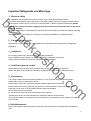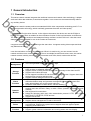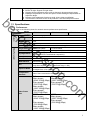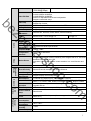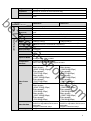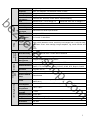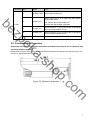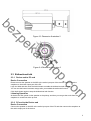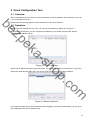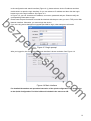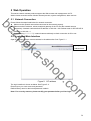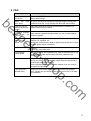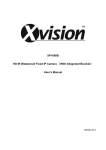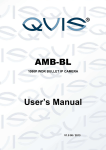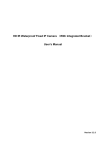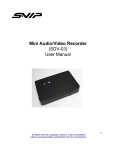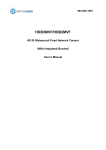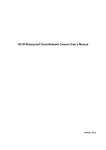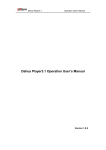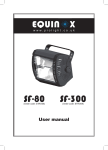Download User`s Manual
Transcript
(With Integrated Bracket) User’s Manual sh a- ek zp be HD IR Waterproof Fixed Network Camera o .c op m Version 4.0.1 Zhejiang Dahua Technology CO.,LTD Welcome Thank you for purchasing our network camera! This user’s manual is designed to be a reference tool for your system. Please read the following safeguard and warnings carefully before you use this series product! Please keep this user’s manual well for future reference! sh a- ek zp be o .c op m i Important Safeguards and Warnings 1.Electrical safety be All installation and operation here should conform to your local electrical safety codes. The power shall conform to the requirement in the SELV (Safety Extra Low Voltage) and the Limited power source is rated 12V DC or 24V AC in the IEC60950-1. (Refer to general introduction) Please note: Do not connect two power supplying sources to the device at the same time; it may result in device damage! zp We assume no liability or responsibility for all the fires or electrical shock caused by improper handling or installation. We are not liable for any problems caused by unauthorized modification or attempted repair. 2.Transportation security ek Heavy stress, violent vibration or water splash are not allowed during transportation, storage and installation. 3.Installation sh a- Do not apply power to the camera before completing installation. Please install the proper power cut-off device during the installation connection. Always follow the instruction guide the manufacturer recommended. 4.Qualified engineers needed 5.Environment op All the examination and repair work should be done by the qualified service engineers. We are not liable for any problems caused by unauthorized modifications or attempted repair. o .c This series network camera should be installed in a cool, dry place away from direct sunlight, inflammable, explosive substances and etc. Please keep it away from the electromagnetic radiation object and environment. Please make sure the CCD (CMOS) component is out of the radiation of the laser beam device. Otherwise it may result in CCD (CMOS) optical component damage. Please keep the sound ventilation. Do not allow the water and other liquid falling into the camera. Thunder-proof device is recommended to be adopted to better prevent thunder. The grounding studs of the product are recommended to be grounded to further enhance the reliability of the camera. m 6. Daily Maintenance Please shut down the device and then unplug the power cable before you begin daily maintenance work. ii zp be Do not touch the CCD (CMOS) optic component. You can use the blower to clean the dust on the lens surface. Always use the dry soft cloth to clean the device. If there is too much dust, please use the water to dilute the mild detergent first and then use it to clean the device. Finally use the dry cloth to clean the device. Please put the dustproof cap to protect the CCD (CMOS) component when you do not use the camera. Dome enclosure is the optical component, do not touch the enclosure when you are installing the device or clean the enclosure when you are doing maintenance work. Please use professional optical clean method to clean the enclosure. Improper enclosure clean method (such as use cloth) may result in poor IR effect of camera with IR function. 7. Accessories Be sure to use all the accessories recommended by manufacturer. Before installation, please open the package and check all the components are included. Contact your local retailer ASAP if something is broken in your package. ek Amount Network Camera Unit 1 Quick Start Guide 1 Installation Accessories Bag 1 sh a- Accessory Name 12V to 24V Conversion Cable (For AC 24V series product only) Warranty Card and Certificate 1 op CD 1 1 o .c m iii Table of Contents 1 be General Introduction .............................................................................................................. 1 1.1 Overview ................................................................................................................... 1 1.2 Features .................................................................................................................... 1 1.3 Specifications ........................................................................................................... 2 1.3.1 Performance ...................................................................................................... 2 Structure ................................................................................................................................. 6 2.1 Multiple-function Combination Cable ..................................................................... 6 2.2 Framework and Dimension ..................................................................................... 7 2.3 Bidirectional talk ....................................................................................................... 8 2.3.1 Device-end to PC-end....................................................................................... 8 2.3.2 PC-end to the Device-end ................................................................................ 8 2.4 Alarm Setup .............................................................................................................. 9 Installation ............................................................................................................................ 11 3.1 Device Installation .................................................................................................. 11 3.2 Micro SD Card Installation .................................................................................... 12 3.3 Lens Adjustment..................................................................................................... 14 3.4 Bracket Adjustment ................................................................................................ 14 3.5 OSD Buttons ........................................................................................................... 16 Quick Configuration Tool .................................................................................................... 18 4.1 Overview ................................................................................................................. 18 4.2 Operation ................................................................................................................ 18 Web Operation ..................................................................................................................... 20 5.1 Network Connection............................................................................................... 20 5.2 Login and Main Interface ....................................................................................... 20 FAQ ....................................................................................................................................... 22 Appendix Toxic or Hazardous Materials or Elements ...................................................... 23 2 zp 3 5 o .c op 6 7 sh a- ek 4 m iv 1 General Introduction 1.1 Overview This series network camera integrates the traditional camera and network video technology. It adopts audio and video data collection, transmission together. It can connect to the network directly without any auxiliary device. be This series network camera product uses standard H.264 video compression technology and G.711a audio compression technology, which maximally guarantee the audio and video quality. zp It supports the IR night vision function. In the night environments, the device can use the IR light to highlight the object which is suitable for the surveillance function in the low illumination environments. The built-in protection enclosure and waterproof design conforms to the IP 66 level. It has the sound waterproof function suitable for use in the outdoor environments. ek It supports real-time monitor and listening at the same time. It supports analog video output and dualway bidirectional talk. 1.2 Features User Management Different user rights for each group, one user belongs to one group. The user right shall not exceed the group right. Support central server backup function in accordance with your configuration and setup in alarm or schedule setting Support record via Web and the recorded file are storage in the client-end PC. Support built-in Micro SD card. Do not support local Micro SD card hot swap storage function. Support short-time storage when encounter disconnection. Support network storage function such as FTP. Real-time respond to external on-off alarm input, and video detect as user predefined activation setup and generate corresponding message in screen and audio prompt(allow user to pre-record audio file) Real-time video detect: motion detect, camera masking. Network camera supports one-channel audio/video data transmit to network terminal and then decode. Delay is within 270ms (network bandwidth support needed) Max supports 20 connections. Adopt the following audio and video transmission protocol: HTTP, TCP, UDP, MULTICAST, RTP/RTCP, RTSP and etc. Support web access. Realize network camera configuration and management via Ethernet. Support device management via web or client-end. External power adapter DC12V/AC 24V. You can select according to your actual environments. Please note system can not support these two types of power supplying at the same time. Log function Support system resource information and running status real-time display. Network Management Power Assistant Function m Network Monitor o .c Alarm Function op Storage Function sh a- It can be used alone or used in a network area. When it is used lonely, you can connect it to the network and then use a network client-end. Due to its multiple functions and various uses, this series network camera is widely used in many environments such office, bank, road monitor and etc. 1 Day/Night mode auto switch. Built-in IR light. Support IR night vision. Support picture parameter setup such as electronic shutter and gain setup. Backlight compensation: screen auto split to realize backlight compensation to adjust the bright. Support video watermark function to avoid vicious video modification. The enclosure conforms to the IP 66 protection. Has the waterproof function. be 1.3 Specifications 1.3.1 Performance System zp Please refer to the following sheet for network camera performance specification. Model HFW3300C HFW3200C HFW3202C Parameter Main Processor TI Davinci high performance DSP OS Embedded LINUX System Support real-time network, local record, and remote operation at the same Resources time. User Interface Remote operation interface such as WEB, DSS, PSS System Status Micro SD card status, bit stream statistics, log, and software version. ek White Balance Manual/Auto Day/Night Mode BLC sh a- Video Parameter Auto Aperture Gain Control 1/2.8-inch CMOS 1/3-inch CMOS 2080(H)*1553(V) 1920(H)*1080(V) Support day/night mode switch and IR-CUT at the same time. (The lens has built-in IR-CUT mechanical component.). Enable Fixed/Auto Image Sensor Pixel Exposure Mode Off/BLC/WDR (1-100 adjustable)/HLC(anti-flicker is outdoor and is valid only when exposure mode is auto with range 1-100) Manual/Auto It ranges from 1/3 to 1/10000 H.264/ H.264H/H.264B/MJPEG Note: Some versions do not support H.264H. Video Frame Rate PAL: Main stream (2048*1536@18fps) Extra stream (704*576@18fps) Main stream (1920*1080@25fps) Extra stream (704*576@25fps) NTSC: Main stream (2048*1536@20fps ) Extra stream (704*480@20fps) Main stream (1920*1080@30fps) op Video Compression Standard o .c PAL: Main stream (1920*1080@25fps) Extra stream (704*576@25fps) m NTSC: Main stream (1920*1080@30fps) Extra stream (704*480@30fps) 2 Extra stream (704*480@30fps) Video Bit Rate Video Flip be Snapshot Privacy Mask Video Setup Video Information H.264: 56Kbps-8192Kbps. H.264H 16Kbps-8192Kbps H.264B 56Kbps-8192Kbps MJPEG is adjustable and bit rate is adjustable. Support customized setup. Support mirror. Support flip function. Max 1f/s snapshot. File extension name is JPEG. Supports max 4 privacy mask zones Support parameter setup such as bright, contrast. Channel title, time title, motion detect, camera masking. Manual zoom 3.3-12 [email protected] Lens Interface Audio Input Audio Output Bidirectional Talk Input Audio Bit Rate Audio Compression Standard Φ14 interface. Lens is the default accessories 1-channel. RCA 1-channel. RCA ek Audio zp Motorized zoom 3-9 [email protected] Lens 16kbps 16BIT G.711A/G.711Mu/PCM 396 (18*22) detection zones; sensitivity level ranges from 0 to 100; area threshold ranges from 0 to 100. Activation event: video storage, image snapshot, log, email function and etc. 2-channel input,1-channel output Record Priority Manual>External alarm >Video detect>Schedule Local Storage Storage Management Wire Network Support Micro SD card storage Support display local storage status Restore Default Setup Reset button Network Protocol Power General Parameter Power Consumption Working Temperature Working Humidify Dimensions(mm) m AUX Interface Remote Operation Video Output 1-channel wire Ethernet port, 10/100 Base-T Ethernet Standard HTTP, TCP/IP, ARP, IGMP, ICMP, RTSP, RTP,UDP, RTCP, SMTP, FTP, DHCP, DNS, DDNS, PPPOE, UPNP, NTP, Bonjour, SNMP. Monitor, system setup, file download, log information, maintenance , upgrade and etc. 1-channel analog video output,BNC port. o .c Network op Record and Backup sh a- Video Motion Detect Alarm Input Reuse the first audio input channel Support AC24V/DC12V power. (Can not support these two modes at the same time.) 8W MAX (10W MAX when ICR switch) -20℃~+60℃ ≤95% φ104*306.7 3 Weight 1250g(Excluding box) Installation Bracket is included in the accessories bag. IR Distance 20~30m Protection Level IP66 System be Model Parameter Main Processor OS System Resources User Interface System Status HFW3301C HFW3101C Image Sensor 1/3-inch CMOS Pixel Auto Aperture Gain Control 2080(H)*1553(V) 1280(H)*960(V) Support day/night mode switch and IR-CUT at the same time. (The lens has built-in IR-CUT mechanical component.). DC drive Fixed/Auto White Balance Manual/Auto Day/Night Mode BLC sh a- ek Video Parameter zp TI Davinci high performance DSP Embedded LINUX Support real-time network, local record, and remote operation at the same time. Remote operation interface such as WEB, DSS, PSS Micro SD card status, bit stream statistics, log, and software version. Exposure Mode On/Off Manual/Auto It ranges from 1/3 to 1/10000 Video Compression Standard H.264/ H.264H/H.264B/MJPEG Note: Some versions do not support H.264H. Video Frame Rate PAL: Main stream (2048*1536@15fps) Extra stream (704*576@15fps) Main stream (1920*1080@25fps) Extra stream (704*576@25fps) NTSC: Main stream (2048*1536@15fps ) Extra stream (704*480@15fps) Main stream (1920*1080@30fps) Extra stream (704*480@30fps) o .c H.264: 16Kbps-8192Kbps. MJPEG is adjustable and bit rate is adjustable. Support customized setup. Support mirror. m Video Flip op Video Bit Rate PAL: Main stream (1280*960@25fps) Extra stream (704*576@25fps) Main stream (1280*720@25fps) Extra stream (704*576@25fps) NTSC: Main stream: (1280*960@30fps) Extra stream (704*480@30fps) Main stream (1280*720@30fps) Extra stream (704*480@30fps) H.264: 16Kbps-6144Kbps. MJPEG is adjustable and bit rate is adjustable. Support customized setup. 4 Support flip function. Audio be Snapshot Privacy Mask Video Setup Video Information Lens Lens Interface Audio Input Audio Output Bidirectional Talk Input Audio Bit Rate Audio Compression Standard Channel title, time title, motion detect, camera masking. Manual zoom 3.3-12 [email protected] Motorized zoom 2.8-12 [email protected] Φ14 interface. Lens is the default accessories 1-channel. RCA 1-channel. RCA Reuse the first audio input channel 16kbps 16BIT G.711A/G.711Mu/PCM 396 (18*22) detection zones; sensitivity level ranges from 1 to 6(6 is max); Activation event: video storage, image snapshot, log, email function and etc. ek Video zp Motion Detect Max 1f/s snapshot. File extension name is JPEG. Supports max 4 privacy mask zones Support parameter setup such as bright, contrast. 2-channel input,1-channel output Alarm Input Manual>External alarm >Video detect>Schedule Local Storage Storage Management Wire Network Support Micro SD card storage Network sh a- Record and Backup Record Priority Support display local storage status Restore Default Setup Reset button Network Protocol Power Support AC24V/DC12V power. (Can not support these two modes at the same time.) 8W MAX (10W MAX when ICR switch) -20℃~+60℃ ≤95% Installation Bracket is included in the accessories bag. IR Distance 20~30m Protection Level IP66 m φ104*306.7 1250g(Excluding box) o .c General Parameter Power Consumption Working Temperature Working Humidify Dimensions(mm) Weight op AUX Interface Remote Operation Video Output 1-channel wire Ethernet port, 10/100 Base-T Ethernet Standard HTTP, TCP/IP, ARP, IGMP, ICMP, RTSP, RTP,UDP, RTCP, SMTP, FTP, DHCP, DNS, DDNS, PPPOE, UPNP, NTP, Bonjour, SNMP. Monitor, system setup, file download, log information, maintenance , upgrade and etc. 1-channel analog video output,BNC port. 5 2 Structure 2.1 Multiple-function Combination Cable You can refer to the following figure for multiple-function combination cable information. See Figure 2-1. sh a- ek zp be Figure 2-1 Multiple-function combination cable Please refer to the following sheet for detailed information. SN 1 Port Name DC 12V/AC 24V Function Power port input Note / Power port. Input DC 12V/AC 24V (Please use the provided conversion cable) Hardware reset function. Press it for 3 to 5 seconds; system hardware can restore default setup. op Connection 2 Reset Reset port / 3 I/O I/O port / 4 LAN Network port Ethernet port 5 AUDIO IN Audio port RCA Input audio signal. It can receive the analog audio signal from the pickup. 6 AUDIO OUT Audio output port RCA Output audio signal to the devices such as the sound box. 7 VIDEO OUT Video output port BNC Output analog video signal. It can connect to the TV monitor to view the video. Connect to standard Ethernet cable. o .c input Connect to I/O port. m Please refer to the follow sheet for detailed I/O port information. 6 Port Name SN Name Note 1 ALARM_COM Alarm output public port. 2 ALARM_NO Alarm output port. It is to output the alarm signal to the alarm device. NO: normal open alarm output port. It works with the ALARM_COM port. 3 ALARM_IN1 Alarm input port 1. It is to receive the on-off signal from the external alarm source. 4 ALARM_IN2 Alarm input port 2. It is to receive the on-off signal from the external alarm source. GND Ground port zp be I/O Port 5 ek 2.2 Framework and Dimension sh a- Please note all frame and dimension illustrations provided in this chapter are for reference only, and actual product may vary. Please refer to Figure 2-2 or Figure 2-3 for dimension information according to the actual product. The unit is mm. Please also see Figure 2-4. op o .c Figure 2-2 Dimension illustration 1 m 7 sh a- ek zp be Figure 2-3 Dimension illustration 2 Figure 2-4 Dimension illustration 3 2.3.1 Device-end to PC-end Device Connection o .c op 2.3 Bidirectional talk Please connect the speaker or the MIC to the audio input port of the device. Then connect the earphone to the audio output port of the PC. Login the Web and then click the Audio button to enable the bidirectional talk function. You can see the button becomes orange after you enabled the audio talk function. Click Audio button again to stop the bidirectional talk function. m Listening Operation At the device end, speak via the speaker or the pickup, and then you can get the audio from the earphone or sound box at the pc-end. 2.3.2 PC-end to the Device-end Device Connection Connect the speaker or the MIC to the audio input port of the PC and then connect the earphone to the audio output port of the device. 8 Login the Web and then click the Audio button to enable the bidirectional talk function. You can see the button becomes orange after you enabled the audio talk function. Click Audio button again to stop the bidirectional talk function. Please note the listening operation is null during the bidirectional talk process. Listening Operation At the PC-end, speak via the speaker or the pickup, and then you can get the audio from the earphone or sound box at the device-end. be 2.4 Alarm Setup sh a- ek zp The alarm interface is shown as in Figure 2-5. Please follow the steps listed below for local alarm input and output connection. 1) Connect the alarm input device to the alarm input port (No.3 pin or No.4 pin) of the I/O cable. 2) Connect the alarm output device to the alarm output port (No.2 pin) and alarm output public port (No.1 pin). The alarm output port supports NO (normal open) alarm device only. 3) Open the Web, go to the Figure 2-5. Please set the alarm input 01 port for the first channel of the I/O cable (No.3 pin). The alarm input 02 is for the 2nd channel of I/O cable (No.4 pin). Then you can select the corresponding type (NO/NC.) 4) Set the WEB alarm output. The alarm output 01 is for the alarm output port of the device. It is the No.2 pin of the I/O cable. o .c op Figure 2-5 Alarm m Please refer to the following figure for alarm input information. See Figure 2-6. Alarm input: When the input signal is idle or grounded, the device can collect the different statuses of the alarm input port. When the input signal is connected to the 5V or is idle, the device collects the logic “1”. When the input signal is grounded, the device collects the logic “0”. 9 be Figure 2-6 Alarm input sh a- ek zp Please refer to the following figure for alarm output information. See Figure 2-7. Port ALARM_COM and Port ALARM_NO composes an on-off button to provide the alarm output. If the type is NO, this button is normal open. The button becomes on when there is an alarm output. If the type is NC, this button is normal off. The button becomes off when there is an alarm output. Figure 2-7 Alarm output o .c op m 10 3 Installation Please note all frame and dimension illustrations provided in this chapter are for reference only, and actual product may vary. 3.1 Device Installation sh a- ek zp be Please refer to Figure 3-1 or Figure 3-2 for installation information according to the actual product. Please follow the steps listed below to install the device. Please draw the installation holes in the installation surface and then mark three expansion bolts holes in the surface. Insert three bolts in the hole and secure firmly. Please line up the installation holes of the bottom of the pendant mount bracket to the installation holes in the surface. Then insert the three bolts to the holes of the bottom of the bracket. Finally fasten the device on the installation surface. op Figure 3-1 Device installation 1 o .c m 11 ek zp be Figure 3-2 Device installation 2 3.2 Micro SD Card Installation sh a- Use the inner hex wrench from the installation accessories bag to remove the four inner hex screws from the rear cover. Please refer to Figure 3-3 or Figure 3-4 to find the Micro SD card slot position according to the actual product. Insert the Micro SD card and the fix the four screws of the rear cover. Important Please make sure the cable connection between the power board and the main board is firm. Otherwise, it may result in device malfunction. The rear cover of the device adopts the waterproof design. Please secure four screws firmly after you complete the Micro SD card installation. o .c op m 12 sh a- ek zp be Figure 3-3 Micro SD card installation 1 o .c op m Figure 3-4 Micro SD card installation 2 13 3.3 Lens Adjustment Turn counter clockwise to remove the lens cover, now you can see the iris front and rear control rod. The front control rod is to focus and the rear control rod is to zoom. See Figure 3-5. Please turn clockwise to fix the lens cover back firmly. Important be Please remove the sunshield first and remove the lens cover if you can not unfasten the lens cover. The lens cover has the waterproof function. Please make sure it is secure after you complete the lens adjustment. The motorized zoom lens series product has the default motorized zoom lens. You do not need to adjust manually. sh a- ek zp Figure 3-5 Lens adjustment 3.4 Bracket Adjustment o .c op You can use an inner hex screw to control the bracket. Please use the inner hex wrench from the installation accessories bag to unfasten the screw. Please refer to Figure 3-6 or Figure 3-7 according to the actual product. The horizontal angle of the rear cover can rotate 360°, the tilt angle can rotate 90°and the chassis can rotate 360°. Please use the inner hex wrench to firmly secure the inner hex screw after you complete the setup. Important Please make sure the M4 inner hex screw or M4 inner hex flat tight screws are firm, otherwise it may result in chassis vibration and the camera cannot fix to a specified angle. m 14 sh a- ek zp be Figure 3-6 Bracket adjustment 1 o .c op m 15 sh a- ek zp be Figure 3-7 Bracket adjustment 2 op 3.5 OSD Buttons o .c Please refer to the following contents for detailed information. See Figure 3-8 and Figure 3-9. Top button: Focus zoom in Bottom button: Focus zoon out. Left button: Far. Right button: Near. Middle button: Auto focus. It is to get clear video. m 16 sh a- ek zp be Figure 3-8 OSD button 1 op Figure 3-9 OSD button 2 o .c m 17 4 Quick Configuration Tool 4.1 Overview Quick configuration tool can search current IP address, modify IP address. At the same time, you can use it to upgrade the device. Please note the tool only applies to the IP addresses in the same segment. be 4.2 Operation Double click the “ConfigTools.exe” icon, you can see an interface is shown as in Figure 4-1. In the device list interface, you can view device IP address, port number, subnet mask, default gateway, MAC address and etc. sh a- ek zp Figure 4-1 Search interface o .c op Select one IP address and then right click mouse, you can see an interface is shown as in Figure 4-2. Select the “Open Device Web” item; you can go to the corresponding web login interface. m Figure 4-2 Search interface 2 If you want to modify the device IP address without logging in the device web interface, you can go to the configuration tool main interface to set. 18 ek zp be In the configuration tool search interface (Figure 4-1), please select a device IP address and then double click it to open the login interface. Or you can select an IP address and then click the Login button to go to the login interface. See Figure 4-3. In Figure 4-3, you can view device IP address, user name, password and port. Please modify the corresponding information to login. Please note the port information here shall be identical with the port value you set in TCP port in Web Network interface. Otherwise, you cannot login the device. If you are using device background upgrade port 3800 to login, other setups are all invalid. Figure 4-3 Login prompt After you logged in, the configuration tool main interface is shown as below. See Figure 4-4. sh ao .c op Figure 4-4 Main interface For detailed information and operation instruction of the quick configuration tool, please refer to the Quick Configuration Tool User’s Manual included in the resources CD. m 19 5 Web Operation This series network camera products support the Web access and management via PC. Web includes several modules: Monitor channel preview, system configuration, alarm and etc. 5.1 Network Connection zp be Please follow the steps listed below for network connection. Make sure the network camera has connected to the network properly. Please set the IP address, subnet mask and gateway of the PC and the network camera respectively. Network camera default IP address is 192.168.1.108. Subnet mask is 255.255.255.0. Gateway is 192.168.1.1 Use order ping ***.***.***.***(* network camera address) to check connection is OK or not. 5.2 Login and Main Interface Open IE and input network camera address in the address bar. See Figure 5- 1. ek Input your IP address here sh ao .c op Figure 5- 1 IP address The login interface is shown as below. See Figure 5- 2. Please input your user name and password. Default factory name is admin and password is admin. Note: For security reasons, please modify your password after you first login. m 20 ek zp be Figure 5- 2 Web login sh a- After you successfully logged in, please install WEB plug-in unit. Please refer to the Web Operation Manual included in the resource CD for detailed operation instruction. See Figure 5- 3. o .c op m Figure 5- 3 Web monitoring window 21 6 FAQ Bug I can not boot up the device. Please click RESET button for at least five seconds to restore factory default setup. Micro SD write times Do not set the Micro SD card as the storage media to storage the schedule record file. It may damage the Micro SD card duration. card be I can not use the disk as the storage media. zp I can not upgrade the device via network. Recommended Micro SD card brand When disk information is shown as hibernation or capacity is 0, please format it first (Via Web). When network upgrade operation failed, you can use port 3800 to continue upgrade. Kingston 4GB, Kingston 1GB, Kingston 16GB, Transcend 16GB, SanDisk 1G, SanDisk 4G ek Usually we recommend the 4GB (or higher) high speed card in case the slow speed results in data loss. Please use active device for the audio monitor input, otherwise there is no audio in the client-end. To guarantee setup update After you modified the important setup, please reboot the device via the software to make sure the setup has been updated to the storage medium. Power adapter sh a- Audio function The general power adapter can work ranging from 0℃ to 40 ℃.The device may result in unstable power supply when the temperature exceeds the working temperature. Please replace an industry-level power adapter if you are using in the harsh environments. Please use the S3 inner hex wrench to secure the rear bracket firmly. Please use your hands to test the camera is firm or not after the installation. o .c op I can not fix the bracket firmly. m 22 7 Appendix Toxic or Hazardous Materials or Elements Toxic or Hazardous Materials or Elements Component Name Pb Hg Cd Cr VI PBB PBDE ○ ○ ○ ○ ○ ○ Case ○ ○ ○ ○ ○ ○ Wire and Cable ○ ○ ○ ○ ○ ○ ○ ○ ○ ○ ○ ○ ○ ○ ○ ○ ○ ○ Circuit Board Component be zp Packing Components Accessories ek O: Indicates that the concentration of the hazardous substance in all homogeneous materials in the parts is below the relevant threshold of the SJ/T11363-2006 standard. Note sh a- X: Indicates that the concentration of the hazardous substance of at least one of all homogeneous materials in the parts is above the relevant threshold of the SJ/T11363-2006 standard. During the environmental-friendly use period (EFUP) period, the toxic or hazardous substance or elements contained in products will not leak or mutate so that the use of these (substances or elements) will not result in any severe environmental pollution, any bodily injury or damage to any assets. The consumer is not authorized to process such kind of substances or elements, please return to the corresponding local authorities to process according to your local government statutes. This user’s manual is for reference only. Slight difference may be found in user interface. All the designs and software here are subject to change without prior written notice. All trademarks and registered trademarks are the properties of their respective owners. If there is any uncertainty or controversy, please refer to the final explanation of us. Please visit our website for more information. o .c Dahua Technology Co.,Ltd op m Address:No.1187 Bin’an Road, Binjiang District, Hangzhou, PRC. Postcode: 310053 Tel: +86-571-87688883 Fax: +86-571-87688815 Email:[email protected] Website: www.dahuatech.com 23