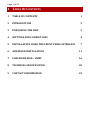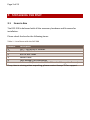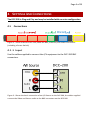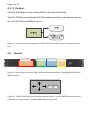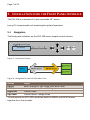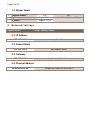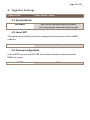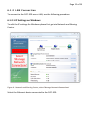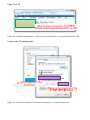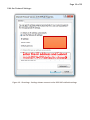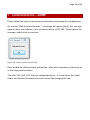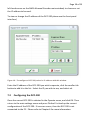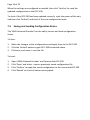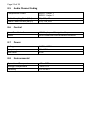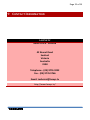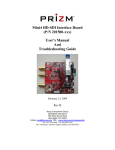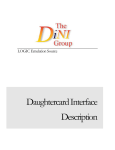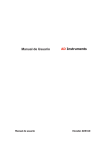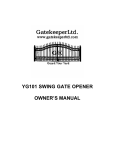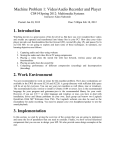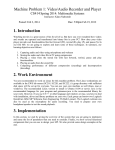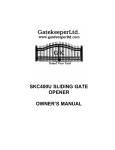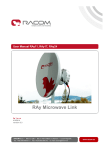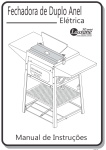Download DCC200 Manual - Healing Digital
Transcript
Page 1 of 23 1 TABLE OF CONTENTS 1 TABLE OF CONTENTS 1 2 INTRODUCTION 2 3 UNPACKING THE UNIT 3 4 SETTINGS AND CONNECTIONS 4 5 INSTALLATION USING THE FRONT PANEL INTERFACE 7 6 ADVANCED INSTALLATION 11 7 CONFIGURATION – SNMP 16 8 TECHNICAL SPECIFICATION 20 9 CONTACT INFORMATION 22 Page 2 of 23 2 INTRODUCTION 2.1 Welcome Thank you for purchasing a Laceys.TV product. This User Manual contains all the information required for the installation of the DCC-200. This User Manual also describes the advanced features and settings of the DCC-200. 2.2 DCC200 The DCC-200 is a high quality MPEG encoder that converts Composite Video and Stereo Audio to ASI The DCC200 may be combined with an ASI processor from Laceys.tv for digital modulation Figure 1 - The DCC-200 converts up to four Analogue A/V Sources into ASI Page 3 of 23 3 UNPACKING THE UNIT 3.1 Items in Box The DCC-200 is delivered with all the necessary hardware and firmware for installation. Please check the box for the following items: Table 1 - List of Items with the DCC-200 Amount Description 1 DCC – 200 MPEG-2 Encoder 12 BNC to RCA leads 2 BNC to BNC leads 1 Power Cable 1 User Manual (This Document) 1 Software CD (Contains the ‘4 for 1 Encoder Manager’ software) If any item is missing when unpacking, please contact Laceys.TV for support. Page 4 of 23 4 SETTINGS AND CONNECTIONS The DCC-200 is Plug and Play and may be installed with no extra configuration 4.1 Connections Figure 2 – Photo of back of DCC-200, Show the BNC, Ethernet, and Power Connectors (Including a Power Switch) 4 . 1 .1 I n p ut Use the cables supplied to connect the A/V equipment to the DCC-200 BNC connectors. Figure 3 - Shows the basic connection of an A/V Source to the DCC-200, the cables supplied connect the Video and Stereo audio to the BNC connectors on the DCC-200 Page 5 of 23 4 . 1 .2 O u t pu t The DCC-200 outputs the encoded MPEG-2 Streams via DVB-ASI. The DCC-200 has two duplicate DVB-ASI outputs; therefore, two devices can use the one DCC-200 as a MPEG-2 source. Figure 4 - There are two ASI output on the DCC-200, the second output is a duplicate of the first. 4.2 Control Figure 5 - Front Panel of the DCC-200, shows the Button Interface, including the ENTER and MENU buttons Figure 6 - The DCC-200 front panel interface button layout. Use the ENTER button to enter a submenu or change a value. Use the MENU button to go back. Page 6 of 23 4 . 2 .1 C h an n el N ami n g The Default labels of the channels are as follows: Input 1 2 3 4 Provider Name Digital TV 1 Digital TV 2 Digital TV 3 Digital TV 4 Program Name Digital TV 1 Digital TV 2 Digital TV 3 Digital TV 4 See Chapter 7 for more information about how to change the Provider Name and the Program names. Page 7 of 23 5 INSTALLATION USING THE FRONT PANEL INTERFACE The DCC-200 is a standard 1U rack mountable 19” device. Laceys.TV recommends rack mounting for optimal operation 5.1 Navigation The front panel interface on the DCC-200 uses a simple control scheme. Figure 7 - Front Panel Layout Figure 8 - Navigation for the DCC-200 Menu Tree Button Usage ENTER Enter Sub Menu, Edit Value, Save New Value MENU Leave Sub Menu, Cancel Editing Right/Left Choose Value Up/Down Choose Menu, Change Value To lock/unlock the DCC-200 hold down both the MENU and ENTER button together for a few seconds. Page 8 of 23 5.2 Menu Structure The following show the complete menu tree of the DCC-200 Front Panel Interface: 1 . C h an n el : On e, Tw o, T hr ee, F o ur Menu Number Key Name Default Value Other Values 1.1. Video Settings 1 2 3 4 5 6 7 Video Standard Video Available Resolution Brightness Contrast Saturation Hue AUTO YES D1 88 (0x58) 145 (0x91) 145 (0x91) 0 (0x00) PAL, NTSC NO HD1, SIF, 2/3D1, 3/4D1 Value out of 255 (HEX) Value out of 255 (HEX) Value out of 255 (HEX) Singed 8bit Value (HEX) -128 to 127 384 48 256, 128 44.1, 32 Layer 2 STEREO Layer 1 SINGLE CHANNEL, DUAL CHANNEL, JOINT STEREO 1.2. Audio Settings 1 2 3 4 Audio Bitrate (kbit/s) Audio Sample Frequency (kHz) Audio Layer Audio ES Mode 1.3. System Settings 1 2 3 4 5 Channel Bitrate (kbit/s) Video PID Audio PID PTM PID PCR PID 6000 Value from 1000 to 15000 (Different for each channel), leave defaults. Page 9 of 23 1.4. Muxer Select 1 - Channel Muxer P_Name S_Name Yes Digital TV (x) Digital TV (x) No Not Editable, View Only 2 . N et w o r k Set t i n gs Default Value Other Values / Notes 2.1. IP Address 192.168.0.136 Any IP address 2.2. Subnet Mask 255.255.255.0 Any Subnet Mask 2.3. Gateway 192.168.0.211 Any Gateway IP address 2.4. Physical Address xx-xx-xx-xx-xx-xx Unique and fixed for each unit Page 10 of 23 3 . T o get h er Set ti n gs Default Value Other Values / Notes 3.1. System Bitrate xxx Mbit/s Edit the Max output Bitrate for system. (if set too low the video will chop/corrupt) 3.2. Insert SDT This option turns on/off function to change the channel names via the SNMP software. Yes No 3.3. Factory Configuration Select ENTER to reset the DCC-200 to its Factory Defaults, otherwise select MENU to cancel. ENTER MENU Page 11 of 23 6 ADVANCED INSTALLATION Once installed, the setup of the DCC-200 is dependent on the level of configuration required. 6.1 • For setups with multiple DCC-200 connected to a network (via a switch), Ethernet connection setup is required. • For advanced installations including changing the Channel Names or the Service Provider Name, use the software supplied on the CD. See Chapter 7 for more information. Ethernet Connection The DCC-200 operates according to the 10BASE-T and 100BASE-TX Ethernet standards. To connect to the DCC-200 via Ethernet LAN, (CAT-5e), simply use a crossover cable or a switch. 6 . 1 .1 Def au l t N etw o r k Set t i n gs Key IP Address Subnet Mask Gateway Physical Address Value 192.168.0.136 255.255.255.0 192.168.0.1 Unique to each unit Page 12 of 23 6 . 1 .2 LA N C o nn ec t i on To connect to the DCC-200 over a LAN; use the following procedure: 6.1.2.1 IP Settings on Windows To edit the IP settings for Windows please first go into Network and Sharing Centre. Figure 9 - Network and Sharing Centre, select 'Manage Network Connections' Select the Ethernet device connected to the DCC-200. Page 13 of 23 Figure 10 - Network Connections - Select the connection that is connected to the DCC-200 Load up the IP configuration Figure 11 - Connection Status -> Connection Properties -> Protocol Properties Page 14 of 23 Edit the Protocol Settings: Figure 12 - IP settings - Settings shown connect to the DCC-200's default settings. Page 15 of 23 6 . 1 .3 Sel ec t i n g a I P and Su b n et The communicating computer only varies its address within the same subnet. For example, if the DCC-200 has the IP address 192.168.0.136 with the subnet 255.255.255.0 then the computer accessing the DCC-200 must have an IP address of 192.168.0.xxx, where xxx is any number between 1 and 255 except for 136. Note: No other device on the same subnet can have the same IP address. 6.2 Control Software The Control Software is supplied on CD or by E-Mail. The software runs on Windows XP, Windows Vista, or Windows 7. No installation needed, simply run the executable from a directory on your computer. Figure 13 - Icon of the DCC-200 software Page 16 of 23 7 CONFIGURATION – SNMP Please follow the steps in the setup section before attempting the configuration. On loading “NMS-4channel Encoder,” a message will appear (Fig 6); this message appears when the software is not yet connected to a DCC-200. Please ignore this message, and click ok to continue. Figure 14 - Please Ignore and click ok. Once loaded the default screen will load up. Most of the options are the same as in the front panel interface. The tabs: CH1, CH2, CH3, CH4 are independently set. It is easy to set the Video, Audio, and System Parameters for each channel by changing the tab. Page 17 of 23 Figure 15 - Main Setting window for the DCC-200 SNMP configuration software on windows (NMS-4channel Encoder). This window allows the configuration of every setting on the DCC-200 other than its IP address. Please note, that on some computers the bottom status bar of the NMS4channel Encoder software may not appear. This is typically because the window is too small. If this happens, please enlarge the window slightly to show the status bar. 7.1 Operate To control the DCC-200, connect the PC to the DCC-200 using a crossover Ethernet cable. Open the Control Software and select the Operate function (top Page 18 of 23 left hand corner on the NMS-4channel Encoder main window) to choose or set the IP address to be used. To view or change the IP address of the DCC-200 please use the front panel interface.) Figure 16 – To configure a DCC-200, select its IP address with this window. Enter the IP address of the DCC-200 you wish to operate, click the smaller tick button to add it to the list. Select the IP you wish to use, and select ok. 7.2 Configuring the DCC-200 Once the correct DCC-200 is selected in the Operate menu, and click OK. Then return to the main settings menu and press ‘Refresh’ to load up the current configuration of the DCC-200. If an error occurs, then the DCC-200 is not connected to the PC. Please refer to Chapter 6 for more information. Page 19 of 23 When the settings are configured as needed, then click ‘Confirm’ to send the updated configuration to the DCC-200. To check if the DCC-200 has been updated correctly, cycle the power of the unit, and then click ‘Refresh’ and check if the new configuration loads. 7.3 Saving and Loading Configuration States The ‘NMS-4channel Encoder’ has the ability to save and load configuration states. To Save: 1. Make the changes to the configurations and apply them to the DCC-200 2. Click the ‘Reload’ button to gain DCC-200 formatted values. 3. Click save, and name + save the file. To Load: 1. 2. 3. 4. Open ‘NMS-4channel Encoder’ and Operate the DCC-200. Click ‘Open’ and select + open a previously saved configuration file. Click ‘Confirm’ to apply the saved configuration to the connected DCC-200 Click ‘Reload’ to check all values were applied. Page 20 of 23 8 TECHNICAL SPECIFICATION 8.1 Video Input Connectors Standard 8.2 Audio Input Connectors Standard Modes 8.3 1x BNC (Left) 1x BNC (Right) RCA Audio (VMax =755mVpp) Dual Sound and Stereo Support MPEG TS Output Connectors Standard Bitrate (Max.) Bitrate (Effective / Channel) ASI Mode Packet size Return Loss Impedance 8.4 1x BNC (CVBS) Composite Video (CVBS) 2x BNC (ASI) 1 ASI stream Duplicated DVB-ASI output Complies with EN50083-9 ASI interface 170Mbps 3-15 Mbps BYTE 188/204 byte > 10dB 75ohm Video Channel Coding Compression Standard Bitrate Resolution (MPEG) Resolution (PAL: Max.) Resolution (NTSC: Max.) Compiles to: MPEG-1 MPEG-2 MP@ML(4:2:0) 3-15 Mbps Full D1, Half D1, SIF, QSIF 720x576 720x480 Page 21 of 23 8.5 Audio Channel Coding Compression Codec Audio Sampling Rate (kHz) Audio Codec Bitrate (kbit/s) 8.6 Control Front Panel Interface SNMP 8.7 LCD Display and Navigation Keys LAN Connection and Windows Software Power Voltage Frequency Max Load 8.8 MPEG-1 Layer 1 MPEG-1 Layer 2 32, 44.1, 48 128, 256, 384 AC 90 – 260V 50 – 60 Hz 30W Environmental Operational Temperature Storage Temperature Humidity -10 to 50°C -10 to 70°C 10% to 95% Page 22 of 23 9 CONTACT INFORMATION LACEYS.TV Head Office - Seaford 42 Brunel Road Seaford Victoria Australia 3198 Telephone - (03) 9776 9222 Fax - (03) 9776 9766 Email: [email protected] http://www.laceys.tv/