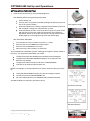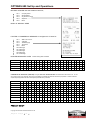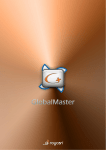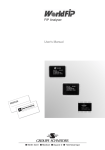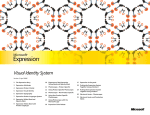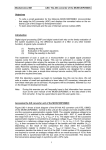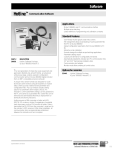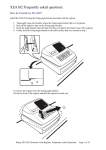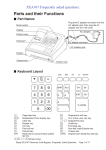Download OPTIMAS 680 Set Up and Operations
Transcript
OPTIMAS 680 Set Up and Operations SETTING UP FOR THE FIRST TIME 1. Open the box and check you have the following items User Manual and Text Programming insert sheet. 57mm thermal roll Two key sets OP (operator) and MA (manager) Drawer Keys (to lock but not to open the drawer Insert the batteries in the battery compartment and load the paper roll with a straight cut edge just under the take up roller. Insert the MA key and turn to the P position. Plug in to a power outlet with the switch in the OFF position and now with the CLEAR key depressed, switch on the power and wait till a receipt issues and the display lights up in the programming mode (see below right) SET THE DATE AND TIME Cash Register Image Contents of Box Turn the MA key to the P position and press 1 > CASH Enter the date as YYYYMMDD and press CASH Enter the time as HHMM (24 hr format) Return the key to the R position or press ESC This completes the initialization process. Although the register is strictly usable at this point, you will need to personalise it as follows Configure and enter the HEADER and FOOTER receipt messages Configure and name DEPARTMENTS (flag for tax as required. The default is non taxable) Configure and name PLU items and link to a DEPARTMENT Test and run all clearing reports before use. Batteries Installed Before proceeding it is recommended that you take a moment to plan your setup by ; Listing the DEPARTMENT names (12 Char) and noting tax status List the PLU items and DEPARTMENT link Fill in the tables below for your HEADER and FOOTER messages This will facilitate your data entry and reduce errors. Initialization Receipt Half Reset Receipt Copyright 2011 SYDNEY CASH REGISTERS PTY LTD Pageof Page 1 of 4 OPTIMAS 680 Set Up and Operations RECEIPT HEADER uses the standard 5 lines for; Line 1 Line 2 Line 3 Line 4 Line 5 Company Name Street Address City State Post Code Separator --------Blank BODY OF RECEIPT HERE FOOTER or COMMERCIAL MESSAGE is configured for 10 lines for: Line 1 ABN xx xxx xxx xxx Line 2 *Indicates Line 3 Taxable Supply Line 4 Tax Invoice Line 5 Blank Line 6 Message Line 7 Message Line 8 Message Line 9 Message Line 10 Message HEADER MESSAGE 5 LINES .Default setting when initialised Company Address City State Code Separator * * * * * * * * * * * * * * * * * * * * * * Blank COMMERCIAL MESSAGE (FOOTER) In Program mode Press 10>CASH>10>CASH This will set lines to the maximum of 10. You can now use lines 6 to 10 for your message. When you have completed your message press ESC and return the key to R position or continue to enter the required text pressing CASH at the end of each entry then press ESC when you are done ABN A B N * I N D I C A Taxable Supply T A X A B L E Tax Invoice T A X I N V *Indicates Blank Line 6 Line 7 Line 8 Line 9 Line 10 PRODUCT SET UP Copyright 2011 SYDNEY CASH REGISTERS PTY LTD Pageof Page 2 of 4 T O E S S U P I C E P L Y * * OPTIMAS 680 Set Up and Operations SETTING THE DEPARTMENTS Turn the MA key to the P position and press 2>CASH (Department Settings). Now enter the text from your list and press CASH at the end of entry and you will automatically move to the next DEPT. If the department is taxable use the DWN ARROW to navigate to the FLAG setting and RIGHT ARROW to move to the last digit where you will enter 1. When you link a PLU to this department it will show as taxable (see example above) SETTING THE PLUs (Price Look Up Items) Turn the MA key to the P position and press 3>CASH (PLU Settings). Now enter the text from your list and press CASH at the end of entry and you will automatically move to the next PLU. Follow the steps below to configure your items. For PLU x press x DSGN and arrow down (where x= the required plu #) Enter the TEXT and press CASH Enter the PRICE and press CASH Enter the Enter the department LINK and press CASH Press ESC to finish then return the key to R position NAVIGATION KEYS IN PROGRAM MODE Most commonly used keys from the PROGRAMMING KEY SHEET Use these keys on the programming keypad to navigate thru the various settings in the programming mode (Departments and PLUs) Escape key to return to the main menu from any submenu in programming menu. Next step from here is to retun the key to R or L position to exit programming This is a navigation key to got to a specific dept or PLU instead of using the PGUP or PGDWN key Pressing this key when in the specific program mode will print out the programming details Use to step thru Departments or PLUs after you enter that particular mode eg 2 >CASH then PGDN to go to Dept 2 and so on. Use to edit existing programming mostly. This key is the same as the CASH key on the operation keypad. Copyright 2011 SYDNEY CASH REGISTERS PTY LTD Pageof Page 3 of 4 OPTIMAS 680 Set Up and Operations the settings shown here are set on initialization and should not be changed. Please contact SYDNEY CASH REGISTERS if you wish to make any changes from the standard. The report here is the FULL SALES REPORT . If you want to see a breakdown by item then please run the PLU report. DEFAULT FLAG SETTINGS SAMPLE Z REPORT The display shows the required report number so just enter that number and press CASH. Use the PGDWN key to move down thru the reports After you have checked and cleared your reports, you can insert a USB drive in the back of the unit and back up your programming data, 1 for everything except the PLU and 2 for the PLU (this may take up to 15 min because it backs up all 6000 items. Back up your program to a USB by turning the key to Z and press 4 > CASH, 2 > CASH, 1 > CASH (See also Page 69 of the manual but mainly follow the prompts on the display. THAT’S IT Copyright 2011 SYDNEY CASH REGISTERS PTY LTD Pageof Page 4 of 4