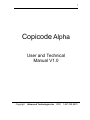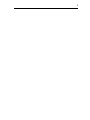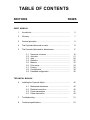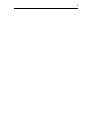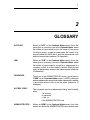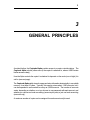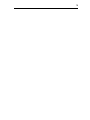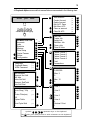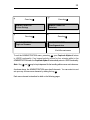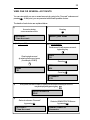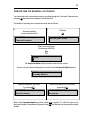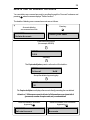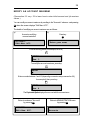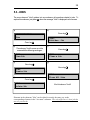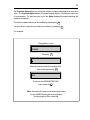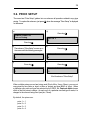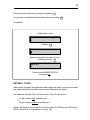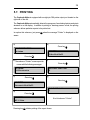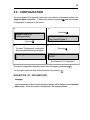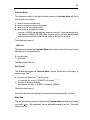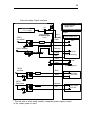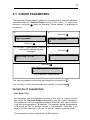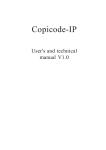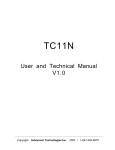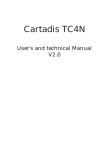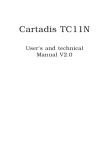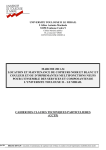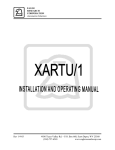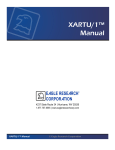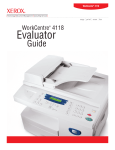Download Copicode Alpha
Transcript
1 Copicode Alpha User and Technical Manual V1.0 Copyright Advanced Technologies Inc 2003 1-847-329-9875 2 TABLE OF CONTENTS SECTIONS PAGES USER MANUAL 1. Introduction ............................................................................... 5 2. Glossary .................................................................................... 7 3. General principles ..................................................................... 9 4. The Copicode Alpha and its users ............................................... 13 5. The Copicode Alpha and its Administrator .................................. 17 5.1 5.2 5.3 5.4 5.5 5.6 5.7 5.8 5.9 Sequence of menus .................................................... Accounts .................................................................. Jobs .......................................................................... Statistics .................................................................. Maxima .................................................................... Price setup ............................................................... Printing .................................................................... Configuration ........................................................... Extended configuration ............................................ 19 21 29 30 32 34 36 38 40 TECHNICAL MANUAL 6. Installing the Copicode Alpha ..................................................... 6.1 6.2 6.3 6.5 Mechanical attachment .............................................. Electrical connection ............................................... Copier parameters .................................................... Printer connection ................................................... 45 45 45 47 49 7. Troubleshooting ....................................................................... 51 8. Technical specifications ............................................................ 53 4 5 1 INTRODUCTION Thank you for your choosing an Advanced Technologies product! With the Copicode Alpha, you can control the use of a copier or similar device. A USER enters a special code or codes on the Copicode Alpha keyboard to "unlock" the copier. The Copicode Alpha in turn stores usage information, like the total number of copies made by size and type of copy, for various individual USERS (accounts) or groups of USERS engaged in various individual activities (jobs) or groups of activities. The Copicode Alpha keyboard is alphanumeric, meaning that the special (access) codes used to identify accounts and jobs can be in numbers or letters. When passwords are used on the Copicode Alpha, they can be alphanumeric as well. The Copicode Alpha utilizes three input signalling devices called optos. They can be programmed in different ways, making the Copicode Alpha a flexible control device. All ADMINISTRATION functions on the Copicode Alpha are accessible through clear menus in English. An optional printer can be used to make a hard copy of all data displayable on the Copicode Alpha. 6 7 2 GLOSSARY ACCOUNT: Shown as "ACC" on the Copicode Alpha screen, this is the name given to a memory zone in the Copicode Alpha, where the number of copies made by (or in the name of) one person (or entity) is stored. In order to make copies, the "owner" of an account (called the USER) has to enter an alphanumeric code called an access code (maximum 16 characters). JOB: Shown as "JOB" on the Copicode Alpha screen, this is the name given to a memory zone in the Copicode Alpha, where the number of copies made for one job (e.g., a department in a company, a client, or a client matter) is stored. When jobs are used, an alphanumeric access code is also required (maximum 16 characters). PASSWORD: Turned on in the ADMINISTRATION menu, and shown as "PASS" on the Copicode Alpha screen, a USER is asked to enter an alphanumeric access code (called a password) in addition to an account access code, to use the copier (maximum 16 characters). ACCESS CODE: This is a generic term for an alphanumeric "string" used to identify either: - an account, - a password, - a job, or - the ADMINISTRATOR code. ADMINISTRATOR : Shown as "ADM" on the Copicode Alpha screen, this is the person who knows the ADMINISTRATION menu access code. 8 9 3 GENERAL PRINCIPLES As stated before, the Copicode Alpha controls access to a copier or similar device. The Copicode Alpha unlocks (allows use of) the copier it is attached to, when a USER enters his/her access code(s). How the Alpha controls the copier it is attached to depends on the mode (one of eight) it is set for (see next page). The Copicode Alpha safely stores its usage and setup information electronically, in nonvolatile memory, for at least 10 years. Typically, this memory stores about 1,500 accounts, but it can be expanded to accomodate as many as 6,000 accounts. The number of accounts varies, depending on whether or not you choose to use passwords with each account, and whether you choose two level accounting (accounts plus jobs) or just one level accounting (accounts only). A maximum number of copies can be assigned for each account and job used. 10 The Copicode Alpha can run in one of eight modes, namely: A - Management of USER accounts: 1 - access gained by entering a (preloaded) account name only (default value), 2 - access gained by entering a (preloaded) account name and password, 3 - access gained by entering a (preloaded) account password only, 4 - access gained by entering a name, such that an account of that name is created if it did not already exist (lawyer mode). B - Management of USER accounts and jobs: 1 - access gained by entering a (preloaded) account name and job name, 2 - access gained by entering a (preloaded) account name, password and job name, 3 - access gained by entering a (preloaded) account password and job name, 4 - access by entering an account name and job name, such that an account and job of those names are created if they did not already exist (lawyer mode). It's your job to decide which of these operational modes best suits your organization. Note that passwords apply only to accounts, not jobs. The following two examples illustrate the meanings of account, password and job when using the Copicode Alpha: EXAMPLE 1 : The Copicode Alpha -- at Smith & Smith Co. -- is set up for mode A-1, i. e. access to the copier is gained by entering the preloaded name of an account. The Smith & Smith Co. employs 100 people, each one of them having a different account. Mr. Jones has been allotted the Jones account. When Mr. Jones wants to make copies, he just types in his name, followed by the E key. Now every copy will be charged to the Jones account, until he strikes any number key or the STOP key, or until a "nonuse" timeout occurs. 11 EXAMPLE 2 : The Copicode Alpha -- at St. John's School -- is set up for mode B-3 (access to the account is given by entering a preloaded password and 1 of 100 preloaded job names). St John's School has 30 classes taught by 40 different teachers. Each teacher is alloted an account (bearing the teacher's name) together with an account password. Each class at the school corresponds to a job. Mrs. White, the mathematics teacher, has the White account, and wants to make copies for her 1A class (job 1A). To use the copier, she: - types in her password: Whi99, and - types in the class name (job): 1A. Each copy made by Mrs. White will be charged both to the White account and job 1A. The Copicode Alpha has two additional features worthy of note: - the number of copies per account can be limited, - the number of copies per job can be limited. As soon as either an account limit or job limit is reached, the copier will stop, and the Alpha will display the reason why. The ADMINISTRATOR, through a special access code, can run the ADMINISTRATION program, allowing him/her to: - preload or change USER access codes, - set or change the copy limits on any account or job, - display the number of copies already made for any account or job, - print out a paper copy of all the information stored in the Copicode Alpha (an optional printer is required). 12 MEMORY SIZE : The standard size Copicode Alpha memory allows a maximum 1,500 accounts (see detailed calculations on page 37), when no jobs are being used. If some jobs are in use, the maximum number of accounts (for a standard size memory) will be reduced according to the following rule: number of accounts + number of jobs = 1500 For example, if the number of pre-loaded jobs is 100, then the maximum number of accounts available in the Copicode Alpha is 1,400. Optional additional memory modules can be added to increase the theoretical maximum number of accounts to 6,000. ADDITIONAL MANAGEMENT LEVEL The two management levels in the Copicode Alpha (accounts and jobs) may be extended to a third level when you connect an optional printer to the Copicode Alpha. See p. 37 for details. 13 4 THE COPICODE ALPHA AND ITS USERS If preloaded access codes are used, the ADMINISTRATOR must inform each USER of the copier of his/her access code (account name). If there are perloaded passwords and/or jobs too, then USERS will need to knows these codes too. When the Copicode Alpha is waiting for a preloaded access code (account name) entry, it displays: Enter your name Any USER knowing his/her preloaded account name may enter it on the keyboard of the Copicode Alpha at this time. Each entry is acknowledged on the screen. When pressing keys, each character entered may be displayed either as that character, or as a star " * " (when keeping access codes secret is important). Adjustment of this feature is detailed in the EXTENDED CONFIGURATION section of this manual. See p. 41. The end of the access code must be acknowledgeded by striking E ; a wrong character entry can be corrected by striking C . 14 If passwords have been defined by the ADMINISTRATOR, the Copicode Alpha then asks for that account's corresponding password code, displaying: Your code ? If jobs have been defined by the ADMINISTRATOR, the Copicode Alpha then asks for the corresponding job code, displaying: Your job ? If three wrong entries are entered in a row, the Alpha displays the following message for approximately one minute: Call operator After correct entry of an access code(s), the copier is ready for use. In this state, the Copicode Alpha displays two fields: JONES 4567 The first field is the name of the account, and the second field is the number of copies made so far on that account. 15 It is easy to find out the number of copies remaining in an account by pressing key F1 . The Copicode Alpha then displays: JONES Remain=5433 In this example, 5,433 copies are left in the JONES account, given a maximum of 10,000 copies allotted to the Jones account (4,567 + 5,433 = 10,000). If jobs are being used, it is easy to find out the number of copies made under the currently used job by pressing key F2 . The Copicode Alpha then displays: JOB 12 9871 In this example, 9,871 copies have been made using job 12. By pressing F2 again, the previous display returns. This is true for the F1 key as well. After the last copy is made, press STOP to disable the copier. If you forget to press this key, the Copicode Alpha will automatically disable the copier after a delay preset by the ADMINISTRATOR (usually 60 seconds). 16 17 5 COPICODE ALPHA ITS ADMINISTRATOR THE AND All Copicode Alpha functions are accessible by means of menus. A menu is a set of messages corresponding to management functions. Due to the size of the Copicode Alpha display (2 lines of 16 characters), only one message can be displayed at a time. Some keys on the Copicode Alpha keyboard have special meaning when used with a specific menu (see table 1 following). Table 1 Key Meaning when in ADMINISTRATION mode Two possibilities : - Perform the function corresponding to the present display, or - Enter into a submenu corresponding to the present display Exit the menu or submenu Go to the next item of the menu you are in Get to the previous item of the menu you are in 18 All Copicode Alpha menus and their manual links are summarized in the following chart: Enter your View Account Create Account Delete Account Edit ACC. Pass Edit Max. ACC. Clear an account Clear All ACC. name F1 => 1 2 3 5 7 validate by pressing key E => ADMINISTRATION Accounts Jobs Statistics Maxima Price Setup Copier Params Printer Configuration see Language Copicode Name ADM. Password p 38 p 21 p 29 p 30 p 32 View Job Create Job Delete Job Edit Max. Job Clear a Job Clear All Jobs p 34 p 47 p 36 p 38 Copies Format Copies Format Copies Format Copies Format Total Transactions 1 2 3 4 p 39 p 39 All Accounts Account Not Null All Jobs Jobs Not Null Account SubTotal Job SubTotal see Auto Stop (*10s) 6 Pulse Filter(ms) 20 Optos Table 1 End Cycle Wait 1 symbols key see see p 47 p 48 p 48 p 48 Max. 1 9,999,999 Max. 2 0 ......... Max. 10 0 Price 1 1 Price 2 2 Price 3 3 Price 4 4 Decimal Point 1 represent keys on the keyboard also gives (shift) access to white characters on the keyboard p 22 p 23 p 24 p 25 p 26 p 27 p 28 Copicode Alpha and its Administrator 19 5.1. SEQUENCE OF MENUS Managing copies made on a copier equipped with a Copicode Alpha is accomplished through the main menu called ADMINISTRATION. Access to the ADMINISTRATION menu is provided by pressing the key F1 and by entering the ADMINISTRATOR code. This default (factory) code is set to 1 2 3 5 7. Later on in this manual, you will learn how to change this code (see p. 39) or return it to the default value (see p. 52). To gain access to the ADMINISTRATION menu, the Copicode Alpha prompts you to enter your access code when it displays: Enter your name Instead, press key F1 ADM. Password It is here that you enter the ADMINISTRATOR code. For security, you'll see a " * " displayed on the screen each time you press a key. Acknowledge the end of your entry by pressing the E key. A wrong character entry can be corrected by striking C . The ADMINISTRATION menu will now be displayed, with the following menu elements: c) a) ADMINISTRATION Accounts b) Press key ADMINISTRATION Statistics d) Press key Press key ADMINISTRATION Jobs ADMINISTRATION Maxima continued on next page 20 e) Press key g) ADMINISTRATION Printer ADMINISTRATION Price Setup f) Press key h) Press key Press key ADMINISTRATION Copier Params ADMINISTRATION Configuration End of the main menu To exit the ADMINISTRATION menu, press key ; your Copicode Alpha will return to USER functionality. If no keypad activity occurs for four minutes while in the ADMINISTRATION menu, the Copicode Alpha will automatically return to USER functionality. Note : Key and may be kept depressed for fast scrolling within menus and submenus. As shown above, the ADMINISTRATION menu has 8 elements. You can enter into and act upon any of these menu elements by striking the key . Each menu element is described in detail on the following pages. 21 5.2. ACCOUNTS The menu element "Accounts" gathers into one submenu all operations related to accounts. when the message "Accounts" is displayed on the To explore this submenu, just press screen. a) e) Press key ADMINISTRATION Accounts ACCOUNTS: Edit ACC. Pass Press key b) f) The submenu "Accounts" comes up on the screen with the following messages: Press key ACCOUNTS: View Account c) ACCOUNTS: Edit Max. ACC. g) Press key Press key ACCOUNTS: Create Account d) Press key ACCOUNTS: Delete Account ACCOUNTS: Clear an Account h) Press key ACCOUNTS: Clear All ACC. End of submenu "Accounts" Each item of the "Accounts" submenu is described in the following pages. To exit this submenu, strike . This will return you to the ADMINISTRATION menu. 22 VIEW ONE OR SEVERAL ACCOUNTS You can view activity on one or several accounts by going to the "Accounts" submenu and pressing . At this point, you are presented with several possible choices. The details of each choice are explained below: a) b) Press key Access to viewing one or several accounts ACCOUNTS: View Account Enter your name c1) - 1st possibility c2) - 2nd possibility Read several (or all) nonzero accounts by pressing key Read a single account by entering the account name, (for example, JONES) JONES 132 Press key E JIM 456 JONES 132 Press key ELISABETH 1978 d) At any time, the total number of copies that have been made by all USERS may be displayed by pressing key F1 Total Accounts 2566 f) e) Return to submenu "Accounts" by pressing ACCOUNTS: View Account Return to ADMINSTRATION menu by pressing ADMINISTRATION Accounts 23 CREATE ONE OR SEVERAL ACCOUNTS You can create one or several accounts by scrolling through the "Accounts" submenu and pressing when the screen displays "Create Account". The details of creating one or several accounts are as follows: a) b) Press key Access to creating one or several accounts ACCOUNTS: Create Account Enter your name Enter an account name (for example, HELEN) E HELEN The Copicode Alpha will now store this new account, unless: the account you entered already exists, in which case theCopicode Alphadisplays JONES Already Exists Return to submenu "Accounts" by pressing ACCOUNTS: View Account Return to ADMINISTRATION menu by pressing ADMINISTRATION Accounts Most of the Copicode Alpha keys show a letter and a symbol. To "shift" the keys to use the symbol desired, simultaneously press the key and the letter key showing the symbol desired. 24 DELETE ONE OR SEVERAL ACCOUNTS You can delete one or several accounts by scrolling through the "Accounts" submenu and pressing when the screen displays "Delete Account". The details of deleting one or several accounts are as follows: a) b) Press key Access to deleting one or several accounts ACCOUNTS: Delete Account Enter your name Enter the account name (for example, HELEN) E HELEN 1856 Press key C The Copicode Alpha requests confirmation of this deletion: HELEN C=Cancel E=OK Accept the deletion by pressing key E JONES 132 The Copicode Alpha now displays the account directly preceding the one deleted. Attention ! ! When an account is deleted, all information associated with it (password, number of copies made, etc.) are also deleted! Return to submenu "Accounts" by pressing ACCOUNTS: Delete Account Return to ADMINISTRATION menu by pressing ADMINISTRATION Accounts 25 CREATE OR MODIFY AN ACCOUNT PASSWORD You can create or modify an account password by scrolling though the "Accounts" submenu and pressing when the screen displays "Edit ACC. pass". The details of creating or modifying passwords are as follows: b) a) Press key Access to creating or modifying passwords ACCOUNTS: Edit ACC. Pass Enter your name Enter an existing account name (for example, HELEN) E HELEN 543210 To modify the password, press key C HELEN Enter the new password 0 1 2 3 4 5 E HELEN 0 1 2 3 4 5 The Copicode Alphadisplays the account name with its new password Return to submenu "Accounts" by pressing ACCOUNTS: Edit ACC. Pass Return to ADMINISTRATION menu by pressing ADMINISTRATION Accounts 26 MODIFY AN ACCOUNT MAXIMUM (See section 5.5 on p. 32 to learn how to enter initial account and job maxima values.) You can modify an account maximum by scrolling to the "Accounts" submenu and pressing when the screen displays "Edit Max. ACC.". The details of modifying an account maximum are as follows: b) a) Access to modifying account maximum ACCOUNTS: Edit Max. ACC. Press key Enter your name Enter an existing name (for example, HELEN) E HELEN Max. 1 To modify the account maximum, press key C HELEN Enter a number between 1 and 10 (depending on maxima setup, see section 5.5), for example 4, then press key E HELEN Max. 4 The Copicode Alpha displays the account with its new maximum Return to submenu "Accounts" by pressing ACCOUNTS: Edit Max. ACC. Return to ADMINISTRATION menu by pressing ADMINISTRATION Accounts 27 CLEAR AN ACCOUNT You can clear an account of its copy total by scrolling through the "Accounts" submenu and pressing when the screen displays "Clear an Account". The details of clearing an account are as follows: a) b) Press key Access to clearing an account ACCOUNTS: Clear an Account Enter your name Enter an existing name (for example, HELEN) E HELEN 1856 Press key C The Copicode Alpha requests confirmation of this clearing HELEN C = Cancel E = OK Confirm by pressing key E HELEN 0 The Copicode Alpha displays the account with its cleared copy total Return to submenu "Accounts" by pressing ACCOUNTS: Clear an Account Return to ADMINISTRATION menu by pressing ADMINISTRATION Accounts 28 CLEAR ALL ACCOUNTS You can clear all accounts by scrolling through the "Accounts" submenu and pressing when the screen displays "Clear All ACC.". The details of clearing all accounts are as follows: a) b) Press key Access to clearing all accounts ACCOUNTS: Clear All ACC. ! WARNING ! C=Cancel The Copicode Alpharequests confirmation for clearing all accounts Confirm by pressing key E ACCOUNTS: Clear All ACC. The Copicode Alphamay display a waiting message depending on how long it takes to clear all the accounts Return to submenu "Accounts" by pressing ADMINISTRATION Accounts E = OK 29 5.3. JOBS The menu element "Jobs" gathers into one submenu all operations related to jobs. To when the message "Jobs" is displayed on the screen. explore this submenu, just press a) e) Press key ADMINISTRATION Jobs JOBS: Edit Max. Job Press key b) f) The submenu "Jobs" comes up on the screen with the following messages: Press key JOBS: View Job JOBS: Clear a Job c) g) Press key Press key JOBS: Create Job d) JOBS: Clear All Jobs Press key JOBS: Delete Job End of submenu "Jobs" Elements in the submenu "Jobs" can be edited in exactly the same way as the corresponding elements in the "Accounts" submenu. The only difference is that jobs do not use passwords. 30 5.4. STATISTICS The menu element "Statistics" gathers into one submenu all operations related to usage when the message "Statistics" is displayed statistics. To explore this submenu, just press on the screen. a) e) Press key ADMINISTRATION Statistics Copies Format 4 1254 Press key b) f) The submenu "Statistics" comes up on the screen with the following messages: Press key Copies Format 1 159753 c) Total 193586 g) Press key Press key Copies Format 2 25369 d) Transactions 100580 Press key Copies Format 3 7210 End of submenu "Statistics" 31 Note: Menu items from "statistics" cannot be changed (cleared, modified). The term "Copies Format" refers to the size and type of copies being monitored by the Copicode Alpha. Typically this function applies only to Ricoh Aficio, and some Xerox and Sharp copiers. By definition, Format 1 = Letter, B&W Format 2 = Larger sizes, B&W Format 3 = Letter, Color Format 4 = Larger sizes, Color. Note: The total represents the total value of all copies made, i.e., the sum of four products, namely: TOTAL = (FORMAT 1*PRICE 1)+(FORMAT 2*PRICE 2) + (FORMAT 3*PRICE 3)+(FORMAT 4*PRICE 4) The term "Transactions" refers to the number of times a USER or an ADMINISTRATOR has entered a code on the Copicode Alpha. It represents the overall usage of the unit. 32 5.5. MAXIMA The menu element "Maxima" gathers into one submenu all operations related to upper limits when the on copier usage, by account and job. In explore this submenu, just press message "Maxima" is displayed on the screen. a) g) Press key ADMINISTRATION Maxima Max. 6 10000 Press key b) The submenu "Maxima" comes up on the screen with the following messages: h) Press key Max. 7 10000 Max. 1 200000 c) h) Press key Press key Max. 2 10000 d) Max. 8 50000 Press key i) Max. 9 1234567 Max. 3 10000 e) Press key Press key j) Press key Max. 4 10000 Max. 10 9999999 f) Press key Max. 5 10000 End of submenu "Maxima" 33 The Copicode Alpha allows you to limit the number of copies made against an account or a job. The Copicode Alpha features 10 general settings equal to 10 maximum values not to be exceeded. For each account or job, the Alpha disables the copier whenever the maximum is reached. The various maxima values can be modified by pressing key C . You just have to enter the new value and confirm it by pressing E . For example : Change Max. 1 value Max. 1 200000 Press key C Max. 1 Enter the new maximum (for example, 500) then confirm by pressing E Max. 1 500 To return to the ADMINISTRATION menu, press key Note : Access to the copier can be temporarily locked to a set of USERS having the same maximum by changing their Max. value to 0. 34 5.6. PRICE SETUP The menu item "Price Setup" gathers into one submenu all operations related to copy type when the message "Price Setup" is displayed pricing. To explore this submenu, just press on the screen. a) d) Press key ADMINISTRATION Price Setup Price 3 3 Press key b) e) The submenu "Price Setup" comes up on the screen with the following messages: Press key Price 4 4 Price 1 1 c) f) Press key Price 2 2 Press key Decimal Point 0 End of submenu "Price Setup" When multiple prices can and are being used (Ricoh Aficio, Xerox, Sharp), you can set copy prices by size (letter vs. legal, or letter vs. ledger) and type (B&W vs. color). When a particular copy size and type are selected by the USER, the Copicode Alpha knows which of the four prices to charge. As each copy of a particular size and type is made, it is charged to the account being used (and job, if used). By default, the prices are: price 1 = 1 price 2 = 2 price 3 = 3 price 4 = 4 35 The various price values can be changed by pressing C . You just have to enter the new value and confirm it by pressing E . For example : Change Price 1 value Price 1 1 Press key C Price 1 Enter the new price (for example, 2), then confirm by pressing E Price 1 2 To return to the ADMINISTRATION menu, press DECIMAL POINT When prices 1 through 4 are expressed in cash (rather than units or copies), account and jobs values should be shown with a decimal point followed by two figures. The parameter "Decimal Point" (found just below "Price 4") may be set to: - 1 to get a display with a decimal point, or - 0 to get a display without a decimal point. When using decimal point notation, an account value of 5,000 becomes 50.00 (as in $50.00), and a price of 10 becomes 0.10 (as in 10¢). 36 5.7. PRINTING The Copicode Alpha is equipped with an eight pin DIN printer output port located on the right side of the unit. The Copicode Alpha automatically detects the presence of an attached printer and prints whatever is on the display. In addition to printing in "hardcopy screen" mode, the printing submenu allows particular reports to be printed out. In explore this submenu, just press screen. when the message "Printer" is displayed on the a) e) Press key ADMINISTRATION Printer PRINTER:: Jobs Not Null Press key b) f) The submenu "Printer" comes up on the screen with the following messages: Press key PRINTER: All Accounts c) Account SubTotal 0 g) Press key Press key PRINTER: Account Not Null Job SubTotal 0 d) Press key PRINTER: All Jobs Pressing key End of submenu "Printer" initiates printing of the report shown. 37 ADDITIONAL MANAGEMENT LEVEL AT PRINTING The two items "Acccount SubTotal" and "JobSubTotal" indicated in the printing submenu are not actually reports, but parameters. For example, if "Account SubTotal" is set to 1 and one chooses to print all accounts, all accounts will be printed in alphabetical order (as expected), but a subtotal will also be printed when the accounts first character changes. For example, a subtotal will be printed once all accounts beginning with the character A are finished printing, another subtotal is printed once all accounts beginning with the character B are finished printing, and so on. If "AccountSubTotal" is set to 2, a subtotal will be printed for all accounts having the same first two characters, etc. Account names are limited to 16 characters. The same subtotaling convention applies to jobs when "JobSubTotal" is set to 1, 2, etc. This subtotaling convention gives you another level of management besides accounts and jobs, allowing you to sort and charge copying activity through your own "naming" convention. For example, consider this possibility: In a school, a teacher's name may be preceded with a 2 character code specifying the subject taught: - for english - for mathematics - for history => EN, => MA, and => HI. Mr. Matthew, an english teacher, would have the account: ENMATTHEW. If "Account SubTotal" is set to 2, "All Accounts" printing will include a subtotal for each subject. 38 5.8. CONFIGURATION The menu element "Configuration" gathers into one submenu all operations related to the when the message Copicode Alpha configuration. To explore this submenu, just press "Configuration" is displayed on the screen. c) a) Press key ADMINISTRATION Configuration COPICODE NAME Copicode Alpha 1 Press key b) d) The menu "Configuration" comes up on the screen with the following messages: Language 1 Press key ADM. Password 12357 End of submenu "Configuration" The various configuration parameter values can be changed by pressing key C . You just have to enter the new value and confirm it by pressing E . DEFINITION OF PARAMETERS - Language: Use this parameter to select in which language messages will be displayed on the Copicode Alpha screen. Select the number corresponding to the language desired. Copicode Alpha and its Administrator 39 - Copicode Name: You may enter an alphanumeric string uniquely identifying your Copicode Alpha. This name will be printed out on the standard reports mentioned earlier. This feature is particularly useful when you have multiple Copicode Alpha printouts. - ADM. Password: This is the access code the ADMINISTRATOR needs to gain access to the ADMINISTRATION menu. You are certainly welcome to change this code, but should you forget the new ADMINISTRATOR code, go to p. 52 to learn how to restore the default value (1 2 3 5 7). 40 5.9. EXTENDED CONFIGURATION Access to an "EXTENDED CONFIG" menu is gained by pressing key F1 and entering the code 1 2 3 5 7 *, or the changed ADMINISTRATOR code followed by "*". Should you forget what the changed ADMINISTRATOR code is, see p. 52 to learn how to restore the default ADMINISTRATOR code (1 2 3 5 7). The Copicode Alpha prompts you to enter your access code when it displays: Enter your name Press key F1 ADM. Password Enter the ADMINISTRATOR code followed by key "*" (this keystroke is achieved by simultaneously pressing and J* . Confirm your entry by pressing the key E . A wrong character entry can be corrected by pressing key C . 41 a) The "EXTENDED CONFIG" menu comes up on the screen with the following messages: d) Press key Key Echoed 1 EXTENDED CONFIG: Erase Database b) Press key e) Copicode Mode 1 c) Press key Name Size 10 f) Press key Press key With Job 1 Password Size 7 End of main menu To exit this menu, press key copier users again. Note : Key and ; your Copicode Alpha will become available to the may be held down for scrolling inside this menu. Attention ! If you modify the parameters "Name Size" and "Password size", you must also perform the "Erase Database" operation. Once the Copicode Alpha database is erased, all information (names, passwords, statistics) linked to any and all accounts and jobs will be lost. It will be like starting over. It is therefore advisable to know well in advance what these parameter sizes will be, lest you have to enter a significant amount of data later. DESCRIPTION OF PARAMETERS - Erase Database: This erases the Copicode Alpha database completely, as described above. The nonvolatile memory inside the Alpha will be reformatted. To be used when new lengths of account names and passwords are needed, or just to start over. 42 - Copicode Mode: This determines which of the eight possible modes the Copicode Alpha will use to control access to its copier: 1 = entry of an account name only, 2 = entry of an account name and password, 3 = entry of an account password only, 4 = account name automatically created. In mode 4, USERS can automatically create an account if it does not already exist. This helps the ADMINISTRATOR create accounts quickly, and helps lawyers create client accounts each time a new client is added to the firm's list of clients. The default value here is 1. - With Job: This determines whether the Copicode Alpha asks, or does not ask for the entry of a job after the entry of an account name: 0 = no jobs used, 1 = jobs used. The default value here is 0. - Key Echoed: This determines whether the Copicode Alpha "echoes" keystrokes on the display, or replaces them with "*". 0 = key echo is replaced by "*" on the screen; for example, the entry of ROBERT will display * * * * *. 1 = key echo is displayed normally; for example, the entry of ROBERT will display ROBERT. The default value here is 1. Key echo refers only to the display of account names and/or passwords, not jobs. - Name Size: This sets the maximum number of characters the Copicode Alpha will allow when entering an account or job. This parameter's value is adjustable between 4 and 16. The default value here is 10. 43 Copicode Alpha and its Administrator - Password size: This sets the maximum number of characters the Copicode Alpha will allow when entering a password. This parameter is adjustable between 0 and 16. The default value here is 7. NUMBER OF ACCOUNTS AND JOBS CALCULATED The maximum number of accounts and/or jobs is determined by the name size and password size. The maximum number of accounts plus jobs is calculated as follows: 31,743 / (12 + Name Size + Password size) For example, the maximum quantity of possible accounts with the default values is: 31,743 / (12+10+7) = 31,743 / 29 = 1094 accounts If you don't want passwords, you can then set the password length to 0. Moreover, if a length of 8 characters is enough for your account name, the maximum quantity of accounts plus jobs then becomes: 31,743 / (12+8+0) = 31,743 / 20 = 1587 accounts For convenience, when the Copicode Alpha is switched on, and after the unit version is displayed, the maximum number of accounts and jobs is displayed based on the two factors mentioned. 44 45 6 INSTALLING THE COPICODE ALPHA 6.1. MECHANICAL ATTACHMENT The Copicode Alpha is supplied with a two-sided tape on its back for easy attachment to a flat surface on the copier. 6.2. ELECTRICAL CONNECTION The Copicode Alpha must be connected to its copier by a certified copier technician. Typically, the Copicode Alpha is electrically connected to its copier like a key counter. The Copicode Alpha can draw its power from the copier, although most of the time an external +24 VDC wall adaptor is supplied. When full voltage isolation between the Copicode Alpha and its copier is required, an external power supply is mandatory. This power supply may be connected to the power jack on the rear side of the unit, or somewhere in the actual output harness. In either case, switch SW1 located on the Copicode Alpha main board has to be set to "B" (its default position). 46 Copicode Alpha Copier interface Cartadis TC11N Copier Interface Optional power supply +24V SW 1 Copicode TC11N Alpha Power Supply B A Switch located on Copicode Alpha under the reader OPTO1 Count Down Copier (Red.)* Power supply +24V board Yellow +24V White Pulse to 0V Copier validation Dark blue Orange Grey Copier Shunt Key counter plug Green 0 Volt YellowGreen Protective ground OPTO2 A3 Mode Black Brown OPTO3 Colour Mode A3 Mode 5V to 24V Light blue Pink Colour Mode 5V to 24V * You don't have to connect the red wire, see power text * The red wire is rarelysystematically used; usually a separate supply is used, or the copier power is used. 47 6.3. COPIER PARAMETERS The menu item "Copier params" gathers into one submenu all technical operations associated with the Copicode Alpha control of the copier. In explore this when the message "Copier params" is displayed on submenu, just press the screen. c) a) Press key ADMINISTRATION Copier params Pulse Filter(ms) 20 Press key b) The menu "Copier params" comes up d) on the screen with the following messages: Optos Table 1 Auto Stop (*10s) 6 e) Press key Press key End Cycle Wait 5 End of submenu "Copier params" The various parameter values can be changed by pressing key C . You just have to enter the new value and confirm it by pressing E . DEFINITION OF PARAMETERS - Auto Stop (*10s): this parameter sets the maximum amount of time with no copying activity, after which the Copicode Alpha automatically ends the current transaction. This parameter's value is adjustable between 0 and 99, with each increment in its value corresponding to 10 seconds. For example, setting this parameter to 50 would set the "no activity" timeout to 500 seconds. Note that if you were to set this parameter to 0, the "no activity" timeout would be infinity. This parameter is factory adjusted to 6 (60 seconds). 48 - Filter Pulse(ms): This parameter represents the minimum number of milliseconds which the copier counting pulse must last to be considered as a valid pulse. This parameter is adjustable between 1 and 999, and is intended to protect against spurious counting pulses coming from "bouncing" switches (a relative rarity). For optimal setting of this parameter, use trial and error: - If this parameter is set too high, the Copicode Alpha may disregard legitimate counting pulses. - If this parameter is set too low, the Copicode Alpha will count more copies than were actually made. - Optos Table: The Copicode Alpha can manage up to 4 different prices according to the size and type of copy made (letter vs. larger, B&W vs. Color). This feature is currently only usable with copiers delivering status signals (Ricoh Aficio, some Xerox and Sharp). This parameter determines how the Copicode Alpha interprets the signals coming to optos 1 through 4 when deciding how to charge prices 1 through 4. At this time, this parameter may have only one of two values: - Value 1: Opto 2 and Opto 3 tell the size and type being selected (letter vs. corresponding to the selection made will job) entered as soon as Opto 1 receives Copicode Alpha the current copy larger, B&W vs. color). The price be charged to the account (and/or a copy pulse. - Value 2: A copy pulse on Opto 1 results in a charge of price 1. A copy pulse on Opto 2 results in a charge of price 2. A copy pulse on Opto 3 results in a charge of price 3. - End Cycle Wait : This parameter represents the number of seconds the Copicode Alpha will wait for possible copy pulses, after a USER has asked for the the transaction to stop by pressing the key STOP . This time is adjustable from 0 to 99 seconds, but is usually set to 5 (default value). This parameter is especially useful on copiers which send the copy pulse at the end of the copy cycle. 49 6.4. PRINTER CONNECTION In order to print statistics and other information stored in the Copicode Alpha, perform the following procedure: 1 - Connect the printer to Copicode Alpha's circular DIN plug. 2 - Switch on printer. 3 - Call up the required information as you would for screen display. 50 Specification of the RS232 communication hookup to the optional printer is described in following table: Printer output specification 7 6 8 1 3 5 4 2 View from the outside of the DIN female connector 1 = RS232 : CTS (Clear to Send) Active if the printer is ready (incoming signal) 2 = RS232 : 0 volt 3 = RS232 : TxD (Transmit Data) Data output to the printer (outgoing signal) 4 = RS232 : RxD (Receive Data) Data input from a PC (incoming signal) 5 = RS232 : RTS (Request to Send) Active if the Copicode Alpha is ready to receive (outgoing signal) 6 = RS485 : not connected 7 = RS485 : not connected 8 = +24V bit rate: number of data bits: parity: stop bits: flow control: 1200 bits/second 7 none 2 RTS/CTS 51 7 TROUBLESHOOTING Screen remains off Surely an interface wiring problem: - check green wire (ground) connection (chassis vs. logic). - copier is not supplying +24 VDC on one of copier pulse terminals; then +24 VDC must be supplied via the red wire. Also check SW1 switch inside the unit. See copier interface wiring schematic. No counting of copies The problem may come from the interace wiring, or an internal Copicode Alpha parameter is misadjusted: - check yellow and white wires. - check 1 and 2 prices. - reduce "PulseFilter(ms)" parameter. 52 ADMINISTRATOR CODE LOSS The ADMINISTRATOR access code can be reset to its default value (1 2 3 5 7) by the following steps: - switch off the copier (and unit) and jump the copier enable loop with a wire. - press key C and keep it depressed while turning the copier on. - with key C still depressed, make a copy. - the ADMINISTRATOR code has now been restored to its original value, i. e. 1 2 3 5 7. Error messages - EEP Error - Config. Error - Stat. Error: Information in the Copicode Alpha is compromised, probably due to a power failure. Typing the code 1 2 3 5 7 E clears this error. - Memory Full: The Copicode Alpha memory is full. You must: - either delete old accounts or jobs before creating new ones, or - add new memory chips. 53 8 TECHNICAL SPECIFICATIONS TYPE: Copicode Alpha FUNCTION: Management of copies by alphanumeric access codes ELECTRONICS: VLSI microprocessor MEMORY: EEPROM SERVICE CONDITIONS: - Moisture - Temperature 20 % - 90 % RH 32 - 122° F USE: Indoors DIMENSIONS: 4"L x 2.6"H x 7.2"D WEIGHT: 0.9 lb. POWER SUPPLY: 24 VDC POWER CONSUMPTION: 1 W maximum