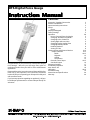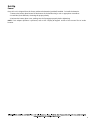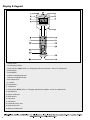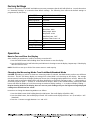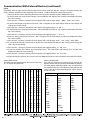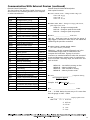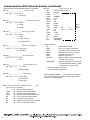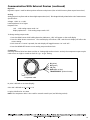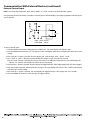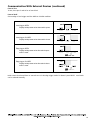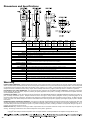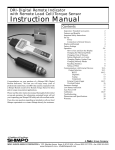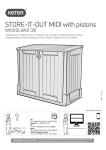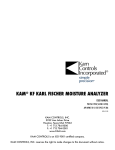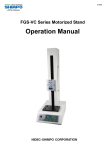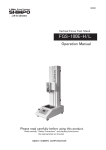Download DFS - NIDEC
Transcript
DFS-Digital Force Gauge Instruction Manual Contents Congratulations on your purchase of a Shimpo DFS (Digital Force Gauge). We trust you will enjoy many years of professional results from your DFS for force measurement applications. Please read the entire instruction manual thoroughly before initial set-up and operation; the information contained herein will aid you in operating your Shimpo DFS safely and with excellent results. If you have any questions regarding our product(s), call your local Shimpo representative or contact Shimpo directly for assistance. Inspection / Standard Accessories Features and Benefits Important Safety Instructions Set-Up Power Display and Keypad Factory Settings Operation How to Tare and Zero the Display Changing the Measuring Mode Changing Units of Measure Setting High and Low Limits Changing Display Update Time Changing Memory Modes Recalling Statistics Setting of Filter Communication with External Devices Output Selection RS232 Digimatic Analog Comparator External Control Input Overload Output Parameter Settings Low Battery Indication Auto Power Off Calibration Troubleshooting Dimensions and Specifications Warranty 2 2 2 3 3 4 5 5-8 5 5 6 6 6 7 8 8 9-16 9-13 10-12 13 13 13 14-15 16 17 18 18 18-19 19 20 20 Inspection/Standard Accessories If any damage is apparent, do not unpack the DFS. Notify the shipping carrier immediately for damage claim instructions. Refer to the nameplate to confirm model number ordered and record serial number for future reference. Items included with the DFS are: • AC adapter • (4) AA batteries • DFS output connector • Overload protection cable Important Safety Instructions Always wear eye protection when testing materials. Attachments must be properly installed to the force gauges (hand-tighten only! Do not use wrenches or other tools!). Never exceed force capacity; if “OVR 1234” appears on the display, STOP the test immediately to avoid permanent sensor damage. • Plastic carrying case Features and Benefits The DFS offers many features and benefits, including: • Large memory capacity (100 samples plus statistics) enables portable data collection for multi-location usage • High sampling rate (1000 hz) allows peak force and torque points to be easily captured • Handheld and test stand mountable - allows flexibility in multiple test set-ups, applications and fixturing • High and low set points permit measurement of breakaway torque in applications such as child safety cap testing • External tare and hold control allows hands-free zeroing using a keyboard or foot switch Never apply a force or load at an angle to the force sensor. When installing the DFS on a test stand, confirm that the indicator unit is thoroughly secured. When not in use over an extended period of time, remove batteries to avoid battery terminal corrosion. Only use the provided AC adapter; usage of any other adapter may damage circuitry. Check the batteries periodically for corrosion when using the unit under AC power; this will avoid damage and ensure memory backup (refer to “Low Battery Indication” section). Do not use or store unit in extreme temperatures; normal operating temperature is 32-113°F (045°C). Do not use or store unit in oily, dusty, or excessively wet areas. Do not use any chemicals to clean the case; use a wet, soapy cloth. 2 Set-Up Power Every DFS unit is shipped from the factory without the batteries (provided) installed. To install the batteries: 1. Remove the battery plate located at the bottom of the handle using a coin or appropriate screwdriver. 2. Install the (4) AA batteries, observing the proper polarity. 3. Reinsert the battery plate cover, making sure the lip engages properly before tightening. NOTE: If AC adapter operation is preferred, refer to the “Display & Keypad” section of this manual for AC outlet location. 3 Display & Keypad 1. Sensor Shaft 2. Low Battery Indicator 3. Peak Indicator (NOTE: Refer to “Changing the Measuring Mode” section for explanation) 4. Main Display 5. Small Display 6. Maximum Reading Indicator 7. Minimum Reading Indicator 8. AC Adapter Port 9. > Button 10. HI-LO Button 11. Unit Button 12. Peak Button (NOTE: Refer to “Changing the Measuring Mode” section for explanation) 13. Recall Button 14. Memo Set Button 15. Reset Button 16. On Button 17. Off Button 18. Overload Output Port 19. Data Output Port 20. Battery Compartment 4 Factory Settings Each time the power is turned OFF and ON there are some parameters that the DFS will default to. Consult the section on “Parameter Settings” to customize these default settings. The following chart reflects the default settings as programmed by the factory: PARAMETER Display Update DEFAULT FACTORY SETTING 0.125 seconds Measuring Mode True Peak Auto Power Off 3 Minutes Measurement Unit English (Lb, Lb-I or oz-I) Output RS232 Baud Rate - 4800 Data Length - 8 bits Stop Pulse - 2 bits Data End Code - CrLF Software Flow Control - off External Trigger Tare Memory Mode Single Analog Output Mode On Filter Off Operation How to Tare and Zero the Display After installing an attachment, it will be necessary to tare the DFS: 1. Press the RESET button while holding down the ON button to tare the display. 2. Press the RESET button by itself when the peak indicator is showing to zero the display. Repeat step 1 if the display does not return to zero. NOTE: The DFS can tare up to 50% of the remote sensor’s rated capacity. Changing the Measuring Mode: True Peak Mode/Standard Mode CAUTION: Depending on which of these two measuring modes is selected, the PEAK button performs two different functions! The DFS will always display an average force when PEAK is not showing on the display. The average measurement is based upon the display update rate chosen (see “Changing Display Update Time” section). When in the True Peak mode, pressing the PEAK button will allow the display to scroll from average to peak “+” (compression or clockwise torque) to peak “-” (tension or counterclockwise torque). When in the Standard mode, pressing the PEAK button will allow the display to scroll from average to maximum display reading “+” to maximum display reading “-”. Despite showing PEAK on the display, these are not true peak readings; they are the highest average displayed readings since the DFS was last “tared”. Instructions to change the Measuring Mode are as follows: 1. Press the PEAK button while holding down the ON button. The small display will exhibit “dSP”. 3. Press the PEAK button; the small display will read “PfS” and the main display will show “on” (True Peak) or “oFF” (Standard). 3. Press the > button to toggle between “on” and “oFF”. 5 Operation (continued) 4. Press MEMO SET button to store the measuring mode and exit. NOTE: By keeping the true peak mode “ON”, the DFS will always display the peak samples and not a maximum average. Changing Units of Measure By pressing the UNIT button, the DFS will scroll between English, Metric, and Newton units; once the DFS is turned OFF the unit will default to the factory setting. Instructions to change the default unit of measure setting are as follows: 1. Press the PEAK button while holding down the ON button; the small display will indicate “dSP”. 2. Press the PEAK button three times; the main display will indicate “init” and the small display will reflect the current default setting. 3. Each time the UNIT button is pressed, the small display will scroll between English, Metric, and Newton units. 4. Press the MEMO SET button to store the default unit setting and exit. Setting High and Low Limits It is possible to program high and low limits for applications requiring tolerances. Use the diagram below as a guide for setting the limits. Instructions to set the high and low limits are as follows: 1. Press the HI-LO button; “∆HI” will be flashing on the small display and whatever limit is already programmed will be displayed. 2. Press the > button; the entire display will be flashing. 3. Press the HI-LO button to toggle between “+” (compression or clockwise torque) and “-” (tension or counterclockwise torque). 4. Press the > button to scroll across each digit position. 5. Press the HI-LO button to select the numerical value of each digit position. 6. Once the high limit has been programmed, press the MEMO SET button; “∇LO” will be flashing on the small display and whatever limit is already programmed will appear on the main display. 7. To program the low limit, repeat steps 2-5. 8. Once the low limit has been programmed, press the MEMO SET button to store the set points and exit from this function. The unit of measure will be displayed when the measurement is within the set points. Small “arrows” (∆ or ∇) will appear on the small display when the measurement is above or below the set points. The unit of measure will never be displayed if the low limit is set higher than the high limit. This is because it is impossible for the measurement to fall between the setpoints. Set points can be referenced by pressing the HI-LO button: the first time the button is pressed the display will show the high limit, the second time will show the low limit, and the third time will exit. To cancel the high and low limits, both settings must be set to zero. NOTE: A comparator output is available for “go – no go” testing (refer to “Comparator Output” section). 6 Operation (continued) Changing Display Update Time The display update time works with the sampling rate (1000 hz) to provide an average reading. All samples taken within the selected update time are averaged (based on 1000 samples/sec) and displayed. To change display update time: 1. Press the PEAK button while holding down the ON button. The small display will exhibit “dSP” and the main display will reflect the current setting. 2. Each time the > button is pressed, the main display will scroll through “0.125”, “0.25”, “0.5”, “1.0” and “2.0” (these correspond with the amount of time in seconds that the display will update). 3. Press the MEMO SET button to store the desired display update time and exit. Changing Memory Modes The DFS operates in three distinct memory modes: • Single (on-demand memory) • Continuous • Standard (NOTE: Main display reflects “nonE” in this mode) To change the memory mode: 1. Press the PEAK button while holding down the ON button; the small display will reflect “dSP”. 2. Press the PEAK button six times; “Log” will appear on the small display and the main display will reflect the current setting. 3. Each time the > button is pressed, the main display will scroll through “SinG”, “Cont” and “nonE”. 4. Press the MEMO SET button to store the desired memory mode and exit. NOTE: Data stored in memory can be output to an external device (see “Communication with External Devices” section). Single and Continuous Memory Modes The three functions performed when using either the Single or Continuous mode are: • Storing data • Recalling data • Deleting data Storing Data (Single Memory Mode) After selecting the “SinG” mode it is possible to send one data reading into memory each time the MEMO SET button is pressed; the small display will briefly change to an “M”. The “M” indicates that the data reading displayed has been stored in memory. Up to one hundred data readings can be stored. “FULL” will appear on the main display if memory is full. Storing Data (Continuous Memory Mode) After selecting the “Cont” mode it is possible to enter data readings continuously into memory by pressing the MEMO SET button once. The small display will reflect a flashing “M” and data readings will be stored in memory as quickly as the display update rate chosen (reference “Changing Display Update Time” section). Data readings will continually be entered into memory until the MEMO SET button is pressed a second time or 100 samples have already been entered (“FULL” will appear briefly on the main display). Recalling Data (Single and Continuous Memory Mode) To recall data in the memory press the RECALL button; the last data reading entered and corresponding memory position will be flashing opposite each other on the main display. Each subsequent push of the RECALL button will scroll through the data readings in the opposite order as they were entered. Press the RESET button to exit from memory recall. NOTE: No data readings have been entered if “nonE” shows on the main display after pressing the RECALL button. 7 Operation (continued) Deleting Data (Single and Continuous Memory Mode) While recalling data (see above) it is possible to delete one data reading at a time or delete the entire memory. To cancel one reading at a time: Press the RECALL button to scroll through the data in memory until the undesired reading is appears on the display. Push the > button to delete that data reading. All higher memory positions will decrement one to fill the deleted position. If the reading being deleted is the last one in memory, then the memory position will decrement one as there is no higher memory position to take its place. To delete the entire memory: After recalling the memory using the RECALL button, press the RESET button while holding down the ON button; “CLr” will briefly appear on the main display. This indicates that all data readings have been deleted and will automatically exit from memory recall. Standard Memory Mode After selecting the “nonE” mode it is possible to store the maximum “+”, maximum “-”, minimum “+”, minimum “-”, and last reading during a sampling period. After pressing the MEMO SET button, a flashing “M” will appear on the small display; push the MEMO SET button again to end the sampling period. Each time the RECALL button is pressed the DFS will scroll through the readings mentioned above. It is not necessary to clear the memory before performing the next test as they will be cancelled when the MEMO SET button is pressed. Recalling Statistics While recalling data from memory in either the Single or Continuous Mode it is possible to also recall statistics. To recall statistics: 1. Press the RECALL button. The last data reading entered and memory position will be flashing opposite each other on the main display. 2. Press the PEAK button. The maximum reading will appear on the main display. 3. Each subsequent push of the Peak button will scroll to minimum, peak “+”, peak “-”, average, standard deviation and return to maximum. 4. Press the RESET button to exit. NOTE: Peak “+” and peak “-” will not be displayed if the data was stored in the Single Memory Mode. Setting of Filter Subtle vibrations are common in many testing environments. The DFS incorporates a filtering feature that “smoothes” the force curve by eliminating extraneous measurements caused by these outside influences. Depending on how severely these impact the sampling, a large or small filter is available. Set a filter as follows: 1. Press the PEAK button while holding down the ON button. The small display will show “dSP”. 2. Press the PEAK button eight times. The small display will indicate “Adf” and the main display will reflect the current setting. 3. Each time the > button is pressed, the main display will scroll through “0” (no filter), “1” (small filter) and “2” (large filter). 4. Press the MEMO SET button to store the selection and exit. NOTE: To determine which filter (if necessary) is needed, first attempt to test without a filter, then proceed to filter 1 and possibly to filter 2. 8 Communication with External Devices When operated with the proper cable, the DFS offers a variety of output and input abilities for bi-directional communication with external devices such as computers and data loggers. Output Selection There are three output selections: • RS232 • Digimatic • None Although there are only three output options, there are actually four outputs available; consult the chart below to determine the proper selection for the cabling and output desired: DESIRED OUTPUT CABLE PART # MAIN DISPLAY RS232 DFS-RS232 232 Digimatic Comparator DFS-Digimatic DFS-Comparator dG 232 or nonE Analog DFS-Analog 232, dG, or nonE The following chart indicates the pin outs of the DFS connector: Connector 1. RXD 2. TXD RS232 (Selectable) 3. CTS 4. RTS 5. REQ 5. Ext. Input 6. READY 6. HI Digimatic* 7. CLK 7. GO 8. DATA 8. LO 9. (0±1V), always present 10. GND External Input* Comparator Output* *Digimatic, External Input and Comparator Output share wires. Instructions to select the type of output are as follows: 1. Press the PEAK button while holding down the ON button. The small display will indicate “dSP”. 2. Press the PEAK button four times. The small display will indicate “OUT” and the main display will reflect the current setting. 3. Each time the > button is pressed, the main display will scroll through “nonE”, “dG”, “232”. NOTE: If “RS232” is selected, please review the following section to set these specific output characteristics. 4. Press the MEMO SET button to store the selection and exit. 9 Communication With External Devices (continued) RS232 Depending upon the type of data collection device that is being used with the DFS, it may be necessary to adjust the factory settings mentioned at the beginning of this manual. To adjust the RS232 output characteristics: 1. Select the RS232 output (following the above instructions) but do NOT press the MEMO SET button. 2. To set the baud rate, press the HI-LO button. The small display will indicate “bPS” and the main display will reflect the current setting. 3. Each time the > button is pressed, the main display will scroll through “9600”, “4800”, “2400” and “1200”. 4. To set the data length, press the HI-LO button; “dAT” will appear on the small display while the main display will indicate the current setting. 5. Each time the > button is pressed the main display will toggle between “8” and “7”. 6. To set the stop pulse, press the HI-LO button. The small display will indicate “STP” and the main display will reflect the current setting. 7. Each time the > button is pressed, the main display will toggle between “1” and “2”. 8. To set the parity, press the HI-LO button; “PRT” will appear on the small display and the main display will reflect the current setting. 9. Each time the > button is pressed, the main display will scroll through “nonE”, “Eun” (even), “odd” (odd). 10. To set the data end code, press the HI-LO button; the small display will indicate “dEL” and the main display will reflect the current setting. 11. Each time the > button is pressed, the main display will toggle between “Cr” and “CrLF”. 12. To set the software flow control, press the HI-LO button. The small display will indicate “fLO” and the main display will reflect the current setting. 13. Each time the > button is pressed, the main display will toggle between “on” and “oFF”. 14. After selecting the software flow control, press the MEMO SET button to store the RS232 characteristics and exit. Output Data Format The following chart demonstrates the format of the data as it is output through RS232: 1 CR U D M M P P A D H L CR 1 10 2 S LF N A A I K K V E L L LF D 9 0 * 3 T 4 A 5 T I T X N C T G V M M T A S A 1 2 9 0 * 6 I 7 S 8 T k g 9 10 11 12 13 14 I C S CR LF 1 9 8 0 9 0 1 . 0 0 A — 9 1 5 CR LF L — H — 8 0 9 * 9 0 9 5 CR LF 5 CR LF 0 CR LF 1 — — 1 T T — — 1 T E N 1 D * 0 0 1 LF LF LF LF LF LF LF LF LF LF 0 0 0 0 0 2 2 0 0 — — 1 0 CR CR CR CR CR CR CR CR CR CR Memory Data Output Data may be output from memory by first pressing the RECALL button and then pressing the MEMO SET button. The main display will briefly indicate “oUt” to confirm that the data has been sent. The following chart indicates the order of the data output depending upon which memory mode was used: ON-DEMAND CONTINUOUS STANDARD STATISTICS STATISTICS Units Units DATA Units DATA Max Max MAX MAX MIN MIN MIN MIN AVG. PKC LAST DEV PKT **END** HLMT LLMT AVG DEV HLMT LLMT DATA 1 XXX 2 XXXX 3 XXXX DATA 1 XXXX 2 XXXX Communication With External Devices (continued) External Control Commands The chart below lists the ASCII Capital Characters and their functions for controlling the DFS from a computer or other external device: COMMAND FUNCTION DATA External Control Command Descriptions ASCII capital characters ! UNTG, UNTN, UNTL - Change UNITS to Kg, N, lb UNTG CR... Kg(g) UNTN CR... N UNTL CR... lb (oz) UNTG Change units to g or kg UNTN Change units to N UNTL DSPN Change units to lb or oz Change mode to average DSPT Change mode to peak tension DSPC Change mode to peak compression PKCL Peak clear reset MEMS Display value stored in memory ! PKCL _____________________ Peak Clear MEMC MEMD Last data in memory clear Memory data output MEMZ Clear all data in memory PKCL CR.... Peak reset. Same as reset from the gauge. If edge trigger is selected for HOLD, the PC can release the HOLD using this particular command. MEMN Memory location recall CPST Upper and lower limit set Z Tare UPD APF Display update Auto – power – off 1,2,3,4,5 0,3 EXS External input setting Z,H,N HLD Hold trigger mode E,L,O,C LOG Memory mode setting S,C,N PKF Peak fast mode 0,1 DAF ADF Analog output setting Filter setting 0,1 0,1,2 D Output display data DATN Output average mode data DATT Output tension peak data DATC Output compression peak data LIST AB Gauge’s present state Stop continuous data output BB Continuous data output request BC Model name confirmation request BD Units confirmation request ! DSPN, DSPT, DSPC - Change to average, peak tension, peak compression mode DSPN CR... Change to average mode DSPT CR... Change to peak tension mode DSPC CR... Change to peak compression ! MEMS, MEMC, MEMD, MEMZ, MEMN (five control memory commands) MEMS CR.... with this command if gauge is set in the ON-DEMAND (single) mode, it sends back to the computer the word SING. If gauge is set in the continuous or standard mode then when this command is sent and the gauge’s memory starts, it sends back to PC the word STA. If memory stops, the word STP is sent back to the PC. MEMC CR.... Last DATA in memory to clear MEMD CR ....Memory DATA recall MEMZ CR ... Clear all DATA in memory MEMN CR ....Memory location recall ! CPST _________________________Comparator Setting CPST 0 0000 0 0000 CR SIGN UPPER LIMIT SIGN LOWER LIMIT Example: CPST 1234-0123 CR SPACE need 4-digit # (fill with zeros) ! Z _________________________________ TARE Z CR .... To TARE. Works the same way as if it were done thru the gauge i.e SHIFT + ZERO. ! UPD ________________________ Display Update Time UPD # CR # = 1: 0.125 sec. 2: 0.25 sec. 3: 0.5 sec. 4: 1 sec. 5: 2 sec. 11 Communication With External Devices (continued) External Control Command Descriptions (continued) ! APF ____________________ Auto-Power-Off APF # CR # = 0: none 3: 3 minutes ! EXS ________________________External Input Setting EXS # CR # = Z: TARE H: HOLD N: NONE ! HLD _________________ HOLD Trigger Mode HLD # CR # = E: EDGE L: LEVEL O: Open Contact C: Closed Contact ! LoG __________________ Memory Mode Setting LoG # CR # =S: Continuous N: Standard ! PKF __________________ PEAK Fast Mode PKF # CR # = 0: OFF 1: ON ! DAF __________________ Analog Output Setting DAF # CR #= 0: 1 msec 1: Display update ! ADF __________________ Filter Setting ADF # CR # = 0: None filter 1: Normal filter 2: High filter ! D, DATN, DATT, DATC, AB, BB, BC, BD _______Data output request (8 commands) D DATN DATT DATC AB BB BC BD 12 CR ....Output displayed DATA CR ....Output average mode DATA CR ....Output tension PEAK DATA CR ....Output compression PEAK DATA CR ....Stop continuous data output CR ....Continuous data output CR ....Model name confirmation request CR ....Unit's confirmation request ! LIST ____________ Gauge’s present state LIST MDL UNITS DSPM DSPT PKFST DAFST ADFIL OFFT 232C 232C CP HLMT LLMT ET ET LOG CR (Command from PC) DFS-100 lb NORMAL 0.125 ON ON NONE NONE 4800 B8 S2 PN CR LF X OFF ON 50.00 - 10.00 HOLD LEVEL OPEN CONTINUE Typical gauge response Gauge Response OK ERRO ERR1 ERR2 ERR3 ERR7 IN HOLD IN MEMORY ....Command accepted ....Did not recognize command* ....Command cannot be processed* ....Wrong nomenclature, i.e N,S,C* ....Communications error* ....Memory unit error** ....When in HOLD, certain commands cannot be processed. ....When in continuous memory mode or standard mode (active), certain commands can be processed. * Check command and resend ** See troubleshooting section UNITS CHANGE DISABLE .... This output is transmitted to PC when someone is trying to change UNITS while memory is accepting DATA. Communication With External Devices (continued) Digimatic Digimatic output is used for Mitutoyo data collectors and printers (refer to RS232 memory data output instructions). Analog Analog output is very linear and can have a high response time (1mS). This voltage is directly related to the unit of measurement. Specifications: Voltage: -1VDC~0~+1VDC Load Impedance: 2K or higher Response Time: 1mS - with analog output mode “on” display update time - with analog output mode “oFF” To change analog output mode: 1. Press the PEAK button while holding down the ON button; “dSP” will appear on the small display. 2. Press the PEAK button seven times. The small display will indicate “dAf” and the main display will reflect the current setting. 3. Each time the > button is pressed, the main display will toggle between “on” and “oFF”. 4. Press the MEMO SET button to store analog output mode and exit. Comparator Once high and low limits have been set (refer to “Setting High and Low Limits” section), the comparator output may be used to turn on a light or sound an alarm for “go - no go” testing. HI (yellow) GO (green) LO (red) GND (black or blue) TRIGGER INPUT (white or brown) Comparator cable HI point is defined as: HI<Data (display) OK or GO is defined as: LO < Data < HI LO point is defined as: LO>Data NOTE: The comparator cable is also used for external control input (see following section). 13 Communication With External Devices (continued) External Control Input NOTE: To activate the comparator cable, either “RS232” or “nonE” needs to be selected under outputs. Using external control input makes it possible to remotely tare or hold the display. The following diagram indicates the pin outs of the DFS: Input: 5VDC, 0.3mA Pulse width: >25ms To select external input: 1. Press the PEAK button while holding down the ON button. The small display will indicate “dSP”. 2. Press the PEAK button five times; “ET” will appear on the small display while the main display will reflect the current setting. 3. Each time the > button is pressed, the main display will scroll through “tArE”, “HoLd”, “nonE”. 4. A) If “nonE” or “tArE” is desired, push the MEMO SET button to store the selection and exit. B) If the “HoLd” feature is desired, push the HI-LO button to set additional characteristics; the small display will indicate “EL” and the main display will reflect the current setting. 5. Each time the > button is pressed, the main display will toggle between “EdG”(edge trigger) and “LEu”(level trigger). 6. Push the HI-LO button after selecting the type of trigger; the small display will indicate “OPC” and the main display will reflect the current setting. 7. Each time the > button is pressed, the main display will toggle between “oPn”(open) and “CLS” (closed). 8. Push the MEMO SET button to store the type of trigger and exit. 14 Communication With External Devices (continued) External Tare To tare, short pins 5 and 10 for at least 25mS. External Hold Choose edge or level trigger and also OPEN or CLOSED condition. Level trigger: OPEN Display holds present value when switch opens. Level trigger: CLOSED Display holds present value when switch closes. Edge trigger: OPEN Display holds present value after switch opens until it is reset. Edge trigger: CLOSED Display holds present value after switch closes unitl it is reset. HOLD cannot be released from an external source in the edge trigger mode. To release it press RESET. Level mode can be released externally. 15 Communication With External Devices (continued) Overload Output The DFS possesses an overload output feature (DFS-CTRLCABLE) to protect the load cell or torque sensor. When the load exceeds 150% of its capacity, an open collector transistor turns ON (there are two OC NPN transistors, one for tension and one for compression). The output of these transistors can be used as an alarm or to stop a process, thus protecting the remote sensor or the sample under test. See “Display and Keypad” section for the location of the overload output port. TENSION COMPRESSION COM Both transistors can handle up to 28VDC, 5 mA. NOTE: This output is always active, therefore no parameter selection is necessary. 16 Parameter Settings The DFS will default to certain parameters when power is turned OFF and ON. To access the parameter settings: 1. Press the PEAK button while holding down the ON button; the small display will indicate “dSP”. 2. Each time the PEAK button is pressed, the DFS will scroll through each of the parameters. 3. Press the RESET button to exit. See the chart below for the location of descriptions of the options within each parameter. DESCRIPTION DISPLAY OPTIONS Display Update Time (see page 6) (in seconds) 0.125, 0.25, 0.5, 1, 2 Measuring Mode (see page 5) on, oFF Auto Power Off (see page 18) nonE, 3 Measurement Units (see page 5) English, Metric, or Newton Lb(oz), Kg(g), N Output Type (see page 9-13) nonE, dG, 232C External Control Input (see page 14-15) nonE, tArE, HoLd Memory Mode (see page 7) nonE, SinG, Cont Update time for Analog Output (see page 13) on(1ms), oFF(display update time) Filter (see page 8) 0, 1, 2 17 Low Battery Indication The batteries should be changed when “LO BAT” appears on the display. NOTE: Parameters and data in memory can be saved if the AC adapter is plugged in and the DFS is left ON before removing the batteries. Auto Power Off The DFS incorporates a selectable auto power off feature to protect the life of the batteries. If no buttons are pressed or the display has not changed for a period of three minutes, the DFS will automatically shut off. This feature is inactive if the DFS is being used with the AC adapter or if it is in calibration mode. To engage or disengage the auto power off feature: 1. Press the PEAK button while holding down the ON button; the small display will indicate “dSP”. 2. Press the PEAK button two times. The small display will indicate “Off” and the main display will reflect the current setting. 3. Each time the > button is pressed the main display will toggle between “3” and “nonE”. 4. Press the MEMO SET button to store the auto power off selection and exit. Calibration Any DFS can be calibrated in the field. The DFS are very easy to calibrate with metric weights, but the torque sensors require a “calibration wheel”. Required items for DFS calibration: • Appropriate calibration weight (see following table) • Proper attachment for applying the weight to the DFS (either tension or compression) • Secure mounting stand that will not introduce vibration Instructions to calibrate a remote load cell are as follows: 1. Mount the DFS to the stand. 2. Secure the attachment to the DFS. 3. Make sure the power on the DFS is turned OFF. 4. While holding down the MEMO SET button, press the ON button and hold until the main display shows “CAL”. The small display will reflect the two-digit code that corresponds with the capacity (see following calibration table). 5. Press the MEMO SET button. The capacity of the DFS will appear on the main display; please move on to step 6. If the DFS did not show the correct model (code), use the > button to select the proper code for the remote sensor (see the following table). 6. Press the MEMO SET button. The small display will show “PLS”. Pressing the > button will toggle the small display “MNS” and “PLS”. If calibrating under a compression load choose “PLS”. If calibrating under a tension load choose “MNS”. NOTE: Default setting is one direction calibration. 7. Press the MEMO SET button. The minimum indicator will appear and the main display will reflect a hexadecimal number that has no relevance to the user. 8. Confirm that there is no load (except for the attachment) since the DFS is ready for zero point calibration. Press the MEMO SET button. The small display will exhibit “SCN” and blink for about 12 seconds until the maximum indicator appears. 9. Gently place the proper calibration weight (see the following table) on the load cell and confirm that it is steady. Press the MEMO SET button to begin full scale calibration. The "SCN" will flash for about 18 seconds until the small display shows “ENd”. 10. “ERR” will appear on the display if the calibration failed. Turn the power off and repeat the entire procedure. 11. After “ENd” appears, press the OFF button to end the calibration process. 18 Calibration (continued) MODEL DFS-0.5 (R) SELECT NUMBER 00 DISPLAY 0.2 CALIBRATION WEIGHT 200g DFS-1 (R) 01 0.5 500g DFS-2 (R) 02 1.0 1000g DFS-5 (R) 03 2.0 2.0kg DFS-10 (R) 04 5.0 5.0kg DFS-20 (R) DFS-50 (R) 05 06 10.0 20.0 10.0kg 20.0kg DFS-100 (R) 07 50.0 50.0kg Please call Shimpo for information on additional sensors. Troubleshooting The following are general checkpoints; please call your local Shimpo representative or contact Shimpo Instruments directly for further assistance. The DFS does not turn on: • Check all electrical components (power source … battery or power cord) Error Codes are displayed: • If any error codes appear on the display, turn power OFF and then ON • If error code remains, see table below: DISPLAY CONDITION ACTION EE PROM reading error Press RESET; unit will default to factory settings Memory data error Press RESET to clear memory Calibration error Press RESET and repeat calibration procedure Memory unit error; occurs if the measurement unit (lb, Kg, N) is changed while entering data into memory Overload condition –possible load cell damage Change measurement units or clear memory Remove excessive load; if the display does not return to normal operation, send unit in for repair 19 Dimensions and Specifications MODELS CAPACITY RESOLUTION DFS-0.5 DFS-0.5R 8 oz 200 g 2N DFS-1 DFS-1R 16 oz 500 g 5N DFS-2 DFS-2R 2 lb 1000 g 10 N 0.01 oz 0.1 g DFS-5 DFS-5R 5 lb 2 Kg 20 N 0.001 lb DISPLAY MEASURING MODE DISPLAY UPDATE SAMPLING RATE TEMPERATURE COEFFICIENT OUTPUTS OVERLOAD CAPACITY COMPARATOR OUTPUT (Set Points) OVERLOAD OUTPUT TARE & HOLD CONTROL MEMORY POWER AUTO POWER SHUT-OFF OPERATING TEMP RANGE DIMENSIONS/WEIGHT DFS-20 DFS-20R 20 lb 10 Kg 100 N DFS-50 DFS-50R 50 lb 20 Kg 200 N 0.01 lb 1g 0.001 Kg 0.001 N ACCURACY DFS-10 DFS-10R 10 lb 5 Kg 50 N DFS-100 DFS-100R 100 lb 50 Kg 500 N 0.1 lb 0.01 Kg 0.01 N 0.1 N ±0.2% FS + 1/2 digit at 23°C 4-Digit LCD, 11.5 mm High with various indicators including Low Battery Indication and minus sign for Tension. Average, Peak Compression, Peak Tension (selectable) 125 ms, 250 ms, 1 sec, 2 sec (selectable) Average Mode: 125 ms, 250 ms, 1 sec, 2 sec Zero: ±0.02% FS/°C (max.), Peak Mode: 1 ms, 125 ms, 250 ms, 1 sec, 2 sec Span:±0.015% of reading/°C (max.) 1. RS232C 2. Digimatic: (works with Mitutoyo's printer model DP-1HS) 3. Analog: (±1VDC with load impedance of 2K or higher and tare function capability.) 200% of FS Three open collector NPN transistors for HI, GO, and LO (28VDC, 7 ma max.) Two open collector NPN transistors one for Tension and one for Compression (28VDC, 5 ma max.) Relay contact (selectable) Holds 100 samples plus statistics (MAX, MIN, AVG, and Standard Deviation) 4 - AA Alkaline batteries. Last approx. 20hrs. in continuous operation or AC Adapter for continuous use (6VDC, 200 ma) Selectable (3 minutes if there is no activity) 32 - 113°F (0 - 45°C) 3"W x 1.77"H x 9.72"L (76 x 45 x 247)mm /1.2 lbs. (550 g) ACCESSORIES (Included) Batteries, carrying case, overload output cable, AC adapter, 6 adapters (flat head, hook, chisel, notched head, cone & extension rod) ACCESSORIES (Available) Test stands, RS232C cable, Digimatic, analog and comparator output cables. Warranty LIMITED EXPRESS WARRANTY: Shimpo Instruments warrants, to the original purchaser of new products only, that this product shall be free from defects in workmanship and materials under normal use and proper maintenance for one year from the date of original purchase. This warranty shall not be effective if the product has been subject to overload, misuse, negligence, or accident, or if the product has been repaired or altered outside of Shimpo Instruments’s authorized control in any respect which in Shimpo Instruments’s judgment, adversely affects its condition or operation. DISCLAIMER OF ALL OTHER WARRANTIES: The foregoing warranty constitutes the SOLE AND EXCLUSIVE WARRANTY, and Shimpo Instruments hereby disclaims all other warranties, expressed, statutory or implied, applicable to the product, including, but not limited to all implied warranties of merchantability and fitness. LIMITATION OF REMEDY: Under this warranty, Shimpo Instruments’ SOLE OBLIGATION SHALL BE TO REPAIR OR REPLACE the defective product or part, at Shimpo Instruments’ option. Shimpo Instruments reserves the right to satisfy warranty obligation in full by reimbursing Buyer for all payments made to Shimpo Instruments, whereupon, title shall pass to Shimpo Instruments upon acceptance of return goods. To obtain warranty service, Purchaser must obtain Shimpo Instruments’s authorization before returning the product, properly repackaged, freight pre-paid to Shimpo Instruments. INDEMNIFICATION & LIMITATION OF DAMAGES: Buyer agrees to indemnify and hold Shimpo Instruments harmless from and against all claims and damages imposed upon or incurred arising, directly or indirectly, from Buyer’s failure to perform or satisfy any of the terms described herein. In no event shall Shimpo Instruments be liable for injuries of any nature involving the product, including incidental or consequential damages to person or property, any economic loss or loss of use. MERGER CLAUSE: Any statements made by the Seller’s representative do not constitute warranties except to the extent that they also appear in writing. This writing constitutes the entire and final expression of the parties’ agreement. Copyright© Nidec-Shimpo America Corporation 2001. All rights reserved. Product specifications are subject to change without notice. 20