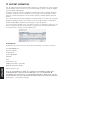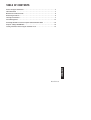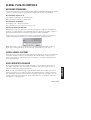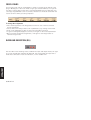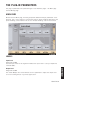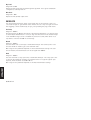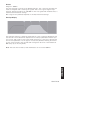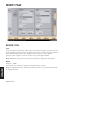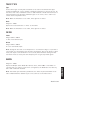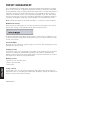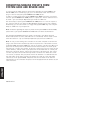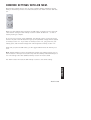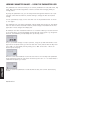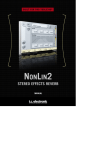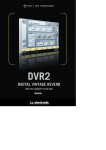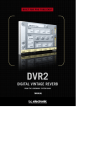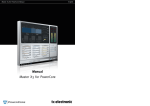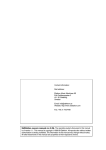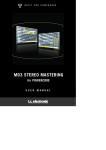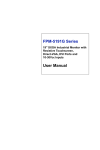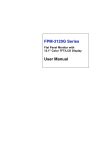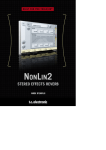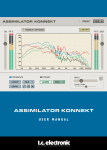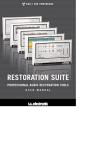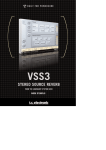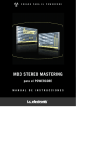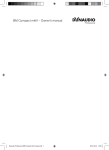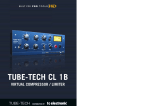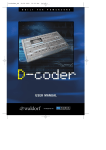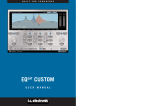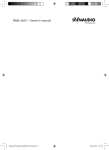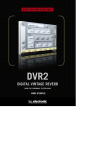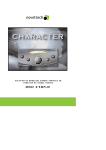Download MANUAL - TC Electronic
Transcript
MANUAL TC SUPPORT INTERACTIVE The TC Support Interactive website www.tcsupport.tc is designed as an online support and information center. At the site you can find answers to specific questions regarding TC software and hardware. All known issues are stored in a database searchable by product, category, keywords, or phrases. Under the section “My Stuff” you can login to check the status of your questions, download materials such as product manuals, software updates and new presets. This site has been specifically designed to meet the needs of our users. We constantly update the database and you will find the site to be a huge resource of information. Browse through Q&A’s and discover new aspects of your TC product. If you can’t find an answer online, you have the option of submitting a question to our technical support staff who will then reply to you by e-mail. The TC Support Team is on constant alert to help you in any way they can. Contact Details Alternatively, you may contact the TC Electronic distributor in your area, or write to: TC ELECTRONIC A/S Customer Support Sindalsvej 34 Risskov DK-8240 Denmark USA: TC Electronic, Inc. 5706 Corsa Avenue, Suite 107 ENGLISH Westlake Village, CA 91362 www.tcelectronic.com © BY TC ELECTRONIC A/S 2004. ALL PRODUCT AND COMPANY NAMES ARE TRADEMARKS OF THEIR RESPECTIVE OWNERS. VST IS A TRADEMARK OF STEINBERG AG, AUDIO UNITS IS A TRADEMARK OF APPLE COMPUTER, INC. ALL SPECIFICATIONS SUBJECT TO CHANGE WITHOUT NOTICE.ALL RIGHTS RESERVED. TC Electronic is a TC Group company. TABLE OF CONTENTS Contact & Support Information . . . . . . . . . . . . . . . . . . . . . . . . . . . . . . . . . . . . . . . . . 2 Table Of Contents . . . . . . . . . . . . . . . . . . . . . . . . . . . . . . . . . . . . . . . . . . . . . . . . . . 3 NonLin2 Stereo Effects Reverb . . . . . . . . . . . . . . . . . . . . . . . . . . . . . . . . . . . . . . . . 4 Global Plug-In Controls . . . . . . . . . . . . . . . . . . . . . . . . . . . . . . . . . . . . . . . . . . . . . . 5 The Plug-In Parameters . . . . . . . . . . . . . . . . . . . . . . . . . . . . . . . . . . . . . . . . . . . . . . 7 Preset Management . . . . . . . . . . . . . . . . . . . . . . . . . . . . . . . . . . . . . . . . . . . . . . . 12 Converting NonLin2 Presets from System 6000 and Reverb 4000 . . . . . . . . . . . . . .14 Compare settings with A/B Mem . . . . . . . . . . . . . . . . . . . . . . . . . . . . . . . . . . . . . . 15 ENGLISH Locking Parameter values using the Parameter Lock . . . . . . . . . . . . . . . . . . . . . . . 16 NonLin2 / 3 NONLIN2 STEREO EFFECTS REVERB Congratulations with the purchase of your new Effects Reverb plug-in for PowerCore. The NonLin2 Stereo Effects Reverb for PowerCore is another world class reverb directly ported from the System 6000. NonLin2 is an effect reverb, which differs from the traditional natural sounding TC reverbs. NonLin2 is capable of generating compact vocal ambience, percussive and dramatic drum sounds, reverse reverbs and completely new “twisted” effects. Featuring an amplitude envelope that is capable of rendering an untriggered gated reverb and a ‘twist’ parameter, which can radically alter the sound, this plug-in delivers a serious advantage over other gated reverbs. The NonLin2 plug-in runs on all available PowerCore at the common sample rates from 32 kHz to 96 kHz. The plug-in can be inserted in any VST or Audio Unit compatible host application as Stereo-to-Stereo Effect or as Mono-To-Stereo Effect (depending on the host application and the individual track settings). The NonLin Stereo Effects Reverb algorithm occupies*: Sample Rate PowerCore PCI / Element PowerCore Compact / FireWire / MKII 44.1 kHz 67% DSP Load and 75% Memory (of 1 DSP) 58% DSP Load and 18% Memory (of 1 DSP) 48.0 kHz 69% DSP Load and 75% Memory (of 1 DSP) 64% DSP Load and 18% Memory (of 1 DSP) 88.2 kHz 91% DSP Load and 75% Memory (of 1 DSP) 87% DSP Load and 18% Memory (of 1 DSP) 96.0 kHz 100% DSP Load and 75% Memory (of 1 DSP) 95% DSP Load and 18% Memory (of 1 DSP) ENGLISH * All values subject to change Enjoy! The TC Electronic Team 4 / NonLin2 GLOBAL PLUG-IN CONTROLS KEYBOARD COMMANDS In most host applications, the NonLin2 Reverb supports keyboard commands for certain functions. The following key commands are available for all plug-in parameters: Key Commands in Mac OS X: Fine Adjust = Apple key + mouse movement Reset To Default = Alt key + mouse click Key Commands in Windows: Fine Adjust = Alt + mouse movement Reset To Default = Shift + Control + mouse click User Assignable Key Commands: Depending on your host application, you have the ability to add your own keyboard shortcuts to certain buttons. The supported buttons in NonLin2 are: Mem., A/B, the previous/next preset buttons and the 2 page buttons: Main and Modify. A right mouse click on the button will open a pop-up menu. Here you can select to assign a new keyboard shortcut or to remove a previously assigned shortcut. Note: The ability to use the assignable key commands highly depends on the host application. Some applications do not pass key commands on to the plug-in. SCROLL WHEEL SUPPORT If you are using a host application that supports this feature, all of the NonLin2 knobs and faders support scrolling on both Windows XP and Mac OS X. Simply roll your mouse over a knob or slider and use the Scroll Wheel to increment / decrement the associated parameter. Should your PowerCore be fully loaded and there is not enough free processing on your DSPs, the plug-in will come up in a “disabled” state. Should this occur, it is advised to remove the plug-in from the mix. Note: In case any PowerCore plug-in gets disabled either while loading a session or during your work (e.g. you forgot to switch on PowerCore prior to loading a session), you can always save your session without losing any of the plug-in settings. The last setting of the plug-in will always be saved, even when it is in “disabled” state! This also applies to saving presets. NonLin2 / 5 ENGLISH USER INTERFACE DISABLED FOCUS FIELDS You can place your own set of parameters in the 6 focus fields at the bottom of the plug-in. Making use of the focus fields can give you a better workflow, since you will not have to switch pages all the time to find the parameters that you work with. You can assign any parameter to the focus fields, and the focus fields are stored with the session as well as when you save your presets. To change the assignment: • Press the Assign button. The Assign button as well as one of the Focus Fields will be highlighted. • Select the Focus Field you wish to link a parameter to, by clicking on that field. • Click on the parameter you wish to link to the selected Focus Field. • To get an unassigned (empty) Focus Field, click again on the selected parameter. • Once you have finished the assignments, click again on the Assign button to leave the assign mode. OVERLOAD INDICATION (O/L) ENGLISH The two LEDs in the metering section, between the input and output meters, will light up in case internal DSP overloads are detected. You should lower the input level to avoid these overloads. To reset the indication, click on the O/L LED. 6 / NonLin2 THE PLUG-IN PARAMETERS The plug-in parameters are spread amongst 2 User Interface pages – the Main page and the Modify page: MAIN PAGE On the NonLin2 Main page, we have grouped the I/O and Envelope parameters of the NonLin2. Also, on this page you can find the plug-ins preset handling. More about the preset handling can be found in the section “Preset Handling” later in this manual. LEVELS Input Level Output Level Range: Off to 0dB The overall Output level of the Reverb. Use this parameter to adjust the output level to fit for following effects in your host application. NonLin2 / 7 ENGLISH Range: Off to 0dB Sets the Input Level for the algorithm. Reduce the input level in case you experience overloads (O/L). Dry Level Range: Off to 0dB Adjusts the dry signal level passed through the algorithm. For a typical send/return configuration, leave dry level off. Wet Level Range: Off – 0dB Adjusts the wet (reverb) output level. ENVELOPE The envelope determines the shape of the reverb. Due to the envelope control, you can create the typical “gate reverb” effect without the use of any noise gate or similar. The triggering is done automatically for you, just by feeding the plug-in with audio. Pre Delay Range: 0 – 500ms Pre Delay offsets the Output and timing of the Envelope Generator. It is typically used to obtain depth and definition in a mix, or align the effect with a musical beat. Delays in the 10-40 ms range can be considered for percussive sounds, while dense vocal slap effects could use 70-150 ms of Pre Delay. Attack Range: 0 – 500ms Sets the Attack time (= build up) of the Reverb Envelope. The build up time is the time the reverb tail needs to get to the maximum level. Max. range for this parameter depends on the Hold and Release settings: The total time for Attack, Hold and Release can not be higher than 500ms. Hold Range: 0 – 500ms Sets the Hold time (= fully open time) of the Reverb Envelope. The “fully open” time is the time the reverb tail maintains its maximum level. For a typical eighties style response, Hold should be set at 60-120 ms. ENGLISH Max. range for this parameter depends on the Attack and Release settings. 8 / NonLin2 Release Range: 0 – 500ms Sets the Hold time (= Decay) of the Reverb Envelope. This is the time the reverb tail needs to disappear and is causeing the “gated” effect. For a typical eighties style response, Release should be set at 0-100 ms. The most gated and unnatural effect is obtained at short Release settings. Max. range for this parameter depends on the Attack and Hold settings. Envelope Display ENVELOPE DISPLAY The Envelope display is a graphical representation of the 4 envelope parameters and the wet level. The 4 dotted lines represent the 4 envelope parameters and their position in time. Take a vertical line at the handle and move it to the left to decrease the time for that parameter or to the right to increase the parameter. Moving the horizontal line of the envelope curve up and down changes the wet level of the reverb from 0dB (fully up) to off (fully down). ENGLISH Note: The total time for Attack, Hold and Release can not exceed 500ms! NonLin2 / 9 MODIFY PAGE REVERB STYLE Style Selects the basic Reverb Style subjected to the Envelope and Twist modifications. The Style parameter should be seen as an algorithm selection inside the algorith. Different Styles have different features with regards to density, diffusion type, spectral response, stereo image etc. Choose one that suits your program material. Note: Differences are more pronounced with low Diffuse settings and Twist Ratios. Diffuse Range: 0 – 100% ENGLISH Sets the amount of diffusion applied to the Reverb Style selected. Note: For high Diffuse ratios, the Attack and Decay times of the reverb Envelope may be slightly affected. 10 / NonLin2 TWIST TYPE Type Selects which type of funky effect treatment to be used on the reverb. Twist Type should be regarded as a spice capable of sparking imagination in the mix process. Try the effect on all sorts of different sources to add character or make them stand out. If spectral shaping using the Twist parameters gets out of control, the Lo and Hi cuts can be used to stay within limits. Note: When the Twist Ratio is set at 0%, Twist Type has no effect. Ratio Range: 0 – 100% Applies the selected amount of “Twist” to the reverb. Note: When the Twist Ratio is set at 0%, Twist Type has no effect. FILTER LoCut Range: 20Hz to 20kHz Lo Cut on the Reverb Input. Hi Cut Range: 20Hz to 20kHz Hi cut on the Reverb Input. Note: Setting the two filter cut off frequencies is not limited in range: It is possible to set a higher low cut frequency than the high cut frequency. Due to the design of these filters, the output of the reverb will in this case be phase-reversed. Setting Low Cut and Hi Cut filters to exactly the same frequency will not give any reverb signal! WIDTH Adjusts the Output Stereo Width. 0% denotes mono, while 100% is max width. In case the plug-in is used in a mono-mono configuration, the Width does not have any affect and is therefore disabled. Note: The reverb style and diffuse parameters also affect the perceived width of the effect. Width difference between styles is most obvious at low diffuse ratios. NonLin2 / 11 ENGLISH Range: 0 – 100% PRESET MANAGEMENT TC’s comprehensive file based preset architecture makes archiving presets a simple process. This allows you to organize your presets the way you find most comfortable for your workflow, and to exchange presets with other users, no matter the platform or application. Presets are saved as discrete files on your hard drive. Once a preset is saved into the default location, it will automatically appear in the ‘File’ menu every time you use the plug-in. The files can then be organized into subfolders, where you can delete, rearrange or create your own sub-folders to accommodate your needs. Note: A folder will appear in the Preset File Menu if it contains at least one preset. Next/Previous Presets From the plug-in’s Main page, you can directly jump from one preset to the next (or previous) by clicking on the up/down arrows right from preset name. All presets available at the default plug-in preset location will be considered, so you could in theory reach every preset this way. Direct access to specific presets is done via the “File” button: Preset File Menu Pressing the ‘File’ button will open the plug-in’s file menu. The following options are available from the file menu. Loading a Preset By selecting ‘Load’, you can navigate to any folder on the system that you have read access to, including any shared folder. By default, these will be loaded from the default location for NonLin2 presets. Only presets located in the default file location will appear in the NonLin2 pop-up preset menu. Naming a Preset • Double click on the name field • Type in the new name ENGLISH • Press Enter Saving a Preset By selecting ‘Save’, you can save your preset to any folder on the system that you have write access to, including any shared folder. By default, presets are saved to the default location for the NonLin2 presets. 12 / NonLin2 DEFAULT PRESET LOCATIONS The following locations will describe where you can find the NonLin2 presets. The presets are stored in a folder that is unique to each plug-in: Mac OS X Files are stored in your user folder: ~ \ Library \ Application Support \ POWERCORE \ TC Electronic \ Presets \ NonLin2 (~ \ Refers to your user folder: Users \ Your Name) Windows Files are stored on the Windows OS hard drive. ~ \ TCWorks \ POWERCORE \ TC Electronic \ Presets \ NonLin2 (~ \ Refers to the path for your System Hard Drive \ Program Files) • To delete a file, simply move it to the ‘Trash’ or ‘Recycle bin’. • To create a new subfolder that appears in the plug-in menu, simply create a new folder in the plug-in folder that resides in the PRESETS folder of the NonLin2 default preset location. ENGLISH Note: A folder will not appear in the Preset File Menu unless it has at least one preset inside. NonLin2 / 13 CONVERTING NONLIN2 PRESETS FROM SYSTEM 6000 AND REVERB 4000 In case you are the happy owner of the NonLin2 algorithm for System 6000 or the Reverb 4000, here is something to get you in an even better mood: The NonLin2 plug-in is able to read your System 6000/Reverb 4000 presets. In order to convert presets from System 6000/Reverb 4000 to NonLin2, you need to store the System 6000/Reverb 4000 presets in a preset file. The file extension has to be either “.syx” (for example: MyPresets.syx) or.mid for a MIDI file. The easiest way to export System 6000/Reverb 4000 presets is to use the “export to file” function from the Icon Editor for Mac/Windows (requires version 3.5 or higher). Alternatively, you can save a bank to a floppy disk (System 6000 only) or do a SysExDump to a MIDI file in your sequencer. Note: For details regarding the export of presets from System 6000 or Reverb 4000, please refer to your System 6000/Reverb 4000 and Icon Editor documentation. The generated SysEx/MIDI preset file needs to be placed in the default NonLin2 Preset folder (at the root level; subfolders are not considered). The file needs to have either the extension “.syx” (for example: MyPresets.syx) or.mid for a MIDI file. ENGLISH Note: In case you are running the Icon Editor on the same computer as the NonLin2 plug-in, the NonLin2 will automatically search for preset files in the default locations for Reverb 4000 and System 6000 files. You do not need to copy the files! Once your preset file has been placed in the default NonLin2 Preset folder, it will show up the next time you click the “File” button. At the top of the pop-up list you’ll find a section called “Convert”, and the name of your preset file will be listed here. To convert your preset file to NonLin2 presets, simply select the name of the preset file. The conversion will only take a few seconds and only needs to be done once. When the conversion is done, all presets from your preset file will be available in a subfolder that has the same name as the preset file had. The presets will show up in the same bank structure as on the System 6000, and presets that are not based on the NonLin2 algorithm will not be converted. The preset file will disappear from the Convert section of the file menu. 14 / NonLin2 COMPARE SETTINGS WITH A/B MEM. With the A/B compare function you can easily compare different parameter settings when you work with your music. You have two buttons: the “Mem” and the “A/B” button. When you start working with your preset, the A/B button is grayed out. This state indicates that the settings in both memory locations A and B are identical – so there is actually nothing to compare. As soon as you touch one of the parameters, the memory location “A” will get active, and the “A”-part of the A/B button will light up. All parameter changes will be applied to memory location “A”. If you switch to memory location “B”, you get back to your starting point, and all further changes will now be applied to memory location “B”. Every time you press the A/B button, you will toggle between these two memory locations. Note: The A/B memory locations are temporary settings only! Saving a preset (e.g. via the File button or with your session) will only save the currently selected memory location. The setting of the other (hidden) memory location will not be saved! ENGLISH The “Mem” button will reset the A/B memory locations to the current setting. NonLin2 / 15 LOCKING PARAMETER VALUES – USING THE PARAMETER LOCK The parameter lock function allows you to lock the parameters In Level, Out Level, Dry Level, Wet Level and the assignment of the Focus fields from changing when you change preset. By using the parameter lock, you can easily browse through the extensive set of presets that comes with the NonLin2, without having to change the with each preset change. To lock a parameter, simply click on the small lock in the parameter field. To unlock it, click again. The parameter lock only affects parameter changes made with the mouse. The parameter lock does not affect automation data or preset changes initialized from the host application. These changes will always pass. An example: You have inserted the NonLin2 on a channel. When you use the NonLin2 as an insert effect, you would probably like the dry part of the signal to go trough the NonLin2, and therefore you’d probably turn up the “Dry Level”. Now, if you browse through a couple of presets, using the up and down arrows on the right side of the preset name, you will see that most of the presets have the Dry Level set to “Off”. In other words, the Dry Level goes to “Off” all the time – which can become quite annoying. ENGLISH And here comes the Parameter Lock. Press the small lock in the Dry Level parameter field, and the Dry Level will stay at the value that you’ve set it on – no matter what is saved with the preset you choose. Once you touch the parameter or send automation data, the lock will automatically unlock. 16 / NonLin2