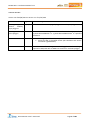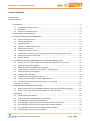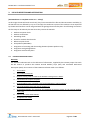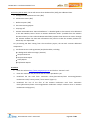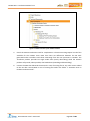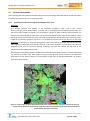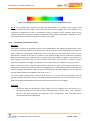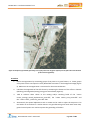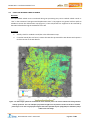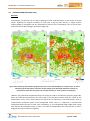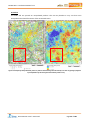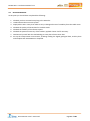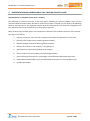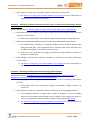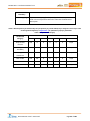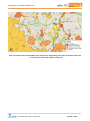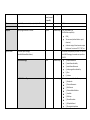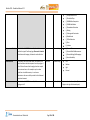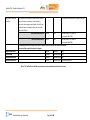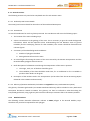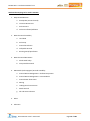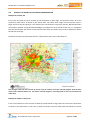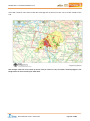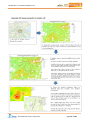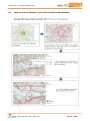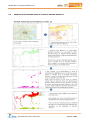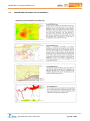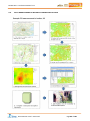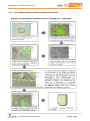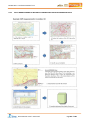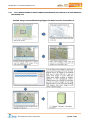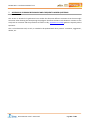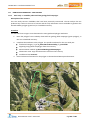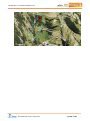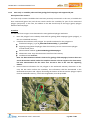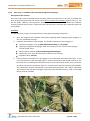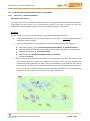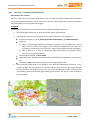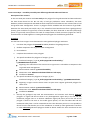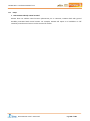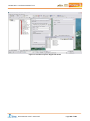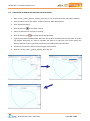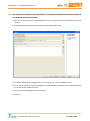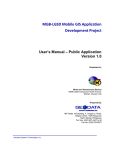Download - NERC Open Research Archive
Transcript
EUROPEAN COMMISSION Research Executive Agency Seventh Framework Programme Cooperation: Space Call 3 FP7-SPACE-2010-1 Grant Agreement: 262371 Enabling Access to Geological Information in Support of GMES DELIVERABLE 3.5 Production Manual Version 1.1 25/07/2012 Dissemination Level: Author: Checked by (WP Leader): Approved by (Coordinator): Date of Issue: Public Luke Bateson, BGS., María Cuevas, IG., Date: 25/07/2012 Michele Crosetto, IG., Francesca Cigna, BGS., Marlies Schijf, TNO., Hannah Evans, BGS. Stuart Marsh, BGS Date: 25/07/2012 Ren Capes, FNPA Date: th 25 July 2012 PanGeo D3.5: Production Manual V1.1 CHANGE RECORD Version 1.0 of 02/04/2012 to Version 1.1 of 17/07/2012 Section Page 4.3 Digitising the 40, 41, 42 Ground Stability Layer polygons Detail of change Added section 4.3.2 Grouping of polygons into multipart polygons 4.5 Assign attributes 52 to the polygon In Table 6 changed the riskorHazardCategory from 3_NaturalGroundMotion to 3_NaturalGroundMovement as specified elsewhere Added following step to the validation procedure: 1. Export the GSL to shapefile format (the validation tool cannot work with a geodatabase) 4.9 61 5.2 63 Altered text to reflect change in methodology, bookmarks no longer required in GHD, BGS will cut GHD into sections for each GSL polygon. Dissemination Level: Restricted Page 2 of 106 PanGeo D3.5: Production Manual V1.1 EXECUTIVE SUMMARY This document is the PanGeo Production Manual; as such it contains detailed step by step instructions, for the Geological Surveys, on how to make the PanGeo products. The manual is broken down into four sections: The first section is the introduction to this report, which reminds the reader of the aims of the PanGeo project, it also outlines the process that will be followed for each town and then presents how the PanGeo output might look on the portal. This will give the Geological Surveys a good idea of what they are working towards. The second section of the manual concerns the data that the Geological Surveys will receive and how they will receive it. Within this section are instructions for how to check the data and set up the GIS in which the interpretation will be carried out. Section three details the interpretation methodology and step by step instructions for how to produce the Ground Stability Layer and Geohazard Description document. Instructions are given for how to identify areas of ground instability on different datasets, how these areas are recorded as polygons within the Ground Stability Layer, how to attribute the polygons and how to complete the Geohazard Description document. Illustrated examples for all stages of this methodology are given in the appendix. Section four indicates where instructions can be found for transforming the working copies of the Ground Stability Layer and Geohazard Description into the final products to be served via the PanGeo portal. Instructions are given in PanGeo WP 4 deliverables for how to create the WMS and WFS files, how to convert the Geohazard Description document and how to host the PanGeo data on the servers of the Geological Survey. At the end of each sub-section is a checklist to ensure all steps have been completed. Dissemination Level: Restricted Page 3 of 106 PanGeo D3.5: Production Manual V1.1 TABLE OF CONTENTS Change Record Executive Summary 1 Introduction .......................................................................................................................................... 6 1.1 Outline of the PanGeo service.................................................................................................... 6 1.2 Definitions .................................................................................................................................. 8 1.3 Acronyms and abbreviations ...................................................................................................... 9 2 OVERVIEW OF THE PROCEDURE ......................................................................................................... 10 3 PSI DATA RECEPTION AND INTEGRATION .......................................................................................... 11 3.1 PSI data reception check .......................................................................................................... 11 3.2 PSI data visualisation ................................................................................................................ 14 3.3 Geocoding check ...................................................................................................................... 19 3.4 Check for residual orbital trends .............................................................................................. 21 3.5 Reference point check .............................................................................................................. 22 3.6 Interpolation (Optional step) ................................................................................................... 23 3.7 combination of ascending and descending datasets (PanGeo PSI products only) .................. 25 3.8 Setting up the interpretation GIS ............................................................................................. 28 3.9 Section checklist ....................................................................................................................... 31 4 INTERPRETATION AND GENERATION OF THE “GROUND STABILITY LAYER” ...................................... 32 4.1 Identify the area to be covered by the PanGeo interpretation for your town ........................ 33 4.2 Map areas of ground instability ............................................................................................... 34 4.3 Digitising the Ground Stability Layer polygons ........................................................................ 39 4.4 Interpreting the reason for the instability – the Geohazard .................................................... 45 4.5 Assign attributes to the polygon .............................................................................................. 47 4.6 Evidence of the instability ........................................................................................................ 55 4.7 The Geohazard Description Document .................................................................................... 56 4.8 Project your GSL shapefile to EPSG:4326 projection ............................................................... 60 4.9 Send Draft GSL and Geohazard Description in for checking .................................................... 61 4.10 Section checklist ....................................................................................................................... 62 5 PREPARING THE PRODUCTS FOR DELIVERY........................................................................................ 63 5.1 How to produce the required WMS and WFS for the interpreted PanGeo polygons ............. 63 5.2 How to convert the Geohazard Description for use by the portal ........................................... 63 6 APPENDIX A ........................................................................................................................................ 64 A.1. A.2. A.3. A.4. A.5. A.6. A.7. PanGeo Geohazard Glossary .................................................................................................... 64 Identify the extent of the PanGeo interpretation .................................................................... 71 Draw polygons as observed in the PSI data ............................................................................. 73 Draw polygons as observed in the other deformation measurements ................................... 75 Draw polygons as observed in geological field campaign datasets ......................................... 76 Draw polygons around areas of potential ground instability................................................... 77 Interpreting the reason for the instability................................................................................ 78 Dissemination Level: Restricted Page 4 of 106 PanGeo D3.5: Production Manual V1.1 A.8. Adding attributes to the ground stability layer polygons ........................................................ 79 A.9. Fully worked example: instability observed on PSI data .......................................................... 80 A.10. Fully worked example: instability observed on PSI data .......................................................... 81 A.11. Fully worked example: instability observed on PSI data .......................................................... 82 A.12. Fully worked example: instability observed on other deformation data................................. 83 A.13. Fully worked example: merge connected/bordering polygons of the same observed geohazard type ................................................................................................................................... 84 7 APPENDIX B: Learning by example and Frequently Asked Questions ................................................ 85 B.1 Identifying landslides – case studies ........................................................................................ 86 B.2 Identifying oil and GAS production – case studies ................................................................... 91 B.3 FAQS ......................................................................................................................................... 98 8 APPENDIX C: ARCGIS INSTRUCTIONS .................................................................................................. 99 C.1. Procedure to open a dbf file with ArcGIS ................................................................................. 99 C.2. Procedure to convert a dbf file from geographic to cartographic coordinates ..................... 101 C.3. Procedure to use a colour table to colour-code the PSI points ............................................. 102 C.4. Procedure to identify PSI points ............................................................................................. 104 C.5. Specifying the projection system for the Urban Atlas data and re-projection of this data ... 104 C.6. Procedure to smooth geohazard polygon edges ................................................................... 105 C.7. Re-project the complete Ground Stability Layer from the projection system used for the interpretation to ESPG4326 .............................................................................................................. 106 Dissemination Level: Restricted Page 5 of 106 PanGeo D3.5: Production Manual V1.1 1 INTRODUCTION This document is the Production Manual for the PanGeo project. It is a comprehensive list of instructions concerning the production of the PanGeo Ground Stability Layer and associated Geohazard Description document. This manual will be given to the Geological Survey (GS) when they receive the PSI data, it will also be made available on the PanGeo website as a reference source. This document provides a step-by-step procedure to generate the Ground Stability Layer and associated Geohazard Description. It is written as a “Manual of Instructions” for the GS, covering the whole sequence of operations needed to generate the “Ground Stability Layer” and associated “Geohazard Description”. The procedure is divided into three parts: 1. PSI data reception and integration. 2. Interpretation and generation of the Ground Stability Layer. 3. Preparation of the PanGeo products for delivery. The document is split into manageable sections related to the procedure, manageable in that these sections are convenient blocks of work to concentrate on and pause between. In each section there is an overview followed by a detailed procedure and, where appropriate, the GS is provided with illustrations which comprise screen shots of windows. Each step of the procedure is described below. If you have any questions about the procedures in this manual then contact Luke Bateson from BGS at [email protected] 1.1 OUTLINE OF THE PANGEO SERVICE For each PanGeo town, areas of ground instability will be indicated by attributed vector polygons held within the Ground Stability Layer. Each polygon will be further supported by a detailed Geohazard Description document describing the interpretation of the geological reasons for the discovered instabilities. Users of the PanGeo portal will be able to navigate to the town of interest and upon clicking on a Ground Stability Polygon the Geohazard Description information associated with that polygon will be presented. The Ground Stability Layer and Urban Atlas information will be presented in the portal in such a way that users can make informed decisions about which land use classes in their towns are affected by ground stability issues. The Ground Stability Layer will map all the areas of a given town that are affected by ground instability, which can be caused by a number of natural and anthropogenic processes or phenomena, e.g. compressible ground, shrink-swell clays, ground dissolution, collapsible ground, landslides, soil creep, tectonic movements, underground construction works, fluid extraction or injection, etc. PanGeo aims to create polygons around unambiguous geohazards. Polygons will be based on hazards and not input data types. Dissemination Level: Restricted Page 6 of 106 PanGeo D3.5: Production Manual V1.1 The areas of mapped ground instability can fall into two categories: 1. Observed instability includes all types of direct or indirect observation/measurement of ground instability. 2. Potential instability includes all areas that the geologists, using the available geological and auxiliary data, have identified as having the potential for ground instability. Observed and potential instability will be clearly distinguished by the Ground Stability Layer attributes. Ground instability is mapped using a variety of input datasets including existing geological data and PSI (Persistent Scatterer Interferometry) data. The PanGeo interpretation is not based on PSI data alone. The input datasets may differ from one PanGeo city to another. However, four main classes of information sources are identified: 1. Instability observed by PSI. 2. Instability observed with other types of deformation measurement devices and techniques. These data are held by the GSs. 3. Instability observed from geology field campaigns, e.g. refer to mass movements, measurements of active faulting and neotectonics, indirect evidences from building damage, etc. These data are held by the GSs. 4. Potential instability derived from geological and auxiliary data held by the GSs. Instabilities of all times (past, present and future) are to be mapped as long as there is sufficient input data to support their presence. The attributes allow the time range of the observed instability to be recorded. There is no minimum mapping unit for PanGeo, however the PanGeo reference scale aims to be 1:10 000. The size of the area for which PanGeo data will be produced is largely down to the GS responsible. Normally the Urban Atlas Larger Unit Zone (LUZ) defines the maximum extent for the coverage of the Ground Stability Layer where the PSI coverage and/or other geohazard knowledge and ancillary data allow. When the PSI coverage and/or geohazard knowledge/ancillary data does not extend to the LUZ, then a logical municipal boundary should be chosen with relevance to the responsibilities of the Local Authority to which the PanGeo service will be demonstrated and used; this will ensure the usefulness of the product to the local authorities. The Ground Stability Layer polygons are attributed. Attributes are compliant with the Natural Risk Zones data specification of INSPIRE and will be used in the portal to provide a summary of the geohazard, more detailed geological information will be given in the Geohazard Description. The Geohazard Description will be linked to the polygon via the attributes, which will make it discoverable in the portal, but the Geohazard Description will also be written as a standalone document. The interpretation of each Ground Stability polygon will be assigned a measure of confidence within the polygon attributes and Geohazard Description. This measure of confidence will be on a simple four-level scale of low, medium, high and external. Confidence low, medium and high will depend on the number of datasets used in the interpretation and the confidence that the interpreter feels is appropriate. External means that the polygon has been copied from an external source. Dissemination Level: Restricted Page 7 of 106 PanGeo D3.5: Production Manual V1.1 To see an example of how the PanGeo service will appear, please open the PanGeo portal at http://pangeo.brgm-rec.fr/pangeoportalOSM/viewer.jsp and zoom in to London to see a prototype for a small area in London. 1.1.1 What PanGeo will not do PanGeo is concerned with providing access to ground stability information; as such it is important to recognise what PanGeo will not do: will not focus on spurious PSI points relating to motion within the structure of buildings. will not be based solely on an interpretation of PSI data. will not produce polygons of Risk Zones (INSPIRE terminology) and therefore will not provide an assessment of risk level. will not try to predict how much damage will arise from an instability. will not comment on the severity of the instability. will not comment on the likelihood of occurrence – i.e. the chance of the hazard occurring. will not produce vulnerability coverage or risk coverage (INSPIRE terminology). 1.2 DEFINITIONS PanGeo Production Pack – PSI data, other information, templates and manuals sent to the Geological Survey to allow them to produce the Ground Stability Layer and Geohazard Description. PSI Processing Report – A report, written by the PSI providers, detailing the PSI processing. Ground Stability Layer – The GIS file with polygons created by the Geological Survey outlining areas of ground instability. Ground Stability Polygon – A polygon, within the Ground Stability Layer, drawn around an area of ground instability. Geohazard Description – A report for each PanGeo town. Sections of the report will be linked to each ground stability polygon to provide the geological interpretation for the instability. PanGeo Production Manual – The instructions for how the Geological Survey should create the Ground Stability Layer and Geohazard Description. PanGeo Portal – The web portal through which PanGeo information will be discoverable and available free of charge. Ground Stability – Stability or instability of the ground and everything that is built on it. Dissemination Level: Restricted Page 8 of 106 PanGeo D3.5: Production Manual V1.1 1.3 GIS GMES GS GSL GHD PS PPM PSI PSIP SLA QA LOS PGGH ACRONYMS AND ABBREVIATIONS Geographical Information System Global Monitoring for Environment and Security Geological Survey Ground Stability Layer Geohazard Description Persistent Scatterer PanGeo Production Manual Persistent Scatterer Interferometry Persistent Scatterer Interferometry Providers Service Level Agreement Quality Assessment Line Of Sight PanGeo GeoHazard Dissemination Level: Restricted Page 9 of 106 PanGeo D3.5: Production Manual V1.1 2 OVERVIEW OF THE PROCEDURE The main steps of the procedure to generate the Ground Stability Layer are: Section 3. PSI data reception and integration. 3.1. PSI data reception check. 3.2. PSI data visualisation. 3.3. Geocoding check. 3.4. Check for residual orbital trends. 3.5. Reference point check. 3.6. Interpolation (OPTIONAL). 3.7. Integrating ascending and descending dataset (PanGeo PSI processing only). 3.8. Integrating geological data. 3.9. Integrating ancillary data. Section 4. Interpretation and generation of the Ground Stability Layer. 4.1. Identify the area to be covered by the PanGeo interpretation for your town. 4.2. Identification of areas of ground instability. 4.3. Digitalisation of the Ground Stability Layer polygons. 4.4. Identification of the reasons for the instability – the geohazard. 4.5. Assign attributes to the polygons. 4.6. Evidence for the instability (OPTIONAL). 4.7. Preparation of the Geohazard Description document. 4.8. Project your GSL shapefile to EPSG:4326 projection. 4.9. Send Draft GSL and Geohazard Description for checking. Section 5. Preparation of the products for delivery. 5.1. Creation of WMS and WFS services. 5.2. Preparation of the Geohazard Description for the portal. Dissemination Level: Restricted Page 10 of 106 PanGeo D3.5: Production Manual V1.1 3 PSI DATA RECEPTION AND INTEGRATION (Estimated time to complete section 3: 2 – 5 days) At this stage, the GSs will make sure that (i) they have received all the files and documentation available, (ii) the PSI data are not affected by any errors and (iii) the coordinate system of the PSI data is that requested by the GSs and therefore can be integrated with the geological and ancillary data. The following list outlines the first steps to be taken by the GSs when they receive the PSI Pack: 1. 2. 3. 4. 5. 6. 7. 8. 9. 3.1 PSI data reception check. PSI data visualisation. Geocoding check. Check for residual orbital trends. Reference point check. Interpolation (OPTIONAL). Integration of ascending and descending datasets (PanGeo product only). Integration with geological data. Integration with ancillary data. PSI DATA RECEPTION CHECK Overview The PanGeo Production Pack is the collection of information, supplied by the PanGeo project that each GS will receive to produce the PanGeo Ground Stability Layer (GSL) and associated Geohazard Description (GHD). The contents of the PanGeo Production Pack are as follows: 1. The PSI Pack. 2. The Production Manual. 3. PanGeo training slides as used at the PanGeo training event in Rome. 4. A Geohazard Description template. 5. Ground Stability Layer shapefile (.shp) and GeoDataBase (.gdb) templates. 6. A Ground Stability Layer Style Set for ArcGIS (.lyr) 7. An ArcGIS projection file specifying the ESPG4326 projection system for the Ground Stability Layer (.prj) 8. A link to the Urban Atlas dataset. 9. Terrafirma User Guide. Dissemination Level: Restricted Page 11 of 106 PanGeo D3.5: Production Manual V1.1 Concerning the PSI Pack, the GS will receive three database files (.dbf) plus additional data: a. Average annual displacement rates (.dbf) b. Full PSI time-series (.dbf) c. Reference point (.dbf) d. The PSI Processing Report e. A QA sign-off f. PanGeo Deliverable D6.4 “PSI Pack Definition”. A detailed guide to the PSI Pack to be delivered to the GSs. Besides, TM11 “Access to PanGeo Production Packs” (available from the PanGeo document library in the Technical Memoranda folder) explains how the GSs can access through the PanGeo website the data and information they need to make the PanGeo products for which they are responsible. For pre-existing PSI data coming from the Terrafirma project, the PSI Pack contains additional components: g. Terrafirma Service Level Agreement (SLA) deliverables, including: A background reference image (.GeoTIFF) Interpretation PPT Interpretation Report Utility Report Exploitation Report Procedure 1. Enter the website http://www.pangeoproject.eu and click on “Partner’s area”. 2. Enter the username and password that have been provided to you. 3. Download the PSI Pack from: Document Library/Documents/Town Processing/PanGeo Production Packs/”country name”/”town name” (Figure 1). 4. Download the rest of the files of the PanGeo Production Pack from: Document Library/Documents/Town Processing/PanGeo Production Packs/1 Common Items in PanGeo Production Pack (Figure 1). Dissemination Level: Restricted Page 12 of 106 PanGeo D3.5: Production Manual V1.1 Figure 1. Folder structure of the PanGeo website. 5. Check the PanGeo Production Pack for completeness. The PSI Processing Report lists the files available for the PanGeo town. Note that there are differences between the PSI Pack generated within Terrafirma and those emanating from the new processes in PanGeo. The Terrafirma product provides PSI single mode data (mainly descending) while the PanGeo product will provide, when possible, dual-mode data (ascending and descending). 6. Contact the PSIP that delivered the PSI Pack in case of missing files or any other issues related to the PSI data. Contact BGS in case of missing files within the folder “1 Common items in PanGeo Production Pack”. Dissemination Level: Restricted Page 13 of 106 PanGeo D3.5: Production Manual V1.1 3.2 PSI DATA VISUALISATION After checking that the PanGeo Production Pack has been successfully delivered and all the files have been accounted for, the next step is to visualise the data. 3.2.1 Visualisation of the PSI average annual displacement rates Overview This section concerns the display of the Persistent Scatterers (PSs), held in the “<town name>_average_annual_displacement_rates.dbf” file, in a Geographical Information System (GIS). The GIS environment enables PS points to be visualised in relation to other spatially referenced data, for example aerial photography or data which can provide information on the cause of the instability. Given the large number of PS points and their often high spatial density, the PS points are commonly colourcoded for visualisation purposes (Figure 2). It is essential to ensure that all the files are in the same projection so that they can be properly aligned in a GIS environment. Therefore, the PSI data and the data used by the GS to generate the GSL must be in the same coordinate system, which can either be Geographic (Lat, Lon) or Cartesian (Easting, Northing). The PSIP will deliver the PSI Pack in the coordinate system specified by the GS. The PanGeo PSI Processing Report provides the GS with the information relevant to the site processed, e.g. number of scenes used, date range of analysis, basic ground motion statistics, etc. Additional information can be found in Section 3.2 “Description of PSI data” of PanGeo Deliverable 3.3 “Product and Service Specification”. Figure 2. A radar image of Amsterdam overlaid with colour-coded PS points. The colours indicate the average annual velocity of each PS. Note that the red points indicate movements away from the sensor while green points indicate that the area is stable. Dissemination Level: Restricted Page 14 of 106 PanGeo D3.5: Production Manual V1.1 Table 1. PS average annual displacement rate table structure. Field name Definition CODE PS unique identifier EASTING / LON NORTHING / LAT Coordinate system specified by the Geological Survey Coordinate system specified by the Geological Survey VEL COHERENCE Average annual motion rate (mm/year) ST_DEV Standard deviation of average annual displacement rate due to uncompensated atmospheric error (mm/year) Coherence (quality indicator) Procedure 1. Check that both the background image (if provided for your town) and the “<town name>_average_annual_displacement_rates.dbf” file are in the same projection. The projection of the “<town name>_average_annual_displacement_rates.dbf” can be found in the PSI Processing Report. 2. Open a background image. The reference image provided by the GSs to the PSIPs for geocoding purposes can be used as a background image. This might be optical satellite imagery, aerial photography or topographical mapping. 3. Open / Import the “<town name>_average_annual_displacement_rates.dbf” file. This data layer is a vector point database delivered as tabular data in dBase IV (.dbf) format with the structure shown in Table 1. See Appendix C.1 for specific instructions on how to open a dbf file within ArcGIS. The correct location of the PS points with respect to the background image is described in Section 3.3 “Geocoding check”. 4. If the projection is not the same, transform the PS points to the projection desired by the GS. See Appendix C.2 for specific instructions on how to reproject the “<town name>_average_annual_displacement_rates.dbf” file with ArcGIS. 5. Use / Create a colour table to colour-code the PS points with your GIS software. The colour table most commonly used is that where the colours gradually vary from red, which indicates motions away from the sensor, through orange, green, and finally blue, which indicates motions towards the sensor (Figure 3). When creating the velocity classes it is important to note that the database of average annual displacement rates might be biased towards the positive or negative values. It is therefore good practise when colour-coding PSI data to ensure that the colour green is associated with stable areas. It is therefore necessary to classify the velocity values and display them so that velocity values that you consider to represent stable areas (for the London example this would be -1 and +1 mm/year) are colour-coded green. The range of values considered to be stable may change depending on the town and phenomena. The PSIP who produced the results for your town should offer advice on what range of values are considered stable. The PSI Processing Report provides basic ground motion statistics that can be used to establish the classes. See Appendix C.3 for specific instructions on how to classify and use a colour table to colour-code the PS points using ArcGIS. Dissemination Level: Restricted Page 15 of 106 PanGeo D3.5: Production Manual V1.1 Figure 3. An example of the colour-coding legend used for representing PS velocities. NOTE: Do not integrate PSI datasets from different time periods. For example, if you receive a PSI dataset derived from ERS imagery and one derived from Envisat imagery then they should not be combined or integrated. PSI data is processed in stacks of images and the statistics used are only relevant to that stack. Therefore results from different stacks (datasets) cannot be combined. For more information see the Terrafirma user guide or speak to your PSIP. 3.2.2 Visualisation of the PSI time-series Overview Time-series of motion for individual PS points are provided within the PanGeo Production Pack. Timeseries data provide the xy position of the PS point, in the coordinate system specified by each GS and in radar coordinates, the average displacement rate of the point for the entire time period and the displacement position of the point (in relation to the master image) for each radar date processed. These point positions can be graphed to give a motion history for the point (Figure 4). The gaps that are often visible in time-series plots are due to missing radar scenes. This occurs for a variety of reasons such as non-acquisition of images, data quality issues or adverse terrain conditions (e.g. snow cover). When a time-series shows relatively rapid motion and there are gaps in the monitored period, it is important to consider the possibility of phase unwrapping errors. The capability of PSI to measure linear motions with high displacement rates is fundamentally limited by the SAR sampling in time and the fact that the original phases are wrapped in the range –π to +π. The colour-coded average annual velocities from section 3.2.1 can be used to help identify areas of ground instability. Once these areas of interest have been identified the time series information can be used to help better understand the time and motion characteristics of the instability. Procedure 1. Check that both the background image (either the one supplied with the PSI Pack or a background image that you, the GS, have available) and the “<town name>_time_series.dbf” file are in the same projection. The projection of the “<town name>_time_series.dbf” can be found in the PSI Processing Report. Dissemination Level: Restricted Page 16 of 106 PanGeo D3.5: Production Manual V1.1 Figure 4. Example of a PS time-series showing linear motion. The dates along the bottom of each plot represent the individual radar scenes used. 2. Open the background image. 3. Open / Import the “<town name>_time_series.dbf” file. Time-series data are provided as tabular data in dBase IV (.dbf) format with the structure described in Table 2. See Appendix C.1 for specific instructions on how to open a dbf file with ArcGIS. 4. Use / Create a colour table to colour-code the PS points with your GIS software as described in Section 3.2.1 “Visualisation of the PSI average annual displacement rates”, step 5 of the procedure. 5. Identify the PS point(s) of interest (these will be points within an area identified as unstable) to graph the time-series of motion. The time-series of the displacement relative to the master image of the PS point(s) of interest is recorded in the fields “YYYYMMDD”. See Appendix C.4 for specific instructions on how to select the PS point(s) of interest using ArcGIS. 6. Check that the coherence for the PS point(s) of interest is high. Coherence describes how well the interferometric phase observations fit the used temporal displacement model. If coherence is close to 1, the deformation fits the displacement model used very well and the PS is good (small phase noise). However, if coherence is low it means that the phase observation does not fit the displacement model or that the phase of this PS is noisy (“bad PS”). 7. Check the height of the PS point(s) of interest. In case of doubt, this parameter will provide information on the location of a PS, i.e. it might be located at the top of a building, in the middle of a building or at ground level (see PanGeo Training PPT Part A, slides 51-53). See PanGeo D3.6 for more information; the height is correct in relation to the reference point used for the PSI processing and relates to the height of the point above the reference DEM (often SRTM) used in the PSI processing. 8. Plot the displacements relative to the master image recorded in the fields “YYYYMMDD” (Table 2) against the date in a spreadsheet utility such as Microsoft Excel (Figure 4) to obtain a graph showing the deformation time-series. Dissemination Level: Restricted Page 17 of 106 PanGeo D3.5: Production Manual V1.1 Table 2. PS time-series table structure. Field name Definition CODE PS unique identifier EASTING / LON Coordinate system specified by the Geological Survey NORTHING / LAT Coordinate system specified by the Geological Survey RANGE Range pixel coordinate AZIMUTH HEIGHT Azimuth pixel coordinate Height of PS point above the reference DEM used in the PSI processing (m) VEL Average annual displacement rate (mm/year) COHERENCE Coherence (quality indicator) ST_DEV YYYYMMDD Standard deviation of average annual displacement (mm/year) First date, displacement relative to master image (mm), e.g. 19921127 YYYYMMDD Final date, displacement relative to master image (mm), e.g. 20020903 Dissemination Level: Restricted Page 18 of 106 PanGeo D3.5: Production Manual V1.1 3.3 GEOCODING CHECK Overview It is necessary to check the correct location of the PS points to detect misregistration. Misregistration is the most common geocoding error and occurs due to uncertainty associated with two SAR geometric parameters: the time of acquisition of the first SAR line and the near slant range. Visual inspection provides useful information to assess the success of a geocoding process. It is possible to detect misregistration by associating groups of PS points to a given feature (Figure 5). Misregistration can be typically found in the form of a shift in range and azimuth (Figure 6) or a shift in range and azimuth plus rotation. This geocoding error usually affects the PSI dataset globally and can occur even when the estimation of the average annual velocity is very precise, e.g. standard deviation of 1mm/year but with a 100 m geocoding error in the East direction. Within the PSI processing report the PSI Provider will specify a geocoding (x,y) accuracy, the PSI data is misregistered if the discrepancy in the location of PSI points falls consistently outside of the values stated in the processing report. If misregistration is detected and all points are experiencing a linear offset of the same magnitude and direction, it is possible to correct this error by introducing a shift factor to account for the offset. Figure 5. Example of successful geocoding. It is possible to visually identify groups of PS points that correspond to easily identifiable structures. Dissemination Level: Restricted Page 19 of 106 PanGeo D3.5: Production Manual V1.1 Figure 6. Example of systematic geocoding error of PS points: the PS (green squares) do not fall in the exact location of the structure (pipeline). Procedure 1. Detect misregistration by associating groups of PS points to a given feature, i.e. locate groups of PS points which correspond to easily identifiable structures in the background image (Figure 5). Make sure the misregistration is consistent for the entire PSI dataset. 2. Calculate the magnitude of the shift factor by measuring the distance of the offset in latitude (Northing) and longitude (Easting) using your GIS software (Figure 6). 3. Add or subtract these values to the Easting and/or Northing fields of the “<town name>_average_annual_displacement_rates.dbf”, the “<town name>_time_series.dbf” and the “<town name>_reference_point.dbf” files. 4. Alternatively the Spatial Adjustment tool in ArcGIS can be used to adjust the PS points. This tool works on vector data in a similar manner as a georeferencing tool works with raster data, ground control points are used to improve the geocoding of the data. Dissemination Level: Restricted Page 20 of 106 PanGeo D3.5: Production Manual V1.1 3.4 CHECK FOR RESIDUAL ORBITAL TRENDS Overview Uncompensated orbital errors introduced during PSI processing may cause residual orbital trends or “tilts” in the estimated “average annual displacement rates”. They appear as a general tilt from uplift to subsidence across the deformation map (Figure 7). These tilts/trends are supposed to be removed by the PSIPs before delivering the PS dataset to the GS. Procedure 1. Visually check for residual trends/tilts in the deformation map. 2. If residual trends/tilts are found, contact the PSIP that processed the PSI dataset and request a tilt-free version of the PSI dataset. Figure 7. A radar image of Moscow overlaid with colour-coded PS points. The colours indicate the average annual velocity of each PS. This is an example of a possible tilt effect in a PSI product. The tilt can be due to residual processing error or due to a geophysical signal. Note that a possible tilt from uplift (blue) to subsidence (red) is visible across the image. Dissemination Level: Restricted Page 21 of 106 PanGeo D3.5: Production Manual V1.1 3.5 REFERENCE POINT CHECK Overview The reference point is the point within the study area against which all deformation (average annual displacement rates and time series) and height measurements are relative. There might be a reference point to estimate the average annual displacement rates (see PanGeo Training PPT Part B, slides 50-51) and another to estimate height (see PanGeo Training PPT Part B, slides 57-58), or the same reference point could be used to estimate both. If both ascending and descending datasets are provided for your town a separate reference point will exist for each orbit. The reference point used to estimate the average annual displacement rates should be placed on a stable area. Verification and validation of the stability of the reference points should always be sought and considered during the feasibility assessment before processing begins (PSIP-GS early interaction), and any issues relating to it should be detailed in the corresponding PSI Processing Report. However, it might be found after processing that a reference point is not stable, and that the rest of the data is showing an apparent instability. In this case, a change of reference point is needed. Procedure to change the reference point for the “average annual displacement rates” and the “timeseries”: 1. Find a PS with high coherence known to be stable (PS_stablenew). This PS will be the new reference point. The shift factor (Vel_shift) is the average annual motion rate of this PS, recorded in the “VEL” field of the “town name>_average_annual_displacement_rates.dbf” file: Vel_shift = Velold(PS_stablenew) 2. Compute the new average annual displacement rate. Transform the “VEL” field of the “<town name>_average_annual_displacement_rates.dbf” file: Velnew = Velold - Vel_shift 3. [mm/year] Compute the new time-series of motion: YYYYMMDD = YYYYMMDDold – Vel_shift * ΔTc [mm] where ΔTc is the time of image acquisition from 1st image, in [years]. Procedure to change the reference point used to estimate the “Height”: 1. Select one or several PS points with a known “Height/Z coordinate”, e.g. buildings. 2. Estimate the magnitude of the shift factor (Height_shift). Height_shift is calculated by estimating the difference between the height of the PS points provided in the “<town name>_time_series.dbf” and the “real” known height (e.g. building). If the height of several points is known, the average difference should be used. Height_shift = Heightold – Heightreal 3. [m] Compute the new height. Transform the “Height” field of the “<town name>_time_series.dbf” file: Heightnew = Heightold - Height_shift Dissemination Level: Restricted [m] Page 22 of 106 PanGeo D3.5: Production Manual V1.1 3.6 INTERPOLATION (OPTIONAL STEP) Overview Interpolation is a tool that can be used for gaining an initial understanding as to the nature of the PSI results. Especially for regional instability in areas with a high PS point density, it might increase understanding to interpolate the PSI measurements and use this interpolation next to the PS point measurements to define polygon boundaries (Figure 8). Figure 8. An example of interpolation of high density PSI in an area with instability on a regional scale. a) Colourcoded average annual velocity, where the red and orange points show high subsidence velocities. b) 2 Interpolation of the data in a), where the average velocities for areas of 250 m are displayed. However, the generated interpolated image can merely be used for visualisation purposes (Figure 8b). Since the actual PS measurements are only made on the PS point location itself (the centre of the interpolation circle), raster values beyond this point do not represent a real measurement, and no interpretations should be made of the extrapolated values. Thus, it is important to consider that interpolated values may be, in some cases, misleading, i.e. the interpolated image might show a large area affected by subsidence which, in fact, is an effect of interpolation over very few PSs or even a single PS (see area in red box in Figure 9). Dissemination Level: Restricted Page 23 of 106 PanGeo D3.5: Production Manual V1.1 Procedure The PSIPs will not provide an interpolated product. The GS may decide to carry out their own interpolation but should be aware of the associated issues. Figure 9. Example of interpolated PS points. a) Colour-coded average annual velocity over the city of Liege, Belgium. b) Interpolation of the average annual velocity shown in a). Dissemination Level: Restricted Page 24 of 106 PanGeo D3.5: Production Manual V1.1 3.7 COMBINATION OF ASCENDING AND DESCENDING DATASETS (PANGEO PSI PRODUCTS ONLY) Overview Where the SAR data archive allows, the new PSI datasets made for PanGeo will be Dual-Mode, being compiled from both descending and ascending SAR data stacks to improve accuracies. In these cases, two PSI Packs for the same time period will be delivered for a town, containing the results of the PSI analysis of the ascending and descending stacks. Note that the previous steps of the procedure, i.e. Section 3.1 PSI data reception check to Section 3.5 Reference point check need to be followed separately for each dataset. The understanding of the significance of the different ground displacement and velocity observed along the ascending and descending geometries is a key point for the GS to make a proper interpretation of the two PSI datasets. What is actually measured with PSI technologies is not the real magnitude of the occurred ground displacement, but its component along the satellite Line Of Sight (LOS). Hence, depending on the employed satellite and its acquisition geometry, the displacement and velocity estimates derived from the PSI processing of different stacks of data will show different results in terms of observed ground motions and annual velocities. Generally, the closer in space is the orientation of the employed LOS to the direction of the actual displacements occurring on the ground, the higher is the deformation component observed by the PSI data; on the other hand, displacements along directions perpendicular to the LOS, result in very low or even null components of motion measurable along the LOS (Figure 10). See section 4.1 of Terrafirma User Manual pages 16-17 for further details on satellite ascending and descending orbits and LOS geometries. Vert Vert Vert LOS LOS E LOS E E Figure 10. Motion measured by the sensor for different directions of terrain-motion. Red arrows represent the vector of terrain motion, while blue arrows represent the LOS component measured by the radar system (taken from Terrafirma User Manual). Interpretation of Dual-Mode data If the ascending and descending SAR stacks provided for your town cover the same time period, they can be interpreted together to better understand the nature and orientation of the observed motions, and the following circumstances might occur: PSs from both ascending and descending datasets are found in the same area: - When the annual displacement velocity recorded along the ascending and descending geometries is similar (e.g. -10 mm/yr along both the descending and ascending geometry), the displacements in the observed area are likely to have predominant vertical orientation; this is Dissemination Level: Restricted Page 25 of 106 PanGeo D3.5: Production Manual V1.1 the most frequent circumstance in urban areas affected by land subsidence or uplift due to groundwater abstraction or recharge, ground collapses, natural compaction. - If the ascending and descending datasets record similar magnitudes of displacement velocities but with opposite signs (e.g. -5 mm/yr along the descending geometry and +5 mm/yr along the ascending geometry), the major component of the displacement is likely to have occurred along the horizontal plain in the east-west direction (in the example above, oriented from east to west); this circumstance may be observed for example for slopes affected by rotational slides, where the component of motion in the toe and accumulation zone can be characterized by predominant sub-horizontal movements. - If ascending and descending estimates are not similar in magnitude and sign, the displacements occurred in the examined area are not purely vertical or horizontal, but likely characterized by the combination of vertical and horizontal components of motion; this circumstance is very frequent in hilly areas where landslide movements and ground instability are frequently oriented along the maximum slope direction, hence differently imaged by the two acquisition geometries. - A possible circumstance is the evidence of motion along a geometry and the absence of motion along the other one (e.g. -5 mm/yr along the descending geometry and stability along the ascending one); in this case it is worth keeping in mind that the absence of motion along one of the two geometries might be due to the perpendicularity of the LOS with respect to the direction of real motions and does not represent unquestionable proof of absence of motion. - Absence of motion in both the ascending and descending geometries may occur when the observed area is affected by geohazards characterized by predominant north-south oriented motions (e.g. landslides affecting south- or north-facing slopes); in this case, the apparent stability recorded in both datasets might be misleading. Only PSs from the ascending (or descending) dataset are present in an area; this circumstance occurs frequently in mountainous areas due to the combination of LOS geometry and local topography, which may result in slope visibility issues. Please refer to the Terrafirma User Manual (pages 16-17) for further details on the interpretation of ascending and descending LOS velocities. Should you need any further advice on the interpretation of the ascending and descending PSI datasets do not hesitate to contact your PSIP. Combination of ascending and descending datasets into the Dual-Mode layer Contact your PSIP to discuss the feasibility and suitability of the combination of the ascending and descending datasets for your town, and to get advice on the procedure for the computation and interpretation of the “Dual-Mode layer”. When the ascending and descending SAR stacks provided for your town cover the same time period, the resulting PSI datasets can be combined together into a synthetic “Dual-Mode layer” to enhance the information recorded within the two datasets. Under the assumption of absence of north-south Dissemination Level: Restricted Page 26 of 106 PanGeo D3.5: Production Manual V1.1 components of motion, the annual velocity estimates along the ascending (Va) and descending (Vd) geometries can be employed to reconstruct the vertical (VZ) and east-west (Ve) ground motion components, by taking into account the geometrical relationships between the two acquisition geometries (see the PanGeo Training PPT Part B, slides 65-67). These two parameters can ease the geological interpretation and the generation of the GSL. When ascending and descending datasets are combined into the Dual-Mode layer, the following circumstances might occur: If PSs from both ascending and descending datasets are found in the same area, the Dual-Mode layer will have records of both the vertical (Vz) and the horizontal components (Ve) of motion velocity: When the annual displacement rates recorded along the ascending and descending geometries are similar (e.g. -10 mm/yr along both the descending and ascending geometry), the combined dataset will show stronger vertical components (Vz) and minor – or even absence of – horizontal components (Ve). When the annual displacement rates recorded along the ascending and descending geometries have similar magnitudes but opposite signs (e.g. -5 mm/yr along the descending geometry and +5 mm/yr along the ascending geometry), then the synthetic dataset will reveal that the major component of the displacement is recorded along the east-west direction (in the example above, negative Ve); If ascending and descending estimates are not similar in magnitude and sign, the Dual-Mode dataset will therefore reveal the presence of both vertical (Vz) and east-west (Ve) components for the examined area. If only PSs from the ascending (or descending) dataset are present in the area, no combination of the two stacks can be performed; for these areas the synthetic Dual-Mode layer will not have a record of Ve and Vz, but will only keep the information coming from the original dataset (ascending, or descending). It is worth noting that the interpretation of the Dual-Mode layer should always be performed keeping in mind the assumption of absence of motions in the horizontal north-south direction. This hypothesis has to be necessarily applied for combining the ascending and descending datasets; otherwise no sufficient inputs would be available for the reconstruction of the 3D orientation of the observed motions. Hence, the computation of the Dual-Mode layer might be inadequate if the area covered by the PanGeo interpretation includes areas likely to be affected by predominant north-south oriented motions. Dissemination Level: Restricted Page 27 of 106 PanGeo D3.5: Production Manual V1.1 3.8 SETTING UP THE INTERPRETATION GIS Overview By this stage you should have created a GIS containing the PSI data for your town. It is now necessary to ensure that you have an empty Ground Stability Layer in to which the polygons can be digitised and have loaded the geological and ancillary data required to help with the geological interpretation of the areas of instability. Procedure 1. Ensure that the projection system is specified in the GIS project you have set up. The projection system should be the same as your national datasets and the PSI data. 2. If using ArcGIS then load either the PanGeo Ground Stability Layer template shapefile or PanGeo template GeoDataBase, these were delivered as part of the PanGeo Production Pack. a. The GeoDataBase has the advantage that, where applicable, attribute values can be completed using a drop down list. Drop down lists will be available for attributes whose value is one of a pre-defined list such as the confidence level (values of low, medium, high or external) and geohazard type. Note: there are two supplied template GeoDataBases, an .mdb and a .gdb. The .mdb can be used for versions of ArcGIS from 8.2 to 9.2 and the .gdb can be used in versions from 9.3 onwards. b. For those not wanting to use a GeoDataBase the shapefile template can be used. This has the attribute headings specified, but attribute values will need to be typed in. Care will be needed when completing attributes to ensure values are correctly entered. 3. 3.8.1 If a GIS system other than ArcGIS is used it is necessary to create the vector file into which the Ground Stability polygons will be digitised. The attribute fields will need to be created. The required attributes and their value types are found in Table 6. Adding geological data to the interpretation GIS Overview To aid identification of areas of ground instability and interpretation of associated geohazards digital geological data should be loaded into the GIS. It is essential to ensure that all the files are in the same projection so that they can be properly aligned in a GIS environment. Procedure 1. Check that the geological data and the “<town name>_average_annual_displacement_rates.dbf” file are in the same projection. The projection of the “<town name>_average_annual_displacement_rates.dbf” can be found in the PSI Processing Report. 2. Load the following data, where available, into the GIS interpretation environment: Dissemination Level: Restricted Page 28 of 106 PanGeo D3.5: Production Manual V1.1 Geological map: bedrock at rockhead. Geological map: Superficial deposits type and age. Geological map: Superficial deposits thickness (especially for Holocene deposits, particularly peat). Artificially modified ground (mainly worked ground, made ground or in-filled ground); with thickness, if data are available. Mass movement deposits (especially landslide deposits). Geological structure. Geological maps: subcrops and structure contours at major unconformities. Mining, including commodity, date, depth, mining method, target horizon. Maps of known or suspected local geohazards, such as landslides, running sand, shrinkswell clay, compressible ground, etc. Fieldwork data, especially field work carried out in light of the PSI data interpretation. Groundwater level in main aquifers. Changes in groundwater level in main aquifers during the period of PSI data acquisition. Care should be taken to avoid the effects of season by comparing groundwater levels from the same time of year, preferably during the winter. Geological models (three-dimensional). Geophysical maps: Bouguer anomaly, stripped to basement or other significant unconformities. Geotechnical databases/records of the properties of a rock formation or sediments. Location of boreholes and borehole data. Aeromagnetic map (may be of limited extent or utility in urban areas). Location of major infrastructure projects, especially those involving tunnelling, for the period of PSI data acquisition and for about 10 years previously. Research (for example in local government records) may be required to locate such information. Subsurface utilities, particularly those in large-diameter conduits, or prone to leakage. 3.8.2 Adding ancillary data to the interpretation GIS Overview These data can be thought of as ancillary data used to provide context to the PSI and geological datasets. In most cases the interpretation of a PSI dataset will be completed in conjunction with location based data. This most commonly takes the form of topographical mapping but might also be remotely sensed imagery, such as aerial photography or high resolution satellite imagery. These data allow the interpreter to understand the location in which they are working and therefore make it easier to make links between datasets. As in the previous cases, it is essential to ensure that all the files are in the same projection so that they can be properly aligned in a GIS environment. Note: The Urban Atlas data for your town must be added to the interpretation GIS to allow the PanGeo area to be determined (Section 4.1). Careful attention should be given to specifying the initial projection system of the Urban Atlas data and transforming this to the projection system you will use for the interpretation GIS. More information can be found in C.5 Specifying the projection system for the Urban Atlas data and re-projection of this data. Dissemination Level: Restricted Page 29 of 106 PanGeo D3.5: Production Manual V1.1 Procedure 1. Check that the ancillary data and the “<town name>_average_annual_displacement_rates.dbf” file are in the same projection. The projection of the “<town name>_average_annual_displacement_rates.dbf” can be found in the PSI Processing Report. 2. The origin, type and scale of ancillary data used in the production of the PanGeo information will vary from country to country. If available load the following data into the GIS interpretation environment: Urban Atlas data for your town Topographical and land use maps (Scales of 1:625 000 to 1: 10 000) Elevation models Aerial photography Optical imagery Radar Imagery In-situ instrumentation (Levelling benchmark, GPS etc) If correlations are discovered with features for which you do not have information, such as a new building, then efforts should be made to acquire data about the feature e.g. when the building was built. Dissemination Level: Restricted Page 30 of 106 PanGeo D3.5: Production Manual V1.1 3.9 SECTION CHECKLIST At this point you should have completed the following: 1. 2. 3. 4. 5. 6. 7. 8. Checked you have received everything in the PSI Packs. Loaded the PSI data into a GIS system. Displayed the PSI in a way that makes it easy to distinguish areas of instability from the stable areas. Checked the quality of the PSI data for residual trends. Checked the stability of the reference point. Checked the positional accuracy of the PSI data, applied a linear shift if necessary. Familiarised yourself with the methodology to view plots of time series data. Set up the interpretation environment; including loading the digital geological data, ancillary data and template GSL GeoDataBase or shapefile. Dissemination Level: Restricted Page 31 of 106 PanGeo D3.5: Production Manual V1.1 4 INTERPRETATION AND GENERATION OF THE “GROUND STABILITY LAYER” (Estimated time to complete section 4: 20 – 25 days) The following list outlines the steps to be taken when producing the Ground Stability Layer and the associated Geohazard Description document. Each of these steps is covered in more detail in the following sections of the document. The appendix contains illustrated examples for each step and is designed to act as a reference source that can be built on as the project progresses. Many of these steps will take place in the interpretation GIS which was created in Section 3 of this manual. The steps are as follows: 1. Identify, and record, the area to be covered by the PanGeo interpretation for your town. 2. Identify areas of observed or potential ground instability. 3. Digitise a polygon around the area of ground instability. 4. Identify the reasons for the instability – the geohazard. 5. Add attributes to the Ground Stability Layer polygons. 6. Source evidence for the instability (for selected geohazards). 7. Record relevant information for each polygon in the Geohazard Description document. 8. Submit draft Ground Stability Layer and Geohazard Description to on-line validation tool. 9. Prepare deliverables. Dissemination Level: Restricted Page 32 of 106 PanGeo D3.5: Production Manual V1.1 4.1 IDENTIFY THE AREA TO BE COVERED BY THE PANGEO INTERPRETATION FOR YOUR TOWN Overview In the PanGeo portal it will be necessary to have an indication of the limit, or boundary, of the interpreted area for each PanGeo town. This will enable the user to distinguish between areas that have been interpreted, but have no geohazards present, and those areas that have not been interpreted. The GS will define the limit of interpretation; this boundary will be constrained with consideration given to two things: 1. The Larger Unit Zone (LUZ) of the Urban Atlas for the town will form the maximum extent of GSL coverage where the PSI coverage (or other geohazard knowledge/ancillary data) allows. 2. When the PSI coverage (or geohazard knowledge/ancillary data) does not extend to the LUZ, then a logical municipal boundary should be chosen, to define the extent of the GSL. This municipal boundary should have relevance to the responsibilities of the Local Authority to which the PanGeo service will be demonstrated and used. Note: The use of administration boundaries as a guide to the area to be covered by the Ground Stability Layer is to make the product more useful to local authorities. Ideally the Ground Stability Layer will fully cover the spatial area that an authority is responsible for; it will be of less use to an authority if the area of responsibility is only partially covered. Procedure 1. 2. Identify the area to be covered by PanGeo interpretation for your town and digitise a polygon representing the extent of this area. Use the extent of the PSI coverage, the ‘contiguous urban fabric’ as seen in the Urban Atlas data and administrative boundaries to help you. If you do not hold data on administrative boundaries then internet resources such as Wikipedia can be helpful. A worked example can be found in Appendix A.2 Identify the extent of the PanGeo interpretation Dissemination Level: Restricted Page 33 of 106 PanGeo D3.5: Production Manual V1.1 4.2 MAP AREAS OF GROUND INSTABILITY Overview NOTE: While reading this section you should remember the objective; namely the identification of areas affected by a geohazard, the digitisation of a polygon, the application of the PanGeo style to the polygon, interpreting the reason for the instability in that polygon (the geohazard), the completion of attributes for the polygon and completion of the Geohazard Description. For the purposes of the manual we have broken this down into stages covered in sections 4.2 to 4.7. However many of these are not discreet steps and it is likely that you will complete many stages at the same time (for example the geological interpretation is likely to come to light at the time that the polygon is identified). Therefore we recommend to read sections 4.2 to 4.7 in full to familiarise yourself with the process. Ground instability is mapped using a variety of input datasets including existing geological data and PSI data. The PanGeo interpretation is not based on PSI data alone. Remember PanGeo aims to create polygons around unambiguous geohazards. Polygons will be based on hazards and not on input data types. The PanGeo Ground Stability Layer will be comprised of polygons alone. The Ground Stability Layer is not designed to hold point or line data. The input datasets may differ from one PanGeo city to the other. However, four main classes of information sources are identified: 1) Instability observed by PSI. a) This includes instability observed on PSI data alone and areas of instability for which other datasets have helped to constrain the interpretation of the area. Most geologists will interpret the PSI data in a GIS with other data present, i.e. the PSI interpretation will not be carried out in isolation. This means that PSI polygons will naturally be grouped together to cover all instabilities relating to a geohazard. However, for the purpose of the PanGeo attributes, polygons will be considered to only have been interpreted from the PSI data as long as this is the dataset that the interpreter has mainly used to define the polygon. b) NOTE: When interpreting PSI data remember that PSI velocities are measured in the Line Of Sight of the satellite and therefore are not necessarily vertical motions, for more information please see the Terrafirma User Guide. 2) Instability observed with other types of deformation measurement devices and techniques. a) These data are held by the GSs. 3) Instability observed from geology field campaigns. a) For example, datasets on mass movements, measurements of active faulting and neotectonics, indirect evidences from building damage, etc. These data are held by the GSs. 4) Potential instability derived from geological and auxiliary data. a) Within the PanGeo Ground Stability Layer it is possible to include areas which have the potential to experience instability. Dissemination Level: Restricted Page 34 of 106 PanGeo D3.5: Production Manual V1.1 b) Polygons of potential instability are likely to record the interpreter’s geological knowledge of an area. For example, from past work in an area the interpreter may know that a certain formation has the potential to undergo compression therefore leading to subsidence. c) The GS may have a more formal dataset that maps areas susceptible to ground instability hazards. For example, the British Geological Survey (BGS) has a product called GeoSure that uses various input datasets to predict areas susceptible to shrink-swell, compressible deposits, collapsible deposits, landslides and soluble rock. Other surveys have access to models that predict subsidence in relation to gas production. If available the GS can use these types of data to produce PanGeo polygons of potential instability. d) The situation might occur where ground instability is expected based on geological knowledge, but this expectation is contradicted/not confirmed by measurements (PSI or other). In this case it is up to the interpreter whether to create a potential polygon or not. In case a potential polygon is created, the reason for creating this polygon despite contrasting measurements should be included in the Geohazard Description. Rules to be followed when completing the PanGeo interpretation Many areas of instability will be identified by analysis of several input datasets. In these cases the following rules will be followed: the Ground Stability layer, 1. 2. 3. 4. 5. Cannot have overlapping observed polygons of the same geohazard type. Can have overlap of observed polygons of different geohazard types. Can have overlap of observed and potential polygons of the same geohazard. Cannot have overlap of potential polygons of the same geohazard. Can have overlap of potential polygons of different geohazard types. Also remember that polygons are drawn around geohazards and not around input data types. Therefore the following example can be worked through: If different aspects of the same geohazard, for example compressible ground, are interpreted from the following datasets (Figure 11): 1. Observed instability - ERS PSI data (1995 – 2000) 2. Observed instability - Envisat PSI data (2002 - 2008) 3. Observed instability - Levelling benchmarks (1990 – 2010) 4. Potential instability - Results of a model predicting subsidence in 2020 Then the polygons from the ERS, Envisat and levelling datasets will be combined as they are all observations of the same geohazard. The ‘Determination Method’ attribute for this polygon (see section 4.5 Assign attributes to the polygon) will be based on the input dataset that the interpreter has the most confidence in. The ‘Observation start’ and Observation end’’ attributes for this polygon (see section 4.5 Assign attributes to the polygon) will be based on the minimum and maximum dates of all input datasets. The polygon of potential instability will remain as a polygon in its own right (Figure 11). Dissemination Level: Restricted Page 35 of 106 PanGeo D3.5: Production Manual V1.1 Figure 11. Example of applying the rules for the creation of a Ground Stability Layer Polygon. Procedure – Identifying instability observed by PSI (See worked examples in A.3 Draw polygons as observed in the PSI data and APPENDIX B: Learning by example and Frequently Asked Questions) 1. Display the average annual velocity PSI data in the GIS created in Section 3 of this manual. 2. Identify areas of ground instability as shown by the PSI data. a) This should include unstable ground and unstable man-made structures and infrastructures (see descriptions in the PanGeo geohazard glossary in Appendix A.1) b) You may wish to first identify areas of instability at a large scale and refine them at a later time at a lower, more detailed, scale. c) Clusters of moving PS points should be used to identify the areas of instability, avoid digitising polygons around ‘spurious points’; these are points which act in a different manner to those around them and may be noise in the dataset (see example in Appendix A.3) d) The PanGeo project does not specify a minimum number of points which are considered to form a cluster since this varies from town to town and also within a town with the varying density of the PSI data. We leave the choice as to what is a valid area of ground instability to you, the interpreter; other datasets can help confirm the validity of motion shown by small clusters of PS points (see examples in Appendix A.10 and Appendix A.11). If the area is very small then the polygon produced must be generalised to ensure it is visible at a 1:10 000 scale. e) Ignore stable areas, it is suggested that stable can be defined as between -1 and +1 mm/yr, however this may change depending on the town and phenomena, the PSIP who produced the results for your town should offer advice on what range of values are considered stable. 3. Identify areas of ground instability as shown by the PSI data and additional geological or topographical data. You might find that using additional data helps to define the boundary to the area of instability (such as in Appendix A.3). Dissemination Level: Restricted Page 36 of 106 PanGeo D3.5: Production Manual V1.1 4. Draw polygons around areas of ground instability as observed on the PSI data. a) See Section 4.3: Digitising the Ground Stability Layer polygons for more information on digitising Ground Stability Layer polygons. Procedure – Identifying instability observed with other types of deformation measurement devices and techniques (See worked example in A.4 Draw polygons as observed in the other deformation measurements) 1. Display the data you may have for other types of deformation measurements in the GIS created in Section 3 of this manual. a) Other types of deformation measurements might include GPS data or levelling data etc. 2. Identify areas of ground instability as shown by these other deformation measurements. a) If a dataset along a levelling line is showing instability then this evidence must be used along with other data, such as geological maps, to deduce what area is affected by the instability. The polygon is then drawn around this area. b) If the area is very small then the polygon produced must be generalised to ensure it is visible at a 1:10 000 scale. 3. Draw polygons around areas of ground instability as observed on the other deformation measurements. a) See Section 4.3 Digitising the Ground Stability Layer polygons for more information on digitising Ground Stability Layer polygons. Procedure – Identifying instability observed from geology field campaigns (See worked example in A.5 Draw polygons as observed in geological field campaign datasets and APPENDIX B: Learning by example and Frequently Asked Questions) 1. Display geological datasets that you may have which record areas of instability as identified in the field. a) These types of data may include field mapping of landslides, collapse structures or fissures etc. 2. Draw polygons around areas of ground instability as observed in these geological datasets. a) If the geological datasets are digital then it might be possible to copy the polygons directly into the PanGeo Ground Stability Layer shapefile. If the polygons are copied, it must be remembered to add the PanGeo attributes to the polygons (Section 4.5). b) See Section 4.3 Digitising the Ground Stability Layer polygons for more information on digitising Ground Stability Layer polygons. Dissemination Level: Restricted Page 37 of 106 PanGeo D3.5: Production Manual V1.1 Procedure – Identifying potential instability derived from geological and auxiliary data (See worked example in A.6 Draw polygons around areas of potential ground instability) 1. From your geological knowledge of the PanGeo town for which you are responsible identify areas which have the potential to undergo instability. a. For example: It might be that the geologist carrying out the interpretation has observed subsidence due to compression of sediments in an area. If these sediments exist in a different area under the same conditions that caused subsidence, then they can be assumed to have the potential to undergo subsidence. b. It might be that the geologist thinks it necessary to define rules for geological units in their town. For example, river alluvium of Holocene age and over 2 meters of thickness has the potential to undergo compression. 2. If the GS has a dataset which already shows areas susceptible to certain geohazards then this can be used to produce PanGeo polygons. These might be based on the results of models/predictions of future scenarios. 3. Draw polygons around areas of potential ground instability as derived from these datasets. a. See Section 4.3 Digitising the Ground Stability Layer polygons for more information on digitising Ground Stability Layer polygons. Dissemination Level: Restricted Page 38 of 106 PanGeo D3.5: Production Manual V1.1 4.3 DIGITISING THE GROUND STABILITY LAYER POLYGONS Overview Once areas of instability have been identified a topologically correct polygon needs to be digitised around the area. You need to ensure that polygons meet the following criteria: Polygons have a spatial projection system specified, this projection should be the same as the rest of your interpretation GIS. Polygons are complete - the line joins back to itself. Adjacent polygons do not share the same boundary. This is because polygons of different types of geohazard may overlap. Moreover, potential and observed polygons for the same or different geohazards may also overlap. In the case of bordering or overlapping polygons of the same geohazard, which are all either observed or potential, the polygons should be merged. See Section 4.3.1 Overlapping polygons / hazards. Polygons should look cartographically attractive at a scale of 1:10.000. Therefore it might be necessary to smooth them. It is up to you as the interpreter as to where to place the border of the polygon. It should be placed where you feel the edge of the ground stability feature is (see examples in Appendix A), it might be necessary to use other datasets to help interpret the edge of the feature. Procedure The aim of this manual is not to instruct how to digitise in a GIS; we assume that the interpreter has this knowledge. 1. Re-name the ‘template_ground_stability_layer.shp (or .gdb/.mdb)’ to ‘<town_name>_ground_stability_layer.shp (or .gdb/.mdb)’. 2. Project ‘<town_name>_ground_stability_layer.shp (or .gdb/.mdb)’ to the projection you are using in your interpretation GIS. 3. Open ‘<town_name>_ground_stability_layer.shp (or .gdb/.mdb)’ in your interpretation GIS and make it editable. 4. Digitise the Ground Stability polygons in to ‘<town_name>_ground_stability_layer.shp (or .gdb/.mdb)’. 5. Smooth the boundaries of the polygons so that they are attractive at a 1:10 000 scale. An explanation of which smoothing tool is best used for this purpose can be found in C.6 Procedure to smooth geohazard polygon edges. How to smooth will depend on each polygon individually, based on the following guidelines: o Polygons that have been copied from other datasets, for instance an inventory, should retain their original shape. Dissemination Level: Restricted Page 39 of 106 PanGeo D3.5: Production Manual V1.1 o Observed polygons for the same geohazard cannot overlap. If after smoothing polygons overlap, consider merging the polygons or manually separating them again. The same applies to Potential polygons for the same geohazard. o 4.3.1 Geohazard polygons that actually extend beyond the area of interpretation for PanGeo should be completed by crossing the border of this area and drawing the polygon partly outside the interpretation area. After all polygons have been drawn and smoothed and the GSL is completed, clip the GSL with the extent of the area of interpretation for PanGeo. Use the Clip tool on the Geoprocessing tab in ArcGIS for this purpose. This is to ensure that the border of the interpretation area is not smoothed in case it defines the boundary of a polygon. 6. Ensure that the polygons are closed. 7. Save the ‘<town_name>_ground_stability_layer.shp (or .gdb/.mdb)’ file. Overlapping polygons / hazards Overview Polygons, whether observed or potential, are able to overlap if they represent different geohazards; this enables the mapping of several geohazards for the same area. Polygons are able to overlap if they represent the same geohazard, but in that case one polygon should represent observed information while the other polygon should represent information on a potential hazard. An example of this would be an area of compressible sediments. The whole area would all be considered to have the potential to become a hazard. Therefore this area of compressible sediment would have a potential polygon drawn around it. A PSI result might then identify a smaller area, within the potential area, in which PSI observations confirm motion. This area would be digitised as a new observed polygon. Polygons which are either both potential or both observed are not able to overlap if they relate to the same geohazard. In this case the polygons need to be merged. In Section 4.5 Assign attributes to the polygon is explained how to assign attributes to merged polygons. In summary the Ground Stability Layer: 1. 2. 3. 4. 5. 4.3.2 Cannot have overlapping observed polygons of the same geohazard type. Can have overlap of observed polygons of different geohazard types. Can have overlap of observed and potential polygons of the same geohazard. Cannot have overlap of potential polygons of the same geohazard. Can have overlap of potential polygons of different geohazard types. Grouping of polygons into multipart polygons Overview The situation might arise when producing potential polygons or polygons observed in Geological Field Campaigns where many polygons are created which will have exactly the same geohazard description. Dissemination Level: Restricted Page 40 of 106 PanGeo D3.5: Production Manual V1.1 For example; the 1:10 000 scale geological map of London contains almost 1000 polygons of made ground. These areas of made ground are thought to have the potential to undergo settlement and compression and therefore represent a potential hazard of ‘Made Ground’. As such it is important to identify these areas in the GSL and accompanying description. However completing separate sections of the Geohazard Description would require a large amount of redundant effort. The information contained within the geohazard description for all 1000 polygons will largely be the same. In cases such as this a multipart polygon can be produced. A multipart polygon is essentially a grouping of the individual polygons under a single identifier code. For the example above the 1000 polygons of made ground in London which have the potential to experience instability through settlement/compression would be grouped in to a single multipart polygon. The 1000 individual geometries would be retained but for the purpose of attributes and the Geohazard Description they would all be treated as a single polygon. It would then only be necessary to produce a single section for the geohazard description and enter the attributes once. When is the use of a multipart polygon suitable? 1. When the determination method is potential or the polygons have been identified from an external dataset (e.g. a landslide inventory) 2. When all polygons, to be grouped together, have the same hazard type and the geohazard description will be the same for each polygon When is the use of a multipart polygon NOT suitable? 1. When the determination method is observed on PSI or other deformation datasets. 2. When all polygons, to be grouped together, have the different hazard types 3. When the geohazard description will contain different information for each polygon All observed polygons should be kept as individual polygons and a description written for each, unless they have been identified from an external dataset (e.g. landslide inventory). It is expected that the likelihood of many observed polygons is less likely to occur than the possibility of identifying many potential polygons. Procedure 1. After digitising the entire set of polygons of the GSL, make sure that polygons to be grouped together have homogeneous attributes. For instance, this means that the same riskOrHazardCategory, SpecificRiskOrHazardType, DeterminationMethod and confidenceLevel need to be assigned to each subset of polygons to be aggregated. 2. Temporarily assign the same inspireID to the polygons that will be grouped together, and do not fill in their Area, ObservedInstabilityStartDate, ObservedInstabilityEndDate, or INSPIRE attributes at this stage; leave these fields as empty, <Null>, or with the respective default values. 3. Open the ArcGIS tool ‘Dissolve’ from the ArcToolbox, Data Management Tools, Generalization menu. This tool allows the spatial aggregation of adjacent features based on a selected set of attributes, and includes also an optional functionality to perform the aggregation of polygons Dissemination Level: Restricted Page 41 of 106 PanGeo D3.5: Production Manual V1.1 that are not spatially connected to each other – but are categorized with the same set of attributes. 4.3.3 4. From the Input Features menu, select your GSL shapefile (or FeatureClass, if you are using the GeoDataBase template), then assign the desired path and name for the output to be created as a result of the aggregation. 5. Input the entire set of attributes of the GSL into the Dissolve_Fields list, with the exception of the ObjectID or FID, which will be different for each polygon and then not used during the aggregation process. If you are using the GSL GeoDataBase template, the last two attributes of the FeatureClass, i.e. SHAPE_Length and SHAPE_Area, should be unselected as well. 6. Check the optional box “Create multipart features” at the bottom of the tool, to allow the creation of aggregations of polygons even when not spatially connected. 7. Click OK, and wait for the process to run. 8. Finalize the assignment of the attributes to the aggregated polygons. Polygon display properties Overview When your PanGeo polygons are displayed in the portal they will automatically be displayed in the PanGeo style. However, the Geohazard Description document is to be made available both as text linked to the polygons in the portal and also as a standalone document. Therefore, any images showing the Ground Stability polygons you include in the report should have the same polygon style as on the portal. Observed and potential polygons will be distinguished by the line style of the polygon boundaries. Observed polygons will have a solid boundary whilst potential polygons will have a dashed boundary. Procedure 1. 2. If using ‘<town_name>_ground_stability_layer.shp’ as a template then the PanGeo style is already defined within the associated ‘<town_name>_ground_stability_layer.lyr’ file. This can be applied to the shapefile to control how it is displayed. If the template shapefile is not used then the following style should be applied to the Ground Stability Layer: Table 3. Summary of design specifications. Colour Transparency Observed geohazard Feature Boundary Potential Yellow-orange colours specified for ground stability categories 40% Solid black line, 0.5pt width Dashed black line, 0.5pt width Dissemination Level: Restricted Page 42 of 106 PanGeo D3.5: Production Manual V1.1 geohazard Feature Boundary Base Mapping Open Street Mapping (for the portal), other base maps can be used in the interpretation GIS and to illustrate the Geohazard Description Table 4. Detailed feature fill and boundary line specification for ground stability layer categories. Please refer to the PanGeo geohazard glossary in Appendix A.1 for full details of specific geohazards within each geohazard category. Geohazard Category Feature Fill Colour Feature Line Colour & Specification Red Green Blue Red Green Blue Line Width Deep seated motions 255 0 0 0 0 0 0.5pt Natural ground instability 255 64 0 0 0 0 0.5pt Natural ground movement 255 128 0 0 0 0 0.5pt Man made 255 191 0 0 0 0 0.5pt Other 255 204 0 0 0 0 0.5pt Unknown 255 255 0 0 0 0 0.5pt Dissemination Level: Restricted Page 43 of 106 PanGeo D3.5: Production Manual V1.1 Figure 12. Example of the Ground Stability Layer displayed over Google Maps (note: Open Street Maps will be used on the portal) and coloured by geohazard categories. Dissemination Level: Restricted Page 44 of 106 PanGeo D3.5: Production Manual V1.1 4.4 INTERPRETING THE REASON FOR THE INSTABILITY – THE GEOHAZARD Overview The geological interpretation of the Ground Stability Layer polygons is where the value is added to the PanGeo service. It is during this process that the geological knowledge and data holdings of each GS are of great importance. The interpretation of the Ground Stability polygons observed on geological datasets will be straight forward. In many cases these areas will be familiar to the geologist and in other cases the observation of the area of instability on a geological dataset will indicate what the reason is for the instability. For those polygons observed on PSI data it will be necessary to study the spatial relationships between the PSI, geological and ancillary data in order to discover the probable reasons for the instability. In some cases a geologist with knowledge of an area will look at a PSI result and immediately suspect a reason for some areas of instability. In other cases some time will be required to study the characteristics of the instability and its relationship with other data. It is when studying these relationships that looking at the PSI time series data (as described in Section 3.2.2) might be necessary. Some examples of relationships between interpreted areas and geological information are shown in Appendix A.7 Interpreting the reason for the instability. Procedure 1. Make your initial comparisons between the PSI average annual velocity and the Ground Stability polygons you have derived from individual datasets in a GIS. It may be necessary to view the polygons and the datasets, with which they are being compared, at a range of different scales. 2. Look for correlations between the geological and ancillary datasets you have loaded into your GIS. Bear in mind that some causes of ground instability may have overlapping zones of influence. 3. Once you have determined a reason for the instability it can be recorded in the polygon attributes (Section 4.5) and in the Geohazard Description (Section 4.7) 4. Examination of the time series information can give a better understanding of the timing of the instability and help the identification of correlations with ancillary datasets. Detailed relationships such as these can be recorded in the Geohazard Description document. 5. If a reason for the instability cannot be found then the polygon should remain, but the attribute for the interpretation will state that the geohazard is ‘Unknown’. Tips Note that some geohazards (such as landslide or running sand) tend to cause very localised, relatively large and rapid ground instabilities, if any. Many landslides will have no PSs, having been avoided for infrastructural development. The effects of some other geohazards, notably shrink-swell clays, can show considerable variation within quite a small area. Dissemination Level: Restricted Page 45 of 106 PanGeo D3.5: Production Manual V1.1 The interpretation of some polygons, particularly where correlation with a single dataset is imperfect, may require comparison with multiple datasets, or a combination of datasets. For example, PSI data for the London area revealed a hitherto unsuspected tectonic control on the thickness and extent of Holocene alluvium and peat. The rate of subsidence due to compression of these Holocene sediments is related to their thickness. In making an interpretation of the polygons, consider the time-scale on which the suspected causal processes are likely to work. For example, PSI data shows that ground close to London underlain by Holocene alluvium is, in general, undergoing more rapid subsidence than adjacent ground with no alluvium, presumably due to self-compression and drainage of the sediments. However, some areas of alluvium in the older parts of London are subsiding at the same rate as ground adjacent to the ancient floodplain, possibly because they have been loaded for 100 years or more, with no addition of fresh sediment, and so they have reached the local limit of compression. Dissemination Level: Restricted Page 46 of 106 PanGeo D3.5: Production Manual V1.1 4.5 ASSIGN ATTRIBUTES TO THE POLYGON Overview Although this manual is written in a step by step manner it is most efficient to add the attribute information for each polygon as the polygons are being digitised. If a polygon is digitised but some attributes are not known at the time of digitising then attribute information must be completed at a later time. Attributes are completed in the normal way for your choice of GIS software, if using the template GeoDataBase then a drop down list can be used to populate many of the attribute fields. If the template shapefile is used then enter the attribute values as shown in Table 6 at the end of this section. The flow chart in Figure 13 gives a schematic overview of the steps to take for determining the main attributes (Table 6) of the geohazard polygons. There are two different paths to follow, one for observed polygons and one for potential polygons. There are three file types into which the polygons and attributes can be entered: An ESRI GeoDataBase. This GeoDataBase can be used in ArcGIS; it is similar to the shapefile mentioned below in that it contains the headings for all attributes. The advantage of the GeoDataBase over the shapefile is that attribute values can be completed via selecting the relevant value from a drop down list. Note: Two GeoDataBase GSL templates are available for use depending on the version of ArcGIS used; a file GeoDataBase (.gdb) for use with version 9.3 and onwards and a personal GeoDataBase (.mdb) for use with version 8.2 to 9.3. An ESRI shapefile. The shapefile has all the attribute headings present but it will be necessary to type in the attribute values. Care is required when typing values to ensure that they are entered as specified below. The vector format of a GIS system that you choose to use. Here the attribute headings and values will have to be entered manually. Refer to Table 6 for the correct attribute headings and possible values. Dissemination Level: Restricted Page 47 of 106 PanGeo D3.5: Production Manual V1.1 CREATE OBSERVED POLYGON Based on PSI and other measurements/ observations Where are the areas of ground instability? Which geohazard? GEOHAZARD Choose 1 hazard category Choose 1 hazard type Which geohazard? 1, 2, 3, 4, 5 or 6 (see Table 6) HazCat 1_1, 1_2, 1_3, 1_4, 2_1, 2_2, 2_3, 2_4, 2_5, 3_1, 3_2, 4_1, 4_2, 4_3, 4_4, 4_5, 4_6, 4_7, 5 or 6 (see Table 6) HazType DIGITIZING Observed polygons for the same geohazard in the same area cannot overlap. In case of overlapping areas combine polygons into 1. However, observed and potential polygons can overlap and should not be combined HazCat Draw polygon Draw polygon inspireID PGGH_<townname>_# inspireID Area Float # (in square km) Area DETERMINATION METHOD First assign the relative confidence of each dataset used to determine the geohazard polygon. The determination method is specified as the dataset with the highest confidence. E.g. Data sets = PSI and field campaign è Highest confidence = PSI è Determination method = 1_ObservedPSI determin determin Data / Information sources Other measurements PSI 1_ObservedPSI Auxiliary data/ Geological knowledge Field campaigns 2_ObservedOtherDefMeas urement OBSERVATION TIME In case more than 1 dataset is used for interpretation, ObsStart = earliest measurement date in all datasets ObsEnd = latest measurement date in all datasets HazType 3_ObservedGeologyFieldCa mpaigns ObsStart ObsEnd ObsStart Last YYYY/MM/DD or Null ObsEnd confidence Low Medium GEOHAZARD Choose 1 hazard category Choose 1 hazard type DIGITIZING Potential polygons for the same geohazard in the same area cannot overlap. In case of overlapping areas combine polygons into 1 DETERMINATION METHOD If there is no direct evidence of ground movement (measurements), other types of information might indicate potential movement. The determination method can only be 4_Potential Instability 4_Potential Instability First YYYY/MM/DD or Null CONFIDENCE (see Table 5) One confidence level is specified for the combination of data sources used CREATE POTENTIAL POLYGON Based on auxiliary data/ geological knowledge Where are the areas of potential ground instability? High External OBSERVATION TIME Leave these two fields empty. For polygons of potential instability there should not be any measurements CONFIDENCE One confidence level is specified for the combination of data sources used for 1 polygon. For further explanation, see text box on the left Figure 13. This flow chart gives a schematic overview of the steps to take for determining the main attributes of the geohazard polygons. There are two different paths to follow, one for observed polygons and one for potential polygons. Table 6 offers a complete list of attributes and their possible categories/values. Dissemination Level: Restricted Page 48 of 106 PanGeo D3.5: Production Manual V1.1 Procedure 1. Once a polygon has been drawn enter the necessary information into the attribute fields. 2. Attributes are completed in the normal way for your choice of GIS software. See Section 4.7 The Geohazard Description Document for further information. 3. If ArcGIS is being used then make the shapefile or GeoDataBase editable and open the attribute table. 4. If using the template GeoDataBase then a drop down list can be used to populate many of the attribute fields as shown in Table 6 below. Other fields have a free range of values; care is required when entering the values. 5. If the template shapefile is used then enter the attribute values as shown in Table 6 below. 6. If a different GIS is used then ensure that attributes are created and entered as shown in Table 6. Notes on some attributes PanGeo polygon ID Each PanGeo polygon will have a unique ID this will be composed as follows: PGGH_<town name>_xxx The ID shall be composed by: PGGH_ The town name (without blank or special characters) A character string consisting of 3 characters. For instance “001”, “002”, etc. Observation Time Instabilities of all times (past, present and future) are to be mapped as long as there is sufficient input data to support their presence. The attributes allow the time range of the instability to be recorded: 1. In the case of observed polygons where several input datasets have been used to define the polygon, the observation start and end times (to be completed in the attributes) are the minimum and maximum observation dates of all input datasets. 2. In the case of potential polygons where no direct observations are available the fields for observation start and end times are left empty. a. Exception: In the case of potential polygons where a prediction has been made by a model, then the fields for observation start and end times can reflect the modelled period. Dissemination Level: Restricted Page 49 of 106 PanGeo D3.5: Production Manual V1.1 Determination Method Has the instability been observed in a dataset or has it been identified as an area with the potential for instability? Moreover, if it has been observed, which dataset has it been observed on? The possible methods are: 1. Observed in PSI data 2. Observed in other deformation measurement data 3. Observed in geological field campaigns 4. Potential Instability In case of several different input datasets follow the steps below to choose the Determination Method attribute: 1. In the case of potential polygons the Determination Method attribute can only be Potential Instability, regardless of the number of datasets used. 2. In the case of observed polygons, where several input datasets have been used to define the polygon, it is necessary to first determine the relative confidence that the interpreter has in each dataset. a. The level of confidence in PSI datasets should be based on the processing report and communication with the PSIP. b. The GS should know the confidence in their own data. c. In the case of observed polygons the Determination Method attribute is determined by the dataset with the highest confidence. The dataset in which the interpreter has the highest confidence is the one thought to be the main dataset used to identify the area and therefore is the one that goes in the attributes. Specific Geohazard Type The type of geohazard should be selected from the following list. If it is manually typed in to the shapefile version of the GSL then care must be taken to enter the character strings exactly as in Table 6. PanGeo Geohazards are: 1. Deep Seated Motions 1.1. 1.2. 1.3. 1.4. Earthquake (seismic hazard) Tectonic movements Salt Tectonics Volcanic inflation/deflation 2. Natural Ground Instability 2.1. 2.2. 2.3. 2.4. 2.5. Landslide Soil Creep Ground Dissolution Collapsible Ground Running Sand/Liquefaction Dissemination Level: Restricted Page 50 of 106 PanGeo D3.5: Production Manual V1.1 3. Natural Ground Movement 3.1. Shrink-Swell Clays 3.2. Compressible Ground 4. Man Made (Anthropogenic) Ground Instability 4.1. 4.2. 4.3. 4.4. 4.5. 4.6. 4.7. Ground Water Management - Shallow Compaction Ground Water Management - Peat Oxidation Groundwater Abstraction Mining Underground Construction Made Ground Oil and Gas Production 5. Other 6. Unknown Confidence in the interpretation A confidence rating of low, medium, high or external will be assigned to each polygon. This will represent the interpreter’s confidence in the interpretation (Table 5). Low confidence might be assigned to polygons based on a single dataset of low reliability, while medium confidence is assigned to those polygons based on a single dataset of sufficient reliability or on more than one dataset of lower reliability. A high confidence value will be assigned to those polygons where the interpretation is supported by more than one dataset of sufficient reliability or by at least one dataset with high reliability. A confidence value of ‘external‘ means that the polygon has been identified from an external dataset, an example of this would be a landslide polygon taken from an inventory of landslides. In this case, more information on the external data should be provided in the Geohazard Description; this should be supported by a link or reference where the reader can find more information about the external dataset. Table 5. Overview for assigning a confidence level to the interpretation of a polygon, based on the number of datasets used in combination with their individual reliability. Overall polygon confidence Low Reliability per dataset Low 1 dataset Sufficient High Copied polygon Dissemination Level: Restricted Medium High External At least 2 datasets 1 dataset At least 2 datasets 1 or more datasets Applicable Page 51 of 106 Attribute Description Short Attribute Name (as used in shapefile) Value Type Permitted Values ID The default ID, as automatically completed by ArcGIS FID geometry The geometry of the feature Shape GM_Object Polygon inspireID Unique polygon identifier for INSPIRE inspireID CharacterString PGGH_<town name>_xxx The ID shall be composed by: 1,2,3,4 etc PGGH_ The town name (without blank or special characters) A character string of three characters unique for the town. For instance “001”, “002”, etc type Of Hazard The INSPIRE specific category (NaturalRiskOrHazardClassification). riskOrHazardCategory This attribute is composed by two values. The first one is the INSPIRE category, the second one is specific to PANGEO. HazCat CharacterString 1_DeepGroundMotions 2_NaturalGroundInstability 3_NaturalGroundMovement 4_AnthropogenicGroundInstability 5_Other 6_Unknown specificRiskOrHazardType HazType CharacterString All Geohazard types in the PanGeo Glossary: 1_1Earthquake 1_2TectonicMovements 1_3SaltTectonics 1_4VolcanicInflationDeflation 2_1Landslide 2_2SoilCreep 2_3GroundDissolution 2_4CollapsibleGround 2_5RunningSandLiquifaction PanGeo D3.5: Production Manual V1.1 3_1CompressibleGround 3_2ShrinkSwellClays 4_1GWMShallowCompaction 4_2GWMPeatOxidation 4_3GroundwaterAbstraction 4_4Mining 4_5UndergroundConstruction 4_6MadeGround 4_7OilGasProduction 5_Other 6_Unknown determinationMethod Not included in the INSPIRE data model, this attribute identifies the type of PanGeo polygon; Observed or Potential and indicates which category of dataset it was identified on. Determine Not included in the INSPIRE data model, this attribute is the level of confidence that the interpreter has in the polygon. A value of ‘External’ means that the polygon has been copied from an external source. For example it may have been copied from a Landslide inventory. In such as case information on the source will be provided in the Geohazard Description document. Confidence Not included in the INSPIRE data model, it’s the area covered 2 by polygon in km Area CharacterString 1_ObservedPSI 2_ObservedOtherDefMeasurement 3_ObservedGeologyFieldCampaigns 4_PotentialInstability confidenceLevel Area Dissemination Level: Restricted CharacterString Low Medium High External Number (float) Page 53 of 106 2 Any numerical value of area (in km ) with a scale of 3 (3 digits to the right of the decimal point) PanGeo D3.5: Production Manual V1.1 range date of observed instability Not included in the INSPIRE data model, the start and end dates of the observed instability. If the instability is observed on the average annual instability of the PSI data the dates of observed instability will be the same as the dates of the PSI data This attribute is represented by a range of two dates ObservedInstabilityStartDate ObsStart Date Any date value in YYYY/MM/DD for example: 2003/11/02 ObservedInstabilityEndDate ObsEnd Date Any date value in YYYY/MM/DD for example: 2008/09/05 The following attributes are required to be INSPIRE compliant, however PanGeo is not concerned with them. The values will be as specified below for all polygons. beginLifespanVersion beginLife Datetime Null levelOfHazard levelOfHaz CharacterString Null likelihoodOfOccurence likelihood CharacterString Null determinationMethod determin_1 CharacterString indirectDetermination Table 6. The PanGeo Ground Stability Layer attributes and the permitted values which can be entered. Dissemination Level: Restricted Page 54 of 106 4.6 EVIDENCE OF THE INSTABILITY Overview Evidence of the KEY instability features found and interpreted for your cities should be sought. Exactly what constitutes the “key instability features” is to be left to the inherent expertise and judgment of the GSs personnel, but choices should be prioritized by the exposure and vulnerability content of the corresponding Urban Atlas data. Evidence of the instability is mainly envisaged to originate from fieldwork to assess the effects of the instability. The effects of the instability might be cracks or damage in buildings or roads, photographs of such damage should then be placed in the Geohazard Description. Evidence might also come from surveyors or engineers reports or measurements of damage. A summary of this data might appear in the Geohazard Description. Procedure - Fieldwork to investigate the effects of the instability Visit the Ground Stability polygon area in the field to see if there are any visible signs of ground instability such as damage to roads or buildings, fault scarps etc. Records of the fieldwork might take the form of measurements and photographs. An example of a photograph of damage found in an area of Stoke-on-Trent (UK) is shown in Figure 14. Photographs such as these are important to include in the Geohazard Description as they will bring it alive and help the reader become engaged with the study. Figure 14. Example of field photograph of building damage caused by ground instability as identified on PSI data. PanGeo D3.5: Production Manual V1.1 4.7 THE GEOHAZARD DESCRIPTION DOCUMENT Overview Each town will have a Geohazard Description document; this will comprise a section containing general information for each town and specific sections that are repeated for each polygon. To ensure consistency, a Geohazard Description word document template is delivered to you as part of the PanGeo Production Pack. In the PanGeo portal the user will click on a polygon within the Ground Stability Layer and the relevant section of the Geohazard Description document will be opened to provide information about the polygon. The Geohazard Description will also be available as a standalone document. Since it will be available without the benefit of the data displayed on the portal it will be necessary to illustrate the report with figures. These figures might illustrate the location of the polygons, relationships between the polygons and geological datasets, etc. Language of the Geohazard Description PanGeo is concerned with making geohazard information available to the Local Authorities and Public of the towns concerned therefore the base language to be used for the Geohazard Description is the be the local language. However since this is an EC funded project they are also required in English, we therefore request that the Geohazard Description is completed in the local language and then translated to English. Procedure 1. Open the “Geohazard_Summary_template.doc” file that was delivered as part of the PanGeo Production Pack. 2. Use the guidance given below to complete sections of the report. Please remember that the detailed sections of the Geohazard Description report described in Section 4.7.2 of this manual need to be repeated for each Ground Stability polygon. This document can be written in MS Word or any other word processing system, it is to be delivered as a MS Word .doc or .docx. Guidance for completing the Geohazard Description: Under each of the following section headings is a guide to the information which should be completed for that section. Where (Figure) is seen a figure illustrating the point should be inserted in the Geohazard Description document. NOTE: Please remember to insert the correct copyright statements for data in any figures that you use. Dissemination Level: Restricted Page 56 of 106 PanGeo D3.5: Production Manual V1.1 4.7.1 General sections The following sections only need to be completed once for each PanGeo Town. 4.7.1.1 Authorship and contact details The name(s) and contact details for the authors of the Geohazard Description. 4.7.1.2 Introduction An overall introduction for each city/town processed. This introduction will cover the following topics: 1. The location of the town including maps. 2. A basic introduction to the geology of the area. This is necessary to give the reader background information, which will be important when understanding the link between areas of ground instability and the underlying reasons for that instability. This section should be illustrated with relevant figures. 3. A summary of the identified ground instabilities: a. Number of polygons identified b. Main geohazards found in the town 4. An overall figure illustrating the extent of the area covered by the PanGeo interpretation and the Ground Stability polygons within that area. 5. Brief description of all datasets used during the interpretation of the town in question. a. The origin, scale, etc. of the data should be given. b. The availability of the data should be made clear; if it is confidential or if it is available to purchase then details can be given. 6. Description of the PSI data used in the interpretation (to be taken from the PSI Processing Report delivered in the PanGeo Production Pack). 4.7.1.3 Glossary of PanGeo Geohazards (included as an appendix to every Geohazard Description) The glossary of PanGeo geohazards (A.1 PanGeo Geohazard Glossary) will be included in every Geohazard Description document created in PanGeo. This glossary can then be referred to when describing the interpreted geohazards, using a glossary will save time and keep a consistent feel to the PanGeo products. 4.7.2 Detailed sections The following sections describe information relevant to EACH polygon in the Ground Stability Layer. Therefore they need to be repeated for each polygon. Dissemination Level: Restricted Page 57 of 106 PanGeo D3.5: Production Manual V1.1 4.7.2.1 PanGeo polygon ID The polygon ID (as entered into the polygon attributes, see Section 4.5) forms the overall heading for all text written about a GSL polygon (see the Geohazard Description template for an example of how this will be implemented). This will allow the relevant sections of the Geohazard Description to be linked to the polygon in the portal. 4.7.2.2 General properties of the area of instability A brief general description of the area identified as a geohazard. This general description will include: The location of the Ground Stability polygon (including figures) o Location with respect to geology (Figure) o Location with respect to land use/topography (Figure) Polygon area in square kilometres Places of interest within the influence of the polygon (Figure) - optional 4.7.2.3 Specific Geohazard Type Refer to section 4.5 Assign attributes to the polygon 4.7.2.4 The Determination Method Refer to section 4.5 Assign attributes to the polygon A figure here will be useful to help show how the geohazard has been determined. For example if it has been observed on the PSI data, a figure showing the PanGeo polygon and the PSI data would be useful for the reader. It may also be necessary to illustrate how the GSL polygon has been derived from the input datasets. 4.7.2.5 Confidence in the interpretation Refer to section 4.5 Assign attributes to the polygon 4.7.2.6 Geological interpretation of the instability This section will describe how the interpreter has come to the conclusion that the identified instability is caused by the indicated geohazard. It is necessary to indicate which ancillary and geological datasets helped identify the geohazard and then explain what the geohazard is and any specifics of the hazard in this particular area. There should not be a need to describe the basic terms of the geohazard as this will already be given in the PanGeo geohazard glossary section of the Geohazard Description report. It may be necessary within this section to explain the site-specific details of any geohazards identified. Dissemination Level: Restricted Page 58 of 106 PanGeo D3.5: Production Manual V1.1 For example, if ground instability is attributed to compressible sediments then the name of these sediments and their character should be explained. It should also be explained what has contributed to the instability. Taking the example of compressible ground – what has caused the compression; has it resulted solely from natural processes or did human activities, such as the construction of new buildings, contribute to the instability? (Figure; this section should be illustrated as the interpreter sees fit, it is important to show the relationships between the area of ground instability and datasets used to determine what has caused the instability). Information to be provided on: Geohazard type Mechanism of geohazard in this setting Triggers for the geohazard Any other information that the interpreter feels is relevant For areas of Potential Instability it will be necessary to explain why the interpreter has indicated that this is an area of potential instability. If the geohazard type is unknown then this section will remain empty. If the interpreter has a limited idea of what might be happening, this can be explained here. 4.7.2.7 Evidence for the instability This section will provide evidence for the area of instability. It is most likely to present photographs of the effects of the motion as seen in the field. Figures are required in this section, field photographs of any damage to buildings etc will bring the Geohazard Description alive and as such are important. The spatial relationship between the PanGeo Ground Stability Layer and any field measurements and/or records of damage associated with identified areas of ground instability should be shown in the Geohazard Description. Dissemination Level: Restricted Page 59 of 106 PanGeo D3.5: Production Manual V1.1 4.8 PROJECT YOUR GSL SHAPEFILE TO EPSG:4326 PROJECTION Overview All data within the PanGeo portal will be in a WGS84 Geographic projection system. This projection system has the EPSG code of EPSG:4326 (http://spatialreference.org/ref/epsg/4326/). The contents of the ArcGIS .prj file are as follows: GEOGCS["GCS_WGS_1984",DATUM["D_WGS_1984",SPHEROID["WGS_1984",6378137,298.2572235 63]],PRIMEM["Greenwich",0],UNIT["Degree",0.017453292519943295]] The .prj file (ESPG4326.prj) can be downloaded with the PanGeo Production Pack from the PanGeo Document Library. Procedure 1. Once you have finished the Ground Stability Layer it must be projected from the spatial reference system you have used in the interpretation GIS to the EPSG:4326 projection system. 2. Use Arc Toolbox to re-project your Ground Stability Layer shapefile (see C.7 Re-project the complete Ground Stability Layer from the projection system used for the interpretation to ESPG4326 ). Dissemination Level: Restricted Page 60 of 106 PanGeo D3.5: Production Manual V1.1 4.9 SEND DRAFT GSL AND GEOHAZARD DESCRIPTION IN FOR CHECKING Outline The BGS are to act as a conformancy filter for all PanGeo products. The purpose of this is to ensure that all PanGeo products meet the same standards and are consistent. The specifics of what will be checked can be found in D3.7 “Geological Content Validation”. This checking procedure will be carried out on the draft GSL and Geohazard Description Document. BGS will check the shapefile or GeoDataBase version of the GSL before it is converted, by the IT department of the relevant GS, into a format which is compatible with the PanGeo portal. Although some of the checks will have to be carried out by a person some can be automated. These automated checks will be carried out before the GSL and Geohazard Description are delivered to BGS. Procedure 1. Export the GSL to shapefile format (the validation tool cannot work with a geodatabase) 2. Create a Zip file containing all component files of the Ground Stability Layer shapefile/ GeoDataBase. This Zip file should have the name ” <town_name>_ground_stability_layer.zip”. 3. The Survey will log onto www.pangeoproject.eu/validate-shp (using the username & password sent out for the initial questionnaire, a reminder will be sent). 4. After logging on a “Validating Tool” link will be visible above the “Logout” link on the top left corner of the web page. 5. Clicking on this link opens a page with more detailed instructions than given here. 6. The page allows the Survey to upload a Zip file containing the GSL shapefile and PDF of the Geohazard Description. 7. The Zip file and shapefile names should contain no spaces or special characters and be lowercase. 8. The server performs the data-validation checks. 9. If it passes it will be sent on to BGS with an email stating who uploaded it and when. The up-loader is also copied in on the email so they know it has passed. 10. If it does not pass then the reasons for not passing are displayed on the web page. No email is sent to BGS. 11. The user then rectifies any problems until the GSL passes the checks. 12. Once the GSL has passed the automated checks the GS uploads the MA word document version of the GHD to the relevant town folder in the PanGeo document Library and notifies BGS that it has been uploaded ([email protected]). 13. BGS take further steps as necessary to complete the compliancy-checking of the GSL and GHD. 14. BGS email the GS with the results of the further checks and grants them permission to go ahead and make the products accessible to the portal. 15. In no event should the GS make the GSL and GHD accessible through the portal until BGS has provided the confirmation. Dissemination Level: Restricted Page 61 of 106 PanGeo D3.5: Production Manual V1.1 4.10 SECTION CHECKLIST Once you reach this stage you should have validated versions of the following: 1. The PanGeo Ground Stability layer: A set of PanGeo polygons. a. In a shapefile or GeoDatabase format b. In an EPSG:4326 coordinate reference system c. All polygons will be fully attributed 2. The PanGeo Geohazard Description: A document containing detailed information on the ground stability of the PanGeo town. a. This will contain an overview section containing background information for the PanGeo town and detailed sections repeated for each GSL polygon. The headings of these detailed sections will be the PanGeo ID of the polygon to which the description relates. b. This will be saved in a MS Word .doc or .docx format. Dissemination Level: Restricted Page 62 of 106 PanGeo D3.5: Production Manual V1.1 5 PREPARING THE PRODUCTS FOR DELIVERY (Estimated time to complete section 5: 1 - 4 days) Work involved in this section is likely to be completed by the IT department of the geological Survey. 5.1 HOW TO PRODUCE THE REQUIRED WMS AND WFS FOR THE INTERPRETED PANGEO POLYGONS The detailed procedure can be found in the following web site: http://pangeo.brgm-rec.fr/www/. 5.2 HOW TO CONVERT THE GEOHAZARD DESCRIPTION FOR USE BY THE PORTAL “The Geohazard Description shall be a PDF document. The document shall contain one section per feature (geohazard). It is therefore necessary to split the GHD into sections, each section will only contain information relevant to a single GSL polygon. Each section will be saved as a pdf and the file name will be identical to the InspireID of the GSL polygon. The link between the GSL polygon and relevant section of the GHD is made using the InspireID and filename. BGS have developed an automated method of splitting the GHD and creating the many resulting pdf files with the correct name. The BGS will therefore perform this procedure for each validated GHD and return the relevant pdf documents to the GS via the document Library.” Dissemination Level: Restricted Page 63 of 106 PanGeo D3.5: Production Manual V1.1 6 A.1. APPENDIX A PANGEO GEOHAZARD GLOSSARY Hazard Something with the potential to cause harm. Natural Hazard A natural hazard is a natural process or phenomenon that may cause loss of life, injury or other impacts, property damage, lost livelihoods and services, social and economic disruption, or environmental damage. (Council of the European Union – Commission Staff Working Paper – Risk Assessment and Mapping Guidelines for Disaster Management). Geohazard (Geological hazard) A geological process with the potential to cause harm. Risk The likelihood that the harm from a particular hazard will be realised. Types of Geohazard 1. Deep Ground Motions Ground motion can occur at different scales and depths. This section contains the geohazards that are caused by processes in the deep subsurface. 1.1. Earthquake (seismic hazard) Earthquakes are the observable effects of vibrations (known as seismic waves) within the Earth’s crust arising from relatively rapid stress release, typically along a fault zone. Damage to buildings and other infrastructure can be caused as the ground shakes during the passage of seismic waves. Other effects include liquefaction of water-saturated soft ground, potentially leading to a loss in ground strength and the extrusion of water-saturated sediments as ‘mud volcanoes’ and the like. Ground shaking can also trigger secondary events such as landslides and tsunami. Secondary effects such as these should be mapped into the other relevant PanGeo geohazard classes. Some earthquakes are associated with significant permanent vertical or lateral ground movement. Changes to drainage systems can cause flooding. There is potential for injury and loss of life during earthquakes. Seismic hazard can be assessed by reference to the size and frequency of recorded earthquakes, although individual earthquakes are essentially unpredictable. Individual events occur on time-scales of seconds or minutes. Modern infrastructure should be designed to withstand probable local seismic events. Dissemination Level: Restricted Page 64 of 106 PanGeo D3.5: Production Manual V1.1 1.2. Tectonic Movements Tectonic movements are large scale processes that affect the earth’s crust. These processes can lead to areas of the crust rising or falling. Importantly it is the neotectonic movements that are still active and may therefore produce a ground motion that can be measured by PSI. Neotectonic movements are typically due to the stresses introduced through movements of the earth’s plates. These types of motion are likely to be on a broad scale and so it may not be possible to measure them using the SAR scene relative measurements of PSI. 1.3. Salt Tectonics Localised motions can be associated with the movement of evaporate deposits, these are termed salt tectonics and can produce both uplift and subsidence depending on the exact mechanisms at play. 1.4. Volcanic Inflation/Deflation Volcanic activity can lead to the creation of lava flows, ash flows, debris and ash falls, and debris flows of various kinds. It might be accompanied by release of poisonous or suffocating gases, in some instances with explosive violence, or by significant seismic activity or ground movement. Secondary effects can include landslide and flooding. For PanGeo we are interested in hazards associated with ground instability. Ground instability associated with volcanoes tends to relate to inflation and deflation of the ground surface as magma volumes change. Secondary effects such as landslides should be mapped into the other relevant PanGeo geohazard classes. 2. Natural Ground Instability The propensity for upward, lateral or downward movement of the ground can be caused by a number of natural geological processes. Some movements associated with particular hazards may be gradual or occur suddenly and also may vary from millimetre to metre or tens of metres scale. Note that anthropogenic deposits can be affected by natural ground instability. Significant natural ground instability has the potential to cause damage to buildings and structures, and weaker structures are most likely to be affected. It should be noted, however, that many buildings, particularly more modern ones, are built to such a standard that they can remain unaffected in areas of even significant ground movement. The susceptibility of built structures to damage from geohazards might also depend on local factors such as the type of nearby vegetation, or the nature of the landforms in the area. The effects of natural ground instability often occur over a local area as opposed to the effects of natural ground movements which occur over larger areas. 2.1. Land Slide A landslide is a relatively rapid outward and downward movement of a mass of rock or soil on a slope, due to the force of gravity. The stability of a slope can be reduced by removing ground at the base of the slope, increasing the water content of the materials forming the slope or by placing material on the slope, especially at the top. Property damage by landslide can occur through the removal of supporting ground from under the property or by the movement of material onto the property. Large landslides in coastal areas can cause tsunami. Dissemination Level: Restricted Page 65 of 106 PanGeo D3.5: Production Manual V1.1 The assessment of landslide hazard refers to the stability of the present land surface, including existing anthropogenically-modified slopes as expressed in local topographic maps or digital terrain models. It does not encompass a consideration of the stability of new excavations. Land prone to landslide will normally remain stable unless the topography is altered by erosion or excavation, the land is loaded or pore water pressure increases. Landslide might also be initiated by seismic shock, frost action, or change in atmospheric pressure. This hazard is significant in surface deposits but may extend to more than 10 m depth. The common consequences are damage to properties, including transportation routes and other kinds of infrastructure, and underground services. Some landslides can be stabilised by engineering. 2.2. Soil Creep Soil creep is a very slow movement of soil and rock particles down slope and is a result of expansion and contraction of the soil through cycles of freezing and thawing or wetting and drying. 2.3. Ground Dissolution Some rocks and minerals are soluble in water and can be progressively removed by the flow of water through the ground. This process tends to create cavities, potentially leading to the collapse of overlying materials and possibly subsidence at the surface. The common types of soluble rocks and minerals are limestones, gypsum and halite. Cavities can become unstable following flooding, including flooding caused by broken service pipes. Changes in the nature of surface runoff, excavating or loading the ground, groundwater abstraction, and inappropriate installation of soakaways can also trigger subsidence in otherwise stable areas. 2.4. Collapsible Ground Collapsible ground comprises materials with large spaces between solid particles. They can collapse when they become saturated by water and a building (or other structure) places too great a load on it. If the material below a building collapses it may cause the building to sink. If the collapsible ground is variable in thickness or distribution, different parts of the building may sink by different amounts, possibly causing tilting, cracking or distortion. Collapse will occur only following saturation by water and/or loading beyond criticality. This hazard can be significant in surface deposits and possibly also in buried superficial deposits. 2.5. Running Sand/ Liquefaction Running sand occurs when loosely-packed sand, saturated with water, flows into an excavation, borehole or other type of void. The pressure of the water filling the spaces between the sand grains reduces the contact between the grains and they are carried along by the flow. This can lead to subsidence of the surrounding ground. If sand below a building runs it may remove support and the building may sink. Different parts of the building may sink by different amounts, possibly causing tilting, cracking or distortion. The common consequences are damage to properties or underground services. This hazard tends to be self-limited by decrease in head of water. Dissemination Level: Restricted Page 66 of 106 PanGeo D3.5: Production Manual V1.1 Liquefaction of water-saturated soft ground often results as an effect of earthquake activity but can also be triggered by manmade vibrations due to construction works. It can potentially lead to a loss in ground strength and the extrusion of water-saturated sediments as ‘mud volcanoes’ and the like. Soils vulnerable to liquefaction represent areas of potential ground instability. 3. Natural Ground Movement The effects of natural ground movement often occur over a larger area as opposed to the effects of natural ground instability, which occur over local areas. 3.1. Shrink-Swell Clays A shrinking and swelling clay changes volume significantly according to how much water it contains. All clay deposits change volume as their water content varies, typically swelling in winter and shrinking in summer, but some do so to a greater extent than others. Most foundations are designed and built to withstand seasonal changes. However, in some circumstances, buildings constructed on clay that is particularly prone to swelling and shrinking behaviour may experience problems. Contributory circumstances could include drought, leaking service pipes, tree roots drying-out of the ground, or changes to local drainage such as the creation of soakaways. Shrinkage may remove support from the foundations of a building, whereas clay expansion may lead to uplift (heave) or lateral stress on part or all of a structure; any such movements may cause cracking and distortion. The existence of this hazard depends on a change in soil moisture and on differential ground movement. Uniform ground movement may not of itself present a hazard. This hazard is generally significant only in the top five metres of ground. 3.2. Compressible Ground Many ground materials contain water-filled pores (the spaces between solid particles). Ground is compressible if a load can cause the water in the pore space to be squeezed out, causing the ground to decrease in thickness. If ground is extremely compressible the building may sink. If the ground is not uniformly compressible, different parts of the building may sink by different amounts, possibly causing tilting, cracking or distortion. This hazard commonly depends on differential compaction, as uniform compaction may not of itself present a hazard. Differential compaction requires that some structure that might be susceptible to subsidence damage has been built on non-uniform ground. The common consequences are damage to existing properties that were not built to a sufficient standard, and possible damage to underground services. 4. Man Made (Anthropogenic) Ground Instability Anthropogenic instability covers a local area which has been brought about by the activity of man. Subsidence (downward movement) of the ground can result from a number of different types of anthropogenic activity, namely mining (for a variety of commodities), or tunnelling (for transport, underground service conduits, or underground living or storage space). Dissemination Level: Restricted Page 67 of 106 PanGeo D3.5: Production Manual V1.1 Subsidence over a regional area can result from fluid extraction (for water, brine, or hydrocarbons). Uplift or heave of the ground can occur when fluid is allowed to move back into an area from where it was previously extracted and groundwater recharge occurs. This fluid recovery may include injection of water or gas. 4.1. Ground Water Management - Shallow Compaction Ground water management may be applied for example to ensure the exploitability of existing agricultural land in lowland coastal areas. Groundwater management can lead to higher or lower water levels of phreatic groundwater and of deeper aquifers in the shallow subsurface. Groundwater occupies pore and interstitial spaces and fractures within sediments and rocks and therefore exerts a pressure. When the water is drained the pore pressure or effective stress is reduced. This leads to consolidation of especially soft sediments, such as clay and peat. This change in the sediment volume leads to subsidence. Similarly when groundwater levels are allowed to recover, uplift may be a result of increasing pore pressure. 4.2. Ground Water Management - Peat Oxidation Ground water management may be applied for example to ensure the exploitability of existing agricultural land in lowland coastal areas. Groundwater management can lead to higher or lower water levels of phreatic groundwater and of deeper aquifers in the shallow subsurface. Peat oxidation is the chemical reaction where peat starts decomposing and will waste away with time. This loss of soil volume leads to subsidence. It occurs when layers of peat in the subsurface are exposed to oxygen. As long as peat is located in saturated ground layers this process does not take place. However peat oxidation does occur in unsaturated soils, for instance in areas where ground water management lowers ground water levels. 4.3. Groundwater Abstraction Groundwater also occupies pore and interstitial spaces and fractures within sediments and rocks in the deeper subsurface. When this water is removed, for instance through pumping for drinking water or lowering of water levels in mines, the pore pressure or effective stress is reduced and consolidation of the sediments and rocks causes a change in the sediment and rock volume. This leads to subsidence. Similarly when aquifer levels are allowed to recover, uplift may be a result of increasing pore pressure. Deep geothermal energy systems should not lead to ground movement. They involve closed systems where water, which was extracted from a deep aquifer, will be pumped back into that same aquifer. However, geothermal heat pumps are used at shallower depths. Although these are also closed systems, ground movement might occur temporarily (e.g. seasonally) or even permanently. 4.4. Mining Mining is the removal of material from the ground, in the context of PanGeo we consider mining to relate to the removal of solid minerals. The ground surface may experience motion due to readjustments in the overburden if underground mine workings fail. Dissemination Level: Restricted Page 68 of 106 PanGeo D3.5: Production Manual V1.1 4.5. Underground Construction In PanGeo we are interested in underground construction that might bring about ground instability. An example of this would be underground tunnelling; the removal of subsurface material can alter the support for the overlying material therefore leading to ground motions. 4.6. Made Ground Made ground comprises of anthropogenic deposits of all kinds such as land reclamation, site and pad preparation by sand infill, road and rail embankments, levees and landfills for waste disposal. Examples of land reclamation are artificial islands, beach restoration and artificial harbours. Reclaimed land as well as embankments and levees are generally made up of sand, which is not prone to compaction as are clay and peat. However, two ground instability processes will occur: consolidation of this artificial ground and compaction of the ground below due to the load of the artificial ground and the structure it supports, e.g. a building. Depending on its composition and mode of deposition, landfill can also be a compressible deposit. 4.7. Oil and Gas Production Similar to abstraction of groundwater the production of oil and gas decreases the pore pressure of the reservoir rocks and therefore can cause consolidation and subsidence of the surface. Storage of material in the depleted reservoir (such as natural gas or CO2) can lead to surface uplift. 5. Other These are areas of instability for which the geological explanation does not fit into any of the categories above. 6. Unknown These are areas of identified motion for which a geological interpretation cannot be found. Dissemination Level: Restricted Page 69 of 106 PanGeo D3.5: Production Manual V1.1 Geohazard Groupings to be used in PanGeo 1. Deep Seated Motions a. Earthquake (seismic hazard) b. Tectonic Movements c. Salt Tectonics d. Volcanic Inflation/Deflation 2. Natural Ground Instability a. Land Slide b. Soil Creep c. Ground Dissolution d. Collapsible Ground e. Running Sand/Liquefaction 3. Natural Ground Movement a. Shrink-Swell Clays b. Compressible Ground 4. Man Made (Anthropogenic) Ground Instability a. Ground Water Management - Shallow Compaction b. Ground Water Management - Peat Oxidation c. Groundwater Abstraction d. Mining e. Underground Construction f. Made Ground g. Oil and Gas Production 5. Other 6. Unknown Dissemination Level: Restricted Page 70 of 106 PanGeo D3.5: Production Manual V1.1 A.2. IDENTIFY THE EXTENT OF THE PANGEO INTERPRETATION Example for London, UK In the case of London the area covered by the PSI dataset is quite large, and therefore covers all of the continuous urban fabric as shown by the Urban Atlas. The Urban Atlas Larger Unit Zone (LUZ) covers a larger area than the PSI. Ideally it is the whole of this LUZ should be covered by the GSL, BGS will therefore use ancillary datasets and geohazard knowledge to complete the area outside of the PSI. It is recognised that the GSL between the extents of the PSI and Urban Atlas LUZ extent may not be as detailed as within the PSI data coverage. Therefore the extent of the PanGeo area for London will be the extent Urban Atlas Luz. Red rectangle shows the area covered by the PSI result for London, the larger coloured polygons show the main urban London administration areas. The smaller coloured polygons in the background are the area covered by the Urban Atlas. Example for Stoke-on-Trent, UK In the case of Stoke on Trent the area covered by the PSI dataset is larger than the continuous urban fabric as shown in the Urban Atlas. In this case, as with the London case, the Urban Atlas LUZ defines the extent Dissemination Level: Restricted Page 71 of 106 PanGeo D3.5: Production Manual V1.1 of the GSL, however some areas of PSI data coverage will not be used in this case as it falls outside of the LUZ. Red rectangle shows the area covered by the PSI result for Stoke on Trent, the smaller coloured polygons in the background is the area covered by the Urban Atlas. Dissemination Level: Restricted Page 72 of 106 PanGeo D3.5: Production Manual V1.1 A.3. DRAW POLYGONS AS OBSERVED IN THE PSI DATA Dissemination Level: Restricted Page 73 of 106 PanGeo D3.5: Production Manual V1.1 Dissemination Level: Restricted Page 74 of 106 PanGeo D3.5: Production Manual V1.1 A.4. DRAW POLYGONS AS OBSERVED IN THE OTHER DEFORMATION MEASUREMENTS Dissemination Level: Restricted Page 75 of 106 PanGeo D3.5: Production Manual V1.1 A.5. DRAW POLYGONS AS OBSERVED IN GEOLOGICAL FIELD CAMPAIGN DATASETS Dissemination Level: Restricted Page 76 of 106 PanGeo D3.5: Production Manual V1.1 A.6. DRAW POLYGONS AROUND AREAS OF POTENTIAL GROUND INSTABILITY Dissemination Level: Restricted Page 77 of 106 PanGeo D3.5: Production Manual V1.1 A.7. INTERPRETING THE REASON FOR THE INSTABILITY Dissemination Level: Restricted Page 78 of 106 PanGeo D3.5: Production Manual V1.1 A.8. ADDING ATTRIBUTES TO THE GROUND STABILITY LAYER POLYGONS Dissemination Level: Restricted Page 79 of 106 PanGeo D3.5: Production Manual V1.1 A.9. FULLY WORKED EXAMPLE: INSTABILITY OBSERVED ON PSI DATA Dissemination Level: Restricted Page 80 of 106 PanGeo D3.5: Production Manual V1.1 A.10. FULLY WORKED EXAMPLE: INSTABILITY OBSERVED ON PSI DATA Dissemination Level: Restricted Page 81 of 106 PanGeo D3.5: Production Manual V1.1 A.11. FULLY WORKED EXAMPLE: INSTABILITY OBSERVED ON PSI DATA Dissemination Level: Restricted Page 82 of 106 PanGeo D3.5: Production Manual V1.1 A.12. FULLY WORKED EXAMPLE: INSTABILITY OBSERVED ON OTHER DEFORMATION DATA Dissemination Level: Restricted Page 83 of 106 PanGeo D3.5: Production Manual V1.1 A.13. FULLY WORKED EXAMPLE: MERGE CONNECTED/BORDERING POLYGONS OF THE SAME OBSERVED GEOHAZARD TYPE Dissemination Level: Restricted Page 84 of 106 PanGeo D3.5: Production Manual V1.1 7 APPENDIX B: LEARNING BY EXAMPLE AND FREQUENTLY ASKED QUESTIONS This section is devoted to hypothetical case studies that illustrate different situations that the GSs might encounter when drawing and interpreting the polygons that form the GSL. Each subsection contains a case study with an overview and the procedure to follow. Finally, Appendix 1B.3 FAQS gathers Frequently Asked Questions. This is a live document and, as such, is intended to be updated with other partners’ comments, suggestions, doubts, etc. Dissemination Level: Restricted Page 85 of 106 PanGeo D3.5: Production Manual V1.1 B.1 IDENTIFYING LANDSLIDES – CASE STUDIES B.1.1 Case study 1 - Instability observed from geology field campaigns Description of the scenario This case study concerns landslides that have been previously inventoried. The PSI analysis has not produced any results in the area of interest and the only information source available to generate the Ground Stability polygon (green line) is a landslide inventory. Procedure Use the flow chart in Figure 13 to determine the main geohazard polygon attributes. 1. Draw the polygon from instability observed from geology field campaigns (green polygon); in this case a landslide inventory. 2. Complete the attributes to the polygon. The specific attributes for this case study are: Geohazard category / type: 2_NaturalGroundInstability / 2_1Landslide Digitizing: Copy/paste the polygon from the inventory Determination method: 3_ObservedGeologyFieldCampaigns Observation time: Copy the observation time from the inventory 3. Confidence level: External Record relevant information for the polygon in the Geohazard Description document. Dissemination Level: Restricted Page 86 of 106 PanGeo D3.5: Production Manual V1.1 B.1.2 Case study 2 - Instability observed by PSI Description of the scenario This case study concerns landslides that have not been previously inventoried. Ground instability has been observed on PSI data (red points) and, as such, this case study represents an example of “draw the polygons from observed PSI motion”. However, additional geological information might be used to interpret the PSI results and a new polygon (dash blue line), outlining the boundaries of the landslide, can be drawn. The result should always be one polygon either identified by PSI alone or identified by PSI in combination with geological interpretation. Procedure Use the flow chart in Figure 13 to determine the main geohazard polygon attributes. 1. 2. Draw the polygon taking into account the location of PSs (see red line). Complete the attributes to the polygon. The specific attributes for this polygon are: Geohazard category / type: 2_NaturalGroundInstability / 2_1Landslide Digitizing: Draw a polygon around the PSI points at a scale of 1:5.000 Determination method: 1_ObservedPSI Observation time: Use the observation period of the PSI dataset 3. 4. Confidence level: Medium, this is the confidence stated in the processing report If geological interpretation can be added to the PSI results the original red polygon boundary might be modified using additional geological and auxiliary information to produce the dashed blue line. Note that in this case the interpretation of the geological and auxiliary information is necessary to identify the limit of the landslide and to draw the polygon. Complete the attributes to the modified polygon. The specific attributes for this polygon are: Geohazard category / type: 2_NaturalGroundInstability / 2_1Landslide Digitizing: Draw the larger polygon based on auxiliary information at a scale of 1:5.000. Delete the smaller polygon around the PSI points. Determination method: 1_ObservedPSI Observation time: Use the observation period of the PSI dataset 5. Confidence level: Medium, this is the confidence stated in the processing report Note: the determination method remains PSI, because these are the actual observations. The auxiliary data is an interpretation justified only by the PSI measurements. By contrast, if there is no PSI data, the method will be “Potential instability”. Record relevant information for the polygons in the Geohazard Description document. In this case the polygon was first identified by the PSI data and then modified based on geological interpretation. This information shall be documented in the Geohazard Description and a figure, illustrating the location of the PSs and the final polygon, such as the image below, must be provided. Dissemination Level: Restricted Page 87 of 106 PanGeo D3.5: Production Manual V1.1 Dissemination Level: Restricted Page 88 of 106 PanGeo D3.5: Production Manual V1.1 B.1.3 Case study 3 - Instability observed from geology field campaigns and supported by PSI Description of the scenario This case study concerns landslides that have been previously inventoried. In this case, a landslide has been inventoried (green line) and the PSI results confirm the instability for part of the inventoried polygon (red points). In this case, the addition to the GSL should only be the larger (green) polygon based on field campaigns. Procedure Use the flow chart in Figure 13 to determine the main geohazard polygon attributes. 1. 2. Draw the polygon from instability observed from geology field campaigns (green polygon); in this case a landslide inventory. Complete the attributes to the polygon. The specific attributes for this polygon are: Geohazard category / type: 2_NaturalGroundInstability / 2_1Landslide Digitizing: Copy/paste the polygon from the inventory. Do not create an extra polygon around the PSI points. Determination method: 3_ObservedGeologyFieldCampaigns Observation time: Copy the observation time from the inventory 3. Confidence level: External Note: the determination method is observed by geology field campaigns, because these are actual observations which render the complete situation. The PSI supports this observation, but lacks measurements for the entire area. The PSI is thus in this case the supporting dataset. Record relevant information for the polygon in the Geohazard Summary document. In this case, the PSI results confirm the instability. This information shall be documented in the Geohazard Description and a figure, illustrating the location of the PSs and the polygon copied from the landslide inventory, such as the image below, must be provided. Dissemination Level: Restricted Page 89 of 106 PanGeo D3.5: Production Manual V1.1 B.1.4 Case study 4 - Instability observed from geology field campaigns Description of the scenario This case study concerns landslides that have been previously inventoried. In this case, a landslide has been inventoried (green line) and the PSI results do not confirm the instability (green points), i.e. the PSs are stable. However, the interpreter decides that this result does not invalidate the landslide inventory because the PSI covers a particular period of time and it coincides with a quiescent period of the landslide. Procedure Use the flow chart in Figure 13 to determine the main geohazard polygon attributes. 1. 2. Draw the polygon from instability observed from geology field campaigns (green polygon); in this case a landslide inventory. Complete the attributes to the polygon. The specific attributes for this polygon are: Geohazard category / type: 2_NaturalGroundInstability / 2_1Landslide Digitizing: Copy/paste the polygon from the inventory. Do not create an extra polygon around the PSI points. Determination method: 3_ObservedGeologyFieldCampaigns Observation time: Copy the observation time from the inventory 3. Confidence level: External Record relevant information for the polygon in the Geohazard Description document. In this case, the existence of PSs, although stable, is relevant information that should not be lost. The PSI results do not invalidate the landslide inventory since the PSI observation cover a particular period of time that the interpreter deems to coincide with a quiescent period of the landslide. This information shall be documented in the Geohazard Description and a figure, illustrating the location of the PSs and the polygon copied from the landslide inventory, such as the image below, must be provided. Dissemination Level: Restricted Page 90 of 106 PanGeo D3.5: Production Manual V1.1 B.2 IDENTIFYING OIL AND GAS PRODUCTION – CASE STUDIES B.2.1 Case study 1 – Potential instability Description of the scenario This case study concerns oil and gas production. There is a polygon GIS file available with the locations of gas fields. The PSI analysis has not produced any results in the area of interest and the only information source available to generate the Ground Stability polygons is this GIS file. Procedure Use the flow chart in Figure 13 to determine the main geohazard polygon attributes. 1. Copy the polygons from the GIS file that indicate the location of producing gas fields in the subsurface (purple polygons). 2. Complete the attributes for the polygons. The specific attributes for this case study are: Geohazard category / type: 4_AnthropogenicGroundInstability / 4_7OilGasProduction Digitizing: Merge field polygons that overlap into one polygon (see arrows in figure below) Determination method: 4_PotentialInstability Observation time: ObsStart and ObsEnd fields are left empty 3. Confidence: External Record relevant information for the polygon in the Geohazard Description document. In this case describe that the polygons only indicate the location of the gas fields. Mention the possible effects this geohazard can have, in this case subsidence. Also include the start date of production for the fields and the expected production end time. Furthermore the explanation in this case would include that subsidence bowls caused by gas production are usually affecting a larger area on the surface than the extent of the gas fields indicate. Dissemination Level: Restricted Page 91 of 106 PanGeo D3.5: Production Manual V1.1 B.2.2 Case study 2 – Instability observed from PSI Description of the scenario This case study concerns oil and gas production. There is a polygon GIS file available with the locations of gas fields. Ground instability has been observed on PSI data (red/orange points). These two datasets are used together to create geohazard polygons. Procedure Use the flow chart in Figure 13 to determine the main geohazard polygon attributes. 1. Draw the polygon taking into account the location of PSs (see black line). 2. Complete the attributes to the polygon. The specific attributes for this polygon are: Geohazard category / type: 4_AnthropogenicGroundInstability / 4_7OilGasProduction Digitizing: a) Step 1: In the left figure below one polygon is created for four gas fields close to each other. The first rule for this polygon is: the boundary is defined by the PSI data. The second rule is (where PSI is not conclusive): the gas fields should be within the polygon. b) Step 2: Zoom in at a scale of 1:10.000 and adjust the border of the polygon where necessary (see right figure below). Determination method: 1_ObservedPSI Observation time: ObsStart and ObsEnd fields are filled with the observation period of the PSI. 3. Confidence: High, the PSI processing report states high quality of data. Record relevant information for the polygons in the Geohazard Description document. In this case the polygon was identified by the PSI data and the locations of the gas fields. Describe how the boundary was defined. In this case, by roughly following the shape of the gas fields and excluding areas with relatively high stability (green points). Use figures in the Description for clarification. Dissemination Level: Restricted Page 92 of 106 PanGeo D3.5: Production Manual V1.1 B.2.3 Case study 3 – Instability caused by two different geohazards observed from PSI Description of the scenario In this case study we continue with case study 2. The polygon for the geohazard Oil and Gas Production has been drawn based on PSI. But not only oil and gas production causes subsidence, also Peat Oxidation, Shallow Compaction and Made Ground comprised of soft sediments are relevant due to load and ground water management. There is a polygon GIS file available with the locations of gas fields. Moreover the areas with peat and/or clay in the subsurface have been derived from a geological map (brown, green and blue in Figure 15a). Ground instability has been observed on PSI data (red/orange points in Figure 15b). Aerial photos are used for interpretation of built structures (Figure 15c and d). These datasets are used together to create geohazard polygons for the different geohazards. Procedure Use the flow chart in Figure 13 to determine the main geohazard polygon attributes. 1. First draw the polygons for potential instability based on the geological units i) Shallow compaction due to ground water management ii) Peat oxidation 2. Complete the attributes to the polygons i) The specific attributes for polygons of category (i) are: Geohazard category / type: 4_AnthropogenicGroundInstability / 4_1GWMShallowCompaction Digitizing: The subsurface of the entire area in Figure 15a is vulnerable to compaction due to ground water management. Determination method: 4_PotentialInstability Observation time: ObsStart and ObsEnd fields are left empty Confidence: External ii) The specific attributes for polygons of category (ii) are: Geohazard category / type: 4_AnthropogenicGroundInstability / 4_2GWMPeatOxidation Digitizing: In Figure 15a the brown areas are peat areas. Digitize geohazard polygons for these areas. Determination method: 4_PotentialInstability Observation time: ObsStart and ObsEnd fields are left empty 3. Confidence: External Overlay the geological map with PSI measurements and continue with drawing observed polygons. In Figure 15b the PSI shows a very heterogeneous signal. Only in the Oil and Gas Production polygon there is an obvious subsidence signal (red points) and to the left of this polygon it seems to be more or less stable (green points). For the area where Oil and Gas Production takes place it can be assumed that this is the dominant process. It is not possible to derive from the PSI whether part of this subsidence is caused by other geohazards. Therefore no other observed geohazard polygons should be drawn within this same area based on PSI Dissemination Level: Restricted Page 93 of 106 PanGeo D3.5: Production Manual V1.1 alone. In the area surrounding the gas fields the most obvious signal in the PSI is not of a geological nature (regional) but seems to be of a process on a more local scale. The PSI actually represents the stability of built structures, such as road and rail embankments and houses, and not so much the natural stability of the subsurface they are built in/on. This is understandable as PSI reflects on hard, often anthropogenic, surfaces. 4. Complete the attributes to the observed polygons The attributes for these polygons are: Geohazard category / type: 4_AnthropogenicGroundInstability / 4_6MadeGround Digitizing: It is necessary to zoom in on the built structures on a scale of 1:10.000 to create polygons. The boundaries of the polygon should be defined at a scale of 1:5.000. In Figure 15c there is an example of PSI on road embankments and bridges. Dependent on the amount of stable PSI measurements on a structure it might be excluded from the geohazard polygon (Figure 15d). While digitizing on this scale consider the spatial accuracy of the PSI. Determination method: 1_ObservedPSI Observation time: ObsStart and ObsEnd fields are filled with the observation period of the PSI. 5. Confidence: High, the PSI processing report states high quality of data. Record relevant information in the Geohazard Description document. For each polygon a Geohazard Description needs to be created. Use figures in the Description for clarification. Dissemination Level: Restricted Page 94 of 106 PanGeo D3.5: Production Manual V1.1 Figure 15. Case study examples, starting with the top left figure and rotating clock wards. a) Geological map which indicates areas of peat (brown), alluvium (green) and marine clays (blue). b) Geological map overlain with PSI measurements, where red and orange indicate subsidence. c) Example of PSI on road embankments and bridges. Dependent on the amount of stable PSI measurements on a structure it might be excluded from the geohazard polygons. d) Geohazard polygons indicating instability of made ground (black lines). Dissemination Level: Restricted Page 95 of 106 PanGeo D3.5: Production Manual V1.1 B.2.4 Case study 4 – Instability observed from PSI and other deformation measurements Description of the scenario In this case study we continue with case study 2. The polygon for the geohazard Oil and Gas Production has been drawn based on PSI (Figure 16a). However in this example the PSI processing report states sufficient confidence. But there is another type of deformation measurement available. Figure 16b shows an interpolated map of benchmark measurements of deformation of Pleistocene sands (below the shallow soft sediments). Thus these deformation measurements only measure deeper instability, i.e. the Oil and Gas Production. This dataset has a high confidence. Procedure Use the flow chart in Figure 13 to determine the main geohazard polygon attributes. 1. Draw the polygon. 2. Complete the attributes to the polygon. The specific attributes for this polygon are: Geohazard category / type: 4_AnthropogenicGroundInstability / 4_7OilGasProduction Digitizing: Let the benchmark data be leading and the PSI supportive in your choices. Based on the benchmark map alone there are three separate hazard areas (see blue lines in Figure 16c). Finally combine the polygons created based on PSI and benchmark measurements (Figure 16d). The PSI is used to identify how to join the separate benchmark polygons. The earlier created polygons based on PSI (black line) and the benchmark map (blue lines) should be deleted. Determination method: 2_ObservedOtherDefMeasurement Observation time: Now there are two possibilities: a) If you barely use the PSI to create the polygon and fully rely on the benchmarks, the ObsStart and ObsEnd fields are filled with the observation period for the benchmark measurements. b) If you make use of the PSI and adjust the polygon at some places to the PSI (as we did in this example), then the ObsStart and ObsEnd fields are filled with the earliest and latest observation time for both datasets. For instance, the PSI is recorded for 20022009 and the benchmarks for 2000-2005. ObsStart is then 2000 and ObsEnd is 2009. 3. Confidence: High, the GS knows the quality of the benchmarks is good. Moreover, the PSI data is of sufficient quality. Record relevant information for the polygons in the Geohazard Description document. In this case the polygon was identified by benchmark data. The location of the gas fields and PSI data are considered but are not leading in creating the polygon. Describe how the boundary was defined. In this case, by following the boundary of 5 mm subsidence (over 5 years, the velocity is 1 mm/year). On a higher scale the border should be further refined. Use figures in the Description for clarification. Dissemination Level: Restricted Page 96 of 106 PanGeo D3.5: Production Manual V1.1 Figure 16. Case study examples, starting with the top left figure and rotating clock wards. a) Map with the geohazard polygon for Oil and Gas Production, which has been drawn based on PSI. b) Interpolated map of benchmark measurements of deformation of Pleistocene sands. c) Map of geohazard polygons based on benchmark measurements (blue intermittent lines). d) Map of final Oil and Gas Production polygon mainly based on benchmark measurements and supported by PSI measurements (black dotted line). Dissemination Level: Restricted Page 97 of 106 PanGeo D3.5: Production Manual V1.1 B.3 FAQS 1. Does PanGeo identify coastal erosion? PanGeo does not address coastal erosion phenomena per se. However, PanGeo deals with ground instability associated with coastal erosion. For example, PanGeo will report on a landslide in a cliff caused by coastal erosion but not on the removal of a beach. Dissemination Level: Restricted Page 98 of 106 PanGeo D3.5: Production Manual V1.1 8 APPENDIX C: ARCGIS INSTRUCTIONS C.1. PROCEDURE TO OPEN A DBF FILE WITH ARCGIS 1. Click Tools>“Add XY Data” and select the “.dbf” file of interest. The “Add XY Data” window is displayed as shown in Figure 17. 2. Be sure that ArcMap selects a column labelled LON as X, and LAT as Y in the “Specify the fields for the X and Y coordinates”. Otherwise specify these options manually. 3. Click the “Edit” button in the “Add XY Data” window to open the “Spatial Reference Properties” window and add a spatial reference to the PSI data. 4. Click the “Select” button in the “Spatial Reference Properties” window to select the coordinate system for the “.dbf” file of interest. Navigate through the folders to find the projection of the “.dbf” file at hand. 5. After defining the projection, click Add, Apply and OK on the “Spatial Reference Properties” window, then click OK on the “Add XY Data” window. The points will be drawn as an event theme in ArcMap. 6. Right-click the “<town name>_average_annual_displacement_rates” or “<town name>_time_series” layer in the table of contents and click “Data”>”Export Data” to convert the event theme to a shapefile. The “Export Data” window will open. 7. Under “Use the same coordinate system as:” choose “the data frame”. And in the “Output shapefile or feature class:” browse to your folder where you would like to save your shapefile. You can also change the shapefile name (by default it’s Export_Output.shp). Click OK to close the window. Say “Yes” when it asks you to add the exported data to ArcMap as layer. Now remove your earlier sample event layer to keep things clean. Dissemination Level: Restricted Page 99 of 106 PanGeo D3.5: Production Manual V1.1 Figure 17. Procedure to open a .dbf file with ArcGIS Dissemination Level: Restricted Page 100 of 106 PanGeo D3.5: Production Manual V1.1 C.2. PROCEDURE TO CONVERT A DBF FILE FROM GEOGRAPHIC TO CARTOGRAPHIC COORDINATES 1. Click anywhere in the Data Frame where the PS points are displayed. Right click on your mouse and select “Data Frame Properties”. The “Data Frame Properties” window will open. 2. Click the “General” tab in the “Data Frame Properties” window. Choose Meters in the “Units” field. Click the “Coordinate System” tab and check that in the “Current Coordinate System” the original coordinate system is selected. 3. In the “Select a coordinate system”, navigate through the folders to select the desired output coordinates system. 4. Click the “Transformation” button. The “Geographic Coordinate System Transformations” window will open. If the information is correct click OK to close the window and again OK to close the “Data Frame Properties” window. 5. The transformation from geographic to the desired cartographic projection has been accomplished. 6. Right-click the “<town name>_average_annual_displacement_rates” or “<town name>_time_series” layer in the Table of Contents and click “Data”>”Export Data” to convert the event theme to a shapefile. The “Export Data” window will open. 7. Under “Use the same coordinate system as:” choose “the data frame”. And in the “Output shapefile or feature class:” browse to your folder where you would like to save your shapefile. You can also change the shapefile name (by default it’s Export_Output.shp). Click OK to close the window. Say “Yes” when it asks you to add the exported data to ArcMap as layer. Now it’s better to remove your earlier sample event layer to keep things clean. 8. However, if you now right click on your Export_Output layer and open the attribute table, you will find that the table is still showing decimal degrees. You need to change it to the current data frame coordinate system. 9. Open your ArcToolbox either by clicking on the red ArcToolbox icon from the toolbar or from the Window menu from the menubar. 10. In ArcToolbox > Data Management Tools > Features > “Add XY Coordinates” tool. The “Add XY Coordinates” tool window will open. 11. In the Input Features, select your Export_Output layer. Click OK to start the process. When the process finishes, a small window will show that it’s completed now. Click “Close” to close the window. 12. Right click on your Export_Output layer to open the attribute table. Newly added data locations in the desired output projected coordinate system appear under the field names POINT_X and POINT_Y. Dissemination Level: Restricted Page 101 of 106 PanGeo D3.5: Production Manual V1.1 C.3. PROCEDURE TO USE A COLOUR TABLE TO COLOUR-CODE THE PSI POINTS 1. Right-click the “<town name>_average_annual_displacement_rates” or the “<town name>_time_series” layer in table of contents and click “Properties”. The “Layer Properties” window is displayed. 2. Click the “Symbology” tab. 3. Click “Quantities” and “Graduated colours”. 4. Use the “VEL” field as the “Value” for the colour ramp. 5. Click the “Symbol” column heading and click “Properties for all Symbols” from the pop-up menu. This step is used to remove the black outline from each point. If this is not done then the black outline to each point obscures the colours where points overlay. Click the “Current Symbol” in the “Symbol Selector” window. In the “Symbol Property Editor” window uncheck the “Use Outline” box and set the symbol “Size” to 2.00. Click OK in the “Symbol Property Editor” and “Symbol Selector” windows. 6. Select the red to blue colour ramp in the “Symbology” tab in the “Layer Properties” window. 7. Click the “Classify” button to alter the class boundaries. Click the “Sampling” button and set the “Maximum Sample Size” to the size of the entire dataset, otherwise only a subset will be used for the classification. Click OK. It is sometimes necessary to alter the class boundaries so that the colour ramp can be distributed around the “stable” values and ensure that green colours are applied to stable points. 8. The manual method of classification allows clicking and dragging the class boundaries (blue lines on the distribution graph). A green colour, representing stable ground, needs to be applied to all average annual velocities between -1 and +1 mm/yr (NOTE: +/- 1mm/yr is not the universal threshold for stable and unstable points, the exact range will vary from processed area to processed area). The other class boundaries are then defined in an interactive manner; the aim is to make the variations in the data as clear as possible. Dissemination Level: Restricted Page 102 of 106 PanGeo D3.5: Production Manual V1.1 Figure 18. Example of classification applied to PSI points. Dissemination Level: Restricted Page 103 of 106 PanGeo D3.5: Production Manual V1.1 C.4. PROCEDURE TO IDENTIFY PSI POINTS 1. The “<town name>_time_series.dbf” must be made “selectable” to be able to select features / points. Click the Selection menu and click “Set Selectable Layers” or click the Selection tab of the table of contents. 2. Check the check boxes next to the “<town name>_time_series.dbf” file. Uncheck the boxes next to the files / layers you don't want to be able to select. Layers whose names are unchecked are still visible in your map but can't be selected. 3. Click the “Select Features” tool on the Tools toolbar. 4. Click the PS point(s) you want to select. 5. Right-click the layer in the table of contents containing selected features and click “Open Attribute Table”. 6. Click “Show Selected records”. Records of the selected PS point(s) display. C.5. SPECIFYING THE PROJECTION SYSTEM FOR THE URBAN ATLAS DATA AND RE-PROJECTION OF THIS DATA 1. Download the Urban Atlas zip file for your town http://www.eea.europa.eu/data-and-maps/data/urban-atlas from the EEA website: 2. Extract the files from the zip file to a suitable folder 3. In some cases the .prj file (the file that specifies the projection) that comes with the Urban Atlas data is not correct. To ensure data is in the correct position the ‘master’ ETRS89 LAEA projection file should be applied to the shapefile before it is opened in Arc. To do this: a) Download ‘etrs_1989_laea_l52_m10.prj’ form the bottom http://www.eea.europa.eu/data-and-maps/data/urban-atlas of the EEA page b) Delete any .prj file that was extracted form the zip file in step 2 above. c) Copy ‘etrs_1989_laea_l52_m10.prj’ to the folder containing the unzipped Urban Atlas data d) Rename ‘etrs_1989_laea_l52_m10.prj’ to match the name of your Urban Atlas shapefile. For London the shapefile is called ‘uk001l_london.shp’ and so ‘etrs_1989_laea_l52_m10.prj’ becomes ‘uk001l_london.prj’. 4. You can now use ArcCatalogue to transform the shapefile to the projection system you are using for the interpretation GIS. Dissemination Level: Restricted Page 104 of 106 PanGeo D3.5: Production Manual V1.1 C.6. PROCEDURE TO SMOOTH GEOHAZARD POLYGON EDGES 1. Open ‘<town_name>_ground_stability_layer.shp’ in your interpretation GIS and make it editable. 2. Click the ‘Editor’ tab on the ‘Editor’ toolbar and select ‘More Editing Tools’. 3. Click ‘Advanced Editing’. 4. Click the Edit tool on the Editor toolbar. 5. Select the feature that you want to smooth. 6. Click the Smooth tool on the Advanced Editing toolbar. 7. Type the maximum allowable offset. Start with the smallest possible offset and see if this smoothes the polygon sufficiently at a scale of 1:10.000. The offset is in map units. You cannot specify the offset in different units by specifying a distance unit’s abbreviation with the value. 8. If necessary increase the offset until the polygon looks smooth. 9. Save the ‘<town_name>_ground_stability_layer.shp’ file. Dissemination Level: Restricted Page 105 of 106 PanGeo D3.5: Production Manual V1.1 C.7. RE-PROJECT THE COMPLETE GROUND STABILITY LAYER FROM THE PROJECTION SYSTEM USED FOR THE INTERPRETATION TO ESPG4326 1. Open Arc Toolbox then go to ‘Data management tools > Projections and Transformations > Feature > Project 2. For the input dataset or feature class select your Ground Stability Layer 3. The output dataset will be suggested you can change this to a more suitable file name. 4. For the output Coordinate System navigate to the ESPG4326.prj file which you have downloaded as part of the PanGeo Production Pack. 5. Select one of the Geographical Transformations. 6. Click ‘OK’ Dissemination Level: Restricted Page 106 of 106