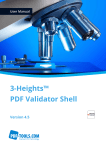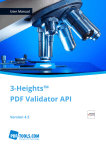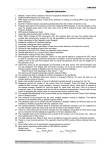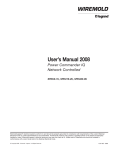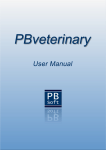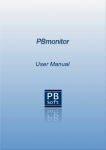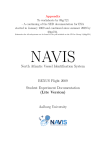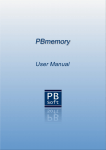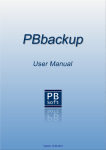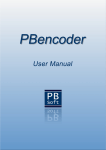Download PBhost - User Manual - PB
Transcript
Version 1.0 / 05.03.2014 / 17:27 Contents 1 Introduction................................................................................................. 1 2 Requirements.............................................................................................. 1 2.1 Hardware ............................................................................................... 1 2.2 Software ................................................................................................ 1 3 Installation................................................................................................... 1 4 PBhost Configuration................................................................................. 2 4.1 Setting: SleepTime ................................................................................ 2 4.2 Setting: SplashImage ............................................................................ 2 4.3 Setting: DisplayGUI ............................................................................... 2 4.4 Setting: StatusBarTime.......................................................................... 3 4.5 Setting: NetworkStatusTime .................................................................. 4 4.6 Setting: InternetAlarm ............................................................................ 4 4.7 Setting: HostAlarm................................................................................. 5 4.8 Setting: SizeAlarm ................................................................................. 6 4.9 Setting: CheckAlarm .............................................................................. 6 4.10 Setting: SizeTolerance......................................................................... 6 4.11 Setting: ReferenceServer1 / ReferenceServer2 .................................. 7 4.12 Setting: LogType ................................................................................. 7 4.13 Setting: StatisticsLog ........................................................................... 7 4.14 Setting: TextApplication ....................................................................... 8 4.15 Setting: CSVApplication....................................................................... 8 4.16 Setting: EmailMessages ...................................................................... 9 4.17 Setting: SMTPHostname ..................................................................... 9 4.18 Setting: SMTPPortnumber................................................................... 9 4.19 Setting: ConnectionType ..................................................................... 9 4.20 Setting: LoginUsername ...................................................................... 9 4.21 Setting: LoginPassword ..................................................................... 10 4.22 Setting: EmailSender ......................................................................... 10 4.23 Setting: EmailReceiver1 .................................................................... 10 4.24 Setting: EmailReceiver2 .................................................................... 10 4.25 Setting: EmailDebugMode ................................................................. 10 5 Host Configuration ................................................................................... 11 5.1 Host URL ............................................................................................. 11 5.2 Page Size ............................................................................................ 11 5.3 Message Status................................................................................... 12 5.4 Host specific E-Mail Addresses ........................................................... 12 6 Starting PBhost......................................................................................... 14 6.1 User Interface ...................................................................................... 14 6.2 Internet Connection Status .................................................................. 15 6.3 Information Display .............................................................................. 15 7 Menu "Application" .................................................................................. 16 7.1 Application Version .............................................................................. 16 7.2 Restart Application .............................................................................. 16 7.3 Exit Application .................................................................................... 16 8 Menu "Configuration" .............................................................................. 17 8.1 PBhost Configuration........................................................................... 17 8.2 Host Configuration ............................................................................... 17 9 Menu "Directories" ................................................................................... 18 9.1 Show Application Directory.................................................................. 18 9.2 Show Log Directory ............................................................................. 18 10 Menu "Processes" .................................................................................. 19 10.1 Start Monitoring ................................................................................. 19 10.2 Stop Monitoring ................................................................................. 19 10.3 Update Network Status...................................................................... 19 10.4 Delete Logfile..................................................................................... 20 10.5 Delete CSV File ................................................................................. 20 11 Menu "Log/Reports"............................................................................... 21 11.1 Show Logfile ...................................................................................... 21 11.2 Show CSV File .................................................................................. 21 12 Menu "Help" ............................................................................................ 22 12.1 User Manual ...................................................................................... 22 12.2 Show Shortcuts ................................................................................. 23 12.3 Send Test-E-Mail ............................................................................... 24 13 Monitoring Hosts .................................................................................... 25 14 Feedback ................................................................................................. 26 PBhost - Host Monitoring Tool - User Manual 1 Introduction If you have a personal website you would like that the visitors have access all the time, but if you have a business, uptime is even more important. If your website can not be accessed, you will lose customers to your competition. PBhost is a small application which can help you monitor the uptime of your websites. With the free version of PBhost you can monitor one website and with the full version many different websites. We hope you will like this application and it will help you to optimize your web presence. 2 Requirements PBhost has very low hard- and software requirements. The following checklist will help you to determine if the hard- and software of your system meets the specific needs of PBhost. 2.1 Hardware Personal computer (PC) with mouse 128 MB of memory (RAM) 10 MB of free hard disk space Screen resolution of 800 x 600 pixel 2.2 Software Operating System: Windows XP or higher 3 Installation The tool PBhost does not have to be installed. Just unpack the archive and start the file "PBhost.exe", or "PBhostFree.exe" if you have the free version. During the startup the application will create new directories and unpack different files. After that, please close the PBhost application so that you can configure the settings in the configuration file. PB-Soft Webentwicklung - Website: www.pb-soft.com Page 1 of 26 PBhost - Host Monitoring Tool - User Manual 4 PBhost Configuration First you have to specify your personal settings in the configuration file. Please open the file "config\PBhost.ini" in your favorite text editor. All the settings will now be explained: 4.1 Setting: SleepTime This setting specifies the pause between the checks of the different hosts which are specified in the file "config\Hosts.txt". If you enter the value 15, the tool checks all host URLs and then waits 15 minutes before repeating the check. After that the tool will wait another 15 minutes and so on. The minimum sleep time is one minute for the full version and 15 minutes for the free version. The default value for this setting is 15. Example: SleepTime = 15 4.2 Setting: SplashImage This setting specifies if you want the splash image to be displayed during the start of the application. You can enter 0 (disabled = not display the image) or 1 (enabled = display the image). The default value for this setting is 1. SplashImage = 1 4.3 Setting: DisplayGUI This setting specifies if you want the application to start with the graphical user interface (GUI) or without it. In both modes the application is logging the monitoring process and also creates a CSV file for the statistics (if this option is enabled). If you choose to run PBhost without the GUI the application runs in the background and you will only see the tray icon: You can always use the shortcuts to manage the application. If you want to see the available shortcuts just press CTRL+SHIFT+S. PB-Soft Webentwicklung - Website: www.pb-soft.com Page 2 of 26 PBhost - Host Monitoring Tool - User Manual The following window will be displayed and list all the shortcuts: There is very little difference between using PBhost with the GUI and without it. The default value for this setting is 1 (enabled = GUI is displayed). Example: DisplayGUI = 1 4.4 Setting: StatusBarTime This setting specifies how long the monitoring results for each host are displayed in the status bar. The status bar looks like in the following image: If you choose the value 2, each result will be displayed for 2 seconds before it will be overwritten by the next new result. This setting is only needed if the GUI is enabled. The default value for this setting is 2. Example: StatusBarTime = 2 PB-Soft Webentwicklung - Website: www.pb-soft.com Page 3 of 26 PBhost - Host Monitoring Tool - User Manual 4.5 Setting: NetworkStatusTime This setting specifies how many times the GUI updates the Internet connection status. That means how many seconds are between two updates. With every update the application checks if the Internet connection is still available. The green light will be displayed if the connection is OK and the red light if no connection is available. The default value for this setting is 60 (60 seconds = 1 minute). Example: NetworkStatusTime = 60 4.6 Setting: InternetAlarm This setting specifies if there is an alarm if no Internet connection is available. If this setting is disabled, there will be no warning sound, popup window or e-mail if the connection to the Internet is lost. PB-Soft Webentwicklung - Website: www.pb-soft.com Page 4 of 26 PBhost - Host Monitoring Tool - User Manual If you have this setting enabled the software will inform you with a popup window and an e-mail, if e-mails are enabled. Because of the importance of this setting the default value is 1 (enabled). Example: InternetAlarm = 1 4.7 Setting: HostAlarm This setting specifies if there is an alarm if a host is not available. If this setting is disabled, there will be no warning sound, popup window or e-mail if the connection to a host from the list "config\Hosts.txt" cannot be established. If you have this setting enabled the software will inform you with a popup window and an e-mail, if e-mails are enabled. Because of the importance of this setting the default value is 1 (enabled). Example: HostAlarm = 1 PB-Soft Webentwicklung - Website: www.pb-soft.com Page 5 of 26 PBhost - Host Monitoring Tool - User Manual 4.8 Setting: SizeAlarm This setting specifies if there is an alarm it the page size difference is outside the specified range. If this setting is disabled, there will be no warning sound, popup window or e-mail if the size of a downloaded page differs from the page size (in bytes) specified in the file "config\Hosts.txt". If you have this setting enabled the software will inform you with a popup window and an e-mail, if e-mails are enabled. Because of the importance of this setting the default value is 1 (enabled). Example: SizeAlarm = 1 4.9 Setting: CheckAlarm This setting specifies if there is a "ping" sound every time the application is checking a host. The default value is set to 1 (enabled). Example: CheckAlarm = 1 4.10 Setting: SizeTolerance This setting specifies how much the size of a downloaded webpage can differ from the specified value in the file "config\Hosts.txt". If you enter 10 it means that the tool will tolerate if the downloaded webpage is as much as 10% smaller or maximum 10% bigger than the specified page size. No error will be occurring as long as the downloaded page is in this range. The default value for this setting is 10 (10% smaller or bigger). Example: SizeTolerance = 10 PB-Soft Webentwicklung - Website: www.pb-soft.com Page 6 of 26 PBhost - Host Monitoring Tool - User Manual 4.11 Setting: ReferenceServer1 / ReferenceServer2 The two specified hosts will be contacted to check if the Internet connection is available or not. These two URLs have to be reliable sources. For that reason the default values for this settings are: http://www.google.com and http://www.yahoo.com. Example: ReferenceServer1 = http://www.google.com 4.12 Setting: LogType This setting specifies the type of logging. The setting 0 specifies that the PBhost tool does not create a logfile at all. If you choose 1, the PBhost tool only logs the errors to the logfile. If you enter 2, then all the information is logged. The default value for this setting is 2 (all information is logged). Example: LogType = 2 4.13 Setting: StatisticsLog This setting specifies if the PBhost tool will write the times needed to download the test pages from each host to a special CSV formatted file. This file later can be used with a spreadsheet application to make a graphic about the download times. You can see an example on the following page: PB-Soft Webentwicklung - Website: www.pb-soft.com Page 7 of 26 PBhost - Host Monitoring Tool - User Manual The default value for this setting is 1 (enabled). Example: StatisticsLog = 1 4.14 Setting: TextApplication This setting specifies the application used to display the logfile. As default the logfile will be displayed with the windows notepad. Example: TextApplication = C:\Windows\Notepad.exe 4.15 Setting: CSVApplication This setting specifies the application used to open the CSV file. This normally has to be a spreadsheet program like Microsoft Excel or something similar. As default the CSV file will displayed with Microsoft Excel. Example: CSVApplication = C:\Programs\...\...\excel.exe PB-Soft Webentwicklung - Website: www.pb-soft.com Page 8 of 26 PBhost - Host Monitoring Tool - User Manual 4.16 Setting: EmailMessages This setting specifies if sending of e-mail messages are enabled. If this setting is enabled, you will receive e-mail messages if there is a problem with a host or if the Internet connection is lost. The default value for this setting is 1 (enabled). Example: EmailMessages = 1 4.17 Setting: SMTPHostname This setting specifies over which mailserver you want to send the emails. You need to enter a hostname like "smtp.example.com" or an IP address like "173.194.37.118". Because the SMTP server is always different there is no default setting available. Example: SMTPHostname = mail.mydomain.com 4.18 Setting: SMTPPortnumber This setting specifies the port of the mail server which is configured to connect with your mail client for sending e-mails. The port 587 is normally used for STARTTLS connections and port 465 is used for SSL connections. This port can be different, depending on the e-mail provider. Example: SMTPPortnumber = 587 4.19 Setting: ConnectionType This setting specifies the type of connection to the mailserver. You can choose the option 1 for SSL or the option 2 for STARTTSL. This setting depends on the options of your mailserver. If you are not sure which one to choose, try the first and then the second one. Example: ConnectionType = 2 4.20 Setting: LoginUsername This setting is necessary for your SMTP authorization. Because the username is always different there is no default setting available. Example: LoginUsername = [email protected] PB-Soft Webentwicklung - Website: www.pb-soft.com Page 9 of 26 PBhost - Host Monitoring Tool - User Manual 4.21 Setting: LoginPassword This setting is necessary for your SMTP authorization. You have to enter the password here. Because the password is (hopefully) always different there is no default setting available. Example: LoginPassword = d93jY89fyU4jHGg98 4.22 Setting: EmailSender This setting specifies the e-mail address of the e-mail sender. The sender in this case is the PBhost tool but you can enter a sender address like [email protected]. Because the sender address is always different there is no default setting available. Example: EmailSender = [email protected] 4.23 Setting: EmailReceiver1 This setting specifies the e-mail address of the receiver of the notification e-mails, in this case the user of PBhost. All the test emails will be sent to the e-mail receiver 1. Because the address is always different there is no default setting available. Example: EmailReceiver1 = [email protected] 4.24 Setting: EmailReceiver2 This setting specifies all the other e-mail addresses which need to get the problem reports. That could be the boss, the support team, the webhosting company and the webmaster. No test e-mails will be sent to those receivers. If you have more than one receiver you should use comas to separate them, like in the following example. Because the addresses are always different there is no default setting available. Example: EmailReceiver2 = [email protected], [email protected], [email protected] 4.25 Setting: EmailDebugMode This setting enables the debug mode for sending e-mails. If the application sends an e-mail, a debug screen is displayed and a logfile "log\Email-Log.txt" of the sending process will be created. Example: EmailDebugMode = 1 PB-Soft Webentwicklung - Website: www.pb-soft.com Page 10 of 26 PBhost - Host Monitoring Tool - User Manual 5 Host Configuration The host list specifies what hosts have to be monitored and some other important data about those hosts. The better you specify this data the better the monitoring process will work. If you have the free version you can only enter one line (or in other words you can only monitor one host). If you need more please upgrade to the full version! Please open the host list file "config\Hosts.txt" in your favorite text editor. Each line in this file specifies a monitoring target. You can enter all the necessary information for one host in four easy steps. 5.1 Host URL Please enter first the URL of your host. This entry is mandatory. That could be something like the following examples: http://www.mydomain.com http://example.com http://www.tonysdommain.biz/infos/productx.html 5.2 Page Size Please enter a space character after the URL. After the space you have to enter the page size in bytes. If you don’t know the page size, just enter 100 (or something else). After the first run, the logfile will show you the correct number and you can edit this file and enter the new page size. This page size is needed because if the server later sends a webpage which contains only an error message, the PBhost tool will check that. If PBhost see that there is a difference in the size between the size of the normal webpage and the size of the error page it will inform you. This entry is mandatory. Now the first line looks something like this: http://www.mydomain.com 100 PB-Soft Webentwicklung - Website: www.pb-soft.com Page 11 of 26 PBhost - Host Monitoring Tool - User Manual 5.3 Message Status After the page size you have to enter again at least one space and after that you can enter the "Message Status". This can be 0 or 1. If you enter 0 the PBhost tool will not inform you more about this URL but he will continue to log the information about this host – no more sounds, popup windows or e-mails. If you choose the setting 1, all the messages about this host will be displayed to you. You can change those settings while the tool is working. Just press the shortcut CTRL + ALT + H to display the host list. Now you can change some settings and save them. The PBhost application will check those settings before it checks the hosts again. Normally you enter 1 because you have to be informed when there are problems. This entry is mandatory. Now the first line looks something like this: http://www.mydomain.com 100 1 5.4 Host specific E-Mail Addresses Please enter another space character after the enable/disable message value. Now you can enter a host specific e-mail address. Only problems caused by this host will be reported to this e-mail address. This entry is not mandatory. You don’t need to enter an email address. Now the complete line looks something like this: http://www.mydomain.com 100 1 [email protected] A real example is the following: http://www.google.com 12288 1 [email protected] Please be sure that between the different information you entered at least one blank space character! If you have a list with different hosts and you would like to disable or pause the monitoring for one of them you can disable that line. You only have to put a semicolon as the first character on this line like in the following example: ; http://www.google.com 12288 1 [email protected] A complete host list would be look like on the following image: PB-Soft Webentwicklung - Website: www.pb-soft.com Page 12 of 26 PBhost - Host Monitoring Tool - User Manual Please save all the changes made to the host list and you are ready to use the PBhost application. Please remember the tool will only stay as a tray icon if you have disabled the GUI but you can always press CTRL + ALT + S to display all the available shortcuts. PB-Soft Webentwicklung - Website: www.pb-soft.com Page 13 of 26 PBhost - Host Monitoring Tool - User Manual 6 Starting PBhost 6.1 User Interface To start PBhost just double-click on the file "PBhost.exe" or, if you have the free version "PBhost_free.exe". First you will see the splash screen during the starting process: After the splash screen the GUI will be displayed (only if you did not disable the GUI in the configuration file): You can access all the functions of the PBhost application via the different menus. There is also a tray menu with exactly the same functions which you can use if you have decided to disable the graphical user interface (GUI). PB-Soft Webentwicklung - Website: www.pb-soft.com Page 14 of 26 PBhost - Host Monitoring Tool - User Manual 6.2 Internet Connection Status The GUI has three important areas. The first one is the Internet connection indicator which shows the status of the actual Internet connection. If the light is green everything is OK and the connection to the Internet is working. If the light is red no Internet connection is available. You can specify the automatic update interval in the configuration file (Setting: NetworkStatusTime). If you don’t want to wait for the scheduled update, just press with your mouse on the light. The update will be made immediately and the actualized status will be displayed. 6.3 Information Display The first information display shows you the status of the monitoring process: The second information displays the actual host being monitored: The second information display shows also the time remaining until the next check is done: PB-Soft Webentwicklung - Website: www.pb-soft.com Page 15 of 26 PBhost - Host Monitoring Tool - User Manual 7 Menu "Application" 7.1 Application Version This menu item will display a window with information about the PBhost application: 7.2 Restart Application This menu item will restart the PBhost tool and all changes made to the configuration file will be reloaded. This is necessary if you want to apply the configuration changes now. 7.3 Exit Application This menu item will close the application. A window will ask you first if you really want to close the PBhost tool. PB-Soft Webentwicklung - Website: www.pb-soft.com Page 16 of 26 PBhost - Host Monitoring Tool - User Manual 8 Menu "Configuration" 8.1 PBhost Configuration This menu item opens the actual PBhost configuration file in the text editor you have specified in the configuration file. You can modify the configuration file while PBhost is running but the changes will only have effect after a restart of the application. All the settings in the configuration file are commented and should be easy to understand: 8.2 Host Configuration This menu item opens the actual host list in the text editor you have specified in the configuration file. You can modify the host list while PBhost is running. The best time is between two checks. If PBhost later checks the hosts again it will do it with the updated host list. PB-Soft Webentwicklung - Website: www.pb-soft.com Page 17 of 26 PBhost - Host Monitoring Tool - User Manual 9 Menu "Directories" 9.1 Show Application Directory This menu item will open the application directory with the windows explorer. 9.2 Show Log Directory This menu item will open the log directory with the windows explorer. PB-Soft Webentwicklung - Website: www.pb-soft.com Page 18 of 26 PBhost - Host Monitoring Tool - User Manual 10 Menu "Processes" 10.1 Start Monitoring This menu item will start the monitoring process. You can see the message "Process running …" in the first display: 10.2 Stop Monitoring This menu item will stop the monitoring process. You can see the message "Process halted" in the first display: 10.3 Update Network Status This menu item will update the network status and the indicator will show a green light if the connection is OK. If the connection is broken, a red light will be displayed: PB-Soft Webentwicklung - Website: www.pb-soft.com Page 19 of 26 PBhost - Host Monitoring Tool - User Manual 10.4 Delete Logfile This menu item will delete the logfile (if there is any). The PBhost application will create a new one if the monitoring process is started. 10.5 Delete CSV File This menu item will delete the CSV file (if there is any). The PBhost application will create a new one if the monitoring process is started. PB-Soft Webentwicklung - Website: www.pb-soft.com Page 20 of 26 PBhost - Host Monitoring Tool - User Manual 11 Menu "Log/Reports" 11.1 Show Logfile This menu item will open the logfile in the text editor you have specified in the configuration file (Setting: TextApplication): 11.2 Show CSV File This menu item will open the CSV file in the application you have specified in the configuration file (Setting: CSVApplication): PB-Soft Webentwicklung - Website: www.pb-soft.com Page 21 of 26 PBhost - Host Monitoring Tool - User Manual 12 Menu "Help" 12.1 User Manual This menu item will open the user manual of PBhost: PB-Soft Webentwicklung - Website: www.pb-soft.com Page 22 of 26 PBhost - Host Monitoring Tool - User Manual 12.2 Show Shortcuts This menu item will show the shortcut window. All the shortcuts are working with the GUI enabled or disabled. PB-Soft Webentwicklung - Website: www.pb-soft.com Page 23 of 26 PBhost - Host Monitoring Tool - User Manual 12.3 Send Test-E-Mail This menu item will send a test e-mail to the e-mail recipient 1. A window will display the uses mail command for debug purposes: The sending process is displayed in a terminal window: PB-Soft Webentwicklung - Website: www.pb-soft.com Page 24 of 26 PBhost - Host Monitoring Tool - User Manual 13 Monitoring Hosts If you want to monitor some hosts, you have to be sure, that you have your hosts specified in the host configuration file (to open the file you can choose "Host Configuration" from the menu "Configuration"). Then you can start the monitoring process by selecting "Start Monitoring" from the menu "Processes". The process will start and you will see the progress: The display will show you the monitoring mode (Process running ...) and also the actual host monitored (www.pb-soft.com). The result for each host is displayed in the status bar. The following information is displayed: Host number (7) Date (05.03.2014) Time (15.30.01) Host status (H: OK) Loading time in milliseconds (2813 ms) Page size in bytes (5554 b) Size difference in percent (0 %) Internet status (I: OK) Hostname (www.pb-soft.com) During the monitoring process a logfile and also a CSV file will be generated. You can open the logfile by choosing "Show Logfile" from the menu "Log/Reports". PB-Soft Webentwicklung - Website: www.pb-soft.com Page 25 of 26 PBhost - Host Monitoring Tool - User Manual 14 Feedback We always like feedback from you so that we can improve / enhance our products. We don’t want only positive feedback; we also like constructive criticism so we can change for the better. If you think there is something missing in this manual, please contact our support and we will add it in the next release! Our website: http://www.pb-soft.com Thank you for your attention and for using our software! Patrick Biegel PB-Soft Webentwicklung - Website: www.pb-soft.com Page 26 of 26