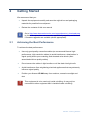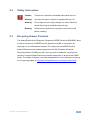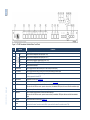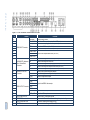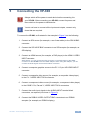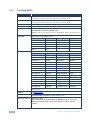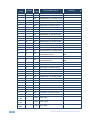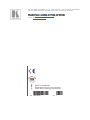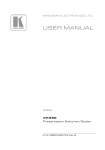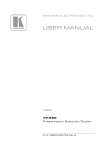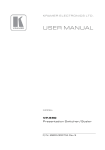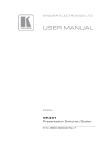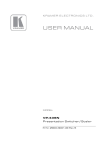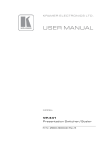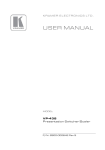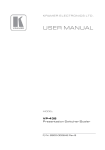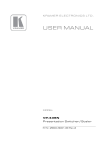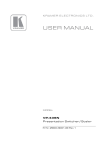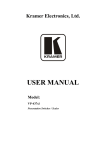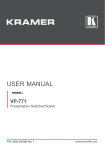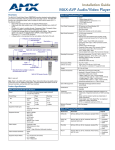Download USER MANUAL
Transcript
K R A ME R E LE CT R O N IC S L TD . USER MANUAL MODEL: VP-690 Presentation Switcher/Scaler P/N: 2900-000704 Rev 7 Contents 1 Introduction 1 2 2.1 2.2 2.3 3 3.1 Getting Started Achieving the Best Performance Safety Instructions Recycling Kramer Products Overview Defining the VP-690 Presentation Switcher/Scaler 2 2 3 3 4 5 4 Installing in a Rack 8 5 Connecting the VP-690 6 6.1 6.2 6.3 6.4 6.5 Controlling the VP-690 Controlling via the Front Panel Buttons Using the OSD Menu Connecting to the VP-690 via RS-232 Controlling via the ETHERNET Controlling via the Infrared Remote Control Transmitter 11 11 11 15 15 16 7 7.1 8 Technical Specifications Input Resolutions RS-232 Communication Protocol 17 18 19 9 Figures Figure 1: VP-690 Presentation Switcher/Scaler Front Panel Figure 2: VP-690 Presentation Switcher/Scaler Rear Panel Figure 3: Connecting the VP-690 Presentation Switcher/Scaler Figure 6: Infrared Remote Control Transmitter 6 7 10 16 VP-690 – Contents i 1 Introduction Welcome to Kramer Electronics! Since 1981, Kramer Electronics has been providing a world of unique, creative, and affordable solutions to the vast range of problems that confront video, audio, presentation, and broadcasting professionals on a daily basis. In recent years, we have redesigned and upgraded most of our line, making the best even better! Our 1,000-plus different models now appear in 11 groups that are clearly defined by function: GROUP 1: Distribution Amplifiers; GROUP 2: Switchers and Routers; GROUP 3: Control Systems; GROUP 4: Format/Standards Converters; GROUP 5: Range Extenders and Repeaters; GROUP 6: Specialty AV Products; GROUP 7: Scan Converters and Scalers; GROUP 8: Cables and Connectors; GROUP 9: Room Connectivity; GROUP 10: Accessories and Rack Adapters and GROUP 11: Sierra Video Products. Congratulations on purchasing your Kramer VP-690 Presentation Switcher/Scaler. This product, which incorporates HDMI™ technology, is ideal for: Projection systems in conference rooms, boardrooms, hotels and churches Home theater up-scaling VP-690 – Introduction 1 2 Getting Started We recommend that you: Unpack the equipment carefully and save the original box and packaging materials for possible future shipment i 2.1 Review the contents of this user manual Go to http://www.kramerelectronics.com/support/product_downloads.asp to check for up-to-date user manuals, application programs, and to check if firmware upgrades are available (where appropriate). Achieving the Best Performance To achieve the best performance: Use only good quality connection cables (we recommend Kramer highperformance, high-resolution cables) to avoid interference, deterioration in signal quality due to poor matching, and elevated noise levels (often associated with low quality cables) Do not secure the cables in tight bundles or roll the slack into tight coils Avoid interference from neighboring electrical appliances that may adversely influence signal quality Position your Kramer VP-690 away from moisture, excessive sunlight and dust ! 2 This equipment is to be used only inside a building. It may only be connected to other equipment that is installed inside a building. VP-690 - Getting Started 2.2 Safety Instructions ! 2.3 Caution: There are no operator serviceable parts inside the unit Warning: Use only the power cord that is supplied with the unit Warning: Do not open the unit. High voltages can cause electrical shock! Servicing by qualified personnel only Warning: Disconnect the power and unplug the unit from the wall before installing Recycling Kramer Products The Waste Electrical and Electronic Equipment (WEEE) Directive 2002/96/EC aims to reduce the amount of WEEE sent for disposal to landfill or incineration by requiring it to be collected and recycled. To comply with the WEEE Directive, Kramer Electronics has made arrangements with the European Advanced Recycling Network (EARN) and will cover any costs of treatment, recycling and recovery of waste Kramer Electronics branded equipment on arrival at the EARN facility. For details of Kramer’s recycling arrangements in your particular country go to our recycling pages at http://www.kramerelectronics.com/support/recycling/. VP-690 – Getting Started 3 3 Overview The Kramer VP-690 is a high quality presentation switcher and scaler. It accepts one of nine inputs: one SD/HD/3G HD-SDI signal, two HDMI signals, two computer graphics signals on 15-pin HD connectors, two composite video signals on RCA connectors and two component video (also known as Y, Pb, Pr, Y, Cb, Cr and YUV; compatible with both SD and HD component ) signals on RCA connectors. It scales the video, embeds the audio, and outputs the signal to the HDMI output as well as to a computer graphics output and an RGBHV video output together with a digital audio output and an analog stereo audio output. The VP-690 is HDTV compatible and the resolution can be up- or down-scaled as follows: 480i, 480p, 576i, 576p, 720p, 1080i, 1080p, WXGA, WSXGA, WUXGA, NATIVE, VGA, SVGA, XGA, SXGA UXGA, 1280x800, WXGA+, 1600x900, 2048x1080@50 and 2048x1080@60 The VP-690 Presentation Switcher/Scaler: Has a video bandwidth of up to 2.97Gbps Is SMPTE 259M, 292M and 424M compliant Is HDCP Compliant - The HDCP (High Definition Content Protection) license agreement allows copy-protected data on the HDMI input to pass only to the HDMI output Has analog audio inputs which include volume control, and digital (S/PDIF) and analog stereo audio outputs Automatically detects and selects the audio source for the HDMI input. Default selection is HDMI – if this is not present, then the machine uses the audio from the analog input Comes with an On-Screen Display (OSD) for easy setup and adjustment, accessible via the IR remote control and via the front-panel buttons 4 Has a non-volatile memory that retains the last settings used Supports firmware upgrade via RS-232 VP-690 - Overview Control your VP-690: Directly, via the front panel push buttons By RS-232 serial commands transmitted by a touch screen system, PC, or other serial controller Remotely, from the infrared remote control transmitter Via the Ethernet The VP-690 is housed in a 19” 1U rack mountable enclosure, with rack “ears” included, and is fed from a 100-240V AC universal switching power supply. 3.1 Defining the VP-690 Presentation Switcher/Scaler This section defines the VP-690. VP-690 – Overview 5 6 Figure 1: VP-690 Presentation Switcher/Scaler Front Panel # 1 Function Receives signals from the remote control transmitter CV Press to select the composite video input (from 1 to 2) COMPONENT Press to select the component video input (from 1 to 2) PC Press to select the computer graphics input (from 1 to 2) HDMI Press to select the HDMI input (from 1 to 2) 6 SDI Press to select the SDI input 7 BLANK Button Press to toggle between a blank screen (blue or black screen) and the display 8 MUTE Button Press to toggle between muting (blocking out the sound) and enabling the audio output 9 FREEZE Button Press to freeze/unfreeze the output video image Can be programmed to follow MUTE 10 MENU Button Displays the OSD menu (see Section 6.2) 11 ENTER Button Press to accept changes and change the SETUP parameters (see Section 6.2) 12 - Button Press to decrease numerical values or select from several definitions When not within the OSD menu mode, press to reduce volume (for embedded HDMI inputs, this does not affect the embedded output) 13 Button Press to move up the menu list values (see Section 6.2) 14 + Button Press to increase numerical values or select from several definitions When not within the OSD menu mode, press to increase volume (for embedded HDMI inputs, this does not affect the embedded output) 15 Button Press to move down the menu list (see Section 6.2) 16 RESET TO XGA/720p Button Press to reset the video resolution to XGA or 720p Press and hold for about 2 seconds to reset to XGA; or press and hold for about 5 seconds to reset to 720p 17 PANEL LOCK Button Press and hold (for about 2 seconds) to lock/unlock the front panel buttons 3 4 5 INPUT SELECTOR Buttons 2 Feature IR Receiver VP-690 – Overview VP-690 – Overview Figure 2: VP-690 Presentation Switcher/Scaler Rear Panel # 18 19 20 21 22 23 24 25 26 27 28 29 30 31 32 33 34 35 36 Feature VIDEO INPUT Connectors AUDIO INPUTS Unbalanced Stereo Terminal Block Connectors AUDIO OUTPUTS RCA Connectors VIDEO OUTPUT Connectors 37 7 38 39 40 41 RS-232 9-pin D-sub Port ETHERNET Connector Power Connector with Fuse POWER Switch Function SDI IN BNC SDI LOOP BNC PC 15-pin HD HDMI CV RCA COMP PR RCA COMP PB RCA COMP Y RCA HDMI SDI PC CV COMP L R S/PDIF H BNC V BNC R BNC G BNC B BNC HDMI Connect to the SDI source Connect to an SDI acceptor (loop output for the SDI input) Connect to the computer graphics source (from 1 to 2) Connect to the HDMI source (from 1 to 2) Connect to the composite video source (from 1 to 2) PC 15-pin HD Connect to a VGA acceptor Connect to the PC or the remote controller Connects to the PC or other Serial Controller through computer networking AC connector, enabling power supply to the unit Illuminated switch for turning the unit ON or OFF Connect to the component video source (from 1 to 2) Connect to the analog audio HDMI source (from 1 to 2) Connect to the analog audio SDI source Connect to the analog audio computer graphics source (from 1 to 2) Connect to the analog audio composite video source (from 1 to 2) Connect to the analog audio component video source (from 1 to 2) Connect to the left stereo analog audio acceptor Connect to the right stereo analog audio acceptor Connect to a digital audio acceptor Connect to the RGBHV video acceptor Connect to the HDMI acceptor 4 Installing in a Rack This section provides instructions for rack mounting the unit. 8 VP-690 - Installing in a Rack 5 Connecting the VP-690 ! i Always switch off the power to each device before connecting it to your VP-690. After connecting your VP-690, connect its power and then switch on the power to each device. You do not have to connect all the inputs and outputs, connect only those that are required. To connect the VP-690, as illustrated in the example in Figure 3, do the following: 1. Connect an SDI source (for example, a non-linear editor) to the SDI IN BNC connector. 2. Connect the SDI LOOP BNC connector to an SDI acceptor (for example, an SDI display). 3. Connect an HDMI source (for example, a DVD player) to the HDMI 1 VIDEO INPUT connector. Alternatively, you can connect the DVI connector on the DVD player to the HDMI connector on the VP-690 via a DVI-HDMI adapter. When using this adapter, you can connect the audio signal via the terminal block connector 4. Connect a computer graphics source to the PC 1 15-pin HD VIDEO INPUT connector. 5. Connect a composite video source (for example, a composite video player) to the CV 1 VIDEO INPUT RCA connector. 6. Connect a component video source (for example, a component video player) to the COMP 1 PR, PB and Y, VIDEO INPUT RCA connectors. 7. Connect the audio input signals to the AUDIO INPUT terminal block connectors, as required (not shown in Figure 3). 8. Connect the RGBHV VIDEO OUTPUT BNC connectors to an RGBHV acceptor (for example, an RGBHV display). VP-690 - Connecting the VP-690 9 9. Connect the HDMI VIDEO OUTPUT connector to an HDMI acceptor (for example, a plasma display). 10. Connect the VGA VIDEO OUTPUT 15-pin HD connector to a VGA acceptor (for example, a projector). 11. Connect the audio output signals to the AUDIO OUTPUTS stereo analog audio acceptor and/or the digital audio acceptor, as required (not shown in Figure 3). 12. Connect the power cord (not shown in Figure 3). 13. If required, connect: A PC via RS-232, see Section 6.3 The ETHERNET port, see Section 6.4 Figure 3: Connecting the VP-690 Presentation Switcher/Scaler 10 VP-690 - Connecting the VP-690 6 Controlling the VP-690 The VP-690 can be controlled via: The front panel buttons (see Section 6.1) The OSD menu (see Section 6.2) RS-232 serial commands transmitted by a touch screen system, PC, or other serial controller (see Section 6.3) 6.1 The ETHERNET (see Section 6.4) The infrared remote control transmitter (see Section 6.5) Controlling via the Front Panel Buttons The VP-690 includes the following front panel buttons: Input selector buttons for selecting the required input: CV (1 and 2), COMPONENT (1 and 2), PC (1 and 2), HDMI (1 and 2), or SDI 6.2 BLANK, MUTE and FREEZE buttons MENU, ENTER, and arrow buttons (up, down, left and right) RESET TO XGA/720p and PANEL LOCK buttons Using the OSD Menu The control buttons let you control the VP-690 via the OSD menu. Press the: MENU button to enter the menu The default timeout is set to 10 seconds ENTER button to accept changes and to change the menu settings Arrow buttons to move through the OSD menu, which is displayed on the video output On the OSD menu, select EXIT to exit the menu. VP-690 - Controlling the VP-690 11 6.2.1 The MAIN MENU Mode CONTRAST Function Set the contrast The range and default values vary according to the input signal BRIGHTNESS Set the brightness The range and default values vary according to the input signal FINETUNE (see Section 6.2.2) COLOR Set the red, green and blue shades SIZE Select the size of the display: FULL, OVERSCAN, UNDER1, UNDER2, LETTER BOX, PANSCAN (default, FULL) UNDER1 refers to an underscan of 6% and UNDER2 refers to an underscan of 9% SOURCE OUTPUT Select the source (default VGA): Source input Appears as: Source input Appears as: CV 1 CVBS1 VGA 2 PC 2 CV 2 CVBS2 HDMI 1 HDMI 1 COMP 1 YPBPR 1 HDMI 2 HDMI 2 COMP 2 YPBPR 2 SDI SDI VGA 1 PC 1 Select the output resolution from the menu (default NATIVE): Output resolution: Appears as: Output resolution: Appears as: NATIVE 1080p @50Hz 1080P50 640x480 VGA 1366x768 WXGA 800x600 SVGA 1680x1050 WSXGA 1024x768 XGA 1920x1200 WUXGA 1280x1024 SXGA 1280x800 1280x800 1600x1200 UXGA 1440x900 WXGA+ 480i 480I 1400x1050 SXGA+ 480p 480P 1600x900 1600x900 720p @50Hz 720P60 2048x1080@50 2K50 1080i @60Hz 1080I60 2048x1080@60 2K60 1080p @60Hz 1080P60 [email protected] 480I59 576i 576I [email protected] Hz 480P59 576p 576P [email protected] 720P59 720p @50Hz 720P50 [email protected] 1080I59 1080i @50Hz 1080I50 [email protected] 1080P59 Select “NATIVE” to select the output resolution from the EDID of the connected HDMI monitor AUDIO See Section 6.2.3 OSD Set the OSD parameters: H POSITION, V POSITION, TIMER, BACKGROUND and DISPLAY (see Section 6.2.4) HDCP ON INPUT Set to ON or OFF. HDCP support can be enabled (ON) or disabled (OFF) for each of the HDMI inputs, allowing the source to transmit a non-HDCP signal if required 12 VP-690 - Controlling the VP-690 Mode HDCP ON OUTPUT Function Select Follow Input or Follow Output to define whether the HDCP will follow the input or the output When Follow Input is selected, the scaler changes its HDCP output setting (for the HDMI output) according to the HDCP of the input. This option is recommended when the HDMI scaler output is connected to a splitter/switcher When Follow Output is selected, the scaler matches its HDCP output to the HDCP setting of the HDMI acceptor to which it is connected. FACTORY RESET Resets to the default parameters INFORMATION Displays the source, the input resolution, the output resolution and the software version and the H/W version If you cannot see the display after factory reset, use the front panel Res. button to set the correct resolution: press continuously for 2 seconds to reset to XGA, or continuously for 5 seconds to reset to 720p AUTO SYNC OFF Turn the auto sync ON/OFF. When ON, a short period after not detecting a valid video signal on the selected input, the unit will disable the H and V syncs on the analog outputs until a valid input is again detected EXIT 6.2.2 Select to exit the menu The FINETUNE Menu Input Signal CV, COMPONENT Parameter Function HUE Set the color hue SATURATION Set the color saturation SHARPNESS Set the sharpness of the picture NOISE REDUCTION Select the noise reduction: OFF, HI, LOW and MID (middle) VGA COLOR FILTER Set to ON to enable color filtering PHASE Set the clock phase CLOCK Set the clock frequency H-POSITION Set the horizontal position of the picture V-POSITION Set the vertical position of the picture AUTO TUNE When set to ON, auto adjusts the image (centers it correctly on the screen) every time the input is switched to VGA or when the input resolution changes COLOR FILTER Set to ON to enable color filtering SDI COLOR FILTER Set to ON to enable color filtering HDMI COLOR FILTER Set to ON to enable color filtering DROP LINES Set it to ON to eliminate the green line (default is OFF) With some sources (mostly Apple devices) a green line sometimes appears at the bottom of the display. By factory default this option is set to OFF. i COLOR FILTER may improve the output image for certain graphic cards where color fringing is seen. VP-690 - Controlling the VP-690 13 6.2.3 The AUDIO Menu Parameter OUTPUT VOLUME Function Set the output volume (from 0 to 100) INPUT VOLUME Set the input volume (from 0 to 100) Not applicable for embedded HDMI and SDI audio inputs Not applicable for embedded HDMI and SDI audio inputs DELAY Select the audio delay time: OFF, 40ms, 110ms and 150ms SOUND Select the sound options: ON, MUTE MUTE FOLLOWS Select the action that will be followed by mute: INDEPENDENT - the audio muting is independent of the FREEZE and BLANK functions FREEZE BLANK FREEZE/BLANK - when you FREEZE or BLANK the video, the audio will be muted (the MUTE function follows the FREEZE and the BLANK functions) SDI AUDIO IN The SDI INPUT accepts up to four groups each including one stereo channel (two channels per group). Select: ANALOG - the analog audio input is selected AUTOMATIC - the GROUP 1 channels are automatically selected. If an SDI audio input is not detected, the analog audio input is automatically selected GROUP 1 - the GROUP 1 channels are selected GROUP 2 - the GROUP 2 channels are selected GROUP 3 - the GROUP 3 channels are selected GROUP 4 - the GROUP 4 channels are selected HDMI AUDIO IN Select: AUTOMATIC - the embedded audio on the HDMI input is selected for an HDMI signal, or the analog audio input is selected if the input is not HDMI (for example, for a DVI input signal) EMBEDDED - the embedded audio in the HDMI signal is selected ANALOG - the analog audio input is selected i 6.2.4 HDMI AUDIO IN is enabled only when one of the HDMI inputs is selected. The OSD Menu Parameter H POSITION Function Set the horizontal position of the OSD (from 0 to 100) V POSITION Set the vertical position of the OSD (from 0 to 100) TIMER Set the timeout period in seconds (from 5 to 100) BACKGROUND Set the OSD background between 0 (solid black) and 8 (transparent) DISPLAY 14 Select the information shown on the screen during operation: ON - the information is shown permanently OFF - the information is not shown INFO - the information is shown for a few seconds VP-690 - Controlling the VP-690 6.3 Connecting to the VP-690 via RS-232 You can connect to the VP-690 via an RS-232 connection using, for example, a PC. Note that a null-modem adapter/connection is not required. To connect to the VP-690 via RS-232, connect the RS-232 9-pin D-sub rear panel port on the VP-690 unit via a 9-wire straight cable (only pin 2 to pin 2, pin 3 to pin 3, and pin 5 to pin 5 need to be connected) to the RS-232 9-pin D-sub port on your PC. 6.4 Controlling via the ETHERNET To connect and configure the Ethernet port of the VP-690, refer to the ETHERNET Configuration (Lantronix) GUIDE on our Web site: http://www.kramerelectronics.com/support/product_downloads.asp VP-690 - Controlling the VP-690 15 6.5 Controlling via the Infrared Remote Control Transmitter Keys SIZE POWER CV1 CV2 COMP1 COMP2 PC1 PC2 HDMI1 HDMI2 INFO SDI NATIVE MENU SIZE Set the size of the image displayed POWER Toggle the power save mode ON or OFF CV1 Select the composite video 1 input CV2 Select the composite video 2 input COMP1 Select the component video 1 input COMP2 Select the component video 2 input PC1 Select the UXGA 1 input PC2 Select the UXGA 2 input HDMI1 Select the HDMI1 input HDMI2 Select the HDMI2 input SDI Select the SDI input XGA Reset Reset the resolution to XGA 720p Reset Reset the resolution to 720p INFO Displays the selected input, the input and output resolutions and the firmware versions on the OSD NATIVE Select the output resolution via the EDID of the connected HDMI monitor EXIT FREEZE BLANK Function MUTE Four navigation keys When not in the OSD, the left and right arrows also control the output volume For embedded HDMI inputs, this does not affect the embedded output OK Press to accept changes MENU Enter the OSD menu EXIT EXIT the menu FREEZE Freeze/unfreeze the output video image BLANK Toggle between a blank screen (blue or black screen) and the display MUTE Toggle between muting (blocking out the sound) and enabling the audio output LR-34 Figure 4: Infrared Remote Control Transmitter 16 VP-690 - Controlling the VP-690 7 Technical Specifications INPUTS: 1 3G HD-SDI on a BNC connector 2 HDMI connectors (HDMI, HDCP version 1.1) 2 VGA on a 15-pin HD connector 2 composite video on RCA connectors 2 component video each on 3 RCA connectors 2 HDMI, 2 PC, 2 COMP, 1 CV 1SDI unbalanced stereo audio on terminal block connectors OUTPUTS: 1 3G HD-SDI loop on a BNC connector 1 RGBHV on 5 BNC connectors 1 HDMI connector (HDMI, HDCP version 1.1) 1 VGA (RGBHV) on a 15-pin HD connector 1 S/PDIF on an RCA connector 1 analog stereo audio on 2 RCA connectors OUTPUT COLORSPACE: RGB MAX. OUTPUT LEVEL: VIDEO: 0.7Vpp AUDIO: 3.4Vpp @1kHz BANDWIDTH (-3dB): VIDEO: UXGA AUDIO: 22.5kHz OUTPUT RESOLUTIONS: VGA, SVGA, XGA, SXGA, UXGA, 480i, 480p, 720p60, 1080i60, 1080p60, 576i, 576p, 720p50, 1080i50, 1080p50, WXGA, WSXGA, WUXGA, 1280x800, WXGA+, SXGA+, 1600x900, 2048x1080@50, 2048x1080@60, 480i59, 480p59, 720p59, 1080i59, 1080p59 AUDIO: 87.8dB @1kHz, “A” weighting S/N RATIO: CROSSTALK (all hostile): VIDEO: -54dB CONTROLS Input selector buttons: CV1, CV2, component 1, component 2, PC 1, PC 2, HDMI 1, HDMI 2, SDI. Blank, mute, freeze, reset to XGA/720p, panel lock. Menu functions: menu, enter, menu arrows. RS-232, Ethernet, IR AUDIO: -70dB @20kHz COUPLING VIDEO: DC AUDIO THD + NOISE: 0.015% @1kHz, “A” weighting AUDIO 2nd HARMONIC: 0.01% @1kHz POWER CONSUMPTION: 100-240V AC, 29VA max. OPERATING TEMPERATURE: 0° to +40°C (32° to 104°F) STORAGE TEMPERATURE: -40° to +70°C (-40° to 158°F) HUMIDITY: 10% to 90%, RHL non-condensing DIMENSIONS: 19-inch (W), 7-inch (D) 1U (H) rack mountable WEIGHT: 2.7kg (6lbs) approx. ACCESSORIES: Power cord, rack ears, IR remote control transmitter AUDIO: AC Specifications are subject to change without notice at http://www.kramerelectronics.com VP-690 - Technical Specifications 17 7.1 18 Input Resolutions Resolution/Refresh Rate 480I/576I(NTSC/PAL) CV Yes Component Yes No PC SDI Yes HDMI Yes 480P/576P No Yes No No Yes 720P@(60/50) No Yes No Yes Yes 1080I@(60/50) No Yes No Yes Yes 1080P@(60/50) No Yes No Yes Yes 1080P@(24/25/30) No Yes No Yes Yes 1080psF @(24/25/30) No No No Yes No 480P/576P-RGB No No Yes No Yes 720P@(60/50)-RGB No No Yes No Yes 1080I@(60/50)-RGB No No No No Yes 1080P@(60/50)-RGB No No Yes No Yes 1080P@(24/25/30)-RGB No No No No Yes VGA@(60/67/72/75/85) No No Yes No Yes SVGA@(56/60/72/75) No No Yes No Yes XGA@(60/70/75) No No Yes No Yes SXGA@(60/75) No No Yes No Yes 1280X960 No No Yes No Yes 1600X900@60 No No Yes No Yes UXGA@60 (1600X1200) No No Yes No Yes WXGA@60 (1280x800) No No Yes No Yes WXGA+@60 (1440x900) No No Yes No Yes WXGA@60 (1366x768) No No Yes No Yes SXGA+@60 (1400x1050) No No Yes No Yes WSXGA@60 (1680x1050) No No Yes No Yes WUXGA@60 (1920x1200) No No Yes No Yes 2K@50 (2048X1080) No No Yes No Yes 2K@60 (2048X1080) No No Yes No Yes VP-690 - Technical Specifications 8 RS-232 Communication Protocol The following is the COM port setting: Baud Rate: 9600bps Parity: None Data Bits: 8bits Stop Bits: 1bit Set CTS Mode: Off Set XON/XOFF: Off Symbol Character Symbols Definitions Meaning Space [CR] Carriage Return, ASCII code 0x0D [LF] or > Line Feed, ASCII code 0x0A Set and Get Command Set Command: Type in : YControl_TypeFunctionParamCR Reply: ZControl_TypeFunctionParamCRDone>CR Get Command: Type in : YControl_TypeFunctionCR Reply: ZControl_TypeFunctionParamCR Example: Example 1: set brightness value as 32 Send: Y11632[CR] Reply: Z11632[CR][LF] Example 2: get current output resolution. (2 = SVGA) Send: Y421[CR] Reply: Z4212[CR][LF] VP-690 - RS-232 Communication Protocol 19 20 Control Type 0 0 Param Function Description (for Set) N/A SIZE button on remote control 0 1 N/A POWER button on remote control 0 2 N/A FREEZE button on remote control 0 3 N/A 480p button on remote control 0 4 N/A 576p button on remote control 0 5 N/A 720p button on remote control 0 6 N/A 1080i button on remote control 0 7 N/A 1080p button on remote control 0 8 N/A VGA button on remote control 0 9 N/A SVGA button on remote control 0 10 N/A XGA button on remote control 0 11 N/A SXGA button on remote control 0 12 N/A WXGA button on remote control 0 13 N/A UXGA button on remote control 0 14 N/A INFO button on remote control 0 15 N/A UP button on remote control 0 16 N/A NATIVE button on remote control 0 17 N/A LEFT button on remote control/Volume down 0 18 N/A OK button on remote control 0 19 N/A RIGHT button on remote control/Volume up 0 20 N/A MENU button on remote control 0 21 N/A DOWN button on remote control 0 22 N/A EXIT button on remote control 0 23 N/A AV 1 button on remote control 0 25 N/A COMP1 button on remote control 0 26 N/A HDMI1 button on remote control 0 27 N/A HDMI2 button on remote control 0 28 N/A COMP2 button on remote control 0 29 N/A PC 1 button on remote control 0 30 N/A BLANK button on remote control 0 31 N/A MUTE button on remote control 0 33 N/A Auto adjust 0 34 N/A AV2 button on remote control 0 35 N/A PC2 button on remote control 0 38 N/A SDI in button on remote control 1: Set 2: Get 4 0~100 Color: Red 1: Set 2: Get 5 0~100 Color: Green 1: Set 2: Get 6 0~100 Color: Blue Function Comment Volume down when not in OSD Volume up when not in OSD FW V6.12 VP-690 - RS-232 Communication Protocol Control Type 1: Set 2: Get Function Param (for Set) 16 0~100 Brightness 1: Set 2: Get 17 0~100 Contrast 1: Set 2: Get 25 0~100 Hue 1: Set 2: Get 26 0~100 Sharpness 1: Set 2: Get 29 0~100 Saturation 1 : SET 2 : GET 33 0~100 Set an absolute volume for Output For embedded HDMI inputs, this does not affect the embedded output 1 : SET 2 : GET 34 0~100 Set an absolute volume for Input For embedded HDMI inputs, this does not affect the embedded output 1: Set 2: Get 41 0~100 OSD Setting :H-Position 1: Set 2: Get 42 0~100 OSD Setting: V-Position 1: Set 2: Get 43 0~100 OSD Timeout 1: Set 2: Get 44 0~8 OSD Background 1: Set 2: Get 50 0~3 NR (Noise Reduction) 0: Off 1: Low 2: Mid 3: High 1: Set 2: Get 51 0~3 Audio delay 0: Off 1: 40ms 2: 110ms 3: 150ms 1: Set 2: Get 52 0~2 HDMI AUDIO IN 0 : AUTOMATIC 1 : EMBEDDED 2 : ANALOG 1: Set 2: Get 84 0~1 Auto Sync Off 0 : OFF (FW:6.14) 1 : ON 1: Set 2: Get 95 0~1 DROP LINE 0 : OFF 1 : ON 1: Set 2: Get 160 0~1 HDCP ON INPUT 0 : OFF 1 : ON 1: Set 2: Get 161 0~1 HDCP ON OUTPUT 0 : Follow input 1 : Follow output Select Input Source 1: AV 1 2: AV 2 3: COMP1 4: COMP2 5: PC 1 6: PC 2 7: HDMI1 3: Set 4: Get 0 1~9 VP-690 - RS-232 Communication Protocol Function Description Comment 21 Control Type Function Param (for Set) Function Description Comment 8: HDMI2 9: SDI 3: Set 4: Get 0~6 Size 0: Native 1: VGA 2: SVGA 3: XGA 4: SXGA 5: UXGA 6: 480i 7: 480p 8: 720p60 9: 1080i60 10: 1080p60 11: 576i 12: 576p 13: 720p50 14: 1080i50 15: 1080p50 16: WXGA 17: WSXGA 18: WUXGA 19: 1280x800 20: WXGA+ (1440X900) 21: SXGA+ (1400X1050) 22: 1600x900 23: 2048x1080/50 24: 2048x1080/60 25: 480i59 26: 480p59 27: 720p59 28: 1080i59 29: 1080p59 3: Set 4: Get 21 0~29 Output Resolution 3: Set 23 1 Factory Reset 4: Get 22 1 0: Full 1: Panscan 2: Overscan 3: Underscan 4: Letterbox 5: Underscan2 6: Best Fit 24 0 ~ 24 INPUT Resolution 0: Unknown 1: VGA 2. SVGA 3: XGA 4: SXGA 5: UXGA 6: 480i 7: 480p 8: 720p60 9: 1080i60 10: 1080p60 VP-690 - RS-232 Communication Protocol Control Type Function Param (for Set) Function Description Comment 11: 576i 12: 576p 13: 720p50 14: 1080i50 15: 1080p50 16: WXGA 17: WSXGA 18: WUXGA 19: 1280x800 20: WXGA+ (1440X900) 21: SXGA+ (1400X1050) 22: 1600X900 23: 2048X1080/50 24: 2048X1080/60 6: Set 7: Get 0 0~2 Power 0: Power Down 1: Power On 2: Firmware reset 6: Set 7: Get 1 0~1 Freeze 0: Off 1: On 6: Set 7: Get 2 0~1 Blank 0: Off 1: On 6: Set 7: Get 3 0~1 Mute 6: Set 7: Get 4 0~1 Key lock 0: Off 1: On 6 : set 7 : get 140 0~1 Auto Tune (under fine tune) 0 : Clear Auto Tune 1 : Set Auto Tune VP-690 - RS-232 Communication Protocol 0: Off 1: On 23 For the latest information on our products and a list of Kramer distributors, visit our Web site where updates to this user manual may be found. We welcome your questions, comments, and feedback. Web site: www.kramerelectronics.com E-mail: [email protected] ! SAFETY WARNING Disconnect the unit from the power supply before opening and servicing P/N: 2900- 000704 Rev: 7