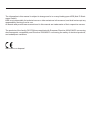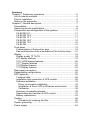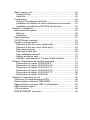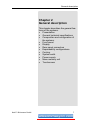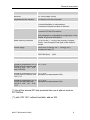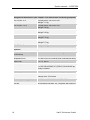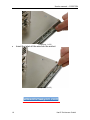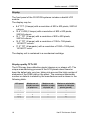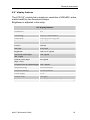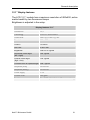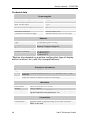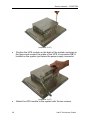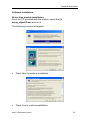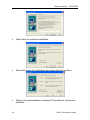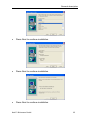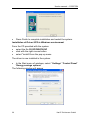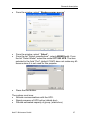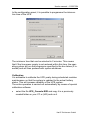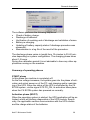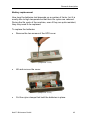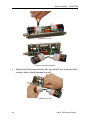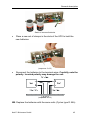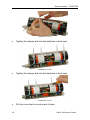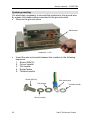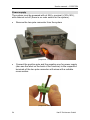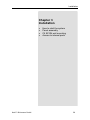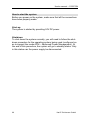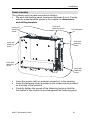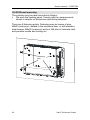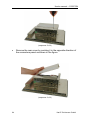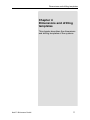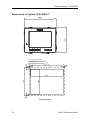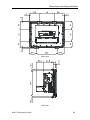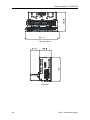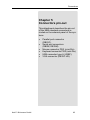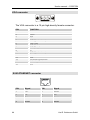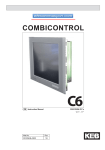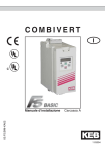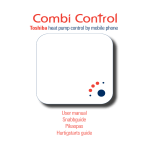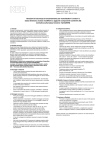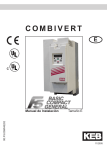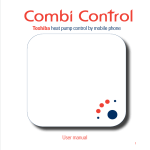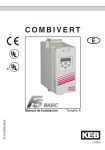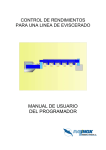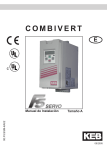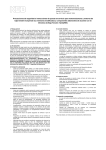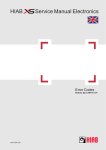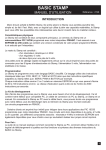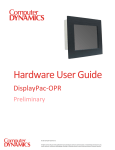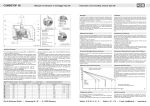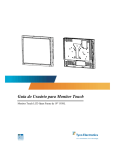Download COMBICONTROL - Efes otomasyon
Transcript
COMBICONTROL C6 GB Instruction Manual ECON IPC‘s 8.4“…17“ Mat.No. 00C6NEB-AA00 Rev. 1B The information in this manual is subject to change and is in no way binding upon KEB (Karl E. Brinkmann GmbH). KEB is not responsible for technical errors or other omissions in the manual, and shall not accept any responsibility deriving from its use. All brands and product names mentioned in this manual are trade-marks of their respective owners. The products of the familiy C6 ECON are compliant with European Directive 2004/108/EC concerning electromagnetic compatibility and Directive 2006/95/EC concerning the safety of electrical products, and subsequent variations. Instructions on disposal Summary Chapter 1 Preliminary operations ......................................................5 List of material provided..................................................................6 Prior to installation...........................................................................6 Notes on the guarantee ..................................................................6 Chapter 2 General description...........................................................7 Presentation ....................................................................................8 General technical specifications .....................................................8 Composition and configuration of the systems. ............................11 C6 ECON 8.4” ...........................................................................11 C6 ECON 10.4” .........................................................................11 C6 ECON 12.1” .........................................................................11 C6 ECON 15.0” .........................................................................12 C6 ECON 17.0” .........................................................................12 C6 ECON...................................................................................12 Front panel ....................................................................................13 Customization of the function keys............................................14 Removal/insertion of the membranes of the function keys .......15 Display ..........................................................................................18 Display quality TFT-LCD ...........................................................18 8.4” display features ..................................................................19 10.4” LVDS display features......................................................20 12.1” Display features ...............................................................21 15.0”Display features ................................................................22 17.0”Display features ................................................................23 Rear panel connectors..................................................................24 Expandability configurations .........................................................25 UPS (optional)...............................................................................26 Technical data ...........................................................................28 Installation and connection of UPS module ..............................29 Software installation ..................................................................33 Driver Linx module installation...............................................33 Installation of Driver UPS in Windows environment ..............36 Calibration..............................................................................38 Summary of operating phases ..................................................39 Deactivation and removal of UPS module ................................41 Battery replacement ..................................................................43 Cooling ..........................................................................................48 Procedure for cleaning fan filter.............................................50 System grounding .........................................................................52 Power supply.................................................................................54 Mass memory unit.........................................................................55 Compact Flash ..........................................................................55 Hard disk ...................................................................................56 Touchscreen .................................................................................56 Setup of Touchscreen controller ...............................................56 Installation of software in various Windows environments........57 Installation of software in MS-DOS environment ......................57 Chapter 3 Installation.......................................................................59 How to start the system ................................................................60 Start-up......................................................................................60 Shutdown...................................................................................60 Panel assembly.............................................................................61 C6 ECON wall mounting ...............................................................62 Access to internal parts.................................................................63 Removal of the rear cover (upper part) .....................................63 Removal of the rear cover (lower part)......................................65 Riser card removal ....................................................................66 Removal of hard disk.................................................................68 Ram installation/removal ...........................................................71 Adding an add-on card ..............................................................72 Addition / replacement of Compact Flash modules...................74 Chapter 4 Dimensions and drilling templates...................................77 Dimensions of system C6 ECON 8.4” .......................................78 Dimensions of system C6 ECON 10.4“ .....................................81 Dimensions of system C6 ECON 12.1“ .....................................84 Dimensions of system C6 ECON 15.0” .....................................87 Dimensions of system C6 ECON 17.0” .....................................90 Dimensions of system C6 ECON ..............................................93 Chapter 5 Connectors pin-out ..........................................................95 Connector for keyboard/mouse PS/2............................................96 Serial interface connector DB9 RS232 .........................................96 Serial interface connector DB15 multistandard ............................97 USB connector type A...................................................................97 VGA connector..............................................................................98 RJ45 ETHERNET connector ........................................................98 Preliminary operations Chapter 1 Preliminary operations This chapter contains the list of material included in the packing box. • • • Karl E. Brinkmann GmbH List of material provided Prior to installation Notes on the guarantee 5 User's manual – C6 ECON List of material provided The following is a list of the material included in the packaging: • • • • • • • System (as ordered configuration) Adaptor wire for keyboard / mouse (Y-shaped). Label kit for personalization of front panel keys. User's Guide Support CD Rom. Document with "Conditions of Guarantee" (keep for any future repair work). Hooks for panel fastening. On request: • Operating system kit (pre-loaded software, license for use, manual and magnetic supports). Prior to installation After you have checked the contents of the package, you should keep the packing materials as they may be needed for transporting the system in the future. After unpacking the system, place all of the material on a work surface and carefully follow the instructions set forth in the following chapters. Notes on the guarantee The guarantee is regulated by the document "Conditions of Guarantee" which is provided with the system. 6 Karl E. Brinkmann GmbH General description Chapter 2 General description This chapter describes the general features of the systems. • Presentation • General technical specifications • Composition and configuration of the systems. • Front panel. • Display • Rear panel connectors • Expandability configurations. • Cooling. • System earth • Power supply. • Mass memory unit • Touchscreen Karl E. Brinkmann GmbH 7 User's manual – C6 ECON Presentation The new C6 ECON family was designed to provide the widest possible scalability in performance and functionality. It based on the CPU “all in one” ASEM 951 for processors of the TRANSMETA families of processors, designed according to a modular structure that always provides the right solution of all automation needs. General technical specifications Front panel specifications Protection IP65 Input devices Touch Screen 4 function buttons Display LCD 8.4” Colore TFT VGA 8.4” 350 cd/mq tipico - 2 x CCFL Display LCD 10.4” Color TFT VGA 10.4" 400 cd/mq tipico - 2 x CCFL Display LCD 12.1” Color TFT VGA 12.1" 350 cd/mq tipico - 2 x CCFL Display LCD 15.0” Color TFT VGA 15.0" 450 cd/mq tipico - 4 x CCFL Display LCD 17.0” Color TFT VGA 17.0" 300 cd/mq tipico - 4 x CCFL USB 1 port (2.0) Technical specifications 8 Assembly Panel (C6 ECON wall mounted) Motherboard ASEM CPU 951 Chipset Intel 915GM Express + ICH6 Processor Intel Celeron M ULV up to 1 GHz RAM (min.- max.) 256MB ÷ 1GB DDR2-533 (1 x 200 pin SODIMM socket) Video interface 32 bit VGA/SVGA/XGA/SXGA, external connector DB15 - graphic controller Intel GMA 900 Video RAM 64/128 MB of memory selectable from system setup Colour resolution C6 ECON – 8.4” C6 ECON – 10.4” C6 ECON – 12.4” C6 ECON – 15.0” C6 ECON – 17.0” 800 x 600 800 x 600 800 x 600 1024 x 768 1280 x 1024 256K 256K 16.2M 16.2M 16.2M Karl E. Brinkmann GmbH General description Serial interface 1 x RS-232 (DB9) Ethernet 2 x 10/100 Mbps (RJ45) Keyboard/mouse interface 1 x Minidin PS/2 with uncoupler Interface USB (2.0) 1 on front panel 1 internal available on motherboard 4 connectors located on back of machine Expansion slots 1 internal PCI slot (optional) 1 module PC/104 Plus internal* (see paragraph on expandability configuration in the chapter on general description) Mass memory interfaces 1 x SATA/150, 1 x PATA/100 (used by Compact Flash), 1 slot Compact Flash type II with external access Power supply 18-36 VDC (3.00A @ 18V – 1.50A @ 36V) at maximum load (**) Consumption C6 ECON C6 ECON (Box) Relative humidity maximum 80% without condensation Storage temperature -20°C ÷ +60°C 54W 34W Operative temperature for C6 0°C ÷ 50°C ECON without hard disk with LCD 8.4”, 10.4”, 12.1”, 15.0” and C6 ECON Operative temperature for C6 0°C ÷ 45°C ECON without hard disk with (estimated increased power 5W) LCD 17.0” Operative temperature for C6 0°C ÷ 45°C ECON with hard disk with (estimated increased power 8W) LCD 8.4”, 10.4”, 12.1”, 15.0”, 17.0” (*) Use of the internal PCI slot precludes the use of add-on such as PC/104Plus. (**) with LCD 15.0”, without hard disk, add-on 3W. Karl E. Brinkmann GmbH 9 User's manual – C6 ECON Weight and dimensions (see chapter 4 on dimensions and drilling template) C6 ECON - 8.4” Frontal panel: 250 x 210 mm. Weight 3.1 Kg C6 ECON - 10.4” Frontal panel: 300 x 245 mm. Weight 4.0 Kg. C6 ECON - 12.1” Frontal panel: 335 x 270 mm. Weight 4.6 Kg. C6 ECON - 15.0” Frontal panel: 390 x 315 mm. Weight 5.3 Kg. C6 ECON - 17.0” Frontal panel: 455 x 355 mm. Weight 6.7 Kg. C6 ECON - Box Weight 2.0 Kg. Options 10 Display LCD 15.0” HL (High Luminance) Colour TFT VGA 15.0" 600 cd/m2 typical - 4 x CCFL Expansion bus PC/104 Plus or PCI internal (one overrides the other) Hard Disk 1 x 2.5” SATA Serial ports 1 x RS-232/422/485 (2^) (DB15) 1 x RS-232/422/485 (2^) (DB15), RS-422/485 optically insulated Parallel port 1 x SPP, EPP, ECP bi-directional (DB25) UPS Fastened on the back of the PC cell, minimum backup time 15 minutes External power supplier On DIN rail, 220V/AC Æ 24 V/DC, 60W WLAN Kit Wireless LAN 802.11b, complete with antenna Karl E. Brinkmann GmbH General description Composition and configuration of the systems. The C6 ECON systems can be provided with displays of: 8.4”, 10.4”, 12.1”, 15.0” e 17.0”.The C6 ECON systems do not have any display (used in panel or on wall). C6 ECON 8.4” This system is composed of the base module and the display of 8.4”. C6 ECON 8.4” C6 ECON 10.4” This system is composed of the base module and the display of 10.4”. C6 ECON 10.4” C6 ECON 12.1” This system is composed of the base module and the display of 12.1”. C6 ECON 12.1” Karl E. Brinkmann GmbH 11 User's manual – C6 ECON C6 ECON 15.0” This system is composed of the base module and the display of 15.0”. C6 ECON 15.0” C6 ECON 17.0” This system is composed of the base module and the display of 17.0”. C6 ECON 17.0” C6 ECON System composed of base module with flange for installation rear panel installation. C6 ECON 12 Karl E. Brinkmann GmbH General description Front panel The front is made of a support anodized aluminium with a polyester film that is resistant to impact and chemicals. The rear body is made of nickel plated steel sheet metal to ensure electromagnetic shielding in order to resolve issues of EMI and RFI. Front panel in aluminium with protection IP65 Touchscreen with 5 wires LCD display LED power on Front USB port protected Detail of front panel USB front port protection plug Front USB port USB port detail Karl E. Brinkmann GmbH 13 User's manual – C6 ECON Customization of the function keys On the front panel there are 4 function keys that the user can customize, in terms of both appearance and function. The default settings for the 4 keys are those of the keys F1, F2, F3, and F4 of a standard keyboard. Function keys can be customized in appearance and function The system is provided with a set of pre-printed labels with the standard functions of Windows and with blank labels for the user to customize. Special function keys kit 14 Karl E. Brinkmann GmbH General description Detail of labels installed standard on the systems Removal/insertion of the membranes of the function keys On the rear of the system there are 4 slots where you can either insert or remove the desired label. Slots for insertion / removal of membranes of function keys. • special slots on back of front panel Insert the label with the symbol to match to the key facing outwards after folding the lower edge of the label 90° in the opposite direction of the symbol so that when it is completely inserted in place it adheres to the panel. Karl E. Brinkmann GmbH 15 User's manual – C6 ECON • (sequence 1 of 3) Insert the label all the way into the pocket. (sequence 2 of 3) 16 Karl E. Brinkmann GmbH General description inserted labels Detail of fully inserted key customization labels To remove the labels • Grasp the label with a pincer and extract it. Detail of label extraction Karl E. Brinkmann GmbH 17 User's manual – C6 ECON Display The front panel of the C6 ECON systems includes a backlit LCD module. The display may be: • • • • • 8.4” TFT (2 lamps) with a resolution of 800 x 600 pixels, 262144 colours. 10.4” LVDS (2 lamps) with a resolution of 800 x 600 pixels, 262144 colours. 12.1” TFT (2 lamps) with a resolution of 800 x 600 pixels, 262144 colours. 15.0” TFT (4 lamps) with a resolution of 1024 x 768 pixels, 16194277 colours. 17.0” TFT (4 lampade ) with a resolution of 1280 x 1024 pixel, 16194277 colori. The display unit is contained in a mechanical cartridge. Display quality TFT-LCD The LCDs may have defective pixels (always on or always off). The unique manufacturing process of the LCD panels does however keep the defect rate very low, taking into account the high number of elements of the RGB triad on the panel. The maximum admissible number or defects is stated by the manufacturer and is shown in the following table. LCD panel 8.4” 10.4” 12.1” 15.0” 17.0” 18 Maximum admissible number of pixels on 8 8 8 6 6 Maximum admissible number of pixels off 8 8 8 7 8 Maximum admissible number of defective pixels (on+off) 15 15 15 10 10 Karl E. Brinkmann GmbH General description 8.4” display features The LCD 8.4” module has a maximum resolution of 800x600, active matrix backlit by two fluorescent lamps Brightness is adjusted in the setup. 8.4” display features Dimensions 8.4” Technology LCD-TFT active matrix Visible area 170.4 (A) x 127.8 (L) mm Resolution 800 x 600 Colours 262144 Dot Pitch 0.213 mm Brightness 350 cd / m² typical Horizontal visual angle (left + right) 100° typical Vertical visual angle (high + low) 90° typical Contrast value on optimal angle 250:1 typical Response (Rise) 50 ms maximum Response (decay) 50 ms maximum Power supply 3.3 V Surface finish Anti-glare Backlit Two CCFL (Cold Cathode Fluorescent Lamp) Karl E. Brinkmann GmbH 19 User's manual – C6 ECON 10.4” LVDS display features The LCD 10.4” LVDS module has a maximum resolution of 800x600, by two fluorescent lamps, brightness is adjusted in the setup. 10.4” display features 20 Dimensions 10.4” Technology LVDSx Visible area 211.2 (A) x 158.4 (L) mm Resolution 800 x 600 Colours 262144 Dot Pitch 0.264 mm Brightness 400 cd / m² typical Horizontal visual angle (left + right) 120° typical Vertical visual angle (high + low) 100° typical Contrast value on optimal angle 450:1 typical Response (Rise) 8 ms maximum Response (decay) 17 ms maximum Power supply 3.3 V Surface finish Anti-glare Backlit Two CCFL (Cold Cathode Fluorescent Lamp) Karl E. Brinkmann GmbH General description 12.1” Display features The LCD 12.1” module has a maximum resolution of 800x600, active matrix backlit by two fluorescent lamps Brightness is adjusted in the setup. Display features 12.1” Dimensions 12,1” Technology LCD-TFT active matrix Visible area 246.0 (A) x 184.5 (L) mm Resolution 800 x 600 Colours 16 million Dot Pitch 0.3075 mm Brightness 350 cd / m² typical Horizontal visual angle (left + right) 140° typical Vertical visual angle (high + low) 120° typical Contrast value on optimal angle 500:1 typical Response (Rise) 50 ms max Response (decay) 50 ms max Power supply 3.3 V Surface finish Anti-glare Backlit Two CCFL (Cold Cathode Fluorescent Lamp) Karl E. Brinkmann GmbH 21 User's manual – C6 ECON 15.0”Display features The LCD 15.0” module has a maximum resolution of 1024x768, active matrix backlit by four fluorescent lamps Brightness is adjusted in the setup. Display features 15.0” 22 Dimensions 15,0” Technology LCD-TFT active matrix Visible area 304.1 (A) x 228.1 (L) mm Resolution 1024 x 768 Colours 16M Dot Pitch 0.297 mm Brightness 450 cd / m² typical Horizontal visual angle (left + right) 170° typical Vertical visual angle (high + low) 170° typical Contrast value on optimal angle 400:1 typical Response (Rise) 25 ms maximum Power supply 3.3 V Surface finish Anti-glare Backlit Four CCFL (Cold Cathode Fluorescent Lamp) Life cycle of lamps 50000 hours Karl E. Brinkmann GmbH General description 17.0”Display features The LCD 17.0” module has a maximum resolution of 1280x1024, active matrix backlit by four fluorescent lamps Brightness is adjusted in the setup. Display features 17.0” Dimensions 17,0” Technology LCD-TFT active matrix Visible area 337.92 (A) x 270.336 (L) mm Resolution 1280 x 1024 Colours 16M Dot Pitch 0.264 mm Brightness 300 cd / m² typical Horizontal visual angle (left + right) 160° typical Vertical visual angle (high + low) 160° typical Contrast value on optimal angle 1000:1 typical Response (Rise) 3,7 ms maximum Power supply 5V Surface finish Anti-glare Backlit 4 CCFL (Cold Cathod Fluorescent Lamp) Life cycle of lamps 50000 hours Karl E. Brinkmann GmbH 23 User's manual – C6 ECON Rear panel connectors COM3 UPS connector (optional) Parallel (optional) LAN 1 LAN 2 COM1 VGA Input 24 V DC Keyboard / Mouse Earth screw USB ports 2.0 detail of connectors of rear panel Reset CPU LED FAIL Disk activity LED Watch-dog activity LED LED Power/UPS Reset Watch-DOG detail of buttons and LED of rear panel 24 Karl E. Brinkmann GmbH General description Expandability configurations The C6 ECON systems are configured in the factory with two different types of expansion: • without internal PCI slot detail of inside of C6 ECON without PCI slot • with internal PCI slot Internal PCI slot detail of inside of C6 ECON with PCI slot (the PC cell is equipped with a tachometric fan with filter) Karl E. Brinkmann GmbH 25 User's manual – C6 ECON When the system is configured to mount an internal PCI add-on card the PCI connector of the standard PC/104Plus is no longer available: UPS (optional) The UPS module provides power to the system for a maximum of 15 minutes* if there is no external power supply at 24VDC. It can be placed remotely with a special extension cord up to 1 m from the central unit and it is equipped with configurable and automatic management of the controlled shutdown operations. It can be added in all versions of the C6 ECON systems Detail of UPS module *Backup time depends on machine configuration (type of display, add-on modules, etc.) with fully charged batteries. When there is a power outage, the UPS starts working. The two green LED's on the front and rear panels of the system begin flashing. 26 Karl E. Brinkmann GmbH General description LED power on Detail of front panel C6 ECON LED Power/UPS detail of LED of rear panel The activity of the UPS can be controlled via the module of the operating system(WindowsXP®) backup energy source -> energy savings options in the control panel. With this module, you can check the state of battery charge, enable/disable and programme the intervention time of the UPS. If the UPS is removed or not used for a long period of time, you will need to charge it completely (this takes about 1.5 hours) by connecting the module to an C6 ECON operating system. Karl E. Brinkmann GmbH 27 User's manual – C6 ECON Technical data Power supplies Nominal input voltage Input voltage range Max. current input Nominal output voltage Nominal output current Activation threshold Protections on power supply 24V 18-36V 1.7 A 12V 2.5 A Approximately 16V Welded internal fuse F4 A on input Batteries Type Charge Duration at nominal charge Duration in backup 2 cells lead Cyclon D 5 Ah Rapid: Constant current 3 A Backup: Constant voltage 5V *15 min. at 25°C with fresh, charged batteries 10 years at 25°C 4 years at 35°C 1 year at 50°C *Backup time depends on machine configuration (type of display, add-on modules, etc.) with fully charged batteries. Protections on batteries Type Welded internal fuse F15 A Interruption of rapid charging at low (< 5 °C) and high (>65 °C) temperatures Automatic release of batteries at end of discharge Mechanics Dimensions Weight Assembly 235 x 65 x 50 mm ( L x H x S ) 1200 g. approx. On back of machine C6 ECON or immediately nearby using the extension cord (optional) of 1 m Connections Connections 28 Shielded cable of approximately 20 cm with connector DB15 on the end Karl E. Brinkmann GmbH General description Ambient Operating temperature Electromagnetic compatibility +0° ÷ +50°C Emissions: Standard EN 55022, Class: B Immunity: Standard EN 55082, Ambient: industrial Pinout Connector DB15 male Pinout Connector DB15 male PIN 1/2/9 7 / 8 / 15 6 / 13 / 14 4 5 10 12 3 11 signal Mains power supply - power Ground – power Backup power supply – power Smbus data line - signal Smbus clock line - signal Smbus – signal Smbus power supply – signal PSON line for UPS activation - signal N.C. Installation and connection of UPS module To install the UPS module, the system must be equipped with the appropriate connector. • Disconnect the system from the power supply (if connected). • Remove the two screws from the lower part of the rear cover. (sequence 1 of 7) Karl E. Brinkmann GmbH 29 User's manual – C6 ECON (sequence 2 of 7) • Position the UPS module on the back of the system as shown in the figure and connect the cable of the UPS to connector DB15 located on the system just below the power supply connector. • Attach the UPS module to the system with the two screws. 30 (sequence 3 of 7) Karl E. Brinkmann GmbH General description (sequence 4 of 7) (sequence 5 of 7) Karl E. Brinkmann GmbH 31 User's manual – C6 ECON (sequence 6 of 7) (sequence 7 of 7) • • 32 Reconnect the power supply cables to the system and provide power. The system will now come on. After about 6 seconds the UPS device will become operational. Karl E. Brinkmann GmbH General description Software installation Driver Linx module installation From the CD provided with the system, select the file setup_dlportIO.exe and run it. The following screens will appear • Press Next to continue installation • Press Yes to continue installation Karl E. Brinkmann GmbH 33 User's manual – C6 ECON • Press Next to continue installation • Select the folder for installation and press Next to continue. • Select minimal installation (compact) Press Next to continue installation 34 Karl E. Brinkmann GmbH General description • Press Next to continue installation • Press Next to continue installation • Press Next to continue installation Karl E. Brinkmann GmbH 35 User's manual – C6 ECON • Press Finish to complete installation and restart the system. Installation of Driver UPS in Windows environment From the CD provided with the system: • select the file C6 ECONUPS.INF • click with the right mouse button • select "install2 from the pop-up menu. The driver is now installed in the system. • In the Start menu of windows, select “ Settings” “Control Panel” “Energy savings options” The following window will appear 36 Karl E. Brinkmann GmbH General description • From the window, select “ Backup energy source” • • From the window, select “ Select”. From the list "Select manufacturer", select ASEM S.p.A.. From the list "Select Model" select the model OT1200 UPS. The item selected in the field “Port” (default COM1) does not make any difference since it is not used for this purpose. • Press the End button. The system must now: • Activate communications with the UPS. • Signal presence of UPS active (details box). • Provide estimated capacity of group. (status box) Karl E. Brinkmann GmbH 37 User's manual – C6 ECON In the configuration panel, it is possible to programme the intervention time of the UPS. The minimum time that can be selected is 2 minutes. This means that if the line power supply is not restored within this time, the operating system will run the programme specified in the box below (if inserted) and will then proceed with system shutdown. Calibration It is advisable to calibrate the UPS yearly during scheduled machine maintenance, so that the system is updated to the actual battery status. This will increase reliability of the UPS system. The entire operation is carried out automatically by means of special calibration software. • 38 select the file UPS_Console.EXE and copy it in a previously created folder on your CF or (HD) and run it Karl E. Brinkmann GmbH General description The software performs the following sequence: • Check of battery charge. • Discharge of batteries. • Verification of reaching end of discharge and validation of same. • Battery re-charging • Updating of battery capacity status if discharge procedure was successful. • Memorization in a log file of the result of the procedure. The discharge phase varies in length from 15 minutes to 30-40 minutes depending on system configuration. The charging phase takes about 1.5 hours. During the calibration period it is not advisable to have any other applications running on the machine. Summary of operating phases START phase In this phase the machine is completely off. As the line voltage increases, the system goes into the phase of activation and actual power on of the PC, and charging and/or maintaining of the UPS. Since the status of the UPS is controlled by the C6 ECON system, via the signal ATX PS_ON, its activation takes place when the C6 ECON system has powered on normally. Activation phase (BOOT) When the operating system is started, the UPS application will be activated, which will perform diagnostics of the UPS module. Specifically, the application verifies communication with the UPS module and the charge status of the batteries. Karl E. Brinkmann GmbH 39 User's manual – C6 ECON Monitoring phase of the status of the power line by the application dedicated to the UPS function. The application accesses the information on the UPS unit via the Smbus system bus. Any power outage during this phase will cause the start of a countdown. If the countdown exceeds 2 minutes, the shutdown procedure is irreversibly started. Brief power outages will instead have no effect on continued PC operation. Shutdown phase This phase lasts a varying amount of time, not known in advance, which is contingent upon the number and type of active applications. When the line power supply comes back on during this phase, it does not in any way affect the correct execution of the shutdown procedure, which must in any case be completed. Upon completion of this phase, if the line power has not come back on, the system will shut off the power suppliers of the C6 ECON system, of the UPS module via the Mpson signal, and it will place the machine in standby status (return of line voltage) The return of line voltage places the system back in START status. Standby phase Constant monitoring of the line voltage in which its return causes the machine to restart. There are two specific cases: • Shutdown desired by the user, in which the machine must shut down even if there is mains power supply. In this case the machine can be turned back on by turning the line voltage off and then back on. • Shutdown caused by line voltage failure in which the UPS powers the machine until the shutdown sequence is complete. At this point, both (C6 ECON and UPS) are de-activated. The machine restarts as soon as the line voltage is restored (START phase). If the line voltage is restored during the shutdown phase, the system will start the machine again upon conclusion of this phase. 40 Karl E. Brinkmann GmbH General description Deactivation and removal of UPS module If the machine undergoes normal shutdown via the operating system, there are no special procedures for the de-activation of the UPS since it is shut off by the machine to which it is connected. If you want to shut down the machine by means of its power supply, once the UPS has intervened, you will need to deactivate it manually by pressing the button on its side UPS deactivation button Detail of UPS deactivation button (sequence 1 of 4) Karl E. Brinkmann GmbH 41 User's manual – C6 ECON • Remove the two screws of the UPS. (sequence 3 of 4) (sequence 4 of 4) 42 Karl E. Brinkmann GmbH General description Battery replacement How long the batteries last depends on a number of factor, but it is mostly due to high temperatures that their life cycles are reduced. During the life cycle of the machine, even if they are quite resistant, they may need to be replaced. To replace the batteries: • Remove the two screws of the UPS cover. (sequence 1 of 3) • Lift and remove the cover. (sequence 2 of 3) • Cut the nylon clamps that hold the batteries in place. Karl E. Brinkmann GmbH 43 User's manual – C6 ECON (sequence 2 of 3) Detail of removed clamps • Disconnect the terminal wires. Be very careful not to cause short circuits, which might damage the unit. (sequence 2 of 3) 44 Karl E. Brinkmann GmbH General description Detail of removed batteries • Place a new set of clamps in the slots of the UPS to hold the new batteries. (sequence 2 of 3) • Reconnect the batteries to the terminal wires. Carefully note the polarity. Inverted polarity may damage the unit. (sequence 2 of 3) NB: Replace the batteries with the same cells (Cyclon type D 5Ah) Karl E. Brinkmann GmbH 45 User's manual – C6 ECON (sequence 2 of 3) • Tighten the clamps and lock the batteries in their seat. (sequence 2 of 3) • Tighten the clamps and lock the batteries in their seat. (sequence 2 of 3) • 46 Put the cover back on and screw it down. Karl E. Brinkmann GmbH General description (sequence 2 of 3) • (sequence 2 of 3) Run a calibration cycle of the batteries (see the paragraph on calibration). Karl E. Brinkmann GmbH 47 User's manual – C6 ECON Cooling On the rear compartment and on the body of the display, there are holes that allow air circulation through natural convection inside the system. The unit is designed to be installed vertically. NB: Be sure not to obstruct the ventilation openings. Periodically clean the filters as explained below for the version with forced ventilation. Cool air intake Cool air intake Cool air intake detail of C6 ECON ventilation holes with internal PCI slot Cool air intake detail of C6 ECON ventilation holes with internal PCI slot 48 Karl E. Brinkmann GmbH General description Cool air intake Cool air intake detail of C6 ECON ventilation holes without internal PCI slot Karl E. Brinkmann GmbH 49 User's manual – C6 ECON Procedure for cleaning fan filter • Remove the anchoring screws of the filter bracket. (sequence 1 of 3) (sequence 1 of 3) • 50 Remove the filter bracket. Karl E. Brinkmann GmbH General description (sequence 2 of 6) • Remove the filter. (sequence 3 of 3) Karl E. Brinkmann GmbH 51 User's manual – C6 ECON System grounding It is absolutely necessary to connect the machine to the ground wire by means of suitable wiring connected to the ground screw. • Remove the ground screw Earth screw (sequence 1 of 2) • Insert the wire end eyelet between the rosettes in the following sequence: 1. Screw (M5x12) 2. Grover rosette 3. Flat rosette 4. Eyelet faston 5. Toothed rosette Screw (M5x12) Wire end eyelet Flat rosette Toothed rosette Grover rosette 52 Karl E. Brinkmann GmbH General description (sequence 2 of 6) • Re-tighten the system ground screw. (sequence 2 of 2) Karl E. Brinkmann GmbH 53 User's manual – C6 ECON Power supply The system must be powered with at 24VDC nominal (+18V÷36V), with external cut-off (there is no main switch for the system). • Remove the two-pole connector from the system (sequence 1 of 3) • Connect the positive pole and the negative one for power supply (also see the label on the back of the machine) to the respective terminals of the two pole connector with wires with a suitable cross section. (sequence 2 of 3) 54 Karl E. Brinkmann GmbH General description (sequence 3 of 3) Mass memory unit In its various versions, the system can optionally be equipped with the following mass memory units: Compact Flash The system can house an externally accessible Compact Flash module. Detail of Compact Flash module Extractable Compact Flash Detail of positioning of Compact Flash Karl E. Brinkmann GmbH 55 User's manual – C6 ECON Hard disk The system may optionally house an internal 2.5" hard disk. Detail of positioning of hard disk The hard disk is to be connected by a 44-pole flat cable, which must be inserted in the J8 connector of the CPU 951, which can be accessed by removing the rear cover. Touchscreen Setup of Touchscreen controller The 5-wire resistive touchscreen is managed by a dedicated controller that the system sees as a fourth serial port. The enabling/disabling of the port, the I/O address and its IRQ must be selected in the screen Special OEM Features of the Setup. These parameters are read automatically by the Plug & Play operating systems (Windows 95, 98, Mw, 2000, XP) which will create a COM port associated with the device. It is advisable to set the touchscreen to the address I/O 2E8h, with IRQ 5. You will obtain a port with the address of the COM 4 standard and a non-shared interrupt with other standard serial ports. Using Windows NT4.0 (which is not a Plug & Play operating system), the COM port must be created manually. From the control panel, add a new port, assigning the I/O addresses and the IRQ previously established in the Setup. 56 Karl E. Brinkmann GmbH General description Installation of software in various Windows environments • • • • • • Insert the KEB CD-ROM KEB provided and select the directory \Touschscreen ELO. Select the sub-directory for the operating system being used. Run the file Setup.exe. Select the port COMx to which the operating system has associated the controller. Run the bootstrap as requested. The Touchscreen is now configured. In the control panel, there is a new object called EloTouchscreen. It allows calibration of the device, configuration of the "touch", of the acoustic feedback, and diagnostic functions. NB: if the type of controller being is used is requested, select ELO SMARTSet Serial controller. Installation of software in MS-DOS environment • Insert the ASEM CD-ROM KEB provided and select the directory \Touschscreen ELO. • Select the sub-directory for the MS-DOS operating system. • Run the file Install. • Select the language and the directory that is to be created. • Select DOS Express Installation. • When the type of interface of the controller is requested, select Serial. • Select the port COM4. • When the type of controller is requested, select E281-2310 Intellitouch. Install will update the file autoexec.bat to allow the selected drivers to be run (the file autoexec.old will contain a copy of the previous version of the file). The file go.bat created by the installation loads the driver of the Touchscreen and runs the calibration programme elocalib. if you want to change the interrupt for the driver, you must edit the last parameter that is passed to the driver: ELODEV 2310, 9600, 5 In this example, a controller of type 2310 is activated on COM4, at 9600 baud and with IRQ 5. Karl E. Brinkmann GmbH 57 User's manual – C6 ECON 58 Karl E. Brinkmann GmbH Installation Chapter 3 Installation • • • • Karl E. Brinkmann GmbH How to start the system Panel assembly C6 ECON wall mounting Access to internal parts 59 User's manual – C6 ECON How to start the system Before you power on the system, make sure that all the connections have been properly made. Start-up The system is started by providing 24V DC power. Shutdown To shut down the system normally, you will need to follow the shutdown procedure for the operating system being used (configured so as to support the mode APM – Advanced Power Management). At the end of this procedure, the system will go to standby status. Only in this status can the power supply be disconnected. 60 Karl E. Brinkmann GmbH Installation Panel assembly The systems may be panel mounted as follows: • Pre-work the housing panel (maximum thickness 4 mm). Comply with the measurements shown in the chapter on dimensions and drilling template. Hook with fastening screw Hook with fastening screw Housing panel Hook with fastening screw Hook with fastening screw Hook with fastening screw Hook with fastening screw • • • Insert the system (with no external connection) in the opening. Insert the fastening hooks provided in the proper places provided on the body of the machine. Carefully tighten the screws of the fastening hooks so that the front panel of the monitor is secured against the fastening panel. Karl E. Brinkmann GmbH 61 User's manual – C6 ECON C6 ECON wall mounting The systems may be panel mounted as follows: • Pre-work the housing panel. Comply with the measurements shown in chapter on dimensions and drilling template. There are 8 fastening points. Fastening may be means of pins, M4x20 (minimum), welded to the enclosure door, or with stainless steel screws, M4x20 (minimum) and nut, M4 also in stainless steel, and possible rosette and locking nut. Fastening pins 62 Karl E. Brinkmann GmbH Installation Access to internal parts The operations described below must only be performed by qualified personnel. • • • Shut down the system. Disconnect the power supply cable from the terminal. Set the system on a surface. Use care not to damage the front panel. Removal of the rear cover (upper part) • Remove the two screws of the rear cover. (sequence 1 of 3) Karl E. Brinkmann GmbH 63 User's manual – C6 ECON (sequence 2 of 3) • Remove the rear cover by pushing it in the opposite direction of the connectors panel as shown in the figure. (sequence 3 of 3) 64 Karl E. Brinkmann GmbH Installation Removal of the rear cover (lower part) • Remove the two screws of the rear cover. (sequence 1 of 2) (sequence 2 of 3) • Remove the cover. Karl E. Brinkmann GmbH 65 User's manual – C6 ECON (sequence 3 of 3) Riser card removal • Remove the two screws that hold the riser cards to the turrets. (sequence 1 of 3) 66 Karl E. Brinkmann GmbH Installation (sequence 2 of 3) • Extract the riser card. (sequence 3 of 3) Karl E. Brinkmann GmbH 67 User's manual – C6 ECON Removal of hard disk Remove the two screws that hold the hard drive to the cabinet. (sequence 1 of 4) (sequence 2 of 4) 68 Karl E. Brinkmann GmbH Installation • Remove the two screws that hold the hard disk to the motherboard. (sequence 3 of 4) (sequence 4 of 4) Karl E. Brinkmann GmbH 69 User's manual – C6 ECON • Disconnect the data flat connector. • Disconnect the power cable. (sequence 3 of 3) 70 Karl E. Brinkmann GmbH Installation Ram installation/removal To remove the SODIMM DDR module, you will need to open the system as previously described. • Expel the SODIMM module by opening the side fastening tabs of the plinth. (sequence 1 of 2) (sequence 2 of 2) For re-insertion, check the correct polarity of the SODIMM module. When insertion is complete, check for proper closure of the side fastening tabs. Karl E. Brinkmann GmbH 71 User's manual – C6 ECON Adding an add-on card • Remove the screw that holds the covering bracket. (sequence 1 of 4) • Remove the cover bracket. (sequence 2 of 4) 72 Karl E. Brinkmann GmbH Installation • Completely insert the comb connector in the slot. (sequence 3 of 4) • Secure the card to the cabinet. (sequence 4 of 4) Karl E. Brinkmann GmbH 73 User's manual – C6 ECON Addition / replacement of Compact Flash modules The system can house an Compact Flash module accessible from the side. • Remove the protection of the compartment that houses the Compact Flash. (sequence 1 of 5) (sequence 2 of 5) 74 Karl E. Brinkmann GmbH Installation • Insert the Compact Flash module in its housing; check for correct polarity. (sequence 3 of 5) • To remove the Compact Flash module, press on the ejector until it comes out. (sequence 4 of 5) • Press the expeller again until the Compact Flash is expelled outwards. Karl E. Brinkmann GmbH 75 User's manual – C6 ECON • Extract the Compact Flash module (sequence 5 of 5) 76 Karl E. Brinkmann GmbH Dimensions and drilling templates Chapter 4 Dimensions and drilling templates This chapter describes the dimensions and drilling templates of the systems. Karl E. Brinkmann GmbH 77 User's manual – C6 ECON Dimensions of system C6 ECON 8.4” front view Front panel dimensions Hosting panel hole drilling template 78 Karl E. Brinkmann GmbH Dimensions and drilling templates Side view View from above Karl E. Brinkmann GmbH 79 User's manual – C6 ECON Rear view 80 Karl E. Brinkmann GmbH Dimensions and drilling templates Dimensions of system C6 ECON 10.4“ front view drilling template Karl E. Brinkmann GmbH 81 User's manual – C6 ECON Rear view View from above 82 Karl E. Brinkmann GmbH Dimensions and drilling templates Side view Karl E. Brinkmann GmbH 83 User's manual – C6 ECON Dimensions of system C6 ECON 12.1“ front view Front panel dimensions Hosting panel hole drilling template 84 Karl E. Brinkmann GmbH Dimensions and drilling templates Rear view Side view Karl E. Brinkmann GmbH 85 User's manual – C6 ECON View from above 86 Karl E. Brinkmann GmbH Dimensions and drilling templates Dimensions of system C6 ECON 15.0” front view Front panel dimensions Hosting panel hole drilling template Karl E. Brinkmann GmbH 87 User's manual – C6 ECON side view View from above 88 Karl E. Brinkmann GmbH Dimensions and drilling templates Rear view Karl E. Brinkmann GmbH 89 User's manual – C6 ECON Dimensions of system C6 ECON 17.0” front view drilling template 90 Karl E. Brinkmann GmbH Dimensions and drilling templates side view View from above Karl E. Brinkmann GmbH 91 User's manual – C6 ECON Rear view 92 Karl E. Brinkmann GmbH Dimensions and drilling templates Dimensions of system C6 ECON front view Locked machine dimensions Machine locked on 4 holes Machine hung on 4 slots Hanging machine dimensions Rear view Karl E. Brinkmann GmbH 93 User's manual – C6 ECON View from above Side view 94 Karl E. Brinkmann GmbH Connectors Chapter 5 Connectors pin-out This attachment describes the pin-out of the KEB standard connectors included on the external panel of the systems. • • • • • • Karl E. Brinkmann GmbH Parallel port connector (DB25F). Serial port connectors (DB9M, DB15M). Mouse connector PS/2 (mini-Din). Keyboard connector PS/2 (mini-Din). USB connector type A (USBF). VGA connector (DB15F HD). 95 User's manual – C6 ECON Connector for keyboard/mouse PS/2 The PS/2 keyboard / mouse connector is a female mini-din connector. PIN 1 2 3 4 5 6 SIGNAL Keyboard Data Mouse data Ground Power Supply (+ 5 V) Keyboard Clock Mouse Clock Serial interface connector DB9 RS232 96 PIN 1 2 3 4 5 SIGNAL Carrier Detect Receive Data Transmit Data Data Terminal Ready Gnd (Mass) 6 7 8 9 Data Set Ready Request To Send Clear To Send Ring Indicator I/O INPUT INPUT OUTPUT OUTPUT ⎯⎯ INPUT OUTPUT INPUT INPUT Karl E. Brinkmann GmbH Connectors Serial interface connector DB15 multistandard PIN 1 2 3 4 5 6 7 SIGNAL 5V Transmit Data (RS-232) Receive Data (RS-232) Request To Send (RS-232) Clear To Send (RS-232) Data Set Ready (RS-232) Ground 8 9 10 Data Terminal Ready (RS-232) Carrier Detect (RS-232) Transmit Data +/Receive Data + (RS-485/RS-422) Transmit Data -/Receive Data (RS-485/RS-422) Ring Indication (RS-232) Receive Data + (RS-422) Receive Data - (RS-422) N.C. 11 12 13 14 15 I/O OUT OUT IN OUT IN IN ⎯ IN IN I/O I/O IN IN IN N.C. USB connector type A The following is the pin-out of the USB connector type A. PIN 1 2 3 4 SIGNAL +5V USB Data USB Data + Ground Karl E. Brinkmann GmbH 97 User's manual – C6 ECON VGA connector The VGA connector is a 15 pin high-density female connector. PIN 1 2 3 4 5 6 7 8 9 10 11 12 13 14 15 FUNCTION Red Green Blue N.C. GND (Synchronisms) GND (Red) GND (Green) GND (Blue) 5V GND (Synchronisms) Reserved SDA Horizontal synchronism Vertical synchronism SCL RJ45 ETHERNET connector 98 PIN Signal PIN Signal 1 TX+ 5 Shield 2 TX- 6 RX- 3 RX+ 7 Shield 4 Shield 8 Shield Karl E. Brinkmann GmbH Karl E. Brinkmann GmbH Försterweg 36-38 • D-32683 Barntrup fon: +49 5263 401-0 • fax: +49 5263 401-116 net: www.keb.de • mail: [email protected] KEB worldwide… KEB Antriebstechnik Austria GmbH Ritzstraße 8 • A-4614 Marchtrenk fon: +43 7243 53586-0 • fax: +43 7243 53586-21 net: www.keb.at • mail: [email protected] KEB Antriebstechnik Herenveld 2 • B-9500 Geraadsbergen fon: +32 5443 7860 • fax: +32 5443 7898 mail: [email protected] KEB Power Transmission Technology (Shanghai) Co.,Ltd. No. 435 QianPu Road, Songjiang East Industrial Zone, CHN-201611 Shanghai, P.R. China fon: +86 21 37746688 • fax: +86 21 37746600 net: www.keb.cn • mail: [email protected] KEB Antriebstechnik Austria GmbH Organizační složka K. Weise 1675/5 • CZ-370 04 České Budějovice fon: +420 387 699 111 • fax: +420 387 699 119 net: www.keb.cz • mail: [email protected] KEB Antriebstechnik GmbH Wildbacher Str. 5 • D–08289 Schneeberg fon: +49 3772 67-0 • fax: +49 3772 67-281 mail: [email protected] KEB España C/ Mitjer, Nave 8 - Pol. Ind. LA MASIA E-08798 Sant Cugat Sesgarrigues (Barcelona) fon: +34 93 897 0268 • fax: +34 93 899 2035 mail: [email protected] Société Française KEB Z.I. de la Croix St. Nicolas • 14, rue Gustave Eiffel F-94510 LA QUEUE EN BRIE fon: +33 1 49620101 • fax: +33 1 45767495 net: www.keb.fr • mail: [email protected] KEB (UK) Ltd. 6 Chieftain Buisiness Park, Morris Close Park Farm, Wellingborough GB-Northants, NN8 6 XF fon: +44 1933 402220 • fax: +44 1933 400724 net: www.keb-uk.co.uk • mail: [email protected] KEB Italia S.r.l. Via Newton, 2 • I-20019 Settimo Milanese (Milano) fon: +39 02 33535311 • fax: +39 02 33500790 net: www.keb.it • mail: [email protected] KEB Japan Ltd. 15–16, 2–Chome, Takanawa Minato-ku J–Tokyo 108-0074 fon: +81 33 445-8515 • fax: +81 33 445-8215 mail: [email protected] KEB Korea Seoul Room 1709, 415 Missy 2000 725 Su Seo Dong, Gang Nam Gu ROK-135-757 Seoul/South Korea fon: +82 2 6253 6771 • fax: +82 2 6253 6770 mail: [email protected] KEB RUS Ltd. Lesnaya Str. House 30, Dzerzhinsky (MO) RUS-140091 Moscow region fon: +7 495 550 8367 • fax: +7 495 632 0217 net: www.keb.ru • mail: [email protected] KEB Sverige Box 265 (Bergavägen 19) S-43093 Hälsö fon: +46 31 961520 • fax: +46 31 961124 mail: [email protected] KEB America, Inc. 5100 Valley Industrial Blvd. South USA-Shakopee, MN 55379 fon: +1 952 224-1400 • fax: +1 952 224-1499 net: www.kebamerica.com • mail: [email protected] More and newest addresses at http://www.keb.de Mat.No. Rev. Date © KEB 00C6NEB-AA00 1B 03/2010