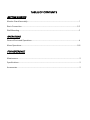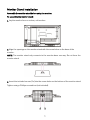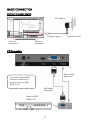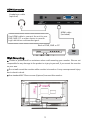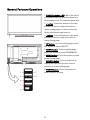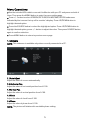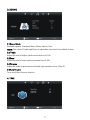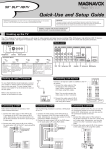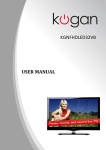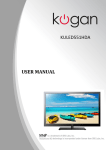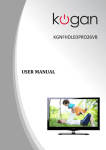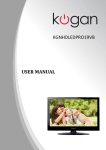Download 24” Wide Screen LED Monitor with HDMI USER MANUAL
Transcript
24” Wide Screen LED Monitor with HDMI USER MANUAL L24LE11B_MANUAL_EN_R1 Please read this manual carefully before using, and keep it for future reference. TABLE OF CONTENTS GETTING STARTED Monitor Stand Assembly................................................................................................................1 Basic Connection.........................................................................................................................2-3 Wall Mounting..................................................................................................................................3 OPERATIONS General Parts and Operations.......................................................................................................4 Menu Operations..........................................................................................................................5-8 FOR REFERENCE Maintenance.....................................................................................................................................9 Specifications....................................................................................................................................9 Accessories.......................................................................................................................................9 Important Instructions SAFETY INSTRUCTIONS Warning – To reduce the risk of fire, electric shock, or serious personal injury: This product should not be exposed to dripping or splashing. Ensure that no objects filled with liquids, such as vases, are placed on or near the apparatus. ● ● Situate this product away from heat sources such as radiators, heat registers, stoves, or other appliances (including amplifiers) that produce heat. ● Operate the product only with the supplied power adapter. Route power cords so they are not likely to be stepped on or tripped over. ● Clean the product only as recommended by the manufacturer (see the “Maintenance” section for details). Unplug the power cord from the wall outlet before cleaning. ● Unplug the power cord from the wall outlet when left unused for an extended period. ● Prevent objects/liquids from falling or spilling on the monitor. ● Where the MAINS plug or an appliance coupler is used as the disconnect device, the disconnect device will remain readily operable. ● Do not operate this product under the following conditions: - When the power-supply cord or plug is damaged. - If liquid has been spilled into or objects have fallen into the product. - If the product has been exposed to rain or water. - If the product does not operate when used according to the operation instructions. - If the product has been dropped or damaged in any way. ● Do not attempt to service the product. ● Do not overload wall outlets, extension cords, or surge protectors. ● Do not touch the surface of the monitor with sharp or hard objects. ●It is recommended to use a UL-1449 approved surge protector with this product. CAUTION – To reduce the risk of personal injury or product/property damage: ● Do not subject the product to violent shocks, extreme temperatures, or lengthy periods of direct sunlight. ● Keep the product away from magnetic objects, motors, and transformers. ● Do not use outdoors. ● Connect this product to the grounded power outlet. Monitor Stand Installation Assemble the monitor stand before using the monitor. To assemble the monitor stand: 1. Lay the monitor face on a clean, soft surface. 2. Align the openings on the monitor stand with the screw holes on the base of the monitor. NOTE: The monitor stand only connects to the monitor base one way. Do not force the monitor stand. 3. Insert the included screws (2 x) into the screw holes on the bottom of the monitor stand. Tighten using a Phillips screwdriver (not included). 1 BASIC CONNECTION Connect to power source AC adaptor To power input To power outlet Built-in speakers Built-in speakers PC Connection Audio cable (optional) Use the included VGA cable to connect the monitor to your DVR, NVR or PC. VGA cable (included) Back of DVR, NVR or PC 2 HDMI Connection Headphone cable (optional) Use HDMI cable to connect the unit to your DVR, NVR, PC or other device to receive high-definition multimedia signal. HDMI cable (included) Back of DVR, NVR or PC Wall Mounting ● Contact a professional for assistance when wall mounting your monitor. We are not responsible for any damage to the product or injury to yourself, if you mount the monitor on your own. ● Do not wall mount the monitor while monitor is turned on. It may cause personal injury due to electric shock. ● Use standard M4*10mm screws (4 pieces) to mount this monitor. 3 General Parts and Operations 1. POWER indicator LED- When the unit is in standby mode, the indicator glows red; when powered on, the indicator glows blue. 2. + button- Press this button to increase the volume level; to adjust the value in menu setting page; to confirm selection when selecting an input source. 3. - button- Press this button to decrease the volume level; to adjust the value in menu setting page. 4. UP button- In menu setting page, press this button to move UP/LEFT. 5. DOWN button- In menu setting page, press this button to move DOWN/RIGHT. 6. MENU button- Press this button to enter menu setting page. 7. SOURCE button- Press this button to display the input sources list; confirm selection in menu setting page. 8. POWER button- Press this button to power ON/OFF the unit. 4 Menu Operations ● Use the included VGA cable to connect this Monitor with your PC and power on both of them. Then press the MENU button to enter the menu setting page. ● Press + / - button to select SCREEN/PICTURE/SOUND/TIME/OPTION submenus indicated by the icons on the top of the monitor's display. Press UP/DOWN button to highlight desired option. ● Press the SOURCE button to select the highlighted option. Press UP/DOWN button to highlight desired option; press + / - button to adjust the value. Then press SOURCE button again to confirm selection. ● Press MENU button to return to previous menu page. 1. SCREEN NOTE: This submenu is available only when correctly connected to a PC. 1.1 Auto Adjust Adjust the value of screen automatically. 1.2 Horizontal Pos. Adjust the value of horizontal position from 0-100. 1.3 Vertical Pos. Adjust the value of vertical position from 0-100. 1.4 Clock Adjust the value of clock from 0-100. 1.5 Phase Adjust the value of phase from 0-100. NOTE: The picture will shake with unsuitable phase setting. 5 2. PICTURE 2.1 Picture Mode Available options: User, Dynamic, Standard, Mild. NOTE: The value of Contrast, Brightness, Color, and Sharpness is adjustable only when Picture Mode is User. 2.2 Contrast The value of contrast can be adjusted from 0-100. 2.3 Brightness The value of brightness can be adjusted from 0-100. 2.4 Color The value of color saturation can be adjusted from 0-100. 2.5 Tint It may be not adjustable for this monitor. 2.6 Sharpness The value of sharpness can be adjusted from 0-100. 2.7 Color Temperature Adjust the optimum color temperature for suitable viewing. Available options: Medium, Cool, Warm. 2.8 Noise Reduction (for HDMI input source only) Available options: Off, Low, Middle, High. 6 3. SOUND 3.1 Sound Mode Available options: Standard, Music, Movie, Sports, User. NOTE: The value of Treble and Brass is adjustable only when Sound Mode is User. 3.2 Treble Adjust the level of higher-pitched sounds from 0-100. 3.3 Bass Adjust the level of lower-pitched sounds from 0-100. 3.4 Balance Adjust the audio output between left and right speakers from -50 to 50. 3.5 Auto Volume Turn on/off Auto Volume function. 4. TIME 7 4.1 Sleep Timer Set the automatic sleep time in standby mode. Available options: Off, 10min, 20min, 30min, 60min, 90min, 120min, 180min, 240min. 4.2 Auto Standby Set the auto standby duration. Available options: Off, 3H, 4H, 5H. 4.3 OSD Timer Set the length of time that the OSD (on screen display) menu remains on the screen. Available options: 5S, 10S, 15S, 20S, 25S, 30S. 5. OPTION 5.1 OSD Language Select the desired On Screen Display language. 5.2 TT Language Select desired TT language. 5.3 Aspect Ratio Available options: 4:3, 16:9 NOTE: The available options may vary for different input source. 5.4 Blue Screen Set the blue background ON or OFF. The screen background will turn blue at very weak or no signal condition, if BLUE SCREEN is ON. 5.5 Reset Reset the unit to factory default settings. NOTE: This function cannot be undone. 8 Maintenance ● Be sure to press POWER to set the player to the standby mode and disconnect the AC adaptor before storing the monitor. ● Wipe the monitor with a dry, soft cloth. ● If the surfaces are extremely dirty, wipe clean with a cloth which has been dipped in a weak soap-and-water solution and wrung out thoroughly, and then wipe again with a dry cloth. ● Never use alcohol, benzine, thinner, cleaning fluid or other chemicals. Do not use compressed air to remove dust. ● When attaching or removing the monitor base, lay the monitor face down on a soft area to prevent it from getting scratched, defaced, or broken. Specifications 1. Display Device: 24 inch TFT LED 2. Resolution: 1920 (H)*1080 (V) 3. Dots Distance: 0.27675(H) X 0.27675(V) mm 4. Visible Range: 531.36(H) X 298.89(V) mm 5. Power Source: AC adaptor (normal: DC 12V 6. Power Consumption: <36W 7. Operation Temperature: -5°C to +45°C 8. Measurement: 567(W) X 377(H) X 170(D) mm 9. Weight: Approx. 3.5 kg 3A) Specifications are subject to change without notice. Accessories User Manual X 1 VGA cable X 1 HDMI cable X 1 AC adaptor X 1 Monitor Base X 1 Monitor Base Screws X 2