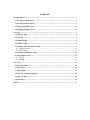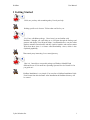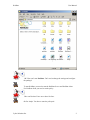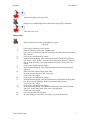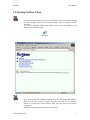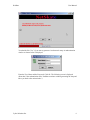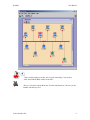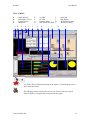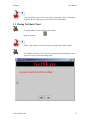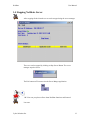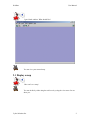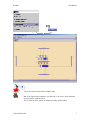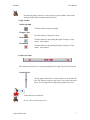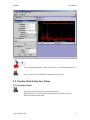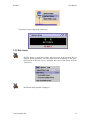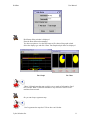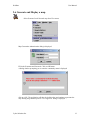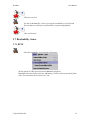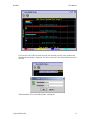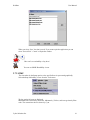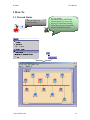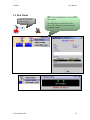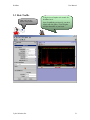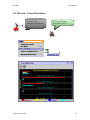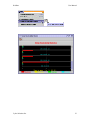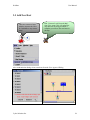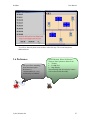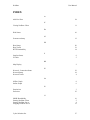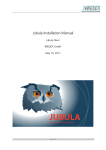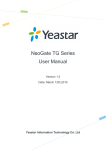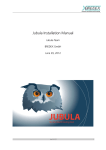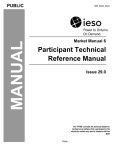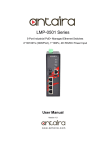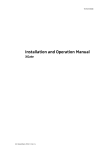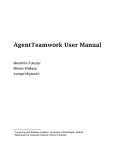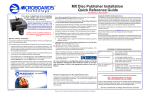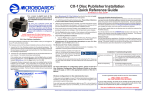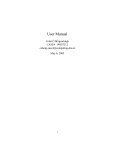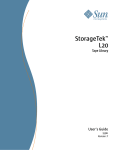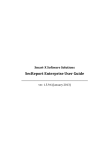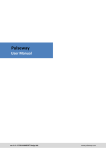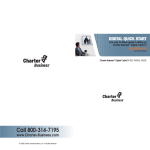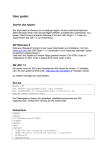Download See file. - Cyber Solutions Inc.
Transcript
Navigating Through Cyber Solutions Inc. Contents 1 Getting Started ............................................................................................................................. 1 1.1 Starting NetSkate Server .................................................................................................... 4 1.2 Starting NetSkate Client ..................................................................................................... 5 1.3 Closing NetSkate Client .................................................................................................... 11 1.4 Stopping NetSkate Server................................................................................................. 12 2 Tutorial ........................................................................................................................................ 1 2.1 Display a map....................................................................................................................... 2 2.2 IP Table ................................................................................................................................ 5 2.3 Online Graph ....................................................................................................................... 6 2.4 Offline Graph....................................................................................................................... 8 2.5 Visualize Disk & Interface Status ...................................................................................... 9 2.5.1 Interface Status ............................................................................................................... 9 2.5.2 Disk Status.................................................................................................................... 10 2.6 Generate and Display a map ............................................................................................ 12 2.7 Reachability viewer ........................................................................................................... 14 2.7.1 HTTP ............................................................................................................................ 14 2.7.2 SNMP ........................................................................................................................... 16 3 How-To ...................................................................................................................................... 18 3.1 Network Status................................................................................................................... 18 3.2 Host Status ......................................................................................................................... 20 3.3 Host-Traffic........................................................................................................................ 21 3.4 Network –Connection Status ............................................................................................ 22 3.5 Add New Host .................................................................................................................... 24 3.6 Preference........................................................................................................................... 25 INDEX .......................................................................................................................................... 27 NetSkate User Manual 1 Getting Started Hello, are you busy with something today? I need your help. : Nothing specific to do for now. Tell me what can I do for you. Yes. I have a NetSkate package. I have heard, you are familiar with NetSkate, I thought you could help me to Navigate through the Package and generate and display Local Network Maps. I understand that we can plot online graphs to monitor network traffic and also visualize interface and resources status. Apart from these, there is a feature called Reachability viewer, which is also explained graphically. That sounds pretty interesting. Let us start right away. Here it is. I am told we can run this package on Windows/ MacOSX/and different flavors of Unix and Linux operating Systems. How do I install it? Can you guide me? NetSkate Installation is very simple. You can refer to NetSkate Installation Guide. Even I learnt from this document. After Installation the NetSkate directory will be created. Cyber Solutions Inc. 1 NetSkate User Manual OK. How can I start NetSkate. Do I need to change the settings and configure the package? To start NetSkate you need to start the NetSkate Server and NetSkate client. For NetSkate client you need to set the policy. How can I do that. I have never done it before. Oh! Its simple. You have to start the policytool. Cyber Solutions Inc. 2 NetSkate User Manual PolicyTool? Where will I get it from. Policytool is a standard application which comes along with java Package. OK. How can I use it. Adding Policy Start the policytool from the commandline by typing policytool i. ii. iii. iv. v. vi. vii. viii. ix. x. xi. xii. xiii. Click on the "Add Policy Entry" button Enter the following value in the CodeBase field http://<server>/<location of OR link to directory in which netskate's index.html file is stored> Click on the "Add Permission" button In the Permissions dialog, select FilePermission in the Permission drop-down box. Select <<ALL FILES>> from the Target Name drop-down box. From the Actions drop-down box, select read, and then select write. Click on the "Ok" button. Click on the "Add Permission" button In the Permissions dialog, select PropertyPermission in the Permission dropdown box. Enter user.home into the Target Name field. From the Actions drop-down box, select read. Click on the "Ok" button. Click on the "Add Permission" button In the Permissions dialog, select AWTPermission in the Permission drop-down box. Select accessClipboard from the Target Name drop-down box. Click on the "Ok" button. Click on the "Add Permission" button In the Permissions dialog, select Runtime Permission in the Permission dropdown box. In the Target Name field, select "queuePrintJob". Click on the "Ok" button. Click on Save under the File menu. Save the settings in a file named .java.policy in your home directory. Cyber Solutions Inc. 3 NetSkate User Manual 1.1 Starting NetSkate Server The Server Manager is a UI based tool with which the NetSkate server can be managed. This tool displays the server status and the status of the client(s) connected to the server. Double clicking on the Server Manager Executable file will start the Server Manager. Alternatively it can be started from the command line also. This will start the Server in UI mode if the UI is accessible otherwise, the server is started in the console mode with no ServerManager UI. As the client(s) is started, the Client Status is displayed on the UI. Cyber Solutions Inc. 4 NetSkate User Manual 1.2 Starting NetSkate Client Now that you have started the server, we can start the client. I just want to remind you that NetSkate Client can be loaded remotely also. It should be HTTP accessible. To start the NetSkate Client either double click on the index.html or use appletviewer to start the client. Now, click on link with “NetSkate” marked on it. This will start up the NetSkate. Before we proceed, I want to caution you about one thing, be very attentive otherwise; you may not be able to follow. Okay now look; can you see a screen coming up? Read the messages displayed inside the screen shots. Cyber Solutions Inc. 5 NetSkate User Manual You should click “Yes” if you want to generate a local network map. An authentication window as shown below is displayed. Enter the User Name and the Password. Click Ok. The following screen is displayed (Note that if the authentication fails, NetSkate continues without generating the map and takes you back to the main window.) Cyber Solutions Inc. 6 NetSkate User Manual You may enter a community name and click “Ok” to proceed with the specified value, or click “Cancel” to proceed with the default value. The progress bar shows the status while the Package is loaded .The generated map will be displayed on the main panel when you select Map display from the view menu. We are going to generate the map in the Tutorial section also, but that will be from the Menu option/Tool bar. Cyber Solutions Inc. 7 NetSkate User Manual That is a little lengthy procedure, but it is quite interesting. Can you show what the NetSkate Main window looks like? Here it is. It has the regular Menu bar, Tool bar and Status bar. I am sure you are familiar with these by now. Cyber Solutions Inc. 8 NetSkate User Manual Before we proceed, let me give a brief description of the Tool bar buttons and show the Full Screen of the NetSkate. Tool bar Invokes Graph dialog Invokes the Disk Status display. Toggles Map Display Window Toggles HTTP Reachability Viewer Window Toggles SNMP Reachability Viewer Window Quits the package. Cyber Solutions Inc. 9 NetSkate User Manual FULL SCREEN A B C D Graph Window Reachability Viewer Logger Display Menu Bar A B C D E E F G H F Tool Bar IP Table Interface Status Disk Status Bar Graph G H I J I J K L Status Bar Map display Disk Status Pie chart Preference Dialog K L Oh Good. That is Netskate displaying all the features .I am looking forward to know more about them. The following sections will provide an overview of most of the above listed features. Shall we start generating a map and plot the graph? Cyber Solutions Inc. 10 NetSkate User Manual I am just thrilled to know, that we are going to plot graphs. I have a fascination for graphs. Before starting can you tell me how to close NetSkate. 1.3 Closing NetSkate Client Closing NetSkate Client is simple. On the toolbar Quits the package. Hmm… But, then do I need to arrange all my graphs and windows again? No. NetSkate client asks to save the screen settings and when starting the client again you can get your screen settings again. Cyber Solutions Inc. 11 NetSkate User Manual 1.4 Stopping NetSkate Server After stopping all the client the server can be stopped using the server manager. The server can be stopped by clicking on Stop Server Button. The server manager stops the Server. The Exit button on File menu exits the Server Manger application. OK. Now can you please tell me about NetSkate functions and features? Lets start. Cyber Solutions Inc. 12 NetSkate User Manual 2 Tutorial Since I had stopped the Server and Client. I restarted the NetSkate again. Server is OK. But, this time client didn’t asked for Map Generation. That’s because you already have a map. But, then this time I have a new window. What should I do? You can use the screen, which was saved last time, or you can start with a fresh window. I remember the dialog, which had come while shutting down the client. But, this time I will start afresh. Cyber Solutions Inc. 1 NetSkate User Manual I got a blank window. What should I do? You can view your network map. 2.1 Display a map How can I see a map? You can do this by either using the tool bar or by using the view menu. Let me show you. Cyber Solutions Inc. 2 NetSkate User Manual Oh it’s nice but what should I do with this map. Map is the logical representation o your Network. You can see which machines are connected to which Network. The Tool bar has three options to enhance the utility of this feature. Cyber Solutions Inc. 3 NetSkate User Manual Reload The local map, which is loaded as default map, can be reloaded by using Reload button. Interface status Checks the specified network element for the SNMP access/ICMP reachability and indicates the status using colour codes as, SNMP accessible: green SNMP not accessible: red Map Statistics display The statistics of all the Nodes in the currently loaded map can be viewed by clicking on this button. What does SNMP accessible and not accessible mean? If the host is SNMP accessible you can see the Traffic on that host. Did you said Traffic. How can I see the traffic? You can not only see it using IP Table but, you can plot it also using Grapher. Let me show you how simple this is. Cyber Solutions Inc. 4 NetSkate User Manual 2.2 IP Table On IP Table you can see the traffic statistics for different systems. Not only this you can see the current In / Out Traffic on a logarithmic scale. Can you tell me what else is there on this table. IP Table displays the IP Address of the machine, MAC Address. Min Max and Average Traffic. Cyber Solutions Inc. 5 NetSkate User Manual You were telling me that we could plot this on Graphs also. We are going to do that only. 2.3 Online Graph Select Online/Offline graph from the Tools menu. A graph dialog is displayed. You have to enter the data in the fields. The data can also be selected from the drop down menus. Click ‘Show’. The graph is plotted and displayed. Cyber Solutions Inc. 6 NetSkate User Manual Now that the graph is plotted, we will see how to use the toolbars of the Graph window and the Graph control bar and the side bar. Graph Tool Bar Add new graph Click this button to add a new graph. Change Color Provides options to change the colours Start button Click this button to start plotting the graph. Changes to “Stop button”, when clicked. Stop button Click this button to stop plotting the graph. Changes to “Start button”, when clicked. Graph Control Bar These buttons will assist you to scroll the graph to the left, right, Zoom in and Zoom out. Graph Side Bar All the graphs added have a control button on the Graph Side Bar. The button having the same color of the graph represents them. You can toggle this to display/hide graphs as per need. Is this data stored somewhere. Oh yes. This is stored on the server. Cyber Solutions Inc. 7 NetSkate User Manual Aah! It would be great if I could see this data later also. NetSkate has taken care of this also. You can see it as Offlien Graph. 2.4 Offline Graph You can plot the offline Graphs using the same Dialog. So how will I ask for Offline Graphs then? When we plotted Online Graph, we had placed a check mark on the “From now” Checkbox.(Refer Graph Dialog) Simply uncheck this box. You will notice that ‘From’ and ‘To’ fields are enabled. Insert the dates in the specified format DD/MM/YYYY. Select ‘Show’ from the Graph Dialog. If there are no data the following message is displayed. Cyber Solutions Inc. 8 NetSkate User Manual In the Graph Dialog Interface Name is there. Can I see the Interface Status also. Oh yes. You can see the Disk Status and Interface Status also. 2.5 Visualize Disk & Interface Status 2.5.1 Interface Status This displays all the interfaces associated with the host. Right click on a PC icon on the map. A context menu is displayed. Select Interface Status from this menu. Cyber Solutions Inc. 9 NetSkate User Manual . The interface status is displayed for this host. 2.5.2 Disk Status By Disk Status we mean the resource usage of a host in the network. We are going to display graphically, the status of the Disk-the availability of disk space, used portion of the Disk etc.of a particular host. Select Disk Status from the Tools menu. Disk Status dialog window is displayed. Cyber Solutions Inc. 10 NetSkate User Manual Disk Status dialog window is displayed. Enter the Host name and community. You have an option to view the Disk status as Pie chart or Bar graph or both. Select the display type and click ‘Show’ Bar Graph and pie charts are displayed Bar Graph Pie Chart Hmm. I did not know that map could give me so much of information. But, I have a doubt. What if I add new machines to my network or remove some machines from network. Oh you can always regenerate map. Can I regenerate the map also? Tell me how can I do that Cyber Solutions Inc. 11 NetSkate User Manual 2.6 Generate and Display a map Select Generate Local Network map from View menu. Map Generation Authentication dialog is displayed. Fill in the Username and Password. Click on OK button. A dialog window prompting you to enter the community name is displayed click on ‘OK’. The application will take the default value and continue to generate the map. During the generation process ‘User Approval’ dialog is displayed. Cyber Solutions Inc. 12 NetSkate User Manual Select the Hosts that should be polled. and click ‘Go’. The map generated is displayed below Cyber Solutions Inc. 13 NetSkate User Manual What else can I do? You can use Reachability viewer to see how the reachability of your Host and The time taken to reach by the specified URL is represented graphically. How can I do that? 2.7 Reachability viewer 2.7.1 HTTP Select the reachability viewer from the Tools menu. The bar graphs for URLs present in the file urls.lst are displayed. Maximum time is denoted by Red color, Minimum by Yellow, and Average time by Blue color. The current time taken is shown by Cyan. Cyber Solutions Inc. 14 NetSkate User Manual If you need to edit a URL list, then select the icon from the tool bar of this window and. an authentication dialog is displayed. You have to enter the User name and Password and click Ok. The Reachability Viewer List Edit window is displayed Cyber Solutions Inc. 15 NetSkate User Manual When you select ‘Save’ the data is saved. If you want to quit the application you can select ‘Save & Exit’. ‘Cancel’ will quit the window. How can I see reachability of my host? You can use SNMP Reachbility viewer. 2.7.2 SNMP The time taken by the Snmp queries to the specified host is represented graphically. Select theSnmp reachability viewer from the Tools menu. The bar graphs for hosts are displayed. Maximum time is denoted by Red color, Minimum by Yellow, and Average time by Blue color. The current time taken is shown by Cyan. Cyber Solutions Inc. 16 NetSkate Cyber Solutions Inc. User Manual 17 NetSkate User Manual 3 How-To 3.1 Network Status How can I know my Network status? Cyber Solutions Inc. It is very simple, Open Map Display and IP Table. On Map Display you can see the, Status of PCs and other elements. On IP Table you can see the traffic statistics for different systems. 18 NetSkate Cyber Solutions Inc. User Manual 19 NetSkate User Manual 3.2 Host Status How can I check the status of a host? Didn’t I tell you Map Display is one nice and easy feature? Open Map Display and from the context menu of PC elements select System details and Interface status. Cyber Solutions Inc. 20 NetSkate User Manual 3.3 Host-Traffic How can I see the traffic of my hosts? Cyber Solutions Inc. Using the best Grapher tool around. See, NetSkate has it. Open GraphDialog and specify your host details and click Show. Voila! Grapher will plot the traffic of your hosts. 21 NetSkate User Manual 3.4 Network –Connection Status Tell me how do I check if my host is really connected to the Internet? Cyber Solutions Inc. Use the HTTP/Snmp Reachability Viewer. 22 NetSkate Cyber Solutions Inc. User Manual 23 NetSkate User Manual 3.5 Add New Host There are some new hosts added to my network. How do I add these to my current map? Run “Generate Local Network Map” from View menu. This will update the map and after the map generation is complete you will see the new hosts in the map. After Authentication dialog select some hosts from the User Approval Dialog. Cyber Solutions Inc. 24 NetSkate User Manual You will see that only three hosts are there in the first map. The second map shows additional hosts. 3.6 Preference Can you tell me something about the menu option Preferences.? I understand this is a very useful utility in NetSkate. Cyber Solutions Inc. Go to Edit menu. Select ‘Preferences’. There are three options to choose from. • Themes • Look& Feel • Map Display Screen Settings and other display features Can be altered with this utility. 25 NetSkate User Manual look ,in the screen shot displayed above, Themes is changed from Steel to Emerald. In the following screen shots, Look & Feel has been changed from Java to Motif. Cyber Solutions Inc. 26 NetSkate User Manual INDEX A Add New Host 24 C Closing NetSkate Client 11 D Disk Status 10 G Generate and map 12 H Host Status Host Traffic HTTP Reachability 20 21 14 I Interface Status IP Table 9 5 M Map Display 2 N Network –Connection Status Network Status Network Traffic 22 18 4 O Offline Graph Online Graph 8 6 P Permissions Preference 3 25 S SNMP Reachability Starting NetSkate Client Starting NetSkate Server Stopping NetSkate Server 16 5 4 12 Cyber Solutions Inc. 27