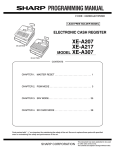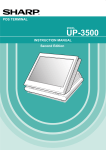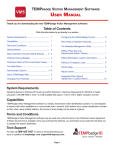Download User Manual - Lotus Cash Registers
Transcript
ER-180 Electronic Cash Register AU Operation and Programming Manual All specifications are subject to change without notice JK68-60181A (Sep 10) From ER-180 v1.000 to v1.001 ATTENTION The product that you have purchased contains a rechargeable Ni-MH battery. This battery is recyclable. At the end of its useful life, under various state and local laws, it may be illegal to dispose of the battery into the municipal waste system. Check with your local solid waste officials for details concerning recycling options or proper disposal. WARNING This is a Class A product. In a domestic environment this product may cause radio interference in which case the user may be required to take adequate measures. CAUTION RISK OF EXPLOSION IF BATTERY IS REPLACED BY AN INCORRECT TYPE. DISPOSE OF USED BATTERIES ACCORDING TO THE INSTRUCTIONS. Precaution Statements Follow these safety, servicing and ESD precautions to prevent damage and to protect against potential hazards such as electrical shock. 1-1 Safety Precautions 1. Be sure that all built-in protective devices are replaced. Restore any missing protective shields. 2. When reinstalling the chassis and its assemblies, be sure to restore all protective devices, including nonmetallic control knobs and compartment covers. 3. Make sure there are no cabinet openings through which people - particularly children - might insert fingers and contact dangerous voltages. Such openings include excessively wide cabinet ventilation slots and improperly fitted covers and drawers. 4. Design Alteration Warning: Never alter or add to the mechanical or electrical design of the SECR. Unauthorized alterations might create a safety hazard. Also, any design changes or additions will void the manufacturer’s warranty. 5. Components, parts and wiring that appear to have overheated or that are otherwise damaged should be replaced with parts that meet the original specifications. Always determine the cause of damage or over- heating, and correct any potential hazards. CAUTION There is the danger of explosion if battery is incorrectly replaced. Replace only with the same or equivalent type recommended by the manufacturer. Dispose used batteries according to the manufacturer’s instructions. 6. Observe the original lead dress, especially near the following areas: sharp edges, and especially the AC and high voltage supplies. Always inspect for pinched, out-of-place, or frayed wiring. Do not change the spacing between components and the printed circuit board. Check the AC power cord for damage. Make sure that leads and components do not touch thermally hot parts. 7. Product Safety Notice: Some electrical and mechanical parts have special safety-related characteristics that might not be obvious from visual inspection. These safety features and the protection they give might be lost if the replacement component differs from the original - even if the replacement is rated for higher voltage, wattage, etc. Components that are critical for safety are indicated in the circuit diagram by shading, ( ) or ( ). Use replacement components that have the same ratings, especially for flame resistance and dielectric strength specifications. A replacement part that does not have the same safety characteristics as the original might create shock, fire or other hazards. ATTENTION ll y a danger d’explosion s’il y a remplacement incorrect de la batterie. Remplacer uniquement avec une batterie du même type ou d’un type équivalent recommandé par le constructeur. Mettre au rebut les batteries usagées conformément aux instructions du fabricant. SAFETY NOTICE: "For pluggable equipment, the socket-outlet shall be installed near the equipment and shall be easily accessible." 1-2 Servicing Precautions WARNING: First read the-Safety Precautions-section of this manual. If some unforeseen circumstance creates a conflict between the servicing and safety precautions, always follow the safety precautions. WARNING: An electrolytic capacitor installed with the wrong polarity might explode. 1. Servicing precautions are printed on the cabinet. Follow them. 2. Always unplug the units AC power cord from the AC power source before attempting to: (a) Remove or reinstall any component or assembly (b) Disconnect an electrical plug or connector (c) Connect a test component in parallel with an electrolytic capacitor 3. Some components are raised above the printed circuit board for safety. An insulation tube or tape is sometimes used. The internal wiring is sometimes clamped to prevent contact with thermally hot components. Reinstall all such elements to their original position. 4. After servicing, always check that the screws, components and wiring have been correctly reinstalled. Make sure that the portion around the serviced part has not been damaged. 1-3 5. Check the insulation between the blades of the AC plug and accessible conductive parts (examples: metal panels and input terminals). 6. Insulation Checking Procedure: Disconnect the power cord from the AC source and turn the power switch ON. Connect an insulation resistance meter (500V) to the blades of AC plug. The insulation resistance between each blade of the AC plug and accessible conductive parts (see above) should be greater than 1 megohm. 7. Never defeat any of the B+ voltage interlocks Do not apply AC power to the unit (or any of its assemblies) unless all solid-state heat sinks are correctly installed. 8. Always connect an instrument’s ground lead to the instrument chassis ground before connecting the positive lead; always remove the instrument’s ground lead last. Precautions for Electrostatic Sensitive Devices (ESDs) 1. Some semiconductor (solid state) devices are easily damaged by static electricity. Such components are called Electrostatic Sensitive Devices (ESDs); examples include integrated circuits and some fieldeffect transistors. The following techniques will reduce the occurrence of component damage caused by static electricity. 2. Immediately before handling any semiconductor components or assemblies, drain the electrostatic charge from your body by touching a known earth ground. Alternatively, wear a discharging wriststrap device. (Be sure to remove it prior to applying power - this is an electric shock precaution.) 3. After removing an ESD-equipped assembly, place it on a conductive surface such as aluminum foil to prevent accumulation of electrostatic charge. 4. Do not use Freon-propelled chemicals. These can generate electrical charges that damage ESDs. 5. Use only a grounded-tip soldering iron when soldering or unsoldering ESDs. 6. Use only an anti-static solder removal device. Many solder removal devices are not rated as anti-static; these can accumulate sufficient electrical charge to damage ESDs. 7. Do not remove a replacement ESD from its protective package until you are ready to install it. Most replacement ESDs are packaged with leads that are electrically shorted together by conductive foam, aluminum foil or other conductive materials. 8. Immediately before removing the protective material from the leads of a replacement ESD, touch the protective material to the chassis or circuit assembly into which the device will be installed. 9. Minimize body motions when handling unpackaged replacement ESDs. Motions such as brushing clothes together, or lifting a foot from a carpeted floor can generate enough static electricity to damage an ESD. Contents Getting Started 1 Unpack the Cash Register.......................................................................................................... 1 Initial Setup Instructions............................................................................................................ 1 Clear Random Access Memory (Ram) and Initialize Cash Register ......................................... 1 Load Paper................................................................................................................................. 2 How to Replace the Ink Roller .................................................................................................. 3 Control Lock and Keys.............................................................................................................. 4 Control Lock ............................................................................................................... 4 Control Keys ............................................................................................................... 4 Display....................................................................................................................................... 5 Keyboard ................................................................................................................................... 6 Key Functions............................................................................................................................ 7 Operating Instruction 8 Register Mode Operation Examples .......................................................................................... 8 Clerk Sign On/Sign Off ............................................................................................................. 9 Sign-On ....................................................................................................................... 9 Sign-Off....................................................................................................................... 9 No Sale Key Operation.............................................................................................................. 9 Open Drawer ............................................................................................................... 9 Non Add Number ........................................................................................................ 9 Item Registrations.................................................................................................................... 10 Department Entry - Open Price ................................................................................. 10 Department Entry - Preset Price ................................................................................ 10 Department Entry - Open Price Multiplication ......................................................... 11 Department Entry - Preset Price Multiplication ........................................................ 11 PLU Entry - Open Price ............................................................................................ 12 PLU Entry - Preset Price ........................................................................................... 12 PLU Entry - Open Price Multiplication..................................................................... 13 PLU Entry - Preset Price Multiplication.................................................................... 13 Minus (−) Key Operation......................................................................................................... 14 Single Minus Operation............................................................................................. 14 Multiple Minus Operation ......................................................................................... 14 Percent Operation (-% and +%)............................................................................................... 15 Percent Discount on Item .......................................................................................... 15 Percent Discount on Entire Sale ................................................................................ 15 Merchandise Return Operation................................................................................................ 16 Voiding Entries (Void) ............................................................................................................ 17 Void Last Item / Error Correct .................................................................................. 17 Previous Item Void.................................................................................................... 17 Tendering Operation................................................................................................................ 18 Cash Tender............................................................................................................... 18 Amount Tendered On Cash....................................................................................... 18 ER-180 Electronic Cash Register AU Contents • i Amount Tendered On Check.....................................................................................19 Charge Tender ...........................................................................................................19 Amount Tendered On Charge ...................................................................................20 Split Tender ...............................................................................................................20 Received on Account (RA) Operation.....................................................................................21 Paid Out (PO) Operation .........................................................................................................21 Currency Conversion Operation ..............................................................................................21 Receipt On and Off..................................................................................................................22 Calculator Function..................................................................................................................22 X/Z Mode Reporting 23 Management Reports and Balancing .......................................................................................23 Financial Daily Report.............................................................................................................24 Financial Z2 Report .................................................................................................................24 P-T-D Grand Total Report.......................................................................................................25 Department Report...................................................................................................................25 Clerk Report.............................................................................................................................25 Cash In Drawer Declaration ....................................................................................................26 Program Mode Programming 27 Tax, Decimal Point Information ..............................................................................................27 Tax Rate...................................................................................................................................28 Link Plu to Department............................................................................................................28 Status and Preset Price of Plu & Department ..........................................................................29 Setting the Percent (%) Key.....................................................................................................30 Setting the Machine Number ...................................................................................................30 Receipt Print / Journal Print.....................................................................................................31 Rounding Option .....................................................................................................................31 Training Mode .........................................................................................................................32 System Options ........................................................................................................................33 Setting the Date........................................................................................................................34 Currency Conversion Rate.......................................................................................................34 System Balancing ....................................................................................................................35 Maintenance.............................................................................................................................35 ii • Contents ER-180 Electronic Cash Register AU Getting Started Unpack the Cash Register 1. Unpack and unwrap cash register. 2. Locate in the packing the following items. 1 roll of paper 1 rewind spindle (for journal tape) Initial Setup Instructions The following instructions describe how to unpack and start up the cash register. Clear Random Access Memory (Ram) and Initialize Cash Register 1. Place mode key in S position. 2. Connect the AC plug into a power outlet while pressing the ″00″ keys. 3. Then, RAM is cleared and cash register prints the receipt. SAMPLE RECEIPT •••••••• 02_15_14_09 1•0 PO_ NOTE : This is a one time only procedure to be performed after the battery is installed. DO NOT CLEAR RAM AFTER THE CASH REGISTER IS PROGRAMMED. TO DO SO WOULD CAUSE ALL PROGRAMS AND TOTALS TO BE LOST. ER-180 Electronic Cash Register AU Getting Started • 1 Load Paper 1. Cut or tear the end of a single paper tape evenly for proper feeding through the print head. 2. Place paper roll in the paper holder and insert the paper end straight into the paper inlet of the printer. 3. Depress the ″FEED″ key until the paper catches and advances through the printer. 4. If the paper does not feed through the printer, make sure the paper was entered properly, insert end of paper tape. FOR RECEIPT ONLY... 5. Pass the paper through the receipt window of the printer cover. Replace over printer compartment. FEED FOR JOURNAL ONLY... 6. Route paper over top of paper guide insert in the slot of the take-up spool. 7. Press ″FEED″ key to wind paper securely onto spindle. 8. Replace printer cover. 2 • Getting Started ER-180 Electronic Cash Register AU How to Replace the Ink Roller The ink roller is a one-time article. Re-inking roller can cause damage to the printer and void warranty. Do not reink. When the print becomes faint, replace the ink roller as follows. Lever 1. Remove the old roller by lifting of it. 2. Fit the new ink roller completely. 2 3 4 5 6 ER-180 Electronic Cash Register AU 5 6 3 4 1 1 2 2 1 3 4 5 6 Getting Started • 3 Control Lock and Keys Control Lock The control lock has 7 positions, accessed with 5 keys. Each ECR is shipped with two full sets of keys. VOID Use to void (correct) items outside of a sale. OFF VOID REG OFF The register is inoperable. X REG Use for normal registrations. Z X Use to read register reports. Z zero. Use to read register reports and reset totals to P Use to program the register. S The S position is a hidden position reserved for dealer access. P S Before performing any operations in Register Mode a clerk must be signed on. See “Clerk SignOn/Sign-Off” for a description of clerk operations. Control Keys The ER-180 includes two sets of keys that may be used to access the following control lock positions. Positions Accessible Key VOID 4 • Getting Started OFF REG Removable √ √ REG √ √ X Z PGM VOID √ √ √ √ Z √ √ √ √ √ P √ √ √ √ √ √ C √ √ √ √ √ √ S √ ER-180 Electronic Cash Register AU Display The ER-180 comes with 8 digit florescent display on both front and rear. Both displays offer supplemental descriptors, which appear in the first two display positions (as shown). These descriptors help the operator and customer by supplying additional information while operating the register, and may be accompanied by an error tone. Supplemental descriptors include: REG - Closed Change Due Negative Entry Subtotal Total of Sale ER-180 Electronic Cash Register AU Getting Started • 5 Error Conditions System Error – Please see your dealer Keyboard 6 • RCPT ON/OFF C/CONV FEED CLEAR PLU X/TIME (X) 7 8 9 1 5 9 13 RETURN 4 5 6 2 6 10 14 VOID 1 2 3 3 CANCEL 0 00 • 4 TAX Getting Started - 7 -% 11 +% NO SALE CALC RA (+) PO (-) CHECK CHARGE 15 SUB TOTAL 8 12 16 CASH / TEND (=) ER-180 Electronic Cash Register AU Key Functions FEED Used to advance printer paper. 0 - 9, 00 Used to enter the number. X/TIME These keys classify the items sold and 1-16 memorize the quantities and amounts in their own memories. Used for multiplication entry. (X) RETURN To allow for the return of merchandise PO To register any money paid out. RA To register any money received on account. CLERK To log in/out for clerk 1,2,3,4 PLU To register PLU entries − To register an amount minus or coupon. -% To register a percent discount (-%)on an item or on a sale. +% To register surcharge (+%) on an item or on a sale. VOID RCPT To correct entries before a sale is finalized. To clear incorrect entries made on the numeric keys. Also to clear error conditions and silence the error tone. To program the tax rate in PGM mode. Also to enter the rate of tax in external straight tax method in R mode. To toggle receipt on and off status ON/OFF To use currency conversion function DEPT CLEAR TAX C/CONV NOSALE To print the reference number or to open the cash drawer outside of a sale. CHECK To finalize the transaction in check sales. CHARGE To finalize the transaction in charge sales. SUB To obtain the subtotal of a sale. TOTAL CASH/TEND To finalize cash sale and change calculation. CALC To start calculation mode in REG MODE. RA To add (In the calculation mode). X/TIME To multiply(In the calculation mode). PO To subtract(In the calculation mode). CASH To Calculate and display result (In the calculation mode). ER-180 Electronic Cash Register AU Getting Started • 7 Operating Instruction Register Mode Operation Examples • MODE KEY SET TO ″REG″ POSITION This section provides examples of practice in the register mode. When an error occurs, the symbol ″E″ will appear on the display accompanied by an error tone. Clear this error condition by pressing the ″CLEAR″ key. The Error prompt may indicate an incorrect key has been entered, or a compulsory function has been performed. SAMPLE RECEIPT VAT version 02-01-10___14-30 001 1•00 002 2•00 003 3•00 6•00 1•00 0•04 2•00 0•11 3•00 0•22 001-00 # TX1 # TX2 # TX3 CA_ TX1 TX1 TX2 TX2 TX3 TX3 1 Add - on tax version 02-01-10___14-30 001 # 1•00 TX1 002 # 2•00 TX2 003 # 3•00 TX3 1•00 TX1 0•04 TX1 2•00 TX2 0•12 TX2 3•00 TX3 0•24 TX3 6•40 CA_ 001-00 1 • Following example are based on VAT version. 8 • Operating Instruction ER-180 Electronic Cash Register AU Clerk Sign On/Sign Off Sign-On To sign on, enter the clerk number and press the CLERK key. CLERK Clerk # (1 - 4) Sign-Off To sign the clerk off, Enter 0 (Zero) and press the CLERK key. 0 CLERK No Sale Key Operation Open Drawer A no sales operation opens the cash drawer outside of a sale. The financial report records the no sale activity counter. SAMPLE RECEIPT 02-01-10___14-30 •••••••• NS 002-00 1 1. Press #/NS: NO SALE The drawer will open and the receipt will print as in the example on the right. Non Add Number The NO SALE key can be used as “NON ADD NUMBER ENTRIES” to enter up 7 digits. The entry can be made prior to any operation in the register mode. This numeric entry will not add to any activity counts or totals. 1. Enter the number you wish to record, for example enter: 1 2 3 4 SAMPLE RECEIPT 02-01-10___14-30 12•34 # …continuous with item(s) registeration 2. Press #/NS: NO SALE 3. Register the items you wish to sell. ER-180 Electronic Cash Register AU Operating Instruction • 9 Item Registrations Item registrations on ER-180 are made into Open or Preset Price with Departments and PLUs. • All Departments are located on the keyboard for directly access. • All PLUs are only accessed by entering the PLU code number, then pressing PLU function key on the keyboard. The key sequence for Non-Single Item Department/PLU and Single Item Department/PLU are the same. The cash drawer will open immediately after a Single Item Department/PLU is registered without tender key. However, if another Non-Single Item Department/PLU has already been entered, a Single Item Department/PLU will not process as a single item sale. The register will expect a tender key to be pressed to finalise the transaction. Department Entry - Open Price 1. Enter an amount on the ten key pad. Do not use the decimal key. For example, for $2.99, enter: 2 9 9 2. Press a Department key. SAMPLE RECEIPT 02-01-10___14-30 001 2•99 3•00 2•99 0•27 004-00 # TX1 CA_ TX1 TX1 1 SAMPLE RECEIPT 02-01-10___14-30 005 2•99 3•00 2•99 0•27 005-00 # TX1 CA_ TX1 TX1 1 For example, press DEPT1: DEPT1 Department Entry - Preset Price 1. Press a preset Department key. For example, press DEPT5: DEPT5 10 • Operating Instruction ER-180 Electronic Cash Register AU Department Entry - Open Price Multiplication 1. Enter the quantity of items being purchased, press the X/TIME key. For example, enter 4 on the numeric key pad and press the X/TIME key: 4 X/TIME 2. Enter an amount on the ten key pad. Do not use the decimal key. SAMPLE RECEIPT 02-01-10___14-30 4 2•00 001 8•00 8•00 8•00 0•73 006-00 X # TX1 CA_ TX1 TX1 1 For example, for $1.99, enter: 2 9 9 3. Press a Department key. For example, press DEPT1: DEPT1 Department Entry - Preset Price Multiplication 1. Enter the quantity of items being purchased, press the X/TIME key. For example, enter 4 on the numeric key pad and press the X/TIME key: 4 X/TIME 2. Press a Department key. For example, press DEPT1: SAMPLE RECEIPT 02-01-10___14-30 4 2•99 005 11•96 11•95 11•96 1•09 007-00 X # TX1 CA_ TX1 TX1 1 DE PT5 ER-180 Electronic Cash Register AU Operating Instruction • 11 PLU Entry - Open Price 1. Enter the PLU number; press the PLU key. For example, enter: 1 PLU 2. Enter an amount on the ten key pad. Do not use the decimal key. SAMPLE RECEIPT 02-01-10___14-30 001 2•99 3•00 2•99 0•27 008-00 ¾# TX1 CA_ TX1 TX1 1 SAMPLE RECEIPT 02-01-10___14-30 002 2•99 3•00 2•99 0•27 009-00 ¾# TX1 CA_ TX1 TX1 1 For example, for $2.99, enter: 2 9 9 3. Press the PLU key again. PLU PLU Entry - Preset Price 1. Enter the PLU number; press the PLU key. For example, enter: 2 12 • Operating Instruction PLU ER-180 Electronic Cash Register AU PLU Entry - Open Price Multiplication 1. Enter the quantity of items being purchased, press the X/TIME key. For example, enter 4 on the numeric key pad and press the X/TIME key: 4 X/TIME 2. Enter the PLU number; press the PLU key. SAMPLE RECEIPT 02-01-10___14-30 4 2•99 001 11•96 11•95 11•96 1•09 010-00 X ¾# TX1 CA_ TX1 TX1 1 For example, enter: 1 PLU PLU Entry - Preset Price Multiplication 1. Enter the quantity of items being purchased, press the X/TIME key. For example, enter 4 on the numeric key pad and press the X/TIME key: 4 X/TIME 2. Enter an amount on the ten key pad. Do not use the decimal key. SAMPLE RECEIPT 02-01-10___14-30 4 2•99 002 11•96 11•95 11•96 1•09 011-00 X ¾# TX1 CA_ TX1 TX1 1 For example, for $1.99, enter: 2 9 9 3. Enter the PLU number; press the PLU key. For example, enter: 2 PLU ER-180 Electronic Cash Register AU Operating Instruction • 13 Minus (−) Key Operation Single Minus Operation 1. Press a preset Department key. For example, press DEPT5: DEPT5 2. Enter an amount on the ten key pad. Do not use the decimal key. For example, for $0.50 discount, enter: 5 SAMPLE RECEIPT 02-01-10___14-30 005 5•00 -0•50 4•50 5•00 0•45 012-00 # TX1 CA_ TX1 TX1 1 SAMPLE RECEIPT 02-01-10___14-30 005 5•00 4 -0•50 -2•00 3•00 5•00 0•45 013-00 # TX1 X CA_ TX1 TX1 1 0 Multiple Minus Operation 1. Press a preset Department key. For example, press DEPT5: DEPT5 2. Enter the quantity of discount is offered, press the X/TIME key. For example, enter 4 on the numeric key pad and press the X/TIME key: 4 X/TIME 3. Enter an amount on the ten key pad. Do not use the decimal key. For example, for $0.50 discount, enter: 5 14 • Operating Instruction 0 ER-180 Electronic Cash Register AU Percent Operation (-% and +%) ER-180 equiped with both -% and +% function keys. The -% can be used as discount and +% is for surcharge. This section is using -% (discount) as example, +% is operating in same way, but is adding amount as surcharge. The examples use a preset value on the discount key. If a override value is needed or -% and +% are set open, enter amount before press -% or +% key. For example, “30” for “30”%; “7.5” for “7.5”%; and “33.333” for “33.333”% (1/3 discount or surcharge). Percent Discount on Item 1. Enter an amount on the ten key pad. Do not use the decimal key. For example, for $2.99, enter: 2 9 9 2. Press a Department key. For example, press DEPT1: SAMPLE RECEIPT 02-01-10___14-30 001 2•99 -3•000 -0•09 2•90 2•99 0•27 014-00 # TX1 CA_ TX1 TX1 1 DEPT1 3. Press -% key. -% Percent Discount on Entire Sale 1. Register the item(s) for the transaction. 2. Press SUBTOTAL key. SUB TOTAL 3. Press -% key. -% ER-180 Electronic Cash Register AU SAMPLE RECEIPT 02-01-10___14-30 001 2•99 002 4•00 7•00 -3•000 -0•21 6•80 6•99 0•64 015-00 # TX1 # TX1 ST_ CA_ TX1 TX1 1 Operating Instruction • 15 Merchandise Return Operation 1. Press RETURN: RETURN 2. Enter the price of the item you wish to return, and then press the Department key where it was registered originally. 2 0 0 DEP T2 SAMPLE RECEIPT 02-01-10___14-30 ••••••••_ 001 -2•00 -2•00 -2•00 -0•18 016-00 RF_ # TX1 CA_ TX1 TX1 1 3. Total the sale with CASH, CHECK, or a CHARGE function. 16 • Operating Instruction ER-180 Electronic Cash Register AU Voiding Entries (Void) Void Last Item / Error Correct 1. Register the item(s) for the transaction. 2. To void last item, press VOID key. VOID SAMPLE RECEIPT 02-01-10___14-30 001 1•00 002 2•00 ••••••••_ 002 -2•00 1•00 1•00 0•09 017-00 # TX1 # TX1 VD_ # TX1 CA_ TX1 TX1 1 SAMPLE RECEIPT 02-01-10___14-30 001 1•00 002 2•00 ••••••••_ 001 -1•00 2•00 2•00 0•18 018-00 # TX1 # TX1 VD_ # TX1 CA_ TX1 TX1 1 Previous Item Void 1. Register the item(s) for the transaction. 2. To void previous item, enter the price of the item going to be voided. 1 0 0 3. Then press VOID key. VOID ER-180 Electronic Cash Register AU Operating Instruction • 17 Tendering Operation Cash Tender 1. Register the item(s) for the transaction. 2. To total a cash sale, press CASH: CASH 3. The display will indicate the total amount of the cash sale. SAMPLE RECEIPT 02-01-10___14-30 001 2•99 3•00 2•99 0•27 019-00 # TX1 CA_ TX1 TX1 1 SAMPLE RECEIPT 02-01-10___14-30 001 2•99 3•00 5•00 2•00 2•99 0•27 020-00 # TX1 TA AT_ CG_ TX1 TX1 1 Amount Tendered On Cash 1. Register the item(s) for the transaction. 2. Enter the amount tendered by the customer. For example, for $5.00 enter: 5 0 0 3. Press CASH: CASH 4. The display will indicate the total amount of the cash tendered and the change due, if any. 18 • Operating Instruction ER-180 Electronic Cash Register AU Check Tender 1. Register the item(s) for the transaction. 2. To total a cash sale, press CHECK: CHECK 3. The display will indicate the total amount of the cash sale. SAMPLE RECEIPT 02-01-10___14-30 001 2•99 3•00 2•99 0•27 021-00 # TX1 CH_ TX1 TX1 1 SAMPLE RECEIPT 02-01-10___14-30 001 2•99 3•00 5•00 2•00 2•99 0•27 022-00 # TX1 TA AT_ CG_ TX1 TX1 1 SAMPLE RECEIPT 02-01-10___14-30 001 2•99 3•00 2•99 0•27 023-00 # TX1 CG_ TX1 TX1 1 Amount Tendered On Check 1. Register the item(s) for the transaction. 2. Enter the amount tendered by the customer. For example, for $5.00 enter: 5 0 0 3. Press CHECK: CHECK 4. The display will indicate the total amount of the cash tendered and the change due, if any. Charge Tender 1. Register the item(s) for the transaction. 2. To total a cash sale, press CHARGE: CHARGE 3. The display will indicate the total amount of the cash sale. ER-180 Electronic Cash Register AU Operating Instruction • 19 Amount Tendered On Charge 1. Register the item(s) for the transaction. 2. Enter the amount tendered by the customer. For example, for $5.00 enter: 5 0 0 3. Press CHARGE: SAMPLE RECEIPT 02-01-10___14-30 001 2•99 3•00 5•00 2•00 2•99 0•27 024-00 # TX1 TA AT_ CG_ TX1 TX1 1 CHARGE 4. The display will indicate the total amount of the cash tendered and the change due, if any. Split Tender NOTE: The cash drawer should not open during split tender. 1. Register the item(s) for the transaction. 2. Enter the amount of cash tendered by the customer. For example, enter $2.00 and press CASH: 2 0 0 CASH 3. The display will indicate the $2.00 cash tender and the $2.00 total still due. SAMPLE RECEIPT 02-01-10___14-30 001 4•00 4•00 2•00 2•00 2•00 4•00 0•36 025-00 # TX1 TA AT_ TA AT_ TX1 TX1 1 4. Enter the amount of check tendered by the customer. For example, enter $2.00 and press CHECK: 2 0 0 CHECK 5. When the total tendered equals or exceeds the total due, the receipt will print and the transaction is complete. 20 • Operating Instruction ER-180 Electronic Cash Register AU Received on Account (RA) Operation 1. Enter amount received, then press RA. 1 0 0 0 RA (+) SAMPLE RECEIPT 02-01-10___14-30 10•00 RA_ 026-00 1 Paid Out (PO) Operation 1. Enter amount received, then press RA. 1 0 0 0 PO (+) SAMPLE RECEIPT 02-01-10___14-30 10•00 PO_ 027-00 1 Currency Conversion Operation NOTE: This feature requires preset conversion rate pre-programmed. 1. Register the item(s) for the transaction. 2. Press C/CONV, the preset convert rate will shown on the display, C/ CO NV 3. Enter amount of foreign currency, then press CASH, 2 0 0 0 CAS H SAMPLE RECEIPT 02-01-10___14-30 001 1•00 1•00 13•72 1•46 0•45 1•00 0•09 028-00 # TX1 TA @ PO_ CG_ TX1 TX1 1 4. The transaction will be finalised, drawer open and home currency change amount shown on the display. ER-180 Electronic Cash Register AU Operating Instruction • 21 Receipt On and Off On ER-180, the receipt printer can be switched ON/OFF in REG Mode. All reports in X/Z Mode will still print even the receipt printer has been turned off. To switch receipt printer ON/OFF, RCPT ON/OFF 1. Press the RECEIPT ON/OFF key once to turn the receipt off. 2. Press the RECEIPT ON/OFF key again to turn the receipt on. Calculator Function You can use the ER-180 to perform simple addition, subtraction and multiplication calculator functions outside of a sale. Turn the mode key to “REG” MODE and press “CALC” key. To exit from Calculator mode, Press “CLEAR” key or Turn the mode key. • Press the CALC key to enter calculator mode: CALC Addition Enter amount, press RA (+) Enter amount, press CASH/TEND (=) PO (-) Enter amount, press CASH/ TEND (=) X/ TI ME ( X) Enter amount, press CASH/ TEND (=) Subtraction Enter amount, press Multiplication Enter amount, press • Press the CLEAR key to exit calculator mode: CLEAR 22 • Operating Instruction ER-180 Electronic Cash Register AU X/Z Mode Reporting Management Reports and Balancing Control Lock Position Key Financial X or Z CASH/ TEND Financial Level 2 X or Z VOID Period-to-Date Financial X or Z CHECK Department X or Z CHARGE Clerk X or Z CLERK Report n Cash in Drawer ••••• n S UB TOTAL X U p to 8 digits number for amount ER-180 Electronic Cash Register AU X/Z Mode Reporting • 23 Financial Daily Report DATE -> REPORT COUNTER, X or Z MODE -> TAXABLE1 TAX1 TAXABLE2 TAX2 TAXABLE3 TAX3 TAXABLE4 TAX4 -PERCENT +PERCENT (-) NET SALES SAMPLE RECEIPT 02-01-10___14-30 1 Z TOTAL TOTAL TOTAL TOTAL TOTAL TOTAL TOTAL TOTAL TOTAL TOTAL TOTAL TOTAL -> -> -> -> -> -> -> -> -> -> -> -> 54•00 2•08 19•00 1•07 3•00 0•22 3•00 0•22 -0•24 0•20 -7•50 188•26 TX1 TX1 TX2 TX2 TX3 TX3 TX4 TX4 %%+ ¾1 RETURN MERCHANDISE TOTAL VOID TOTAL GROSS SALES TOTAL CUSTOMER COUNTER CASH TOTAL CHECK TOTAL CHARGE TOTAL RECEIVED ON ACCOUNT PAID OUT CASH IN DRAWER NO SALE COUNTER -> -> -> -> -> -> -> -> -> -> -> -2•00 -3•00 198•00 018 183•26 5•00 0•00 7•00 5•00 184•26 001 •••••••• 198•00 027-00 RF_ RF_ ¾2 # CA_ CH_ CG_ RA_ PO_ AT_ NS GRAND TOTAL -> RECEIPT NUMBER, MACHINE NO. CLERK -> NUMBER___ ¾3 1 Financial Z2 Report 24 • DATE -> REPORT COUNTER, X or Z MODE -> SAMPLE RECEIPT 02-01-10___14-30 1 Z NET SALES TOTAL -> CUSTOMER COUNTER -> 188•26 ¾1 198•00 ¾2 RECEIPT NUMBER, MACHINE NO. CLERK -> NUMBER___ 028-00 1 X/Z Mode Reporting ER-180 Electronic Cash Register AU P-T-D Grand Total Report DATE -> REPORT COUNTER, X or Z MODE -> P-T-D GRAND TOTAL -> RECEIPT NUMBER, MACHINE NO. CLERK -> NUMBER___ SAMPLE RECEIPT 02-01-10___14-30 1 ¾Z 198•00 ¾4 029-00 1 Department Report DATE -> REPORT COUNTER, X or Z MODE -> SAMPLE RECEIPT 02-01-10___14-30 1 Z DEPARTMENT NUMBER -> DEPARTMENT COUNTER -> TOTAL -> 001 # 003 @ 19•00 DEPARTMENT NUMBER -> DEPARTMENT COUNTER -> TOTAL -> 002 # 002 @ 29•00 DEPARTMENT NUMBER -> DEPARTMENT COUNTER -> TOTAL -> 016 # 005 @ 20•00 RECEIPT NUMBER, MACHINE NO. CLERK -> NUMBER___ 029-00 1 Clerk Report DATE -> REPORT COUNTER, X or Z MODE -> NET NET NET NET SALES SALES SALES SALES OF OF OF OF CLERK CLERK CLERK CLERK 1 2 3 4 , , , , CLERK CLERK CLERK CLERK 1 2 3 4 -> -> -> -> RECEIPT NUMBER, MACHINE NO. CLERK -> NUMBER___ ER-180 Electronic Cash Register AU SAMPLE RECEIPT 02-01-10___14-30 1 Z 25•00 30•00 59•00 100•00 1 2 3 4 029-00 1 X/Z Mode Reporting • 25 Cash In Drawer Declaration In the System Option #1 Programming, cash-in-drawer declaration can be programmed compulsory. Cash-in-drawer declaration is performed by adding the total of each type of media in the drawer, and pressing the ″SUBTOTAL″ key. Depression of the ″SUBTOTAL″ key with numeric will enter the information that the cash-in-drawer declaration performed, and reports in X position and Z position will be allowed. In this case, the difference of input amount and cash in drawer is displayed. After this declaration, you can not take any registering operation, if not reporting in X mode or Z mode. SAMPLE RECEIPT 02-01-10___14-30 TOTAL ENTERED BY KEY-INPUT -> 180•00 CA_ TOTAL IN CASH DRAWER -> 184•26 AT1 DIFFERENCE -> -4•26 029-00 26 • X/Z Mode Reporting ER-180 Electronic Cash Register AU Program Mode Programming Read this entire section carefully to program the machine to the most preferable set-up according to your store system. In each program, all option(s) (N1, N2, N3… until last one) need to be considered and decided together then entered all at once. The mode key position is PGM if any setting change procedure is needed. Tax, Decimal Point Information The features involved in this programming on the ER-180 have been preset for Australia use (Bold Font). If change is needed, please refer to the table below; find out the best option for both N1 and N2 from the table below, then, 1. Turn mode key to PGM mode, 2. Enter the number of your option of N1, then N2, N1 N2 3. Press X/TIME key to finalise the programming. X/TI ME N1 N2 VALUE 0 = 2 decimal 1 = non decimal 2 = 1 decimal 3 = 3 decimal 0 = VAT 1 = add-on tax 2 = external straight tax ER-180 Electronic Cash Register AU Program Mode Programming • 27 Tax Rate The tax rate on the ER-180 has been preset to 10% Tax1 (VAT or add-on) as GST (Bold Font). If change is needed, please refer to the table below, then, 1. Turn mode key to PGM mode, 2. Enter the tax rate up to 5 digits number (Do Not Use Decimal Point!), N1 N2 N3 N4 N5 3. Enter the option of Status, N6 4. Press Department key for the department you are programming for to finalise the programming. TAX N1-N5 N6 VALUE 00000 - 99999 (10000 for 10%) 0 1 2 3 4 COMMENTS Tax rate External straight tax Tax1 (VAT or add-on) Tax2 (VAT or add-on) Tax3 (VAT or add-on) Tax4 (VAT or add-on) Link Plu to Department All 100 PLUs in ER-180 are preset link to Department 1. If change is needed, 1. Turn mode key to PGM mode, 2. Enter the PLU number of the PLU that is modified, then PLU function key, P LU Up to 100 for the PLU number 3. Press 1 of the 16 Department key that PLU is about to link to finalise the programming. DE PT 28 • Program Mode Programming ER-180 Electronic Cash Register AU Status and Preset Price of Plu & Department The features involved in this programming on the ER-180 have been preset Open Price and non Single, tax1 (Bold Font) for Australia use. If change is needed, please determine preset price amount for N1 to N7, then refer to the table on next page; find out Status for N8, then, NOTE: For N8, please refer to the setting on the “Tax, Decimal Point Information”. For Department(s), 1. Turn mode key to PGM mode, 2. Enter the preset price up to 7 digits number, N1 N2 N3 N4 N5 N6 N7 3. Enter the option of Status, N8 4. Press Department key for the department you programming for to finalise the programming. DE PT For PLU(s), 1. Turn mode key to PGM mode, 2. Enter the PLU number of the PLU that is modified, then PLU function key, P LU Up to 100 for the PLU number 3. Enter the preset price up to 7 digits number, N1 N2 N3 N4 N5 N6 N7 4. Enter the option of Status, N8 5. Press PLU key for the department you programming for to finalise the programming. PLU ER-180 Electronic Cash Register AU Program Mode Programming • 29 N8 0 1 2 3 4 5 6 7 8 9 In case VAT, add-on tax Non single, non tax Non single, tax1 Non single, tax2 Non single, tax3 Non single,tax4 Single, non tax Single, tax1 Single, tax2 Single, tax3 Single,tax4 In case external straight tax Non single Single Setting the Percent (%) Key The percent (%) rate on the ER-180 has been preset to open (Bold Font). If a preset value is needed, please refer to the table below (For example: for 10%, enter 10000; for 5.55%, enter 05550; for 99.999%, enter 99999.), then, 1. Turn mode key to PGM mode, 2. Enter the tax rate up to 5 digits number (Do Not Use Decimal Point!), N1 N2 N3 N4 N5 3. Press -% (for discount) or +% (for surcharge) key for the percent key you are programming for to finalise the programming. TAX N1-N5 VALUE 00000 - 99999 (00000 for 0% - open) COMMENTS percent rate Setting the Machine Number The machine number is printed on the register receipt. Program a machine number so that any receipt can be identified with the store or register where the transaction took place. 1. Turn mode key to PGM mode, 2. Enter any 2 digits number followed by the NO SALE key. N1 30 • N2 NO SALE Program Mode Programming ER-180 Electronic Cash Register AU Receipt Print / Journal Print The features involved in this programming on the ER-180 have been preset to Taxable, tax amount print and Receipt Mode (Bold Font). If change is needed, please refer to the table below; find out the best option for both N1 and N2 from the table below, then, 1. Turn mode key to PGM mode, 2. Enter the number of your option of N1, then N2, N1 N2 3. Press X/TIME key to finalise the programming. SUB TOTAL N1 N2 VALUE 0 1 0 1 COMMENTS Taxable, tax amount print Taxable, tax amount not print Receipt Mode Journal Mode Rounding Option The rounding system has been preset to Australia Rounding Use (Bold Font). If change is needed, please find out selection from the table below, then, 1. Turn mode key to PGM mode, 2. Enter the number of your option of N1, N1 3. Press - key to finalise the programming. - N1 VALUE 0 1 ER-180 Electronic Cash Register AU COMMENTS Australian Rounding Not use Australian Rounding Use Program Mode Programming • 31 Training Mode The Clerk System is preset to Normal Mode (Bold Font). If Training Mode is needed, please find out the value of Train Mode from the table below, then, 1. Turn mode key to PGM mode, 2. Enter the number of your option of N1, N1 3. Press CHARGE key to finalise the programming. CHARGE N1 32 • VALUE 0 1 Program Mode Programming COMMENTS Normal Mode Training Mode ER-180 Electronic Cash Register AU System Options There are two sets of options of System Options. To program System Option, the whole set of options need to enter all together at once, from N1, N2 … to N5 then press RA (for option 1) or PO (for option 2). The Preset value has been highlighted (Bold Font). For example, if N2 option of option 1 is about to changed into NOT SKIP (value = 0), the whole 5 numbers have to be entered together as 0 0 0 0 0, then RA. Option 1 1. Turn mode key to PGM mode, 2. Enter the set of 5 number for the 5 options in option 1, N1 N2 N3 N4 N5 3. Press RA key to finalise the programming. RA NO N1 N2 N3 N4 N5 OPTION CASH DECLARATION ZERO SKIP IN REPORT Z REPORT REPEAT RF / VD / GROSS TOTAL PRINT IN REPORT SUBTOTAL PRINT VALUE = 0 NOT COMPULSORY NOT SKIP NOT REPEAT PRINT VALUE = 1 COMPULSORY SKIP REPEAT NOT PRINT PRINT NOT PRINT Option 2 1. Turn mode key to PGM mode, 2. Enter the set of 5 number for the 5 options in option 1, N1 N2 N3 N4 N5 3. Press RA key to finalise the programming. RA NO N1 N2 N3 N4 N5 OPTION GRAND TOTAL TO PRINT GRAND TOTAL RESET AFTER Z REPORT Z COUNTER RESET AFTER Z REPORT CONSECUTIVE NUMBER AFTER Z REPORT DATE PRINT ER-180 Electronic Cash Register AU VALUE = 0 PRINT NOT RESET VALUE = 1 NOT PRINT RESET NOT RESET RESET NOT RESET RESET PRINT NOT PRINT Program Mode Programming • 33 Setting the Date Use this program to set the clock and calendar on your ER-180. The date changes automatically. After initial setting, time changing will probably be required only for beginning and ending daylight savings time. 1. Turn mode key to PGM mode, 2. To program the time, press the 4 digit number keys to program in 24hrs format, H H M M 3. Press CASH key CAS H 4. To program the date, press 6 digit number keys to program in MMDDYY format, M M D D Y Y 5. Press the CHECK key. CHECK Currency Conversion Rate 1. Turn mode key to PGM mode, 2. Enter the conversion rate without decimal point up to 5 digits number, N1 N2 N3 N4 N5 3. Enter the option of Status, N6 4. Press Department key for the department you programming for to finalise the programming. C/CONV N1-N5 N6 VALUE 00000 - 99999 0~5 COMMENTS Conversion Rate Decimal Position Ex)If conversion rate is 1.3720, then program 137204 If conversion rate is 13.72, then program 13722 34 • Program Mode Programming ER-180 Electronic Cash Register AU System Balancing NET SALES TOTAL = DEPARTMENT TOTALS (add positive, subtract negative) + TAX TOTAL (add-on, external straight tax version only) + % TOTAL + (−) TOTAL GROSS SALES TOTAL = NET SALES TOTAL − MERCHANDISE RETURN − (−) TOTAL − % TOTAL ENDING GRAND TOTAL = GROSS SALES TOTAL + PREVIOUS GRAND TOTAL Maintenance 1. Avoid excess dust and extreme temperatures. 2. Be certain that AC cord is inserted firmly in the outlet, and that cord poses no danger of accidental tripping. 3. Use no chemicals or abrasives while cleaning cabinet or keyboard. 4. Do not pull or hold paper while the register is printing. ER-180 Electronic Cash Register AU Program Mode Programming • 35
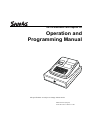
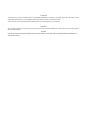
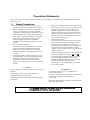
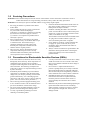
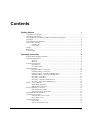
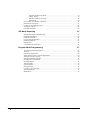
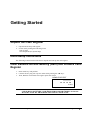
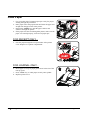
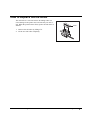
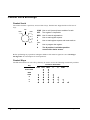
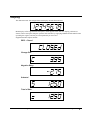
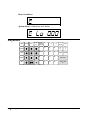
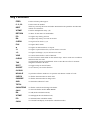
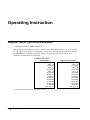
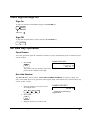
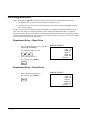
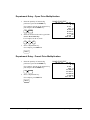
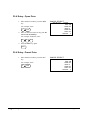
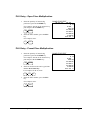
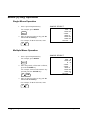
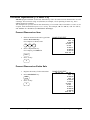
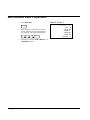
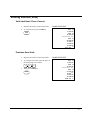
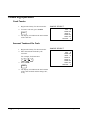
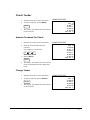
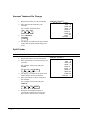
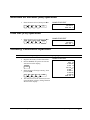
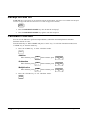
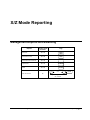
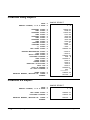
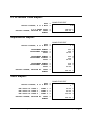
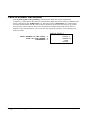

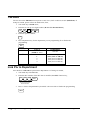
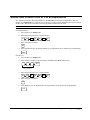
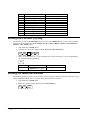
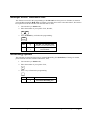

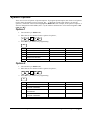
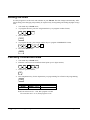
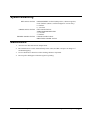
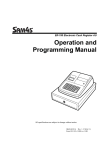
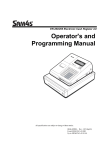
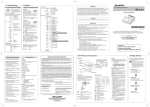
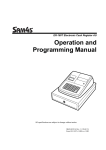
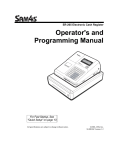
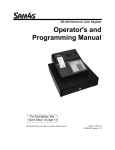
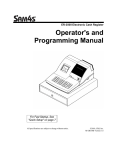

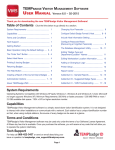
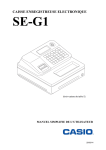
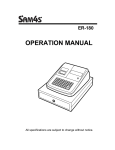
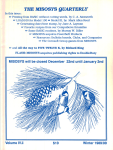
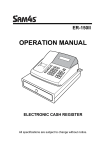

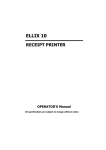


![[SPT-3000] e](http://vs1.manualzilla.com/store/data/005667089_1-a5f3766b3193f6552f250995926a69c5-150x150.png)