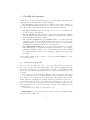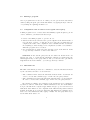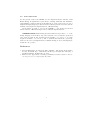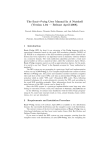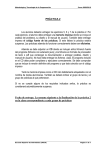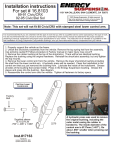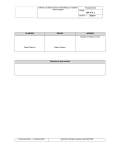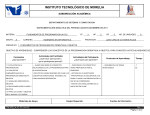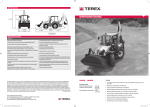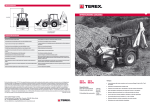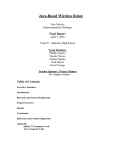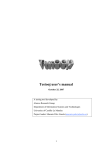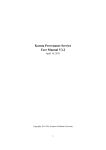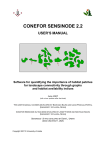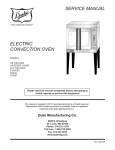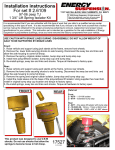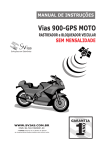Download THE SWAM USER MANUAL IN A NUTSHELL.
Transcript
THE SWAM USER MANUAL IN A
NUTSHELL.
Pascual Julián-Iranzo and Clemente Rubio-Manzano
Department of Information Technologies and Systems,
University of Castilla-La Mancha.
{Pascual.Julian},{Clemente.Rubio}@uclm.es
1
Introduction
Bousi∼Prolog (BPL for short) is an extension of the Prolog language with similarity relations. The implementation we are describing is based on (a subset of)
the Warren Abstract Machine plus some new techniques incorporated inside it
to deal with flexible querying. The result is what we call the Similarity Warren
Abstract Machine (SWAM). The foundations and some implementation details
of the SWAM can be found in [1].
At the present time the SWAM is a prototype implementation and some bugs
may arise during its execution. Please, send your comments to:
[email protected]
2
Requirements and Instalation Procedure
You need a computer running Windows 2000 or XP operating system and the
Java Virtual Machine version 1.5 (JVM 1.5) installed on it.
In order to install and execute the BPL environment you must follow these
simple steps:
1. Checks if the JVM 1.5 is installed. If you need to install JVM 1.5, go to the
URL address: http://java.sun.com/javase/downloads/index_jdk5.jsp
2. Download the file “bousi.jar” into the BPL home directory.
3. Simply double click on the “bousi.jar” file or, if you have installed the Java
SE Development Kit (JDK), follow these steps:
– Located in the BPL home directory, go to the Windows option and select
“Init\Execute” in the tool bar and write “cmd”. Then, a system console
is opened.
– Write “java jar bousi.jar” or
C:\<BPL home directory>\java jar bousi.jar
into the command line.
Then the BPL environment is available.
3
The BPL Environment
In this section we give a brief tutorial in how to use the BPL environment wich
is the interface between the user and the SWAM.
The BPL Environment is divided in two different zones: The command options zone (with the menu bar and the icon bar at the top of the screen) and
the windows zone. The windows zone involves four kinds of windows:
– The query window, placed at the left-bottom of the screen, serves to introduce a query to the system.
– The out window shows the answers to a query an other system information.
You can delete the information in the out window, by means of the command
clear written into the query window.
– The code area window shows the SWAM machine code obtained after the
compilation of the source program. It is the object program executed by the
abstract machine. You can delete the information in the code area window,
by typing the command reset into the query window
– The visualization window shows a pictorial representation of the Similarity Matrix, that is, an adjacency matrix representation of the reflexive,
symmetric, transitive closure of the original fuzzy binary relation (which
is computed starting from the set of similarity equations provided in the
program).
As we shall comment is also possible to open several edit windows to create
or modify programs.
3.1
Creating new programs
To create a new program, you need to open a new edit window. You select the
new option on the File menu. This may be done either by pulling down the
mouse and selecting new or by typing the keys “ctrl-N” or by clicking the blank
paper icon. Once the new edit window has been created you may introduce your
program.
A edit window is a basic full editor (with the usual options). The edit window
does not send any input to the BPL system. It only contains your program.
You can save your program into a file, placed into the directory where the file
bousi.wam has been installed, by pulling down the mouse and selecting save or
by typing the keys “ctrl-G” or by clicking the diskette icon. Also, you can
save your program into a specific directory either by pulling down the mouse
and selecting save as or by typing the keys “ctrl-M” or by clicking the star
diskette icon.
You may have more than one edit windows open.
WARNING: It is important that the name of the file containing a BPL
program has the suffix “.bpl”.
2
3.2
Editing a program
Once a program has been stored on a disk, you can open it in an edit window
either by using the open option in the File Menu or by typing the keys “ctrl-A”
or by clicking the opening archive icon.
3.3
Compilation and execution of a Program and a Query
A BPL program is a set of facts, rules and similarity equations plus a goal. In
order to launch it, you must follow these steps:
1. Create a new BPL program or open an old one.
2. Pull down the mouse and select the option compile in the Action menu or
type the keys “ctrl-C” or click the ok icon. Once the program has been
compiled, the result of the compilation can be visualized in the out window.
If everything is ok the message is “la compilacion se realizo correctamente”.
Then the program can be executed.
3. For executing the program, select the execute option on the Action menu
or type the keys “ctrl-E” or click on the sun icon.
WARNING: If the current query success, the answer is shown in the out
window. In order to obtain all the alternative answers you must write the
interrogation key on the query window. Also you can select the option More
responses in the Action Menu, o you can type the keys “Ctrl-S.
3.4
Miscellaneous
The BPL environment provides two commands to reset the information shown
by the out window and the code area window:
– The command clear deletes the information shown in the out window. In
order to execute this command, type “clear” into the query window.
– The command reset deletes the information shown in the code area window.
In order to execute this command, type “reset” into the query window.
We can impose a limit to the expansion of the search space in a computation
by what we called a ”lambdacut”. When lambdacut is set, the weak unification process fails if the computed approximation degree goes below the stored
lambdacut value. Therefore, the computation also fails and all possible branches
starting from that choice point are discarded. The lambdacut command can be
used to set a new lambdacut value. typing “cut(N)” into the query window you
set the lambdacut value to N.
3
4
The Bousi∼Prolog programming language
In this section we briefly summarize the features of Bousi∼Prolog as it has been
implemented in the present version supported by the SWAM. We concentrate
on the syntactical aspects.
The programming language we call Bousi∼Prolog is an extension of the standard Prolog language with a similarity relation defined on a syntactic domain.
Therefore, the syntax is mainly the Prolog syntax but enriched with a built-in
symbol used for describing similarity relations (actually, fuzzy binary relations
which are automatically converted into similarity relations) by means of similarity equations of the form:
<alphabet symbol> ~ <alphabet symbol> = <similarity degree>
meaning that two constants, n-ary function symbols or n-ary predicate symbols
are similar with a certain degree.
A BPL program is a sequence of Prolog facts and rules plus a sequence of
similarity equations.
Bousi∼Prolog uses the similarity-based SLD principle [2] (also called weak
SLD resolution) as operational semantics.
4.1
The weak unification operator
Bousi∼Prolog implements a weak unification operator, denoted by “∼”, which
is the fuzzy counterpart of the syntactical unification operator “=” of standard
Prolog. It can be used, in the source language, to construct expressions like
“Term1 ~ Term2 =:= Degree” which is interpreted as follows: The expression
is true if Term1 and Term2 are unifiable by similarity with approximation degree
AD equal to Degree. In general, we can construct expressions
Term1 ~ Term2 <op> Degree
where “<op>” is a comparison arithmetic operator (that is, an operator in the set
{=:=, =\=, >, <, >=, =<}). Observe that the expression “Term1 ~~ Term2”
is syntactic sugar of “Term1 ~~ Term2 > 0”. These expressions may be introduced in a query as well as in the body of a clause.
WARNING: In the present implementation, the weak unification operator
is denoted by “~” instead of by “~~” (used for the high level implementation of
Bousi∼Prolog). Also we use the symbol “~” for representing similarity equations.
WARNING: In the high level implementation of Bousi∼Prologis possible
to use the following construction: Term1 ~~ Term2 = Degree which success if
Term1 and Term2 are weak unifiable with approximation degree Degree; otherwise fails. When Degree is a variable it is bound to the unification degree of
Term1 and Term2. This construction is not available in the low level implementation of Bousi∼Prolog.
4
4.2
Some limitations
For the present version, the SWAM does not implement all the features of full
Bousi∼Prolog. It implements a pure subset of Prolog with lists and arithmetic
plus similarity equations and the weak unification operator. However it does not
implement Input/Output predicates and the built-in predicates described in the
manual of the high level implementation of Bousi∼Prolog.
In the future we want to develop the SWAM to cover all the present and
future features of Bousi∼Prolog in a more efficient implementation.
OBSERVATION: Bousi∼Prolog uses the standard cut predicate, “!” of the
Prolog language in an indirect way, embedded into more declarative predicates
and operators, such as: not (weak negation as failure —see below—), \+ (crisp
negation as failure —see below—) and -> (if-then and if-then-else operators).
However, the low level implementation of Bousi∼Prolog we are describing implements the cut operator.
References
1. Pascual Julián-Iranzo and Clemente Rubio-Manzano. Introducing Weak Unification into the WAM. Dep. of Information Technologies and Systems, University of
Castilla-La Mancha. Technical Report, 2005.
2. Maria I. Sessa. Approximate reasoning by similarity-based sld resolution. Theoretical Computer Science, 275(1-2):389–426, 2002.
5