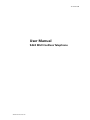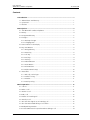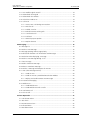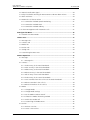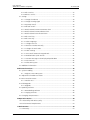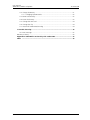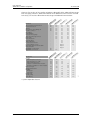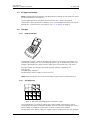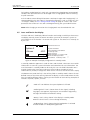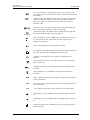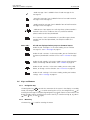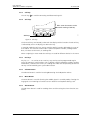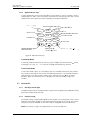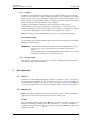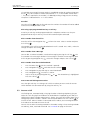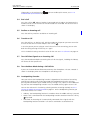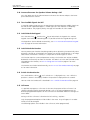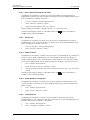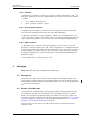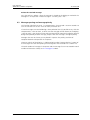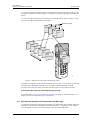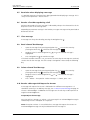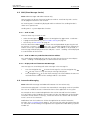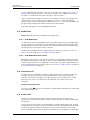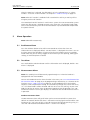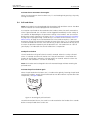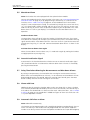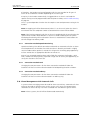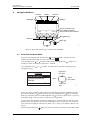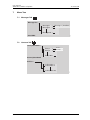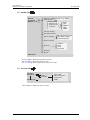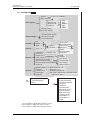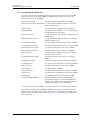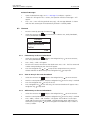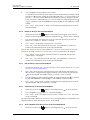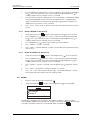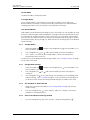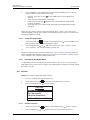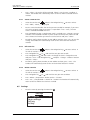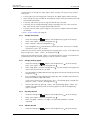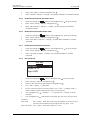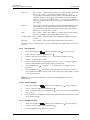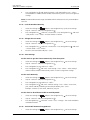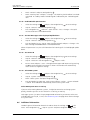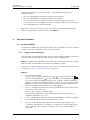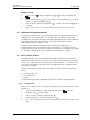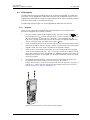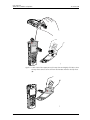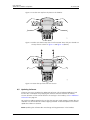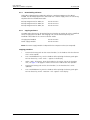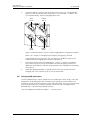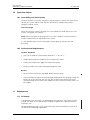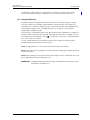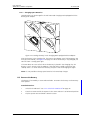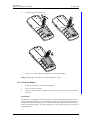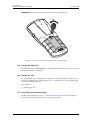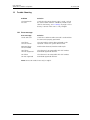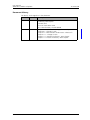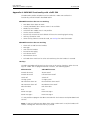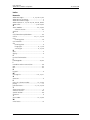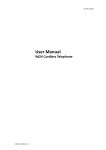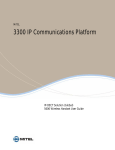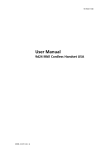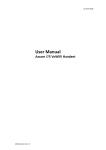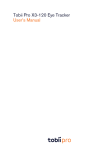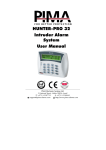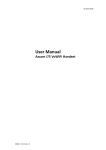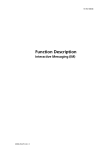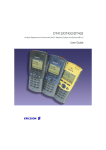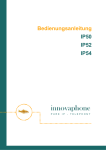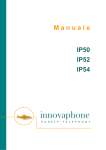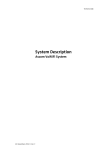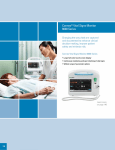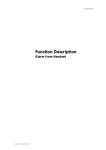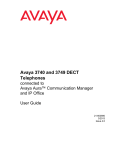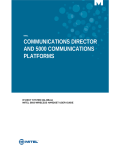Download User Manual 9d24 Mkll Cordless Telephone, TD 92333GB
Transcript
TD 92333GB User Manual 9d24 Mkll Cordless Telephone 2007-02-07/ Ver. D User Manual 9d24 Mkll Cordless Telephone TD 92333GB Contents 1 Introduction............................................................................................................. 1 1.1 Abbreviations and Glossary ................................................................................ 1 1.2 System 9d .......................................................................................................... 1 1.3 Versions ............................................................................................................. 1 2 Descriptions ............................................................................................................. 3 2.1 The 9d24 Mkll Cordless Telephone ..................................................................... 3 2.2 Battery ............................................................................................................... 4 2.3 EX-approved battery .......................................................................................... 5 2.4 Chargers ............................................................................................................ 5 2.4.1 Desktop Charger ........................................................................................ 5 2.4.2 Charging Rack ........................................................................................... 5 2.5 Icons and Text in the Display .............................................................................. 6 2.6 Keys and Buttons ............................................................................................... 8 2.6.1 Navigation Key ........................................................................................... 8 2.6.2 Menu key .................................................................................................. 8 2.6.3 Call Key ..................................................................................................... 9 2.6.4 Soft keys .................................................................................................... 9 2.6.5 Hot keys .................................................................................................... 9 2.6.6 Volume Button .......................................................................................... 9 2.6.7 Mute Button .............................................................................................. 9 2.6.8 Alarm Button ............................................................................................. 9 2.6.9 Alpha Numeric Keys ................................................................................. 10 2.7 Accessories ...................................................................................................... 10 2.7.1 Belt Clip, Swivel-type ............................................................................... 10 2.7.2 Leather Casing ......................................................................................... 10 2.7.3 Headset ................................................................................................... 11 2.7.4 Security String .......................................................................................... 11 3 Basic Operation ..................................................................................................... 11 3.1 Call List ............................................................................................................ 11 3.2 Make a Call ..................................................................................................... 11 3.3 Answer a Call .................................................................................................. 12 3.4 End a Call ........................................................................................................ 13 3.5 Decline an incoming call .................................................................................. 13 3.6 Transfer a Call .................................................................................................. 13 3.7 Turn Off Alert Signals at an incoming Call ........................................................ 13 3.8 Turn the Mute Mode during a Call Off/On ........................................................ 13 3.9 Loudspeaking Function .................................................................................... 13 3.10 Increase/Decrease the Speaker Volume during a Call ...................................... 14 2007-02-07/ Ver. D User Manual 9d24 Mkll Cordless Telephone TD 92333GB 3.11 Turn Audible Signals On/Off ........................................................................... 14 3.12 Lock/Unlock the Keypad ................................................................................. 14 3.13 Lock/Unlock the Handset ............................................................................... 14 3.14 Switch the Handset On .................................................................................. 14 3.15 Call menu ...................................................................................................... 14 3.15.1 Start a New Call during Conversation ..................................................... 15 3.15.2 Transfer call ........................................................................................... 15 3.15.3 “Blind” transfer ..................................................................................... 15 3.15.4 Switch between existing calls ................................................................. 15 3.15.5 Conference call ..................................................................................... 15 3.15.6 Call back ............................................................................................... 16 3.15.7 General purpose options ........................................................................ 16 3.15.8 Option shortcut ..................................................................................... 16 4 Messaging.............................................................................................................. 16 4.1 Message List .................................................................................................... 16 4.2 Receive a Text Message .................................................................................... 16 4.3 Message queuing and message priority ............................................................ 17 4.4 Prioritisation between Call Information and Messages ...................................... 18 4.5 Restriction when displaying a message. ............................................................ 19 4.6 Receive a Text Message during a Call ............................................................... 19 4.7 Close message ................................................................................................. 19 4.8 Read a Stored Text Message ............................................................................. 19 4.9 Delete a Stored Text Message ........................................................................... 19 4.10 Receive a Message with Request for Answer .................................................. 19 4.11 SMS (Short Message Service) .......................................................................... 20 4.11.1 Send an SMS ......................................................................................... 20 4.11.2 Send an SMS to a predefined Destination Address ................................. 20 4.11.3 Display and Scroll between SMS Messages ............................................. 20 4.12 Interactive Messaging .................................................................................... 20 4.13 Mobile Data ................................................................................................... 21 4.13.1 Send Mobile Data .................................................................................. 21 4.13.2 Send Mobile Data with a Prefix .............................................................. 21 4.14 Conference Call ............................................................................................. 21 4.15 Push-to-talk ................................................................................................... 21 5 Alarm Operation ................................................................................................... 22 5.1 Push-button Alarm ........................................................................................... 22 5.2 Test Alarm ........................................................................................................ 22 5.3 No-movement Alarm ....................................................................................... 22 5.4 Pull-cord Alarm ................................................................................................ 23 5.5 Man-down Alarm ............................................................................................ 24 2007-02-07/ Ver. D User Manual 9d24 Mkll Cordless Telephone TD 92333GB 5.6 Acoustic Localisation Signal .............................................................................. 24 5.7 Delay Time before Warning for No-movement and Man-down Alarms ............. 24 5.8 Alarm with Data .............................................................................................. 24 5.9 Automatic Call after an Alarm .......................................................................... 24 5.9.1 Connection method Speech Monitoring ................................................... 25 5.9.2 Connection method Loud ........................................................................ 25 5.9.3 Connection method Ordinary ................................................................... 25 5.10 Alarm Management with Automatic Calls ...................................................... 25 6 Navigate the Menu ............................................................................................... 26 6.1 Enter/Exit the Menu Mode ............................................................................... 26 7 Menu Tree .............................................................................................................. 27 7.1 Messages Tab ................................................................................................... 27 7.2 Contacts Tab .................................................................................................... 27 7.3 Modes Tab ...................................................................................................... 28 7.4 Services Tab ..................................................................................................... 28 7.5 Settings Tab ..................................................................................................... 29 7.6 Customizing the Menu Tree ............................................................................. 30 8 Menu Operation.................................................................................................... 31 8.1 Messages ......................................................................................................... 31 8.1.1 Message List ............................................................................................ 31 8.2 Contacts .......................................................................................................... 32 8.2.1 Find an Entry in the Local Phonebook ....................................................... 32 8.2.2 View an Entry in the Local Phonebook ..................................................... 32 8.2.3 Add an Entry to the Local Phonebook ...................................................... 32 8.2.4 Delete an Entry in the Local Phonebook ................................................... 33 8.2.5 Edit an Entry in the Local Phonebook ....................................................... 33 8.2.6 Find an Entry in the Central Phonebook ................................................... 33 8.2.7 Save a Number from the Call List to the Local Phonebook ........................ 33 8.2.8 Delete a Number in the Call List ............................................................... 34 8.2.9 Delete All Numbers in the Call List ........................................................... 34 8.3 Modes ............................................................................................................. 34 8.3.1 Change Modes ........................................................................................ 35 8.3.2 Change Mode Settings ............................................................................ 35 8.3.3 Set the Mode to Absent On/Off ............................................................... 35 8.3.4 Choose the Modes Answering method .................................................... 35 8.3.5 Switch the Handset Off ............................................................................ 36 8.3.6 Customizing the Modes Menu ................................................................. 36 8.4 Services ............................................................................................................ 36 8.4.1 Activate a Service ..................................................................................... 36 8.4.2 Create a new Service ............................................................................... 37 2007-02-07/ Ver. D User Manual 9d24 Mkll Cordless Telephone TD 92333GB 8.4.3 Edit a Service ........................................................................................... 37 8.4.4 Delete a Service ....................................................................................... 37 8.5 Settings ........................................................................................................... 37 8.5.1 Change the Volume ................................................................................. 38 8.5.2 Change the Ring Signal ............................................................................ 38 8.5.3 Key Beep On/Off ...................................................................................... 38 8.5.4 Vibrator On/Off ........................................................................................ 38 8.5.5 Deactivate/Activate No-movement alarm .................................................. 39 8.5.6 Deactivate/Activate Man-down alarm ....................................................... 39 8.5.7 Deactivate/Activate Pull-cord alarm .......................................................... 39 8.5.8 Edit a Soft key .......................................................................................... 39 8.5.9 Edit a Hot key .......................................................................................... 40 8.5.10 Select Language ..................................................................................... 40 8.5.11 Change Text Size .................................................................................... 40 8.5.12 Lock the Handset Manually .................................................................... 41 8.5.13 Change the Lock Code .......................................................................... 41 8.5.14 Clock Settings ........................................................................................ 41 8.5.15 Turn On/Off Automatic Keypad Lock ...................................................... 41 8.5.16 Enable/Disable Quick Answer ................................................................. 42 8.5.17 Set New Messages to be Displayed Upside down ................................... 42 8.5.18 Set Owner ID ......................................................................................... 42 8.5.19 Select PBX System .................................................................................. 42 8.6 Additional Information ..................................................................................... 42 9 Advanced Functions.............................................................................................. 43 9.1 System Handling .............................................................................................. 43 9.1.1 Register a New PBX System ...................................................................... 43 9.2 Adjustment of Audio Parameters ..................................................................... 44 9.3 DECT Location Feature ..................................................................................... 44 9.3.1 Location Test ............................................................................................ 44 9.4 Field Upgrade .................................................................................................. 45 9.4.1 Upgrade .................................................................................................. 45 9.5 Updating Software ........................................................................................... 47 9.5.1 Downloading Software ............................................................................ 48 9.5.2 Copying Software .................................................................................... 48 9.6 Changing SIM parameters ................................................................................ 49 10 Operation Notice................................................................................................. 50 10.1 Accessibility and Voice Quality ........................................................................ 50 10.2 Environmental Requirements .......................................................................... 50 11 Maintenance........................................................................................................ 50 11.1 EX Battery ...................................................................................................... 50 2007-02-07/ Ver. D User Manual 9d24 Mkll Cordless Telephone TD 92333GB 11.2 Charge the Battery ......................................................................................... 51 11.2.1 Charging Spare Batteries ........................................................................ 52 11.3 Remove the Battery ........................................................................................ 52 11.4 Fasten the battery .......................................................................................... 53 11.5 Change the SIM Card .................................................................................... 54 11.6 Change the Clip ............................................................................................. 54 11.7 Attach Pull-cord Protection Plug ..................................................................... 54 12 Trouble Shooting................................................................................................. 55 12.1 Error message ................................................................................................ 55 Document History ........................................................................................................ 56 Appendix A: 9d24 Mkll Functionality with a 9d23 SIM......................................... 57 Index ....................................................................................................................... 58 2007-02-07/ Ver. D 0 User Manual 9d24 Mkll Cordless Telephone 1 TD 92333GB Introduction This document describes the features and settings available for the 9d24 Mkll Cordless Telephone. All procedures in this document are according to default programmed versions, but additional functions and factory settings are also included as an attempt to cover all functionality. Note that your system may not supply all functions described in this document. For more information about your system please contact the person (or department) responsible for the system in your organization, or contact your supplier. 1.1 Abbreviations and Glossary CNIP 1.2 Calling Name Identification Presentation System 9d The 9d24 Mkll Cordless Telephone is part of a system that integrates Messaging, Personal alarm and Voice on a DECT platform. Hereby a system with digital voice quality, unique messaging and alarm possibilities is created. The System 9d consists of; a Radio Exchange, DECT base stations, software package for message handling, software for configuration of the Radio Exchange and cordless handsets. The System 9d integrates the On-site Paging- and Personal Security Systems. 1.3 Versions The 9d24 Mkll Cordless Telephone is a robust, dust- and waterproof (IP64) handset designed for people working in tough environments. It is suitable for users dependent of being reachable and/or having a need for advanced mobile messaging functions. 2007-02-07/ Ver. D 1 User Manual 9d24 Mkll Cordless Telephone TD 92333GB There are five versions of the Cordless Telephone, 9d24 Mkll Talker, 9d24 Mkll Messenger with messaging functions, 9d24 Mkll Protector with additional alarm functions and two intrinsically safe versions 9d24 MkII EX-Messenger and 9d24 MkII EX-Protector. r r ke Functions l Ta SIM card with local phonebook Central phonebook Vibrator Microphone on/off during call Headset connector Messaging* Acknowledge* Interactive messaging* SMS (Short Message Service)* Data Send* Data with prefix* Personal alarm* Alarm with Data* Location, base stations* Location, DECT locators* Man-down & No-movement alarm* Pull-cord alarm* Upgradable to Messenger Upgradable to Protector Yes Yes Yes Yes Yes Yes Yes se es M Yes Yes Yes Yes Yes Yes Yes Yes Yes Yes Yes Yes ct e ot Pr Yes Yes Yes Yes Yes Yes Yes Yes Yes Yes Yes Yes Yes Yes Option Option Option - ge or ct n se or e ot es r -P EX Yes Yes Yes Yes Yes Yes Yes Yes Yes Yes Yes Yes Yes Yes Yes - -M EX Yes Yes Yes Yes Yes Yes Yes Yes Yes Yes Yes - r er lk Ta Accessories Headset with microphone on boom with microphone on cable with hearing protection adapter for standard Peltor headset EX-approved adapter for Peltor headset Desktop charger Charging Rack CR24 Belt Clip hinge-type swivel-type Leather case Security string Spare battery 1. Figure n se es M r ge -M EX or ct es t ec ot Pr ge n se or e ot r -P EX Yes Yes Yes Yes Yes Yes Yes Yes Yes Yes Yes Yes Yes Yes Yes Yes Yes Yes Yes Yes Yes Yes Yes Yes Yes Yes Yes Yes Yes Yes Yes Yes Yes Yes Yes Yes Yes Yes Yes Yes Yes Yes Yes Yes Yes Yes Yes Yes Yes 001 r e ng * System dependent feature 2007-02-07/ Ver. D 2 User Manual 9d24 Mkll Cordless Telephone 2 TD 92333GB Descriptions Figure 2. Alarm button LED Loudspeaker Display Volume button Mute button Soft keys Call key Navigation key Menu key 1 4 G HI 7 PQRS 2 AB C 3 DEF 5 6 MNO J KL 8 TUV 9 W X YZ Alpha numeric keys Microphone 002 0 Figure 1. Description of the handset. 2.1 The 9d24 Mkll Cordless Telephone Case The case is made of durable PC/ABS plastic and is water, dust and soil protected. The joint between the front and rear parts of the handset casing has a gasket made of elastic plastic (thermoplastic polyester elastomer, TPE), as does the battery. Even the headset connector has a tightening TPE gasket, preventing dust and water from getting inside also when the headset is not connected. The 9d24 Mkll Handset has the enclosure protection IP64 which means that dust (talcum powder) and splashing water can not penetrate the handset. It also fulfils IEC 60068-2-32 procedure 1, witch means that it is tested to stand for 2 falls on each side, (totally 12 falls) from the height of one meter onto painted concrete floor. The alpha and numeric characters printed on the exterior of the 9d24 Mkll Handset have been tested and found resistant to chipping, fading or wearing off when the handset is treated with common cleaners and disinfectants or perspiration. The following chemicals have shown no harmful effect: 3% Hydrochloric Acid M-alcohol (70% Methylated Ethanol) 60% Chlorhexidin 0.5mg/ml Antenna The antennas are integrated inside the handset. 2007-02-07/ Ver. D 3 User Manual 9d24 Mkll Cordless Telephone TD 92333GB Display The display is a illuminated 128 x 64 pixels LCD, covered by anti-reflex treated plastic glass for maximum readability. Keypad The keypad is illuminated, which makes it possible to operate the handset in dark environments. While not in use the keypad should be locked to prevent pressing a key accidentally. Clip, Hinge-type The clip on the back of the handset helps you fasten the handset to a belt or similar. It is also possible to change the clip to a swivel-type or if no clip is needed, to replace it with a covering plate. SIM Card The SIM card contains all personal settings such as phonebook, identity, alert signal and your defined functions of the Soft keys and Hot keys. This means that all personal settings will be retained if the SIM card is moved to another handset. 2.2 Battery The battery is a rechargeable Li-Ion battery placed on the back of the handset. There are two similar handsets, 9d24 and 9d24 MkII. The battery for 9d24 does not fit the 9d24 MkII and vice versa. If the wrong battery type is used, the handset will not work. The handset or the battery will not be harmed in any way. To make sure the correct battery is used for 9d24 MkII, check one or more of the following: • • • • The article number should be 660087, 660088 (Medic) or 660121 (EX-version) The battery type should be Lithium Ion Battery The back plate of the battery should be black The label should be marked with "Only to be used in RAID2-XXXXX" Figure 3. 660XXX. 660XXX BKB 902 XX/X RXX Lithium Ion Battery 3.7V 750mAh YY-WW > CAUTIONS < - DO NOT DISASSEMBLE - DISPOSE OF PROPERLY - DO NOT EXPOSE TO HIGH TEMPERATURE (140F/60C) - USE ONLY SPECIFIED CHARGERS - DO NOT SHORT-CIRCUIT Manufactured by Ascom (Sweden) AB 032 Only to be used in RAID2-XXXXX Figure 2. Make sure the correct battery is used. 2007-02-07/ Ver. D 4 User Manual 9d24 Mkll Cordless Telephone 2.3 TD 92333GB EX-approved battery Note: The 9d24 MkII EX-Messenger and 9d24 MkII EX-Protector shall be used with special EX-approved batteries (P/N 660121). The EX-approved battery should be marked with the text: "Battery charging or replacement is NOT permitted in hazardous area." The EX-approved battery can only be opened with a special Battery Pack Opener. See 11.1 EX Battery on page 51. 2.4 Chargers 2.4.1 Desktop Charger Figure 4. 1 4G 7P 2 ABC HI 5 JK QR S L 8 TU 3 DEF 6 MNO 9 W X YZ 033 0 V The Desktop Charger is used for charging your handset, for example at your desk. The tilted design facilitates the use of handsfree operation, e.g. in loudspeaking mode. The charger is delivered with a plug-in power supply and is connected into a wall socket. Desktop Charger shall only be connected to power adapters supplied by the manufacture. Available Power Adapter is: P/N FW7650/05 Power Supply unit AC/5V DC/1A. Note: When charging an EX-version the Desktop Charger must be marked with DC2. 2.4.2 Charging Rack 003 Figure 5. Figure 3. Wall mounted Charging Rack with power supply The Charging Rack is used for charging your handset and/or spare batteries. When charging spare batteries an adapter is needed. The wall mounted Charging Rack and its power supply are a modular system which enables a number of installation configurations. Each power supply can support several charging racks with four positions 2007-02-07/ Ver. D 5 User Manual 9d24 Mkll Cordless Telephone TD 92333GB for handsets and/or batteries in each rack (see Data Sheet Charging Rack TD 92382GB). Handsets with pull-cord alarm can be charged in the Charging Rack without removing the pull-cord catch. As the handset cannot distinguish between a Desktop Charger and Charging Rack, it is recommended that the alert signal is silenced when placed in a rack. It can be set in the “In charger” mode, see 8.3.2 Change Mode Settings on page 35. There is also a SIM parameter that can be set in the SIM Card Programmer by your system administrator. Note: When charging an EX-version the Charging Rack must be marked with CR2. 2.5 Icons and Text in the Display The icons and text in the display indicate functions and settings to which you have access. The display normally shows the owner ID and the system ID, for example “System A”. This indicates that the handset is in contact with System A. The owner ID is manually set by the user. Figure 6. System A A Brown } 4321 } In charger Info Doctor } Shows time and icons Jobs System information User information: User defined in stand-by mode icons and } Alarm status information, i.e. current mode the Soft keys function: } Shows User defined in stand-by mode 004 13:22 Figure 4. Example of a display configuration in stand-by mode. In stand-by mode the upper row is used for icons and the clock. Three rows are used for information. First row for system information and second row for user information. The user information in stand-by mode can be set by the user. The third information row is used for showing the alarm icons and status of the handset. Examples of status information are; muted, in charger etc. When there is no status to show the row is empty. The bottom row (under the line) is the Soft key field. In stand-by mode it shows the user defined names of the three Soft keys beneath the display. In menu mode where the Soft keys are used for different choices, it gives you the function of each Soft key. Examples of functions are; Back, Option, Save etc. “Hook off” icon indicates that your telephone is off hook. “Audio signal off” icon is shown when all alert signals, including ring signal, message tone, key beep etc. are turned off. High priority messages will however override this setting. “Battery” icon is always shown in the display in stand-by mode. When the level is low it is time to charge the battery. “Loudspeaking” icon is shown when the loudspeaker is activated and the handset is in loudspeaking operation. 2007-02-07/ Ver. D 6 User Manual 9d24 Mkll Cordless Telephone TD 92333GB The “New voice mail” icon appears when a new voice mail exists. The symbol will remain until all voice mails has been listened to and/ or removed. 3 “New message” icon appears when a new message is received. The number on the right side of the icon shows the total number of unread messages. The symbol will remain until the message is marked as read. "New voice mail" icon and "New message" icon flashing appears when there are both Voice mail and new messages. (Flashing) 5 "Unread message" icon appears when reading one message and there are unread messages in the message list. “Not answered call” icon is added to not answered calls in the call list. The number on the right side of the icon shows the total number of missed calls. “Key” icon indicates when your keypad is locked. The “Padlock” icon indicates that the handset has been locked and has to be unlocked with a code before it can be used. “Headset” icon indicates that a headset is connected to the handset. “No-movement alarm on” icon indicates that the no-movement alarm is activated. “Man-down alarm on” icon indicates that the man-down alarm is activated. “Pull-cord alarm on” icon indicates that the pull-cord alarm is activated. ABC “ABC” indicates that you can type upper case letters and numbers in text input mode. abc “abc” indicates that you can type lower case letters and numbers in text input mode. 123 “123” indicates that you can type numbers in text input mode. “Incoming call” icon is added in front of incoming calls in the call list. “Outgoing call” icon is added in front of outgoing calls in the call list. “Unread message” icon is added in front of not read messages in the message list. 2007-02-07/ Ver. D 7 User Manual 9d24 Mkll Cordless Telephone TD 92333GB “Read message” icon is added in front of read messages in the message list. “Interactive message” icon is added in front of not read interactive messages in the message list. “Read interactive message” icon is added in front of read interactive messages in the message list. “Add contact” icon appears on a Soft key when a phone number is marked in the call list. It indicates that it is possible to add the phone number to the local phonebook. The “Contacts” icon is viewed when it is possible to get a phone number from the local phonebook, for example to add it to a function. Menu Tabs: All tabs are displayed when you press the Menu button Under the tab “Messages” in the menu mode, you can find the message list. See 8.1 Messages on page 31. Under the tab “Contacts” in the menu mode, you can find the local and central phonebooks and the call list. See 8.2 Contacts on page 32. Under the tab “Modes” in the menu mode, you can select between modes and change and edit Modes. See 8.3 Modes on page 34. Under the tab “Services” in the menu mode, you can select, add, delete, or change a service function. See 8.4 Services on page 36. Under the tab “Settings” in the menu mode, you do your handset settings. See 8.5 Settings on page 37. 2.6 Keys and Buttons 2.6.1 Navigation Key The Navigation key controls the movement of the cursor in the display. In stand-by mode, the Navigation key is used for entering the Call list, the Navigation key for entering the Message list and pressing Navigation key will show the current date in the display window. When navigating in the menu the key is used for moving up , down , back (left), or next (right). 2.6.2 Menu key The Menu key 2007-02-07/ Ver. D is used for entering the Menu. 8 User Manual 9d24 Mkll Cordless Telephone 2.6.3 Call Key The Call key 2.6.4 TD 92333GB is used for connecting and disconnecting calls. Soft keys Max. seven characters can be used for naming a Soft key. Door Off Soft keys 005 SMS Figure 5. Soft keys The three Soft keys are located just beneath the display and the function of each Soft key is indicated by text in the display just above the keys. In stand-by mode the Soft keys can be used for specific functions defined by the user of the handset. The function can be to dial a specific telephone number, sending mobile data, a shortcut to the menu, or sending SMS. When navigating in menu mode the Soft keys are used for different choices in the menu. 2.6.5 Hot keys Any key “0” - “9” can be set to a Hot key. Any Hot key can be programmed to give access to frequently used functions such as dialing a specific telephone number, sending mobile data, a shortcut to the menu, or sending SMS. Note that the possibility to define a Hot key can be locked by your system administrator. 2.6.6 Volume Button The Volume button is used for increasing/decreasing the loudspeaker volume. 2.6.7 Mute Button The Mute button is used for silencing the audible signals in stand-by mode, silencing the ring signal at an incoming call and also to turn off/on the microphone during a call. 2.6.8 Alarm Button The red Alarm button is used for sending alarms and for testing the alarm function (test alarm). 2007-02-07/ Ver. D 9 User Manual 9d24 Mkll Cordless Telephone 2.6.9 TD 92333GB Alpha Numeric Keys In some applications you have the possibility to write letters as well as numbers, which is indicated by the “ABC” icon. Pressing the numerical keys will now give you access to the alphabet plus some special characters according to the picture beneath. Figure 7. - ? ! , . : " ' ( )1 ABCÅÄÆÀÁÂÃÇ2 1 GHIÏÌÎÍ4 PQRSß7 DEFÈÉÊË3 D EF 2 AB C 3 4 GHI 5 6 MNO 7 PQRS 8 TU V JKL JKL5 MNOÑÖØÒÓÔÕ6 TUVÜÙÚÛ8 9 W X YZ W XY Z Ý 9 0 Space + & @ /$%£ \±½0 #*<=>^_°µ¿ § 006 Switch between upper and lower case Figure 6. Alpha Numeric Keys In Stand-by Mode In stand-by mode short presses on the keys enter the digits and the characters A long press on a key “0” - “9” activates the programmed Hot key function. and #. In Text input Mode In text input mode a press on a key displays the first available character on that specific key. Continue pressing the key to view the following characters. The marked character is selected after a time out or when another key is pressed. Press the -key to switch between upper case and lower case. A long press in text input mode will give the number. 2.7 Accessories 2.7.1 Belt Clip, Swivel-type The ordinary belt clip can be replaced with a special swivel-type belt clip adapted to firmly place your handset onto your belt. 2.7.2 Leather Casing The leather casing is especially designed for the handset. The casing comes with a swiveltype belt clip and the handset is fully operational while placed in the casing. The leather casing can easily be modified for use with handsets equipped with pull-cord alarm. Note: The Leather Casing is not approved for use in EX-classified area. 2007-02-07/ Ver. D 10 User Manual 9d24 Mkll Cordless Telephone 2.7.3 TD 92333GB Headset A headset is recommended if you frequently use the phone and/or want to have both hands free. The handset has a special headset connector that is waterproof. The headset comes in three versions; with microphone integrated in the cable, with microphone on a boom and with hearing protection (Peltor). An adapter, that makes it possible to connect other standard types of Peltor headsets, is also available. In order to achieve optimal audio quality with the different headset types it is recommended that the SIM parameter called “Headset type” is altered to match the headset type being used. The default setting for this parameter is microphone on a boom i.e. the audio is optimized for using a headset with microphone on a boom. Note: The handset must be equipped with the factory mounted headset connector. EX classified Headset The EX Headset with hearing protection from Peltor must be connected to an EX Headset Adapter for Peltor Headset. IMPORTANT: Headset used in combination with an EX classified 9d24 MkII EX-version must have the same EX classification as the handset to fulfil the EX directive. EX classified headsets must be ordered directly from Peltor®, see the Peltor homepage (www.peltor.se) for more information. 2.7.4 Security String The security string is 800 mm long. Fasten one end to the hinge-type belt clip and the other end to, for example, your pocket. 3 Basic Operation 3.1 Call List The twenty last received/dialled telephone numbers are stored in a call list. Open the call list by pressing the Navigation key , or from the menu, see 8.2 Contacts on page 32. If the clock and date function is set, you can on the same day the call was received/dialled, see the time for the call. The time stamp is changed to a date stamp the following day. 3.2 Make a Call Note: The headset answering button is only active during a call or when the telephone is ringing and can thus not be used to get the line when making a call. Pre-dial Enter the number and press the Call key to get the line. The number is shown on the display while dialling. If needed, you can press the Soft key “C” to erase and edit the number. By using Navigation key or it is possible to step and add/delete a digit in the middle of a number. 2007-02-07/ Ver. D 11 User Manual 9d24 Mkll Cordless Telephone TD 92333GB It is possible to turn on/off the tone sender in a predialled number by making a long press on the -key. Tone sender on will be indicated with a “T” in the number and off with “”. If a pause is required in the number, it is added by making a long press on the #-key. The pause is indicated with a “P” in the number. Post-dial Press the Call key to get the line and enter the number. The number will not be added to the call list when post-dial is used. Dial using a pre-programmed Hot key or Soft key A Hot key or Soft key can be programmed with a telephone number. Press the preprogrammed Hot key or Soft key. The call will automatically be connected. Dial a number from the Call list Enter the call list with Navigation key the Call key . , or from the menu. Select a number and press The number in the call list can be edited before the call is started. Press “Edit”, make the changes and press the Call key . Dial a number from a Message You can dial a number included in a received message by pressing the Call key . The first number in the message is dialled. If the message is stored in the message list, open the list by pressing Navigation key . Select the message and press the Call key . Dial a number from the Local Phonebook 1 Press the Menu key (the last used tab is opened). 2 Press Navigation key or 3 Press Navigation key 4 Press Navigation key 5 Step in the list by using Navigation key Press the Call key . and select the tab Contacts . and step to “Local Phonebook”. ; a name list is shown. or . The selected entry is highlighted. Start a New Call during Conversation Press the right Soft key “R” during a call. Dial the number you want. Wait for answer. Switch between the connected calls by using the Soft key “R”. 3.3 Answer a Call The flashing LED, accompanied by a ring signal and/or a vibrating telephone, give you notice of a call. Ring signal and vibrator can be disabled. If supported by your PBX, the calling party’s phone number and/or name is shown. The name will also be shown if the calling party’s phone number is stored in the Local phonebook. Press the Call key to answer the call. When a headset is connected to the handset, the answering button on the headset can be used to answer the call. You can also set other answering methods in the modes settings. The answering methods are Ordinary, Auto, Loud and Auto loud. See 8.3 Modes on page 34 for more 2007-02-07/ Ver. D 12 User Manual 9d24 Mkll Cordless Telephone TD 92333GB information. In the settings menu , you can enable Quick Answer, see 8.5.16 Enable/Disable Quick Answer on page 42. 3.4 End a Call Press the Call key . When a headset is connected to the handset, the button on the headset can be used to end the call. All connected calls are ended. The total call time is shown in the display. 3.5 Decline an incoming call Press the Soft key "Decline" to decline an incoming call. 3.6 Transfer a Call Press the Soft key “R” during a call. Dial the number to the person you want to transfer the call to. Wait for an answer and press the Call key . In case the person you are trying to transfer the call to is not answering, you can take back the call by pressing the Soft key “R” again. This is the default setting. To make it easier for the user see 3.15 Call menu on page 14. 3.7 Turn Off Alert Signals at an incoming Call Press the Mute button before answering the call. All alert signals, including the vibrator, will silence for that specific call. 3.8 Turn the Mute Mode during a Call Off/On A press on the Mute button disconnects/connects the microphone. The text “Muted” is shown in the display when the microphone is off during a call. 3.9 Loudspeaking Function How you activate the loudspeaking function is dependent of the choice of answering method. An incoming call can be connected with loudspeaking function active by pressing Volume button (up) or middle Soft key. During a call, a press on the middle Soft key activates the loudspeaking function. Press the middle Soft key again to turn it off. You can also activate this function by selecting another answering method, see 8.3.4 Choose the Modes Answering method on page 35. For the loudspeaking function you have three choices in the menu: • Ordinary. The loudspeaking function is turned on when the middle Soft key is pressed • Loud. A call is connected with the loudspeaking function turned on when the Call key is pressed. • Auto loud. An incoming call is automatically connected after 2 signals with the loudspeaking function turned on. Calls can be answered as usual before that. 2007-02-07/ Ver. D 13 User Manual 9d24 Mkll Cordless Telephone TD 92333GB 3.10 Increase/Decrease the Speaker Volume during a Call Press the upper part of the Volume button to increase the volume and press the lower part to decrease the volume. 3.11 Turn Audible Signals On/Off In stand-by mode a long press on the Mute button changes between audible signals on/ off and the icon appears/disappears. “Audio signal off” icon indicates a completely silenced handset. Only highest priority messages will override this silent mode. 3.12 Lock/Unlock the Keypad Press the Menu key and then the -key to lock/unlock the keypad. The “Locked keypad” icon indicates a locked keypad. It is possible to lock the keypad during a call. The keypad can also be locked automatically, see 8.5.15 Turn On/Off Automatic Keypad Lock on page 42 for more information. 3.13 Lock/Unlock the Handset You can protect your handset from being used by others by locking it automatically when placed in a charger or switched off. The handset can only be unlocked with a 1 to 4 digit code. When the handset is locked, it is still possible to send all types of alarms. This function requires a SIM card parameter setting. The function can only be enabled/ disabled in the SIM card, not from the handset. The code is set in the SIM card and can be changed from the handset, see 8.5.13 Change the Lock Code on page 41 for more information. The handset can also be locked manually, see 8.5.12 Lock the Handset Manually on page 41 for more information. 3.14 Switch the Handset On Press and hold the Call key until “Switch on?” is displayed. Press “Yes” while the question is shown in the display window. The question is displayed for ten seconds. How to switch the handset off is described in 8.3.5 Switch the Handset Off on page 36. 3.15 Call menu It is possible to program a Call menu via the SIM. The purpose of the Call menu is to simplify exchange specific commands during a call. In the SIM card programmer the different programmable options for the Call menu are described under the Settings\Call menu folder. During a call the Call menu is found on the left Soft key, "Options". Only the programmed options will be visible in the menu. They will appear in an order which can not be changed. The following options are available in the Call menu (when programmed): 2007-02-07/ Ver. D 14 User Manual 9d24 Mkll Cordless Telephone TD 92333GB 3.15.1 Start a New Call during Conversation The purpose of this option is to allow users to place another call while placing the ongoing call on hold. If the “New call data” parameter in the SIM is programmed, the call menu will contain the option “New call”. 1 Press the “Options” Soft key during the call 2 Mark “New call” and press "Select". 3 Dial the number and press the "Ok" Soft key. When entering the number it is possible to press ”C” Soft key to erase. Instead of entering the number it is possible to press the number from the local phonebook. Soft key and choose a 3.15.2 Transfer call The purpose of this option is to allow users to transfer an established call to another established call. If the “Transfer call data” parameter in the SIM is programmed, the call menu will contain the option “Transfer”. 1 Press the “Options” Soft key during the call 2 Mark "Transfer" and press "Select". 3.15.3 “Blind” transfer The purpose of this option is to allow users to transfer an established call to a number to which no call has been established yet. The transferred party will then be calling the number specified by the user. If the parameters “New call data” and “Transfer call data” in the SIM are programmed, the call menu will contain the option “Transfer to new call”. 1 Press “Options” during the call 2 Mark “Transfer to new call” and press “Select”. 3 Dial the number the person you want to transfer the call to. Press "Ok" to transfer the call. Instead of entering the number it is possible to press the number from the local phonebook. Soft key and choose a 3.15.4 Switch between existing calls The purpose of this option is to allow users to switch between established calls. If the “Switch call data” parameter in the SIM is programmed, the call menu will contain the option “Switch”. 1 Press “Options” during the call 2 Mark “Switch” and press "Select". 3.15.5 Conference call The purpose of this option is to allow users to establish a conference call with all established calls. If the “Conference call data” parameter in the SIM is programmed, the call menu will contain the option “Conference”. 1 Press “Options” during the call 2 Mark “Conference” and press "Select". 2007-02-07/ Ver. D 15 User Manual 9d24 Mkll Cordless Telephone TD 92333GB 3.15.6 Call back The purpose of this option is to allow users access to call back functionality. If the “Call back data” parameter in the SIM is programmed, the Call menu will contain the option “Call Back”. 1 Press “Options” during the call 2 Mark “Call back” and press "Select". 3.15.7 General purpose options The purpose of these options is to allow users to configure the Call menu to provide access to other exchange functionalities than those described above. It is possible to program five “general purpose” options. Each such option consists of “name” and “data”. If both name and data (for the same option) are programmed in the SIM, the option will appear in the Call menu, the name of the option being displayed. 3.15.8 Option shortcut It is possible to create a shortcut to one of the options in the Call menu. If the SIM parameters “General SoftKey name” and “General SoftKey data” are programmed and the data of the option indicated by “General SoftKey data” has a value, then the shortcut name will appear as the right Soft key in the call screens. When selecting this shortcut, the option indicated by the “General SoftKey data” will be executed according to the descriptions above. This will replace the “R” Soft key while in a call. 4 Messaging Note: 9d24 Mkll Messenger and 9d24 Mkll Protector only. 4.1 Message List Up to twenty messages can be stored in the message list (including the queue), if the total number of characters does not exceed 6000. When the total number of characters exceed 6000, the oldest stored message is deleted from the list. Press the Navigation key to enter the message list. 4.2 Receive a Text Message The flashing LED, accompanied by a message tone and/or a vibrating telephone, gives you notice of a message. The message tone can be silenced by a press on the Mute button. The message tone will break trough silent mode if the message is urgent. The message is shown on the display. The size of the text can be changed, see 8.5.11 Change Text Size on page 40. The text can also be displayed upside down, see 8.5.17 Set New Messages to be Displayed Upside down on page 42. By pressing any key (not alarm, mute and volume buttons) the received message is marked as read. 2007-02-07/ Ver. D 16 User Manual 9d24 Mkll Cordless Telephone TD 92333GB Delete the received message Press the Soft key “Delete” when the message is viewed on the display or marked in the Message list. The question “Delete message?” is shown; press “Yes”. 4.3 Message queuing and message priority This function is default set to On, i.e. SIM parameter "Time to read" set to 20 seconds. To turn the function Off set the "Time to read" parameter to 0. If several messages are received during a short period of time it is possible to set, with the SIM parameter "Time to read", at which rate the messages will be shown on the display. "Time to read" is the minimum time each message will be shown on the display without being interrupted by another message, except if the new message is of higher priority. Messages that are not shown yet are placed in a queue. The priority and time of reception determine the position in the queue. There are 9 levels of the priority. 1 is highest priority and 9 is lowest priority. If several of the messages have the same priority the message that was received first is shown first. The total number of messages in the queue and the message list can not exceed the total number of characters stored, see 4.1 Message List above. 2007-02-07/ Ver. D 17 User Manual 9d24 Mkll Cordless Telephone TD 92333GB If a new message with a higher priority is received while another message is read the new message will replace the old message in the display. The old message will be placed in the queue. If a new message with equal or lower priority is received while another message is read the new message will be placed in the queue. New messages Prio 7 14:04 Prio 4 14:03 Prio 1 14:02 Prio 9 14:01 Prio 9 14:01 Prio 8 13:59 Prio 7 14:04 Prio 4 14:03 Prio 2 13:59 Current Mess Prio 2 13:59 Current Mess ue Prio 1 14:02 031 Me ss ag eq ue Prio 4 13:58 8. Figure Figure 7. Figure of how the queue and priority works. Messages in the queue will be shown automatically when the "Time to read" has passed for the previous displayed message or the message is closed or deleted. Queued messages will always be shown instead of the idle-screen until the queue is empty. Unread message indication while displaying a message A envelope icon, see 2.5 Icons and Text in the Display on page 6, will be flashing in the display if there are unread messages in the queue. 4.4 Prioritisation between Call Information and Messages It is possible to control the prioritisation between Call Information (for example CNIP) and Messages. The control is managed by two SIM parameters “Call priority” and “Disable call information” found in the setting folder in the SIM Card Programmer. 2007-02-07/ Ver. D 18 User Manual 9d24 Mkll Cordless Telephone 4.5 TD 92333GB Restriction when displaying a message. It is possible to prevent the Menu from being opened when displaying a message. This is set by the SIM parameter “Restrict menu”. 4.6 Receive a Text Message during a Call During a connected call a new message is indicated by a beep. The characteristics of the beep is the same as the message tone. Depending on parameter settings in the handset, an urgent message can be permitted to disconnect the call. 4.7 Close message A message can always be closed by pressing the Navigation key 4.8 . Read a Stored Text Message 1 Open the message list by pressing Navigation key , or enter the menu by pressing the Menu key and select the Message tab . 2 Navigate in the list with Navigation key highlighted. 3 Press Navigation key or . The selected message is to read the message. If the clock and date function is set, you can on the same day the message was received, see the time for the message. The time stamp is changed to a date stamp the following day. 4.9 Delete a Stored Text Message 1 Open the message list by pressing Navigation key , or enter the menu by pressing the Menu key and select the Message tab . 2 Navigate in the list with Navigation key highlighted. 3 Press “Delete”. The question “Delete message?” is shown; press “Yes”. or . The selected message is 4.10 Receive a Message with Request for Answer A message with request for answer is indicated with a different message tone. It is viewed the same way as an ordinary message, see 4.2 Receive a Text Message on page 16. The text “Acknowledge” is added to the message. Use the Soft keys to do a positive or negative acknowledgement. Accept/Reject the message Press the Soft key “Accept” or “Reject”. In the message list an acknowledged message is indicated by the text “Accepted” or “Rejected”. Note: The option “Delete” is not available for a message with request for answer. An unacknowledged message can only be deleted from the message list. 2007-02-07/ Ver. D 19 User Manual 9d24 Mkll Cordless Telephone TD 92333GB 4.11 SMS (Short Message Service) Note: 9d24 Messenger and 9d24 Protector only. SMS messages can be sent from one handset to another. A Soft/Hot key and a Service can be programmed with a SMS function. An incoming SMS is immediately displayed and the number of the sending handset is shown on a separate row. Sending SMS is a system dependent function. 4.11.1 Send an SMS There are three ways to send an SMS: • Select the Messages tab and press the Navigation key to enter "Send SMS". • A programmed Soft/Hot key, see 8.5.8 Edit a Soft key on page 39. • Use Service, see 8.4 Services on page 36. Enter the destination address or fetch it from the Local phonebook by pressing the Soft key with the “Contacts” icon ; press “Ok”. It is possible to program the Soft/Hot key and the Service with a predefined destination address. If the address is not entered, an error message will be displayed. Enter text and press “Send”. “Sending” will be displayed as a confirmation of the transfer. 4.11.2 Send an SMS to a predefined Destination Address Press and hold the pre-defined Soft-/Hot key, or select the Service. Enter text and press “Send”. “Sending” will be displayed as a confirmation of the transfer. 4.11.3 Display and Scroll between SMS Messages SMS messages are saved along with other messages in the message list. 1 Press the Navigation key to enter the message list. Press the Navigation key or to step in the list. Only one row per message is displayed. 2 Press Navigation key to see the whole message. The time and date the SMS was received and the number of the sending handset is also shown. 4.12 Interactive Messaging Note: 9d24 Mkll Messenger and 9d24 Mkll Protector incl. EX-versions only. Interactive Messaging (IM) is a function that extends basic messaging. It makes it possible for a user of a handset to access information from a client application in the system. An example can be a customized application that can be accessed from the handset. A list of actions can be included in the message sent from the application to the handset. The actions will be shown as Soft keys, if there are three or less actions and the action name is seven or less characters. Mobile data from the handset can initiate the application to send the interactive message, see 4.13 Mobile Data on page 21. The user can then select one action from the list. The action can be sending a message back to the application and/or dialling a specific number etc. 2007-02-07/ Ver. D 20 User Manual 9d24 Mkll Cordless Telephone TD 92333GB An IM is indicated and viewed the same way as an ordinary message, see 4.2 Receive a Text Message on page 16, but the “Interactive message” icon is added in front of the message. It is saved along with other messages in the message list. Open an Interactive Message the same way as an ordinary message. If the IM gives you several options, mark the one you want and press “Select”. If the selected option requests input, enter the information needed and press “Ok”. A press on the middle Soft key will change to digit input mode to facilitate entering numbers. Interactive Messaging is a system dependent function. 4.13 Mobile Data Note: 9d24 Mkll Messenger and 9d24 Mkll Protector only. 4.13.1 Send Mobile Data It is possible to send user entered data from the handset by pressing a pre-programmed Hot key or Soft key, or selecting a Service. Mobile data can be used for opening a door, starting/stopping a machine etc. The data can either be predefined, or entered after the Hot key/Soft key is pressed or Service is selected. The data can be predefined when programming the Soft/Hot key or Service, see 8.5.8 Edit a Soft key on page 39 or 8.4.3 Edit a Service on page 37. 4.13.2 Send Mobile Data with a Prefix Mobile data with a prefix is sent from the handset by entering data and then pressing a pre-programmed Hot key or Soft key or select a Service. Mobile data with prefix can be used to send information to an application in the system. The prefix is predefined by the user when programming the Hot/Soft key or Service, see 8.5.8 Edit a Soft key on page 39 or 8.4.3 Edit a Service on page 37. 4.14 Conference Call A conference call is indicated by a different signal compared to normal calls and a text message. The conference call must be answered within a pre-set time (default 30 seconds). A normal call in progress has higher priority, but if the normal call is ended before the pre-set time, the conference call indication starts and the call can be answered. Answer a Conference Call Press the Call key to answer. The handset is now dialling a dial-code and is connected to the group conference. 4.15 Push-to-talk There are two different types of push-to-talk functions that are set by SIM card parameters in the handset. For both variants the Mute button has to be pressed during conversation. The first push-to-talk function can be described as a group call/conference call. To enter the group call the members must press a Soft/Hot key with a pre-programmed dial-code. If one of the group members wants to get in contact with the others, he/she simply presses and holds the Mute key to open the microphone. The microphone is muted again 2007-02-07/ Ver. D 21 User Manual 9d24 Mkll Cordless Telephone TD 92333GB when the Mute key is released. The dial-code is set in the Soft/Hot key as a “Phone number”. To set the “Phone number” see chapter 8.5.8 Edit a Soft key on page 39. Note: When this function is enabled all calls started with a Soft key or Hot key will be using the push-to-talk function. The second push-to-talk function is used in DECT systems that are connected to systems where only one person is allowed to speak at the same time. The handset sends DTMF tones to the connected system when the Mute button is pressed/released to open/close the speech channel. 5 Alarm Operation Note: 9d24 Mkll Protector only. 5.1 Push-button Alarm Press the red alarm button twice within two seconds to activate the alarm. An information text is displayed, default “Personal Alarm” is displayed. The alarm is sent to the alarm central that distributes it further. After that the handset returns to stand-by mode. Note that you can always trigger the alarm when you are speaking, editing your settings, or while the phone is locked. 5.2 Test Alarm Press and hold the red alarm button until the information text is displayed, default “Test Alarm” is displayed. 5.3 No-movement Alarm Note: The stand-by time will decrease by approximately 25% when the handset is equipped with the Alarm Module. You can activate/deactivate the alarm function in the menu, see 8.5.5 Deactivate/Activate No-movement alarm on page 39, or by programming a Soft/Hot key as a shortcut to the function, see 8.5.8 Edit a Soft key on page 39. To activate/deactivate in the handset require a a SIM card parameter setting. The Soft/Hot key changes the state of the alarm, i.e. if it is deactivated it will be activated and vice verse. Press the Soft key, or press and hold the Hot key, to put the alarm in operation respectively out of operation. The “Nomovement alarm on” icon on your display is an indication that the No-movement alarm is in operation. Send no-movement alarm The No-movement alarm will go off when you have not moved within a preset time (default 30 seconds). Before the alarm is activated a warning signal sounds and the “Nomovement on” icon starts to flash. If you do not cancel the alarm by pressing a key, it is sent and “No-movement/man-down Alarm” is shown in the display. 2007-02-07/ Ver. D 22 User Manual 9d24 Mkll Cordless Telephone TD 92333GB Activate the no-movement alarm again When the no-movement alarm has been sent, it is activated again by pressing a key or by moving the handset. 5.4 Pull-cord Alarm Note: The handset has to be equipped with the optional Pull-cord alarm sensor. The 9d24 MkII EX-Protector can not be equipped with Pull-cord alarm. As an option a pull-cord can be attached to the handset. When the cord is removed an alarm is generated and sent. The alarm can be triggered immediately or after a delay of ten seconds. All depending on the parameter settings in the handset. You can activate/ deactivate the alarm function in the menu, see 8.5.7 Deactivate/Activate Pull-cord alarm on page 39, or by programming a Soft/Hot key as a shortcut to the function, see 8.5.8 Edit a Soft key on page 39. To activate/deactivate in the handset require a a SIM card parameter setting. The Soft/Hot key changes the state of the alarm, i.e. if it is deactivated it will be activated and vice verse. Press the Soft key, or press and hold the Hot key, to put the alarm in operation respectively out of operation. The “Pull-cord alarm on” icon on your display is an indication that the Pull-cord alarm is in operation. Send pull-cord alarm The Pull-cord alarm will go off when the cord is removed. When the “Delay Pull-cord alarm” is selected, the alarm will not be sent if the pull-cord catch is fastened on the handset or the handset is placed in a charger within ten seconds. When the alarm has been sent “Pull-cord alarm” is shown in the display. Note: The handset can be charged in the wall-mounted charger without removing the pull-cord catch. Activate the pull-cord alarm again 007 When the pull-cord alarm has been sent, it is made active again by fastening the pull-cord catch on the handset. Attach the pull-cord catch to one side and then snap the other side into position, see figure 8 below. Figure 8. Fastening the pull-cord catch. To avoid unintentional alarms, the catch has to be attached to the handset for 5 seconds before a new pull-cord alarm can be sent. 2007-02-07/ Ver. D 23 User Manual 9d24 Mkll Cordless Telephone 5.5 TD 92333GB Man-down Alarm Note: The handset has to be equipped with the optional Alarm Module. You can activate/deactivate the alarm function in the menu, see 8.5.6 Deactivate/Activate Man-down alarm on page 39, or by programming a Soft/Hot key as a shortcut to the function, see 8.5.8 Edit a Soft key on page 39. To activate/deactivate in the handset require a a SIM card parameter setting. The Soft/Hot key changes the state of the alarm, i.e. if it is deactivated it will be activated and vice verse. Press the Soft key, or press and hold the Hot key, to put the alarm in operation respectively out of operation. The “Mandown alarm on” icon on your display is an indication that the Man-down alarm is in operation. Send man-down alarm The Man-down alarm will go off when the handset is tilted more than 45º for a preset time (default 30 seconds), for example if you fall. Before the alarm is activated a warning signal sounds and the “Man-down alarm on” icon starts to flash. If you do not cancel the alarm by pressing a key, it is sent and “No-movement/Man-down Alarm” is shown in the display. Activate the man-down alarm again When the man-down alarm has been sent, it is made active again by moving the handset to upright position or pressing a key. 5.6 Acoustic Localisation Signal A parameter in the handset determines whether or not an Acoustic Localisation Signal (ALS) should sound after a no-movement and man-down alarm. The ALS is silenced by pressing the Mute button. 5.7 Delay Time before Warning for No-movement and Man-down Alarms By setting a SIM parameter, the time before the warning for no-movement and mandown alarms can be delayed for ten minutes, i.e. no-movement and man-down will not be detected during the time period. When the warning signal sounds, press the Mute button to delay the time to next warning for ten minutes. 5.8 Alarm with Data Additional data for example a location code, can be sent along with an alarm. The data must manually be defined and stored by the user. To use the function, one Soft/Hot key in the handset must be defined as a shortcut to the menu “Edit alarm data”, see 8.5.8 Edit a Soft key on page 39. The stored data is added to all types of alarm at transmission. This is a system dependent function. 5.9 Automatic Call after an Alarm Note: 9d24 Mkll Protector only. The handset can be programmed to call a predefined telephone number directly after an alarm. One Hot key in the handset must be programmed with the specific telephone number. It can be any external or internal telephone number but also a pre-defined group 2007-02-07/ Ver. D 24 User Manual 9d24 Mkll Cordless Telephone TD 92333GB of handsets. The handset can be configured to call the same number for all types of alarms or to call different numbers depending on the alarm type. A Hot key in the handset automatically is triggered when an alarm is activated.The specific Hot key must be programmed to dial the phone number, see 8.5.9 Edit a Hot key on page 40. This is a system dependent function that also require a SIM card parameter setting in the handset. Note: An ongoing call will be disconnected, unless it is an alarm call, when the alarm is transmitted. Then the telephone number associated with the alarm will be dialled. Note: If the function automatic call after an alarm is combined with the ALS function the speech will be muted in both directions. If the ALS is timed out during the call speech monitoring functionality will be activated. If the ALS is muted with the mute button the call will change into ordinary mode. 5.9.1 Connection method Speech Monitoring Speech monitoring is the default connection method for an automatic call after an alarm. The microphone on the handset that sends the alarm is discreetly activated in a highly sensitive mode and the speaker is muted. This will give the answering party opportunity to listen and to take an appropriate decision on how to act. Areas of use are people working alone within fields like treatment of offenders, social work, medical care and psychiatry. It provides a high level of security and opportunity to survey the situation at the alarm site. 5.9.2 Connection method Loud Changing the SIM parameter Call after alarm connection method will allow the automatic call after an alarm to be connected with loudspeaking function turned on. 5.9.3 Connection method Ordinary Changing the SIM parameter Call after alarm connection method will allow the automatic call after an alarm to be connected in an ordinary way. 5.10 Alarm Management with Automatic Calls In systems where messaging cannot be used for alarm transmission, automatic calls after alarm can be used to send the alarms to the system. In this case, the SIM parameter should be set so that Hot key 6 to 9 are associated with the different types of alarms. Note: In these systems, the call will be disconnected automatically. 2007-02-07/ Ver. D 25 User Manual 9d24 Mkll Cordless Telephone 6 TD 92333GB Navigate the Menu Modes Contacts Services Messages Settings Back C Save Text in the bottom row of the display explains the function of each Soft key. Navigation key Soft keys 008 Menu key Figure 9. Menu tabs and the keys used for menu handling. 6.1 Enter/Exit the Menu Mode Enter the menu by pressing the Menu key the last used tab is marked, or if the handset has been restarted, the menu tab Contacts . Press Navigation key or to choose tab and press Navigation key heading is shown and the first alternative is marked. or to step in the alternatives and select one by pressing High-light Previous Contacts Local phonebook Central phonebook Call list > Select alternative Back Find High-light Next 009 Press Navigation key Navigation key . to open it; a When you are in the Menu mode and have entered by pressing the Navigation key , a press on Navigation key takes you back one step. Navigation key always takes you back one step when you have used Navigation key to select an alternative. If you have entered by using a Soft key, press the left Soft key to step back. The three Soft keys located just beneath the display is used for choices in the menu.The bottom row in the display is the Soft key field and the text in it gives you the function of each Soft key. Examples of functions are; Back, Exit, C (clear), Save, Delete, Options, Yes, No etc. By pressing the Menu key 2007-02-07/ Ver. D again you will exit the Menu and return to stand-by mode. 26 User Manual 9d24 Mkll Cordless Telephone 7 TD 92333GB Menu Tree 7.1 Messages Tab Message list > Message 1 Message 2 > > Message 1 (time/date) Message 20 > 9. 7.2 010 Send SMS Figure Contacts Tab Local phonebook > Entry 1 Entry 2 > > Name: ....... Number: ..... Entry 100 > Central phonebook Call list > Call number 1 Call number 2 011 Call number 20 2007-02-07/ Ver. D 27 User Manual 9d24 Mkll Cordless Telephone 7.3 TD 92333GB Modes Tab > Normal In charger > Mode 2, 3..9> Volume > Ring signals > (Level 1,2..5, Silent) Internal call: > External call: > Callback: > Beep, Low, Medium, High, Mixed Vibrator (on/off) Key beep (on/off) Alarm settings1 > No-movement (on/off) Man down (on/off) Pull cord (on/off) Absent (on/off)2 Ordinary Auto Loud Auto loud Answer > Soft key3 Name: ... 012 Switch off 1 Only available in 9d24 Mkll Protector versions. Not available in 9d24 Mkll Talker versions. 3 See 7.5 Settings Tab on page 29 for more information. 2 7.4 Services Tab Service 1 > Service 2 > Name: ..... Function: 013 Service 10 > Data send1 Data with prefix1 Phone call SMS1 10. 1 Figure Not available in 9d24 Mkll Talker versions. 2007-02-07/ Ver. D 28 User Manual 9d24 Mkll Cordless Telephone Settings Tab Alert signals > Alarm settings*> Soft key > Hot key > General > System > 1 Volume: > (Level 1,2..5, Silent) Ring signals > Beep, Internal call: > Low, External call: > Medium, > Callback: High, Mixed Vibrator (on/off) Key beep (on/off) No-movement (on/off) Man-down (on/off) Pull-cord (on/off) Left: > Middle: > Right: > 2 Name: ..... Function: > 0,1,2.....9 > Language > (English, etc) Text size > Phone lock > Clock (on/off) > Auto key lock (on/off) Quick answer (on/off) New message rotated (on/off) Owner ID Select system Register Location Test1 Information Upgrade 3 > > > > > Data send Data with prefix 2 1 Phone call Short-cut 2 SMS2 Change mode Not used Small Medium Lock phone Set lock code Auto setting Manual setting Auto, System A.....D System A.....D Activate Location test IPDI / IPEI / SW version / AP SW version IPEI / Enter code: .... Ordinary Auto disconnect PTT 2 Absent 2 Local phonebook Central phonebook Services Switch off No-movement1 Man-down alarm1 Pull-cord alarm1 Edit alarm data1 Change system Demo Mess 1 2 Demo Mess 2 2 RSSI 014 7.5 TD 92333GB 1 Only available in 9d24 Mkll Protector versions. Not available in 9d24 Mkll Talker versions. 3 Not available in 9d24 Mkll Protector versions. 2 2007-02-07/ Ver. D 29 User Manual 9d24 Mkll Cordless Telephone 7.6 TD 92333GB Customizing the Menu Tree The menu tree can be customized by hiding some of the functions that are available. Which functions that should be hidden are decided with settings in the SIM. The following functions can be hidden: Deletion of messages The options delete and delete all are hidden. Administration of Local phonebook It is not possible to add new entries, or edit and delete existing entries. Editing modes The settings for the modes cannot be altered. Changing modes The option select is hidden, i.e. it is not possible to change modes from the menu. Switch off handset It is not possible to switch off the handset from the modes menu. Administration of Services It is not possible to add new services, or edit and delete existing services. Changing Alert Signals The Alert Signals alternative in the menu is hidden. Changing Alarm Settings The Alarm Settings alternative in the menu is hidden. Administration of Soft keys The Soft key alternative in the menu is hidden. Administration of Hot keys The Hot key alternative in the menu is hidden. Edit of Hot keys The option edit is hidden. It is possible to see the settings for the Hot keys. Changing General Settings The General Settings alternative in the menu is hidden. Handling Phone Lock The Phone lock alternative in the menu is hidden. Changing System Register System 1 1 The Register alternative in the menu is hidden. Delete System View Information Location test The Select system alternative in the menu is hidden. The option delete is hidden. 1 1 The Information alternative in the menu is hidden. The Location test alternative in the menu is hidden. Field Upgrade The Upgrade alternative in the menu is hidden. Central Phonebook address When an address to the central phonebook is specified, the alternative Central Phonebook will appear in the Contacts menu and the shortcuts list. At delivery the address is set to 999999. 1If all these alternatives are hidden the System alternative in the menu will be hidden. Each mode in the menu can be hidden individually. This makes it possible to remove modes that are not used from the menu. Note that it is still possible to change to the hidden modes with help of Soft and Hot keys, see 8.5.8 Edit a Soft key on page 39 for more information. 2007-02-07/ Ver. D 30 User Manual 9d24 Mkll Cordless Telephone 8 TD 92333GB Menu Operation A parameter setting in the SIM card determines if changes that are made from the menu is saved on the SIM card. If changes are not saved on SIM, they will be discarded when the handset is restarted. 8.1 Messages 1 Enter the menu by pressing the Menu key 2 Select the Message tab . to enter the Messages submenu. Messages > 015 Message list Send SMS 8.1.1 Message List 1 Mark the Message list and press the Navigation key in the Message list. to see all received messages Message list Delete Options > 016 @: Protocol Fire alarm Assist Room 32 All received messages in the Message List is shown. The messages are either marked as read or unread. 2 Select a message by using the Navigation key to mark the previous message and press Navigation key to mark the next message in the message list. View the message 1 Press the Navigation key was received is shown. 2 Press Navigation key message list. . The whole message is viewed and the date and time it to return to the message list and “Exit” to return to the Delete the message 1 Open the desired message, see 8.1.1 Message List and press “Delete”; the question “Delete message?” will appear. 2 Press “Yes”. The handset will automatically return to the message list. 2007-02-07/ Ver. D 31 User Manual 9d24 Mkll Cordless Telephone TD 92333GB Delete all Messages 8.2 1 Open the desired message, see 8.1.1 Message List and press “Options”. 2 “Delete all” will appear. Press “Select”; the question “Delete all messages?” will appear. 3 Press “Yes” (“No” will take you back one step); “All messages deleted” is shown and after one second you will automatically be back in stand-by mode. Contacts 1 Enter the menu by pressing the Menu key . 2 Select the Contacts tab . The alternatives in Contacts are; Local phonebook, Central phonebook and Call list. Contacts > Find 8.2.1 017 Local phonebook Central phonebook Call list Find an Entry in the Local Phonebook 1 Select the Contacts tab and press the Navigation key the “Local phonebook” is marked. 2 Press “Find”; “Find:” will appear. 3 Enter the first letter in the name or the whole name. Press “Ok”. The first name and number corresponding to your search will appear. 4 Press the Navigation key or to step to the next/previous entry. You can choose to delete or edit the entry. Press Navigation key to step back. 8.2.2 to enter Contacts; View an Entry in the Local Phonebook 1 Select the Contacts tab 2 Mark the “Local phonebook” and press Navigation key 3 Press the Navigation key 4 Press Navigation key to view the entry; the name and number will appear. Press Navigation key to step back. 8.2.3 and press the Navigation key to enter Contacts. . The first entry is marked. to step in the list. Add an Entry to the Local Phonebook 1 Select the Contacts tab 2 Mark the “Local phonebook” and press Navigation key 3 Press “Add”; “Name:” and “Number:” will appear. The handset is in text input mode and the name can now be added. Change between upper and lower case characters by pressing the - key on the keypad. The middle Soft key is used as a Clear (C) button. 2007-02-07/ Ver. D and press the Navigation key to enter Contacts. . The first entry is marked. 32 User Manual 9d24 Mkll Cordless Telephone 4 Press Navigation key TD 92333GB and enter the number. It is possible to turn on/off the tone sender in the entered number by making a long press on the -key. Tone sender on will be indicated with a “T” in the number and off with “-”. A pause can be added to the number by making a long press on the #-key. The pause is indicated with a “P” in the number. By using Navigation key or it is possible to step and add/delete a character/digit in the middle of a name/ number. 5 8.2.4 Press “Save”; “Entry saved” is shown. The handset will automatically return to the local phonebook. Delete an Entry in the Local Phonebook 1 Select the Contacts tab and press the Navigation key to enter Contacts. 2 Mark the “Local phonebook” and press Navigation key 3 Press the Navigation key to step in the list and mark the name you want to delete, Press “Options”; “Delete” is marked. 4 Press “Select”; the question “Delete entry?” will appear. 5 Press “Yes” (“No” will take you back one step); “Entry deleted” is shown. The handset will automatically return to the local phonebook. . The first entry is marked. You can also search or view an entry and delete it, see 8.2.2 View an Entry in the Local Phonebook on page 32 and 8.2.1 Find an Entry in the Local Phonebook on page 32. 1 Press “Delete” when the entry (name and number) is displayed; the question “Delete entry?” will appear. 2 Press “Yes” (“No” will take you back one step); “Entry deleted” is shown. The handset will automatically return to the local phonebook. 8.2.5 Edit an Entry in the Local Phonebook 1 Find or view the entry, see 8.2.2 View an Entry in the Local Phonebook or 8.2.1 Find an Entry in the Local Phonebook. 2 Press “Edit” when the entry is displayed; the name and number will appear. First edit the name. Change between upper and lower case characters by pressing the -key on the keypad. The middle Soft key is used as a Clear (C) button. 3 Press Navigation key to edit the number. By using Navigation key it is possible to step and add/delete a character/digit in the middle of a name/number. 4 Press “Save”; “Entry saved” is shown. The handset will automatically return to the local phonebook and the saved entry is marked. 8.2.6 Find an Entry in the Central Phonebook 1 Select the Contacts tab and press the Navigation key to enter Contacts. 2 Press Navigation key 3 Press “Find”; “Find:” will appear. Enter a name or number. Press “Ok”. The search result is presented. and mark “Central phonebook”. For more information about how to search in the Central phonebook, see Installation and Operation Manual, DECT Phonebook Service, TD 92139GB. 8.2.7 Save a Number from the Call List to the Local Phonebook 1 2007-02-07/ Ver. D Select the Contacts tab and press the Navigation key to enter Contacts. 33 User Manual 9d24 Mkll Cordless Telephone 2 Press Navigation key and mark “Call list” and open it by pressing the Navigation key . (This is the same call list that is reached by pressing Navigation key in stand-by mode.) The first number in the list is marked. 3 Press the Soft key with the “Add contact” icon. The number is automatically added to the local phonebook and you only have to add the name. Change between upper case and lower case characters by pressing the -key on the keypad. The middle Soft key is used as a Clear (C) button. 4 Press “Save”; “Entry saved” is shown. The handset will automatically return to the call list. 8.2.8 Delete a Number in the Call List 1 Select the Contacts tab 2 Press Navigation key and mark “Call list”; open it by pressing the Navigation key . (This is the same call list that is reached by pressing Navigation key in stand-by mode.) The first number in the list is marked. 3 Press Navigation key 4 Press “Options”; “Delete” is marked. 5 Press “Select”; “Number deleted” is shown. The handset will automatically return to the call list. 8.2.9 8.3 TD 92333GB and press the Navigation key to enter Contacts. and mark the number you want to delete. Delete All Numbers in the Call List 1 Select the Contacts tab and press the Navigation key to enter Contacts. 2 Press Navigation key and mark “Call list”; open it by pressing the Navigation key . (This is the same call list that is reached by pressing Navigation key in stand-by mode.) The first number in the list is marked. 3 Press “Options”; “Delete” is marked. Press Navigation key all”. 4 Press “Select”; the question “Delete all numbers?” is shown. 5 Press “Yes” (“No” will take you back one step); “All numbers deleted” is shown. The handset will automatically return to stand-by mode. and mark “Delete Modes 1 Enter the menu by pressing the Menu key 2 Select the Modes tab . and press the Navigation key to enter Modes. Modes Select 018 Normal In charger Mode 2 The handset is equipped with ten Modes. Two modes are preset at delivery and the remaining eight modes are left for the user to define. The preset modes are; Normal and In charger. The option Switch off is also located under the Modes tab . 2007-02-07/ Ver. D 34 User Manual 9d24 Mkll Cordless Telephone TD 92333GB Normal Mode The Normal mode is the default mode. In charger Mode The In charger mode is activated when the handset is placed in the charger and deactivated when removed, it cannot be manually selected. Your last selected mode is automatically chosen when the handset is removed from the charger. User defined Modes Eight modes can be defined and saved by the user. The modes can, for example, be used to create a special headset mode with different ring signal volume and automatic answer of incoming calls. Another example is when several users are sharing the same handset. Each user can then define his/hers own settings, for example; type of ring signal, volume, answering method, Soft key settings etc. Note that one has to change to the user defined modes manually. 8.3.1 Change Modes 1 Select the Modes tab with all modes is shown. and press the Navigation key 2 Press Navigation key 3 Press “Select”; the name of the marked Mode is shown. The handset will automatically return to the list. or to enter Modes. A list and mark the Mode you want to change to. A Soft/Hot key can be programmed to change modes, see 8.5.8 Edit a Soft key on page 39 for more information. 8.3.2 Change Mode Settings 1 Select the Modes tab with all modes is shown. 2 Press Navigation key settings in. 3 Press Navigation key to view the settings. The handling is then according to the ordinary settings, see 8.5 Settings on page 37, but you also have the possibility to set Absent On/Off, choose answering method and give the mode a new name. 8.3.3 and press the Navigation key or to enter Modes. A list and mark the Mode you want to change the Set the Mode to Absent On/Off 1 Follow the instructions described in 8.3.2 Change Mode Settings and view the modes settings. 2 Press the Navigation key , mark “Absent” and press “Change”; the Absent checkbox is marked/unmarked. 8.3.4 Choose the Modes Answering method 1 2007-02-07/ Ver. D Press the Navigation key , mark “Answer:” and press Navigation key . 35 User Manual 9d24 Mkll Cordless Telephone 2 TD 92333GB Press Navigation key and choose the answering method you want. You can choose; Ordinary, Auto, Loud or Auto loud. • Ordinary; press the Call key or the middle Soft key for loudspeaking function. • Auto; the call is automatically connected. • Loud; press the Call key and the call is connected with loudspeaking function turned on. • Auto loud; the call is automatically connected with loudspeaking function turned on. When you have chosen type of answering method, press “Select”; the name of the selected method is shown. The handset will automatically return to the list and the new answering method is marked. 8.3.5 Switch the Handset Off 1 Select the Modes tab and press the Navigation key with all modes and the switch off option is shown. to enter Modes. A list 2 Press Navigation key or and mark “Switch off”; press “Select”. Step to “Yes” and press “Ok” and the handset switches off. Or: Program a Soft/Hot key to switch the handset off, see 8.5.8 Edit a Soft key on page 39. When the preprogrammed Soft key or Hot key is pressed “Switch off” is shown. Step to “Yes” and press “Ok” and the handset switches off. 8.3.6 Customizing the Modes Menu It is possible to set that a mode should not be shown in the list. This is an easy way to hide modes that are not used. A setting in the SIM determines whether the mode should be in the list or not. 8.4 Services Note: Not available in 9d24 MkII Talker versions. 1 Enter the menu by pressing the Menu key. 2 Select the Services tab ; a list with all created Services is shown. 3 Press the Navigation key to enter Services. Services Add 8.4.1 Select Delete 019 Open door Get lab results Require wheelchair Activate a Service 1 Select the Services tab 2 Press Navigation key 2007-02-07/ Ver. D and press the Navigation key or to enter services. and mark the Service you want to activate. 36 User Manual 9d24 Mkll Cordless Telephone 3 TD 92333GB Press “Select”; the service will be activated. If data is sent, the text “Sending” is shown. The handset will automatically return to the list and the selected service is marked. 8.4.2 Create a new Service 1 Select the Services tab 2 Press “Add”; “Name:_” is displayed. 3 Enter a name that describes the service you want to add, for example, if you want this service to open a door, then name it “Open door”. Press “Save”; the new name is marked and added to the list. 4 Press Navigation key ; “Function:Not used” is marked. Press “Change” to enter functions. The functions available are; Data send, Data with prefix, Phone call and SMS. Choose the function you want the service to have and press “Select”. 5 Enter data, prefix, phone number, or SMS address and text; press “Ok” to save the setting. The handset will automatically return to the service and the function is marked. 8.4.3 to enter services. Edit a Service 1 Select the Services tab and press the Navigation key list with all Services is shown. 2 Press Navigation key 3 Press Navigation key and then “Edit” to change the name. Change the name and press “Save”. Press Navigation key and press “Change”. Choose a function and press “Select”. 4 Enter data, prefix, phone number, or SMS address and text; press “Save”. The handset will automatically return to the service and the function is marked. 8.4.4 8.5 and press the Navigation key or to enter services. A and mark the one you want to edit. Delete a Service 1 Select the Services tab and press the Navigation key list with all Services is shown. 2 Press Navigation key 3 Press “Delete”; the question “Delete service?” is shown. 4 Press “Yes”; “Entry deleted” is shown for 1 second. The handset will automatically return to the list and the next Service is marked. or to enter services. A and mark the one you want to delete. Settings 1 Enter the menu by pressing the Menu key. Settings 2007-02-07/ Ver. D > 020 Alert signals Alarm settings Soft key Hot key 37 User Manual 9d24 Mkll Cordless Telephone TD 92333GB The alternatives in Settings are; Alert signals, Alarm settings, Soft key, Hot key, General and System. • In Alert signals you can change your settings for all audible signals and the vibrator. • Alarm settings are only available for the Protector versions with alarm option pack and/ or pull-cord alarm option. • In Soft key and Hot key you can assign the Soft/Hot key a function. • In General you can change following settings: Language, Text size, Clock, Auto key lock, Quick answer, New message rotated and Owner ID. • In System you can Select system, Register a new system* and get information about the handset. * See 9.1 System Handling on page 43. 8.5.1 Change the Volume 1 Select the Settings tab and press the Navigation key to enter Settings. 2 Mark “Alert signals” and press Navigation key 3 Mark “Volume:” and press Navigation key 4 Press Navigation key and choose the volume you want. There are six available alternatives; Level 1 to 5, or Silent. . . If you want to hear the volume level during the changing, press “Play”. The handset will play until you press “Stop”, “Select”, or Navigation key . Activate your choice by pressing “Select”; the selected volume is shown. The handset will automatically return to the Alert signals list and the volume is marked. 8.5.2 Change the Ring Signal 1 Select the Settings tab and press the Navigation key Mark “Alert signals” and press Navigation key . to enter Settings. 2 Mark “Ring signals” and press Navigation key Internal call, External call, or Call back. 3 Press Navigation key Navigation key . 4 Press Navigation key and choose the signal you want. Available alternatives are; Beep, Low, Medium, High and Mixed. . You can change the ring signal for and choose the ring signal you want to change by pressing If you want to hear the new signal, press “Play”. The marked signal is played until you press “Stop”, “Select”, or Navigation key . 5 8.5.3 Activate your choice by pressing “Select”; the selected Ring signal is shown. The handset will automatically return to the Ring signals list and the changed Ring signal is marked. Key Beep On/Off 1 Select the Settings tab 2 Mark “Alert signals” and press Navigation key 3 Mark “Key beep” and press “Change”; the Key beep checkbox is marked/ unmarked. 8.5.4 and press the Navigation key to enter Settings. . Vibrator On/Off 1 2007-02-07/ Ver. D Select the Settings tab and press the Navigation key to enter Settings. 38 User Manual 9d24 Mkll Cordless Telephone TD 92333GB 2 Mark “Alert signals” and press Navigation key 3 Mark “Vibrator” and press “Change”; the Vibrator checkbox is marked/unmarked. 8.5.5 . Deactivate/Activate No-movement alarm 1 Select the Settings tab 2 Mark “Alarm settings” and press Navigation key 3 Mark “No-movement” and press “Change”; the No-movement checkbox is marked/unmarked. 8.5.6 and press the Navigation key to enter Settings. . Deactivate/Activate Man-down alarm 1 Select the Settings tab 2 Mark “Alarm settings” and press Navigation key 3 Mark “Man-down” and press “Change”; the Man-down checkbox is marked/ unmarked. 8.5.7 and press the Navigation key to enter Settings. . Deactivate/Activate Pull-cord alarm 1 Select the Settings tab 2 Mark “Alarm settings” and press Navigation key 3 Mark “Pull-cord” and press “Change”; the Pull-cord checkbox is marked/ unmarked. 8.5.8 and press the Navigation key to enter Settings. . Edit a Soft key Soft key > 021 Left:Open Middle: M 1h Right: SMS 1 Select the Settings tab and press Navigation key to enter Settings. 2 Mark “Soft key” and press Navigation key 3 Mark the one you want to edit and press Navigation key 4 Press “Edit”; “Name;_” is displayed. 5 Enter a name of maximum seven characters. Press “Save”. “Changes saved” is shown and the handset automatically returns to the Soft key. 6 Press Navigation key functions. ; “Function:......” is marked. Press “Change” to enter 7 Press Navigation key and choose the function you want the Soft key to have. . . Functions: Data send: Press “Select”. Enter data if you want to predefine it, or leave it out if you want to enter data after pressing the Soft key, press “Save”. Data with prefix: Press “Select”. Enter prefix and press “Save”. 2007-02-07/ Ver. D 39 User Manual 9d24 Mkll Cordless Telephone TD 92333GB Phone call: Press “Select”. Choose how to end the call, Ordinary, Auto disconnect or PTT. Press “Select”. Enter phone number and press “Save”. It is possible to turn on/off the tone sender in the entered number by making a long press on the -key. Tone sender on will be indicated with a “T” in the number and off with “-”. A pause can be added by making a long press on the #-key. The pause is indicated with a “P” in the number. Shortcut: Press “Select”. Assign the shortcut; Absent, Local phonebook, Central phonebook, Services, Switch off, No-movement alarm, Man-down alarm, Pull-cord alarm, Edit alarm data, Change system, Demo Mess 1, Demo Mess 2, or RSSI. Press “Select”. SMS: Press “Select”. When “SMS address” is shown you can leave it blank, or you can predefine a destination address; press “Ok”. Change mode: Press “Select”. Mark the mode that should be changed to and press “Select”. Not used: Press “Select”. “Not used” will be indicated in the Soft key list. The name of the selected function is shown. The handset will automatically return to the Soft key. 8.5.9 Edit a Hot key 1 Select the Settings tab and press Navigation key to enter Settings. 2 Mark “Hot key” and press Navigation key 3 Mark the one you want to edit (0, 1, 2,......9) and press Navigation key 4 “Name:” is marked; press “Edit”. 5 Enter a name of maximum sixteen characters. Press “Save”. “Changes saved” is shown and the handset automatically returns to the hot key. 6 Press Navigation key functions. 7 Press Navigation key and choose the function you want the Hot key to have. The functions for a Hot key are the same as for a Soft key, see table under 8.5.8 Edit a Soft key on page 39. . . ; “Function:.....” is marked. Press “Change” to enter Note: The SIM parameter enabling this function can be disabled by your system administrator. 8.5.10 Select Language 1 Select the Settings tab and press the Navigation key to enter Settings. 2 Step to “General” and press Navigation key . 3 Mark “Language” and press Navigation key key or . . Step in the list by using Navigation 4 Press “Select”. The language is shown. The handset will automatically return to the list of general settings. 8.5.11 Change Text Size 1 Select the Settings tab 2 Step to “General” and press Navigation key 3 Press Navigation key 2007-02-07/ Ver. D and press the Navigation key to enter Settings. . and mark “Text size”. 40 User Manual 9d24 Mkll Cordless Telephone 4 TD 92333GB Press Navigation key and choose between Small and Medium. Press “Select”. Small/Medium is shown and the handset automatically returns to the list of general settings. Note: The 9d24 MkII EX-Messenger and 9d24 MkII EX-Protector can only show Medium Text Size. 8.5.12 Lock the Handset Manually 1 Select the Settings tab and press the Navigation key to enter Settings. 2 Step to “General” and press Navigation key 3 Press Navigation key and mark “Phone lock”. Press Navigation key "Lock phone". Press "Select" and the handset is locked. . and mark 8.5.13 Change the Lock Code 1 Select the Settings tab and press the Navigation key to enter Settings. 2 Step to “General” and press Navigation key 3 Press Navigation key and mark “Phone lock”. Press Navigation key "Set lock code". Press "Select". 4 Enter the new lock code and press "Save". . and mark 8.5.14 Clock Settings Set the Clock to get the Time Automatically from the System 1 Select the Settings tab and press the Navigation key to enter Settings. 2 Step to “General” and press Navigation key 3 Press Navigation key 4 Press Navigation key and mark “Auto setting”. Press “Select”. Auto setting is shown and the handset automatically returns to the list of general settings. . and mark “Clock”. Set the Clock Manually 1 Select the Settings tab and press the Navigation key to enter Settings. 2 Step to “General” and press Navigation key 3 Press Navigation key 4 Press Navigation key and mark “Manual setting”. Press “Select”. Enter time, year, month and day according to the example below; press “Save”. . and mark “Clock”. Example: Time:0815, Year:2002, Month:03, Day:30. Set the Clock to be Visible/Invisible in Stand-by Mode 1 Select the Settings tab and press the Navigation key 2 Step to “General” and press Navigation key 3 Press Navigation key marked/unmarked. to enter Settings. . and mark “Clock”. Press “Change”. The Clock checkbox is 8.5.15 Turn On/Off Automatic Keypad Lock 1 2007-02-07/ Ver. D Select the Settings tab and press the Navigation key to enter Settings. 41 User Manual 9d24 Mkll Cordless Telephone TD 92333GB 2 Mark “General” and press Navigation key . 3 Mark “Auto key lock” and press “Change”. The Auto key lock checkbox is marked/ unmarked. In stand-by mode a locked keypad is indicated by the “Locked keypad” icon. 8.5.16 Enable/Disable Quick Answer 1 Select the Settings tab and press the Navigation key to enter Settings. 2 Step to “General” and press Navigation key 3 Press Navigation key and mark “Quick answer”. Press “Change”. The Quick answer check box is marked/unmarked. . 8.5.17 Set New Messages to be Displayed Upside down 1 Select the Settings tab and press the Navigation key to enter Settings. 2 Step to “General” and press Navigation key 3 Press Navigation key , step to “New message rotated” and press “Change”. The New message rotated checkbox is marked/unmarked. . When this parameter is set, the call information for incoming calls is also displayed upside down. 8.5.18 Set Owner ID 1 Select the Settings tab and press the Navigation key to enter Settings. 2 Step to “General” and press Navigation key 3 Step to “Owner ID” with Navigation key 4 Enter a name and press “Save”. Change between upper and lower case by pressing the -key on the keypad. The new ID is shown. The handset will automatically return to the list of general settings. . and press “Edit”. 8.5.19 Select PBX System 1 Select the Settings tab and press the Navigation key to enter Settings. 2 Step to “System” and press Navigation key 3 Mark “Select system” and press Navigation key 4 Press Navigation key or , mark system and press “Select”. “System selected” is shown. The handset will automatically return to the system menu. . . Select PBX System Set as a Hot key If you are often moving between systems, it might be convenient to change system quickly, therefore you can set this function as a Soft key, or Hot key. To change systems: just press the pre-programmed Soft/Hot key to connect to the next available PBX system (A, B, C or D). See Rename a system on page 44 on how to change the system name. 8.6 Additional Information To obtain general information about the handset select the Settings tab menu. Press Navigation key , step to “System” and press Navigation key 2007-02-07/ Ver. D in the . Press 42 User Manual 9d24 Mkll Cordless Telephone Navigation key and step to “Information”. Press Navigation key information about: • • • • TD 92333GB to view IPDI: The unique global GAP identity number for the SIM card. IPEI: The unique global GAP identity number for the handset. SW version: Here you can see which version of the handset software you have. AP SW version: The Alarm Module software. If the Alarm Module is not connected, it will be indicated with NC (Not Connected). Tip: There is a quick access code you can use to enter the information mode directly without using the menu. The quick access code is #46#. 9 Advanced Functions 9.1 System Handling The 9d System supports the GAP (Generic Access Profile) standard. This makes it possible to log on to any GAP compatible system with your handset. 9.1.1 Register a New PBX System You can register up to four different PBX systems on your handset. To register you have to enter the authentication code related to the system you are logging on to. Note: To avoid deleting a registered system accidentally, a parameter can be set in the SIM card that makes it impossible for the normal user to delete a system. When you have registered more than one system, you can manually select which system to connect to, see 8.5.19 Select PBX System on page 42. Register 1 Enter registration mode. Enter the menu and press Navigation key or to select the Settings tab and press the Navigation key to enter “Settings”. Press Navigation key , step to “System” and press Navigation key . Select “Register” and press Navigation key . Step to the next available PBX system, system A, B, C or D and press “New”. Tip: There is a quick access code you can use to enter the register mode directly without using the menu. The quick access code is #73#. 2 Press "C" to delete the default name. Use the Alpha Numeric Keys to write a name, maximum 12 letters. Press "Ok". Or press "Ok" to accept the default name. 3 The IPDI code is displayed. The GAP identity number for the SIM card can be required in some PBXs. Press "Ok". 4 “Park:” is displayed. The PBX Park number is only needed if it is difficult to register to a specific PBX when you have several PBXs. Press “Ok”. 5 Enter the authentication code related to the new PBX system and press “Ok”. “Searching” is displayed. If the handset has found the new system “Registering OK” is displayed. If the handset fail to find the new system "Registering fail" is displayed. 2007-02-07/ Ver. D 43 User Manual 9d24 Mkll Cordless Telephone TD 92333GB Rename a system 9.2 1 Enter the menu . and press Navigation key or to select the Settings tab 2 Press the Navigation key to enter “Settings”. Press Navigation key “System” and press Navigation key . 3 Select “Register” and press Navigation key is marked. 4 Select "Name". Press "C" to remove the current name. Enter a new name. , step to . The PBX system you are logged on to Adjustment of Audio Parameters The handset is delivered with a set of audio parameters with standard settings for best audio quality. In some environments, for example one with a high noise level, these standard values might have to be adjusted to get good audio quality. There are different SIM card parameters for audio parameters for normal conversation and when loudspeaking function or headset is used. In order to achieve optimal audio quality with the different headset types it is recommended that the SIM parameter called “Headset type” is altered to match the headset type being used. The default setting for this parameter is microphone on a boom i.e. the audio is optimized for using a headset with microphone on a boom. 9.3 DECT Location Feature The 9d24 MkII Protector can be equipped with the DECT Location feature that gives location information when an alarm is sent. A setting in the SIM card activates location. There is also a separate parameter that activates “Special location”, i.e. an alarm is sent every time the handset gets a location from a Location Device with “Immediate Alarm Transmission” enabled. There are three options to indicate that the handset is within the range of a location device: • The display lights up. • The LED lights up. • A beep. The 9d24 MkII EX-Protector is equipped with the DECT Location feature by default. 9.3.1 Location Test When a DECT Location system is installed, a handset with this feature has to be used for location test. 1 To activate the location test mode, select the Settings tab Navigation key to enter settings. 2 Step to “System” and press Navigation key 3 Select “Location test” and press Navigation key 4 Press “Ok” to activate the location test. To deactivate the location test, press “Ok” again. 2007-02-07/ Ver. D and press . . 44 User Manual 9d24 Mkll Cordless Telephone 9.4 TD 92333GB Field Upgrade The 9d24 MkII Messenger and 9d24 MkII Talker can both be upgraded. The 9d24 MkII Messenger can be upgraded to a 9d24 MkII Protector and the 9d24 MkII Talker can be upgraded to a 9d24 MkII Messenger or a 9d24 MkII Protector. Specific upgrade packages have been created and are available for ordering. The 9d24 MkII EX-Messenger can not be upgraded to 9d24 MkII EX-Protector. 9.4.1 Upgrade When you have received the upgrade package, download a licence code from our Extranet and upgrade your handset as follows: 1 Use your handset and enter the upgrade mode: Select the Settings tab and press Navigation key to enter Settings. Mark "System" and press Navigation key . Press Navigation key and mark "Upgrade". Press Navigation key . Tip: There is a quick access code you can use to enter the upgrade mode directly without using the menu. The quick access code is #87#. 2 Go to the upgrade service on our Extranet and enter the IPEI number and the access code for the handset. The IPEI number is shown in your handset when entering the upgrade mode. The access code is included in the upgrade package. 3 When you have received the licence code, enter the licence code in the upgrade mode on your handset and press "Ok". A message is shown in the display telling you if your handset has been upgraded or not. Additional functions have now been added to your handset. The functions can be used immediately without having to restart the handset. 4 The upgrade package contains a new top front for the handset. To replace the existing top front on the handset with the new one, do as follows: Release the two scews at top on the handset and lift off the top front, see figure 10 and figure 11. Mount the new top front on the handset and fasten it with two screws, see figure 12, figure 13 and figure 14. 1 024 1 Figure 10. Release the two screws at top on the handset. 2007-02-07/ Ver. D 45 User Manual 9d24 Mkll Cordless Telephone TD 92333GB 2 2 025 3 Figure 11. Take hold of the upper part of the top front and slightly lift it (2) so that the top front starts to come off from the handset. Remove the top front (3). 026 4 2007-02-07/ Ver. D 46 User Manual 9d24 Mkll Cordless Telephone TD 92333GB Figure 12. Put the new top front in place on the handset. 5 027 5 Figure 13. Make sure that the top front is well mounted. Press with your thumbs on the top front as shown in figure 13 and figure 14 (below). 7 6 028 6 7 Figure 14. Fasten the top front with two screws. 9.5 Updating Software There are two ways to update the 9d24 MkII software, either by downloading an intel hex file from a computer or by copying the software from one handset to another. Current software version can be found in the settings in the handset, see 8.6 Additional Information on page 43. For maximum update speed make sure that the com port used supports 230400 bits per second or use the handset to handset copying method. A software update at maximum speed takes about 30 seconds. Note: Updating the software does not change existing parameters in the handset. 2007-02-07/ Ver. D 47 User Manual 9d24 Mkll Cordless Telephone 9.5.1 TD 92333GB Downloading Software To be able to download the 9d24 MkII software a Desktop Programmer for 9d24 is needed. The desktop programmer is delivered with a Power Supply and a CD containing required software and documentation. Desktop Programmer for 9d24, EU Art.No: 651053 Desktop Programmer for 9d24, UK Art.No: 651074 Desktop Programmer for 9d24, AU Art.No: 651076 9.5.2 Copying Software The 9d24 MkII software can be copied from one handset to another by using a modified CR24 Charging Rack for 9d24. The charging rack can be ordered separately and modified as described in the CR 24 Installation Guide Charging Rack Module Art.No: 651062 Power Supply Module Art.No: 651063 Note: The Power Supply Module is adapted for the European market (UK excepted) Copying procedure 1 Remove the battery pack on the master handset (i.e. the handset with the software that is to be copied). 2 Press and hold down key 1 on the handset while replacing the battery pack again. Do not release key 1 until "Wait..." appears in the display. 3 When "Wait... disappears, place the handset in the master slot on the charging rack, see figure 15 on page 50. Make sure that the handset locks into position. 4 Remove the battery pack on the slave handset (i.e. the handset that is to be updated). 5 Press and hold down key 4 on the handset while replacing the battery pack again. Do not release key 4 until "Load SW:...Exit" appears in the display. 2007-02-07/ Ver. D 48 User Manual 9d24 Mkll Cordless Telephone 6 TD 92333GB Place the handset in the slave slot to the left of the master slot, see figure below. Make sure that the handset locks into position. "Erase memory" is shown in the slave handset display. Then the copying process starts. Figure 11. slave slot 2 master slot 1 master slot 2 029 slave slot 1 Figure 15. Master and slave slots in a CR24 Charging Rack for copying of software. When "Ok" appears in the bottom of the display the copying is finished. If the copying was not successful "Fail" will appear in the display. Remove the handset from the charging rack and repeat from point 4. 9.6 7 Remove the handset from the charging rack. "Exit Ok" is shown in the display. Press volume key up to start up the handset. To continue copying software to additional slave handsets, keep the master handset in the charging rack and repeat from point 4. 8 When the copying procedure is finished remove the master handset from the charging rack. Press volume key up to start up the handset. Changing SIM parameters The SIM card parameters can be altered from the handset but also by using a SIM Card Programmer. To be able to give the same parameter settings to several handsets the parameters can be saved to file from the SIM Card Programmer. The file can also be used to reset the parameters in a handset to default values. The SIM Card Programmer is delivered with a CD containing required software. SIM Card Programmer for 9d23 and 9d24 2007-02-07/ Ver. D Art.No: 651041 49 User Manual 9d24 Mkll Cordless Telephone 10 TD 92333GB Operation Notice 10.1 Accessibility and Voice Quality The base network is not always available. If you do not get in contact with your system, contact your system administrator. For best voice quality, avoid positioning near computer, radio or similar. Out of Coverage When you leave the system's coverage area a short beep will sound and the text “No System” will appear in the display. Note: When re-entering the coverage area it can take a couple of minutes before the handset automatically has registered into the system. It is also possible to get an out of coverage warning signal by setting a SIM card parameter. 10.2 Environmental Requirements Cordless Telephone • Only use the handset in temperatures between 0 o C to +40 oC. • Avoid exposing in direct sunlight or close to other heat sources. • Protect your handset from aggressive liquids and vapours. • Keep the handset away from strong electromagnetic fields. Battery • Do not immerse the battery into liquid, dust or throw into fire. • Use the Desktop Charger or the wall mounted Charging Rack for charging. Charge the battery for at least one hour the first time you use the battery. Note that the wall mounted charger with a battery pack adapter has to be used if the battery alone is to be charged. 11 Maintenance 11.1 EX Battery In combination with EX-version, use approved battery types only. The battery must be marked with ATEX on the label. Battery charging or replacement is NOT permitted in hazardous area. For approved battery types, see EC Type Examination and IECEX Scheme Certificate of Conformity and following supplements. 2007-02-07/ Ver. D 50 User Manual 9d24 Mkll Cordless Telephone TD 92333GB The document above and the EC Declaration of Conformity can be found at http:// www.ascom.com/ws/solutions_ws/products_ws.htm and http://www.iecex.com 11.2 Charge the Battery The battery requires charging when the battery icon in the handsets display is empty. Place the handset in the charger. A beep indicates connection with the charger. The charging status is shown by the battery icon in the handset display. After approximately two (Desktop Charger) / four (Charging Rack) hours the handset is fully charged, indicated by a filled battery icon. If the handset is switched off automatically due to low battery and placed in a charger the handset will be switched off but charged. The charging starts within 5 seconds. To start the handset press and hold the Call key ; the question “Switch on?” will be displayed. Press “Yes” within 10 seconds. If a call is connected when the handset is placed in the charger the handset will be charged and fully operational at the same time. Note: Charging below 0°C will harm the battery and shorten the lifetime. Note: The handset can be charged in the wall-mounted Charging Rack without removing the pull-cord catch. Note: When charging an EX-version the Desktop Charger must be marked with DC2 and the Charging Rack must be marked with CR2. IMPORTANT: Charging of 9d24 MkII EX-Messenger and 9d24 MkII EX-Protector is NOT permitted in hazardous area. 2007-02-07/ Ver. D 51 User Manual 9d24 Mkll Cordless Telephone TD 92333GB 11.2.1 Charging Spare Batteries Spare batteries can be charged in the wall-mounted Charging Rack equipped with the battery pack adapter. Figure 12. 022 LED Figure 16. Inserting a battery in the Charging Rack equipped with an adapter. Place the battery in the charging slot. The LED on the adapter starts flashing green, one flash per two seconds, see figure 16 on page 53. When the battery is fully charged, the LED will show a steady green light. If the LED does not start to flash when the battery is placed in the charging slot, the battery is not in contact with the adapter. If the LED flashes rapidly, two flashes per second, there is an error. Remove the battery and put it into the charging slot again. Note: It is not possible to charge spare batteries in the Desktop Charger. 11.3 Remove the Battery The battery is fastened by a screw and two hooks. To remove the battery use the Battery Pack Opener. Standard Versions 1 Switch the handset off. See 8.3.5 Switch the Handset Off on page 36. 2 Place the narrow end of the Opener in the screw and turn it to horizontal position. 3 Flip the Opener over and hook it onto the screw. 2007-02-07/ Ver. D 52 User Manual 9d24 Mkll Cordless Telephone 4 TD 92333GB Pull the screw and battery out 2 OPEN 3 4 Figure 17. Use the Battery Pack Opener to remove the battery. Note: Avoid using a screwdriver as it may damage the screw. 11.4 Fasten the battery 1 Make sure the screw is in horizontal position. 2 Press the battery in place. 3 Use the narrow end of the Opener to push down the screw and turn it to vertical position. EX Versions The battery is fastened by a screw that requires a special tool, Battery pack opener for ATEX. To remove the battery, use the opener and turn the screw to horizontal position. Remove the battery by pulling the screw. When fastening the battery again the screw has to be in horizontal position. To fasten the battery use the opener and turn the screw to a vertical position. 2007-02-07/ Ver. D 53 User Manual 9d24 Mkll Cordless Telephone TD 92333GB IMPORTANT: Battery replacement is NOT permitted in hazardous area. . 030 OPEN 13. Figure Figure 18. Turn the screw to horizontal position with the opener. 11.5 Change the SIM Card Remove the battery as described above. Slide the SIM card out of position. Insert the new SIM card and slide it into position. 11.6 Change the Clip A hinge-type belt clip is mounted on the 9d24 Mkll Cordless Telephone at delivery. The clip can be replaced with a covering plate that is in the delivery or a swivel-type belt clip that can be ordered separately. Tools required: • Pozidriv Point size 1 11.7 Attach Pull-cord Protection Plug Disable the pull-cord alarm, see 8.5.7 Deactivate/Activate Pull-cord alarm on page 39. Remove the pull-cord and replace it with the Protection plug. 2007-02-07/ Ver. D 54 User Manual 9d24 Mkll Cordless Telephone 12 TD 92333GB Trouble Shooting Problem Solution The handset do not start Check that the correct battery type is used. "Only to be used in RAID2-XXXXX" should be printed on the label on the battery, see 2.2 Battery on page 4. If the battery is correct make sure it is fully charged. 12.1 Error message Error message Solution Check SIM card Check that a 9d24 or 9d23 SIM card is used and that the SIM card is properly positioned. SIM failure Consult manual The SIM card has corrupt data and needs to be replaced. Contact the system administrator. EEPROM failure Service needed Malfunction detected, handset needs repair. HW failure HW not supported The software is not compatible with this handset. Download supported software. SW failure SW not supported The software is not compatible with this handset. Download supported software. Note: Some error codes shows only in english. 2007-02-07/ Ver. D 55 User Manual 9d24 Mkll Cordless Telephone TD 92333GB Document History For details, see change bars in the document. Version C D 2007-02-07/ Ver. D Date Description Minor editorial changes. 2.2 Battery New chapter 2.4 New icons 3.14 Call menu New menu 9.1.1 New functions, Alcatel deleted 2007-02-07 Chapter 3.5: Decline an incoming call - New chapter. Chapter 4.1: Changes in text. Chapter 7.5: New functions under menu "Phone call". Chapter 11.1: Changes in text. Chapter 11.3: Remove the battery - New chapter. Chapter 11.4: Fasten the battery - New chapter. 56 User Manual 9d24 Mkll Cordless Telephone TD 92333GB Appendix A: 9d24 Mkll Functionality with a 9d23 SIM The 9d24 MkII Cordless Telephone can be used with a 9d23 SIM card but the functionality will be limited as described below. 9d24 Mkll Functions that are not working • • • • • • • • Man-down alarm does not work. Central phonebook from Contacts menu is not available. Modes are not available. Switch off from modes menu is not possible. Services are not available. Internal call, External call and Callback will have the same Ring signal setting. Soft keys cannot be used. Some Hot key shortcuts cannot be used, see Hot keys for more information. 9d24 Mkll Functions that are working • • • • • • • Phone calls to and from the handset Messages SMS from the handset Interactive Messaging Push-button alarms No-movement alarm Pull-cord alarm works but has to be activated every time the handset is restarted. Hot keys The 9d23 and 9d24 Mkll do not have the same set of Hot key functions. When the Hot keys on a 9d23 SIM are programmed with functions, the following applies: 9d23 Function 9d24 Mkll shortcut Manual absent on Absent on/off Manual absent off Pull-cord alarm on/off Switch off Switch off Change system Change system No-movement alarm on No-movement alarm on/off No-movement alarm off Man-down alarm on/off Edit alarm data Edit alarm data RSSI RSSI Demo message 1 Demo message 1 Demo message 2 Demo message 2 It is not possible to program the 9d23 SIM card with the shortcuts Local phonebook and Services. Note: If a Hot key indicates Man-down alarm when a 9d23 SIM is used, the handset will indicate “Wrong SIM” when the Hot key is pressed. 2007-02-07/ Ver. D 57 User Manual 9d24 Mkll Cordless Telephone TD 92333GB Index Numerics 9d24 Messenger ..................... 2, 16, 20–21, 45 9d24 MkII EX_Protector................................... 2 9d24 MkII EX-Messenger................................. 2 9d24 Protector 2, 16, 20–22, 24, 28–29, 44–45 9d24 Talker................................... 2, 28–29, 45 A Alarm Module ................................... 22, 24, 43 software version....................................... 43 antenna .......................................................... 3 C call information upside down ........................ 42 call list....................................... 7–8, 11, 32, 34 case covering plate .......................................... 54 case materials.................................................. 3 clip covering plate ............................................ 4 hinge-type ..................................... 4, 11, 54 swivel-type..................................... 4, 10, 54 D date ................................................................ 8 display............................................................. 4 E EX classified Headset ..................................... 11 F Field Upgrade.......................................... 30, 45 I Immediate Alarm Transmission ...................... 44 IPDI ............................................................... 43 IPEI................................................................ 43 K keypad ............................................................ 4 M message list..................................... 7–8, 16, 31 O owner ID ......................................................... 6 P pause in a phone number.................. 12, 33, 40 priority .......................................................... 17 pull-cord alarm.............................. 6, 10, 23, 54 S show current date ........................................... 8 Software version ........................................... 43 Special location ............................................. 44 system ID ........................................................ 6 T tone sender....................................... 12, 33, 40 W write letters................................................... 10 2007-02-07/ Ver. D 58