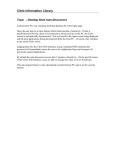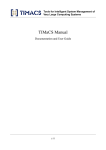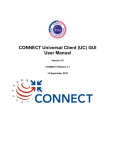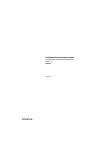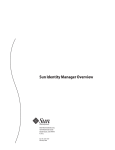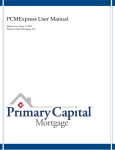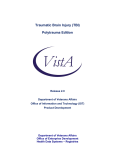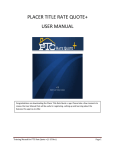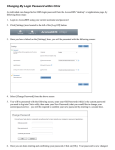Download Consumer Preferences Profile (CPP) GUI User Manual
Transcript
Consumer Preferences Profile (CPP) GUI User Manual Version 3.0 CONNECT Release 3.2 10 June 2011 REVISION HISTORY REVISION 1.0 2.0 3.0 CPP_GUI_Manual 10/06/11 DATE DESCRIPTION 29 September 2009 Initial Release 05 January 2010 10 June 2011 Updated to reflect CONNECT Release 2.3 Updated for CONNECT Release 3.2 i Release 3.2 TABLE OF CONTENTS 1.0 1.1 1.2 1.3 INTRODUCTION ................................................................................................... 1 PURPOSE ............................................................................................................. 1 SCOPE................................................................................................................. 1 DOCUMENT DESCRIPTION ..................................................................................... 1 2.0 REFERENCED DOCUMENTS .............................................................................. 1 3.0 INSTALLATION PRE-REQUISITES ..................................................................... 1 4.0 AUTHENTICATION............................................................................................... 2 5.0 HOW TO USE CONSUMER PREFERENCE PROFILE GUI ................................ 3 APPENDIX A .............................................................................................................. A-1 A.1 Configuration ................................................................................................... A-2 LIST OF FIGURES Figure 5.0-1: CPP GUI Main Page................................................................................. 3 Figure 5.0-2: Patient Id Hyperlinked ............................................................................ 4 Figure 5.0-3: CPP Profile Window ................................................................................ 5 Figure 5.0-4: Fine Grain Policy Preferences Window................................................. 6 Figure 5.0-5a: Add Fine Grain Policy Preferences ..................................................... 7 Figure 5.0-5b: Add Fine Grain Policy Preferences ..................................................... 7 Figure 5.0-6: Update Fine Grain Policy Preferences .................................................. 8 Figure 5.0-7: Add another rule (Fine Grain Policy Preference) ................................. 9 CPP_GUI_Manual 10/06/11 ii Release 3.2 1.0 INTRODUCTION 1.1 Purpose This document describes how to use the Consumer Preferences Profile (CPP) GUI. 1.2 Scope The procedures in this document are applicable to all CONNECT users. 1.3 Document Description This document includes the following sections: • Section 1.0 Introduction • Section 2.0 Referenced Documents • Section 3.0 Installation Pre-requisites • Section 4.0 Authentication • Section 5.0 How to Use Consumer Preferences Profile GUI • REFERENCED DOCUMENTS CONNECT Release 3.2 System Installation and Configuration Full Binary Manual 2.0 • 3.0 CONNECT Release 3.2 System Installation and Configuration Source Code Manual INSTALLATION PRE-REQUISITES Install the following software in order to use the CPP GUI. 1. Install the full binary or source code version of the CONNECT Gateway. The CPP GUI is part of the installation that gets deployed in the adapter machine. 2. Go through the CONNECT Install Checklist to make sure all the requirements are met. 3. Configure the AdapterAuthenticationProxyConfig.xml and AdapterPIPConfig.xml files in order to use CPP GUI (refer to Appendix A). OpenSSO is not supported in CONNECT v3.2. 4. URL : a. Click on the following link to access the CPP GUI: http:// <Adapter-IP>:8080/ConsumerPreferencesProfileGUI CPP_GUI_Manual 10/06/11 1 Release 3.2 4.0 AUTHENTICATION Perform the following procedure: 1. 2. 3. 4. 5. 6. Though OpenSSO is not supported in CONNECT v3.2, we are leaving this section (4.0) for completeness. You can skip this section and directly go to section 5.0. If OpenSSO is used (by setting the configuration file), the authentication page is the first page that displays asking for account details. Enter valid login and password. Click the Login button. If account details are correct, the Consumer Preferences Profile GUI Main page with the patient search tab is enabled with the rest of the tab/tabs disabled. If account details are incorrect, you will be prompted to enter the correct account details. CPP_GUI_Manual 10/06/11 2 Release 3.2 5.0 HOW TO USE CONSUMER PREFERENCE PROFILE GUI 1. If OpenSSO is NOT used for Consumer Preferences Profile GUI, the CPP GUI Main page is displayed with the patient search tab enabled and the rest of the tabs disabled. Figure 5.0-1: CPP GUI Main Page 2. Enter the Last Name and/or the First Name and/or the Patient Identifier and hit the Search button. AA Id is required when only Patient Id is provided without Last Name and First Name. Use the Reset button to clear and reset the search criteria. The patient search result displays Patient Id, Last Name, First Name, and Organization ID. CPP_GUI_Manual 10/06/11 3 Release 3.2 The Patient Id is hyperlinked. Figure 5.0-2: Patient Id Hyperlinked 3. Click on the Patient Id hyperlink. The CPP Profile window is displayed with three preference options: NHIN Opt-In NHIN Opt-Out NHIN Opt-In Limited The NHIN Opt-Out option is the default, but you can select either of options. CPP_GUI_Manual 10/06/11 4 Release 3.2 Figure 5.0-3: CPP Profile Window 4. If the NHIN Opt-In Limited option is selected, the Fine Grain Policy Preferences Window is displayed, and the user is prompted to add, update or delete fine grained policy preferences. CPP_GUI_Manual 10/06/11 5 Release 3.2 Figure 5.0-4: Fine Grain Policy Preferences Window From the drop down menu, you can select Document type, User Role, Purpose of Use and Confidentiality Code. Permission is selected either as Permit or as Deny 5. Click the Add button to add the preferences. CPP_GUI_Manual 10/06/11 6 Release 3.2 Figure 5.0-5a: Add Fine Grain Policy Preferences 5.0-5b: Add Fine Grain Policy Preferences CPP_GUI_Manual 10/06/11 7 Release 3.2 A Row is added in the Fine Grained Policy Preferences table Figure 5.0-6: Update Fine Grain Policy Preferences 6. Click on the Document Type hyperlink to select the row. The selected Fine Grained Policy Preference can be updated or deleted by clicking the “Update Selected’ or ‘Delete Selected’ button. CPP_GUI_Manual 10/06/11 8 Release 3.2 Figure 5.0-7: Add another rule (Fine Grain Policy Preference) 7. More rules can be added for the same policy by clicking on the “Add” button with another set of policy preferences (Figure 5.0-7) 8. At any given time, you can exit the application by clicking the Log Out button. CPP_GUI_Manual 10/06/11 9 Release 3.2 APPENDIX A CPP_GUI_Manual 10/06/11 A-1 Release 3.2 A.1 AdapterAuthenticationProxyConfig.xml AdapterAuthenticationProxyConfig.xml • If OpenSSO is NOT used in CPP GUI then this file is configured as follows: This is the default AdapterAuthentication to indicate no authentication is implemented (Uncomment this line of code and comment the line that is used for OpenSSO ) <bean id="adapterauthentication" class="gov.hhs.fha.nhinc.adapterauthentication.proxy.AdapterAuthenticationProx yNoOpImpl"/> • If OpenSSO is used in CPP GUI then this file is configured as follows: AdapterAuthentication java implementation uses the OpenSSO authentication services (Uncomment this line of code and comment the line that does not use OpenSSO ) <bean id="adapterauthentication" class="gov.hhs.fha.nhinc.adapterauthentication.proxy.AdapterAuthenticationJava Proxy"/> AdapterPIPConfig.xml • Update AdapterPIPConfig.xml to use AdapterPIPProxyJavaImpl implementation <bean class="gov.hhs.fha.nhinc.policyengine.adapter.pip.proxy.AdapterPIPProxyJavaI mpl" id="adapterpip" name="adapterpipjava"> <meta key="impltype" value="java"/> </bean> CONNECT_CPP_GUI_Manual 10/06/11 A-2 Release 3.2