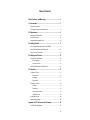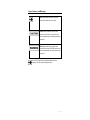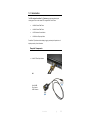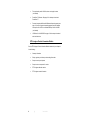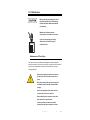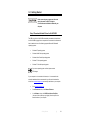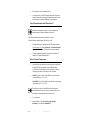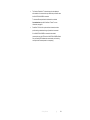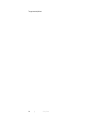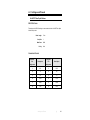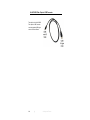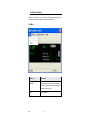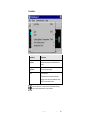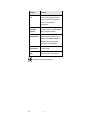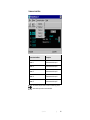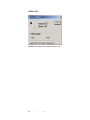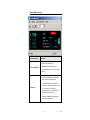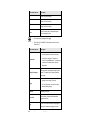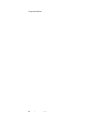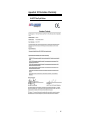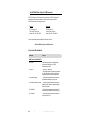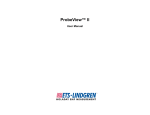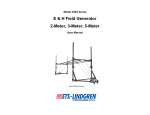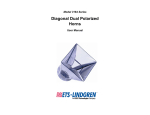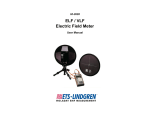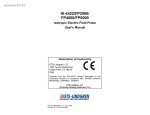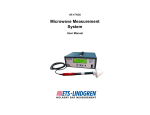Download ProbeView LT Manual - ETS
Transcript
ProbeView™ LT User Manual ETS-Lindgren L.P. reserves the right to make changes to any product described herein in order to improve function, design, or for any other reason. Nothing contained herein shall constitute ETS-Lindgren L.P. assuming any liability whatsoever arising out of the application or use of any product or circuit described herein. ETS-Lindgren L.P. does not convey any license under its patent rights or the rights of others. © Copyright 2003–2011 by ETS-Lindgren L.P. All Rights Reserved. No part of this document may be copied by any means without written permission from ETS-Lindgren L.P. Trademarks used in this document: The ETS-Lindgren logo and ProbeView are trademarks of ETS-Lindgren L.P Microsoft, Windows, Windows Vista, and Excel are registered trademarks of Microsoft Corporation in the United States and/or other countries. Revision Record | MANUAL,PROBEVIEW LT | Part #H-600096, Rev. F ii Revision Description Date A Initial Release November, 2003 B Added RS-232 information January, 2004 C Added download information; rebrand August, 2008 D Added HI-4413USB content October, 2009 E Added EC Declaration of Conformity for HI-4413P Fiber Optic Modem February, 2010 F Updated USB driver installation information October, 2011 | Table of Contents Notes, Cautions, and Warnings ................................................ v 1.0 Introduction .......................................................................... 7 Required Components ................................................................................ 7 ETS-Lindgren Product Information Bulletin ................................................. 8 2.0 Maintenance ......................................................................... 9 Maintenance of Fiber Optics ....................................................................... 9 Service Procedures .................................................................................. 10 Replacement and Optional Parts .............................................................. 10 3.0 Getting Started ................................................................... 11 Step 1: Download & Install Driver for HI-4413USB .................................... 11 Step 2: Download and Install ProbeView LT ............................................. 12 Step 3: Connect Components ................................................................... 12 4.0 Settings and Pinouts ......................................................... 15 HI-4413P Fiber Optic Modem ................................................................... 15 RS-232 Settings ................................................................................ 15 Connector Pinouts ............................................................................ 15 HI-4413USB Fiber Optic to USB Converter ............................................... 16 5.0 Operation ............................................................................ 17 ProbeView LT Data................................................................................... 17 Sample Limit ..................................................................................... 17 Averaging ......................................................................................... 17 Sample Rate ..................................................................................... 17 ProbeView LT Menus................................................................................ 18 File Menu .......................................................................................... 18 Probe Menu ...................................................................................... 19 Communications Menu ..................................................................... 21 Help Menu: About ............................................................................. 22 Probe Status Screen ................................................................................. 23 Manually Setting Range ............................................................................ 25 Appendix A: EC Declaration of Conformity .......................... 27 HI-4413P Fiber Optic Modem ................................................................... 27 | iii HI-4413USB Fiber Optic to USB Converter ............................................... 28 iv | Notes, Cautions, and Warnings Note: Denotes helpful information intended to provide tips for better use of the product. Caution: Denotes a hazard. Failure to follow instructions could result in minor personal injury and/or property damage. Included text gives proper procedures. Warning: Denotes a hazard. Failure to follow instructions could result in SEVERE personal injury and/or property damage. Included text gives proper procedures. See the ETS-Lindgren Product Information Bulletin for safety, regulatory, and other product marking information. | v This page intentionally left blank. vi | 1.0 Introduction The ETS-Lindgren ProbeView™ LT software provides data gathering and viewing options for use with these ETS-Lindgren EMC Field Probes: HI-60XX Series Field Probe HI-44XX Series Field Probe HI-3702 Induced Current Meter HI-3638 Low Frequency Meter ProbeView LT provides real-time display, logging, and analysis of probe data. It displays a variety of test information. Required Components HI-4413P Fiber Optic Modem OR HI-4413USB Fiber Optic to USB Converter Introduction | 7 Fiber optic cable, part # 491106-nn, where nn=length in meters (not included) ProbeView LT software—See page 11 for the steps to download ProbeView LT Personal computer with Microsoft® Windows® operating system (see page 11 for a list of supported operating systems) and one available serial port for HI-4413P or one available USB port for HI-4413USB (not included) USB driver for HI-4413USB—See page 11 for the steps to download and install the driver ETS-Lindgren Product Information Bulletin See the ETS-Lindgren Product Information Bulletin included with your shipment for the following: 8 Warranty information Safety, regulatory, and other product marking information Steps to receive your shipment Steps to return a component for service ETS-Lindgren calibration service ETS-Lindgren contact information | Introduction 2.0 Maintenance Before performing any maintenance, follow the safety information in the ETS-Lindgren Product Information Bulletin included with your shipment. Maintenance is limited to external components such as cables or connectors. WARRANTY If you have any questions concerning maintenance, contact ETS-Lindgren Customer Service. Maintenance of Fiber Optics Fiber optic connectors and cables can be damaged from airborne particles, humidity and moisture, oils from the human body, and debris from the connectors they plug into. Always handle connectors and cables with care, using the following guidelines. Before performing any maintenance, disconnect the fiber optic cables from the unit and turn off power. When disconnecting fiber optic cables, apply the included dust caps to the ends to maintain their integrity. Before connecting fiber optic cables, clean the connector tips and in-line connectors. Before attaching in-line connectors, clean them with moisture-free compressed air. Failure to perform these tasks may result in damage to the fiber optic connectors or cables. Maintenance | 9 Service Procedures For the steps to return a system or system component to ETS-Lindgren for service, see the Product Information Bulletin included with your shipment. Replacement and Optional Parts Part Description Part Number HI-4413P Fiber Optic Modem HI-4413P HI-4413USB Fiber Optic to USB Converter HI-4413USB Fiber Optic Cable, Glass 491106-nn (nn=length in meters) 10 | Maintenance 3.0 Getting Started Before connecting any components, follow the safety information in the ETS-Lindgren Product Information Bulletin included with your shipment. Step 1: Download & Install Driver for HI-4413USB The USB driver for the HI-4413USB automatically downloads and installs when the HI-4413USB is plugged into a computer that is connected to the Internet and that is installed with one of the following supported Microsoft® Windows® operating systems: Windows XP operating system Windows Vista® Client operating system Windows Vista Client x64 operating system Windows 7 Client operating system Windows 7 Client x64 operating system If you use an operating system not listed, please contact ETS-Lindgren. If your computer is not connected to the Internet, or it is connected but the automatic installation failed or was cancelled, you will need to download the drivers from www.ets-lindgren.com and manually install them on your computer. Go to www.ets-lindgren.com. On the Resources menu, click Software/Firmware. In the Software column, click USB Virtual Comm Port Driver (the name of the zip file may vary slightly). Save the zip file to the desired location on your computer. Getting Started | 11 Extract the files from the downloaded zip file. In the same section on the ETS-Lindgren website where the driver is located, click the link to download the installation instructions. Follow those instructions to install the USB driver on your computer. Step 2: Download and Install ProbeView LT See Required Components on page 7 for a list of hardware and software required to install and operate ProbeView™ LT. The following installation instructions are intended for use with Microsoft Windows operating system (XP, 2000, 98, or 95). Download ProbeView LT software from the ETS-Lindgren website, www.ets-lindgren.com. Point to Resources, click Software/Firmware, and then click ProbeView LT. Follow the instructions to download. To begin the installation program, click Setup.exe. ProbeView LT installs in C:\Program Files\ProbeView LT. Step 3: Connect Components Connect the fiber optic cable from the fiber optic ports on the probe to the HI-4413P Fiber Optic Modem or HI-4413USB Fiber Optic to USB Converter, matching white to white and yellow to yellow as indicated by the markers on the probe, modem, and cable. HI-4413P: Plug the HI-4413P into the RS-232 port on the computer (communication port 1, 2, 3, 4, or 5). HI-4413USB: Plug the HI-4413USB into the USB port on the computer (communication port 1, 2, 3, 4, or 5). The first time you use the HI-4413USB with your host computer, Microsoft Windows will set up the driver you installed in step 1, and then display a message that the device is ready to use. 12 Turn on the probe. Start ProbeView LT. Click Start, All Programs, Holaday, ProbeView LT, and then click ProbeView LT. | Getting Started The first time ProbeView LT is launched an option box displays to allow selection of a communication port. Select the port number where the HI-4413P/HI-4413USB is connected. To choose a different port after the initial selection, select the Communications menu after ProbeView LT starts. For more information, see page 21. ProbeView LT will look for a probe until one is detected, and then perform testing to determine the type of probe that is connected. If the HI-4413P/HI-4413USB is connected to the selected communication port, the LEDs on the HI-4413P/HI-4413USB will flash. Only one flashing LED indicates the communication port is working correctly but the connected probe is not responding. Getting Started | 13 This page intentionally left blank. 14 | Getting Started 4.0 Settings and Pinouts HI-4413P Fiber Optic Modem RS-232 SETTINGS Following are the RS-232 settings to communicate with the HI-4413P Fiber Optic Modem and probes: Word Length: Stop Bits: Baud Rate: Parity: 7 bits 1 9600 Odd CONNECTOR PINOUTS HI-4413P Pin Description Computer Pin Assignment Description 1 N.C. 1 DCD 2 Tx 2 Rx 3 Rx 3 Tx 4 DSR 4 DTR 5 GND 5 GND 6 DTR 6 DSR Assignment Settings and Pinouts | 15 HI-4413USB Fiber Optic to USB Converter The cable for the HI-4413USB Fiber Optic to USB Converter uses the standard USB A-type male to USB mini-B male. 16 | Settings and Pinouts 5.0 Operation Before connecting any components, follow the safety information in the ETS-Lindgren Product Information Bulletin included with your shipment. ProbeView LT Data The following values are not updated during data logging. Data is stored to C:\Program Files\ProbeView LT, and is saved in a text format for analysis by a variety of software. The data is saved as a comma separated value file type. Microsoft® Office Excel® recognizes this format to allow easy loading of the data. To open the file and view the data, click the .csv file. SAMPLE LIMIT ProbeView™ LT has a 32,000 data points limit before the data needs to be saved to a file. The Log function will disengage automatically if this limit is reached. No other indication will be given. AVERAGING ProbeView LT does not average the data samples. SAMPLE RATE The sample rate value is approximate. The actual sample rate may vary depending on the speed and activity of the computer. The Sam / Sec label indicates the actual sample rate. Avoid other tasks during data logging, or the sample rate may vary. Irregular time stamp intervals in the recorded data can occur if this is ignored. Operation | 17 ProbeView LT Menus ProbeView LT contains four menus: File, Probe, Communications, and Help. The following screens assume a probe is active and collecting data. FILE MENU 18 File Menu Description Save As Saves logged data as a text format to a .csv file. This file may be opened in several data analysis programs, including Excel. Exit Exit ProbeView LT. | Operation PROBE MENU Probe Menu Description Log Data Activates the program to collect data from the probe. Log Pause Pauses probe data logging. Zero Zeros the probe. This feature cannot be accessed while data logging is active, and is not available for probes that do not have a zero function. Make sure the probe is in a zero field environment before zeroing a probe. See the probe manual for more information. Operation | 19 Probe Menu Description Units Current unit of field strength or power density. Sets the units in which data will be viewed and collected. The units available are probe-dependent. Update Battery / Temperature Commands ProbeView LT to immediately update battery and temperature information. Auto Update Interval Updates the battery and temperature status at selected intervals: 5 minutes, 30 minutes, and 60 minutes. These values can be updated immediately by clicking the Temp label. Temperature Units Fahrenheit or Celsius. Range Allows manual selection of the probe range. These values are not updated during data logging. 20 | Operation COMMUNICATIONS MENU Communications Menu Description Comm. 1 Select communication port 1. Comm. 2 Select communication port 2. Comm. 3 Select communication port 3. Comm. 4 Select communication port 4. Comm. 5 Select communication port 5. Once selected, the port number is written to Probeview.cfg, and the communication port number is set as the default. Operation | 21 HELP MENU: ABOUT Help About: Provides information about the software revision and probe in use. 22 | Operation Probe Status Screen Probe Status Screen Description Status of the attached probe. Communication Status No Probe indicates the probe is not connected properly, is not on, or has a low battery. The total field strength or power density is shown at the top in large numbers. Field Intensity In a non-squared unit, this reading is the square root of the sum of the squares of the X, Y, and Z axes. The orthogonal components for the X, Y, and Z axes are displayed in smaller numbers. Each time a reading is received from the probe this value is updated. Operation | 23 Probe Status Screen Description X Value from X-axis reading. Y Value from Y-axis reading. Z Value from Z-axis reading. Units Units of measure set for the attached probe. Click to change the units. The units cannot be changed while logging. The units for the HI-2200 RF Survey Meter cannot be set with ProbeView LT. Probe Status Screen Description Current temperature returned from probe. Units may be changed to Fahrenheit or Celsius using the Probe menu. To update the temperature and battery status, click the Temp label. Temperature Battery Percentage The approximate percentage of charge or life in battery. The battery icon provides a graphical percentage. Displays current range. Click to set. Range For more information, see the next section, Manually Setting Range. Sam/Sec Samples per second. Record Cnt Total number of data points that have been logged at this time. Log A red icon indicates that data is being logged. A yellow icon indicates that logging is paused. 24 | Operation Probe Status Screen Description Time Current time. Probe Model The probe model that is currently connected Manually Setting Range The Range is indicated on the data screen, and can be set manually using three methods: Functions keys—Press the F1-F4 function keys. For some probe models, the F5 key can be pressed. On screen—Click Range on the data screen to command the probe to increase range until the highest range is reached. The next click will command the probe to Range 1. Probe menu—Select the Probe menu, and then click Range. Additionally, the data screen may display Over Range or Under Range. Over Range—Indicates the probe reading is over the upper limits of the selected range. For example, if the probe is set to Range 1 with approximately 10 V/m as the upper setting, any reading greater than 10 V/m will cause an Over Range condition. Under Range—Indicates the probe is reading less than approximately 10% of the full scale of the current range. For example, if the probe is set to Range 1 with approximately 10 V/m as the upper setting, any reading less than 1 V/m will cause an Under Range condition. The HI-2200 RF Survey Meter and the HI-60XX Series Field Probe are single range devices and do not require range control. Operation | 25 This page intentionally left blank. 26 | Operation Appendix A: EC Declaration of Conformity HI-4413P Fiber Optic Modem EC Declaration of Conformity | 27 HI-4413USB Fiber Optic to USB Converter The EC Declaration of Conformity is the method by which ETS-Lindgren L.P. declares that the equipment listed on this document complies with the EMC Directive and Low Voltage Directive. Factory Issued by ETS-Lindgren L.P. 1301 Arrow Point Drive Cedar Park, TX, USA 78613 ETS-Lindgren L.P. 1301 Arrow Point Drive Cedar Park, TX, USA 78613 The products listed below are eligible to bear the CE mark: – HI-4413USB Fiber Optic to USB Converter APPLICABLE REQUIREMENTS Standard Criteria EMC Directive (2004/108/EC) EN 61326 –Electrical Equipment for Measurement, Control and Laboratory Use; EMC Requirements (1997). EN 55011 – CISPR 11 (1990) ed.2 – Threshold values and measuring methods for radio interference by HF equipment for industrial scientific and medical purposes. EN 61000-4-2:2009 –Testing and measurement techniques for electrostatic discharge immunity test. EN 61000-4-3:2006+A1:2008 –Testing and measurement techniques for radiated, radio-frequency, electromagnetic field immunity test. EN 61000-4-4 –Testing and measurement techniques for electrical fast transient/burst immunity test. EN 61000-4-5 –Testing and measurement techniques for surge immunity test. 28 | EC Declaration of Conformity Standard Criteria EN 61000-4-6 –Testing and measurement techniques for immunity to conducted disturbances, induced by radio-frequency fields. AUTHORIZED SIGNATORIES Date of Declaration: December 11, 2009 The authorizing signatures on the EC Declaration of Conformity document authorize ETS-Lindgren L.P. to affix the CE mark to the indicated product. CE marks placed on these products will be distinct and visible. Other marks or inscriptions liable to be confused with the CE mark will not be affixed to these products. ETS-Lindgren L.P. has ensured that appropriate documentation shall remain available on premises for inspection and validation purposes for a period of no less than 10 years. EC Declaration of Conformity | 29