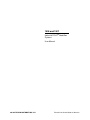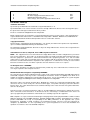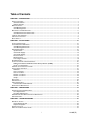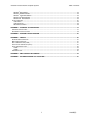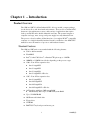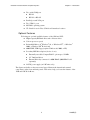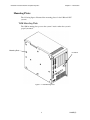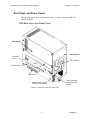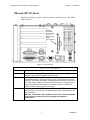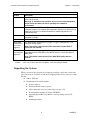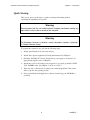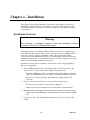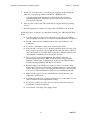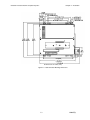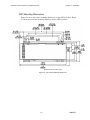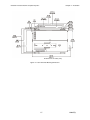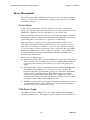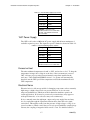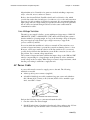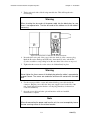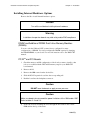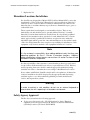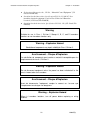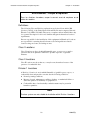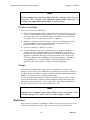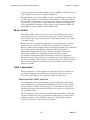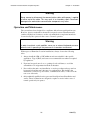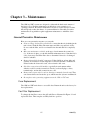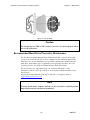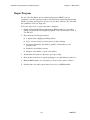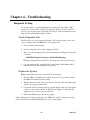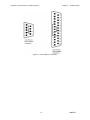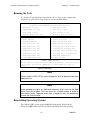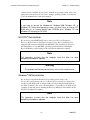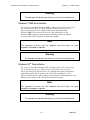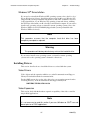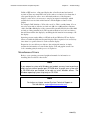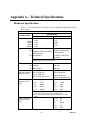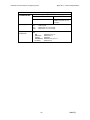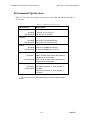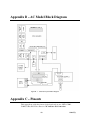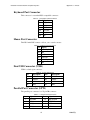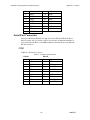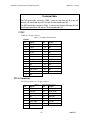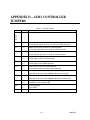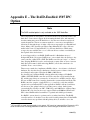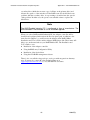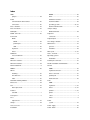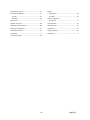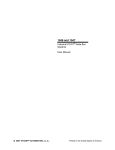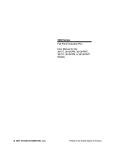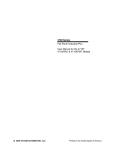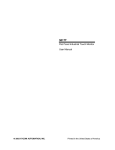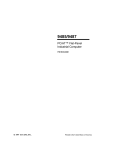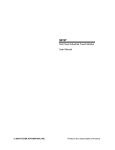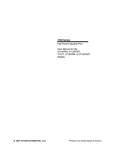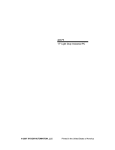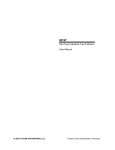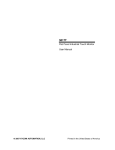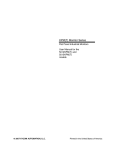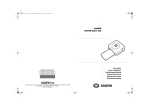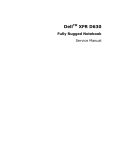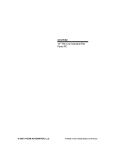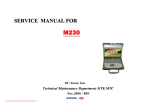Download 1506 and 1507 - Pro
Transcript
1506 and 1507 ® Industrial PC/AT Node Box Systems User Manual 2007 XYCOM AUTOMATION, LLC. Printed in the United States of America ® 1506/1507 Industrial PC/AT Computer Systems Revision Record Revision Description Date A B C D Manual Released DC Power Supply Information added to 1507 RAID-Enabled Appendix added Name change, correct where applicable with document 9/03 9/04 10/04 4/07 Part Number 143095 (D) Trademark Information Xycom and Xycom Automation are trademarks of Xycom Automation, L.L.C. Xycom Automation, L.L.C. now is referred to as Pro-face through a D.B.A. The Pro-face name and logo will replace the Xycom name and logo on all documents where possible. Pro-face is a trademark of Digital Electronics Corporation. Brand or product names are trademarks or registered trademarks of their respective owners. Intel and Pentium are registered trademarks and Celeron is a trademark of Intel Corporation. Windows, Windows NT, and Windows XP are registered trademarks of Microsoft Corporation in the U.S. and in other countries. Copyright Information This document is copyrighted by Xycom Automation, L.L.C. (Xycom) and shall not be reproduced or copied without expressed written authorization from Xycom Automation, L.L.C. The information contained within this document is subject to change without notice. Pro-face does not guarantee the accuracy of the information. United States FCC Part 15, Subpart B, Class A EMI Compliance Statement: NOTE: This equipment has been tested and found to comply with the limits for a Class A digital device, pursuant to part 15 of the FCC Rules. These limits are designed to provide reasonable protection against harmful interference when the equipment is operated in a commercial environment. This equipment generates, uses, and can radiate radio frequency energy and, if not installed and used in accordance with the instruction manual, may cause harmful interference to radio communications. Operation of this equipment in a residential area is likely to cause harmful interference in which case the user will be required to correct the interference at the user’s expense. For European Users – WARNING: This is a Class A product. In a domestic environment this product may cause radio interference in which case the user may be required to take adequate measures. INSTALLATION: Electromagnetic Compatibility WARNING: The connection of non-shielded equipment interface cables to this equipment will invalidate FCC EMI and European Union EMC compliance and may result in electromagnetic interference and/or susceptibility levels which are in violation of regulations applying to the legal operation of this device. It is the responsibility of the system integrator and/or user to apply the following directions relating to installation and configuration: All interface cables must include shielded cables. Braid/foil type shields are recommended. Communication cable connectors must be metal, ideally zinc die-cast backshell types, and provide 360-degree protection about the interface wires. The cable shield braid must be terminated directly to the metal connector shell; ground drain wires alone are not adequate. Protective measures for power and interface cables as described within this manual must be applied. Do not leave cables connected to unused interfaces or disconnected at one end. Changes or modifications to this device not expressly approved by the manufacturer could void the user’s authority to operate the equipment. EMC compliance is, in part, a function of PCB design. Third party add-on AT/XT peripheral PCB assemblies installed within this apparatus may void EMC compliance. FCC/CE compliant PCB assemblies should always be used where possible. PRO-FACE can accept no responsibility for the EMC performance of this apparatus after system integrator/user installation of PCB assemblies not manufactured and/or expressly tested and approved for compliance by PRO-FACE. It is the responsibility of the system integrator/user to ensure that installation and operation of such devices does not void EMC compliance. 143095(D) Table of Contents CHAPTER 1 – INTRODUCTION .................................................................................................................................1 PRODUCT OVERVIEW ..................................................................................................................................................1 Standard Features ...............................................................................................................................................1 Optional Features ................................................................................................................................................2 MOUNTING PLATES .....................................................................................................................................................3 1506 Mounting Plate ............................................................................................................................................3 1507 Mounting Plate ............................................................................................................................................4 BACK PANELS AND POWER PANELS ..............................................................................................................................5 1506 Back Panel and Power Panel .....................................................................................................................5 1507 Back Panel and Power Panel .....................................................................................................................6 1506 AND 1507 I/O PANEL .........................................................................................................................................7 UNPACKING THE SYSTEM .............................................................................................................................................8 QUICK STARTUP .........................................................................................................................................................9 CHAPTER 2 – INSTALLATION.................................................................................................................................10 INSTALLATION OVERVIEW ...........................................................................................................................................10 SYSTEM MOUNTING DIMENSIONS ................................................................................................................................12 1506 Mounting Dimensions ...............................................................................................................................12 1507 Mounting Dimensions ...............................................................................................................................14 POWER MANAGEMENT ...............................................................................................................................................16 System Power....................................................................................................................................................16 1506 Power Supply............................................................................................................................................16 1507 Power Supply............................................................................................................................................17 Excessive Heat ..................................................................................................................................................17 Electrical Noise ..................................................................................................................................................17 Line Voltage Variation........................................................................................................................................18 AC POWER CABLE ...................................................................................................................................................18 INSTALLING INTERNAL HARDWARE OPTIONS ................................................................................................................20 DRAM and Additional DRAM Dual Inline Memory Modules (DIMMs) ................................................................20 ® PC/AT and PCI Boards ....................................................................................................................................20 HAZARDOUS LOCATIONS INSTALLATION .......................................................................................................................21 SAFETY AGENCY APPROVAL.......................................................................................................................................21 Definitions ..........................................................................................................................................................23 Class I Locations................................................................................................................................................23 Class II Locations...............................................................................................................................................23 Division 1 Locations ...........................................................................................................................................23 Division 2 Locations ...........................................................................................................................................24 Groups ...............................................................................................................................................................24 ENCLOSURES ...........................................................................................................................................................24 POWER SWITCH........................................................................................................................................................25 CABLE CONNECTIONS................................................................................................................................................25 Communication Cable Interface.........................................................................................................................25 OPERATION AND MAINTENANCE ..................................................................................................................................26 CHAPTER 3 – MAINTENANCE ................................................................................................................................27 GENERAL PREVENTIVE MAINTENANCE .........................................................................................................................27 Fuse Replacement.............................................................................................................................................27 Fan Filter Replacement......................................................................................................................................27 RECOMMENDED HARD DRIVE PREVENTIVE MAINTENANCE .............................................................................................28 REPAIR PROGRAM.....................................................................................................................................................29 CHAPTER 4 – TROUBLESHOOTING.......................................................................................................................30 DIAGNOSTIC TESTING ................................................................................................................................................30 Create Diagnostic Disk ......................................................................................................................................30 Prepare the System ...........................................................................................................................................30 RUNNING THE TESTS .................................................................................................................................................32 REINSTALLING OPERATING SYSTEMS ..........................................................................................................................32 i 143095(D) ® 1506/1507 Industrial PC/AT Computer Systems Table of Contents MS-DOS Reinstallation ....................................................................................................................................33 Windows 98 Reinstallation...............................................................................................................................33 Windows 2000 Reinstallation...........................................................................................................................34 Windows NT Reinstallation ..............................................................................................................................34 ® Windows XP Reinstallation ..............................................................................................................................35 INSTALLING DRIVERS .................................................................................................................................................35 Video Drivers .....................................................................................................................................................35 Video Expansion ................................................................................................................................................35 Miscellaneous Drivers........................................................................................................................................36 APPENDIX A – TECHNICAL SPECIFICATIONS......................................................................................................37 HARDWARE SPECIFICATIONS ......................................................................................................................................37 ENVIRONMENTAL SPECIFICATIONS ..............................................................................................................................39 APPENDIX B – AC MODEL BLOCK DIAGRAM.......................................................................................................40 APPENDIX C – PINOUTS .........................................................................................................................................40 KEYBOARD PORT CONNECTOR ...................................................................................................................................41 MOUSE PORT CONNECTOR ........................................................................................................................................41 DUAL USB CONNECTOR (USB1) ...............................................................................................................................41 PARALLEL PORT CONNECTOR (LPT1).........................................................................................................................41 SERIAL PORT CONNECTORS .......................................................................................................................................42 COM1.................................................................................................................................................................42 COM2.................................................................................................................................................................43 VGA CONNECTOR ....................................................................................................................................................43 APPENDIX D – AIM3 CONTROLLER JUMPERS.....................................................................................................44 APPENDIX E – THE RAID-ENABLED 1507 IPC OPTION........................................................................................45 ii 143095(D) Chapter 1 – Introduction Product Overview The 1506 and 1507 Node Box Industrial PCs offer a powerful, compact package for the factory floor and other harsh environments. These node box industrial PCs feature an open architecture to meet a wide variety of applications that require both a powerful PC and a durable industrial enclosure. The systems integrate a computer card cage, mass storage, and power supply in a truly industrial form. The processor board combines all the functions of a complete PC/AT® compatible computer on a single industrially hardened circuit board. Refer to the AIM3 CPU manual for more information on processor and hardware features. Standard Features The 1506 and 1507 units come standard with the following features: • Wall or shelf mountable • Flash BIOS • Intel® Socket 370 Celeron® or Pentium® III options up to 1.26GHz • 100MHz or 133MHz front side bus depending on the processor type • 1506 – Four AT bus expansion slots • • One ½ length PCI • One ¾ length PCI • One ¾ length ISA • One ¾ length PCI or ISA slot 1507 – Four AT bus expansion slots • One ½ length PCI • One full length PCI • One full length ISA • One full length PCI or ISA slot • AGP graphics with base 4 MB system RAM • Automatically shares up to 32 MB with system RAM • Up to 512 MB DRAM • 20 GB removable hard drive • Floppy drive • CD-ROM • IBM® PS/2® keyboard port and mouse port 1 143095(D) ® 1506/1507 Industrial PC/AT Computer Systems • Chapter 1 – Introduction Two serial COM ports • RS-232 • RS-232 or RS-485 • Parallel port and VGA port • Two USB 1.1 ports • MS-DOS® operating system • UL Listed for use in Class I, Division 2 hazardous locations Optional Features Following are optional available features of the 1506 and 1507: • Higher capacity IDE hard drives and solid state drives • Various processor speeds • Preinstalled Microsoft® Windows® 98, or Windows NT®, or Windows® 2000, or Windows XP® Professional • 9000-USBF, USB floppy (requires Windows 98, 2000, or XP) • Secondary IDE Drive Options (choice of one): • • Externally accessible CompactFlash™ options up to 512MB • 2.5” Dual hard drives • External Drive bay connector for 9000-XBAY (9000-XBAY sold separately) 24VDC power supply (on 1507 units only) The figures and tables on the next several pages illustrate the internal and external components on the front and back panels of the unit to help you locate the features of the 1506 and 1507 Node Boxes. 2 143095(D) ® 1506/1507 Industrial PC/AT Computer Systems Chapter 1 – Introduction Mounting Plates The following figures illustrated the mounting plates for the 1506 and 1507 systems. 1506 Mounting Plate The 1506 mounting plate protects the system’s interior when the system is properly mounted. Mounting Plate I/O Panel Figure 1-1. 1506 Mounting Plate 3 143095(D) ® 1506/1507 Industrial PC/AT Computer Systems Chapter 1 – Introduction 1507 Mounting Plate The 1507 mounting plate protects the system’s interior when the system is properly mounted . Mounting Plate I/O Panel Figure 1-2. 1507 Mounting Plate 4 143095(D) ® 1506/1507 Industrial PC/AT Computer Systems Chapter 1 – Introduction Back Panels and Power Panels The following figures show the back panel and power panel of both the 1506 and 1507 Node Boxes. 1506 Back Panel and Power Panel Back Panel Power Panel Hard drive access Fan and filter CD-ROM drive Floppy drive Voltage selector switch (under retainer bracket) Power connector and plug retainer bracket Figure 1-3. 1506 Back Panel and Power Panel 5 143095(D) ® 1506/1507 Industrial PC/AT Computer Systems Chapter 1 – Introduction 1507 Back Panel and Power Panel Back Panel Power Panel Hard drive access Fan and filter CD-ROM drive Power connector and plug retainer bracket Floppy drive Figure 1-4. 1507 Back Panel and Power Panel 6 143095(D) ® 1506/1507 Industrial PC/AT Computer Systems Chapter 1 – Introduction 1506 and 1507 I/O Panel The following figure and table outline the features of the I/O panel on the 1506 or 1507 Node Box. Optional removable CompactFlash access or optional 9000XBAY connector port Figure 1-5. 1506 I/O Panel Table 1-1. 1506 and 1507 I/O Panel Feature Description Parallel Port The parallel printer port (LPT1) is a DB-25 pin female connector. This port provides a standard PC-compatible printer interface. COM Ports COM1 is RS-232/485 compatible. RS/232 is connected to the lower 9-pin stacked DB connector. The top part of this stack is the RS/485 version of the same port. Since these connectors are attached to the same port, only one can be used at a time. COM2 is the male 25-pin DB connector. An external pushbutton reset option and alarm feature is available. Consult the AIM3 CPU manual for the jumper that controls this option. Keyboard Port The keyboard port is a PS/2 stacked mini-DIN so a PC/AT keyboard can be attached at the side of the unit. The keyboard port on the side of the unit is the lower connector. ® ® Warning: To maintain a safe condition, do not use an external keyboard and/or mouse port when the unit is operating in a hazardous environment. 7 143095(D) ® 1506/1507 Industrial PC/AT Computer Systems Chapter 1 – Introduction Table 1-1. 1506 and 1507 I/O Panel Feature Description Mouse Port The mouse port is a PS/2 stacked mini-DIN that allows you to attach a mouse at the side of the unit. Warning: To maintain a safe condition, do not use an external keyboard and/or mouse port when the unit is operating in a hazardous environment. Video Port The video port is a 15-pin D-sub VGA connector at the side of the unit. This connector supports any standard VGA connection. Both the LCD flat panel and video port are active as a default at boot time if video display devices are connected to them. USB The duplex Universal Serial Bus (USB) port provides connectivity for USB 1.1 peripherals and hubs. Ethernet Port On-board 10/100 Base T RJ-45 Ethernet connector Removable CompactFlas h™ access (optional)* This option allows external access to Type I or Type II CompactFlash™ for solid state storage media. 9000-XBAY connector port (optional)* The 9000-XBAY connector port is a factory-installed option that provides a connection from the 1506/1507 to any two IDE devices used by the optional 9000-XBAY. Note: This feature cannot be used if the removable CompactFlash™ option was not ordered. Note: This feature cannot be used if the 9000-XBAY option was not ordered. * This port can be used for the removable CompactFlash™ or the external bay connector but not both. If the user chooses one of these options, it must be factory installed. Unpacking the System When you remove the system from its shipping container, verify that you have the parts listed below. Save the box and inner wrapping in the event you need to reship the unit. • 1506 or 1507 unit • Documentation kit, which includes: • Power connector • Fourteen 10-32 hex nuts (2 spares) • Cable clamp and screw (for strain relief of power cord) • Documentation and Support Library CD-ROM • Operating System Recovery Media or retail operating system (CDROM) • Mounting hardware 8 143095(D) ® 1506/1507 Industrial PC/AT Computer Systems Chapter 1 – Introduction Quick Startup This section gives you the steps to get the system up and running without explaining the capabilities and options. Warning Remove power from the unit and disconnect the power cord before making any adjustments to the inside or outside of the computer. Warning For Hazardous Locations installation, review “Hazardous Locations Installation” in Chapter 2 before startup. To prepare the system for use, perform the following steps. 1. Attach optional keyboard to the keyboard port. 2. Attach other optional equipment following the instructions in Chapter 2. 3. Check the 115/230 VAC selector switch on the power supply to see that it is set appropriately (applies only to 1506 units). 4. Attach the power cord from the power receptacle to a properly grounded 115/230 VAC, 50-60 Hz outlet. (See Chapter 2, AC Power Cable.) 5. Turn on power to the unit (via an outlet power switch if applicable). The system will boot up into the operating system. 6. If not pre-installed, install application software via the floppy, the CD-ROM, or a network. 9 143095(D) Chapter 2 – Installation This chapter offers detailed installation instructions and outlines the options for the 1506 and 1507 Node Boxes. The figures on the next several pages show the internal and external components of the units to help you locate features relevant to installation. Installation Overview Warning For installation in Hazardous Locations, review the Hazardous Locations Installation section in this chapter before startup. The rugged design of the 1506 and 1507 Node Boxes allows it to be installed in most industrial environments. The system is generally placed in a NEMA 4/4X/12 enclosure to protect against contaminants such as dust, and moisture. Metal enclosures also help minimize the effects of electromagnetic radiation that nearby equipment can generate. For Underwriters Laboratories (UL) compliance, the unit must be installed within a suitable fire enclosure. Read the following sections carefully to be sure that you are complying with all the safety requirements. 1. Select a NEMA rated enclosure and place the unit to allow easy access to the system ports (see other sections in this chapter and Appendix A). • • To assure a NEMA 4 seal choose an approved enclosure that has a 14-gauge (0.075 in/1.9 mm thick steel or 0.125 in/3.2 mm thick aluminum) front face. Be sure to account for the unit’s depth when choosing the depth of the enclosure. 2. Create a cutout in the enclosure (see System Mounting Dimensions). • • Be sure to place the unit at a comfortable working level Make sure the area around the cutout is clean and free from metal burrs 3. Mount the unit in an upright position and properly secure the unit into the panel. • Tighten the fourteen #10 nuts to 25 inch-pounds (2.8 Newton-meters / 28Kgf cm). 4. Construct a power cable following the instructions in AC Power Cable in this chapter. 10 143095(D) ® 1506/1507 Industrial PC/AT Computer Systems Chapter 2 – Installation 5. Attach one end of the power cord to the power receptacle on the unit and the other end to a properly grounded 115/230 VAC, 50-60 Hz outlet. • A ground path from the unit chassis to the enclosure chassis can be established using the 6-32 threaded ground point hole provided on the bottom panel of the unit 6. Turn on power to the system. The system will boot up the installed operating system. 7. Install the application software via a floppy drive, CD-ROM, or the network. Additional aspects to take into account when mounting your 1506 and 1507 Node Boxes: • Consider locations of accessories such as AC power outlets and lighting (interior lighting and windows) for installation and maintenance convenience • Prevent condensation by installing a thermostat-controlled heater or air conditioner • To allow for maximum cooling, avoid obstructing the airflow • Place any fans or blowers close to the heat generating devices. If using a fan, make sure that outside air is not brought into the enclosure unless a fabric or other reliable filter is used. This filtration prevents conductive particles and other harmful contaminants from entering the enclosure. • Do not select a location near equipment that generates excessive electromagnetic interference (EMI) or radio frequency interface (RFI). Examples of these types of equipment are: high power welding machines; induction heating equipment; and large motor starters. • Place incoming power line devices (such as isolation or constant voltage transformers, local power disconnects, and surge suppressers) away from the system. The proper location of incoming line devices keeps power wire runs as short as possible and minimizes electrical noise transmitted to the unit. • Make sure the location does not exceed the unit’s shock, vibration, and temperature specifications • Install the unit in the rack or panel in such a way as to ensure that it does not cause a hazard from uneven mechanical loading • Incorporate a readily-accessible disconnect device in the fixed wiring on permanently connected equipment • Avoid circuit overloading of the supply circuit 11 143095(D) ® 1506/1507 Industrial PC/AT Computer Systems Chapter 2 – Installation System Mounting Dimensions This section contains the mounting dimensions for the 1506 and 1507 Node Boxes. 1506 Mounting Dimensions Figure 2-1 shows the vertical mounting dimensions for the 1506 Node Box; Figure 2-2 shows the horizontal mounting dimensions for the 1507 Node Box. All dimensions in inches (mm) Figure 2-1. 1506 Vertical Mounting Dimensions (with mounting rails attached) 12 143095(D) ® 1506/1507 Industrial PC/AT Computer Systems Chapter 2 – Installation All dimensions in inches (mm) Figure 2-2. 1506 Horizontal Mounting Dimensions 13 143095(D) ® 1506/1507 Industrial PC/AT Computer Systems Chapter 2 – Installation 1507 Mounting Dimensions Figure 2-3 shows the vertical mounting dimensions for the 1507 Node Box; Figure 2-4 shows the horizontal mounting dimension for the 1507 Node Box. All dimensions in inches (mm) Figure 2-3. 1507 Vertical Mounting Dimensions 14 143095(D) ® 1506/1507 Industrial PC/AT Computer Systems Chapter 2 – Installation All dimensions in inches (mm) Figure 2-4. 1507 Horizontal Mounting Dimensions 15 143095(D) ® 1506/1507 Industrial PC/AT Computer Systems Chapter 2 – Installation Power Management The following paragraphs explain the system power, the power supply, and the effects of excessive heat, electrical noise, and line voltage variation of the 1506 and 1507 Node Boxes. System Power Using isolation transformers on the incoming AC power line to the system is always a good practice. An isolation transformer is especially desirable in cases in which heavy equipment is likely to introduce noise onto the AC line. The isolation transformer can also serve as a step-down transformer to reduce the incoming line voltage to a desired level. The transformer should have a sufficient power rating (units of volt-amperes) to supply the load adequately. Proper grounding is essential to all safe electrical installations. Refer to the relevant Federal, State/Provincial, and local electric codes, which provide data such as the size and types of conductors, color codes and connections necessary for safe grounding of electrical components. The code specifies that a grounding path must be permanent (no solder), continuous, and able to safely conduct the ground-fault current in the system with minimal impedance (minimum wire required is #18 AWG, 1 mm). Observe the following practices: • Separate ground wires (P.E. or Protective Earth) from power wires at the point of entry to the enclosure. To minimize the ground wire length within the enclosure, locate the ground reference point near the point of entry for the plant power supply. • All electrical racks or chassis and machine elements should be Earth Grounded in installations where high levels of electrical noise can be expected. The rack/chassis should be grounded with a ground rod or attached to nearby Earth structure such as a steel support beam. Each different apparatus should be connected to a single Earth Ground point in a “star” configuration with low impedance cable. Scrape away paint and other nonconductive material from the area where a chassis makes contact with the enclosure. • In addition to the ground connection made through the mounting bolt or stud, use a one-inch metal braid or size #8 AWG wire to connect between each chassis and the enclosure at the mounting bolt or stud. 1506 Power Supply The 1506 node box has a 90-watt AC power supply with 38 watts maximum of available expansion power. The expansion power is limited as shown in Table 2-1. 16 143095(D) ® 1506/1507 Industrial PC/AT Computer Systems Chapter 2 – Installation Table 2-1. 1506 Available Expansion Current Voltage Available Current +3.3 VDC 4.0A +5.0 VDC 5.7A -5.0 VDC 160mA +12.0 VDC 0.58A -12.0 VDC 160mA Caution: +5V and +3.3V combined shall not exceed 28 watts. -5V and -12V combined shall not exceed 2 watts. 1507 Power Supply The 1507 node box has a 200-watt AC power supply with 66 watts maximum of available expansion power. The expansion power is limited as shown in Table 2-2. Table 2-2. 1507 Available Expansion Current Voltage Available Current +3.3 VDC 10.0A +5.0 VDC 12.0A -5.0 VDC 0.2A +12.0 VDC 4.9A -12.0 VDC 0.5A Caution: 3.3V and 5.0V combined shall not exceed 66 watts. Excessive Heat The units withstand temperatures from 0º to 50ºC, and are fan-cooled. To keep the temperature in range, the cooling air at the base of the system must not exceed 50°C. Allocate proper spacing between internal components installed in the enclosure. Units with standard BIOS release 1.3 or greater will automatically throttle down the CPU speed if the temperature exceeds the maximum allowed CPU temperature. Electrical Noise Electrical noise is seldom responsible for damaging components, unless extremely high energy or high voltage levels are present. However, noise can cause temporary malfunctions, which can result in hazardous machine operation in certain applications. Noise may be present only at certain times, may appear at widespread intervals, or in some cases may exist continuously. Noise commonly enters through input, output, and power supply lines and may also be coupled through the capacitance between these lines and noise signal carrier lines. This usually results from the presence of high voltage or long, closespaced conductors. When control lines are closely spaced with lines carrying large currents, the coupling of magnetic fields can also occur. Use shielded cables to 17 143095(D) ® 1506/1507 Industrial PC/AT Computer Systems Chapter 2 – Installation help minimize noise. Potential noise generators include switching components, relays, solenoids, motors, and motor starters. Refer to the relevant Federal, State/Provincial, and local electric codes, which provide data such as the size and types of conductors, color codes and connections necessary for safe grounding of electrical components. It is recommended that the high voltage and low voltage cabling be separated and dressed apart. In particular, the AC cables and switch wiring should not be in the same conduit with all communication cables. Line Voltage Variation The unit’s power supply is built to operate with input voltage ranges of 100-132/ 200-240 VAC (1506), or 100-240 VAC (1507) while still allowing the system to function within its operating margin. As long as the incoming voltage is adequate, the power supply provides all the logic voltages necessary to support the processor, memory, and I/O. In cases in which the installation is subject to unusual AC line variations, use a constant voltage transformer to prevent the system from shutting down too often. However, a first step toward the solution of the line variations is to correct any possible feed problem in the distribution system. If this correction does not solve the problem, use a constant voltage transformer. The constant voltage transformer stabilizes the input voltage to the 1506 and 1507 units by compensating for voltage changes at the primary in order to maintain a steady voltage at the secondary. When using a constant voltage transformer, check that the power rating is sufficient to supply the unit. AC Power Cable A power cable must be created to supply power to the unit. The following materials are needed: • A three-position power connector (supplied) • A braid/foil shielded power cable, terminated at power source end, with three #18 (1.0 mm), #16 (1.3 mm), or #14 (1.6 mm) AWG solid or stranded copper wires, rated 80ºC or better Figure 2-5. 1506/1507 AC Power Connector. Perform the following steps to construct and attach the cable: 1. Cut wire cable to the desired length. 2. Strip 0.25-inch (6 mm) of insulation from the end of the conductor wire. No bare wire should be exposed when the cable is connected to the workstation. 18 143095(D) ® 1506/1507 Industrial PC/AT Computer Systems Chapter 2 – Installation 3. Tin the wire ends with solder if using stranded wire. This will keep the wire from fraying. Warning When inserting the wire ends of the power cable into the block plug, be sure there is no exposed wire. Trim the wire ends of the cable or cut a new cable if necessary. Figure 2-6. Internal View of 1506/1507 AC Power Connector 4. Insert the three wire ends of the power cable into the hole of the connector plug. Bend the Protective Earth ground (PE) wire, the neutral (N) wire, and the line (L) wire around the corresponding screw. Be sure that no bare wires are exposed. 5. Tighten the three screws above the wires to hold them firmly in place. Warning Never tighten the three screws of the block plug when the cable is connected to a power source. The screws are conductive and have full contact with the cable wire. 6. Use the screw provided to secure and strain-relief the power cable inside the connector. Plug the power cable into the power supply located on the side of the unit. Install the plug retainer bracket over the plug (mandatory for hazardous location installations). 7. Once the power cable and other optional interface cables are installed, installation is complete. Note When disconnecting the power cord from the unit, be sure to completely loosen the two securing screws on the retainer bracket. 19 143095(D) ® 1506/1507 Industrial PC/AT Computer Systems Chapter 2 – Installation Installing Internal Hardware Options Remove the lid to install internal hardware options. Caution Turn off the unit before installing internal hardware. Warning Installation of expansion boards may void safety and/or EMC compliance. DRAM and Additional DRAM Dual Inline Memory Modules (DIMMs) You can order the 1506 and 1507 systems factory-configured for many configurations of DRAM. You can reconfigure the DRAM capacity by changing the DRAM DIMMs on your board. For more information refer to the AIM3 CPU manual. PC/AT® and PCI Boards 1. Check the memory and I/O configuration of the board you want to install so that it does not conflict with the CPU and I/O memory maps in your AIM3 CPU board manual. 2. Remove the lid. 3. Remove the ORB screw from the desired slot. 4. Slide the PC/AT expansion board into the corresponding rail. 5. Push the board into the backplane connectors. Caution DO NOT force the boards or apply uneven pressure. Caution Make sure boards do not exceed the power limitations of the 1506 and/or 1507. Refer to tables 2–2 and 2–3. 6. Secure the board by installing the screw through the hole in the board’s metal ORB and into the top of the track. 20 143095(D) ® 1506/1507 Industrial PC/AT Computer Systems Chapter 2 – Installation 7. Replace the lid. Hazardous Locations Installation Pro-face/Xycom designed the 1506 and 1507 Node Box Industrial PCs to meet the requirements of Class I, Division 2 Hazardous Locations applications. Division 2 locations are those locations that are normally non-hazardous, but could become hazardous due to accidents that may expose the area to flammable vapors, gases or combustible dusts. These systems have been designed as non-incendiary devices. They are not intrinsically safe and should never be operated within a Division 1 (normally hazardous) location when installed as described here. Nor should any peripheral interface device attached to these systems be located within Division 1 locations unless approved and/or certified diode barriers are placed in series with each individual signal and DC power line. Any such installations are beyond the bounds of Pro-face design intent. Pro-face accepts no responsibility for installations of this equipment or any devices attached to this equipment in Division 1 locations. Note It is the customer's responsibility, when adding additional cards, that they meet operating conditions for Class I, Division 2 hazardous locations. Additions and/or modifications without express consent from UL and/or Pro-face will void Hazardous Locations compliance. It is the responsibility of the customer to ensure that the product is properly rated for the location. If the intended location does not presently have a Class, Division, and Group rating, then users should consult the appropriate authorities having jurisdiction in order to determine the correct rating for that Hazardous Location. In accordance with Federal, State/Provincial, and Local regulations, all hazardous locations installations should be inspected by the appropriate authority having jurisdiction prior to use. Only technically qualified personnel should install, service, and inspect these systems. Warning In order to maintain a safe condition, do not use an external keyboard or mouse when the unit is operating in a hazardous environment. Safety Agency Approval The Pro-face systems have the following approvals: • Underwriters Laboratories Inc., UL 1604 Standard for Safety. Electrical equipment for use in Class I and Class II, Division 2, and Class III hazardous (classified) locations (UL Listed, File E180970) 21 143095(D) ® 1506/1507 Industrial PC/AT Computer Systems Chapter 2 – Installation • Underwriters Laboratories Inc., UL 508, “Industrial Control Equipment” (UL Listed, File E107636) • Canadian Standard Association, Specification C22.2 No. 213-M1987. Nonincendiary electrical equipment for use in Class I, Division 2 Hazardous Locations (cUL Listed, File E180970) • Canadian Standards Association, Specification C22.2 No. 142, (cUL Listed, File E107636) Warning Suitable for use in Class I, Division 2 Groups A, B, C, and D hazardous locations or non-hazardous locations only. Warning – Explosion Hazard Substitution of components may impair suitability for Class I, Division 2. Avertissement – Risque d’Explosion La substitution de composants peut rendre ce materiel inacceptable pour les emplamements de classe I, Division 2. Warning – Explosion Hazard Do not disconnect equipment unless the power has been switched off or the area is known to be non-hazardous. Avertissement – Risque d’Explosion Avant de deconnecter l’equipment, coupler le courant ou s’assurer que l’emplacement est designe non dangereux. Warning – Explosion Hazard When in hazardous locations, turn off power before replacing or wiring modules. 22 143095(D) ® 1506/1507 Industrial PC/AT Computer Systems Chapter 2 – Installation Avertissement – Risque d’Explosion Dans les situations hasardees, couper la courant avant de remplacer ou de cabler les modules. Definitions The following Class and Division explanations are derived from Article 500 (Sections 5 and 6) of the United States National Fire Protection Agency National Electric Code (NFPA 70, 1990). They are not complete and are included here only for a general description for those not familiar with generic hazardous locations' requirements. Persons responsible for the installation of this equipment in Hazardous Locations are responsible for ensuring that all relevant codes and regulations related to location rating, enclosure, and wiring are met. Class I Locations Class I locations are those in which flammable gases or vapors are or may be present in the air in quantities sufficient to produce explosive or ignitable mixtures. Class II Locations Class II locations are those that are, or may become, hazardous because of the presence of combustible dust. Division 1 Locations A Division 1 location is one in which flammable or ignitable gasses, vapors, or combustible dusts and particles can exist due the following conditions: • Normal operating conditions; • Because of repair, maintenance conditions, leakage, or mechanical failure or abnormal operation of machinery or equipment; or • Combustible dusts of an electrically conductive nature may be present in hazardous quantities. Note Pro-face systems are not suitable for installation within Division 1 locations. 23 143095(D) ® 1506/1507 Industrial PC/AT Computer Systems Chapter 2 – Installation Note Electrical equipment cannot be installed in Division 1 locations unless they are intrinsically safe, installed inside approved explosion-proof enclosures, or installed inside approved purged and pressurized enclosures. Division 2 Locations Division 2 locations are listed below: • Class I volatile flammable liquids or flammable gasses are handled, processed, or used, but confined within closed containers or closed systems from which they can escape only in cases of accidental rupture or breakdown of such enclosures or systems, or in case of abnormal operation of equipment. • Ignitable concentrations of Class I vapors or gasses are normally prevented by positive mechanical ventilation, but which may become hazardous due to mechanical failure of those ventilation systems. • Location is adjacent to a Division 1 location. • Class II combustible dust is not normally in the air in quantities sufficient to produce explosive or ignitable mixtures. Dust accumulations are normally insufficient to interfere with normal operation of electrical equipment or other apparatus. Combustible dust may be in suspension in the air as a result of the following: malfunctioning of handling or processing equipment; combustible dust accumulations on, or in the vicinity of electrical equipment; may be ignitable by abnormal operation or failure of electrical equipment. Groups All electrical equipment that is approved for use in hazardous locations must include a group rating. Various flammable and combustible substances are divided into these groups as a function of their individual maximum experimental safe gap (MESG), explosion pressure, and ignition temperature. Component temperatures and the potential for spark based upon voltage, current, and circuit characteristics, within electrical equipment, will determine what the equipment group rating will be. A device approved for installation within Class I, Group A locations may also be used in Groups B, C, or D. Note Approved Class I equipment may not be suitable for Class II installations. Class I includes Groups A, B, C, and D. Class II includes Groups F, and G. Enclosures The systems are designed for installation within a clean and dry enclosure for both ordinary and hazardous locations. The enclosure used for Class I hazardous 24 143095(D) ® 1506/1507 Industrial PC/AT Computer Systems Chapter 2 – Installation locations should have a minimum rating of Type 12 (NEMA 12, IP 5X). However, Type 4 (IP 6X) enclosures are strongly recommended. The requirements for enclosure fittings, conduit, and wiring vary according to the specific rating of the location and the type of flammable or combustible material involved. Those requirements are beyond the scope of this document and it is the responsibility of the customer to ensure that their installation is compliant with codes and regulations that apply to their specific location. Reference NFPA 70, Article 500 for specific regulations in the United States. Power Switch The 1506 and 1507 systems do not have a power switch. The amount of input power required by these systems classifies the power switch as an incendiary device because the voltage and current across the make/break device are capable of creating a spark. Hazardous locations' regulations require that a power switch rated for ordinary locations may be used if it is located in an area specified as non-hazardous. However, limits in cable length between the workstation and the power switch may apply. Otherwise the switch must be compliant with Class I, Division 1 requirements (intrinsically safe). These switches are built in a manner that prevents the possibility of a spark when contacts are made or broken. Use suitable UL listed and/or CSA Certified Class I, Division 1 switches in hazardous locations. These switches are available from a wide number of sources. It is the responsibility of the customer to ensure that the power switch selected for their installation has the correct hazardous locations rating for the location in which it is installed. Cable Connections Division 2 hazardous location regulations require that all cable connections be provided with adequate strain relief and positive interlock. Never connect or disconnect a cable while power is applied at either end of the cable. Communication Cable Interface All communication cables should include a chassis ground shield. This shield should include both copper braid and aluminum foil. The D-sub style connector housing should be a metal conductive type (e.g., molded zinc) and the ground shield braid should be well terminated directly to the connector housing. Do not use a shield drain wire. The outer diameter of the cable must be suited to the inner diameter of the cable connector strain relief in order to ensure that a reliable degree of strain relief is maintained. Always secure the D-Sub connectors to the workstation mating connectors via the two screws located on both sides. 25 143095(D) ® 1506/1507 Industrial PC/AT Computer Systems Chapter 2 – Installation Warning Never connect or disconnect the communication cables while power is applied at either end of the cable. This may result in an incendiary spark. Permanent damage to the workstation communication components may occur. Operation and Maintenance The systems have been designed for compliance with relevant spark ignition tests. However, please note that the workstation front panel contrast adjustment tactile switches and keyboard connector are the only make/break components intended to be exercised by the operator in the course of normal operation. Warning In order to maintain a safe condition, never use an external keyboard or mouse when the unit is operating in the presence of a hazardous environment. With respect to Hazardous Location installations, always observe the following rules: 1. Always install the 1506 or 1507 within an enclosure suitable for the specific application. Type 4 (IP 65) enclosures are recommended even when not required by regulations. 2. If present, keep enclosure doors or openings closed at all times, to avoid the accumulation of foreign matter inside the workstation. 3. Never subject the unit to any installation or service procedures unless power has been removed and the area is known to be non-hazardous. This includes the installation or removal of power cables, communication cables, or removal of the rear cover of the unit. 4. Only technically qualified service personnel should perform all installation and service. These workstations are designed to require no service in the course of normal operation by an operator. 26 143095(D) Chapter 3 – Maintenance The 1506 and 1507 systems are designed to withstand the harsh environment of the factory floor. Routine maintenance can help keep your system in good operating condition. Preventive maintenance consists of several basic procedures that will greatly reduce the chance of system malfunction. Schedule preventive maintenance along with the regular equipment maintenance to minimize down time. General Preventive Maintenance Here are some preventive measures you can take: • Clean or change the fan filter periodically to ensure that the air circulating in the unit is clean. Wash the filter with warm water and dish soap, and let it air dry. Do not scrub the filter, and do not reinstall it into the unit until it is completely dry. • Base your maintenance schedule on the type of environment the system is in (i.e., if the area is dusty, you should schedule maintenance more often than if it is a dry, clean area). Check the filter often to determine if it needs to be changed ahead of schedule. • Remove dust and dirt from PC components. If dust builds up on heat sinks and circuitry, an obstruction of heat dissipation could cause the unit to malfunction. If dust reaches the electronic boards, a short circuit could occur. • Check the connections to I/O modules, especially in environments where vibration could loosen the connections. Check to see that all plugs, sockets, terminal strips, and module connections are solid. • Remove unnecessary articles, such as drawings or manuals, from the unit. They can obstruct airflow and create hot spots, which cause the system to malfunction. • Do not place noise-generating equipment near the 1506 or 1507 unit. Fuse Replacement The 1506 and 1507 units have no accessible fuse. Return the unit to the factory for fuse replacement. Fan Filter Replacement To change the fan filter, remove the grill and filter as illustrated in Figure 3-1 and replace the filter. Then snap the assembly back into position. 27 143095(D) ® 1506/1507 Industrial PC/AT Computer Systems Chapter 3 – Maintenance Figure 3-1. Fan Assembly Caution Do not operate the 1506 or 1507 without a fan filter. Dust build-up could cause the unit to malfunction. Recommended Hard Drive Preventive Maintenance Pro-face has recognized that hard drive failures may begin to increase an average of four to five years into the life of most computers used in industrial applications. Therefore, it is our recommendation as a preventive maintenance measure that all hard drives used in these types of applications be replaced before the four to five year time period to avoid any down time related to hard drive failure. Pro-face believes it is important to keep our customers informed, to offer alternative solutions, and to provide all of our customers with the excellent service they deserve. Any questions regarding this issue may be directed to our support center at [email protected]. Note Pro-face recommends frequent backups of your hard drive, especially before beginning preventive maintenance procedures. 28 143095(D) ® 1506/1507 Industrial PC/AT Computer Systems Chapter 3 – Maintenance Repair Program Pro-face’s Product Repair & Customization Department (PR&C) restores equipment to normal operating condition and implements engineering changes that enhance operating specifications. Pro-face tests products returned to Pro-face with the standard Pro-face test diagnostics. Follow the steps below to prepare the unit for shipment: 1. Obtain an Return Merchandise Authorization (RMA) number for your unit by calling your nearest Pro-face Repair Department or Xycom Automation, LLC. at 734-429-4971. 2. Please have the following information: • Company name, shipping and billing address • Type of service desired: product repair or product exchange • Product model number, part number, quantity, serial number(s), and warranty status • Failure mode and failure systems • Purchase order number or repair order number 3. Attach failure information to the unit to speed processing. 4. Place the unit securely in its original packaging or an equivalent heavy-duty box. 5. Mark the RMA number on your purchase order and on the outside of the box. 6. Send the unit to the address given when you receive your RMA number. 29 143095(D) Chapter 4 – Troubleshooting Diagnostic Testing If you suspect that you are having hardware problems with your 1506 or 1507 system, you can use the Pro-face/Xycom diagnostic utility to check out the PC’s various ports and subsystems. The diagnostic utility is on the Documentation and Support Library CD included with your unit. Create Diagnostic Disk The first task is to create a diagnostic diskette. The following steps can be done on any computer with a CD-ROM drive and a floppy drive: 1. Create a DOS-bootable diskette. 2. Create a temporary folder on the computer hard drive. 3. There is a self-extracting zip file on the Documentation and Support Library CD located in: DRIVERS\Computer Diagnostics 99290-001\DOS\xydiag Run that program and extract the files to the temporary folder you just created. 4. Copy the extracted files onto the DOS-bootable diskette. This diskette will be inserted directly into the 3700 unit’s floppy drive. Prepare the System Before starting the system tests, perform the following steps: 1. Place the CPU board jumpers and switches to the factory set positions. Refer to the AIM3 CPU manual for these settings. 2. Plug the female end of the AC power cable into the side of the unit and the male end into a properly grounded outlet. 3. Connect the serial loopback connector(s) and the printer cable to the appropriate connectors, and connect a PC/AT or PS/2 keyboard. Figure 4-1 illustrates the wiring necessary for the loopback connection. 4. Default the CMOS setup to the factory settings. After completing all of the preceding steps, the 3700 unit is ready for diagnostic testing. Follow the directions in the Running the Tests section of this chapter. 30 143095(D) ® 1506/1507 Industrial PC/AT Computer Systems Chapter 4 – Troubleshooting Figure 4-1. Serial Loopback Connections 31 143095(D) ® 1506/1507 Industrial PC/AT Computer Systems Chapter 4 – Troubleshooting Running the Tests To run the test, insert the diagnostics disk into drive A. Turn on the computer (the diagnostics program will boot-up). Figure 4-2 shows the Main Menu. Copyright xxxx, <Company Name> All rights reserved. Diagnostic Tests Sequence/Selection Menu (Rel. xx) 1. WILL pause on error 5. Auto-select tests 2. SINGLE PASS test mode 6. Deselect all tests 3. Save setup to file 7. Quit and exit to DOS 4. Extract setup from a file 8. Return to previous screen A) RAM Test K) Video Interface Test B) Video RAM Test L) Speaker Port Test C) Extended RAM Test M) LPT1: Printer Port Test D) Real Time Clock Test N) LPT2: Printer Port Test E) COM1 Serial Port Test O) C: Hard Drive Interface Test F) COM2 Serial Port Test P) D: Hard Drive Interface Test G) COM3 Serial Port Test Q) A: Floppy Drive Interface Test H) COM4 Serial Port Test R) B: Floppy Drive Interface Test I) Math Coprocessor Test S) Keyboard, Keypad Tests ≡ = Test Selected J) Video Adjustments Test [ENTER]=START TESTING Use the letters to move the cursor and select/deselect, or use the arrow keys to move, then use the [SPACE] key to select/deselect a test or function. Figure 4-2. Main Menu Note Please read the DIAG.TXT file on the diagnostics disk for detailed information about the tests. Note Avoid repeated running of any hard disk diagnostic utility if you use the Solid State (Flash) drive option. The Flash drive has a limited number of writes to each logical sector. Repeated writes from a diagnostic utility will prematurely shorten the life of the drive. Reinstalling Operating Systems The 1506 and 1507 systems ship with MS-DOS preinstalled. Windows® 98, Windows® 2000, Windows® NT, and Windows® XP Professional operating 32 143095(D) ® 1506/1507 Industrial PC/AT Computer Systems Chapter 4 – Troubleshooting systems are also available. If you need to reinstall an operating system, refer to the appropriate section below. If you want to change operating systems, you will need to use the manufacturer’s instruction manual. Note If you need to reinstall the Windows 98, Windows 2000, Windows NT, or Windows XP Professional operating system, you must have an internal CDROM drive or an external parallel port CD-ROM drive. Windows NT and Windows XP ship only on CD-ROM. MS-DOS Reinstallation If you need to reinstall MS-DOS, refer to the Proface/Xycom Workstation Recovery Media Software Installation Instructions for Microsoft MS-DOS 6.2 (shipped with systems preinstalled with MS-DOS). This document is devoted to the reinstallation of your MS-DOS operating system and drivers utilizing the Recovery Media provided with your Pro-face/Xycom industrial computer. Note This procedure assumes that the computer hard disk drive has been completely corrupted or replaced. Warning This procedure will destroy data that may exist on the hard disk drive. Windows 98 Reinstallation If you need to reinstall the Windows 98 operating system, refer to the Pro-face/Xycom Workstation Recovery Media Software Installation Instructions for Microsoft Windows 98 (shipped with systems preinstalled with Windows 98). This document is devoted to the reinstallation of your Microsoft Windows 98 operating system and drivers utilizing the Recovery Media provided with your Proface/Xycom industrial computer. Note This procedure assumes that the computer hard disk drive has been completely corrupted or replaced. 33 143095(D) ® 1506/1507 Industrial PC/AT Computer Systems Chapter 4 – Troubleshooting Warning This procedure will destroy data that may exist on the hard disk drive. Windows 2000 Reinstallation If you need to reinstall the Windows 2000 operating system, refer to the Pro-face /Xycom Workstation Recovery Media Software Installation Instructions for Microsoft® Windows® 2000 (shipped with systems preinstalled with Windows 2000). This document is devoted to the reinstallation of your Windows 2000 operating system and drivers utilizing the Recovery Media provided with your Pro-face/Xycom industrial computer. Note This procedure assumes that the computer hard disk drive has been completely corrupted or replaced. Warning This procedure will destroy data that may exist on the hard disk drive. Windows NT Reinstallation If you need to reinstall the Windows NT operating system, refer to the Pro-face/ Xycom Workstation Recovery Media Software Installation Instructions for Microsoft® Windows® NT Workstation 4.0 (shipped with systems preinstalled with Windows NT). This document is devoted to the reinstallation of your Windows NT Workstation 4.0 operating system and drivers utilizing the Recovery Media provided with your Pro-face/Xycom industrial computer. Note This procedure assumes that the computer hard disk drive has been completely corrupted or replaced. Warning This procedure will destroy data that may exist on the hard disk drive. 34 143095(D) ® 1506/1507 Industrial PC/AT Computer Systems Chapter 4 – Troubleshooting Windows XP® Reinstallation If you need to reinstall the Windows® XP operating system, refer to the Pro-face/ Xycom Workstation Software Installation Instructions for Microsoft Windows XP (shipped with systems preinstalled with Windows XP). This document is devoted to the reinstallation of your Windows XP operating system and drivers, utilizing the XP CD provided with your Pro-face/Xycom industrial computer. If you want to install a new operating system or reinstall a current operating system, refer to the Windows XP Professional CD-ROM (shipped with systems preinstalled with Windows XP Professional). Note This procedure assumes that the computer hard disk drive has been completely corrupted or replaced. Warning This procedure will destroy data that may exist on the hard disk drive. If you want to install a new operating system or reinstall a current operating system, refer to the operating system’s manual for directions. Installing Drivers This section describes how to install the drivers associated with the system. Video Drivers Video drivers and the expansion utilities are on the Documentation and Support Library CD included with the documentation kit. For the AIM3 system, choose the video driver for your operating system from the following directory on the Documentation and Support Library CD: \DRIVERS\VIDEO\AIM3 142338 Video Expansion This section deals with the hardware expansion capability of the video controller chip in DOS applications. Note It is not necessary to read this section if you are a Windows or OS/2® user and do not plan to run DOS applications. 35 143095(D) ® 1506/1507 Industrial PC/AT Computer Systems Chapter 4 – Troubleshooting Unlike a CRT monitor, a flat panel display has a fixed horizontal and vertical resolution. There are many DOS video modes whose resolution is less than that of a flat panel display. In order to more efficiently make use of the flat panel display’s active area, it is necessary to employ an expansion technique, which stretches the lower resolution information to fill the higher resolution of the display. For example, DOS defaults to VGA video mode 3+. This is an 80 column, 25-row text only screen whose effective resolution is 640 dots x 400 scan lines. Because of this, the 800 x 600 display of the system will be partially filled by the 640 x 400 resolution of this particular mode. The expansion function uses lower resolutions that will better utilize the display by stretching the information in an attempt to fill the display. Operating systems such as Microsoft Windows 98 and Windows NT use display drivers to handle the different flat panel displays. Here, expansion is not necessary since there is a specific driver for each resolution display. Expansion does not add any resolution to the existing information; it simply stretches the information to better fit the display. Text and graphic screens can look somewhat grainy from the process of expansion. Miscellaneous Drivers Refer to your operating system and peripheral manuals for information on installing drivers related to these items. Note If you ordered a system with Windows pre-loaded, you may have to purchase and install an external parallel port CD-ROM drive, or order your system with a CD-ROM drive pre-installed, to be able to install Windows drivers. The Windows operating system ships only on CD-ROM. Note For further assistance, contact Pro-face Technical Support at 734-944-0482 or [email protected]. 36 143095(D) Appendix A – Technical Specifications Hardware Specifications Table A - 1 lists the hardware specifications for the 1506 and 1507 Industrial Node Box systems. Table A - 1. Hardware Specifications Specification Characteristic 1506 Mechanical Electrical 9.18” 16.16” 5.48” 18 lbs 9.24" 11.39" 5.48" 13 lbs Height Width Depth Weight 50-60 Hz (switch-selectable) 100-240 VAC 50-60 Hz (auto-ranging) 4.0A maximum 5.0A maximum Not available 19-36VDC, 4.4A typical 1 @19 VDC 100-132/200-240 VAC AC DC 1507 1 Caution: For the 1507, 4.4A typical @19 VDC does not include power for the expansion slots. Power Supply AC 90 watts 200 watts DC Not available 300 watts one ½ length PCI one ¾ length PCI one ¾ length ISA one ½ length PCI one ¾ length ISA or PCI one full length ISA or PCI +3.3 V 4.0A +3.3 V 10.0A +5 V 5.7A +5 V 12.0A -5 V 160mA -5 V 0.2A +12 V 0.58A +12 V 4.9A Passive Backplane (with four available expansion slots) Power available for expansion in AC units one full length PCI one full length ISA -12 V 160mA -12 V 0.5A Caution: 1506: +5V and +3.3V not to exceed 28 watts total. –5V and –12V not to exceed 2 watts total. 1507: 3.3V and 5.0V power combined shall not exceed 66 watts. Power available for expansion in DC units Not available 37 +3.3 V 9A +5 V 7A -5 V 0.54A +12 V -12 V 8A 0.7A 143095(D) ® 1506/1507 Industrial PC/AT Computer Systems Appendix A – Technical Specifications Table A - 1. Hardware Specifications Specification Characteristic 1506 1507 Caution: -5V and –12V combined cannot exceed 0.8 amps. Agency Approvals UL UL cUL CUL 508 (Listed) 1604 (Listed) CSA C22.2, No. 142 (Listed) CSA C22.2, No. 213 (Listed) Regulatory Compliance FCC CE EMI IMMUNITY SAFETY HARMONICS FLICKER 38 47 CFR, Part 15, Class A EN55022, Class A EN61000–6-2 EN60950 EN61000-3-2, Class A EN61000-3-3 143095(D) ® 1506/1507 Industrial PC/AT Computer Systems Appendix A – Technical Specifications Environmental Specifications Table A - 2 lists the environmental specifications for the 1506 and 1507 Industrial Node Box systems. Table A - 2. Environmental Specifications Characteristic Specification Temperature Operating Non-operating 0° to 50° C (32° to 122° F) -20° to 60°C (-4° to 140°F) Humidity Operating 20% to 80% RH, noncondensing Non-operating 20% to 80% RH, noncondensing Altitude* Operating Non-operating Sea level to 10,000 feet (3,048 m) Sea level to 40,000 feet (12,192 m) Vibration (5 - 2000 Hz) Operating** 0.006” (0.15mm) peak to peak displacement 1.0g maximum acceleration Non-operating 0.015” (0.38mm) peak to peak displacement 2.5g maximum acceleration Operating** 15g peak acceleration, 11 msec duration, ½ sine wave Shock Non-operating 30g peak acceleration, 11 msec duration, ½ sine wave * Consistent with internal component specifications ** These values are with solid-state hard drives and not rotating media drives. 39 143095(D) Appendix B – AC Model Block Diagram Figure B - 1. 1506/1507 System Block Diagram Appendix C – Pinouts This appendix provides the pinouts for the keyboard, mouse, LPT1, COM1, COM2, USB, and VGA connectors. NC indicates No Connection. 40 143095(D) ® 1506/1507 Industrial PC/AT Computer Systems Appendix C – Pinouts Keyboard Port Connector This connector is a standard PS/2-compatible connector. Table C - 1. Keyboard Connector Pinout Pin Signal 1A KB_DATA 2A NC 3A GND 4A 5VFUSE 5A KB_CLK 6A NC Mouse Port Connector This PS/2 mini-DIN connector allows you to attach a mouse. Table C - 2. Mouse Connector Pinout Pin Signal 1B MOUSE_DATA 2B NC 3B GND 4B 5VFUSE 5B MOUSE_CLK 6B NC Dual USB Connector (USB1) USB1 is a dual 4-pin connector. Table C - 3. Dual USB Pinout Pin Description Pin Description 1A 5VFUSE 1B 5VFUSE 2A USBP0– 2B USBP1– 3A USBP0+ 3B USBP1+ 4A GND 4B GND Parallel Port Connector (LPT1) The parallel port connector is a 25-pin DB connector. Table C - 4. Parallel Connector Pinout Pin Signal Pin Signal 1 STROBE 14 AUTOFEED 2 PD(0) 15 PERROR 3 PD(1) 16 INIT 4 PD(2) 17 SELIN 41 143095(D) ® 1506/1507 Industrial PC/AT Computer Systems Appendix C – Pinouts 5 PD(3) 18 GND 6 PD(4) 19 GND 7 PD(5) 20 GND 8 PD(6) 21 GND 9 PD(7) 22 GND 10 PACK 23 GND 11 PBUSY 24 GND 12 PE 25 GND 13 SELECT Serial Port Connectors Serial ports RS-232 and RS-485 are supported on the 1506 and 1507 Node Boxes. Please note that only one connector can be used at a time, and that all termination is done outside the unit. Refer to the AIM3 manual for information about any different RS-485 connectors. COM1 COM1 is a dual 9-pin connector. Table C - 5. COM1 Connector Pinout RS-232 RS-485 Pin Signal Pin Signal 1A DCD1 1B TXD – 2A RXD1 2B TXD+ 3A TXD1 3B TXD TERM – 4A DTR1 4B TXD TERM + 5A GND 5B GND 6A DSR1 6B RXD – 7A RTS1 7B RXD + 8A CTS1 8B RXD TERM + 9A RI1 9B RXD TERM – 42 143095(D) ® 1506/1507 Industrial PC/AT Computer Systems Appendix C – Pinouts Technical Note For TXD termination, connect a 150Ω, ½ watt resistor from pin 3B to pin 4B, with pin 1B connected to pin 3B and pin 2B connected to pin 4B. For RXD termination, connect a 150Ω, ½ watt resistor from pin 8B to pin 9B, with pin 6B connected to pin 9B and pin 7B connected to pin 8B. COM2 COM2 is a 25-pin connector. Table C - 6. COM2 Connector Pinout RS-232 Pin Signal Pin Signal 1 ORB_GND 14 NC 2 TXD2 15 NC 3 RXD2 16 NC 4 RTS2 17 NC 5 CTS2 18 NC 6 DSR2 19 NC 7 GND 20 DTR2 8 DCD2 21 NC 9 NC 22 RI2 10 NC 23 NC 11 PB_RESET 24 NC 12 NC 25 NC 13 NC VGA Connector The VGA connector is a 15-pin connector. Table C - 7. VGA Connector Pinout Pin Signal Pin Signal 1 RED 9 Fused VCC 2 GREEN 10 ORB_GND 3 BLUE 11 NC 4 NC 12 DDCDAT 5 ORB_GND 13 HSYNC 6 ORB_GND 14 VSYNC 7 ORB_GND 15 DDCCLK 8 ORB_GND 43 143095(D) APPENDIX D – AIM3 CONTROLLER JUMPERS Table D - 1. Controller Jumpers Jumper Position JP1 Function Not used – Not stuffed JP2 JP3 JP4 JP6 JP7 JP8 JP9 JP10 JP11 JP12 JP13 JP14 JP15 JP16 1-2 Provide ground return for +12V/+5V on COM2 connector 2-3 √ Do not provide ground return for +12V/+5V on COM2 connector 1-2 √ Allow high side alarm function on COM2 connector 2-3 Do not allow high side alarm function on COM2 connector 1-2 √ Allow low side alarm function on COM2 connector 2-3 Do not allow low side alarm function on COM2 connector 1-2 Supply +12V to COM2 connector 2-3 √ Do not supply +12V to COM2 connector 1-2 Supply +5V to COM2 connector 2-3 √ Do not supply +5V to COM2 connector 1-2 Allow external reset from COM2 connector 2-3 √ Do not allow external reset from COM2 connector 1-2 BIOS detects 40 cond cable (UDMA33 max) Primary IDE 2-3 √ BIOS detects 80 cond cable (UDMA66/100 max) Primary IDE 1-2 √ BIOS detects 40 cond cable (UDMA33 max) Secondary IDE 2-3 BIOS detects 80 cond cable (UDMA66/100 max) Secondary IDE 1-2 CD-ROM is master on primary IDE 2-3 √ CD-ROM is slave on primary IDE 1-2 √ Normal operation 2-3 Clear CMOS This is not a jumper. It allows Arium Emulator to reset the board. √ indicates default jumper setting 44 143095(D) Appendix E – The RAID-Enabled 1507 IPC Option Note The RAID-enabled option is only available on the 1507 Node Box. The component most susceptible to shock and vibration in any Industrial PC is the hard drive. Some sources suggest shock mounting the hard drive; unfortunately, shock mounting may cause the hard drive to become more vibration-sensitive at certain frequencies. The most common methods to overcome a susceptibility to vibration are through the use of either solid-state storage media or redundant hard drives. Many of Pro-face/Xycom's Heavy-Duty Industrial PCs offer solid-state media in the form of CompactFlash™ or solid-state hard drives. While many storage sizes are available, the cost of solid-state drives escalates considerably as the required drive size increases. A second approach is to use RAID. (RAID stands for Redundant Array of Independent Disks.) In essence, RAID is two or more hard drives hooked up to the same controller, either SCSI or IDE. The RAID controller can "stripe" or "mirror" data. Striping (RAID 0) is used to read and write to many disks at once to increase hard drive performance, while mirroring (RAID 1) allows the same data to be available on two or more drives. There are two methods to implement a RAID solution – via software or dedicated hardware. Pro-face has chosen a hardware solution because software solutions are more limited, and require a Windows® 2000 or 2003 Server. Pro-face/Xycom’s hardware RAID solution utilizes the Adaptec ATA RAID 1200A, a PCI IDE1 RAID controller card. This controller card is installed in the PC, and the array drives are connected to it, instead of to an IDE controller. Most PCs use an IDE controller to interface between the system and the hard disks. The RAID controller occupies a single PCI slot, so you need to verify the available expansion in your Industrial PC for the application. RAID 1 with two hard drives was chosen as the optimal solution for creating a more robust, fault-tolerant system in the Pro-face/Xycom 1507, 3700 Series, and 1600 Series of Heavy-Duty Industrial PCs. Pro-face has chosen to support Windows® 2000 and Windows® XP for these RAID-enabled assemblies for optimal and reliable performance. In a RAID 1 system, there is a primary and a secondary hard drive. The RAID controller writes to both drives, but only reads from the primary drive. If the RAID controller detects any problems with the primary drive, it switches over to the 1 ATA and IDE are used interchangeably in this context. IDE stands for Integrated Drive Electronics; ATA stands for Advanced Technology Attachment. Both terms refer to the type of controller used in PCs. 45 143095(D) ® 1506/1507 Industrial PC/AT Computer Systems Appendix E – The RAID-Enabled PC secondary drive (which has an exact copy of all data on the primary drive) and informs the operator of the switchover. If the RAID controller should detect any problems with the secondary drive, it stops writing to it and informs the operator of the problem. In either case, the operator can schedule a time to replace the failed drive. Note The RAID-Enabled Industrial PC is configured at time of manufacture. The RAID controller is not available as a user-installable upgrade. When you order a RAID-enabled Industrial PC, the Adaptec controller will be installed and configured in the unit at the Pro-face plant. And, in addition to the items listed in Chapter 2, you will receive the Adaptec ATA RAID 1200A Installation and User’s Guide, and the Adaptec RAID driver disk. These items will help you to understand and use your RAID-Enabled PC. The Installation and User’s Guide covers: • Installation of the Adaptec controller • Using the BIOS array Configuration Utility • Installation of the device driver • Using the ATA RAID management software There is also a troubleshooting section to assist you with any questions that may arise. You may also contact Pro-face Technical Support at [email protected] or (734) 944-0482 for assistance. 46 143095(D) Index AIM3 jumpers .............................................................. 44 Cable DRAM................................................................. 20 driver .................................................................. 35 hazardous locations ........................................... 21 communication cable interface .......................... 25 internal hardware ............................................... 20 connections........................................................ 25 operating systems........................................ 32, 33 Class I locations..................................................... 23 PC/AT and PCI boards....................................... 20 Class II locations.................................................... 23 COM ports................................................................ 7 COM1 connector .................................................... 43 Connectors AIM3+ Jumper settings AIM3 CPU board ................................................ 44 Keyboard connectors ......................................................... 41 Keyboard port .......................................................... 7 COM1............................................................. 42 Line voltage, variation ............................................ 18 parallel port .................................................... 41 Maintenance .......................................................... 27 VGA ............................................................... 43 general ............................................................... 27 keyboard ............................................................ 41 hard drive ........................................................... 28 mouse ................................................................ 41 Mouse port ......................................................... 8, 41 Definitions class and division............................................... 23 Noise, electrical...................................................... 17 Operating systems DIMM...................................................................... 20 installation .......................................................... 32 Division 1 locations ................................................ 23 Parallel port connector ........................................... 41 Division 2 locations ................................................ 24 PC/AT installation and PCI boards ........................ 20 Documentation kit .................................................... 8 Pinouts DRAM..................................................................... 20 COM1................................................................. 43 Drivers keyboard connector ........................................... 41 installing ............................................................. 35 mouse connector ............................................... 41 miscellaneous .................................................... 36 parallel port ........................................................ 41 video .................................................................. 35 VGA connector................................................... 43 Dual Inline Memory Modules.................................. 20 Ports Enclosures ............................................................. 24 COM..................................................................... 7 Fan......................................................................... 27 keyboard ........................................................ 7, 41 filter replacement ............................................... 27 mouse ............................................................ 8, 41 Features parallel ........................................................... 7, 41 standard ............................................................... 1 printer................................................................... 7 Front panel............................................................... 3 serial .................................................................... 7 Fuse video .................................................................... 8 replacement ....................................................... 27 Power Groups ................................................................... 24 system................................................................ 16 Heat, excessive...................................................... 17 Power supply ......................................................... 16 Installation Power switch .......................................................... 25 Preparing the system ............................................. 10 System Preventive maintenance ........................................ 27 maintenance ...................................................... 25 general ............................................................... 27 operation ............................................................ 25 hard drive ........................................................... 28 System components Printer port ............................................................... 7 Front panel........................................................... 3 Repairs and service ............................................... 29 System Power ........................................................ 16 Returning a Unit to Pro-face .................................. 29 VGA connector....................................................... 43 Safety agency approval ......................................... 21 Video drivers .......................................................... 35 Serial port connectors ............................................ 43 Video expansion .................................................... 35 Serial ports............................................................... 7 Video port................................................................. 8 Service and repairs ................................................ 29 48 143095(D) 143095(D) Xycom Automation, LLC. Canada Sales: 905-607-3400 750 North Maple Rd. Northern Europe Sales: +44-1604-790-767 Saline, MI 48176 Southern Europe Sales: +39-011-770-53-11 Phone: 734-429-4971 Fax: 734-429-1010 http://www.profaceamerica.com 49 143095(D)