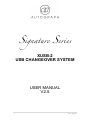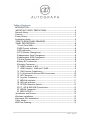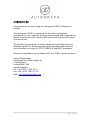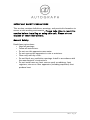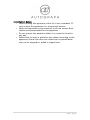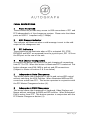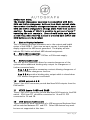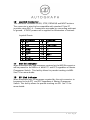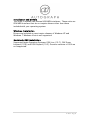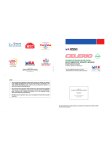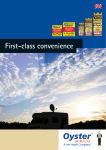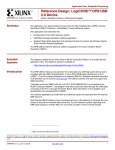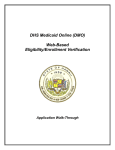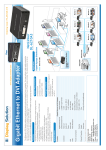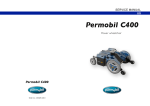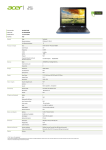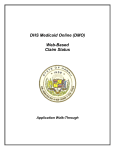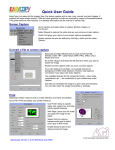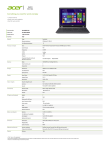Download Manual
Transcript
Signature Series XUSB-2 USB CHANGEOVER SYSTEM USER MANUAL V2.5 1 | Page Table of Contents INTRODUCTION .................................................................................... 3 IMPORTANT SAFETY PRECAUTIONS .................................................... 4 General Safety..................................................................................... 4 Caution ................................................................................................ 5 Power Safety ....................................................................................... 5 Installation Notes ................................................................................ 6 FRONT & REAR PANEL DRAWINGS ...................................................... 7 PANEL DESCRIPTIONS ......................................................................... 8 1 Front Panel USB ............................................................................. 8 2 MIDI Present indicator ................................................................... 8 3 GPI Indicators ................................................................................ 8 4 PC2 (Master Changeover) ............................................................. 8 5 Independent Data Changeover ...................................................... 8 6 Independent KVM Changeover ...................................................... 8 7 Status Display Indicator ................................................................ 8 8 Mains IEC connection ..................................................................... 9 9 Remote Connector ........................................................................ 9 10 VIDEO output A & B ................................................................... 9 11 VIDEO inputs 1 A&B and 2 A&B ................................................. 9 12 USB Console Connectors ............................................................ 9 13/14 Keyboard & Mouse USB Connections ................................. 10 15 GPI Connector .......................................................................... 10 16 Joystick Connector .................................................................. 11 17 MIDI link Indicator ..................................................................... 11 18 GPI Link Indicator...................................................................... 11 19 OPTION Selection Switch .......................................................... 12 20/21 GPI & MIDI USB Connections ............................................... 12 22 MIDI IN Connector ..................................................................... 12 23 MIDI OUTPUTS .......................................................................... 12 Installation and Drivers ..................................................................... 13 Windows Installation ......................................................................... 13 Macintosh OSX Installation ................................................................ 13 Other Notes: ..................................................................................... 14 MIDI Flow Drawing: ............................................................................ 15 2 | Page INTRODUCTION Congratulations on purchasing the Autograph XUSB-2 Changeover system. The Autograph XUSB-2 is designed for the quick and efficient changeover of two computer systems incorporating USB Keyboard and Mouse, Dual Display VGA outputs, MIDI inputs and output and Contact Closure control. The system was designed to easily changeover both Macintosh and Windows based PCs and incorporates dual redundant midi interfaces and controllers for firing GO, STOP, PREVIOUS and NEXT messages. Should you experience any problems with your XUSB-2 please contact: Service Department Autograph Sound Recording Ltd 2 Spring Place London NW5 3BA United Kingdom Tel. +44 (0)20 7485 4515 Fax. +44 (0)20 7284 1233 Email. [email protected] 3 | Page IMPORTANT SAFETY PRECAUTIONS This section contains definitions, warnings, and practical information to ensure a safe working environment. Please take time to read this section before installing or using this unit. Please do not dispose of these instructions. General Safety Read • • • • • • these instructions. Heed all warnings. Follow all instructions. Do not use this apparatus near water. Do not expose this apparatus to rain or moisture. Clean only with dry cloth. Do not block any ventilation openings. Install in accordance with the manufacturer’s instructions. • Do not install near any heat sources such as radiators, heat registers, stoves or other apparatus (including amplifiers) that produce heat. 4 | Page There are no user-adjustments, or user-serviceable items, inside this apparatus. Do not remove the covers of this apparatus; doing so will invalidate your warranty. • Adjustments or alterations to this apparatus may affect the performance such that safety and/or international compliance standards may no longer be met. • Caution • Hazardous voltages may be present inside this apparatus. • Do not operate this apparatus with the covers removed. • To reduce the risk of electric shock, do not perform any servicing other than that contained in these installation instructions unless you are qualified to do so. Refer all servicing to qualified service personnel and ensure that all power cords are disconnected when servicing this apparatus. Power Safety • This apparatus is fitted with a universal power supply, approved and certified for operation in this apparatus. There are no userreplaceable fuses. • Multiple power cords may be supplied with this unit – use only the power cord appropriate to your local power wiring. Alternative power cords may be used if rated 2.5A or above and fitted with a 3-pin IEC320 connector. • An external over-current protection device is required to protect the wiring to this apparatus. This protection device must be installed according to current wiring regulations. In certain countries this function is supplied by use of a fused plug. • If an extension power cable or adaptor is used, ensure that the total power rating of the power cable and/or adaptor is not exceeded. • An external disconnect device is required for this apparatus; a detachable power cord, as fitted to this equipment, is a suitable disconnect device. The power socket used for this apparatus should be located nearby and be easily accessible. • All power cords must be disconnected to isolate this apparatus completely. • Unplug this apparatus during an electrical storm or when unused for long periods of time. 5 | Page Installation Notes • When installing this apparatus, either fix it into a standard 19" rack or place the apparatus on a secure level surface. • When this apparatus is rack mounted, fit all rack screws. Rack shelves are recommended for this apparatus. • Do not operate this apparatus whilst it is covered or boxed in any way. • Ensure that no strain is placed on the cables connecting to this apparatus. Ensure also that such cables are not placed where they can be stepped on, pulled or tripped over. 6 | Page FRONT & REAR PANEL DRAWINGS S ig n ature S eries STATUS XUS B- 2 US B COMP UTE R CHANGE OVE R MID I PRESE NT PC 1 J OYS TIC K GO STOP PREV 7 PC2 DATA 4 1 2 3 4 5 6 7 8 8 +5 V 2 6 GPI NEXT PC 2 1 KVM 5 +1 2V PSU INDICATORS 3 9 100-240VAC 10 11 12 OUT A PC 2A PC 1A OUT B PC 2B PC 1B SW 5 MIDI L INK ON 17 SW SW SW SW SW SW 1 2 3 4 7 8 18 (1) (2) (4) (8) 16 JSTICK PC 1 PC 2 GPI/ MIDI SW PC 2 19 15 KEYBAORD/ MOUSE Se t MID I C h. S witch 1 Se t MID I C h. S witch 2 Se t MID I C h. S witch 3 Se t MID I C h. S witch 4 N ot Use d R emo te Mom./La tch SW 6 GPI L IN K ON 14 GPI CONSOLE DIP SW ITC H OPTION S REMOTE 13 20 PC 1 21 MIDI IN 22 MIDI OUT 23 7 | Page PANEL DESCRIPTIONS 1 Front Panel USB These connectors provide easy access to USB connections of PC1 and PC2 independently of the changeover system. Please note that these ports are USB1.1 compliant only (12Mbps) 2 MIDI Present indicator This indicator will illuminate when a midi message is sent to the midi output of the changeover unit 3 GPI Indicators These indicators will illuminate when a GPI is activated. GO, STOP, PREVIOUS and NEXT are accessed from the joystick port, GPI 1-8 from the GPI port on the rear of the unit. 4 PC2 (Master Changeover) Activating this button will result in the unit changing all connections from PC1 to PC2. When this button is illuminated PC2 is selected. This button changes over KVM, MIDI in and out and GPI connections. (Subject to status of buttons 5 & 6 see below) 5 Independent Data Changeover This button allows the changeover of MIDI in and out and GPI control without switching the KVM facilities. When illuminated MIDI and GPI control are active from PC2. This button operates in conjunction with the PC2 Master Changeover button (4). 6 Independent KVM Changeover This button allows the changeover of Keyboard, Video Displays and Mouse without switching the MIDI and GPI facilities. When illuminated KVM is active from PC2. This button operates in conjunction with the PC2 Master Changeover button (4). 8 | Page IMPORTANT NOTE: The Master changeover operates in conjunction with both KVM and DATA changeover buttons from their current state. Hence when the Master changeover button is activated both KVM and DATA changeovers change state from their current position. Because of this it is possible to get out of sync if operating the unit remotely. Users should make sure before a show that when the PC2 button is pressed both DATA and KVM buttons are illuminated. 7 Status Display Indicator This LCD display provides information as to the outputs and health status of the XUSB-2. Each time an input contact is activated the display registers the MIDI event generated. The display will also indicate PSU faults and default MIDI channel assignment. 8 Mains IEC connection The XUSB-2 requires 110Vac – 240Vac at 50Hz main supply. 9 Remote Connector This four pin XLR connector allows for remote changeover of the system and an additional latching relay output for changeover of further connected units. Pins 1 & 2 provide a momentary contact allowing changeover of the PC2 master changeover function. Pins 3 & 4 provide a latching relay output which is closed when PC2 master changeover is activated. 10 VIDEO output A & B These 15pin VGA connectors provide dual head VGA outputs from the KVM switch. 11 VIDEO inputs 1A&B and 2A&B These 15pin VGA connectors provide dual head VGA inputs to the KVM switch. VGA from PC1 should be connected to 1A and 1B. PC2 connected to 2A and 2B. 12 USB Console Connectors These connectors allow connection of a USB mouse and Keyboard that will be switched between PC1 and PC2. Other USB devices may work but are not supported at this time. 9 | Page 13/14 Keyboard & Mouse USB Connections These connections should be made to PC1 and PC2 respectively. They facilitated the keyboard and mouse control of both PC’s. DATA control is transported by an additional USB cable and connected to the DATA/GPI ports (20/21). 15 GPI Connector This connector allows for additional General Purpose inputs that can be used to control additional effects. The connector is wired to allow use of standard Analogue Audio Dtype cables. Pin 1 2 3 4 5 6 7 8 9 10 11 12 13 Function GPI 8 (+ve) NC GPI 7 (-ve) GPI 6(+ve) NC GPI 5 (-ve) GPI 4 (+ve) NC GPI 3 (-ve) GPI 2 (+ve) NC GPI 1 (-ve) +5VDC Pin 14 15 16 17 18 19 20 21 22 23 24 25 Function GPI 8 (-ve) GPI 7 (+ve) NC GPI 6 (-ve) GPI 5 (+ve) NC GPI 4 (-ve) GPI 3 (+ve) NC GPI 2 (-ve) GPI 1 (+ve) NC 10 | P a g e 16 Joystick Connector This connector accesses the GO, STOP, PREVIOUS and NEXT buttons. The connector is wired to be compatible with standard 15pin PC joysticks using SW1-4. Connections are made by connecting and input to ground. A 5VDC powers rail is supplied for illumination of buttons. Joystick Pinout: Pin 1 2 3 4 5 6 7 8 Function NC GO NC GND GND NC STOP +5VDC Pin 9 10 11 12 13 14 15 Function NC PREVIOUS NC NC NC NEXT NC 17 MIDI link Indicator When illuminated any midi messages received at the MIDI IN connector will be passed to the MIDI in of both PC1 and PC2 regardless of Master Changeover Switch. This facility allows for pseudo tracking via MIDI. See 19 for more details. 18 GPI Link Indicator When illuminated any GPI messages received by the unit connector to be passed to both PC1 and PC2 regardless of Master Changeover Switch. This facility allows for pseudo tracking via GPI. See 19 for more details. 11 | P a g e 19 OPTION Selection Switch This DIP switch can be used to set the default MIDI channel and common functionality of the box as per the table below: Standard Key Sets: Pos 1 2 3 4 5 6 7 8 Description Set MIDI CH bit 0 Set MIDI CH bit 1 Set MIDI CH bit 2 Set MIDI CH bit 3 MIDI Link GPI Link n/a Remote (momentary or latching) Default On On On On On On Off On By default the XUSB-2 is pre-programmed with MIDI note messages on the default MIDI channel set by the above switches. 20/21 GPI & MIDI USB Connections These connections should be made to PC1 and PC2 respectively. They facilitated the MIDI and GPI control of both PCs. KVM control is transported by an additional USB cable and connected to the Keyboard/Mouse ports (13/14). 22 MIDI IN Connector This connector allows for MIDI to be input to either or both PCs as explained above. 23 MIDI OUTPUTS The XUSB-2 incorporates a one in four out MIDI thru box permanently attached to the output of the actively selected PC. All outputs are opto-isolated and switched from PC1 output to PC2 output with DATA switching as outlined above. 12 | P a g e Installation and Drivers The XUSB-2 includes two internal USB MIDI interfaces. These units are OEM MIDI Interface that do not require drivers other than those included with your operating system. Windows Installation Drivers are included on most major releases of Windows XP and Windows 7.Windows Vista is not supported. Macintosh OSX Installation Supported Apple Operating Systems: OSX Lion (10.7), OSX Snow Leopard (10.6) and OSX Leopard (10.5). Previous versions of OSX are not supported. 13 | P a g e Other Notes: Please note that Apple keyboards are not supported by Apple over a USB extension cable length greater than 1m. Apple keyboards may work with active USB extensions but no guarantees are made. 14 | P a g e MIDI OUT #4 MIDI OUT #3 MIDI OUT #2 MIDI OUT #1 MIDI IN MIDI LINK SWITCH MIDI THRU MIDI THRU SW 3 A/B MASTER CHANGOVER GPI - > MI DI #B GPI - > MI DI #A MIDI MERGE #B MIDI MERGE #A USB MI DI INTE RFACE # B USB MI DI INTE RFACE # A MIDI Flow Drawing: 15 | P a g e