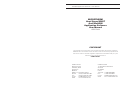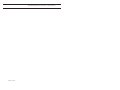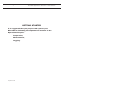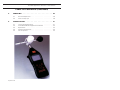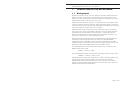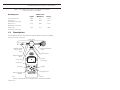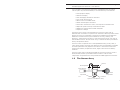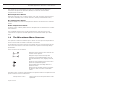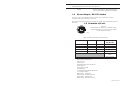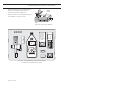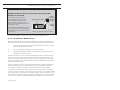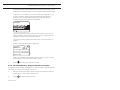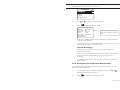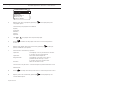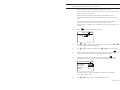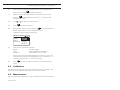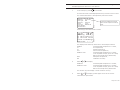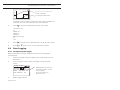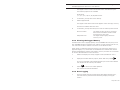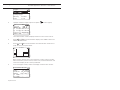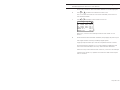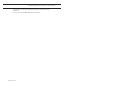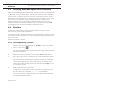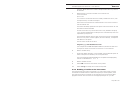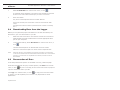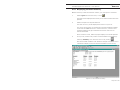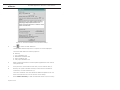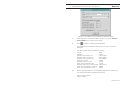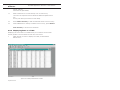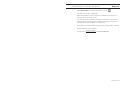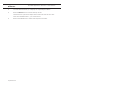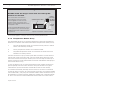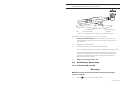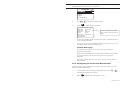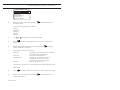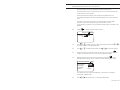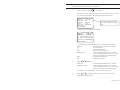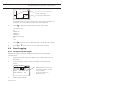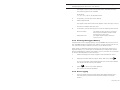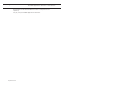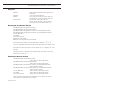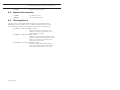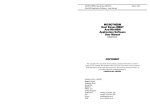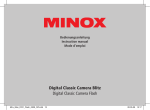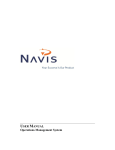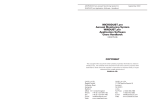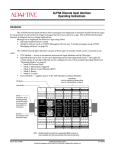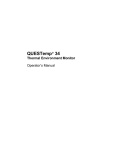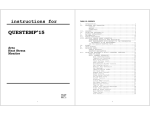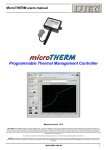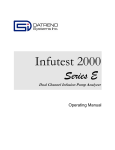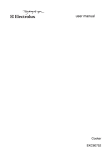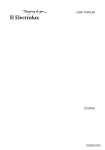Download Manual - Keison Products
Transcript
MICROTHERM Heat Stress WBGT & WinHSM Application Software - User Manual February 2003 MICROTHERM Heat Stress WBGT And WinHSM Application Software User Manual HB3279-04 COPYRIGHT The copyright in this document which contains proprietary information is vested in CASELLA CEL. The contents of this document must not be used for purposes other than that for which it has been supplied or reproduced or disclosed wholly or in part without the prior written permission of CASELLA CEL. CASELLA CEL Regent House Wolseley Road Kempston Bedford MK42 7JY United Kingdom Phone: +44 (0) 1234 844 100 Fax: +44 (0) 1234 841 490 E-mail [email protected] Web: www.casellacel.com CASELLA USA 17 Old Nashua Road #15 Amherst NH 03031 U.S.A. Toll Free: +1 800 366 2966 Fax: +1 603 672 8053 E-mail [email protected] Web: www.casellaUSA.com MICROTHERM Heat Stress WBGT & WinHSM Application Software - User Manual Page 2 of 44 MICROTHERM Heat Stress WBGT & WinHSM Application Software - User Manual Warnings WARNINGS ! Any attempt to charge non-rechargeable cells is hazardous and can result in damage. This instrument incorporates an internal fast-charger circuit suitable for recharging NiMH cells. The charger is enabled/disabled via a switch in the battery compartment. (See Figure 9 in Section 2.1.1.) This instrument is delivered with re-chargeable nickelcadmium cells and with the CHARGER circuit ENABLED. DISABLE the charger circuit before fitting and using non-rechargeable cells. DISPOSAL OF NiMH BATTERIES Rechargeable batteries contain NiMH and must be disposed of in a safe manner. In some countries, this may involve specialist licensed waste disposal companies. Used batteries MUST NEVER be disposed of by placing in a fire or incinerator, nor must they be punctured, crushed or otherwise mutilated or opened up in anyway. NiMH MICROTHERM instruments contain no user serviceable components. If an electrical fault is suspected the instrument must be returned to Casella CEL Ltd for repair. The instrument and sensors contain delicate components. They should not be dropped or subjected to mechanical shock. Failure to comply will render the warranty invalid. Page 3 of 44 MICROTHERM Heat Stress WBGT & WinHSM Application Software - User Manual Getting Started GETTING STARTED It is suggested that you prepare and operate your Microtherm following the sequence of sections in the Operations Chapter: Preparation, Measurement, Logging. Page 4 of 44 MICROTHERM Heat Stress WBGT & WinHSM Application Software - User Manual Contents TABLE OF CONTENTS 1. DESCRIPTION OF THE MICROTHERM . . . . . . . . . . 7 1.1 1.2 1.3 1.4 1.5 1.6 2. OPERATION . . . . . . . . . . . . . . . . . . . . . . 13 2.1 2.1.1 2.1.2 2.2 2.2.1 2.2.2 2.2.3 2.3 2.4 2.5 2.5.1 2.5.2 2.5.3 3. Background . . . . . . . . . . . . . . . . . . . . . . . . 7 Description . . . . . . . . . . . . . . . . . . . . . . . . . 8 The Sensor Array. . . . . . . . . . . . . . . . . . . . . . 9 The Microtherm Menu Structure . . . . . . . . . . . . . 10 Alarm Output / RS 232 Socket . . . . . . . . . . . . . . 11 Schedule of Parts . . . . . . . . . . . . . . . . . . . . . 11 Preparation for Use . . . . . . . . . . . . . Power Supply . . . . . . . . . . . . . . . . . Temperature Sensor Array . . . . . . . . . . Preliminary Operations . . . . . . . . . . . . Switching ON and OFF . . . . . . . . . . . Checking Battery Status & Firmware Version Configuring for the Current Measurement . . Calibration . . . . . . . . . . . . . . . . . . Measurement. . . . . . . . . . . . . . . . . Data Logging . . . . . . . . . . . . . . . . . Configuring the Logger . . . . . . . . . . . . Clearing the Logger Memory . . . . . . . . . Start Logging . . . . . . . . . . . . . . . . . . . . . . . . . . . . . . . . . . . . . . . . . . . . . . . . . . . . . . . . . . . . . . . . . . . . . . . . . . . . . . . . . . . . . . . . . . . . . . . 13 13 14 15 15 16 17 20 20 22 22 23 23 WinHSM APPLICATION SOFTWARE . . . . . . . . . . 27 3.1 3.2 3.3 3.3.1 3.3.2 3.4 3.5 3.5.1 3.5.2 3.5.3 3.5.4 3.6 Installation on Windows 95™, 98™ & Windows NT™ . Starting WinHSM Application Software . . . . . . . . Profiles . . . . . . . . . . . . . . . . . . . . . . . . . Creating/Editing a Profile . . . . . . . . . . . . . . . . Sending a Profile to the Instrument . . . . . . . . . . Downloading Data from the Logger . . . . . . . . . . Presentation of Data . . . . . . . . . . . . . . . . . . Displaying the Data Summary . . . . . . . . . . . . . Displaying Data as a Table . . . . . . . . . . . . . . . Displaying Data as a Graph . . . . . . . . . . . . . . . Exporting Data to Other Applications . . . . . . . . . . Real-Time Display Mode . . . . . . . . . . . . . . . . . . . . . . . . . . . . 27 28 28 28 29 30 30 30 34 35 35 36 Page 5 of 44 Contents MICROTHERM Heat Stress WBGT & WinHSM Application Software - User Manual TABLE OF CONTENTS (Continued) 4. SERVICING . . . . . . . . . . . . . . . . . . . . . . . 39 4.1 4.2 5. Service Department . . . . . . . . . . . . . . . . . . . 39 Fault Finding Tips . . . . . . . . . . . . . . . . . . . . 39 SPECIFICATION . . . . . . . . . . . . . . . . . . . . 41 5.1 5.2 5.3 5.4 5.5 Page 6 of 44 Instrument Specification . . . . . . . . . WinHSM PC Based Application Software Spare Parts . . . . . . . . . . . . . . . . Optional Accessories . . . . . . . . . . . CE Compliance . . . . . . . . . . . . . . . . . . . . . . . . . . . . . . . . . . . . . . . . . . . . . . . . . . . . . . 41 43 43 44 44 MICROTHERM Heat Stress WBGT & WinHSM Application Software - User Manual Description 1. DESCRIPTION OF THE MICROTHERM 1.1 Background A person’s thermal comfort is mainly related to the thermal balance of their body as a whole. This balance is influenced by their physical activity and clothing, as well as the environmental parameters of, air temperature, mean radiant temperature, air velocity and air humidity. Problems of heat stress are common in workplaces such as foundries, steel mills, brick glass and ceramic factories, power generation plants, coke ovens, laundries, modern glass buildings with inadequate air conditioning, mines and many other types of outdoor work in hot climates. Whenever heat stress is imposed on the human body, there is a resulting strain which may result in physiological reactions such as sweat production, increased heart rate and higher core temperature. The greater the heat stress, the greater heat strain and under certain conditions, the latter may attain such magnitude as to cause damage to health. Several indices have been designed to integrate the environmental factors contributing to heat stress and one such index is the Wet Bulb Globe Temperature Index. The WBGT index was initially developed to provide a simple method for assessment of heat stress among military personnel. The Microtherm Heat Stress WBGT determines two WBGT values. For inside applications and outside measurements with no solar load, the WBGT inside value is used. WBGTin = 0.7tnw + 0.3ta For outside measurements with solar load, the WBGT outside value is used. WBGTout = 0.7tnw + 0.2tg + 0.1ta Higher exposures to heat than those shown in Table 1 are permissible if the workers have been undergoing medical surveillance and it has been established that they are more tolerant to work in heat than the average worker. Workers should not be permitted to continue their work when their deep body temperature exceeds 38 oC. Page 7 of 44 MICROTHERM Heat Stress WBGT & WinHSM Application Software - User Manual Description Table 1: Permissible Heat Exposure Threshold Limit Values (values are given in oC WBGT) Work Regimen Work Load Light Moderate Heavy Continuous Work 30.0 27.7 25.0 75% Work 25% Rest, Each Hour 30.6 28.0 25.9 50% Work 50% Rest, Each Hour 31.4 29.4 27.9 25% Work 75% Rest, Each Hour 32.2 31.1 30.0 1.2 Description The Casella Microtherm Heat Stress Wet Bulb Globe Temperature (WBGT) monitor is shown in Figure 1. Sensor array Globe temperature sensor Radiation shield with dry sensor inside Water reservoir Wet temperature sensor Knurled locking ring Cotton wick Control unit Escape ON / OFF Battery charging indicator 00061 MICROTHERM Navigator keys Heat Stress WBGT Enter Figure 1: General layout of the Microtherm Heat Stress WBGT Page 8 of 44 MICROTHERM Heat Stress WBGT & WinHSM Application Software - User Manual Description It is a compact, site monitoring instrument intended primarily for tripod mounting but may also be handheld; it has the following main features. ¤ LCD graphics display ¤ Real-time display ¤ Full datalogging facilities as standard ¤ Low water level warning ¤ Built-in alarm for WBGT levels ¤ RH% and dewpoint calculation ¤ Automatic calculation of work / rest regimes via PC Software ¤ Optional tripod mounting and extension cable ¤ Meets the requirements of ISO 7234/ DIN ¤ Ergonomic design The sensor array can be mounted directly on the instrument case, or detached and mounted on a tripod with an extension cable to provide remote sensing. Accuracy is achieved by using Platinum Resistance Temperature Detectors manufactured to high standards of accuracy, stability, and sensitivity. These sensors conform to the requirements of IEC 751 class A and EN 60751 class A. On the sensor array, a radiation shield is provided for the dry temperature sensor. The instrument will operate from rechargeable batteries, primary cells, or mains power supply while the high definition liquid crystal display is capable of showing both text and graphical information. It also shows instrument configuration details, temperature levels, logger information and battery condition. The instrument uses a membrane keypad for all control functions, while a serial (RS 232) socket is provided for data transfer to a PC for data manipulation and presentation using Casella WinHSM application software. 1.3 The Sensor Array Fill Level Wet Temperature Air Temperature Globe Temperature Tripod Bush 00062 Connector Figure 2: The Sensor Array Page 9 Description MICROTHERM Heat Stress WBGT & WinHSM Application Software - User Manual The sensor array is illustrated in Figure 2. It consists of three platinum resistance temperature detectors (PRTD) to measure three ambient temperatures as follows. Wet Temperature Sensor Mounted vertically with a tubular cotton wick over its length and the end of the cotton extending into a water reservoir. (Always use distilled water.) Dry Temperature Sensor Oriented at 90o from the wet temperature sensor and fitted with a radiation shield. Globe Temperature Sensor A sensor within a black globe monitors temperature increase due to incident heat radiation. The complete sensor array can be removed from the control unit and mounted on a tripod for remote operation via extension leads up to 50 m long. 1.4 The Microtherm Menu Structure The operator interface is based upon a series of menu options organised as shown on the fold-out sheet at the back of this book. A combination of function keys and navigator keys on the front panel of the instrument are used to move around the menu system and change setup parameters. Their functions are as follows. and and Enter Esc Navigator keys used to move around the current menu options. Navigator keys used to change the contents of the selected field, such as the indicated date, time, logging interval, etc. Enter key that accepts the current menu option or highlighted option. Esc (Escape) key that steps back to a previous menu. Press this key several times at any point to obtain a short cut back to the Main menu. The Main menu contains all parameters and options relevant to operation and gives access to the two sub-menus. Configuration menu Page 10 of 44 Allows the instrument parameters to be specified. MICROTHERM Heat Stress WBGT & WinHSM Application Software - User Manual Logger 1.5 Description Allows the logger to be configured and data storage to be started and stopped. Alarm Output / RS 232 Socket An alarm output is available which switches from a logic 0 to 5 V DC whenever the on-screen alarm is active. Figure 3 shows line usage in the connector, while Table 2 identifies the line functions. 1.6 Schedule of Parts Figure 3: Line identities of the Alarm / RS 232 socket, viewed externally (i.e. also from the solder bucket side of the plug) 5 6 3 4 2 1 00018 Table 2: RS 232 Connector line functions Function Pin Number Wire Colour 9-way D Type (PC RS 232) Ground 1 Yellow Alarm 2 Red N/A N/A RS 232 Receive in 3 White 3 (TX out) RS 232 Transmit out 4 Black 2 (RX in) Comms ground 5 Blue 5 (Ground) 4 (DTR), 8 (CTS), 6 (DSR) Linked together Microtherm Control Unit Sensor Array Carry Case RS 232 Lead and PC Software Water Bottle Wicks (pack of 10) User Manual 4 x NiCad Rechargeable Batteries 12 V power supply Mains Plug - UK Fitting Mains Plug - European Fitting Mains Plug - USA Fitting Mains Plug - Australian Fitting. Page 11 of 44 Description MICROTHERM Heat Stress WBGT & WinHSM Application Software - User Manual Figure 4 shows how the relevant plug adaptor for different local areas is fitted to the power supply unit. Slide to Unlock Figure 5 shows the components of the kit installed in the carry case. 02055 Figure 4: Fitting plug adaptor 00064 Insert Water Bottle this way round to prevent leakage if the cap is not screwed on tightly. Figure 5: The Microtherm Heat Stress WBGT installed in the fitted carying case Page 12 of 44 MICROTHERM Heat Stress WBGT & WinHSM Application Software - User Manual 2. Operation OPERATION The Microtherm Heat Stress WBGT is a sensitive scientific instrument which should not be exposed to excessive moisture, vibration, or physical shocks. The following steps must be performed before your Microtherm can be used under operating conditions. It is suggested that you follow the sequence of sections in this chapter. 2.1 Preparation for Use Infrared Interface 2.1.1 Power Supply The Microtherm is powered by four AA size batteries located in a compartment in the underside of the instrument. The instrument can also be powered continuously using external power applied via the 12 V DC socket (Figure 6), without the need for internal batteries to be installed. To gain access to the batteries, lift the bottom end of the cover slightly to release it, then slide downwards in the direction of the arrow mark (Figure 7). 12 V DC Power RS 232 Tripod Bush 00058 Figure 6: Bottom panel connectors Lift End to Release Cover Slide Off 00021 Figure 7: Removing battery cover Warning ! One cell installed with the wrong polarity may still allow operation, but can cause overheating severe enough to rupture a cell and damage the instrument. 00015 Figure 8: Loading batteries Load four new batteries (AA or equivalent) in the orientations shown in Figure 8. Rechargeable nickel-cadmium (NiCd) 1.2 V batteries are recommended. 1.5 volt alkaline and other non-rechargeable batteries can also be used. Rechargeable batteries may be supplied by Casella CEL in a discharged state. In order to obtain maximum capacity from new NiCd batteries, several charge and discharge cycles may be required. Page 13 of 44 Operation MICROTHERM Heat Stress WBGT & WinHSM Application Software - User Manual Warning ! DO NOT enable the charger circuit while non-rechargeable batteries are installed. ON 2 When rechargeable batteries are to be charged in situ, set the Charger Enable DIP switch to ON as shown in Figure 9. Serial Number Label 1 The instrument has a built in fast-charging circuit that uses power applied via the 12 V DC socket shown in Figure 6. This allows rechargeable batteries to be recharged in-situ. Factory use only. DO NOT ADJUST Charger Enable 00060 Figure 9: Location of DIP switches Charging will terminate automatically once the batteries are fully charged, which takes approxi- mately 3 hours for fully discharged batteries. 2.1.2 Temperature Sensor Array The detachable sensor array houses three platinum resistance temperature detectors to measure three associated ambient temperatures (see Figure 2). 1. The wet temperature sensor is mounted vertically and has a tubular cotton wick sheathing its length. 2. The dry temperature sensor has a radiation shield. 3. The globe temperature sensor is mounted at the other end of the crossbar from the dry sensor. Connect the sensor array by inserting the cable connector into the socket in the top end of the instrument case, with the red dot facing the front of the instrument to ensure correct pin location, then turn the large knurled ring to tighten the security collet. (Remember to free the collet before attempting to remove the sensor array.) In use, the sensor array must be maintained with the crossbar horizontal to prevent spillage from the water container during the duration of a typical measurement (which should take at least 20 minutes on each station). This is best achieved by standing the instrument on its foot on a horizontal surface as shown in Figure 10, mounting the instrument on a tripod (available from Casella CEL), or by using an extension cable to allow the sensor array to be installed on a tripod. Extension cables are available with a standard length of 10 m. The maximum distance between sensors and instrument is 50 m. Page 14 of 44 MICROTHERM Heat Stress WBGT & WinHSM Application Software - User Manual 00063 1/4" Whitworth/ 1/4" UNC Tripod Bush Operation Foot Permanently Attached Figure 10: The Microtherm standing on a horizontal surface The reservoir cap is a tight push fit with an “O” ring seal. 1. Use only distilled water and fill the reservoir up to the line engraved inside. Over filling may cause the water to siphon out of the container. 2. Replace the cap after filling. 3. Change the cotton wick if it becomes discoloured. Use the supplied screwdriver to tease out the fibres enough to allow the wick to be pulled down to the first shoulder on the wet bulb. Also use the screwdriver to ease the wick through the hole in the reservoir cap. Check that the free end of the wick reaches the bottom of the water reservoir. 4. Empty the reservoir after use. 2.2 Preliminary Operations 2.2.1 Switching ON and OFF Warning ! DO NOT use non-rechargeable batteries while the charging circuit is enabled. 1. Press to switch your Microtherm ON. Page 15 of 44 MICROTHERM Heat Stress WBGT & WinHSM Application Software - User Manual Operation A welcome screen will be displayed showing the instrument’s name. Whenever the internal charger circuit has been enabled as described in Section 2.1.1 and Figure 9, and external power is applied, i.e. the charger is actually charging the internal batteries, the following warning screen is displayed suggesting that the batteries be checked to make sure they are rechargeable. WARNING MTH01 Battery Charger ON C h e c k N i C a d Ty p e Batteries Fitted Esc The next screen shows information about the instrument, such as battery condition, charger switch setting, memory capacity and the installed firmware (internal software) version. The charger switch will be shown OFF when no external power is present. Finally a measurement screen is displayed. in / out 24.2 MTH02 WBGT oc IN Ta =2 4 . Ø o c D e w =2 3 . 7 o c Tg =2 3 . 8 o c R H =9 8 . 3 % T n w =2 2 . 1 o c WATER LOW WBGTin TWA = - - - .- o c When switched ON the readings may drift a small amount, so allow at least one minute for the instrument to settle. 2. Press to switch your Microtherm OFF. 2.2.2 Checking Battery Status & Firmware Version The internal battery voltage is displayed on a Status screen, together with the instrument firmware (internal program) version. 1. Switch the instrument ON and wait for the measurement screen to be displayed, as described in Section 2.2. 2. Press Page 16 of 44 Esc to display the Main menu. MICROTHERM Heat Stress WBGT & WinHSM Application Software - User Manual 3. Use 4. Press or Enter MTH04 MAIN MENU View Graph View Measurement Status Logger Configuration Operation to highlight the Status option. to display the Status screen. Ø1/ Dec/ ØØ 1Ø:25:55 Ignore the displayed voltage when external power is being used. MTH05 Battery 4.9 volts Charger Off Memory 2% Full Runs 1/32 Ve r s i o n NN-NN-N User Name and Details When the indicated voltage is greater than 4.8 V, the batteries are in a fully charged condition. If the voltage from rechargeable batteries is lower than 4.2 V, more than 80% of the capacity has been used. Consider Recharging ! The battery icon will blink to warn that the internal battery is approaching discharge. Then when the batteries become discharged, logging is terminated and the instrument will commence an automatic shut down sequence. The battery voltage will be shown as 10 V while external power is being applied. 2.2.3 Configuring for the Current Measurement The Configuration menu enables all functions for the instrument’s current operating mode to be defined. 1. With the Main menu on display (see Section 2.2.2), use highlight the Configuration option. 2. Press Enter or to to display the Configuration menu. Page 17 of 44 C O N F I G U R AT I O N Back Light Time & Date Language Serial Comm's Units oC / oF Buzzer / Alarm 3. MTH12 MICROTHERM Heat Stress WBGT & WinHSM Application Software - User Manual Operation Specify the user language by pressing Language option. Enter while highlighting the The following languages are available: English, Française, Deutsch, Italiano, Español. 4. Use or to highlight the required language. 5. Press Enter to select the language and return to the Configuration screen. 6. Specify the display back light function by pressing lighting the Back Light option. 7. Choose from the following options: Light ON Light OFF Keypress ON Duration Enter while high- The display is lit as you leave this screen. It remains lit until switched off. Switches the backlight off. The display is lit each time a key is pressed while viewing a menu. It remains lit for the duration set. Sets the duration timer. The duration may be set in 1 second steps anywhere between 5 and 30 seconds. Enter 8. Press 9. Specify the time and date by pressing Time & Date option. Page 18 of 44 to accept the setting and return to the Configuration menu. Enter while highlighting the MICROTHERM Heat Stress WBGT & WinHSM Application Software - User Manual Operation The only option on the Time & Date screen is Set Clock. The instrument has an internal real-time clock, which should be set to the current time and date. When data is being logged, the measured temperatures and calculated parameters will be recorded against the current date and time. However, when the instrument is configured by the WinHSM software, the time and date on the internal clock are set automatically to the PC’s time and date. Please refer to Chapter 3 for details. 10. Press Enter to display the Set Clock screen. Set Clock MTH19 Fri Ø1 / Dec / 2ØØØ 14: 59: 26 11. Use or to select a time or date field to be edited and to edit the entry in the selected field. 12. Use 13. When all entries on the Set Clock screen are correct, press accept the settings and return to the Time & Date screen. 14. Specify the serial communication details by pressing Enter while highlighting the Serial Comm’s option on the Configuration menu. or to select other fields and or or to edit the entries. Enter to Baud Rate Data Bits Stop Bits Parity : : : : 96ØØ 8 1 None MTH16 Serial Comms The Serial Comms screen is displayed, where the only setable parameter is Baud Rate. 15. Use or to edit the entry in the Baud Rate field. Page 19 of 44 MICROTHERM Heat Stress WBGT & WinHSM Application Software - User Manual Operation 16. When the entry matches the requirements of your PC (also see Section 3.3.1), press 17. Enter to accept the setting. Specify whether the measurement units should be oC or oF by pressing Enter while highlighting the Units oC / oF option on the Configuration menu. 18. Use or 19. Press 20. Specify alarm requirements by pressing Enter while highlighting the Buzzer / Alarm option on the Configuration menu. Enter to select the required units. to accept the setting. The Buzzer / Alarm screen is displayed. Buzzer Alarm Threshold 21. Disable WBGT 3Ø,ØoC (86,ØoF) MTH18 Buzzer / Alarm Choose from the following options: Buzzer Alarm Threshold Disable, Enable WBGT, WBGTtwa, Disable, Ta, 0.0 to 40.0 oC in 0.1o steps. As the majority of heat stress legislation is written in terms of oC, threshold alarm settings can be specified only in increments of oC. However, the equivalent oF value is also shown. 22. Press Enter to accept the settings and return to the Configuration menu. 2.3 Calibration The sensors are manufactured to high standards of accuracy, stability, and sensitivity so that separate calibration is not normally required. 2.4 Measurement For most consistent measurement, stay at least 20 minutes on each station. Page 20 of 44 MICROTHERM Heat Stress WBGT & WinHSM Application Software - User Manual 1. If not already on, press Operation to swith ON. A welcome screen will be displayed showing the instrument’s name. This will be followed for a brief period by the status screen. Ø1/ Dec/ ØØ 1Ø:25:55 Battery 4.9 volts Charger Off Memory 2% Full Runs 1/32 Ve r s i o n NN-NN-N User Name and Details MTH05 Ignore the displayed voltage when external power is being used. And finally by the measurement screen. in / out =2 4 . Ø o c 24.2 oc Ta D e w =2 3 . 7 o c o Tg =2 3 . 8 c R H =9 8 . 3 % T n w =2 2 . 1 o c WATER LOW WBGTin TWA = - - - .- o c MTH02 WBGT I N This displays the following measured or calculated parameters: WBGTin Ta Tg Tnw WBGTin TWA Wet bulb globe temperature - indoors, Air temperature, Globe temperature, Natural wet temperature, Wet bulb globe temperature - indoors: time weighted average, given as a rolling 60 minute average every 30 seconds, Dewpoint temperature, %Relative humidity. Dew RH 2. Press or WBGTout WBGTout TWA to display: Wet bulb globe temperature - outdoor, Wet bulb globe temperature - outdoor: time weighted average, given as a rolling 60 minute average every 30 seconds. This screen may also display a water condition warning. 3. Press or to display a profile graph of one of the current measurement parameters. Page 21 of 44 MICROTHERM Heat Stress WBGT & WinHSM Application Software - User Manual Operation 30 Battery icon that empties as power is drained oc Ta = 2 4 . Ø o c 15 min MTH03 Current parameter value 20 This graph scrolls across the screen from right to left as samples are collected, with the current parameter and value identified. 4. Press to change the displayed parameter on the graph. The options are: Ta, WBGT out, WBGT in, Dewpoint, Relative Humidity, Tg, Tnw. 5. Press to change the time base between: 15, 30, 60, 120 minutes. 6. Press or 2.5 Data Logging again to return to the measurement display. 2.5.1 Configuring the Logger Before storing data, the logger should be configured for the proposed measurements. 1. Display the Logger screen by selecting the Logger option from the Main Menu. 2. From the Logger screen, select and display the Config Logger screen. Intervals: 1 Min Log Time: Ø34,Ø3:12:ØØ Mode: Stop When full Clear Memory: No 3. Select logger Intervals. Page 22 of 44 MTH10 Config Logger Logging time available (depends upon the intervals set and the amount of free memory space). The time is shown as: “ddd,hh:mm:ss” MICROTHERM Heat Stress WBGT & WinHSM Application Software - User Manual Operation The logger interval is the time between each recorded data point The following options are available: 30 seconds, 1, 2, 3, 4, 5, 6, 10, 15, 20, 30, 60 minutes. 4. If necessary, change the current setting. 5. Select logger Mode. The logger mode determines what happens when all empty memory locations have been filled with data. 6. If necessary, change the setting to one of the following alternatives: Over Write Run Stop When Full The logger simply carries on recording data so that the oldest records will be overwritten by new ones. The logger stops logging when the memory is full. 2.5.2 Clearing the Logger Memory The Microtherm has a logging capacity of over 40 000 intervals (giving more than 245 000 individual temperature or relative humidity results) and 32 runs, with the total number of stored runs shown on the Status screen. When there is insufficient space remaining in the instrument store for the projected logging run, stored data can be deleted. All recorded data should be downloaded before clearing the logger’s memory as there are no facilities to recover data deleted from the instrument. 1. Select and display the Config Logger screen (see Section 2.5.1). 2. Highlight the Clear Memory option, select YES then press Enter . A warning message will be displayed asking for confirmation before the contents of the memory are erased. 3. Press Enter to confirm the erase operation. ALL stored runs will be DELETED. 2.5.3 Start Logging 1. With the logger settings configured as described in Section 2.5.1, (and the memory cleared when necessary) display the Logger screen. Page 23 of 44 MICROTHERM Heat Stress WBGT & WinHSM Application Software - User Manual Operation Logger Start Logger View Runs Config Logger Highlight the Start Logger option and press 2/3 Enter to start logging. Ø5:32 WBGT I N =2 4 . Ø o c 24.2 oc Ta D e w =2 3 . 7 o c o Tg =2 3 . 8 c R H =9 8 . 3 % T n w =2 2 . 1 o c WATER LOW WBGTin TWA = - - - .- o c MTH08 2. 2% Full 1 / 32 MTH06 Memory Runs The measurement screen displays levels from the current interval. 3. Press and to switch between displays with WBGT indoor and WBGT outdoor values. 4. Press and to switch between the measurement screen and a graph of one of the parameters. 2/3 Ø5:32 30 20 Ta = 2 4 . Ø o c 15 min MTH07 oc Both screens identify the run and show the current interval number. Data stored during the current (or other runs) can be reviewed on the instrument display while it is being collected. From the Logger screen, select and display the View Runs screen. Run Number:Ø1/Ø2 Date: Fri Ø1/Dec/ØØ Start: 16:1Ø:57 Duration: Ø1:29:44Ø Maxoc Minoc W B G T: i n T W A = : - - - .- - - - .o u t T W A = : - - - .- - - - .Page 24 of 44 MTH09 5. MICROTHERM Heat Stress WBGT & WinHSM Application Software - User Manual Operation A summary screen for the most recent stored run will be displayed. 6. Use or to select summaries from other runs. The run number and total of runs will be indicated; the current run will also be available. Use or to display a data screen for the run. Run Number:Ø1/Ø2 Maxoc Minoc Aveoc Ta =2 5 . 6 2 5 . 5 2 5 . 6 Tg =2 5 . 7 2 5 . 7 2 5 . 7 T n w =2 5 . 5 2 5 . 5 2 5 . 5 WBGT in = 25.6 WBGT out = 25.6 MTH11 7. Maximum, minimum and average values for the whole run are shown. 8. When sufficient data has been collected, stop logging by returning to the Logger screen and using the Stop Logger option. Logging stops and data up to the last completed interval is saved. At the end of each logging run (i.e. when logging is stopped or the instrument switched off) a summary record will also be saved. Each summary record contains the maximum, minimum and average values for the whole run, together with the start date and time plus the run duration. Page 25 of 44 Operation MICROTHERM Heat Stress WBGT & WinHSM Application Software - User Manual Stored data can be downloaded for further manipulation and reporting only by using WinHSM Application Software. Page 26 of 44 MICROTHERM Heat Stress WBGT & WinHSM Application Software - User Manual 3. Application Software WinHSM APPLICATION SOFTWARE WinHSM Application Software supports the data logger facilities offered by the Microtherm Heat Stress WBGT. It is specifically written by Casella CEL to simplify the process of instrument configuration, downloading and data presentation. The application, supplied on three 1.44 MB 3 1/2“ floppy disks, is designed to operate within the 32 bit environment of Windows 95 and later or Windows NT 4 and later. The instrument communicates with the PC using an RS 232 serial port. 3.1 Installation on Windows 95™, 98™, ME™, Windows NT™ & Windows 2000™ System Requirements: IBMTM compatible PC with Pentium II or better processor , At least 16 MB of free RAM space, Microsoft Windows 95/98, Windows NT, Hard drive with at least 4 MB of free space, RS 232 Serial Communication Port, 31/2“ high density (1.44 MB) floppy disk drive for program installation, Super VGA colour monitor, Printer - optional. Before installation, it is recommended that a back-up copy be made of the program disks. Keep the originals in a safe place and use the copy to install the software. The Setup program for WinHSM will install files in the specified Program directory and also in the Windows\System directory. 1. Start Windows. 2. Insert WinHSM Disk 1 into the floppy disk drive. 3. Select Start from the task bar, then Run… 4. Type a:\setup, where “a” identifies the floppy disk drive, then press Enter. 5. Wait for the Casella CEL welcome screen to be displayed, then follow the on-screen instructions. Once installation is complete, a WinHSM icon will be found on your Windows desktop. Page 27 of 44 Application Software 3.2 MICROTHERM Heat Stress WBGT & WinHSM Application Software - User Manual Starting WinHSM Application Software Start the WinHSM application software by double clicking on its desktop icon, or selecting it from the Start Menu. The top level window will be displayed. As the cursor is moved to each menu button, the relevant function will be displayed on the message line at the bottom left of the display. If this is the first time that you open the newly installed software, a dialog will be displayed telling you that no profile has been defined and asking you to create and select one before proceeding. Your only option is to click OK, which displays the Active Profile dialog, (see Section 3.3.1). 3.3 Profiles Profiles are used to identify the unique operating parameters of each instrument or measurement application. In situations where multiple instruments are interrogated by one PC, the use of profiles provides a convenient way of identifying and managing data from each instrument. Profiles are stored in the PC. 3.3.1 Creating/Editing a Profile 1. Create a new profile by selecting the Profiles... option on the Edit menu, or by clicking . You will be presented with the Active Profile dialog where the active profile is highlighted. 2. Select the name of a profile to edit or press New as appropriate. 3. For a new profile, enter a suitable name in the Profile Name dialog. Four tab Properties dialogs define the basic features of the profile. The ID dialog specifies the instrument identity and selects a predrawn 128 wide by 64 high, black and white bitmap ( .bmp) for use as a welcome screen 4. Make suitable entries in the fields. In addition to normal alpha-numeric characters, the following may also be used in the messages, “ + - : ( ) + - # and SPACE”. The Communications dialog configures the RS 232 serial interface and specifies Modem details. Page 28 of 44 MICROTHERM Heat Stress WBGT & WinHSM Application Software - User Manual Application Software The Port, Baud Rate and a modem Telephone Number may need to be defined. 5. Make entries in the Comms fields to suit the PC and communications port in use. If a mouse or some other device is already installed on Com1, then change the entry to another free port. Also make sure that both PC and Microtherm instrument are set to the same baud rate. The Data Files dialog specifies a file prefix and store location for the data files to be downloaded. As the instrument may contain data from many different sampling runs, the downloaded data will be split into individual files, each one representing a single run. The File Prefix defines the first part of the file name for downloaded data. You may want to add a hyphen (as shown below), to separate the date from the prefix. The file name will be of the form: fileprefix-yyyy-mm-dd,hh;mm;ss.hsm (for example: Site1-2001-02-20,20:14:06.hsm) Where the date and time part of the file name refer to when the run was started. 6. Make a suitable entry. 7. When the default directory is not suitable, use the Browse option to select a file path and directory for storing data files. The Units dialog specifies whether the temperatures displayed by the PC will be defined in oC or oF. 8. Make a suitable choice. 9. Press OK to save the information in the profile. 10. Press Accept to accept this as the active profile. 3.3.2 Sending a Profile to the Instrument The configuration information contained in an instrument profile must be transferred to the Microtherm. Before attempting to send a profile, make sure the instrument is switched on and the serial communications cable plugged into both the instrument and the appropriate port on your PC. Page 29 of 44 MICROTHERM Heat Stress WBGT & WinHSM Application Software - User Manual Application Software 1. Select Send Profile from the Comms menu, or click . A message will be displayed, warning that this procedure will erase all data in the instrument and asking if you want to continue. 2. Start the transfer. Any errors will be reported and the transfer aborted. During the transfer, the instrument’s internal clock will be reset using the date and time from the PC. (Ensure the PC’s clock is correctly set !) 3.4 Downloading Data from the Logger Before you can generate graphs and tables from the data recorded by the Microtherm, you must download it to your PC. 1. Make sure the instrument is switched on and the communications cable plugged into both the Microtherm and the appropriate serial port on your computer. 2. To start downloading, select Download from the Comms menu, or click . The download sequence can be followed on the PC screen. Data from individual sample runs will be saved in separate files. Note: Although data from uncompleted time intervals is saved in the instrument, it will not be included with the downloaded measurement file. In the extreme case of a run saved with no completed time intervals, the file will not be downloaded. 3.5 Presentation of Data Three data presentation options are available: summary, table and graph. When data is displayed using any of these options, use Print from the File menu, or click to print a hard copy of the current information or graph on a printer attached on-line to your PC. to copy the current information Use Copy from the Edit menu, or click or graph to your PC clipboard, from where it may be pasted into other applications. Page 30 of 44 MICROTHERM Heat Stress WBGT & WinHSM Application Software - User Manual Application Software 3.5.1 Displaying the Data Summary Before reviewing a data file stored on the PC, you must open it as follows. 1. Select Open from the File menu, or click . A dialog will be displayed that allows you to select the data file to be opened. 2. Select and open the required data file. The data summary will be displayed as shown in Figure 11. This is the starting point for accessing all analysis displays available within the WinHSM software. It shows maximum, minimum and average temperatures, plus the dates and times when the run started and ended. Once the file is active, table and graph displays can also be opened. 2. At any time, the Summary screen can be recalled to the display by selecting Summary from the View menu or by clicking . One each of ISO metabolic rate reference (step 3) and OSHA recommendation (step 9) can be calculated and added to the summary. Figure 11: The results summary Page 31 of 44 Application Software MICROTHERM Heat Stress WBGT & WinHSM Application Software - User Manual Figure 12: The ISO metabolic rate calculation dialog 3. Click to select an ISO reference. The Metabolic Rate dialog shown in Figure 12 will be displayed. The Class field offers the following options: 0 - Resting 1 - Low metabolic rate 2 - Moderate metabolic rate 3 - High metabolic rate 4 - Very high metabolic rate 4. Make a selection based on the examples suggested for the class of work performed. 5. If the person is acclimatised to the heat, tick the relevant box (Ö). 6. Similarly for higher metabolic classes, where there is sensible air movement, tick the relevant box (Ö). The mean metabolic rate and reference WBGT temperature for the class and conditions of work are shown on the dialog. 7. Press Add to summary to add the selected values to the summary. Page 32 of 44 MICROTHERM Heat Stress WBGT & WinHSM Application Software - User Manual Application Software Figure 13: The OSHA recommendations calculation dialog 8. When ISO data is already included in the summary, press Remove from summary to remove the calculation. 9. Click to select an OSHA recommendation. The OSHA Recommendations dialog shown in Figure 13 will be displayed. The Activity field offers the following options: Sitting Standing Standing: light hand work Standing: heavy hand work Standing: heavy hand work Walking at 4 km/h Standing: light arm work Work with whole body: light Standing: heavy arm work (sawing) Work with whole body: moderate Work with whole body: heavy 10. 95 W 115 W 160 - 210 W 210 - 230 W 230 - 260 W 260 W 315 W 315 W 420 - 675 W 420 W 560 W Make a selection based on the examples suggested for the activity. The Clothing field offers the following options: Light summer clothing Cotton overalls Page 33 of 44 Application Software MICROTHERM Heat Stress WBGT & WinHSM Application Software - User Manual Winter clothing Water barrier (permeable) 11. Make a selection to suit the clothing worn for the activity. The work rest regimes and the reference WBGT temperatures for the activity and clothing are shown on the dialog. 12. Press Add to summary to add the selected values to the summary. 13. When OSHA data is already included in the summary, press Remove from summary to remove the calculation. 3.5.2 Displaying Data as a Table Displaying the information as a table allows you to see the actual values stored, together with the date & time of their occurrence. 1. Open the file you want to display as a table, as described in Section 3.5.1. Figure 14: Data presented as a table Page 34 of 44 MICROTHERM Heat Stress WBGT & WinHSM Application Software - User Manual 2. Select Table from the View menu or click Application Software . A table that includes all of the records in the file will be displayed, as shown in Figure 14. 3. Use the vertical scroll bar to move up and down within the table. 3.5.3 Displaying Data as a Graph 1. Open the file you want to display as a graph, as described in Section 3.5.1. 2. Select Graph from the View menu or click . The graph will be displayed as shown in Figure 15. Both axes of the graph are scaled automatically to cover the full range of values stored and the entire time period contained in the data file. The different traces are identified by colour. 3. Tick the relevant boxes (Ö) to display the required temperature parameters on the graph. The graph is redrawn immediately to include the marked parameters. Figure 15: Data presented as a graph Page 35 of 44 Application Software MICROTHERM Heat Stress WBGT & WinHSM Application Software - User Manual 3.5.4 Exporting Data to Other Applications WinHSM data files (.hsm) can be imported into other applications. Data files created by WinHSM software are saved as comma delimited ASCII text. Each set of readings is saved as a single line terminated by a carriage return/ line feed pair. These files are easily imported into many commercial word processor and spreadsheet applications such as Microsoft Word™ and Excel™. 3.6 Real-Time Display Mode The WinHSM application software is able to provide a real time graphical display of the Microtherm current readings. Scrolling real time traces provide a clear indication of changes in temperature or relative humidity as they occur. Before using the real time display facility, ensure that your Microtherm is switched on and connected to the appropriate serial port of your PC. Figure 16: The real-time display Page 36 of 44 MICROTHERM Heat Stress WBGT & WinHSM Application Software - User Manual 1. Select Real Time from the Comms menu, or click Application Software . The real time window is displayed. Measured profiles for the run will start immediately scrolling from the right, as shown in Figure: 16. The vertical axis of the graph is scaled automatically to cover the full range of values measured, with temperatures shown on the left axis and relative humidity to 100% on the right axis. The header for each parameter identifies the trace by colour and also shows the following information: Current Value Minimum Value Ü Colour Code Line Maximum Value Page 37 of 44 Application Software MICROTHERM Heat Stress WBGT & WinHSM Application Software - User Manual 2. Tick the relevant boxes (Ö) to display the required parameters. 3. Press the Reset button to clear existing values. The field to the right of the Graph allows the time scale of the x-axis to be switched between 1, 2, 4 and 10 hours. 4. Press a suitable button to select the required time scale. Page 38 of 44 MICROTHERM Heat Stress WBGT & WinHSM Application Software - User Manual 2. Operation OPERATION The Microtherm Heat Stress WBGT is a sensitive scientific instrument which should not be exposed to excessive moisture, vibration, or physical shocks. The following steps must be performed before your Microtherm can be used under operating conditions. It is suggested that you follow the sequence of sections in this chapter. 2.1 Preparation for Use Infrared Interface 2.1.1 Power Supply The Microtherm is powered by four AA size batteries located in a compartment in the underside of the instrument. The instrument can also be powered continuously using external power applied via the 12 V DC socket (Figure 6), without the need for internal batteries to be installed. To gain access to the batteries, lift the bottom end of the cover slightly to release it, then slide downwards in the direction of the arrow mark (Figure 7). 12 V DC Power RS 232 Tripod Bush 00058 Figure 6: Bottom panel connectors Lift End to Release Cover Slide Off 00021 Figure 7: Removing battery cover Warning ! One cell installed with the wrong polarity may still allow operation, but can cause overheating severe enough to rupture a cell and damage the instrument. 00015 Figure 8: Loading batteries Load four new batteries (AA or equivalent) in the orientations shown in Figure 8. Rechargeable nickel-cadmium (NiCd) 1.2 V batteries are recommended. 1.5 volt alkaline and other non-rechargeable batteries can also be used. Rechargeable batteries may be supplied by Casella CEL in a discharged state. In order to obtain maximum capacity from new NiCd batteries, several charge and discharge cycles may be required. Page 13 of 44 Operation MICROTHERM Heat Stress WBGT & WinHSM Application Software - User Manual Warning ! DO NOT enable the charger circuit while non-rechargeable batteries are installed. ON 2 When rechargeable batteries are to be charged in situ, set the Charger Enable DIP switch to ON as shown in Figure 9. Serial Number Label 1 The instrument has a built in fast-charging circuit that uses power applied via the 12 V DC socket shown in Figure 6. This allows rechargeable batteries to be recharged in-situ. Factory use only. DO NOT ADJUST Charger Enable 00060 Figure 9: Location of DIP switches Charging will terminate automatically once the batteries are fully charged, which takes approxi- mately 3 hours for fully discharged batteries. 2.1.2 Temperature Sensor Array The detachable sensor array houses three platinum resistance temperature detectors to measure three associated ambient temperatures (see Figure 2). 1. The wet temperature sensor is mounted vertically and has a tubular cotton wick sheathing its length. 2. The dry temperature sensor has a radiation shield. 3. The globe temperature sensor is mounted at the other end of the crossbar from the dry sensor. Connect the sensor array by inserting the cable connector into the socket in the top end of the instrument case, with the red dot facing the front of the instrument to ensure correct pin location, then turn the large knurled ring to tighten the security collet. (Remember to free the collet before attempting to remove the sensor array.) In use, the sensor array must be maintained with the crossbar horizontal to prevent spillage from the water container during the duration of a typical measurement (which should take at least 20 minutes on each station). This is best achieved by standing the instrument on its foot on a horizontal surface as shown in Figure 10, mounting the instrument on a tripod (available from Casella CEL), or by using an extension cable to allow the sensor array to be installed on a tripod. Extension cables are available with a standard length of 10 m. The maximum distance between sensors and instrument is 50 m. Page 14 of 44 MICROTHERM Heat Stress WBGT & WinHSM Application Software - User Manual 00063 1/4" Whitworth/ 1/4" UNC Tripod Bush Operation Foot Permanently Attached Figure 10: The Microtherm standing on a horizontal surface The reservoir cap is a tight push fit with an “O” ring seal. 1. Use only distilled water and fill the reservoir up to the line engraved inside. Over filling may cause the water to siphon out of the container. 2. Replace the cap after filling. 3. Change the cotton wick if it becomes discoloured. Use the supplied screwdriver to tease out the fibres enough to allow the wick to be pulled down to the first shoulder on the wet bulb. Also use the screwdriver to ease the wick through the hole in the reservoir cap. Check that the free end of the wick reaches the bottom of the water reservoir. 4. Empty the reservoir after use. 2.2 Preliminary Operations 2.2.1 Switching ON and OFF Warning ! DO NOT use non-rechargeable batteries while the charging circuit is enabled. 1. Press to switch your Microtherm ON. Page 15 of 44 MICROTHERM Heat Stress WBGT & WinHSM Application Software - User Manual Operation A welcome screen will be displayed showing the instrument’s name. Whenever the internal charger circuit has been enabled as described in Section 2.1.1 and Figure 9, and external power is applied, i.e. the charger is actually charging the internal batteries, the following warning screen is displayed suggesting that the batteries be checked to make sure they are rechargeable. WARNING MTH01 Battery Charger ON C h e c k N i C a d Ty p e Batteries Fitted Esc The next screen shows information about the instrument, such as battery condition, charger switch setting, memory capacity and the installed firmware (internal software) version. The charger switch will be shown OFF when no external power is present. Finally a measurement screen is displayed. in / out 24.2 MTH02 WBGT oc IN Ta =2 4 . Ø o c D e w =2 3 . 7 o c Tg =2 3 . 8 o c R H =9 8 . 3 % T n w =2 2 . 1 o c WATER LOW WBGTin TWA = - - - .- o c When switched ON the readings may drift a small amount, so allow at least one minute for the instrument to settle. 2. Press to switch your Microtherm OFF. 2.2.2 Checking Battery Status & Firmware Version The internal battery voltage is displayed on a Status screen, together with the instrument firmware (internal program) version. 1. Switch the instrument ON and wait for the measurement screen to be displayed, as described in Section 2.2. 2. Press Page 16 of 44 Esc to display the Main menu. MICROTHERM Heat Stress WBGT & WinHSM Application Software - User Manual 3. Use 4. Press or Enter MTH04 MAIN MENU View Graph View Measurement Status Logger Configuration Operation to highlight the Status option. to display the Status screen. Ø1/ Dec/ ØØ 1Ø:25:55 Ignore the displayed voltage when external power is being used. MTH05 Battery 4.9 volts Charger Off Memory 2% Full Runs 1/32 Ve r s i o n NN-NN-N User Name and Details When the indicated voltage is greater than 4.8 V, the batteries are in a fully charged condition. If the voltage from rechargeable batteries is lower than 4.2 V, more than 80% of the capacity has been used. Consider Recharging ! The battery icon will blink to warn that the internal battery is approaching discharge. Then when the batteries become discharged, logging is terminated and the instrument will commence an automatic shut down sequence. The battery voltage will be shown as 10 V while external power is being applied. 2.2.3 Configuring for the Current Measurement The Configuration menu enables all functions for the instrument’s current operating mode to be defined. 1. With the Main menu on display (see Section 2.2.2), use highlight the Configuration option. 2. Press Enter or to to display the Configuration menu. Page 17 of 44 C O N F I G U R AT I O N Back Light Time & Date Language Serial Comm's Units oC / oF Buzzer / Alarm 3. MTH12 MICROTHERM Heat Stress WBGT & WinHSM Application Software - User Manual Operation Specify the user language by pressing Language option. Enter while highlighting the The following languages are available: English, Française, Deutsch, Italiano, Español. 4. Use or to highlight the required language. 5. Press Enter to select the language and return to the Configuration screen. 6. Specify the display back light function by pressing lighting the Back Light option. 7. Choose from the following options: Light ON Light OFF Keypress ON Duration Enter while high- The display is lit as you leave this screen. It remains lit until switched off. Switches the backlight off. The display is lit each time a key is pressed while viewing a menu. It remains lit for the duration set. Sets the duration timer. The duration may be set in 1 second steps anywhere between 5 and 30 seconds. Enter 8. Press 9. Specify the time and date by pressing Time & Date option. Page 18 of 44 to accept the setting and return to the Configuration menu. Enter while highlighting the MICROTHERM Heat Stress WBGT & WinHSM Application Software - User Manual Operation The only option on the Time & Date screen is Set Clock. The instrument has an internal real-time clock, which should be set to the current time and date. When data is being logged, the measured temperatures and calculated parameters will be recorded against the current date and time. However, when the instrument is configured by the WinHSM software, the time and date on the internal clock are set automatically to the PC’s time and date. Please refer to Chapter 3 for details. 10. Press Enter to display the Set Clock screen. Set Clock MTH19 Fri Ø1 / Dec / 2ØØØ 14: 59: 26 11. Use or to select a time or date field to be edited and to edit the entry in the selected field. 12. Use 13. When all entries on the Set Clock screen are correct, press accept the settings and return to the Time & Date screen. 14. Specify the serial communication details by pressing Enter while highlighting the Serial Comm’s option on the Configuration menu. or to select other fields and or or to edit the entries. Enter to Baud Rate Data Bits Stop Bits Parity : : : : 96ØØ 8 1 None MTH16 Serial Comms The Serial Comms screen is displayed, where the only setable parameter is Baud Rate. 15. Use or to edit the entry in the Baud Rate field. Page 19 of 44 MICROTHERM Heat Stress WBGT & WinHSM Application Software - User Manual Operation 16. When the entry matches the requirements of your PC (also see Section 3.3.1), press 17. Enter to accept the setting. Specify whether the measurement units should be oC or oF by pressing Enter while highlighting the Units oC / oF option on the Configuration menu. 18. Use or 19. Press 20. Specify alarm requirements by pressing Enter while highlighting the Buzzer / Alarm option on the Configuration menu. Enter to select the required units. to accept the setting. The Buzzer / Alarm screen is displayed. Buzzer Alarm Threshold 21. Disable WBGT 3Ø,ØoC (86,ØoF) MTH18 Buzzer / Alarm Choose from the following options: Buzzer Alarm Threshold Disable, Enable WBGT, WBGTtwa, Disable, Ta, 0.0 to 40.0 oC in 0.1o steps. As the majority of heat stress legislation is written in terms of oC, threshold alarm settings can be specified only in increments of oC. However, the equivalent oF value is also shown. 22. Press Enter to accept the settings and return to the Configuration menu. 2.3 Calibration The sensors are manufactured to high standards of accuracy, stability, and sensitivity so that separate calibration is not normally required. 2.4 Measurement For most consistent measurement, stay at least 20 minutes on each station. Page 20 of 44 MICROTHERM Heat Stress WBGT & WinHSM Application Software - User Manual 1. If not already on, press Operation to swith ON. A welcome screen will be displayed showing the instrument’s name. This will be followed for a brief period by the status screen. Ø1/ Dec/ ØØ 1Ø:25:55 Battery 4.9 volts Charger Off Memory 2% Full Runs 1/32 Ve r s i o n NN-NN-N User Name and Details MTH05 Ignore the displayed voltage when external power is being used. And finally by the measurement screen. in / out =2 4 . Ø o c 24.2 oc Ta D e w =2 3 . 7 o c o Tg =2 3 . 8 c R H =9 8 . 3 % T n w =2 2 . 1 o c WATER LOW WBGTin TWA = - - - .- o c MTH02 WBGT I N This displays the following measured or calculated parameters: WBGTin Ta Tg Tnw WBGTin TWA Wet bulb globe temperature - indoors, Air temperature, Globe temperature, Natural wet temperature, Wet bulb globe temperature - indoors: time weighted average, given as a rolling 60 minute average every 30 seconds, Dewpoint temperature, %Relative humidity. Dew RH 2. Press or WBGTout WBGTout TWA to display: Wet bulb globe temperature - outdoor, Wet bulb globe temperature - outdoor: time weighted average, given as a rolling 60 minute average every 30 seconds. This screen may also display a water condition warning. 3. Press or to display a profile graph of one of the current measurement parameters. Page 21 of 44 MICROTHERM Heat Stress WBGT & WinHSM Application Software - User Manual Operation 30 Battery icon that empties as power is drained oc Ta = 2 4 . Ø o c 15 min MTH03 Current parameter value 20 This graph scrolls across the screen from right to left as samples are collected, with the current parameter and value identified. 4. Press to change the displayed parameter on the graph. The options are: Ta, WBGT out, WBGT in, Dewpoint, Relative Humidity, Tg, Tnw. 5. Press to change the time base between: 15, 30, 60, 120 minutes. 6. Press or 2.5 Data Logging again to return to the measurement display. 2.5.1 Configuring the Logger Before storing data, the logger should be configured for the proposed measurements. 1. Display the Logger screen by selecting the Logger option from the Main Menu. 2. From the Logger screen, select and display the Config Logger screen. Intervals: 1 Min Log Time: Ø34,Ø3:12:ØØ Mode: Stop When full Clear Memory: No 3. Select logger Intervals. Page 22 of 44 MTH10 Config Logger Logging time available (depends upon the intervals set and the amount of free memory space). The time is shown as: “ddd,hh:mm:ss” MICROTHERM Heat Stress WBGT & WinHSM Application Software - User Manual Operation The logger interval is the time between each recorded data point The following options are available: 30 seconds, 1, 2, 3, 4, 5, 6, 10, 15, 20, 30, 60 minutes. 4. If necessary, change the current setting. 5. Select logger Mode. The logger mode determines what happens when all empty memory locations have been filled with data. 6. If necessary, change the setting to one of the following alternatives: Over Write Run Stop When Full The logger simply carries on recording data so that the oldest records will be overwritten by new ones. The logger stops logging when the memory is full. 2.5.2 Clearing the Logger Memory The Microtherm has a logging capacity of over 40 000 intervals (giving more than 245 000 individual temperature or relative humidity results) and 32 runs, with the total number of stored runs shown on the Status screen. When there is insufficient space remaining in the instrument store for the projected logging run, stored data can be deleted. All recorded data should be downloaded before clearing the logger’s memory as there are no facilities to recover data deleted from the instrument. 1. Select and display the Config Logger screen (see Section 2.5.1). 2. Highlight the Clear Memory option, select YES then press Enter . A warning message will be displayed asking for confirmation before the contents of the memory are erased. 3. Press Enter to confirm the erase operation. ALL stored runs will be DELETED. 2.5.3 Start Logging 1. With the logger settings configured as described in Section 2.5.1, (and the memory cleared when necessary) display the Logger screen. Page 23 of 44 MICROTHERM Heat Stress WBGT & WinHSM Application Software - User Manual Operation Logger Start Logger View Runs Config Logger Highlight the Start Logger option and press 2/3 Enter to start logging. Ø5:32 WBGT I N =2 4 . Ø o c 24.2 oc Ta D e w =2 3 . 7 o c o Tg =2 3 . 8 c R H =9 8 . 3 % T n w =2 2 . 1 o c WATER LOW WBGTin TWA = - - - .- o c MTH08 2. 2% Full 1 / 32 MTH06 Memory Runs The measurement screen displays levels from the current interval. 3. Press and to switch between displays with WBGT indoor and WBGT outdoor values. 4. Press and to switch between the measurement screen and a graph of one of the parameters. 2/3 Ø5:32 30 20 Ta = 2 4 . Ø o c 15 min MTH07 oc Both screens identify the run and show the current interval number. Data stored during the current (or other runs) can be reviewed on the instrument display while it is being collected. From the Logger screen, select and display the View Runs screen. Run Number:Ø1/Ø2 Date: Fri Ø1/Dec/ØØ Start: 16:1Ø:57 Duration: Ø1:29:44Ø Maxoc Minoc W B G T: i n T W A = : - - - .- - - - .o u t T W A = : - - - .- - - - .Page 24 of 44 MTH09 5. MICROTHERM Heat Stress WBGT & WinHSM Application Software - User Manual Operation A summary screen for the most recent stored run will be displayed. 6. Use or to select summaries from other runs. The run number and total of runs will be indicated; the current run will also be available. Use or to display a data screen for the run. Run Number:Ø1/Ø2 Maxoc Minoc Aveoc Ta =2 5 . 6 2 5 . 5 2 5 . 6 Tg =2 5 . 7 2 5 . 7 2 5 . 7 T n w =2 5 . 5 2 5 . 5 2 5 . 5 WBGT in = 25.6 WBGT out = 25.6 MTH11 7. Maximum, minimum and average values for the whole run are shown. 8. When sufficient data has been collected, stop logging by returning to the Logger screen and using the Stop Logger option. Logging stops and data up to the last completed interval is saved. At the end of each logging run (i.e. when logging is stopped or the instrument switched off) a summary record will also be saved. Each summary record contains the maximum, minimum and average values for the whole run, together with the start date and time plus the run duration. Page 25 of 44 Operation MICROTHERM Heat Stress WBGT & WinHSM Application Software - User Manual Stored data can be downloaded for further manipulation and reporting only by using WinHSM Application Software. Page 26 of 44 MICROTHERM Heat Stress WBGT & WinHSM Application Software - User Manual 5. SPECIFICATION 5.1 Instrument Specification Specification Measurement Sensing technique: Platinum Resistance Temperature Detectors, 100 W elements to EN 60751 Class A using 4-wire cable up to 30 m, Ta, Dry Bulb (Air): Measuring Range: 10 - 60 oC, Accuracy: ±0.5oC, Tg, Globe: Measuring Range: 20 - 120 oC, Accuracy 20 - 50oC: ±0.5oC, Accuracy 50 - 120 oC: ±1.0oC, Tnw, Natural Wet: Measuring Range: 5 - 40 oC, Accuracy: ±0.5oC, Relative Humidity: Less than ±5% from 35 - 100% RH, Resolution: 0.1o for temperature, 0.1% for RH. For inside/outside measurements with no solar load: Use WBGTin = 0.7Tnw + 0.3Ta. For outside measurements with solar load: Use WBGTout = 0.7Tnw + 0.2Tg + 0.1Ta. Power Supply Instrument Consumption: Approx. 30 mA. Battery: 4 x AA / MN1500 cells Alkaline or rechargeable NiMH. Typical operating time: Alkaline Batteries (2700 mAh), >85 hours, Rechargeable NiMH cells (1700 mAh), >40 hours Battery Charging Internal NiCd fast charger circuitry. Charge termination based on Negative delta V detection with additional time-out protection. The charger must be disabled for dry cell operation. Charge Rate Fast charge rate 450 mA, Standby charge rate 55 mA approx. Power adaptor Universal with input voltage range 100 - 240 V AC, 47 - 63 Hz. Output 12 V DC at 0.8 A. Supplied with connectors for UK, USA, Australian and European mains outlet sockets. The instrument may be powered continuously from the power adaptor. Page 41 of 44 Specification MICROTHERM Heat Stress WBGT & WinHSM Application Software - User Manual Physical Display: Keypad: Weight: Dimensions: 128 x 64 pixel LCD Graphics panel with backlight. 7 key tactile membrane Instrument with sensor array: 0.97 kg. Complete kit in carrying case: 4.05 kg. Instrument: 245 x 95 x 50 mm. Sensor Array: 90 high x 225 x 69 mm. Carrying case: 135 x 490 x 370 mm. Displayed and Stored Values Wet Bulb Globe Temperature Indoor, Wet Bulb Globe Temperature Outdoor, Wet Bulb Globe Temperature Indoor Time Weighted Average, Wet Bulb Globe Temperature Outdoor Time Weighted Average, Ta, Dry Bulb (Air), Tg, Globe, Tnw, Natural Wet, Dewpoint (calculated), Relative Humidity Percent (calculated). All temperatures levels may be selected for display in oC or oF. The time weighted average (TWA) values represent the rolling 1 hour average since the instrument was switched on, or a logging run was started. The TWA value is updated every 30 seconds. During the first hour, the value is shown as “- - - . -”. Additional Stored Values Wet Bulb Globe Temperature Indoor - Max, Min and Average values, Wet Bulb Globe Temperature Outdoor - Max, Min and Average values, Wet Bulb Globe Temperature Indoor Time Weighted Average - Max and Min values, Wet Bulb Globe Temperature Outdoor Time Weighted Average - Max and Min values, Ta, Dry Bulb (Air - Max, Min and Average values), Tg, Globe - Max, Min and Average values, Tnw, Natural Wet - Max, Min and Average values. Time weighted average values represent the average since the instrument was switched on, or reset. Page 42 of 44 MICROTHERM Heat Stress WBGT & WinHSM Application Software - User Manual Specification Additional Displayed Information Battery voltage, Charger circuit status, Memory status, Number of runs saved, Firmware version, User name and details. Data Logger Internal memory: Logger Interval: Recorded Values: Serial Interface: Alarm output: 5.2 512 k RAM (with back-up battery) that provides space for over 49 000 intervals, so that when all five temperature and humidity parameters are enabled, a total of 245 000 individual results can be saved. Adjustable from 30 seconds to 60 minutes. Measured levels for the logging interval. Maximum, minimum and average values for the entire logging period are saved at the end of each logging run. RS232 up to 38,400 baud. Infrared Interface (Future expansion). +5 V DC when the alarm is activated, 0 V while the alarm is inactive. WinHSM, PC Based Application Software Provides a friendly graphical interface for instrument configuration, data download and graphical report presentation. Operating System 5.3 M.S. Windows™ 95/98/ME/2000 and NT compatible, Pentium II or better processor, 200 MHz recommended for real time mode, Requires 1.44 MB 31/2 “ floppy disk drive, RS232 serial port, 16 MB RAM, FDD and HDD, Super VGA colour graphics. Spare Parts Page 43 of 44 Specification MICROTHERM Heat Stress WBGT & WinHSM Application Software - User Manual 107039A 5.4 Optional Accessories 176086B 180043B 5.5 Spare Wicks (pack of 10). Car Charging Lead 10 m Extension Cable CE Compliance The Microtherm Heat Stress WBGT complies with the EMC Directive 89/336/EEC of the European Union. It has been tested according to the standard delivery schedule and complies with the following standards. EN 50081-1 : 1992, EN 50081-2 : 1993: Generic emission standards for residential, commercial, light industry and industrial environments. EN 50082-1 : 1992, EN 50082-2 : 1995: Generic immunity standards (for both RF fields and electrostatic discharge) for residential, commercial, light industry and industrial environments. EN 61000-4-2 : 1995, IEC 61000-4-2 : 1995: Electromagnetic compatability (EMC). Testing and measurement techniques. Electrostatic discharge immunity test. Page 44 of 44 Thank you for reading this data sheet. For pricing or for further information, please contact us at our UK Office, using the details below. UK Office Keison Products, P.O. Box 2124, Chelmsford, Essex, CM1 3UP, England. Tel: +44 (0)1245 600560 Fax: +44 (0)1245 808399 Email: [email protected] Please note - Product designs and specifications are subject to change without notice. The user is responsible for determining the suitability of this product.