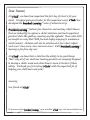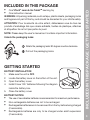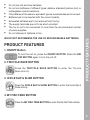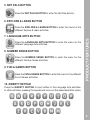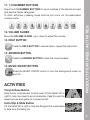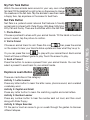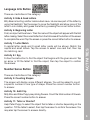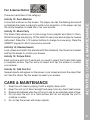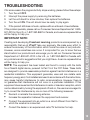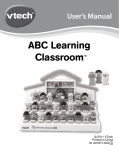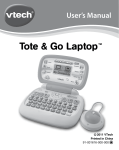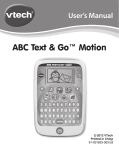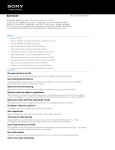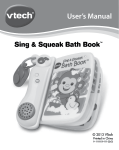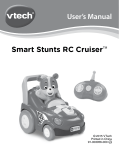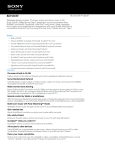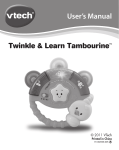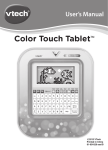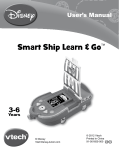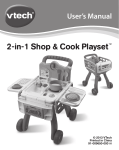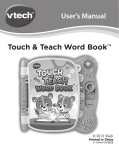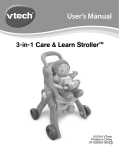Download Learn & Go Tablet Manual
Transcript
User’s Manual Learn & Go Tablet TM 2011 VTech Printed in China 91-001619-003 美 Dear Parent, At VTech®, we know how important the first day of school is for your child. To help prepare preschoolers for this important event, VTech® has developed the Preschool Learning™ series of interactive toys. Preschool Learning™ features fun characters and inviting school themes that use technology to capture a child’s attention and teach important preschool skills like spelling, counting and the alphabet. These vital skills are taught in a way that's both fun and highly engaging to maintain a child's interest. Children will also be introduced to fun school subjects such as art class, music class and even recess! With Preschool Learning™, learning is fun from day one! At VTech®, we know that a child has the ability to do great things. That’s why all of our electronic learning products are uniquely designed to develop a child’s mind and allow them to learn to the best of their ability. We thank you for trusting VTech® with the important job of helping your child learn and grow! Sincerely, Your friends at VTech® To learn more about Preschool Learning™ series and other VTech® toys, visit www.vtechkids.com INTRODUCTION Four Activity buttons Volume Slider Four Curriculum buttons 1-10 Number buttons QWERTY keypad INTRODUCTION The Learn & Go TabletTM by VTech® features learning fun in three different ways! Your child can interact through the touch screen, use the built-in QWERTY keypad, or play with the built-in motion sensor that responds to every twist and flip of the tablet. With its built-in learning activities, a world of fun is right at your child’s fingertips! Help button Answer button On/Off button Music On/Off button 2 ® TM WARNING: All packing materials, such as tape, plastic sheets, packaging locks and tags are not part of this toy, and should be discarded for your child’s safety. ATTENTION: Pour la sécurité de votre enfant, débarrassez-vous de tous les produits d’emballage tels que rubans adhésifs, feuilles de plastique, attaches et étiquettes. Ils ne font pas partie du jouet. NOTE: Please keep the user’s manual as it contains important information. Unlock the packaging locks: Rotate the packaging locks 90 degrees counter-clockwise. Pull out the packaging locks. GETTING STARTED BATTERY INSTALLATION 1. Make sure the unit is OFF. 2. Locate the battery cover on the bottom of the unit. 3. Open the battery cover. 4. Install 3 new “AA” batteries following the diagram inside the battery box. 5. Close the battery cover. BATTERY NOTICE The use of new alkaline batteries is recommended for maximum performance. Non-rechargeable batteries are not to be recharged. Rechargeable batteries are to be removed from the toy before being charged (if removable). Rechargeable batteries are only to be charged under adult supervision (if removable). • • • • INCLUDED IN THIS PACKAGE / GETTING STARTED INCLUDED IN THIS PACKAGE • One VTech Learn & Go Tablet learning toy • One instruction manual 3 • • • • • • Do not mix old and new batteries. Do not mix batteries of different types: alkaline, standard (carbon-zinc) or rechargeable (nickel-cadmium). Only batteries of the same or equivalent type as recommended are to be used. Batteries are to be inserted with the correct polarity. Exhausted batteries are to be removed from the toy. The supply terminals are not to be short-circuited. The toy is not to be connected to more than the recommended number of power supplies. Do not dispose of batteries in fire. WE DO NOT RECOMMEND THE USE OF RECHARGEABLE BATTERIES. PRODUCT FEATURES 1. ON/OFF Button To turn the unit on, press the ON/OFF BUTTON. Press the ON/ OFF BUTTON again to turn the unit off. 2. TRICYCLE RACE BUTTON Press the TRICYCLE RACE BUTTON to enter the Tricycle Race activity. 3. ICICLE SLIP & SLIDE BUTTON PRODUCT FEATURES • • Press the ICICLE SLIP & SLIDE BUTTON to enter the Icicle Slip & Slide activity. 4. MY FISH TANK BUTTON Press the MY FISH TANK BUTTON to enter the My Fish Tank activity. 4 5. NET PALS BUTTON Press the NET PALS BUTTON to enter the Net Pals activity. 6. EXPLORE & LEARN BUTTON Press the EXPLORE & LEARN BUTTON to enter the menu for the different Explore & Learn activities. Press the LANGUAGE ARTS BUTTON to enter the menu for the different Language Arts activities. 8. NUMBER SENSE BUTTON Press the NUMBER SENSE BUTTON to enter the menu for the different Number Sense activities. 9. FUN & GAMES BUTTON Press the FUN & GAMES BUTTON to enter the menu for the different Fun & Games activities. PRODUCT FEATURES 7. LANGUAGE ARTS BUTTON 10. QWERTY KEYPAD Press the QWERTY KEYPAD to input letters in the Language Arts activities. In other activities, pressing the keypad will voice out the associated letter name. 5 11. 1-10 NUMBER BUTTONS 12. VOLUME SLIDER Move the VOLUME SLIDER up or down to adjust the volume. 13. HELP BUTTON Press the HELP BUTTON to receive help or repeat the instruction. 14. ANSWER BUTTON Press the ANSWER BUTTON to hear the correct answer. 15. MUSIC ON/OFF BUTTON Press the MUSIC ON/OFF button to turn the background music on and off. ACTIVITIES Tricycle Race Button Help Ducky complete his tricycle race! Tilt the tablet left or right to help him steer to avoid obstacles. Pass through the speed arrows and gems for a speed boost. PRODUCT FEATURES / ACTIVITIES Press the 1-10 NUMBER BUTTONS to input numbers in the Explore & Learn and Number Sense categories. In other activities, pressing these buttons will voice out the associated number name. Icicle Slip & Slide Button Tilt the tablet left or right to help the Penguin find a safe place to hide from the falling ice. 6 My Fish Tank Button Watch the sea animals swim around in your very own virtual fish tank! Tilt the tablet left or right or tap on the arrows to change the creatures in the fish tank. Tap the animals to see them make a happy face, tap anywhere on the screen to feed them. Net Pals Button Net Pals is a pretend social network that features 5 friendly animal pals to interact with: Peter Puppy, Billy Bear, Milly Moo, Kitty Cat and Ducky. There are 3 activities within the Net Pals: Choose an animal friend to visit. Press this icon then press the animal on the screen to hear your friend’s status update and hear what they’re up to. Or you can press this icon to play with your animal friend. Each animal friend will have a different game to play. Touch the screen to play. 3. Send a Present Press this button to receive a present from your animal friends. You can then select a present to send back to your animal friends. ACTIVITIES 1. Photo Album Choose a postcard to share with your animal friends. Tilt the tablet or touch an arrow to select, tap the picture to confirm. 2. Visit a Friend Explore & Learn Button There are 4 activities in this category: Activity 1: Letter Learner Press any letter button to learn the letter name, phonics sound, and a related vocabulary word. Activity 2: Capital and Small Press any letter button to learn the matching capital and small letters. Activity 3: Number Learner Press any number button to hear the number said out loud, and then count along with Peter Puppy. Activity 4: Shape Searcher Tilt the pad or touch an arrow to go on a walk through the garden to discover different shapes. 7 Language Arts Button There are 4 activities in this category: Activity 5: Hide & Seek Letters Billy Bear is hunting a letter inside a dark cave. He can see part of the letter by using his flashlight. Tap the screen to move the flashlight and show more of the letter. Look closely and guess the letter by pressing the correct letter button. Activity 7: Letter Match 3 capital letter cards and 3 small letter cards will be shown. Match the capital and small letters. Tap the screen to select one card first, then tap its matching card. Activity 8: I Spy Follow the instruction to find the object that begins with the given sound. Tap an arrow or tilt the tablet to find the object, then tap the object to confirm the answer. Number Sense Button ACTIVITIES Activity 6: Beginning Letter First, an object will be shown. Then the name of the object will appear with the first letter missing. Select the correct letter from the 3 choices at the bottom of the screen to complete the word. Tap the screen or press the correct letter button to answer. There are 3 activities in this category: Activity 9: Counting Shapes The screen will display some different shapes. You will be asked to count a specific number of one type of shape. Press the correct number button to answer. Activity 10: Add it Up Milly Moo and Peter Puppy are picking flowers. Count the total number of flowers. Press the correct number button to answer. Activity 11: Taller or Shorter? Help Peter Puppy to select the object that is taller or shorter depending on the question. Tilt the table to select, then tap the screen to confirm the answer. You may also tap the screen to answer directly. 8 Fun & Games Button Activity 12: Drum Machine A drum set is shown on the screen. The player can tap the flashing drums and cymbals as the music is playing to watch a fun animation; or the player can tap the drums freestyle to make his or her own sounds. Activity 13: Music Party The Music Party allows you to pick songs from a playlist and listen to them. While the songs are playing, tilt the tablet to see a new animal play its musical instrument. Press the 1-10 number buttons to change to a new song. Press the QWERTY keypad to add in some funny sounds. Activitly 14: Shadow Search Look closely and match the animals with their shadows. Tap the arrow to select and tap the screen to confirm your answer. Activity 15: Picture Patch Each picture is split into 2 parts and you need to select the 2 parts that make a complete picture. Tap the arrow to select and tap the screen to confirm your answer. Activity 16: Odd One Out Several objects will appear on the screen. Look closely and pick the object that isn’t like the others. Tap the screen to select your answer. CARE & MAINTENANCE 1. 2. 3. 4. 5 Keep the unit clean by wiping it with a slightly damp cloth. Keep the unit out of direct sunlight and away from any direct heat source. Remove the batteries when the unit is not in use for an extended period of time. Do not drop the unit on a hard surface and do not expose the unit to moisture or water. Do not tap the screen with sharp objects. ACTIVITIES / CARE & MAINTENANCE There are 5 activities in this category: 9 TROUBLESHOOTING IMPORTANT NOTE: Creating and developing Preschool Learning products is accompanied by a responsibility that we at VTech® take very seriously. We make every effort to ensure the accuracy of the information which forms the value of our products. However, errors sometimes can occur. It is important for you to know that we stand behind our products and encourage you to call our Consumer Services Department at 1-800-521-2010 in the U.S., or 1-877-352-8697 in Canada with any problems and/or suggestions that you might have. A service representative will be happy to help you. NOTE: This equipment has been tested and found to comply with the limits for a Class B digital device, pursuant to Part 15 of the FCC Rules. These limits are designed to provide reasonable protection against harmful interference in a residential installation. This equipment generates, uses and can radiate radio frequency energy and, if not installed and used in accordance with the instructions, may cause harmful interference to radio communications. However, there is no guarantee that interference will not occur in a particular installation. If this equipment does cause harmful interference to radio or television reception, which can be determined by turning the equipment off and on, the user is encouraged to try to correct the interference by one or more of the following measures: Reorient or relocate the receiving antenna. Increase the separation between the equipment and receiver. Connect the equipment into an outlet on a circuit different from that to which the receiver is connected. Consult the dealer or an experienced radio/TV technician for help. TROUBLESHOOTING If for some reason the program/activity stops working, please follow these steps: 1. Turn the unit OFF. 2. Interrupt the power supply by removing the batteries. 3. Let the unit stand for a few minutes, then replace the batteries. 4. Turn the unit ON. The unit should now be ready to play again. 5. If the product still does not work, replace with an entire set of new batteries. If the problem persists, please call our Consumer Services Department at 1-800521-2010 in the U.S. or 1-877-352-8697 in Canada, and a service representative will be happy to help you. • • • • 10 Caution: changes or modifications not expressly approved by the party responsible for compliance could void the user’s authority to operate the equipment. TROUBLESHOOTING THIS DEVICE COMPLIES WITH PART 15 OF THE FCC RULES. OPERATION IS SUBJECT TO THE FOLLOWING TWO CONDITIONS: (1) THIS DEVICE MAY NOT CAUSE HARMFUL INTERFERENCE, AND (2) THIS DEVICE MUST ACCEPT ANY INTERFERENCE RECEIVED, INCLUDING INTERFERENCE THAT MAY CAUSE UNDESIRED OPERATION. 11