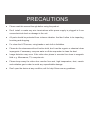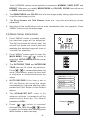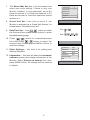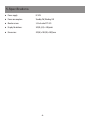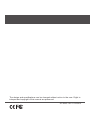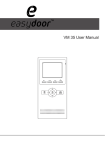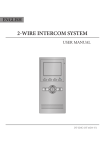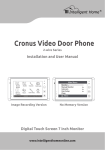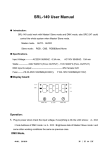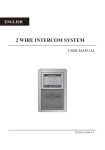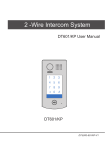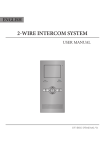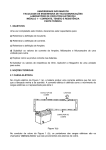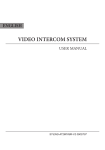Download 2 -Wire Intercom System
Transcript
2 -Wire Intercom System DT16 User Manual UNLOCK TALK F2 F1 MENU CALL MONITOR DT-ENG-16-V1 100S415 PRECAUTIONS ●● Please read this manual through before using the product. ●● Don't install or make any wire terminations while power supply is plugged in.It can cause electrical shock or damage to the unit. ●● All parts should be protected from violence vibration. And don't allow to be impacting, knocking and dropping. ●● For clean the LCD screen, using hands or wet cloth is forbidden. ●● Please do the cleanness with soft cotton cloth, don't use the organic or chemical clean impregnate. If necessary, use pure water or dilute soap water to clean the dust. ●● Image distortion may occur if the video door phone is mounted too close to magnetic field e. g. Microwaves, TV, computer etc. ●● Please keep away the video door monitor from wet, high temperature, dust, caustic and oxidation gas in order to avoid any unpredictable damage. ●● Don't open the device at any condition, call for help if there are any problems. CONTENTS 1.Parts and Functions................................................. 1 2.Monitor Mounting..................................................... 2 3.System Connection.................................................. 3 4.Operations................................................................ 4 4.1 Answering a door call........................................ 4 4.2 Door release...................................................... 4 4.3 Entrance monitoring.......................................... 5 4.4 Intercom function............................................... 5 4.5 Image and Volume Adjust................................. 5 4.6 Basic Setup Instructions..................................... 6 5.Specifications........................................................... 8 1.Parts and Functions 1 2 3 13 4 UNLOCK F2 F1 CALL 5 6 7 14 8 ON 123456 TALK MENU MONITOR 15 9 10 11 16 12 1. LCD Screen 10. Direction Button 2. Microphone 11. TALK Button 3. Second UNLOCK Button 12. Speaker 4. Staircase Light Button 13. Connection Port 5. LED Indicator 14. Extend Port 6. CALL Button 15. DIP Switches 7. UNLOCK Button 16. Mounting Hook 8. MENU Button 9. MONITOR Button -1- 145~160 cm 2.Monitor Mounting 1. Use the screws to fix the Mounting Bracket on the mounting box.(fitting accesories includes a Bracket (Two pieces of 4X25 screws are needed for fastening the Mounting Bracket), Special 2 wire cables to connect with Monitor) 2. Wire the system correctly(see the later connection chapter) then hang the Monitor on the Mounting Bracket firmly. -2- 3.Monitor Extending Connection L1 L2 SW+ SWEXT-RING GND VIDEO ON 123456 DIP ON 123456 1. Door Bell Call Button Additional door bell call button can be connected to the Monitor, so that the visitors can ring the door bell again in front of the user's apartment. When the call button is pressed, the Monitor will output ring tones but the screen will keep off, and the external ringer will ring at the same time(if a external ringer is installed). 2. External Ringer External ringer can be connected to the Monitor. The ringer will ring whenever the Door Station call button or the door bell call button is pressed, and it will stop ringing when the Monitor rejucted or answered the call. Door bell call button External Ringer - + 12Vdc 300mA -3- SW+ SWEXT-RING GND VIDEO SW+ SWEXT-RING GND VIDEO 4.Operations 4.1 Answering a door call 1. Press "CALL" button on doorstation. 2. The monitor rings,and the visitor will be seen on video monitor. note: the screen turns off after 40 seconds if nobody answers.(40 seconds is default,it can be set by yourself) UNLOCK TALK F2 F1 MENU CALL MONITOR 3. Press "TALK" button,you can communicate hands free with the visitor for 90 seconds. After finishing communication,press "TALK" button again to end the communication. UNLOCK F2 F1 CALL press "TALK" button again UNLOCK CALL F2 F1 end the communication TALK MENU MONITOR TALK MENU MONITOR 4.2 Door release 1. During communication,press "UNLOCK" button to release the door.(If two locks connected to door camera,press a lock button to open the matching lock) UNLOCK TALK -4- F2 F1 MENU CALL MONITOR 4.3 Entrance monitoring 1. Press "MONITOR" button when in standby. UNLOCK 2. The screen will display the image from door station. F2 F1 TALK MENU CALL MONITOR 3. Press"MONITOR" button again to end monitoring. Intercom Function 4.4 Intercom function Intercom Call Inner Call 1. Press "CALL" button in standby mode to enter intercom function page. Direct Dial Guard Unit Exit 2. Intercom Call: User in one apartment can call other apartments in the system. Use / to select the item and press MENU button to enter the Name List page. (the namelist will be created automatically by the system). Selete a name on the screen then press CALL Button to call.Use / button to scroll to Last / Next name list page. note:1. Press "CALL" button again to redial. 2. Press "TALK" button to cancel the call. - Name List [01] Mr A [02] Mr B [03] Mr C [04] Mr D [05] Mr E 3. Inner Call: If multi Monitors are installed in the same apartment, select Inner Call all the other Monitors will ring at the same time, whichever Monitor answers the call, conversation is started. 4. Direct Dial Guard unit: A Monitor can be assigned as Guard Unit Monitor; when the Guard Unit Monitor answers the call, conversation with the guard person is started.. 4.5 Image and Volume Adjust 1. D u r i n g m o n i t o r i n g o r t a l k i n g , p r e s s “MENU"button,the ADJUST MENU will be displayed. user scene 5 Brightness RGB / 2. Press to decrease or increase the value; Use / button to select the next adjustment item. 3. The first item is Scene mode selection: -5- 4 Colour 2 Ring Volume Talk Volume 6 Total 4 SCREEN modes can be selected in sequence: NORMAL, USER, SOFT and BRIGHT. Whenever you modify BRIGHTNESS or COLOUR, SCENE item will be set to USER mode automatically. 4. The BRIGHTNESS and COLOR item is for the image quality setting, adjust the value to get the best image you like. 5. The Ring Volume and Talk Volume items are ring tone and talking volume adjustment. 6. Note that all the modifications will be done immediately after the operation. Press "MENU" button to quit the adjust page. 4.6 Basic Setup Instructions 1. Press "MENU" button in standby mode, the date/time page will be dispalyed. The first line shows the current time, the second line shows the current date and weekday.(the date/time page will close in 3 munite if no operation). 4 2. Press "MENU" button again to enter the MAIN MENU, Use / button to select the SETUP MENU,and then press "MENU" button. 3. The OUTDOOR TONE and INTERCOM TONE item are for chord ring selection. Press / to increase/decrease the value. (alternatively, press the item itself in sequence to increase/decrease the value) 4. AUTO RECORD:If the item is set to ON, the Monitor will record the image automatically in 2 seconds after the visitor pressed the CALL Button on the Outdoor station. 5. T h e A D VA N C E D S E T. . . i t e m i s f o r advance settings. a password will be asked before entering. The default password is 2008. 6. Press / button to increase/ decrease the value,Press / button to select the location,after finishing,press MENU button to enter next step. -6- monitor intercom setup exit Outdoor Tone -- 01 Intercom Tone -- 05 Monitor Time -- 1min Advanced Set... Auto Record -- OFF Exit Password: 0 *** 7. The Slave Addr Set item is for the master and slave user code setting, if there is only one Monitor installed in one apartment, set to 0,if there are two,set to 1,if there are three,set to 2,if there are four,set to 3,and the maximum extend monitor is 4. Slave Addr Set -- 0 Guard Unit Set -- 0 Date/Time Set... Other Settings... Information... Exit 8. Guard Unit Set: if the item is set to 1, the Monitor is assigned as a Guard Unit Monitor, for normal users, it should be set to 0. 9. Date/Time Set...: Use / button to select the item.and then press MENU button to enter time/date setting page. 10. Press / button to increase/decrease the value,Press / button to select the location,after finishing,press MENU button to save the settings. 11. Other Settings...: this item is for adding and deleting Remotes. 12. Information...: this item will show the hardware/ software version and voltage information of the Monitor. Select Restore to default item ,then press MENU button. All settings will be restored to default. -7- Time 1 1 : 3 5 Date 2 0 0 9 0 2 1 4 Hardware ver 0302 Software ver 0168 Voltage 22.4V Manufacture 00.0T Restore to default Exit 5.Specifications ●● Power supply: DC 24V ●● Power consumption: Standby 2W; Working 5W ●● Monitor screen: 3.5 Inch color TFT-LCD ●● Display Resolutions: 320(R, G, B) x 240 pixels ●● Dimensions: 220(H)×105(W)×20(D)mm -8- The design and specifications can be changed without notice to the user. Right to interpret and copyright of this manual are preserved. DT-ENG-16-V1 100S415