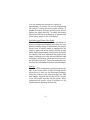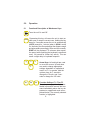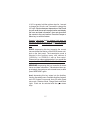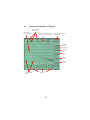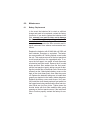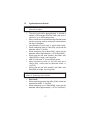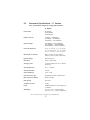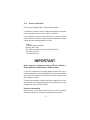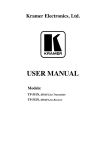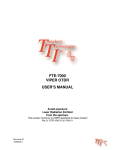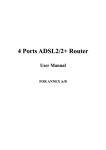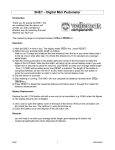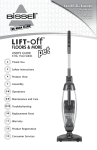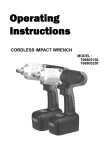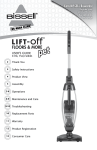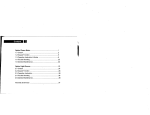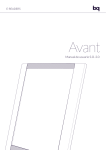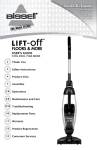Download Mini-OTDR USER`S MANUAL FiberRanger 3
Transcript
Wilcom FiberRanger 3 Mini-OTDR USER’S MANUAL Avoid exposure Laser Radiation Emitted from the aperture. This product conforms to CDRH standards for laser product Per 21 CFR 1040.10 & 1040.11 FiberRanger3 mini-OTDR Operating Instructions 813-159-007 August 2007 Copyright (c) 2004, 2005, 2006, 2007 Wilcom All Rights reserved Wilcom reserves the right to make changes to the material contained herein without notice and shall not be liable for errors contained herein or for incidental, consequential damage in connection with the furnishing, performance or use of this material. This document may not be copied or duplicated in part or in whole for any purpose without the express written permission of Wilcom. i Table of Contents SECTION PAGE 1.0 Introduction ………………………………….................1 Instrument Description 2.0 Preparation for Use …………………...........................4 Inspection Identification / Configuration Power Requirements Unit Configuration 3.0 Cautions ………………………….................................7 Batteries Laser Safety 4.0 Features ………........................................................…9 Mechanical Functional 5.0 Operation …………………………................................11 Functional Description of Membrane Keys Functional Description of Display Functional Description of Event Table Display 6.0 Maintenance ……………………..................................22 Battery Replacement Laser Out Port Recalibration and Verification 7.0 Application Information …………...............................24 Optical Time Domain Reflectometer Measurements Applications and Results 8.0 Troubleshooting 9.0 …………………...............................29 Instrument Specifications 10.0 Service and Repair 11.0 Version Control ……................................30 ……..…….................................33 ……........…….................................34 ii 1.0 Introduction The Mini-OTDR is the first low cost portable Optical Time Domain Reflectometer with the core functions required to measure optical fiber from one end during installation, repair and verification. The MiniOTDR is equipped with a 4" QVGA graphics presentation of fiber loss vs distance, single to Quad Laser sources, and a quick reference instruction card in the ruggedized lid. The instrument is designed for stand-alone operation or connection to an optional printer or PC through the RS232 Export feature. The ruggedized mini-OTDR is contained in a compact, rugged plastic housing, with watertight, extremely heavy-duty protection when sealed. All controls are accessible via a 9 key weatherproof membrane or conductive rubber keypad, offering simple, straightforward functionality. Measurement data and mode indication is supplied via the QVGA LCD display that offers expandable trace fiber data, mode and parameter enunciation, and soft key control for easy viewing and sunlight readability. The mini-OTDR is capable of measuring splice loss or link attenuation. The singlemode and multimode output ports use high power, 850, 1300, 1310, 1490 or 1550 nm pulsed laser source. The backscatter receiver uses a temperature compensated avalanche photodiode for reliable, stable performance in fiber links from tens of meters to over 64Km. A 50MIPS, high-speed microprocessor, provides the N-point averaging function and control for <1/4 second Real Time update rates or 65K trace averages in <1 minute. 1 Introduction ( cont ) The QVGA monochrome display provides a powerful yet simple set of fiber parameters and control indications to view an entire fiber link or zoom in and analyze a splicing point or defect in the fiber. The display shows the fiber loss vs distance in its large central graph. The scales are automatically updated for expansion modes and positioning of the dual line cursors used for loss and distance measurement. Individual and dual cursor measurements are spelled out as well as important instrument parameters such as Index Of Refraction, pulse width, scanning speed, and a battery gauge. Programmable soft-key menus are updated for instrument modes of measurement, scanning, or auxiliary parameters. The 9 key membrane keypad provides simple straightforward commands to take a scan, make measurements or navigate the soft-key menus. A new scan is accomplished as easily as pressing the Scan button, within 1/4 second fiber trace data is accessible. To automactically adjust for an unknown fiber length, hold the scan key down for 2 seconds.The soft-key menus are navigated by 3 buttons to provide manipulation of graph expansion and cursors, or selecting important parameters such as pulse width, index of refraction or laser wavelength. Exporting data or controlling special functions such as display contrast or loss mode are available in the auxiliary menu structure. The Print / Store / Recall / RS232/ MEMDUMP export features are useful for analyzing previously taken fiber trace data either on the graphics panel or viewed on a PC or printer. The storage of trace data is made to a 255 step table. Data can be retrieved via soft- 2 Introduction ( cont ) key entry and the entire table can be scanned on the graphics panel. The data is transmitted to a personal computer or directly to a thermal printer via the RS232 port. The previous single or dual wavelength LAN (high resolution) version min-OTDR units were designed for shorter distances of fiber (1Km, 4Km or 16Km spans) with higher resolution capability (1m, 4m or 16m). The single or dual wavelength Long Range (LR) version min-OTDR units have longer distance capabilities (4Km, 16Km or 64Km spans) using lower resolution sampling (2m, 8m, or 32m). The latest ‘C’ series mini-OTDR units incorporate Triple or Quad wavelength capability, and both the LAN (L) and Long Range (LR) distance and resolution selections. For a quick start refer to section 5.1 page 8, or the Quick Reference card inside the cover. 3 2.0 Preparation for Use 2.1 Inspection Before shipment, this instrument has been inspected and found to be in perfect working order and free of defects. The shipping carton should contain the following: 1. Mini-OTDR, configured as ordered with 8 - AA NiMH Batteries installed 2. AC/DC Charger 3. RS232 mini stereo jack to RJ11 modular cord, Printer adaptor, PC adaptor 4. Users Manual 2.2 Instrument Identification/ Configuration The instrument’s Model, Part Number, Serial Number, Date of Manufacture and Configuration are indicated on a label located inside the cover of the unit. The instrument’s history is filed at the factory by part number and serial number. 2.3 Power Requirements The instrument is equipped with an AC/DC charger which recharges the unit’s internal NiMH batteries (8 - AA, 2500mA hours). Depending on usage, this will typically enable 10 to 12 hours use with a fresh, fully charged battery pack. Typical recharge time is 6 - 8 hours. The AC/DC adapter which is ordered separately can be either a 110VAC to 12VDC @ 800mA tip positive or 220VAC to 12VDC @ 800mA tip positive (customer specified). Installation of other batteries may cause instrumentation damage and will void the warranty. 4 If batteries are installed that are dead or less than 1 volt each, then charge these batteries for one (1) hour before using the mini-OTDR WARNING: To Prevent Fire or Shock Hazard: Do not install other battery types; Do not use the AC adapter without the batteries installed; Do not expose the AC adapter to rain or excessive moisture; Do not use the AC adapter when there are signs of damage to the enclosure or cord; Ensure that you are using the correct adapter for the local line voltage; Do not use any other adapter than the one provided with this instrument. Any other condition will void your warranty. 2.4 Unit Configuration See the label inside the cover for the unit configuration. Figure 2.1 contains a front view of the unit. 5 Front View of Mini-OTDR figure 2.1 6 3.0 Cautions 3.1 Batteries This unit is equipped with and has been designed to use NiMH rechargeable batteries. Replace batteries only with Nickel-Metal-Hydride Rechargeable batteries. Do not use the charger if the supplied NiMH batteries are replaced with Alkaline or another battery type. Installation of alkaline batteries may cause instrumentation damage and will void the warranty. WARNING: Do not use the AC adapter without the batteries installed. If installed batteries are dead or less than 1 volt each, charge these batteries for one (1) hour before energizing the Mini-OTDR. 3.2 Laser Safety The Mini-OTDR has been configured with laser diodes having central wavelengths of 850nm, 1300nm, 1310nm, 1490nm or 1550nm. The unit has been designed to comply with 21 CFR (Code of Federal Regulations) 1040.10 and 1040.11, for Class I emission limits. Although the FDA does not consider Class 1 levels to be hazardous, we suggest limiting exposure by not looking directly into the laser aperture. Also, do not under any circumstance view or inspect the laser output fibers or connectors through collimating or focusing optics unless the unit is turned off, batteries are removed and power adapter is disconnected. 7 Inside cover of the Mini-OTDR to describe location of labels Quick Reference Card Laser Safety Label Serial Number Date of Manufacture Label 8 4.0 Features 4.1 Mechanical Instrument Enclosure The Mini-OTDR is housed in one of the most rugged plastic enclosures available. With the lid closed and locked, and the purge port tightened, this enclosure is air and water-tight. The purge port is supplied to temporarily balance the inside and outside air pressure to facilitate opening the unit after using it in higher altitude environments. Remember to retighten the purge port after every use. Although the front panel membrane keypad is weather resistant, care must be taken to avoid liquids and contaminants around the fragile optical and electrical connectors, and the glass display. Use a mild cleaning agent and damp soft cloth to clean up the panels and the outside case. See the maintenance section to clean the optical connector. NEVER open the instrument behind the membrane keypad panel for cleaning. Return to the factory for servicing if necessary. Mini-OTDR Packaging The instrument is shipped in a protective cardboard container along with the charger, RS232 connectors, and this manual. Save the protective packaging for storage and shipment. 4.2 Functional Power Save The Mini-OTDR incorporates a battery save feature that allows for maximum utilization of the battery life. Upon turning the unit on, it keeps track of the keypad activity. 9 If no key presses are detected for a period of approximately 15 minutes, the unit will automatically turn itself off, storing the current mode settings. To disable this feature, enter the auxiliary menu auto-off feature and select Auto-DIS. To enable this feature select Auto-ENB. When enabled, an “a” appears next to the battery gauge on the LCD display. Low Battery and Power Shut Down The Mini-OTDR incorporates battery monitoring circuitry to manage the discharge and inform the user when the battery charge is approaching an unsatisfactory level. A battery gauge is displayed on the graphics panel that shows relative battery charge depth. When approximately ninety percent of the battery capacity has been expended, the gauge shows empty, indicating to the user that the batteries need recharging, and allowing a short period of time to finish using the instrument. The unit automatically powers down when the batteries become fully discharged. Printing The Mini-OTDR incorporates a printing feature available in the Export menu. A Sipix A6 serial thermal printer driver is built into the instrument firmware. Using the modular serial cable and the 9 pin DB9 male adaptor supplied with the Mini-OTDR, connect to the serial cable supplied with the printer. When energizing the printer, allow 5 seconds for the formfeed before pressing the print key. 10 5.0 Operation 5.1 Functional Description of Membrane Keys SCAN Turns the unit On and Off. Depressing this key will cause the unit to start another scan or stop the current scan. Holding the key down for 2 seconds causes the unit to automatically (AUTO) search for 1 minute (when in SCAN mode) for the end of the fiber and adjust the distance range and pulse widths accordingly. At the end of the search, DONE will be displayed. To enhance data acquisition speed, while scanning the keyboard is monitored every 1/4 second for further key activity. This can cause a slight delay in keyboard response. ∇ ∆ ∇ On Off ∇ F1 F2 F3 Arrow Keys: left and right are used to move the cursors. Up and down are used to change appropriate settings dependent on operational mode. In V2.1 or greater, hold the up/down keys for 1 second to change the 10 units, and 3 seconds to change the 100 units. Function Softkeys F1, F2 or F3 These keys are graphics display definable keys and will execute the command immediately above the key dependent on operational mode as explained below. The currently selected function is highlighted. 11 When in the cursor mode: Zoom 1x Cursor B F1 F2 Menu 1 F3 ZOOM (1)x: depressing this key enables the user to expand around the current cursor selected. The expansions available on the vertical loss scale are 4dB, 2dB, 1dB, and 0.5dB / division. Depending on pulse width and extended or normal distance selection, the expansions available on the horizontal distance scale are 16Km, 8Km, 4Km, 2Km, 1Km, 500m, 250m, 125m, 64m or 32m/div (or corresponding expansions in Kilofeet). Subsequent key presses expand to the next level than back to 4dB & 16Km / division. CURSOR (B): depressing this key allows selection and expansion around the B or A cursor. The left and right arrow keys then control the location of the selected cursor, and the zoom key controls expansion around that cursor. MENU (1): depressing this key advances the instrument through the soft key menus. Hit the key once to advance to Menu 2, the pulse width and average modes. When in the pulse width and average modes: RealTime Long PW F1 F2 Menu 2 F3 (Long) PW: depressing this key toggles between 4m/ 13 ft short pulse, 50m/164ft medium pulse (C or LAN versions), and 100m/328 ft long pulse (C or Long Range versions). 12 (Real Time): depressing this key toggles between the 256 average real time mode (1/4 second), and the 65K average scanning mode (up to 1 minute). MENU (2): depressing this key advances the instrument through the soft key menus. Hit the key again to advance to Menu 3, the parameter modes. When in the parameter mode: IOR=1.468 λ λ=1310nm F1 F2 Menu 3 F3 IOR=( 1.468): depressing this key in allows changing the Index Of Refraction with the arrow keys. Use the left and right arrow keys to select the digit, then the up and down arrow keys to increase or decrease that digit. In V2.1 or greater, hold the up/down keys for 1 second to change the 10 units, and 3 seconds to change the 100 units. Factory default values are 1.468 for SM or 1.486 for MM. λ=(1310)nm: depressing this key allows changing the laser source from available wavelengths of 850nm, 1300nm, 1310nm, 1490nm and 1550nm (device dependent). MENU (3): depressing this key advances the instrument through the soft key menus. Hit the key again to advance to Menu 4, the export and auxiliary modes, When in the export and auxiliary modes: ∆ Export ∆ ∇ ∇ ∆ Auxl. ∆ ∇ ∇ Menu 4 F1 F2 F3 13 Export: depressing this key enters into the Export function secondary menu. Available export features are Print, Store, Recall, RS232, and MEMDUMP. This can be selected with the up or down keys. Print: depressing this key sends the current screen information to a Sipix A6 thermal printer through the RS232 electrical port on the front panel. Store: depressing this key saves the current trace and data information into the displayed storage location. After selecting the function with the first Store key depression, use the left and right arrow keys to select the storage location digit, then the up and down arrow keys to increase or decrease the storage location (1,2,3..255,1..). In V2.1 or greater, hold the up/down keys for 1 second to change the 10 units, and 3 seconds to change the 100 units. Each subsequent depression of the Store key will save the current trace data into that storage location, then autoincrement the counter to the next location. Press the Escape or Menu key to exit this feature. Example: If the Store SoftKey “displays” 145, when you depress the Store Key the trace will be stored to position #145, then the displayed number will increment to now read 146. Recall: depressing this key recalls the trace and data information from the “displayed” storage location. After the first Recall key depression, use the left and right arrow keys to select the storage location digit, then the up and down arrow keys to increase or decrease the storage location (1,2,3..255,1..). 14 In V2.1 or greater, hold the up/down keys for 1 second to change the 10 units, and 3 seconds to change the 100 units. Each subsequent depression of the Recall key will recall the current storage location and display the trace and data information, then auto-increment the counter to the next location. Press the Escape or Menu key to exit this feature. Example: If the Recall SoftKey “displays” 145, when you depress the Recall Key the trace will be the one stored at position #145, then the displayed number will now read 146. RS232: depressing this key transmits the current trace and data information out the RS232 stereo minijack on the front panel. The transmission mode is selected in the auxiliary menu, with choices of 115200,8,n,1 or 57600,8,n,1 with no flow control. Please call you sales representative if you would like to purchase the Mini-OTDR Certification Software. MEMDUMP: depressing this key transmits all stored traces and data information. Transmission takes approximately 4 seconds per active stored trace; to abort press MEMDUMP again. Auxl: depressing this key enters into the Auxiliary function secondary menu. Available Auxiliary features are LCD Contrast, Loss mode, Auto Off mode, Baud rate mode, Distance Mode, Range Mode and Back Light. Each can be selected with the up or down keys. 15 LCD Cont: depressing this key allows changing the LCD contrast to brighten or dim the display. After selecting the function with the first key depression, use up and down arrow keys to increase or decrease the contrast from 0 to 9. Loss=(2pnt): depressing this key toggles the displayed loss measurements between 2 Point, Splice Loss and dB/Km(dB/Kft) method. 2 Point loss method takes the difference in vertical height between where the A and B cursors cross the fiber trace to determine loss. The dB/Km(dB/Kft) loss method takes the 2 Point loss in dB and divides by the distance between the cursors in Meters(Kilofeet). For accurate dB/Km loss measurements, the two cursors must be on level backscatter points at least ~256m apart (NA will show for distances that are too short). Splice loss method takes the loss around cursor A or B (chosen by the F2 key in the Cursor Menu 1). Setting the cursor at the beginning of an event such as a reflection, the Metro unit (and ‘A’ series Xtnd mode) takes the average of the past 256 meters/Long pulse (64 meters/Short pulse) before the cursor. The unit then skips 256 meters (64 meters Short pulse) over the event then averages the next 256 meters (64 meters Short pulse) to subtract from the first average. The loss between these regions is adjusted for 512 meters (128 meters Short pulse) of typical fiber loss. The LAN unit (and ‘A’ series Normal mode) takes the average of the past 128m/420ft XM mode (32m/ 105ft Long pulse, 8m/26ft Short pulse) before the cursor. The unit then skips 128m/420 ft Long pulse 16 (32m/105ft Short pulse) over the event then averages the next 128m/420ft (32m/105ft Long pulse, 8m/ 26ft Short pulse) to subtract from the first average. The loss between these regions is adjusted for 256m/ 840ft (160m/525ft Long pulse, 40m/130ft Short pulse) of typical fiber loss. For accurate Splice Loss measurements the averaged areas before and after the splice must be level backscatter regions free from defects or splices. A consistent reading while moving the cursor a few meters verifies flat levels. Auto=(ENB): depressing this key toggles the unit between Auto-Off function enabled or disabled. When enabled the unit will automatically turn itself off after 15 minutes of keyboard inactivity, and an “a” for auto appears next to the battery gauge. Baud=(115K): depressing this key toggles the RS232 transmission speed between 115200,8,n,1 (115K baud rate, 8 data bits, no parity, 1 stop bit, no flow control) or 57600,8,n,1 for hookup to an external PC. Dist=(Km): depressing this key toggles the unit between measuring kilometers and Kilofeet. Range = (Xtnd): used to select shorter (Norm) or longer (Xtnd) sections of fiber analysis. Depressing this key toggles the Metro unit between normal mode = 16 Km range or extended mode = 64Km range. Depressing this key toggles the LAN unit between normal mode = 4Km range or extended mode = 16Km range. Depressing this key multiplies the range in the ‘C’ series mini-OTDR unit short/medium/long pulse by a factor of 4, 1Km/4Km/16Km becomes 17 4Km/16Km/64Km. When in the extended mode an “x” appears in the horizontal scale factor display. BkLt=(ON): depressing this key toggles the display backlight off and on. Battery operation time is somewhat longer with the backlight off. MENU (4): depressing this key again to advance the instrument to Menu 5, the event table mode. When in the Event Table Mode: Splice >.1 Show Trace Menu 5 Splice>(.1): depressing this key selects the sensitivity option of the event analysis. Splice>.1 provides the highest sensitivity option which will search for and display many events in the fiber down to 0.1dB loss for non-reflecting splices and low level reflections and gains. The medium sensitivity displays less events only going down to 0.2dB and more intense reflections. The lowest sensitivity option displays the least amount of events, down to 0.5dB splice and even higher levels of reflections required. The highest sensitivity should be used for high signal level, low noise, long pulse, averaged traces. Noise pickup in the event table can be reduced by decreasing the sensitivity to 0.2 or 0.5dB ranges. Due to noise on the trace and oddly shaped fiber perturbations, not all events will be displayed, even with the highest sensitivity settings. To enable detection of splices down to 0.1dB and minimize the display of ‘false’ events, maximize the fiber signal level with the longest appropriate pulse width, and minimize the noise with the longest averaging. 18 Show (Trace): depressing this key toggles between the Trace or Event Table display modes. When scanning, selecting the event table mode will halt the current scan. In Event Table mode, up to 10 possible events will be displayed. The last saturating event peaking at >23dB (or if none the last event) will be shown as the possible end of link. A link analysis of total distance, 2 point loss, and dB/Km loss will be displayed at the table bottom. See fig. 5.3 for a functional description of the Event Table. • Note: When examining events be aware that each event has a subsequent dead zone that will hide following events for a short period, approximately 8 points for a non-saturating reflection, or approximately 16 points for a saturating reflection or loss. In the short medium and long pulses each point is 1, 4 and 16 meters respectively (2, 8 and 32 meters for extended mode). • Note: Auto event analysis provides approximate loss and distance measurements to quickly assist in network evaluation. Automatic detection results are not guaranteed and have their limits, possibly causing erroneous readings or detection failure. User interaction by interfacing with the trace display is recommended for final qualitative and quantitative analysis. MENU (5): depressing this key again returns the instrument to Menu 1, the cursor mode. 19 5.2 Functional Description of Display Cursor Distance Measurements Fiber Trace of Loss vs Distance Cursor Loss Measurements 2 point, splice loss, or dB/Km Index of Refraction and PulseWidths Scanning Indicator Wavelength Averaging Mode Vertical Scale Battery Gauge Horizontal Scale Dual Adjustable Cursors Soft Keys 20 5.3 Functional Description of Event Table Event Marker # Event Distance Localized Loss Loss in dB/Km Loss from previous event Type of event SPL = Splice SAT = Saturated GAN = Gainer Reflecting ORL Possible End? Sensitivity Link Results Possible End? Sensitivity Cutoff Toggle Trace & Event Table 21 6.0 Maintenance 6.1 Battery Replacement In the event the batteries fail to retain a sufficient charge and need to be replaced, contact the factory for service. If you wish to replace the batteries in the field, extreme care must be taken not to damage the internal fibers, flex strip wiring or the instrument electronics. This damage will void the warranty. At all times protect the fiber connector and internal instrument from adverse environmental conditions. Replace the batteries with 8 NiMH AA cell 2500 mA hour batteries, Energizer or equivalent. The batteries are accessible via 2 sliding latched covers inside the unit. This requires removal of the front panel and circuit board pack from the ruggedized case. To remove the front panel, turn power off and disconnect all electrical and fiber cords. Remove the 4 knurled knobs and their fiber washers from the front panel, pull the front panel out gently, taking care not to damage the internal fiber or electrical cords. Remove the screws from the 2 black plastic battery covers on the back of the circuit board pack, then slide the covers off. Replace the batteries taking care to install them properly as depicted in the battery holder diagrams. Replace the battery covers and screws. Very carefully install the circuit board pack and front panel into the rugged case being certain that the fiber and electrical cords are free from kinks. Tighten down the knurled knobs with their fiber washers while gently pressing on the front panel corners. If the instrument fails to function properly contact the factory for service. 22 6.2 Laser Out Port In order to maintain a low loss fiber connection, care should be taken to adequately clean the ferrule of any connector to be inserted in the Laser Out port. In the event that the port needs to be cleaned, we suggest the use of isopropyl alcohol and foam swabs specifically designed for cleaning connectors accepting 2.5mm ferrules. Do not under any circumstance view or inspect the laser output fibers, connectors, or the fiber under test through collimating or focusing optics. A video inspection microscope should be used to examine all fiber ends. Contact your Wilcom sales representative for video microscope information. 6.4 Recalibration and Verification Periodic verification of the MINI-OTDR is recommended to ensure that your instrument remains within specification. Although not imperative, we recommend a recalibration and verification once a year to make certain the instrument is functioning properly and performing to its rated specifications. Consult the factory for service. 23 7.0 Application Information 7.1 Optical Time Domain Reflectometer Measurements. The Mini-OTDR is designed to be used as an installation, troubleshooting, and maintenance tool for short to medium haul fiber networks. The Mini-OTDR is a full featured Optical Time Domain Reflectometer, but unlike OTDRs that cost thousands of dollars more, the Mini-OTDR is very simple to operate. The Mini-OTDR measures distance and loss of fiber links up to 64Km/215Kft by launching an optical pulse down one end of the fiber and analyzing the returned energy in time (or distance) from reflections. The Mini-OTDR uses an advanced high speed embedded controller and display processor with proprietary technology to analyze, store and average the fiber trace data in the quickest time. This high speed processing engine allows the user to make distance and loss measurements immediately after energizing the instrument. With its advanced Event Table, Splice Loss Mode and dB/Km Mode, it also can assist the user in interpreting major events such as bad splices, connections or broken ends. Minor perturbations along otherwise normal fiber links can also be detected using a simple moving cursor approach in Splice Loss Mode. Complex return signals with many major or minor events can be analyzed by the Mini-OTDR then stored away for archiving and later retrieval. With the Mini-OTDR there are a few parameters of interest to assist in obtaining reliable, consistent 24 measurements. The user must be aware of the Index of Refraction of their fiber or cable, the appropriate pulse width to use for their application, and the associated dead zones from that pulse width. These features can be modified via the instrument menu structure. See section 5. The fiber Index of Refraction (IOR) is an important parameter that must be entered by the user to maximize the distance measurement accuracy. The IOR is proportional to the speed of light in glass compared to the speed in a vacuum and can be calculated by the equation IOR = C (the speed of light in a vacuum) / V (the speed of light in fiber). The IOR number can be obtained by the fiber or cable manufacturer or can be calculated with a known length of cable. IOR numbers generally fall around 1.468 SM, 1.486 MM, the default value, but can be adjusted from 1.0 to 2.0. To calibrate the IOR for your particular fiber, take a known distance of fiber or cable (best if around 1 kilometer), and measure the distance with the MiniOTDR set for short pulse, changing the IOR until the measured distances closely match. An error of .001 of the IOR entry (1.468 vs 1.469) equates to an error of approximately 0.7 meters per kilometer of distance measured. The pulse width, the other important user entered parameter, will affect the capability of measuring distance to major events. For Long Range units, the short pulse is recommended for short distances of fiber between 10m/33ft and 4Km/13Kft. The long pulse is recommended for longer distances up to 25 64Km/215Kft. The dead zone, or initial signal saturation for the first few meters, is ~10m/33ft for short pulse and ~100m/328ft for long pulse. Also the measurement resolution changes from 2m/6ft for the short pulse, to 8m/25ft (32m/105ft Xtnd) for long pulse. For LAN, short distances of fiber, between 5m/16ft and 1Km/3.3Kft, the short pulse is recommended. The long pulse is recommended for longer distances up to 16Km/53Kft. The dead zone, or initial signal saturation for the first few meters is ~6m/ 20ft for short pulse and ~50m/160ft for long pulse. Also the measurement resolution changes from 1m/ 3ft for the short pulse, to 4m/13ft (16m/52ft Xtnd) for the long pulse. The ‘C’ series acts like a LAN (L) in normal mode and a Long Range (LR)in extended mode. 26 7.2 Applications and Results. Typical applications and expected results for the short pulse are as follows: • • • • • • • • • The short pulse takes approximately ¼ second to update a 256 average RealTime scan, and up to 1 minute for up to 65K average scan. Minor events can be measured using the short pulse and the scanning mode to reduce the noise seen on the fiber backscatter. Long Range (LR) units (and ‘C’ series Xtnd mode): When measuring down to 10m(33ft), events can be detected within +/-2m(6ft). When measuring up to 4Km(13Kft), events can be detected within approximately +/-0.7m/Km(2ft/Kft). Short pulse will not work properly with fibers over 16Km(52Kft) in length, use long pulse. LAN (L) units (and ‘C’ series Normal mode): When measuring down to 5m(16ft) and up to 1Km(3.3Kft), events can be detected within +/1m(3.3ft). Short pulse will not work properly with fibers over 8Km/22Kft in length, use long pulse. Typical applications and expected results for the medium pulse (‘C’ series only) are as follows: • • • Xtnd mode: When measuring greater than 50m(164ft), events can be detected within +/- 8m(25ft). When measuring up to 16Km(53Kft) events can be detected within approximately +/-0.7m/ Km(2ft/Kft). 27 • • • Normal mode: When measuring greater than 50m/164ft and up to 4Km/13Kft, events can be detected within +/-4m(13ft). Medium pulse, Normal mode will not work properly over 16Km/53Kft. When measuring up to 16Km/53Kft events can be detected to within approximately +/- 0.7m per Km (0.7ft/Kft) Typical applications and expected results for the long pulse are as follows: • • • • • • • It is difficult to measure smaller reflective events (APC/UPC connectors or mechanical splices) in the long pulse, use the short pulse for up to 1Km(3.3Kft) LAN (L), 4Km(13Kft) Long Range (LR). Long Range (LR) (and ‘C’ series Xtnd mode): When measuring greater than 100m(330ft), events can be detected within +/-8m(25ft) (32m/105ft Xtnd). When measuring up to 64Km events can be detected within approximately +/- 0.7m/Km(2ft/Kft). LAN (L) (and ‘C’ series Normal mode): When measuring greater than 100m(330ft) and up to 4Km(13Kft), events can be detected within +/4m(13ft) (16m(52ft) Xtnd). For LAN (L) units long pulse will not work properly over 16Km(53Kft), use Extended mode for up to 64Km(215Kft) of fiber. For longer lengths of fiber (>64Km/215Kft), use the Long Range (LR) or ‘C’ series Mini-OTDR. When measuring up to 16Km/53Kft events can be detected to within approximately +/- 0.7m per Km (0.7ft/Kft) 28 8.0 Troubleshooting Symptom Possible Cause Solution LCD display blank Power not on. Batteries require recharging. Batteries are missing, in backwards or need replacement Press ON/OFF key. Recharge batteries. Check battery polarity, replace batteries,or contact factory for servicing Instrument locked up Unexpected Operational Mode Remove input power & a battery for 30 seconds to reset instrument Initial Backscatter low Defective cord or dirty connector Fiber Output port requires cleaning Angle polish mated with UPC polish Replace or clean cord Clean port Examine connector ends Extra or “ghost” Fiber too long for short pulse reflections on Fiber over 64Km/200Kft backscatter (Long Range) Switch to Long pulse if > 16Km Switch to Xtnd Mode if > 64Km Extra or “ghost” reflections on backscatter (LAN) Fiber too long for short pulse Fiber over 16Km/53Kft Switch to Long pulse if > 8Km Switch to Xtnd Mode if > 16Km Extra or “ghost” reflections on backscatter (‘C’ series) Fiber too long for short pulse Fiber over 16Km/53Kft Fiber over 64Km/200Kft Switch to Med pulse if > 8Km Switch to Long pulse if > 16Km Switch to Xtnd Mode if > 64Km RS232 hookup to PC Baud rate not set properly not functioning properly or to fast for computer 29 Set baud rate properly or decrease Baud rate to 57K 9.0 Instrument Specifications - LAN Version note: specifications subject to change without notice. LAN (L) Pulse widths 4m/13 ft(SP) 50m/166ft(LP Distance interval 1m/3ft(SP) 4m/13ft(LP) 16m/50ft(XM) Distance Range 1Km/3Kft(SP) 4Km/13Kft(LP) 16Km/50Kft(XM) Horizontal Expansion 256,128,64,32m/div(SP) 1K,512,256,128m/div(LP) 4K,1K,512,256m/div(XM) Wavelength of operation 850nm 1300nm 1310nm 1490nm 1550nm (+/-20nm) (device dependent) Dynamic Range 23dB Typical (LP) Dead Zone 6m/20 ft Typical (SP) Averaging Time 1/4 Second (Real Time) up to 1 Minute (Scanning) Vertical Expansion 0.5, 1, 2, 4 dB/div Vertical Resolution 0.01dB Group IOR Range 1.024 – 2.048 Fiber Connector Type SingleMode-FC/UPC / Multimode-ST Data acquisition Method N-Point Averager Data Storage 255 traces Computer Interface RS-232 Power 8 NiMH AA batteries or 12V Charger (110 or 220VAC) Size/Weight 7.0 x 4.5 x 3.0" / 2.0lbs. Handheld 8.25 x 6.5 x 3.5" / 2.75lbs. Ruggedized (SP) = Short Pulse, (LP) = Long Pulse, (X) = Extended Mode 30 9.1 Instrument Specifications - Long Range Version note: specifications subject to change without notice. Long Range (LR) Pulse widths 4m/13 ft(SP) 100m/330ft(LP Distance interval 2m/6ft(SP) 8m/25ft(LP) 32m/105ft(XM) Distance Range 4Km/13Kft(SP) 16Km/50Kft(LP) 64Km/215Kft(XM) Horizontal Expansion 1K, 512, 256,128m/div(SP) 4K,1K,512,256m/div(LP) 16K,8K,4K, 2Km/div(XM) Wavelength of operation 850nm 1300nm 1310nm 1490nm 1550nm (+/-20nm) (device dependent) Dynamic Range 23dB Typical (LP) Dead Zone 6m/20 ft Typical (SP) Averaging Time 1/4 Second (Real Time) up to 1 Minute (Scanning) Vertical Expansion 0.5, 1, 2, 4 dB/div Vertical Resolution 0.01dB Group IOR Range 1.024 – 2.048 Fiber Connector Type SingleMode-FC/UPC / Multimode-ST Data acquisition Method N-Point Averager Data Storage 255 traces Computer Interface RS-232 Power 8 NiMH AA batteries or 12V Charger (110 or 220VAC) Size/Weight 7.0 x 4.5 x 3.0" / 2.0lbs. Handheld 8.25 x 6.5 x 3.5" / 2.75lbs. Ruggedized (SP) = Short Pulse, (LP) = Long Pulse, (X) = Extended Mode 31 9.2 Instrument Specifications - ‘C’ Version note: specifications subject to change without notice. ‘C’ Series Pulse widths 4m/13ft(SP) 50m/166ft(MP) 100m/330ft(LP) Distance interval 1m/3ft(SP) - 2m/6ft(XSP) 4m/13ft(MP) - 8m/25ft(XMP) 16m/50ft(LP) - 32m/105ft(XLP) Distance Range 1Km/3Kft(SP) - 4Km/13/Kft(XSP) 4Km/13Kft(MP) - 16Km/50Kft(XMP) 16Km/50Kft(LP) - 64Km/215Kft(XLP) Horizontal Expansion 256,128, 64, 32m/div(SP) - 1K, 512, 256,128(XSP) 1K, 512, 256,128mm/div(MP) - 4K,1K, 512, 256(XMP) 4K,1K, 512, 256m/div(LP) - 16K, 8K, 4K, 2K(XLP) Wavelength of operation 850nm 1300nm 1310nm 1490nm 1550nm (+/-20nm) (device dependent) Dynamic Range 23dB Typical (LP) Dead Zone 6m/20 ft Typical (SP) Averaging Time 1/4 Second (Real Time) up to 1 Minute (Scanning) Vertical Expansion 0.5, 1, 2, 4 dB/div Vertical Resolution 0.01dB Group IOR Range 1.024 – 2.048 Fiber Connector Type SingleMode-FC/UPC / Multimode-ST Data acquisition Method N-Point Averager Data Storage 255 traces Computer Interface RS-232 Power 8 NiMH AA batteries or 12V Charger (110 or 220VAC) Size/Weight 7.0 x 4.5 x 3.0" / 2.0lbs. Handheld 8.25 x 6.5 x 3.5" / 2.75lbs. Ruggedized (SP) = Short Pulse, (LP) = Long Pulse, (X) = Extended Mode 32 10.2 Service and Repair For service or repair follow the procedure below: 1. Call Wilcom Customer Service. Support personnel will determine if the equipment requires service, repair or calibration. 2. If the equipment must be returned to Wilcom for service, Wilcom Customer Service will issue a Return Material Authorization (RMA) number and the following address for return: Wilcom 73 Daniel Webster Highway Belmont, NH 03220 TEL (800) 222-1898 (USA only) or (603) 524-2622 FAX (603) 524-3735 www.wilcominc.com IMPORTANT Never send any equipment back to Wilcom without a Return Material Authorization (RMA) number. 3. Pack the equipment in its original shipping material. Be sure to include a statement or report fully detailing the defect and conditions under which it was observed. Also be sure to include a contact name and telephone number. 4. Return the equipment, prepaid, to the above address. Be sure to write the RMA on the shipping slip. Wilcom will refuse and return any package that does not bear the RMA. Ordering Information Orders for any of the Wilcom products and any of their optional accessories should be directed to the address shown above. 33 11.0 Version Control Through a program of continuous improvement, we upgrade the features and performance of the instrument in an on going process. The instrument firmware version is accessible either at “turn-on” in the upper right hand area of the LCD display (V1.6+) or on Menu 2 with the middle soft key when short pulse is selected (V1.0-1.5). The version changes and approximate release dates are as follows: V1.0 - 06/2002 - original long range release V1.1 - 08/2002 - added extended mode V1.2 - 10/2002 - added dB/Km feature V1.3 - 03/2003 - added MEMDump feature and version display at “turn-on” V1.4 - 09/2003 - updated status flags for Rs232 output V1.5 - 02/2004 - added Kilofeet feature V1.6 - 06/2004 - introduced Long Range version with improved speed and short pulse averaging V2.0 - 06/2005 - introduced ‘C’ series version with triple pulse width and up to quad wavelength V2.1 - 04/2007- added Event Table, Autoscan, and 1, 10, 100 indexing features 34