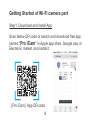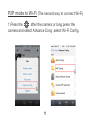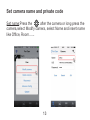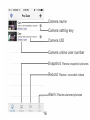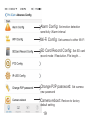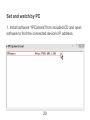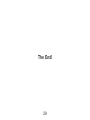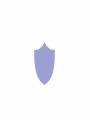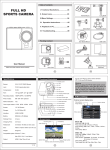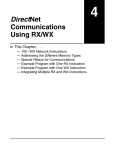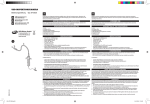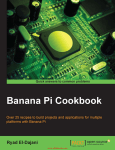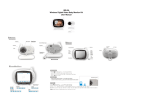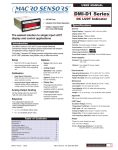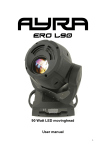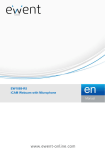Download Aetos 500W Manual
Transcript
1080P Wi-Fi Camera User Manual Version:March,2015 Quick Guide of Wi-Fi Camera Function: 1.Plug in power —> Turn on back switch, wait for 2 minutes; 2.Enter smartphone setting —> Search and connect device’s wifi named: YM……,wait till phone status bar appear Wi-Fi symbol; 3.Enter APP ,press + and select Set up —> Scan device QR code and select / input your Wi-Fi name and password —> Press start and the connection will be ok soon; 4.Quit APP , wait 30 seconds (device restart automatically) and get ready (back red light always on); 5.Enter APP again, add new online camera, search and choose the connected camera; Then check the camera in first page of APP. 1 Applicable models: IP20 IP21 IP02 IP07 2 IP09 IP18 Unique Features: 1. APP control lamp on/off & intensity 2. Push-to-talk voice messaging IP18 IP18 Unique Tips: 1. Plug in power, wait 2 minutes to use both lamp and Wi-Fi camera function 2. Device will self-checking, and lights blink one time when connected to power 3 Getting Started of Wi-Fi camera part Step1: Download and install App Scan below QR code or search and download free app named “Pro iCam” in Apple app store, Google play or Electronic market, and install it. [ Pro iCam ] App QR code 4 Step2: Connect power and turn on device Remove the protective seal from the battery and plug it into AC power using the included adapter; Turn on right back switch, and wait for 2 minutes. (Blue light always on, red light blink slowly.) Step 3: Connect Wi-Fi 1. Open smartphone setting, search and connect mobile Wi-Fi to the wireless signal named “YM……”, wait Wi-Fi connected, and phone status bar appear Wi-Fi symbol. 5 2. Open APP, press symbol + at the top right corner, select “Setup camera Wi-Fi connection”. 6 3. Scan QR code(in the back of device) or input to add device UID , input your Wi-Fi name and password(Both are case – sensitive).Press Start configuring Wi-Fi. When it shows (The WIFI connection has been configured), quit APP (and device restart automatically and ready again in 30 seconds). Back 7 4.Enter APP and select “Add new online camera”. Then search for new camera and press ok . You can see the camera in the first page now. When device connected Wi-Fi, red light will be always on.Then all is ok now! 8 P2P(point to point) mode, and P2P mode to Wi-Fi setting. Plug in power —> Turn on back switch, wait for 2mins. P2P mode (when there is no Wi-Fi ) 1. Open smartphone setting, search and connect mobile Wi-Fi to the wireless signal named “YM……”, wait Wi-Fi connected, and phone status bar appear Wi-Fi symbol. 9 2. Open APP, press symbol + at the top right corner, select “Add new online camera”. Search for new camera and press ok. Then back to the first page to see the live camera and do the following setting. 10 P2P mode to Wi-Fi (The second way to connect Wi-Fi) 1.Press the after the camera or long press the camera and select Advance Cong ,select Wi-Fi Config. 11 2. Select your Wi-Fi and input passcode, camera will be connected to your Wi-Fi. Your smartphone will disconnect the signal from device and connected to your Wi-Fi. 3. Quit APP, and device restart automatically and ready again in 30 seconds. 4. Enter APP and check live video. 12 Set camera name and private code Set name:Press the after the camera or long press the camera,select Modify camera, select Name and insert name like Office, Room…... 13 Set code: Long press the camera and select Advance Config ,select Change P2P password. Current one is 8888. 14 APP introduction 15 Camera name Camera setting key Camera UID Camera online user number Snapshot: Review snapshot pictures Record: Review recorded videos Alarm: Review alarmed pictures 16 Live video page - Click camera to check Resolution Brightness Contrast Zoom Audio Record Snapshot 17 Left right reversals Up down reversals IP18 Live video page - Click camera to check Resolution Night vision switch Brightness Contrast Light intensity Zoom Audio Record Snapshot 18 Left right reversals Up down reversals Alarm Config: Set motion detection sensitivity /Alarm interval Wi-Fi Config: Set camera to other Wi-Fi SD Card Record Config: Set SD card record mode / Resolution /File length … Change P2P password: Set camera new password Camera reboot: Restore to factory default setting 19 Set and watch by PC 1. Install software “IPCamera”from included CD and open software to find the connected device’s IP address. 20 2. Double click the IP address, insert name“admin” (no password) and press ok. 21 3. After above steps, you can insert setting interface. For first use, please choose langauge, then click to download and install plug-in. 22 4. Click to go to the final setting interface. 23 5. Click left options to set other needed functions. 24 Specification: Pixel Resolution Video format Frames View angle Distance of motion detection shooting Battery capacity Continuous shooting time Compressed format Power consumption Type of memory card Maximum capacity of memory card Play software Mobile phone operation system Web browser Maximum visit 25 5 Megapixel CMOS 1080P AVI 25 90°or 120° 6m straight-line distance 1500MA Above 24 hours H.264 260MA/3.7V TF card 32GB VLCPlayer/SMPlayer Android/iOS IE7 and above,chrome,firefox safari.etc 8 FAQ 1. Q: Can’t get device Wi-Fi signal? (Four solutions FYI.) A: 1) Take out battery, then plug in power and wait 2 mins. 2). Press reset key for 5 seconds and wait 2 mins 3). Turn off camera switch, then turn on again. 4). Turn off smartphone Wi-Fi for a while, then turn on to search again. 2. Q: Can’t add or set camera after connected with camera Wi-Fi? A: Please wait phone status bar appear Wi-Fi symbol, then to do follow settings. 26 3. Q: Live video not smooth and clear? A: Select suitable resolution according to the real time network environment. 4. Q: How many cameras can be added to APP? A: No limit. 5. Q: How many visitors support to check live video? A: 1-2 6. Q: Only 1 user, but show 2 or more users? A: 1). If login in very often, last record is still in. If check every 2-5 mins, surely will be the exact numbers of users; 2). To be safer , please change camera's password when first use (Page 21). 27 7. Q: How is the micro SD card working? A: Every time you insert micro SD card, device will format the card and start to record automatically. (Please save the data before inserting micro SD card) 8. Q: Forget camera password, or item goes abnormal? A: When blue indicator light alway on, press reset key for 5 seconds to restore factory settings, device restarts and get ready again in 2 minutes. Usually, all devices can be re-ok again after reset. 28 The End! 29 22